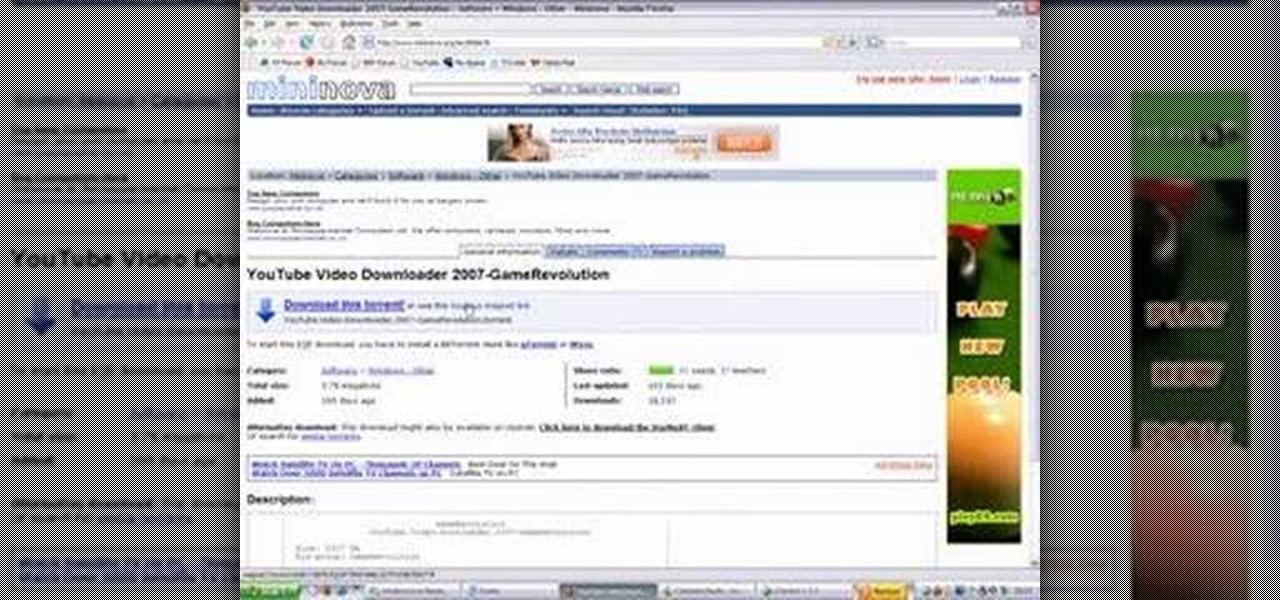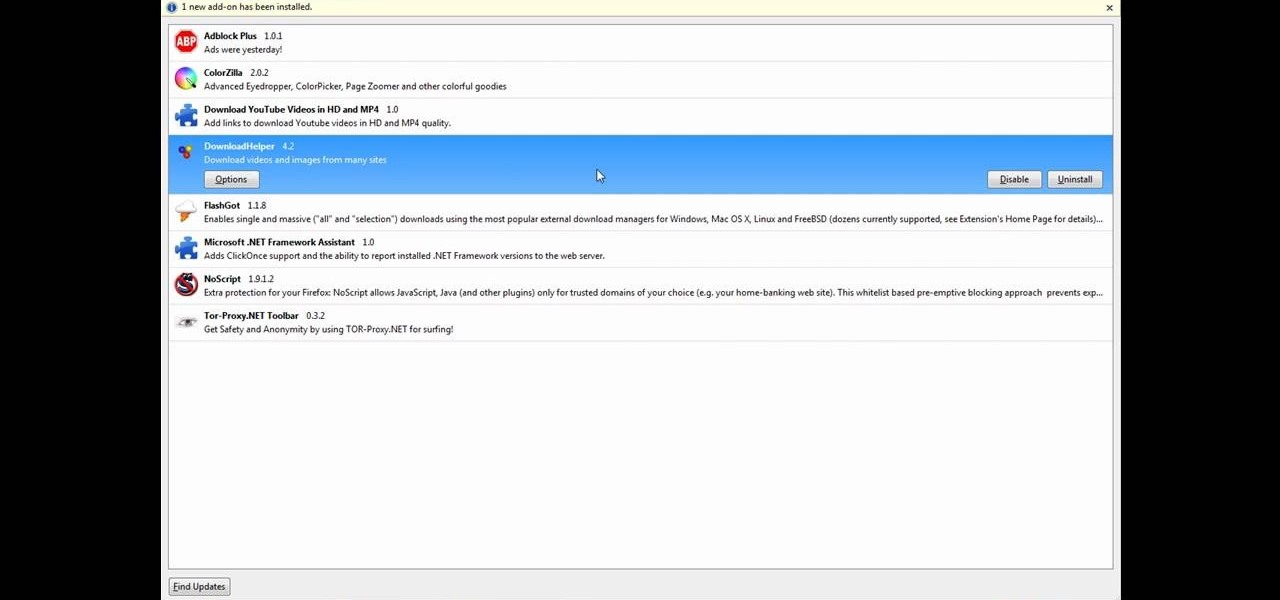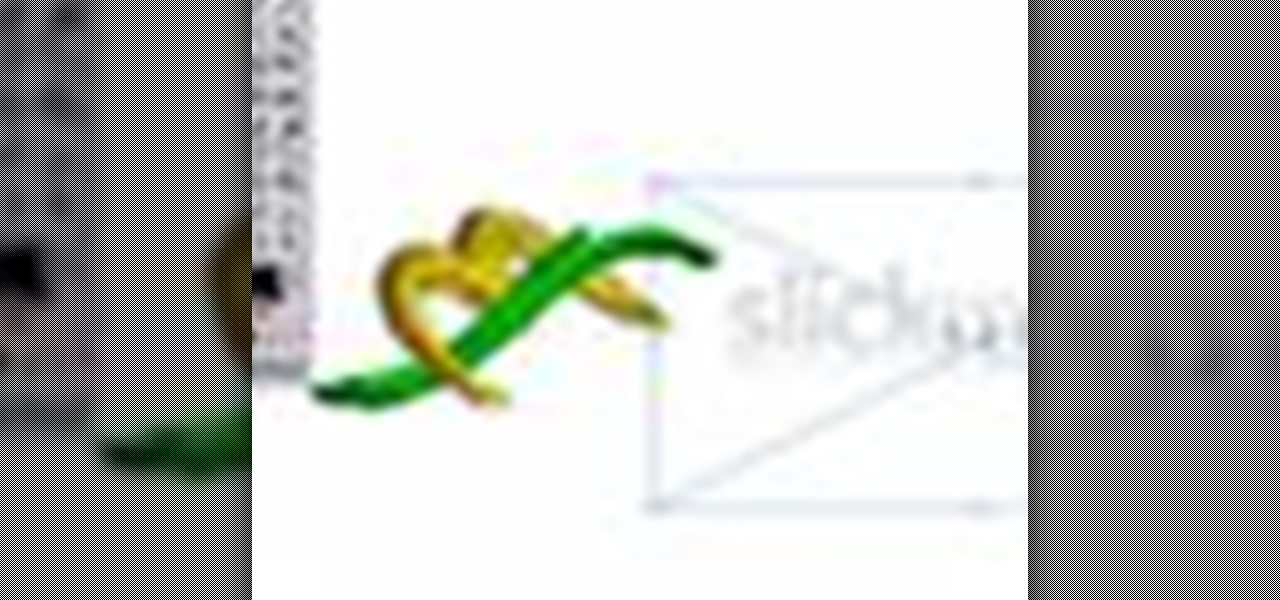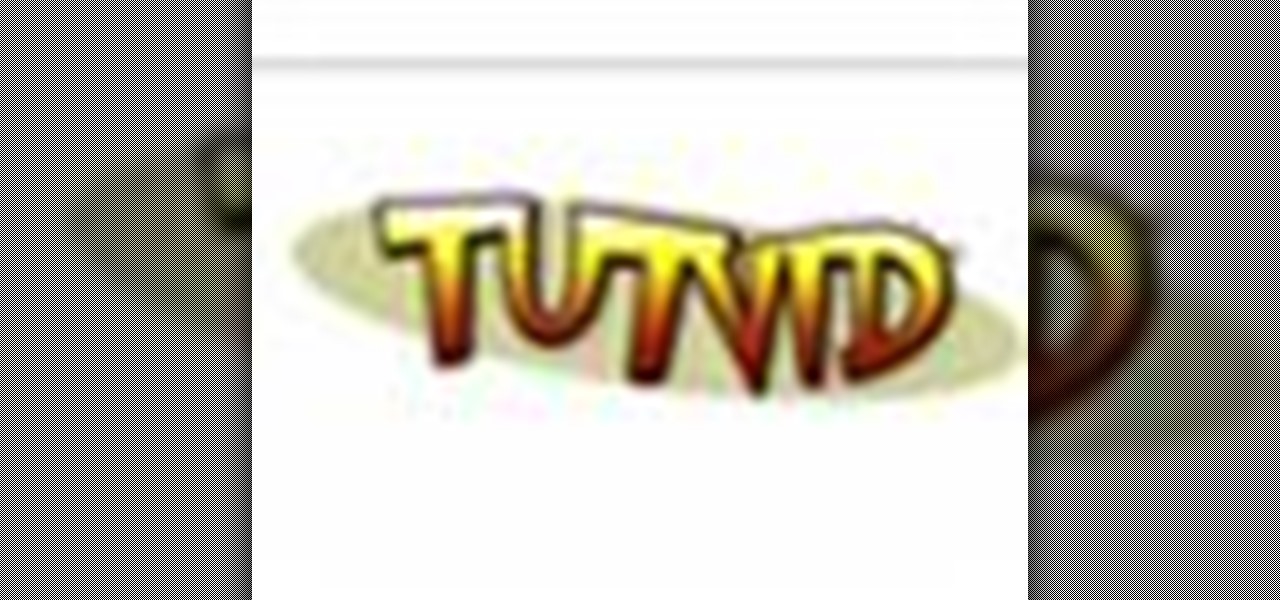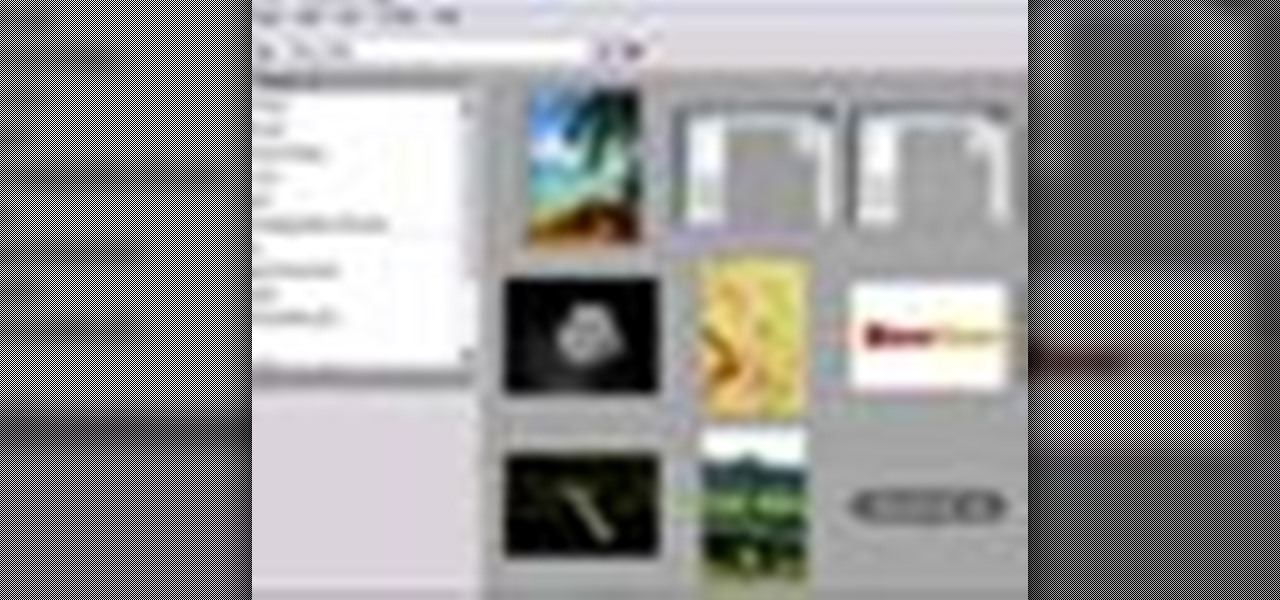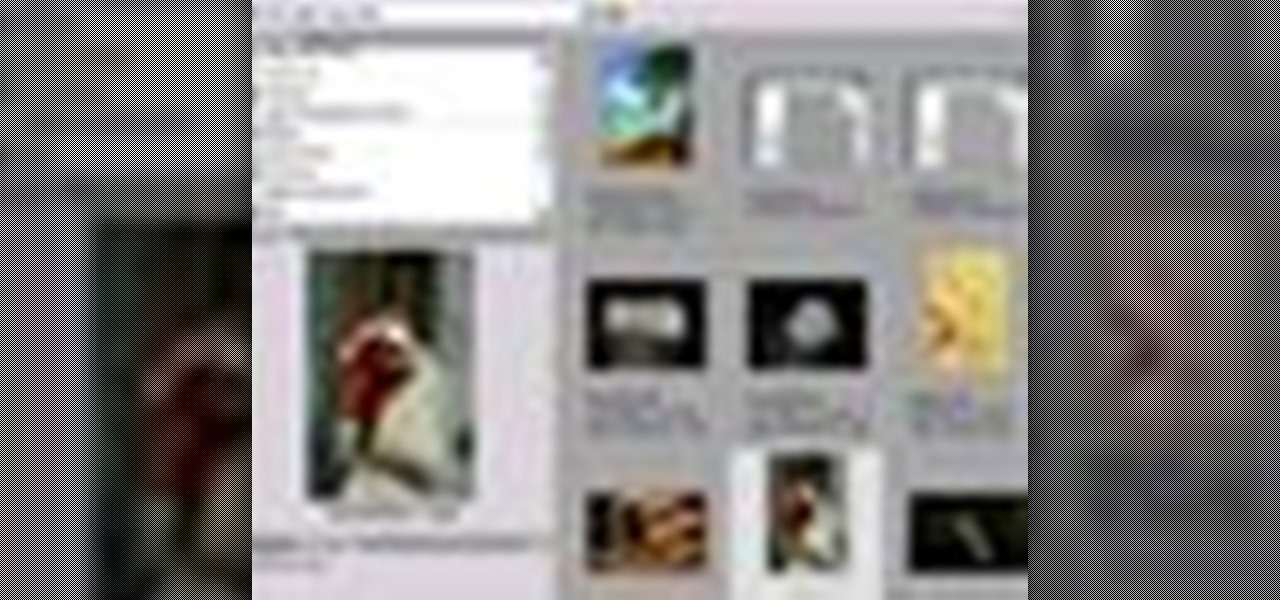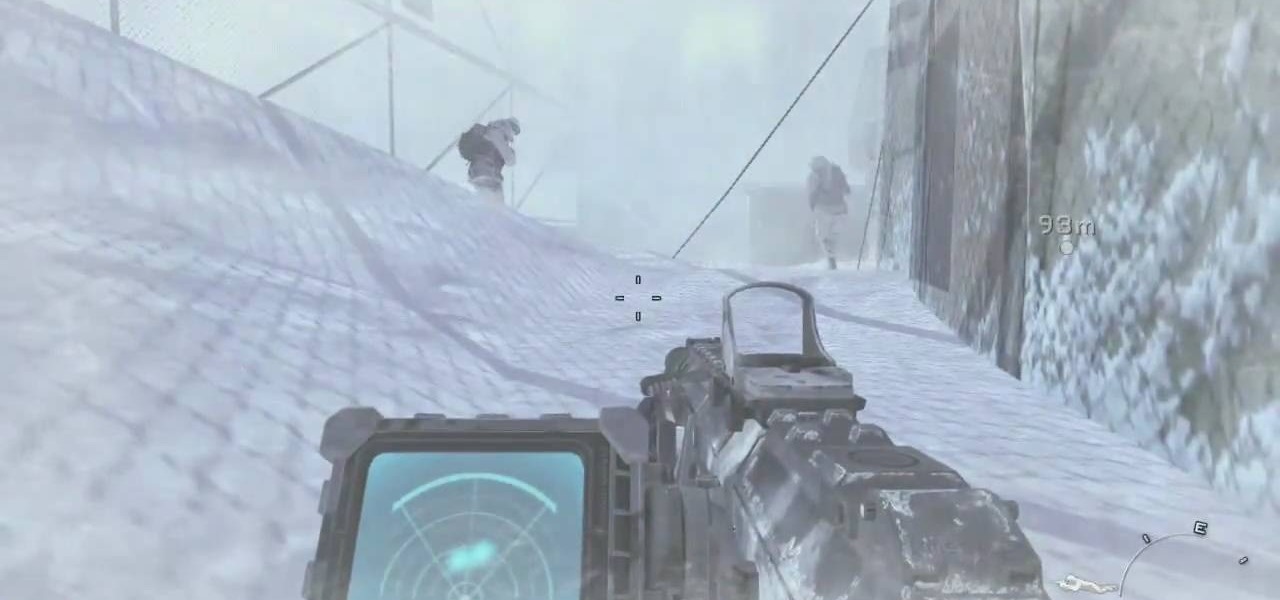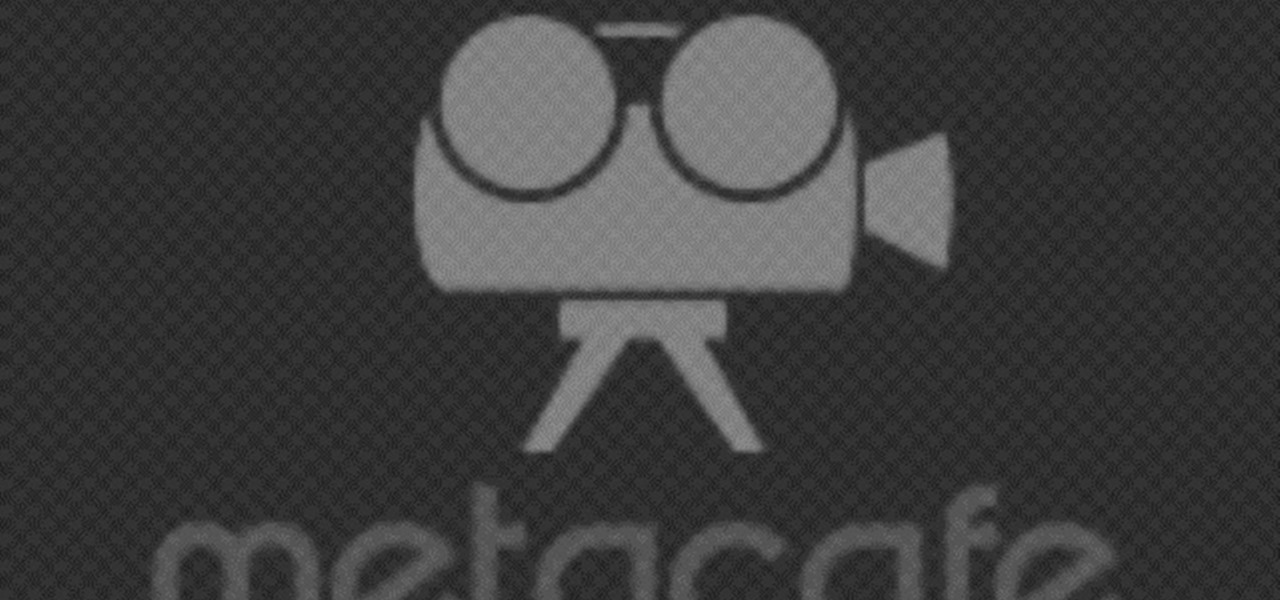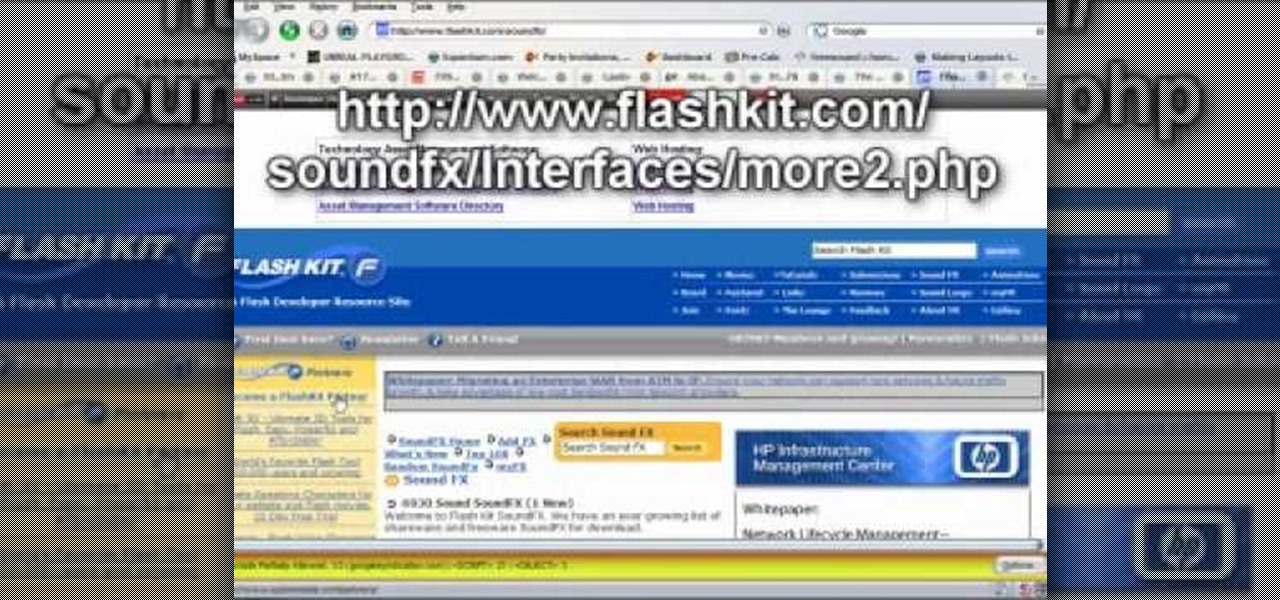Chris Giorni, Mr. Science with Tree Frog Treks, demonstrates how to make simulated frog skin. To make the simulated frog skin, you will need glue, water, borax laundry powder and food coloring. First, add a pinch of the powdered borax to water and dye it green using the food coloring. Next, water down the glue and place it on a plate. Add the borax solution to the plate. Mix the compound with your fingers. It will quickly form a long chain polymer or sticky frog skin. Frogs breathe through th...
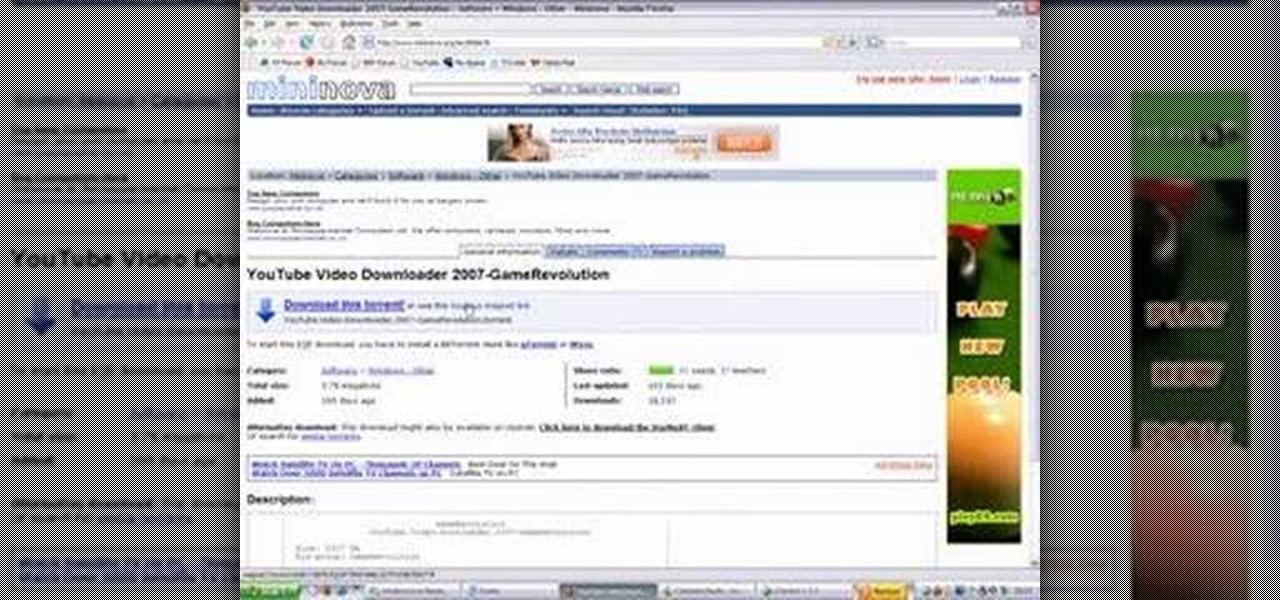
This video is about how to download torrent files. The first thing that you will have to do is to open your uTorrent. After opening your uTorrent, open your browser and browse torrent sites that suit you best. Once you have found the site that you like, search for torrent files that you are interested in. Once the results have been displayed, refer to the number of seeds since this increases the download speed. Once you have found the largest number of seeds, click on the title of the file. A...

I bet you can't wait to hang that beautiful painting you just ran across. But before you try to hang it and damage your wall take a point from Barbara K. In this video she will demonstrate exactly how to hang small & large paintings on your wall.
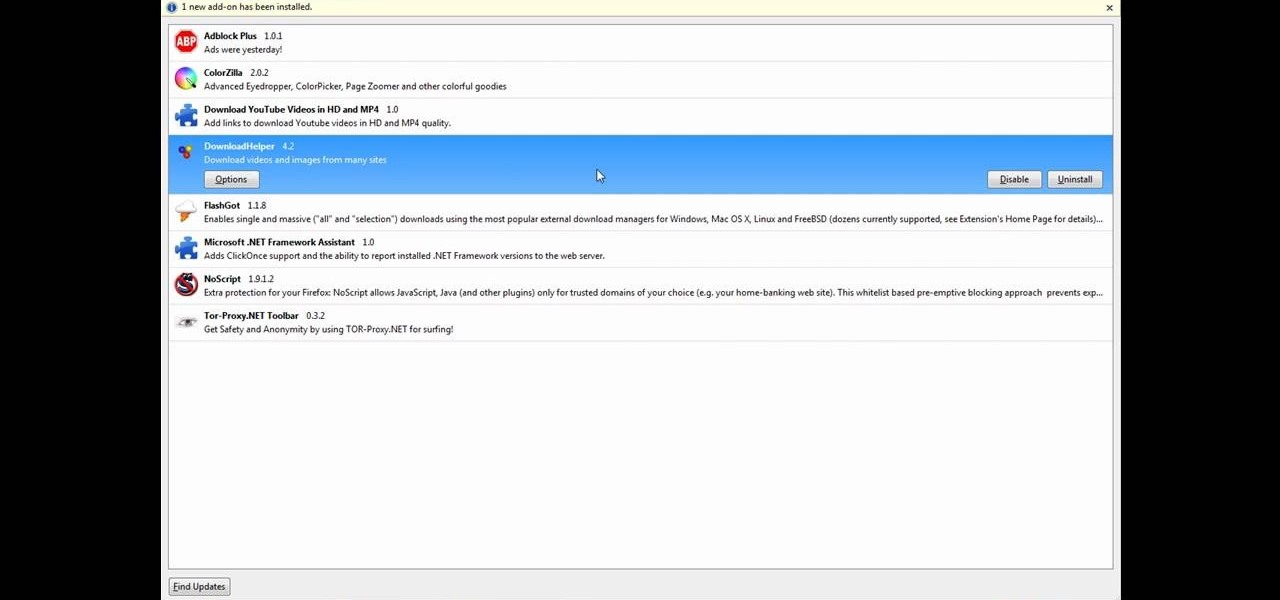
This tutorial will make you think step by step how to add a plug-in (Firefox Add-on) to your Mozilla Firefox browser that will allow you to download videos and music from YouTube and similar sites. The add-on that is used is called Video Downloadhelper. This is a trusted author and a trusted download. To begin this tutorial you will first need Mozilla Firefox and flash. This will enable you to go through the video and help ensure that YouTube will play the video you are trying to download.

It's good to know the IP address of your computer. With this information, you can track your computers usage online, and will also know how to change it if you want to surf unnoticed. This tutorial will show you exactly how to find the IP address of your PC, so you will never be lost again. There are a number of programs that require your IP address, for example if you are setting up an external device like an XBox live to your Internet connection, you will need to make sure the IP address is...

You'll be breaking hearts this Valentine's Day, literally, you'll be "breaking hearts"… if you try this science experiment. A live heart. That disgusting thing you swear your love by. How do nerds break hearts? With liquid nitrogen!

There's nothing better than a cool logo design, except maybe a cool 3D logo design. A 3D logo might just be what you need to have your company stick out. Watch this Illustrator video tutorial to learn how to make a 3D logo. You may want to apply a glassy text feel to the finished 3D text logo. It is a pretty complex logo, but it is good to learn some great techniques for doing some interesting things in Illustrator.

Create some cool comic vectored effects! Watch this Illustrator video tutorial to learn how to make some comic styled text. You will learn how to break text down and add gradients. You will also learn how to create a fake 3D effect as well as some stroke options. All of these techniques will come together in the end as we create a comic book cover worthy logo.

Retro is in, but then again… when was retro ever out? Watch this Illustrator video tutorial to learn about making retro looking sparkles for whatever reason you may need (or want) them. The bulk of the video will cover the many advantages to using symbols, when and where you can, in your illustrations when dealing with many of the same graphic objects. Learn to edit 100's of objects in no time, and learn about many of the symbolism tools available to you in Adobe Illustrator!

Metal is sleek, metal is stylish, so why not incorporate that metal look into your designs? Watch this Illustrator video tutorial to create those nice little metal buttons, which can also be used as icons for your phone or desktop. Everything in this video is 100% vector, so it can be used virtually anywhere!

The Apple iPod and iPhone are the hottest electronics on the market, so keeping up with the times means keeping up with designs people like. Apple incorporates all kinds of cool images and icons into their products, so learn how to re-create them so you can modify them or get ideas for your own designs. Watch this Illustrator video tutorial to create a gel progress / loading bar-similar to the progress bar found on an iPhone and iPod -- from start to finish.

Working with vectors isn't easy, and working with vectors means using paths. Adobe Illustrator is a vector graphics application, therefore virtually everything in Illustrator is created using paths. The Pen Tool is the king of paths, you can create any kind of path using the pen tool, you just need to know how to use it! Watch this Illustrator video tutorial to learn how to use the pen tool and trace the outline of an object as well.

If you don't have CS3 and have an older one, you should still be able to follow along with this tutorial. Watch this Illustrator video tutorial to create vectored swooshes and swirls. Learn how to create vector swirls and swooshes which can be easily re-used by using these fairly well known techniques

This is all about vector, swirling rainbows. Have you ever seen those looping, swooshing, swirling rainbow graphics used in all kinds of graphics ranging from logos, and sketches, to grungy and retro illustrations? Well, you are going to create one of them in Illustrator. Watch this Illustrator video tutorial to create vectored rainbows. Also, learn how to export it to a program, such as Photoshop, as a smart object, to utilize it as a smart object so we can both retain vector scalability whi...

Take a look at some vectored hearts… it's fully vectored. Older versions of Illustrator should be able to handle this project just fine. Watch this Illustrator video tutorial to learn this heart-shape design. A vector heart is great for Valentine's Day. No source files are needed. Just Adobe Illustrator and some time. Learn about using the grid, the basic pen tool, gradients, swatches, blend modes, masking, and so much more.

Increasing the contrast in Photoshop could help when performing this Illustrator technique. This subject: the eyeball. Watch this Illustrator video tutorial to learn how to vector an eyeball in CS3. Vector an aye of a model of your choice using simple techniques that will be useful, not only in vectoring eyes, but tracing techniques that are used for full face and body vectoring and vexeling.

Changing the way the Bridge looks is a personal touch everybody can make to streamline their workflow. Changing layout settings in the bridge is actually quite easy and very helpful for customizing for individual needs. In this video tutorial, see the ways that you can change the Bridge's look and feel to suit your work environment and to free up the space necessary to have a comfortable working window. This video also covers the viewing options given to you by the Bridge to allow for quick a...

If you never used Adobe Bridge before, learn the basics of the Bridge now! Bridge has been around since CS2, and is a file brewing and organizing piece of software, designed to streamline your workflow using Adobe applications. This video tutorial is geared toward all you new Bridge users, with the hopes of getting you firmly situated and comfortable with Adobe Bridge, as well as understand some of the basic features it has to offer.

The most anticipated game of the year is here! Now you simply need to know how to get some of the achievements in the game. Never fear, achievement collectors are here!

Breaking a lease is almost always considered a legal breach of contract, even if a tenant has a good excuse. Here are some exceptions to the rule

Testing products for a living is a bit more complicated than it sounds. You Will Need

Prevent infection by keeping your ear, nose, lip, tongue, navel, eyebrow, and other body piercings clean.

Take a look at the first place winner's tutorial on making a dress out of old tees for the Generation-t tee recon contest! Follow along with the steps in this fashion design video and make your very own quick and easy dress.

Watch this video tutorial to learn how to book the best hotel room for your money. You've spent all year saving up for your dream vacation. The last thing you want is to end up in a hotel room that ruins the whole trip.

This beauty video demonstrates how to create an easy smoky eye for beginners.

This beauty video demonstrates how to create a Barbie Loves MAC makeup look with MakeupGeek.

This beauty video demonstrates how to create an arabic makeup look with MakeupGeek.

This beauty video demonstrates how to apply eyeliner. If you are just beginning to wear makeup, you may be overwhelmed by the many types and brands of eyeliners out there. Depending on what look you want to achieve, you will want to use different eyeliners to get that desired result.

This beauty video demonstrates how to do rockstar makeup photoshoot style.

This beauty video demonstrates how to create sexy Valentine's Day makeup.

This beauty video demonstrates how to do a MAC brunette blonde redhead makeup look.

This beauty video demonstrates how to do a MAC danger zone makeup look: red and black .

This beauty video demonstrates how to create a green & white holiday makeup look.

This beauty video demonstrates how to do a retro Christmas makeup look .

This beauty video demonstrates how to do fast and simple Urban Decay makeup.

This beauty video demonstrates how to create a snow angel Halloween makeup look.

This beauty video demonstrates how to create a dark fairy Halloween makeup look.

Zonealarm not working out? Is it slowing down your computer? Forget those programs and have a home made DIY lag/standby switch!

If you need some sound effects for your upcoming film, you better watch this video! After principle photography in production, you have to get into the editing process in post-porduction, which leads to sound department for ADR, Foley, Sound Effects and Sound Design. If you can't afford a professional sound designer for your movie, you can do it yourself, and this video will help you find sound effects on the Internet for your film.

See how to replace a backup sensor on a Toyota FJ Cruiser. This video shows you step by step replacement of this simple repair. Everyone who owns and FJ Cruiser knows how difficult it can be to judge distance when backing up. Little cars that sit below your line of site which are impossible to see make parallel parking hell. Luckily Toyota added a set of backup sensors to tell you when you’re getting close.