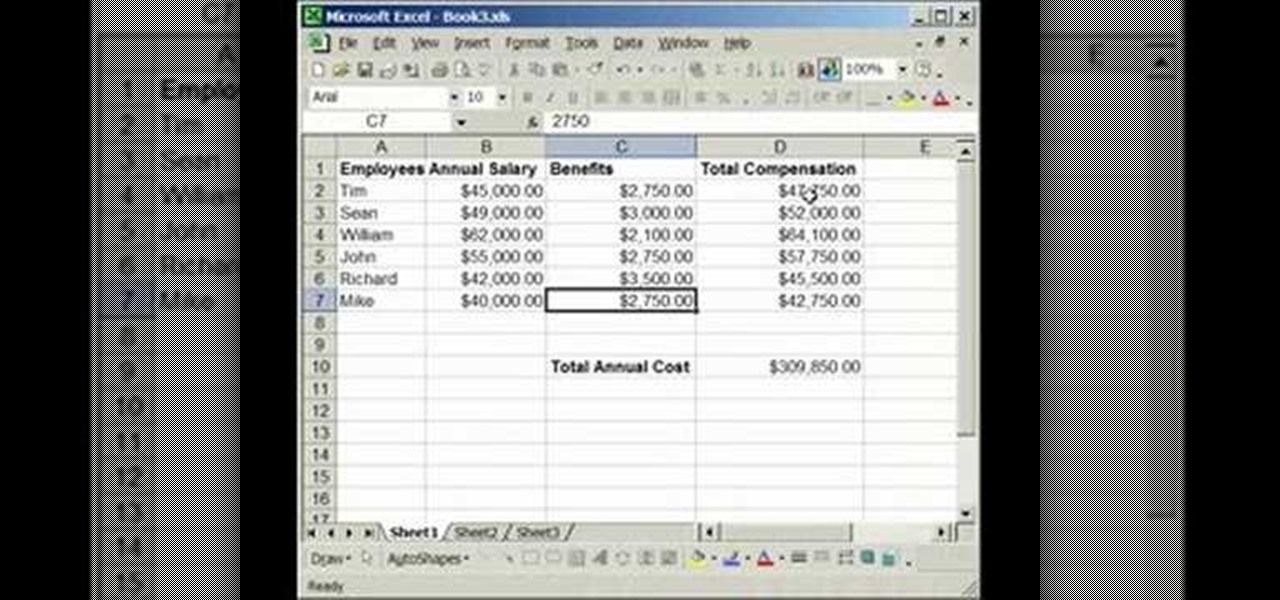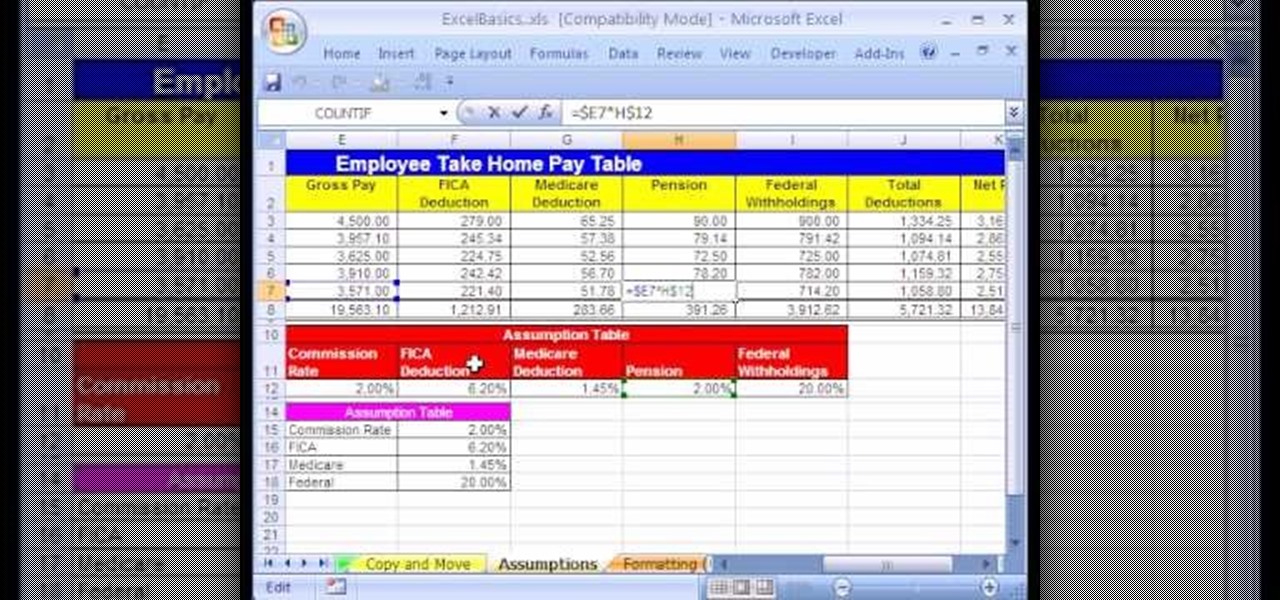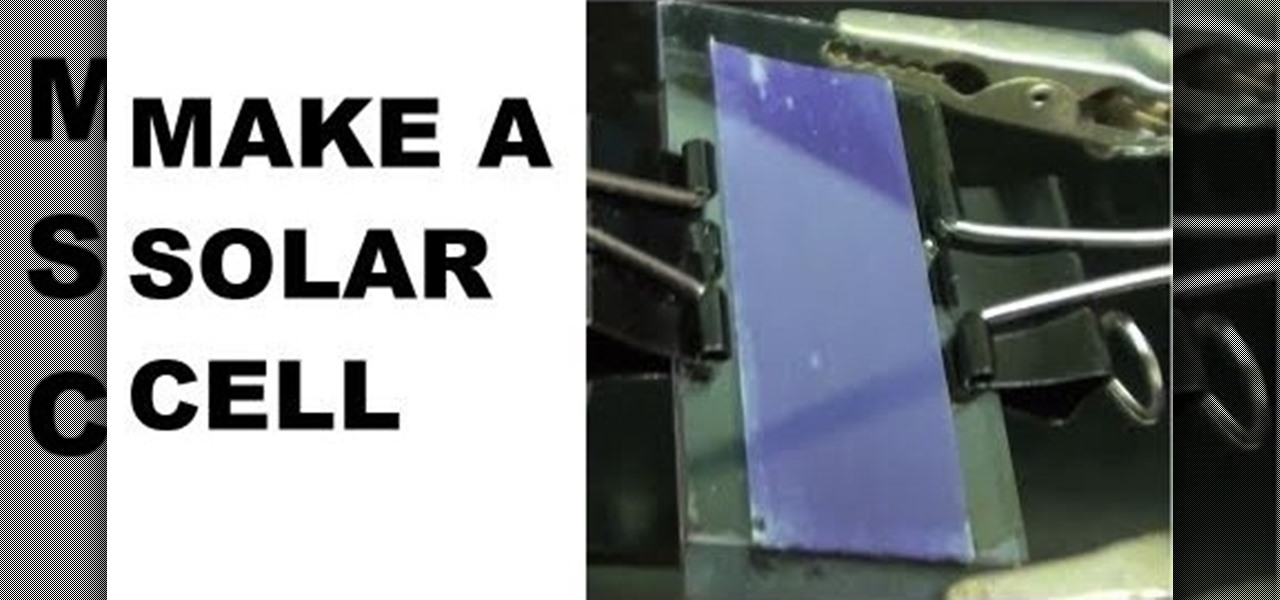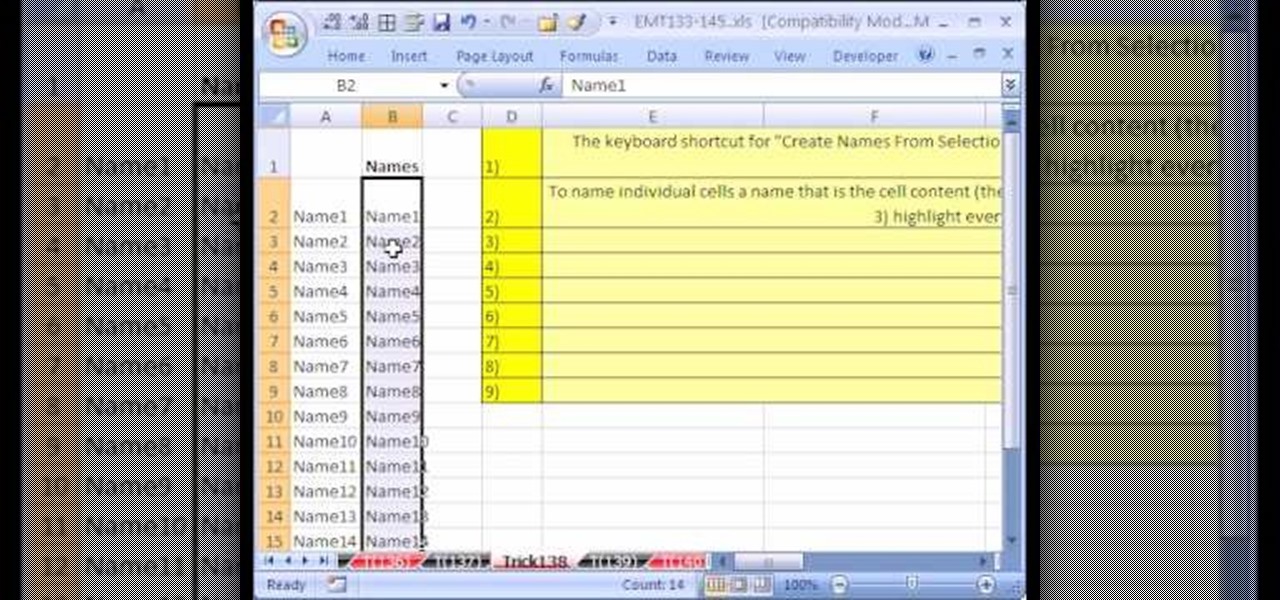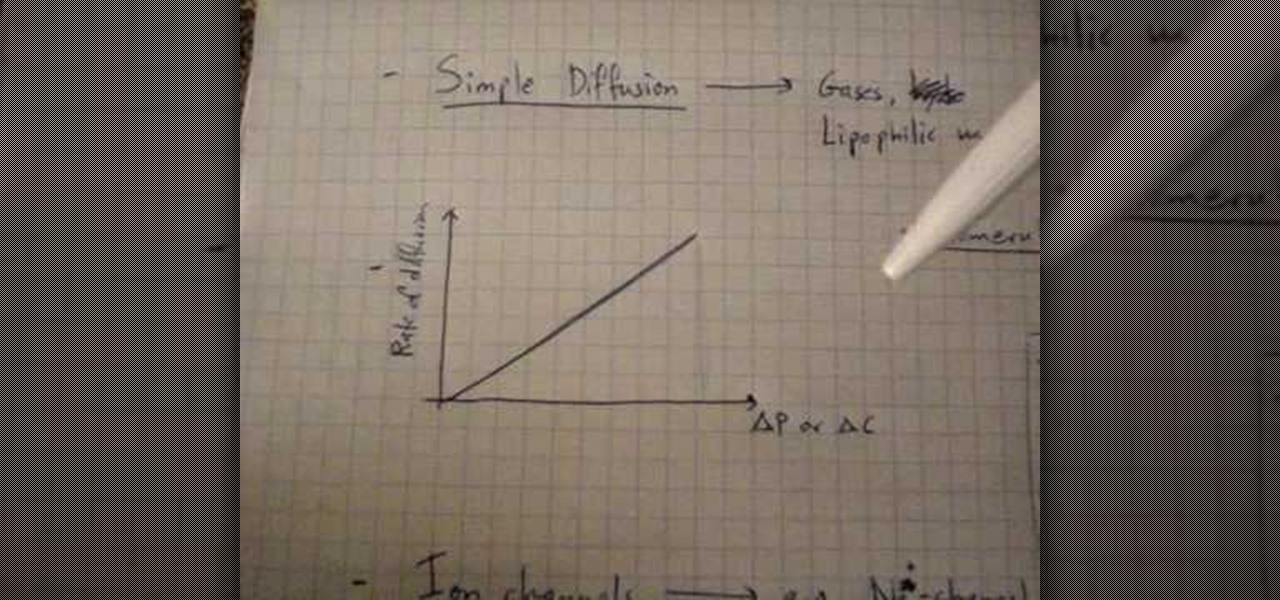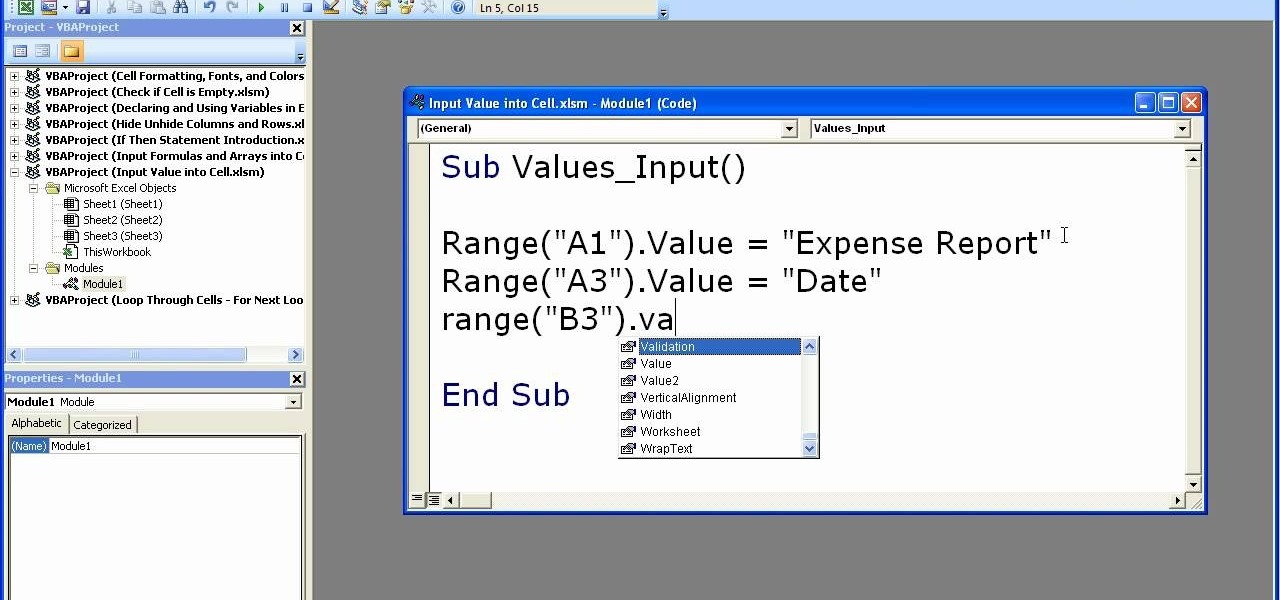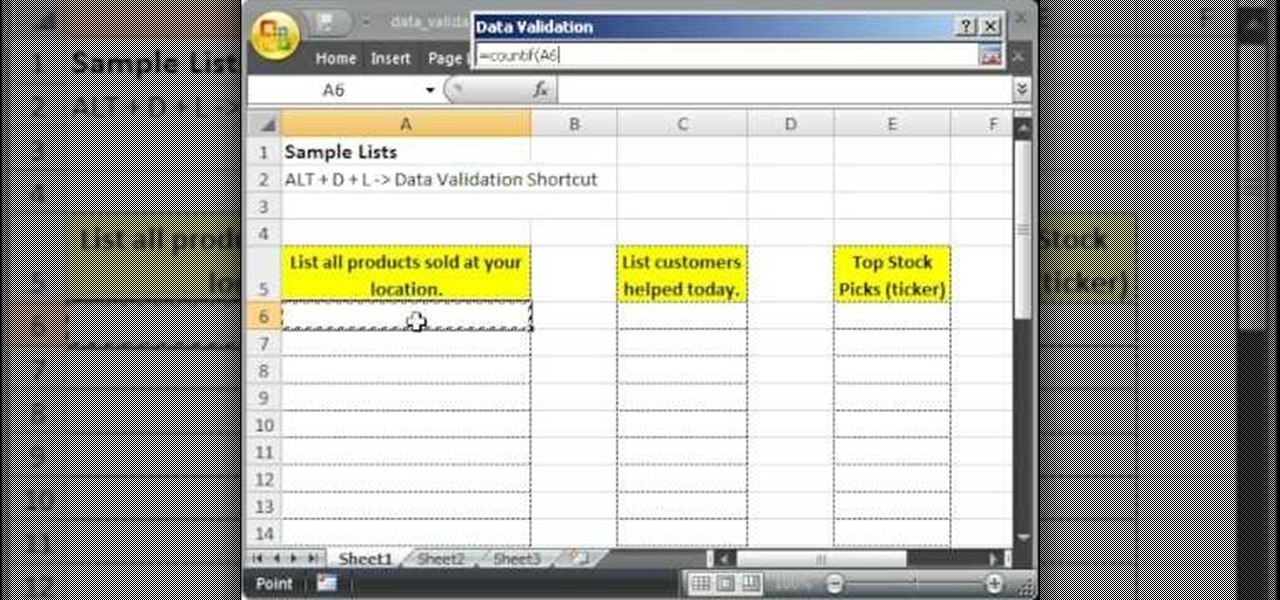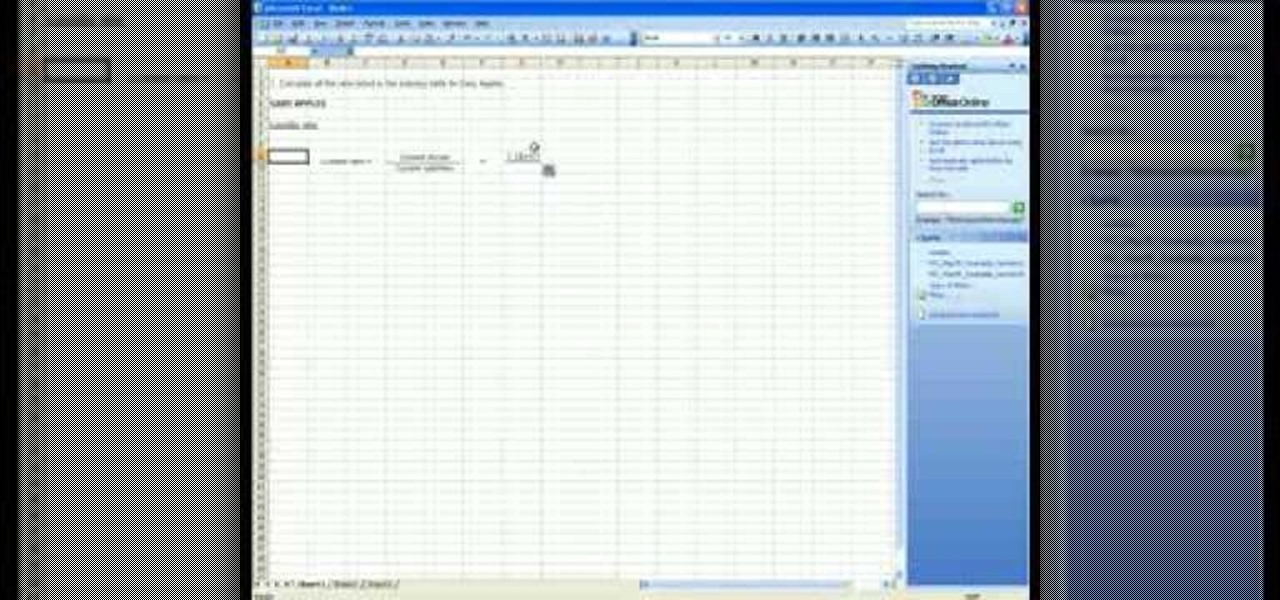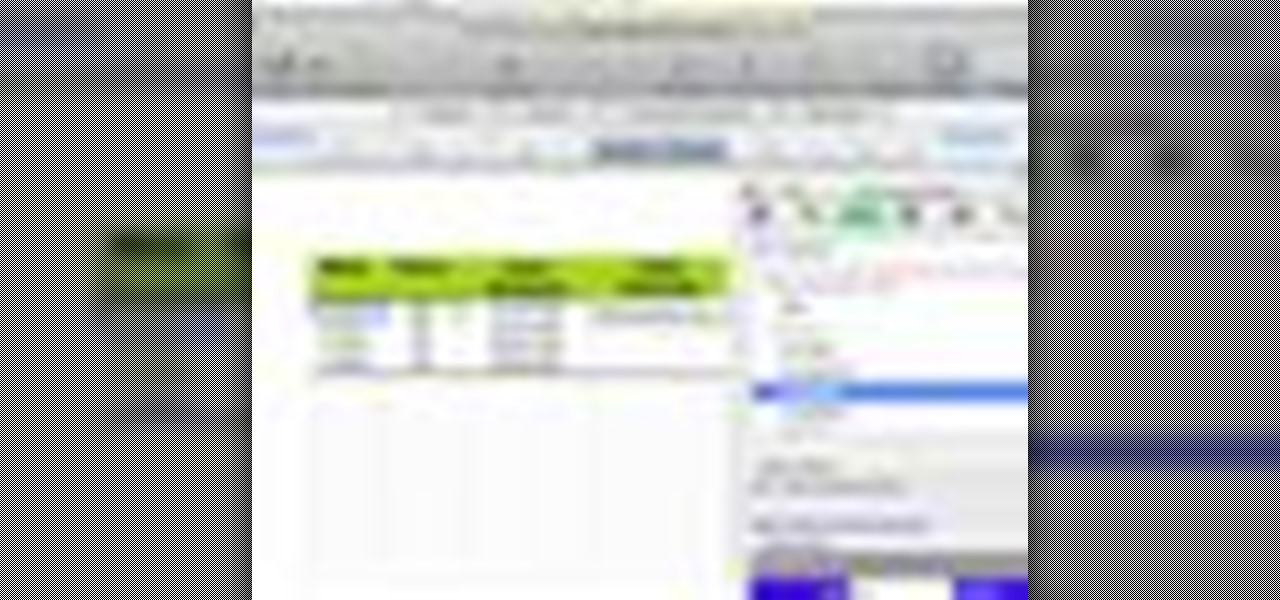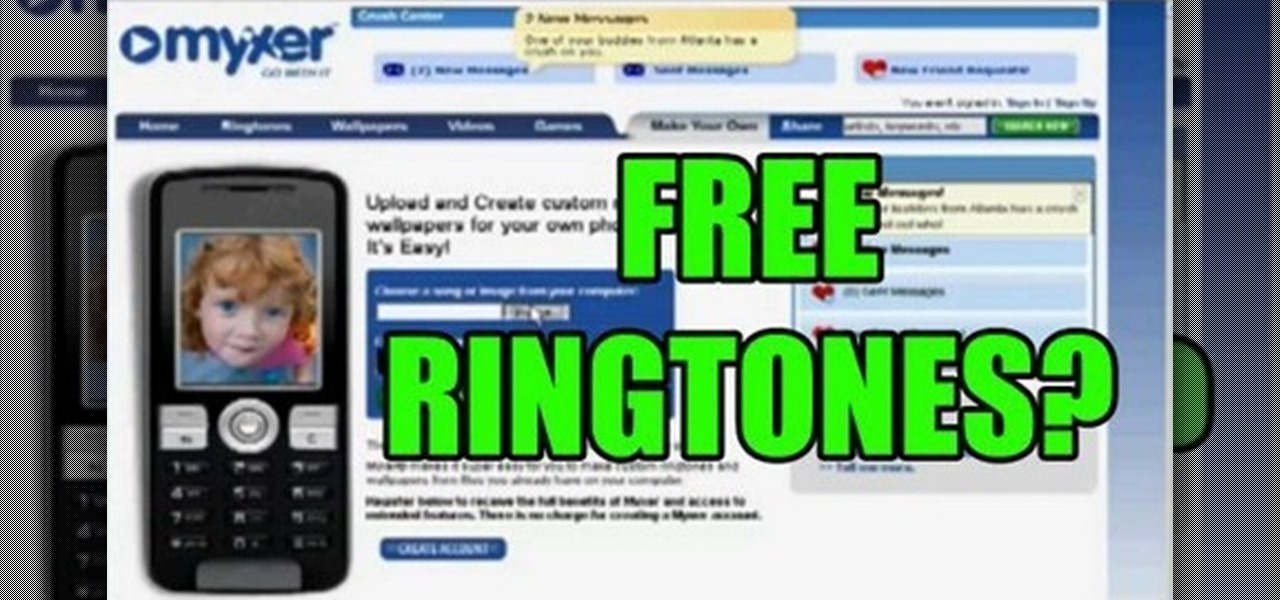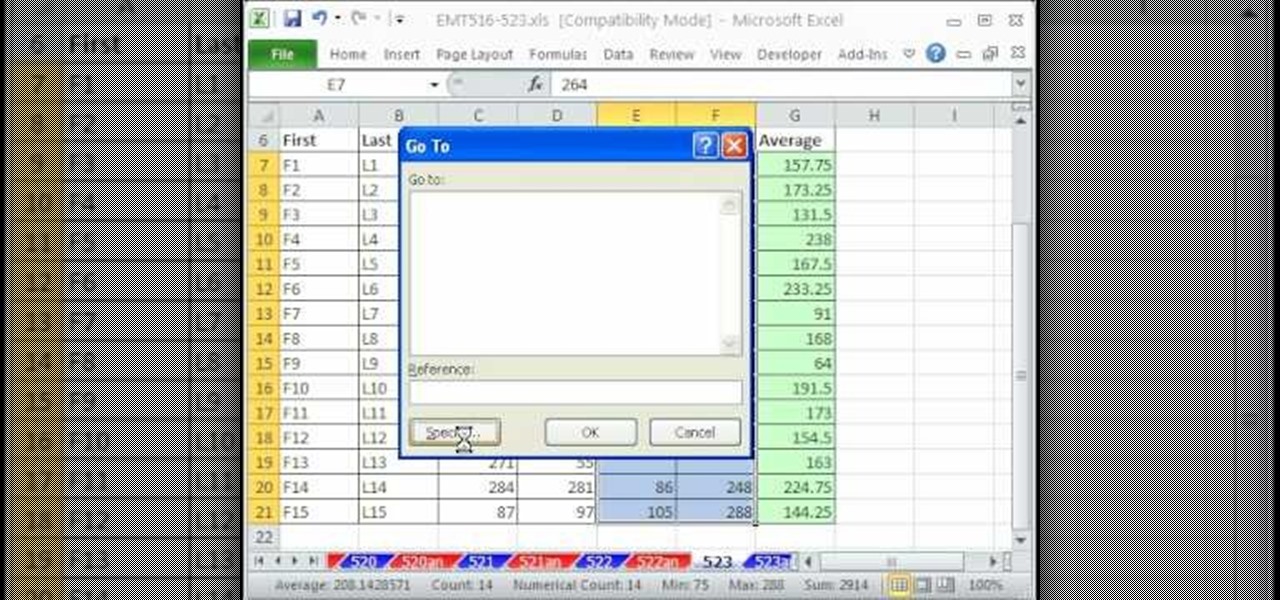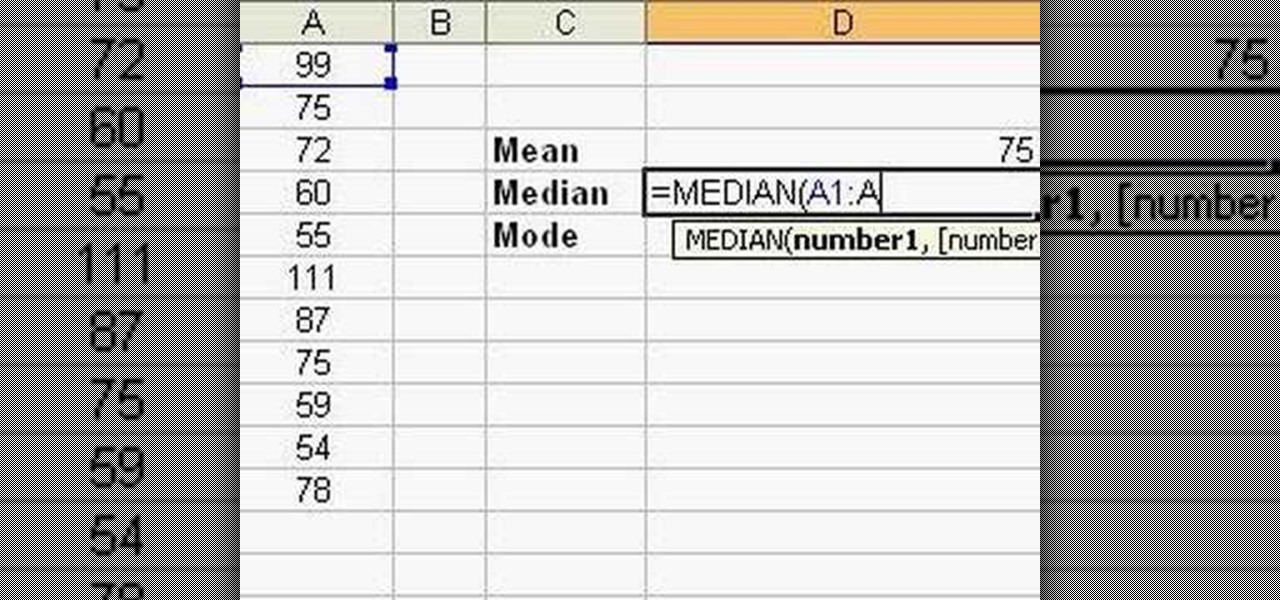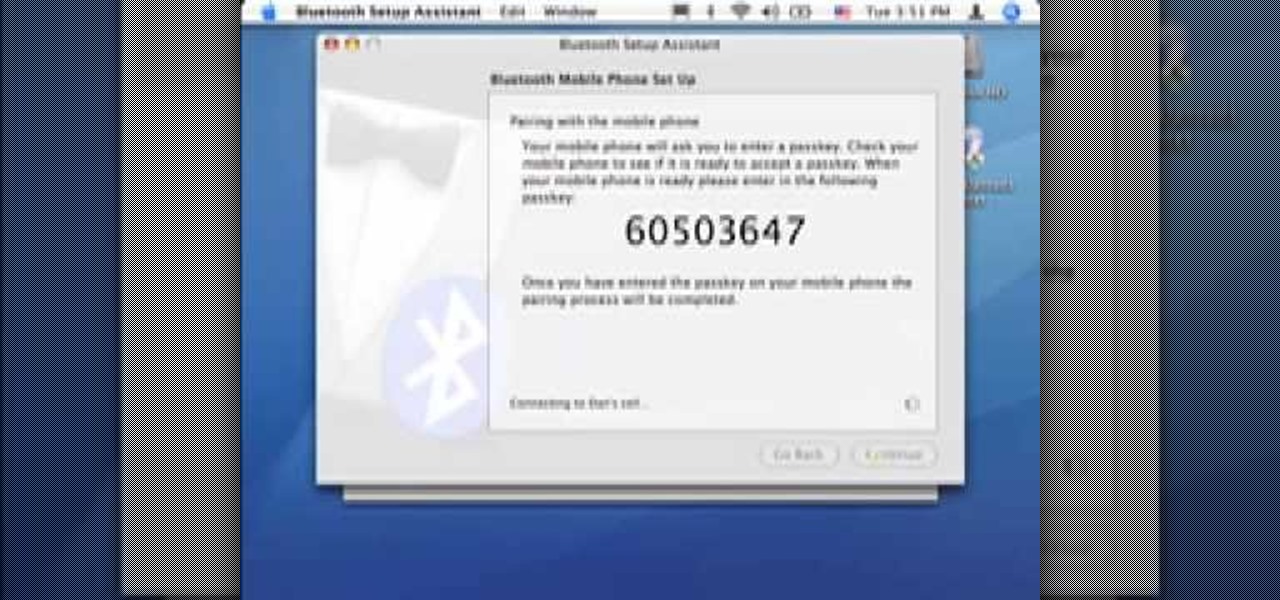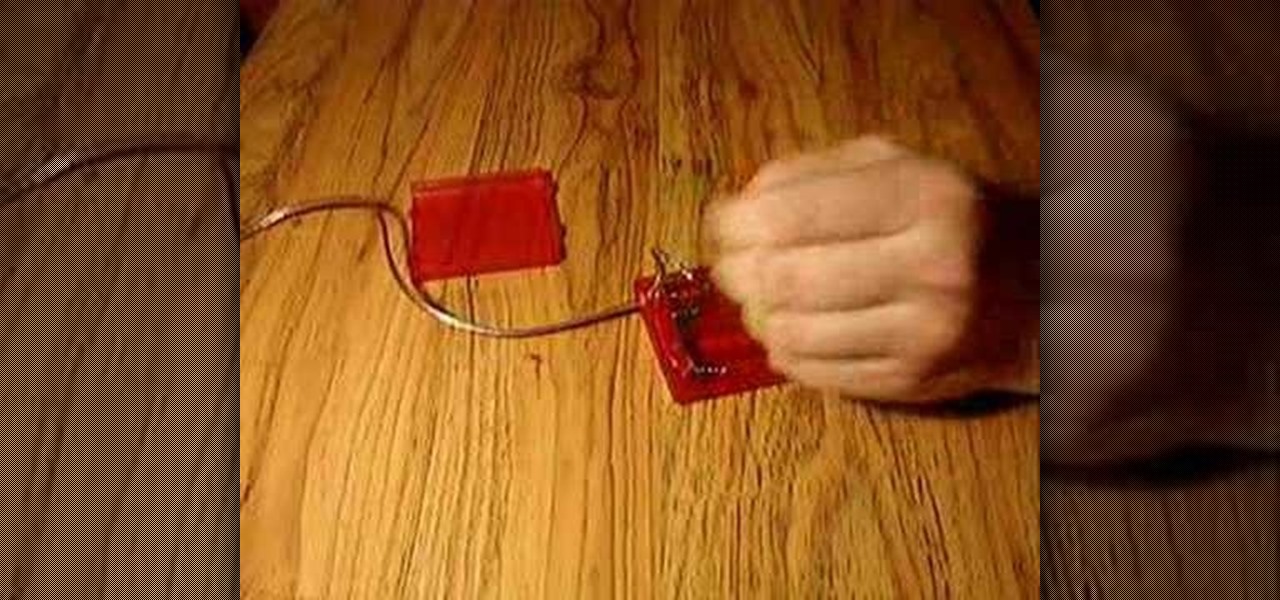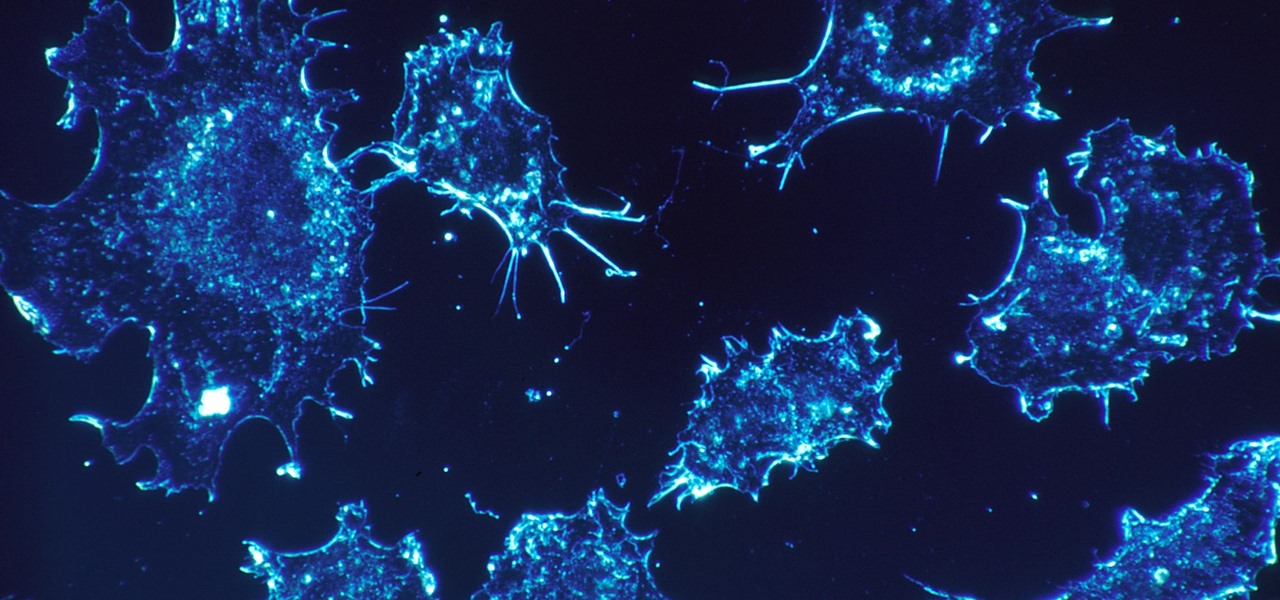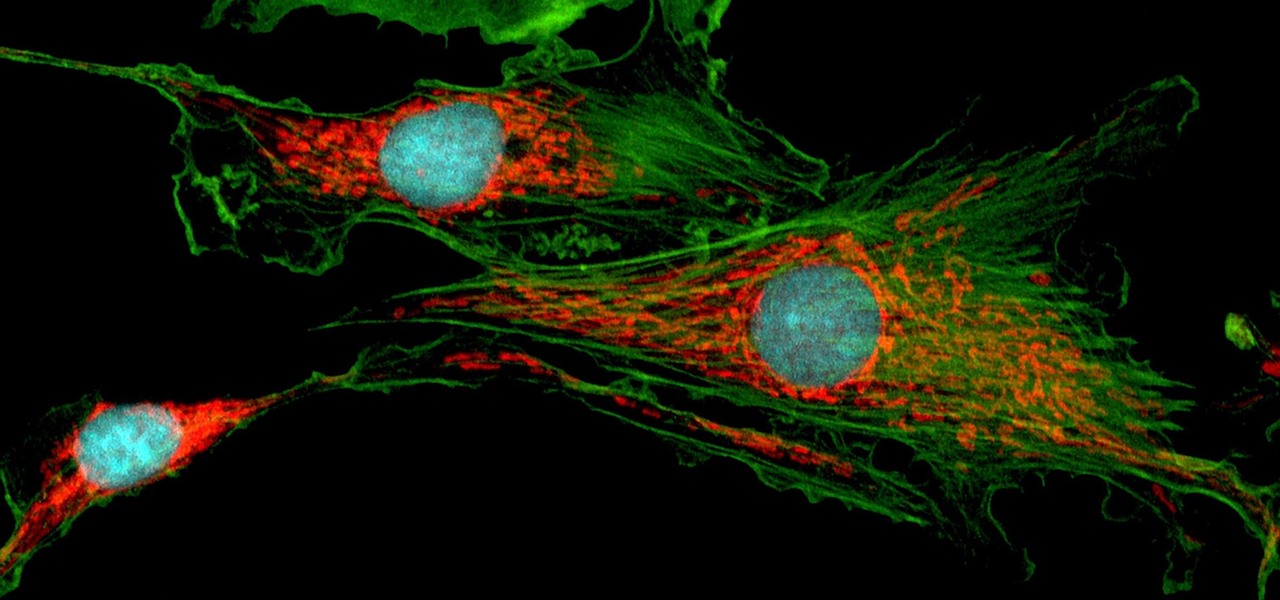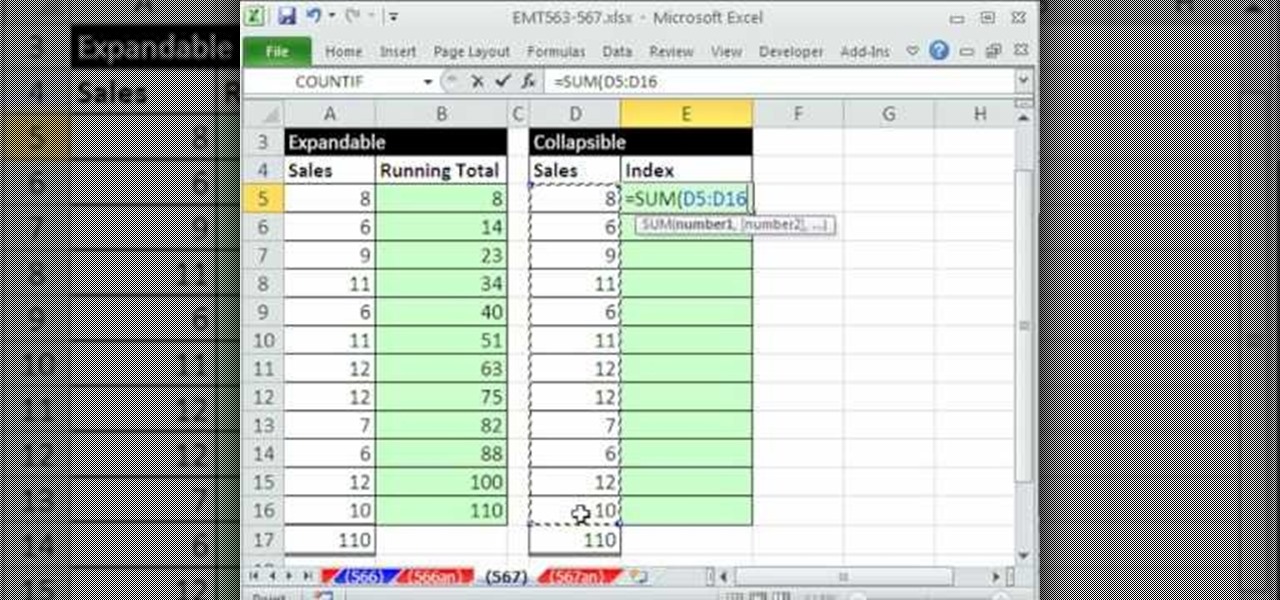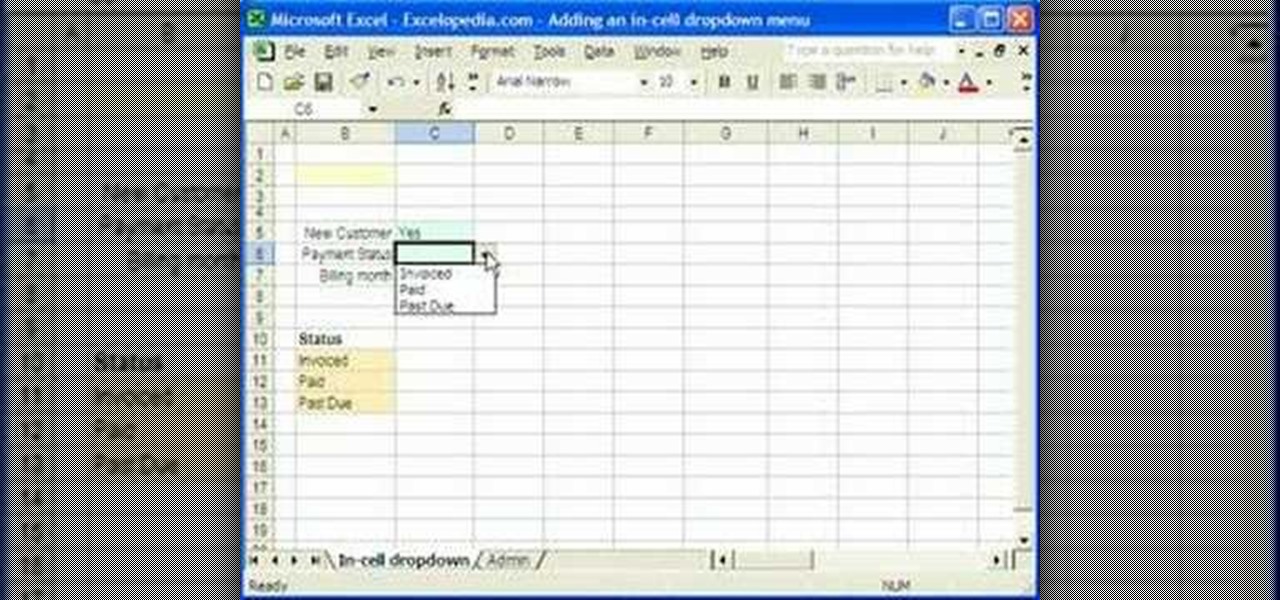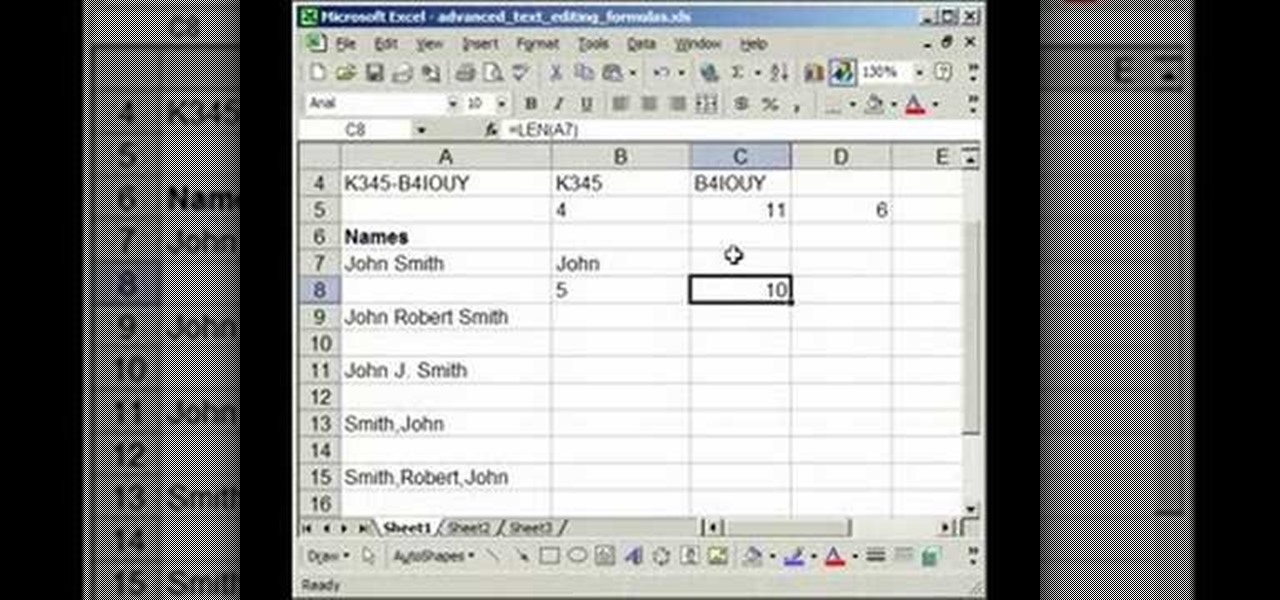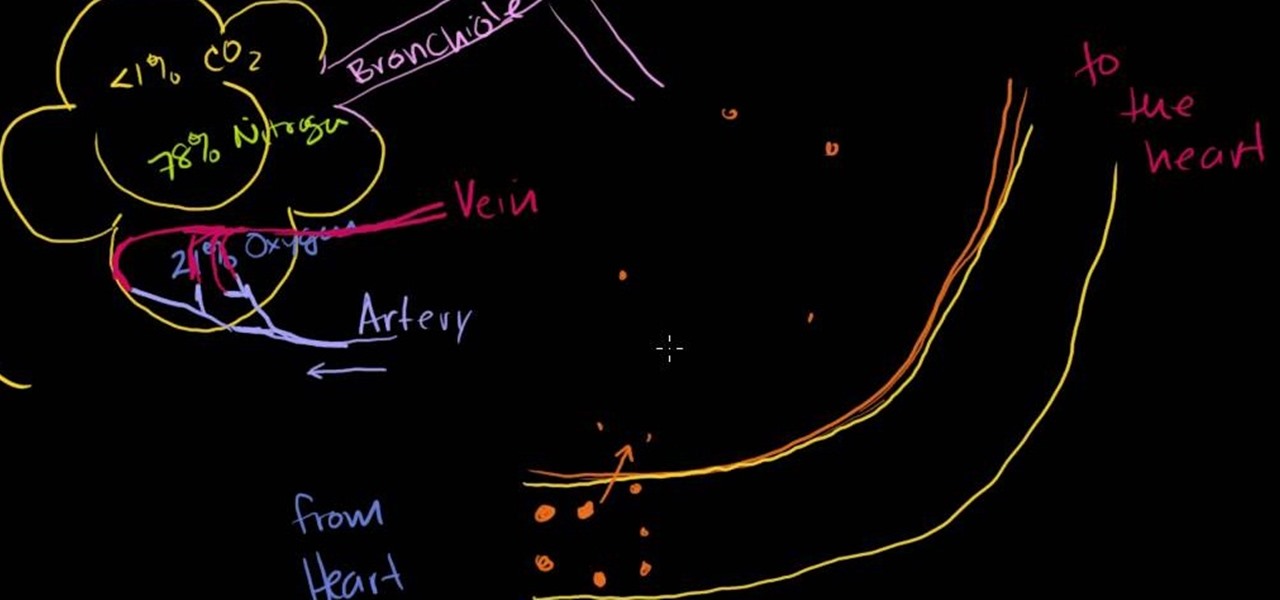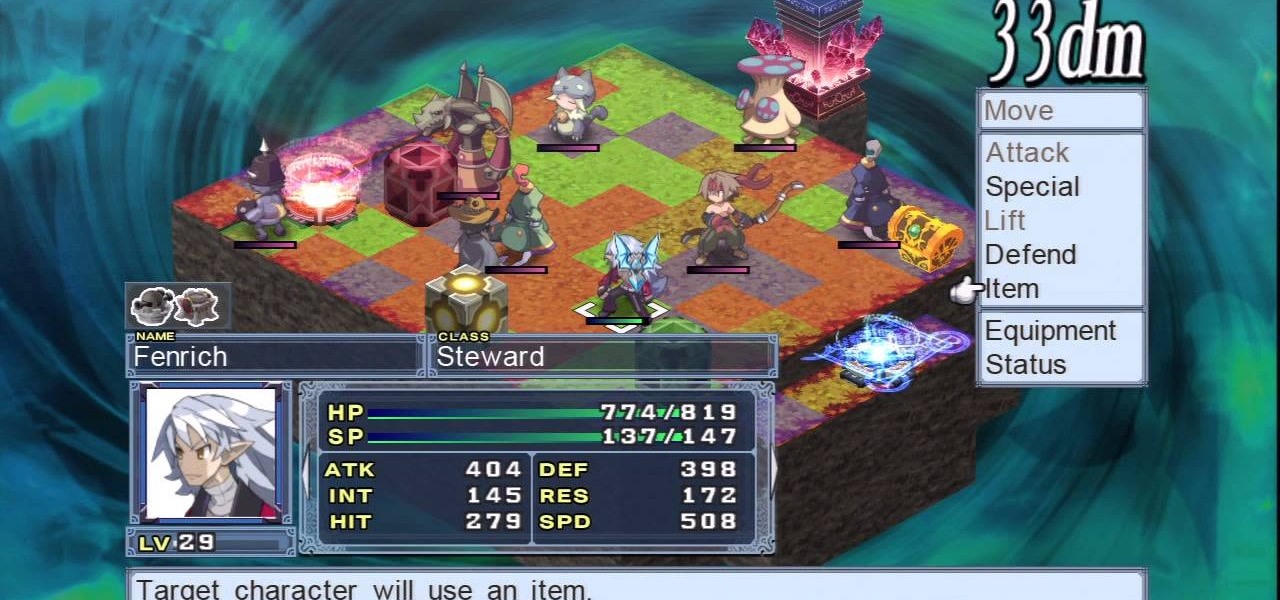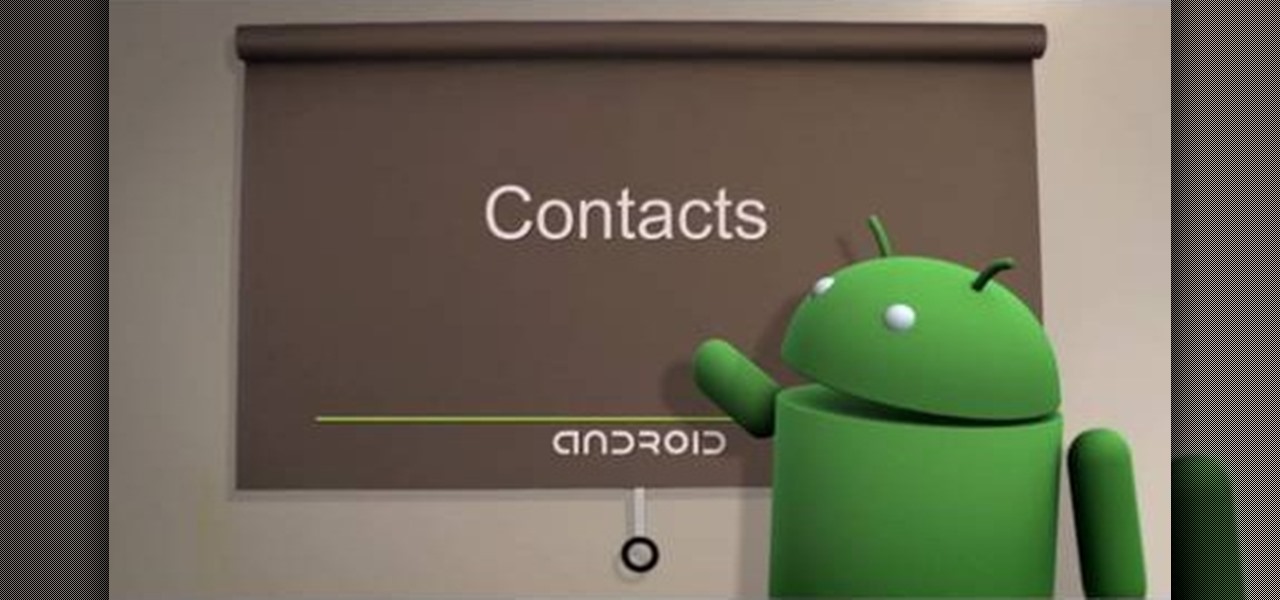Looking for a primer on how to create and work with names in Microsoft Office Excel? You've come to the right place. In this free video tutorial from everyone's favorite MS Excel guru, YouTube's ExcelIsFun, the 8th installment in his series of Excel name tricks, you'll learn how to name cell ranges with relative cell references instead of the default absolute cell references.
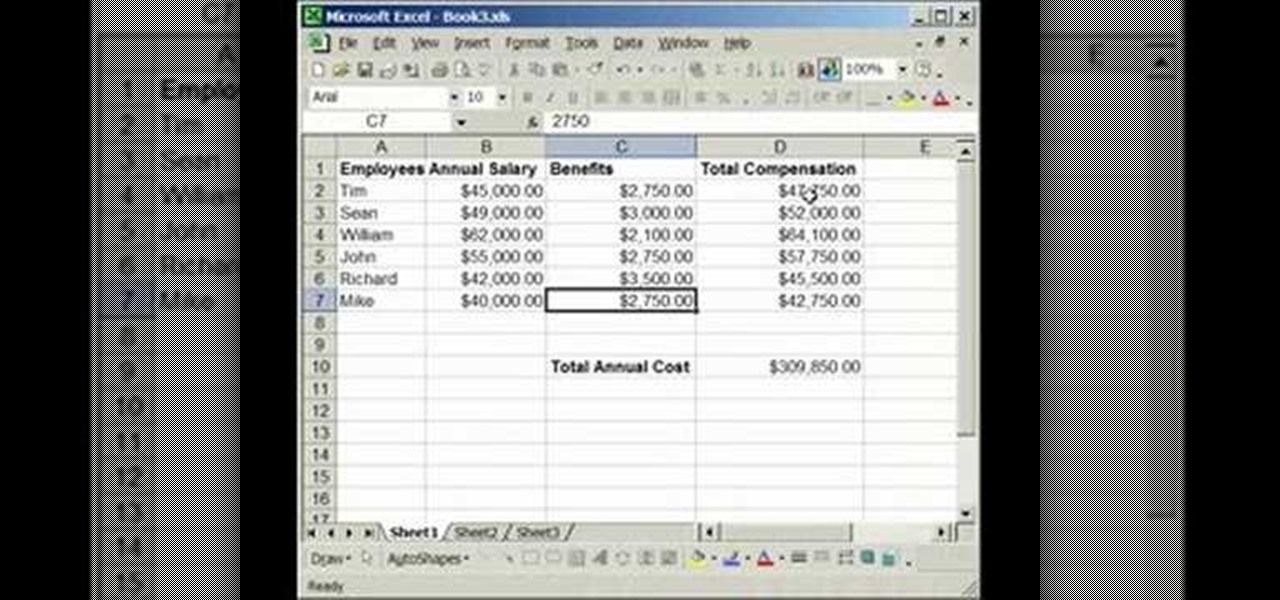
In this tutorial, we learn how to lock and unlock cells in Excel. First, right click one cell and click on format cells. Go to the protection cell, and then un-check the locked category. Click ok, then go to protect sheet, inside of tools. Now, do now allow locked cells to be checked. Now, you will not be able to select cells in the worksheet except cells that are unlocked. This is a great way to protect your information, so it won't accidentally get deleted or ruined. You can do this for ent...
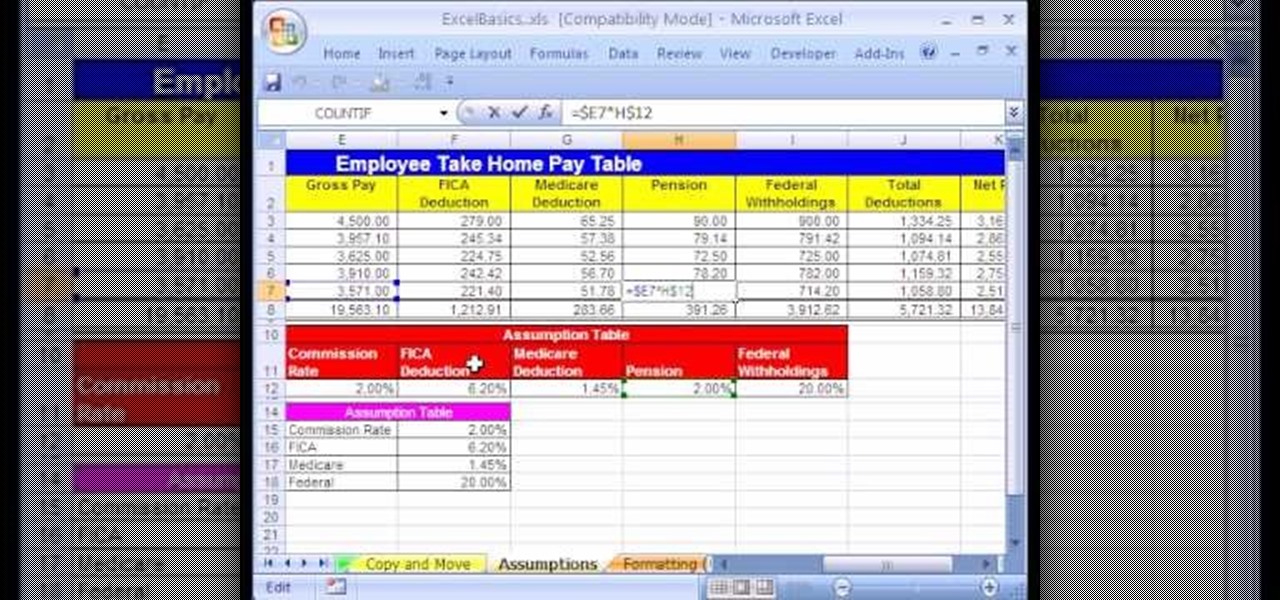
In this Excel basic video the instructor shows how to setup a spreadsheet and use cell references. Cell references are used in Excel to refer to other cells in a formula. When a formula contains data based on the cell reference the formula auto generates the result each time the value in the cell changes as the formula contains only the reference to the cell and not the actual data present in it. In this video the tutor goes on and shows how to write a few basic formulas using cell references...

For most people, learning how to work with electronics is far from intuitive. Getting the diodes in your hands and working with them is the best way to go about it, and this video will teach you a great lab for learning about diodes, potentiometers, capacitors, photo cells, and power supplies.
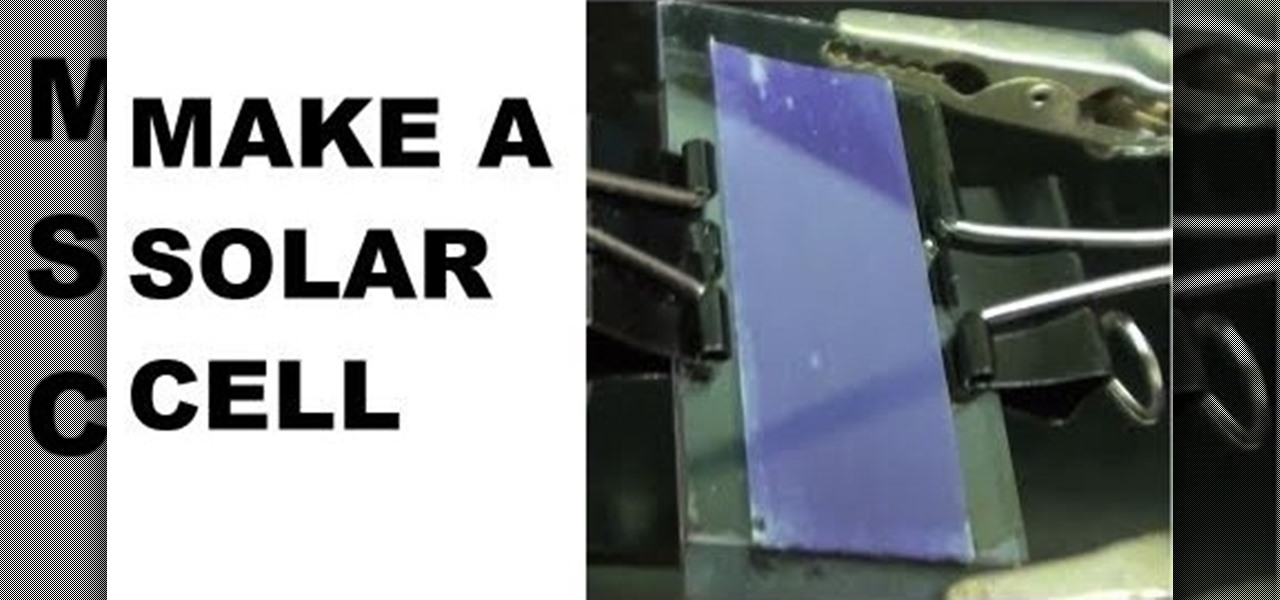
Discover the power of raspberries! Literally. In this NurdRage science video, learn how some crushed raspberries and some titanium dioxide (TiO2) can create a powered dye-sensitized solar cell. Inside a raspberry is something called anthocyanin, which is a flavonoid pigment. Commercially purchased solar cells are way more powerful than this DIY solar cell, but with a little improvement, who knows. Nurd Rage also lets you know how this works.

You don't always plan on getting drunk, it usually just sort of happens, right? You finish one beer, move on to the next, and all of a sudden you're a six-pack in and feelin' it. And when you're drinking in places you're not supposed to, it can get ugly.

New to Microsoft Excel? Looking for a tip? How about a tip so mind-blowingly useful as to qualify as a magic trick? You're in luck. In this MS Excel tutorial from ExcelIsFun, the 138th installment in their series of digital spreadsheet magic tricks, you'll learn how to name individual cells after their cell content (i.e., the name of the cell is in the cell).

If you plan on being a physiologist, or you just like science in general, then go no further than these five video tutorials on the cell transport physiology of the human body.

When using a light microscope you need a very thin layer of cells on your slide. This how to video is a simple demonstration how to prepare onion cell Slides and human cheek cell slides.

A video walkthrough for Mission 9 - Kinshasa on Splinter Cell: Double Agent for PS3 on hard, getting a stealth score of 100%

A video walkthrough of Mission 8 - JBA HQ 3 on Splinter Cell: Double Agent for the PS3 on hard, getting a stealth score of 100%

A video walkthrough of Mission 6 - JBA HQ 2 for Splinter Cell: Double Agent for the PS3 on hard, getting a stealth score of 100%

A video walkthrough for Splinter Cell: Double Agent for the PS3 Mission 3 - JBA HQ 1 on hard, getting a stealth score of 100%

This video shows how to enter values into cells using Excel macros and Visual Basic. This includes a sample Expense Report that is used in this demonstration. In this demonstration, we will create the macro that inputs a title as "Expense Report", Three columns i.e. "Date", "Item" & "Amount", and the summery field as "Total Expenses", as well as the formulas located at the respective cells. Now, we're going to use two keyboard shortcuts i.e. "Alt + F11" to open-up the VBA window and "Alt + F8...

This tutorial describes how to make a list with unique values in Excel.This procedure makes the defined cells in a column (called as list) NOT to accept repeated values, which makes the list more simple, readable, easy to manipulate when preparing a worksheet.

There is a reason the Amanita phalloides mushroom is called the "Death Cap." It can kill you. Mushrooms are a type of fungi, an organism that produces thread-like mycelia that often produce spores. Spores allow the fungi to reproduce. Molds, lichens, and yeast are all fungi, but the most visible fungi are mushrooms. Some fungi are delicious, but others can cause disease or, and still others, like Penicillium, can cure it.

This video tutorial belongs to the software category which is going to show you how to merge & center a cell in Microsoft Excel. Highlight the area that you want to merge. Press the "Merge and Center" button located in the tool bar at the top. The cell will be merged. Then, type in what you want to type and click on the cell that you merged. Right click on it. Next, select "Format Cells" and click on "Alignment" tab. Click on the drop box, select "Center" and click OK. Your text inside the me...

Excel 2008 for Mac makes it easy to create formulas for cells. You could always do it before, but now with the new Formula Builder feature, building formulas just got one step closer to simple. The Microsoft Office for Mac team shows you just how to build formulas by using the new Formula Builder in this how-to video.

Follow along as we learn how to get free ringbones for your cell phone. -To begin you are going to go to myxtertones.com/make. This site will be used to email your ringbones to your cell phone.

This video teaches how to fill in the blanks with custom number format in Excel. Open any similar worksheet as shown in the video or type the same to use. Select all the cells in the columns E and F and press F5. Now click 'Specials', then select 'Blanks' and click 'OK'. All the blank cell will be highlighted, now enter the value and press 'Ctrl+Enter' to populate all the blank cells. Press 'Ctrl+1' to format cells, select custom if you want something to show up in the cell but not really be ...

Follow this video to learn how to formulate calculations in Microsoft Excel. First type in a list of numbers in the cells. In order to calculate the median click on the cell where you want the answer to be shown. Then type equals, average, open bracket and insert the cell code where the first number is, colon, and then type in the cell where the last number in the list lies, and close brackets. In practice this is an example where the numbers are in a list from cell A1 to cell A11: =AVEARAGE(...

Did you know you can sync up your cell phone (any cell phone with Bluetooth) with your MAC computer? Doing so will enable you to do several things, including importing and syncing your address book, iCal (calender application), and even tethering your phone with your computer so you can get internet.

A video walkthrough for Mission 10 - JBA HQ 4 on Splinter Cell: Double Agent for the PS3 on hard Part 1 of 2 - How to Beat Mission 10 on Splinter Cell: Double Agent.

A video walkthrough of Mission 7 - Cozumel Cruise Ship on Splinter Cell: Double Agent for the PS3 on hard, getting a stealth score of 100%

A Video walkthrough for Splinter Cell: Double Agent for the PS3 Mission 1 - Iceland on hard, getting a stealth score of 100%.

So you're on a trip and you forgot to bring a cell phone charger. Don't want to spend 30 dollars, but need to have your cell phone on? This video will teach you how to charge your mobile phone with regular batteries. All you will need are: a charger plug, resistor 2, cell phone, and 4 AA batteries AA.

As our cells age, they eventually mature and die. As they die, they alert nearby cells to grow and multiply to replace them. Using a special imaging process that combines video and microscopy, scientists have observed the cellular communication between dying and neighboring cells for the first time, and think they may be able to use their new-found information against cancer cells, whose damaged genomes let them escape the normal dying process.

Mitochondria are known as the powerhouses of our cells because they generate energy to power them. But they also play a key role in the death of cells when they're damaged, infected, stressed, no longer needed, or at the end of their life.

Watch this video to improve your clinical skills and learn how to do an abdominal examination. Note that this procedure should only be done by a medical professional.

This video demonstrates how to create collapsible and expandable cell ranges in Excel. The first thing that you will have to is to prepare your Excel worksheet that contains the data which you need to be expandable and collapsible. On the first cell under your Running Total column, type in the function, "=SUM". Select the Sales cell corresponding to that cell then type in Shift+Colon. Click on the first value and hit the F4 key to lock your row reference. The result will automatically show. Y...

New to Microsoft Excel? Looking for a tip? How about a tip so mind-blowingly useful as to qualify as a magic trick? You're in luck. In this MS Excel tutorial from ExcelIsFun, the 7th installment in their series of digital spreadsheet magic tricks, you'll learn how to remove the formatting from a given Excel cell without erasing the cell content!

1. Select the cell for which the dropdown menu is to be applied. 2. once the cell is selected goto DATA menu select VALIDATION.Data validation dialog box will be displayed.

New to Microsoft Excel? Looking for a tip? How about a tip so mind-blowingly useful as to qualify as a magic trick? You're in luck. In this MS Excel tutorial from ExcelIsFun, the 252nd installment in their series of digital spreadsheet magic tricks, you'll learn how to use a cell range typed into a cell in a function.

DianeMorganCooksPdx teaches you how to make great tasting gravy. Chop of gizzards, hearts and neck meat from a turkey. Add a few tablespoons of butter in a cooking pot and start melting it. Place the meat on top of that. Add turkey stock. Mix wonder flour with cold turkey stock in a bowl. Also add applejack sauce. Add the meat to a simmer and pour the bowl mix on top. Don't use turkey liver for this recipe, as it will give it a bitter taste. Add a pinch of salt for more flavor. Cook it for a ...

Mastering your Excel skills? Have a busy Excel workbook or spreadsheet that needs to some organizing? In this two-part tutorial, learn how to pull text from cells & separate them into multiple columns in MS Excel. You will learn how to use the LEN(), FIND(), LEFT(), and RIGHT() functions to pull text from Microsoft Excel 2007 cells & assign them to different columns.

Many people like to understand how exactly their body works. Understanding the blood will help you a lot when your doctor explains results from blood tests.

When it comes to your cell phone, do you feel like you’re paying more and more for less and less? Get the upper hand with these tips. You will need:

Need a new cell phone case and have a creative urge? With just scissors and duct tape, make yourself a crafty new protective cell phone case in just a few minutes.

After beating chapter 2 in Disagaea 4, the Cabinet feature for multiplayer unlocks. This allows you to interact with other Disgaea 4 Playstation Network players within the game. This guide overviews the functionality of the Cabinet, as well as how to use the Red Cell Phones in game to call upon other player's characters.

The Contacts application on Android-powered cell phones provides a powerful way to manage your address books and keep in touch with friends and family. You can even add and manage multiple accounts from various sources. Watch these tips from Google to learn who to get the most of the Contacts Android app.