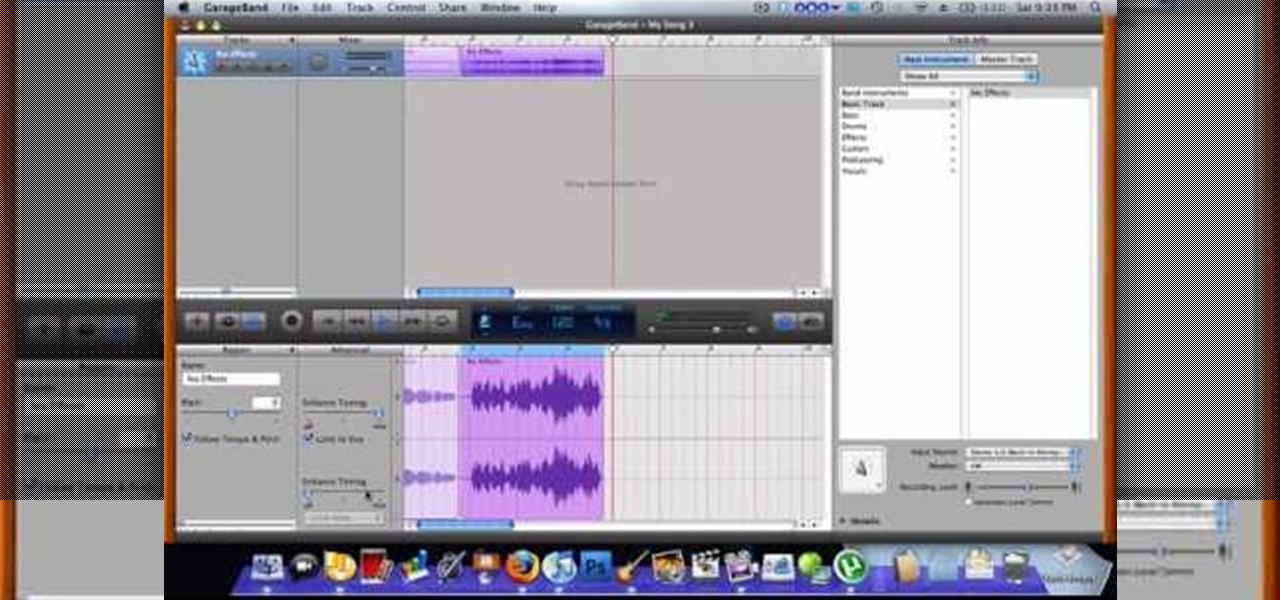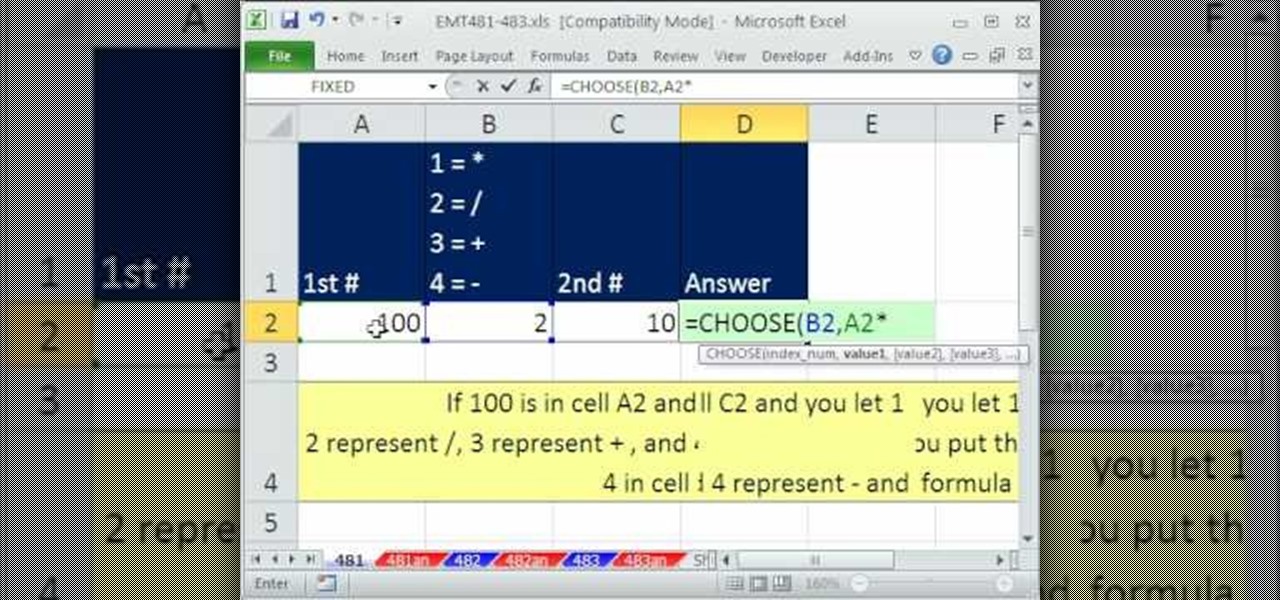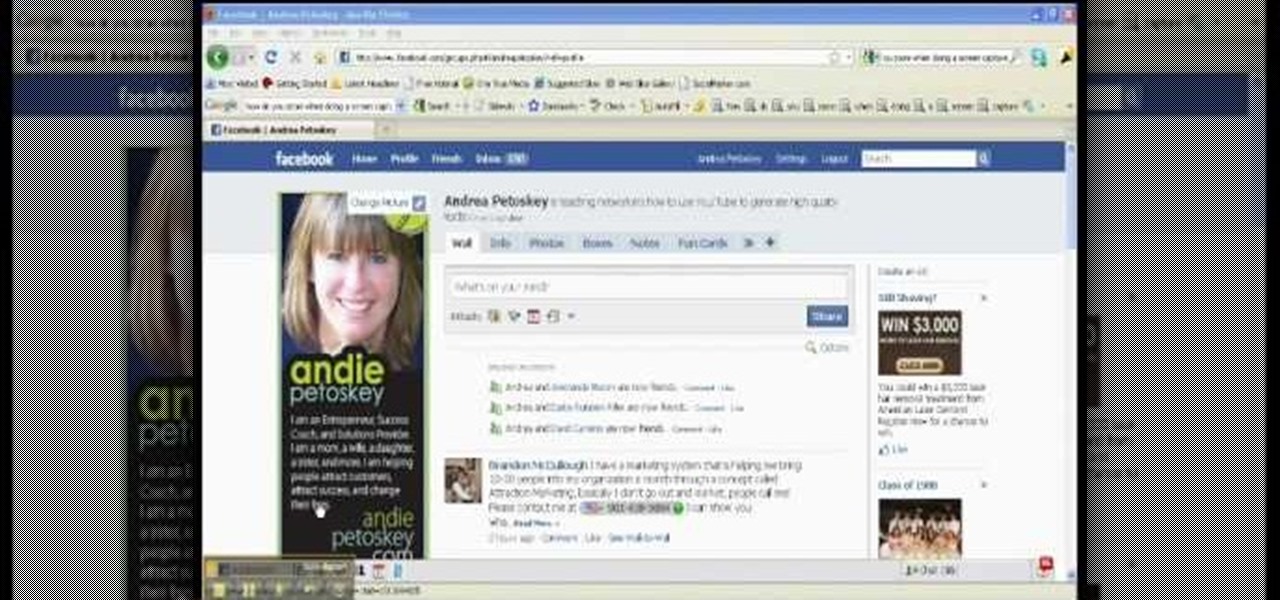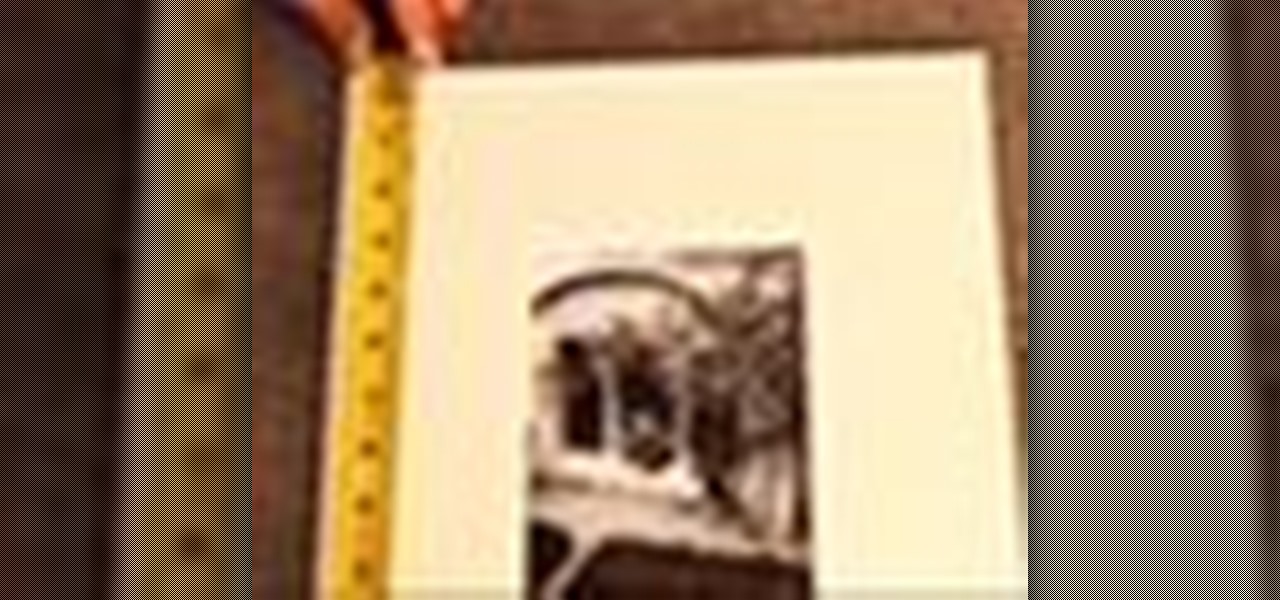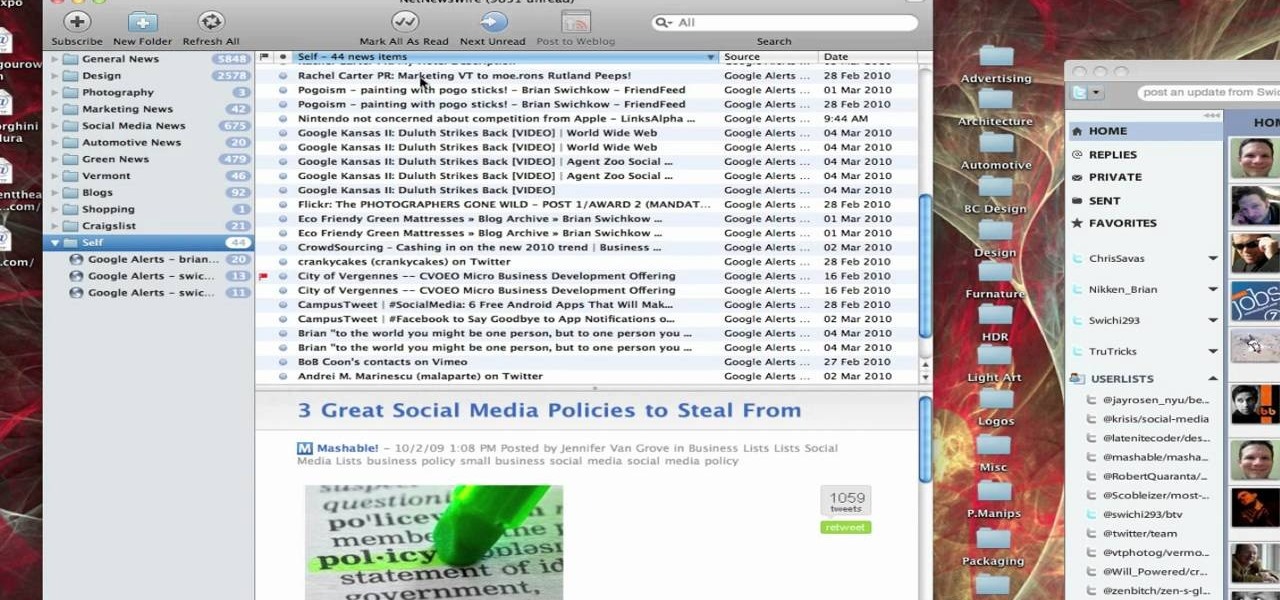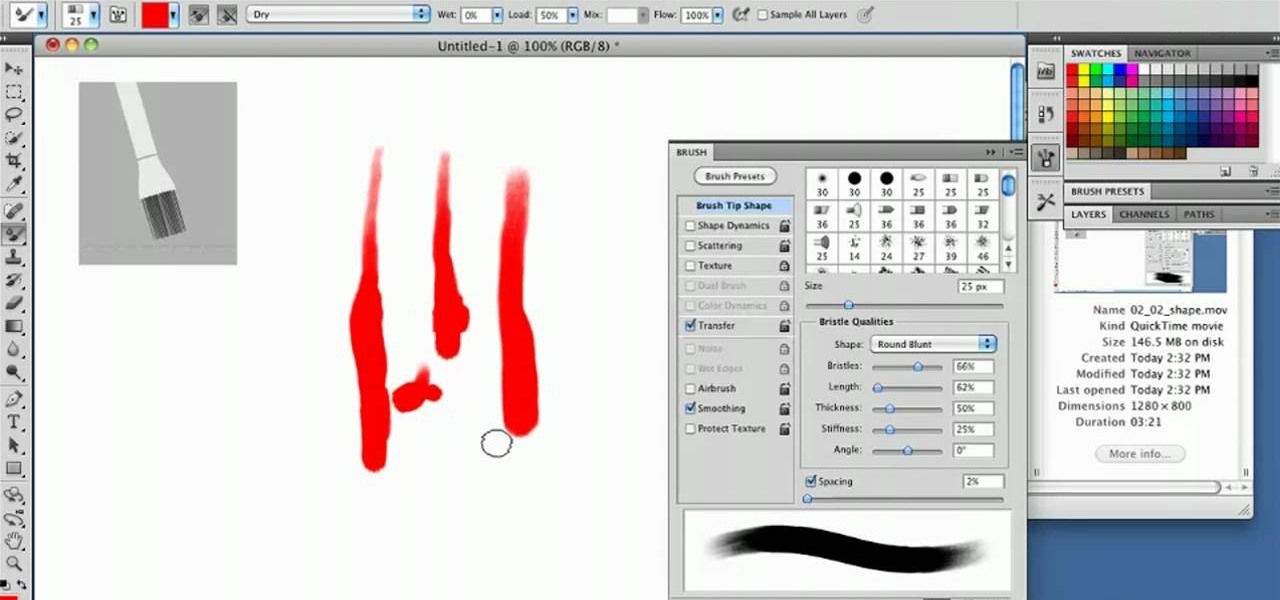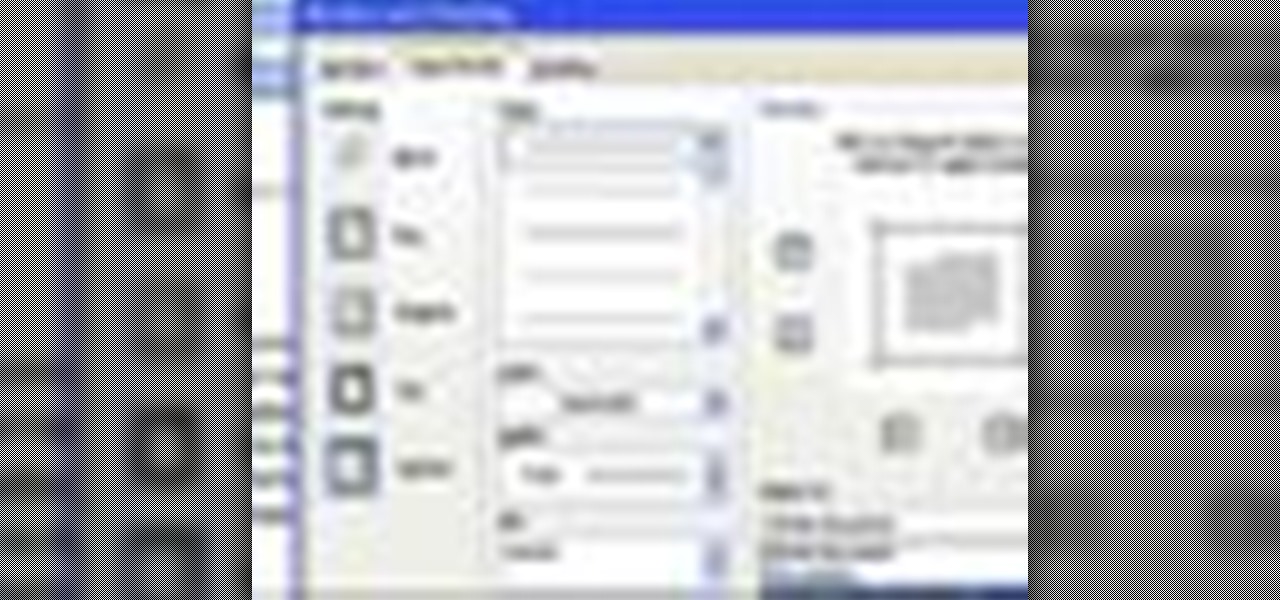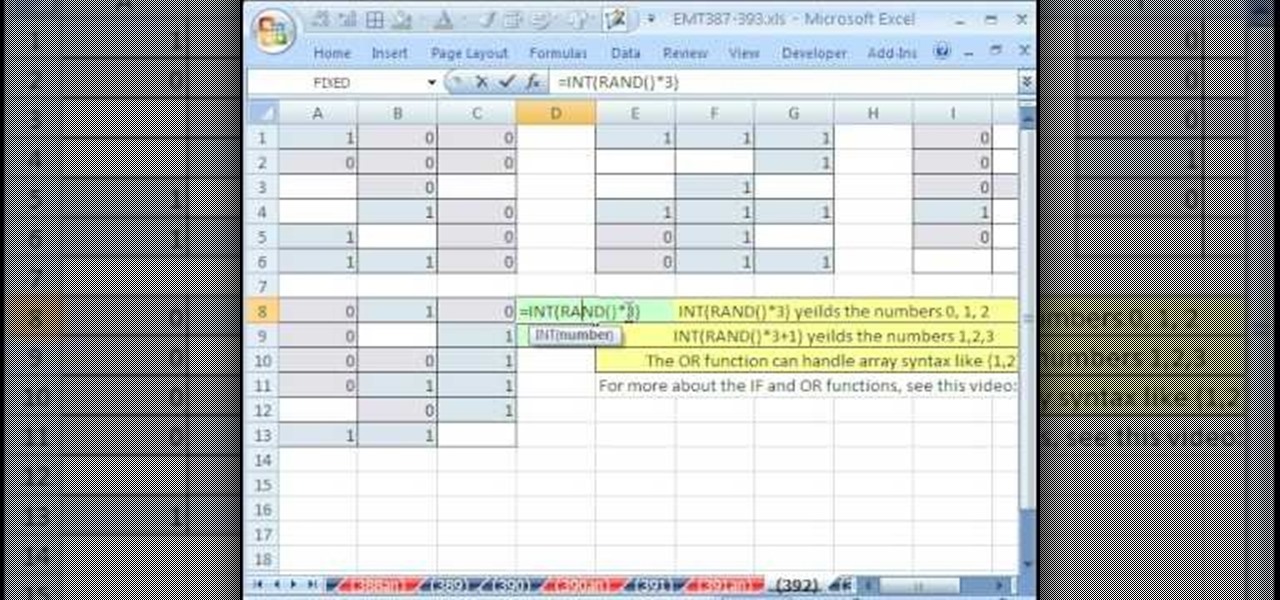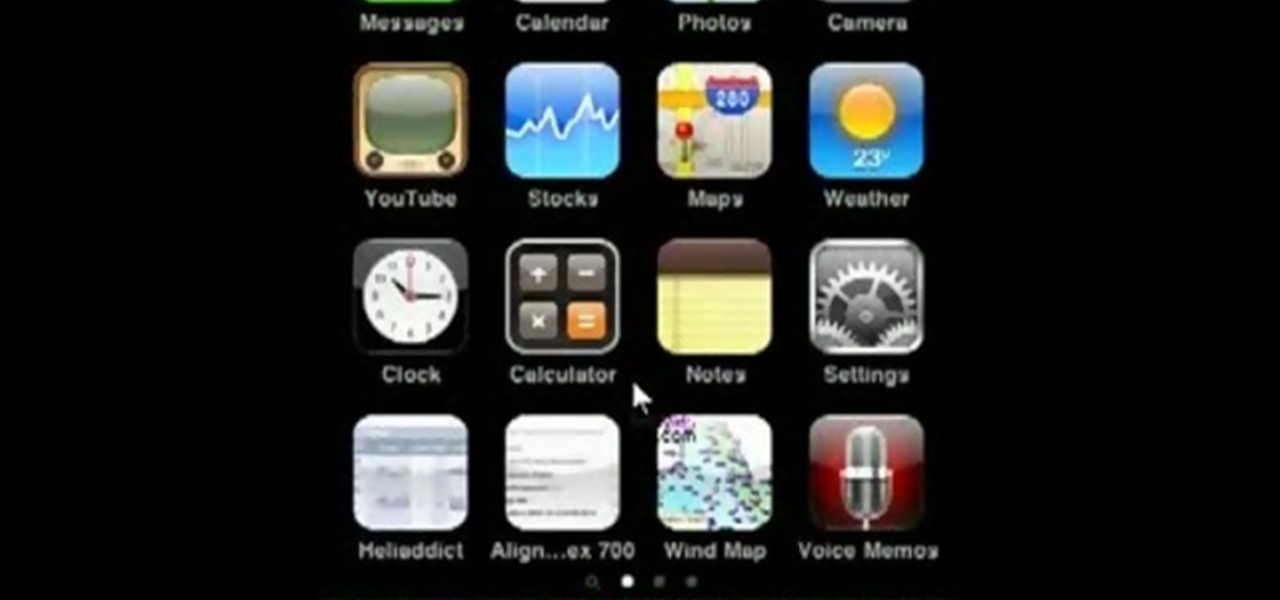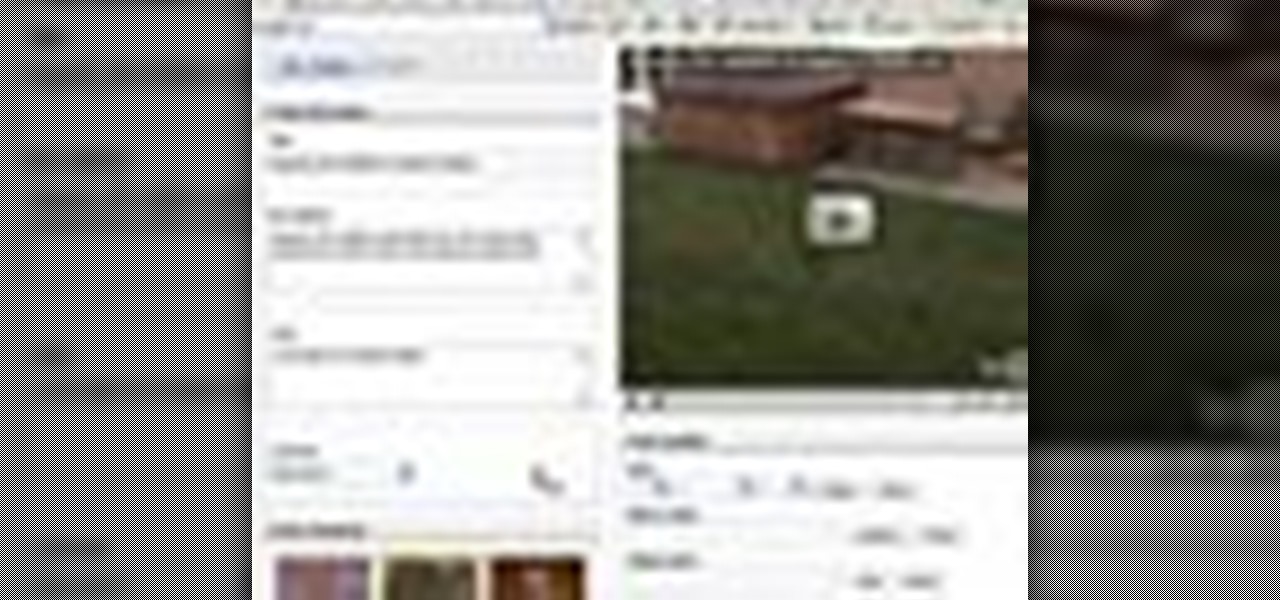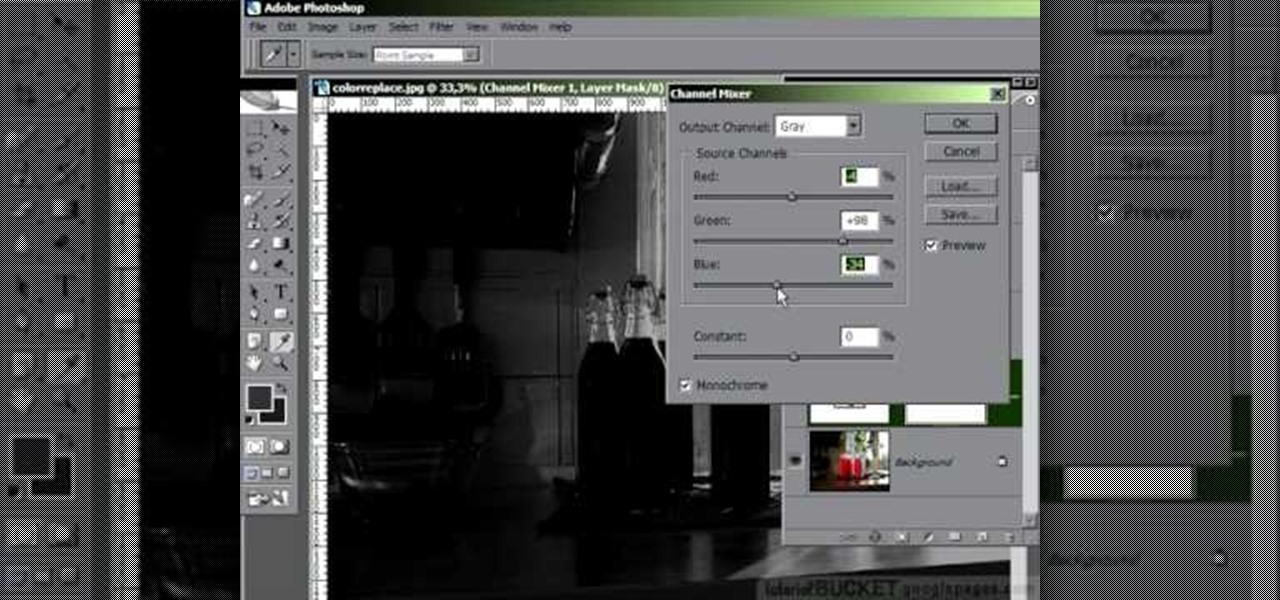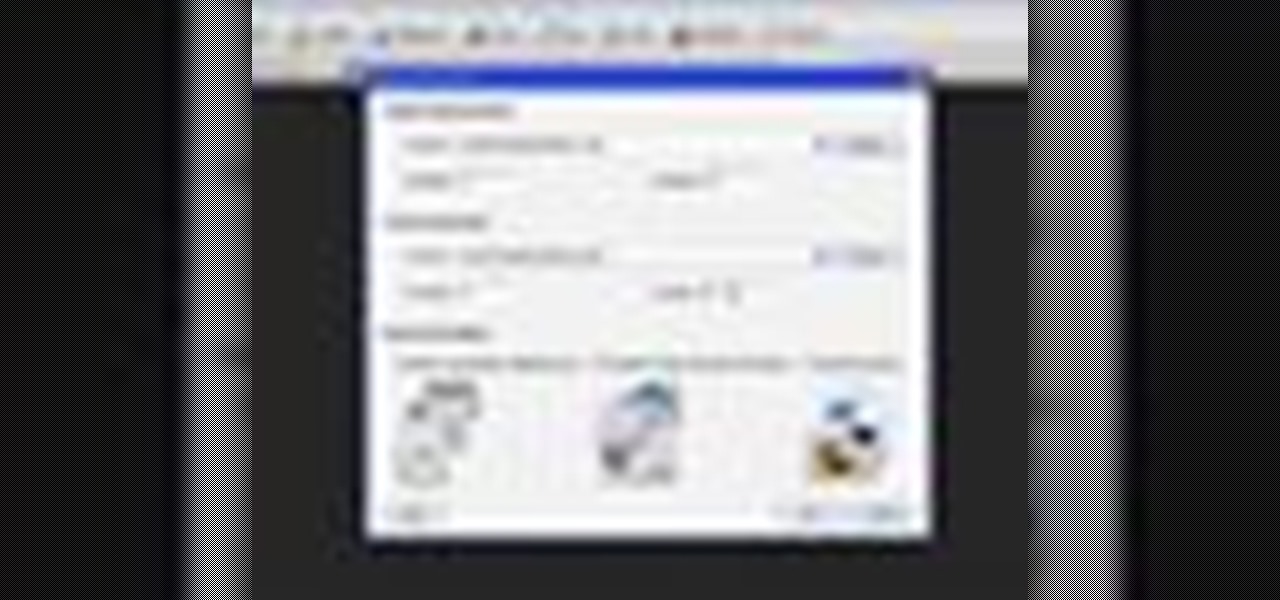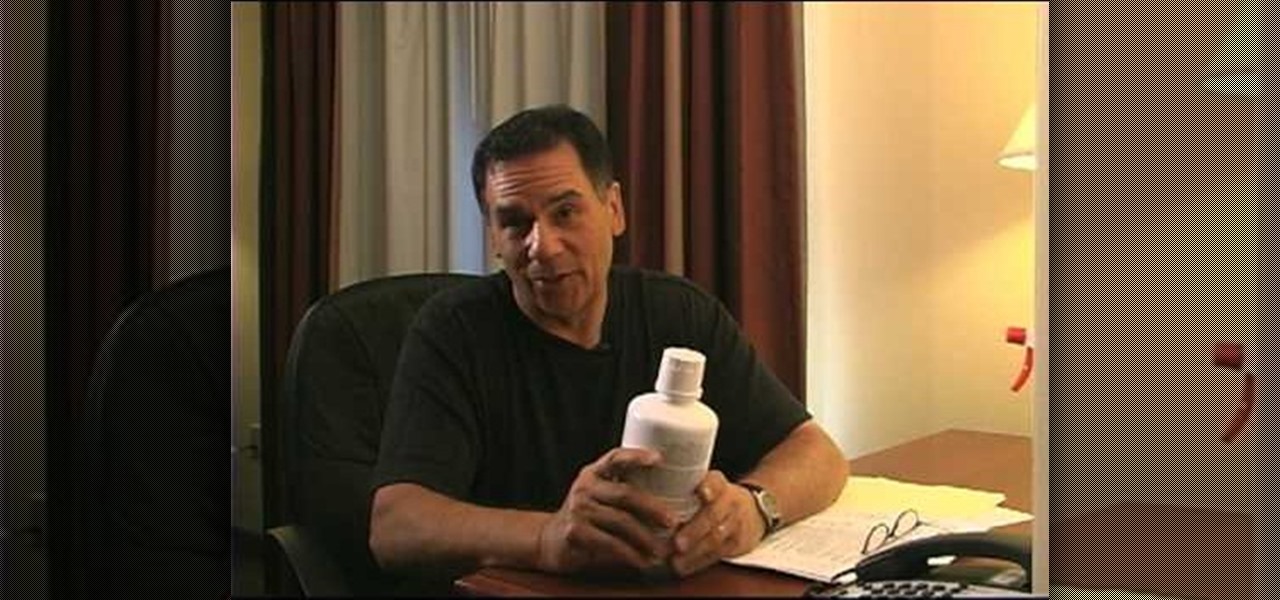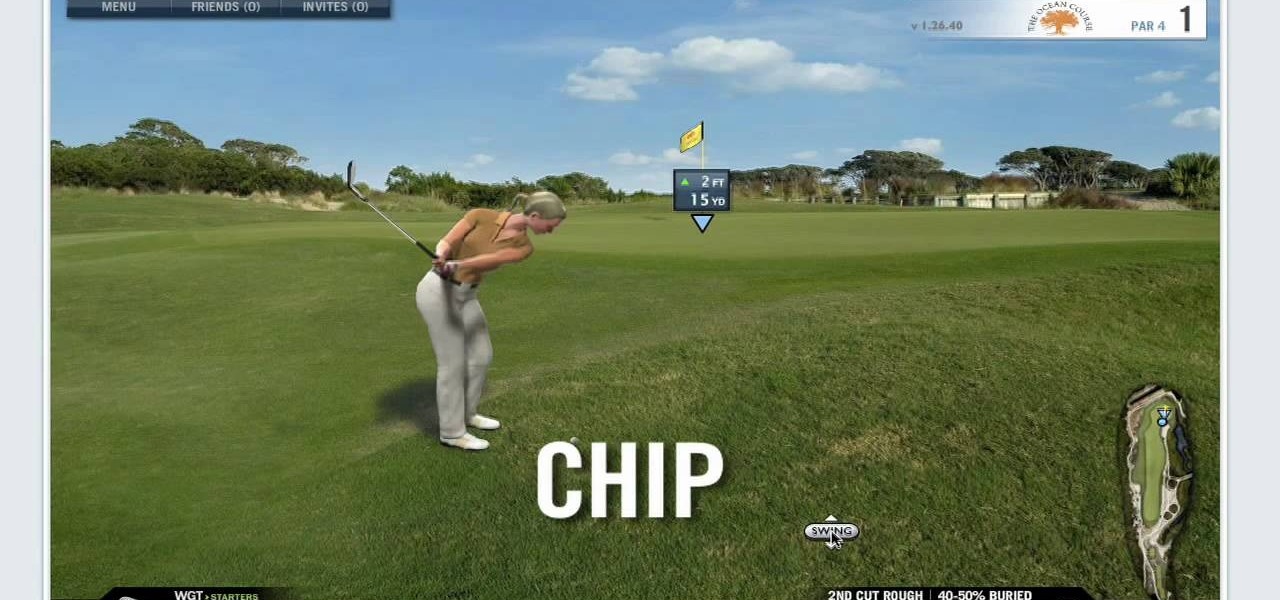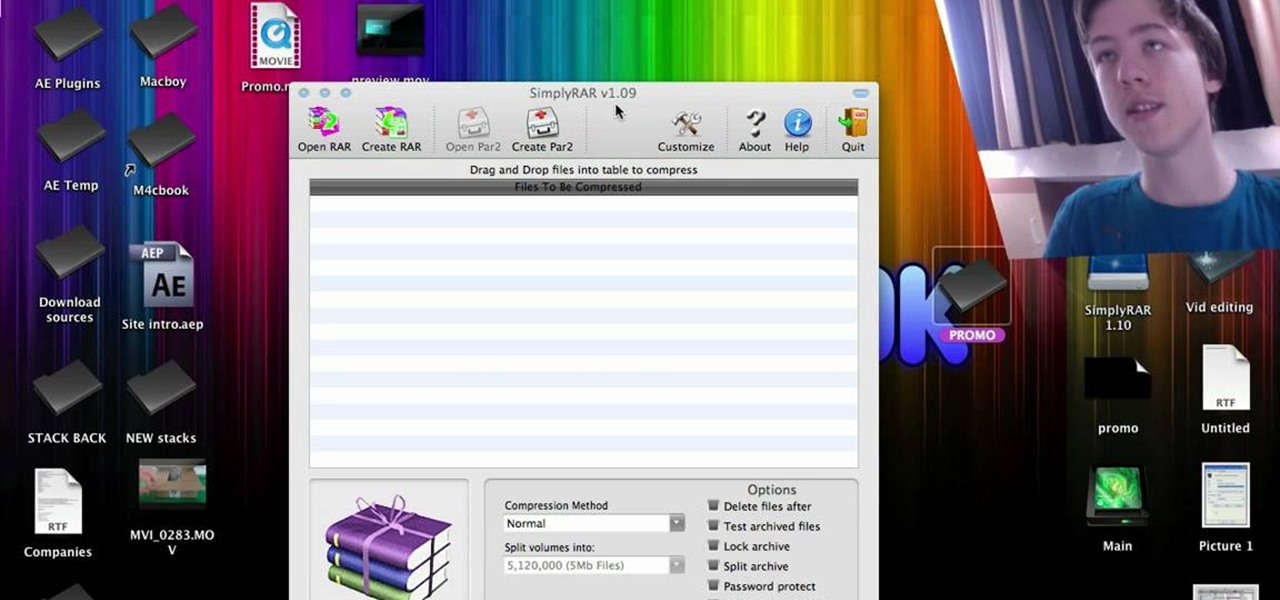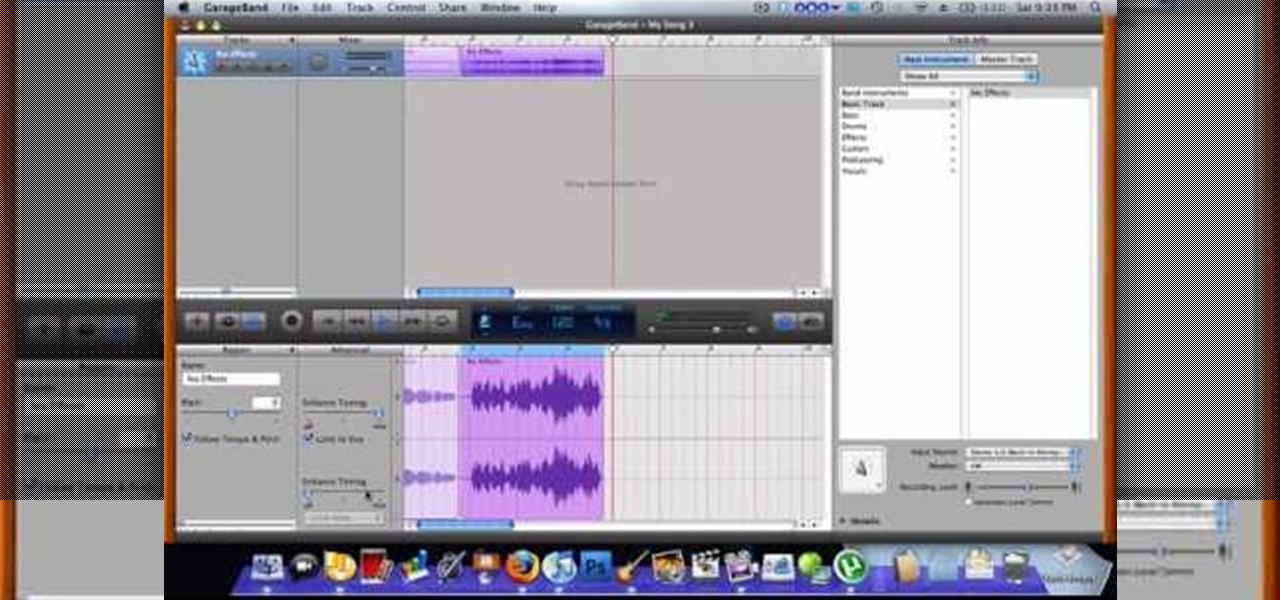
Use autotune on Garageband with your MacFirst, create a new track. Click on real instrumental track. Create. Record your voice. Listen to the recording. Go to view, hide track editor. Go to enhance tuning. You can bring it to max for the TPain effect or choose the enhance tuning setting that you want. If you choose limit key, the program will keep you in the same key as your vocal key. (That was determined by the software.) For vocal effects, record a new track. Choose real instrument track, ...

Managing your web browsing History in the web browser Firefox is easy. First, open Firefox, then select History tab on the top menu bar of the browser. You select to view your browsing history in several different ways. You can choose to view all past browsing history or you can choose to just view one of the last seven days. You can also chose to view it as a side bar or a separate window. To clear your web browsing History, you can chose to delete just one page of the browsing history or yo...
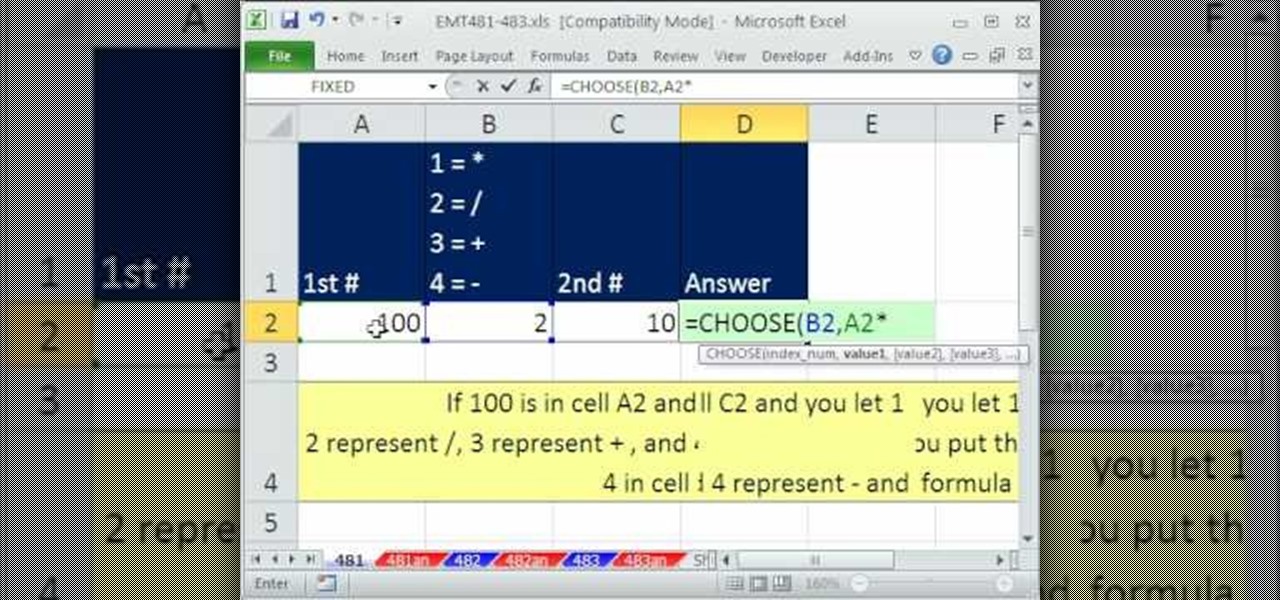
In this Excel magic trick video the tutor shows how to change operator in a formula from a drop down using Choose function. He shows a basic work book which can be downloaded from the internet for hands-on to the tutorial. In this trick the tutor shows how to include some operators in a drop down box of a cell and based on this drop down value change the operators in equations that are using this cell there by dynamically altering the equation and the value produced using the equation. For th...
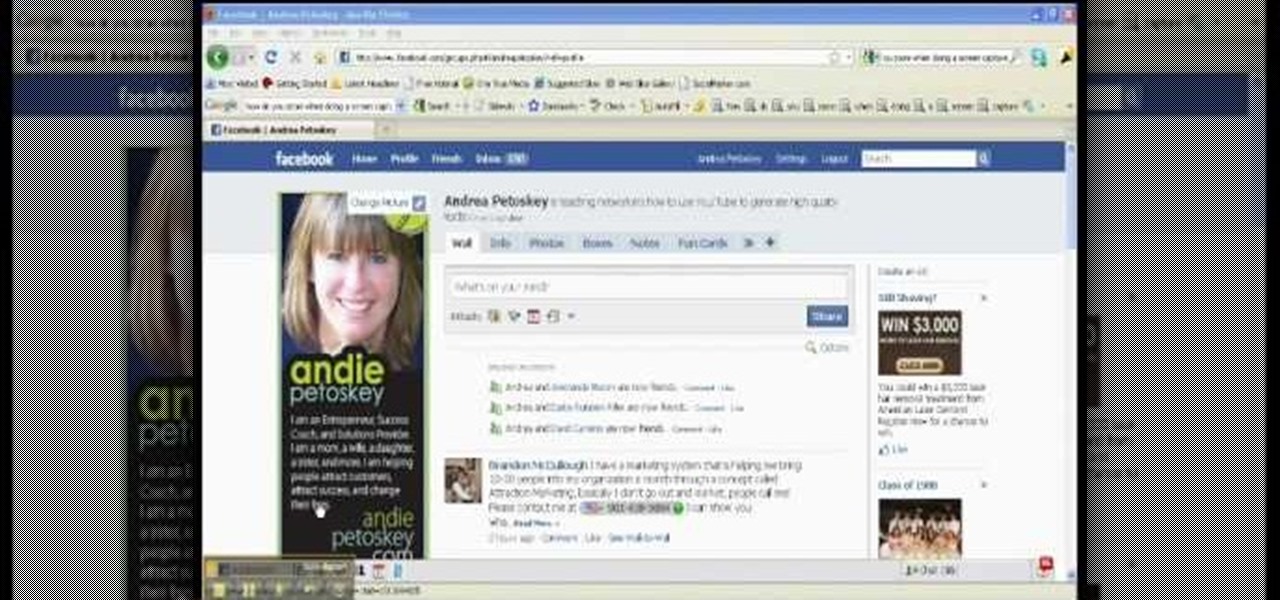
This video is about creating a group on Facebook. Groups on Facebook join friends and people with similar interests. Go to the dialog box and choose groups, create new. You then bring up the form. Choose a name and describe the name. Scroll down and choose the group type. Click create group. You can also add a photo of the group. Scroll down and choose enable photo, video or links. Then you decide who has the responsibility for making changes to the group-members or an administrator. Decide w...

Need a little help choosing the right paper for the job? When it comes to making a good impression, choosing the right paper can make all the difference. Use guidelines will help you pick the best type for your project.
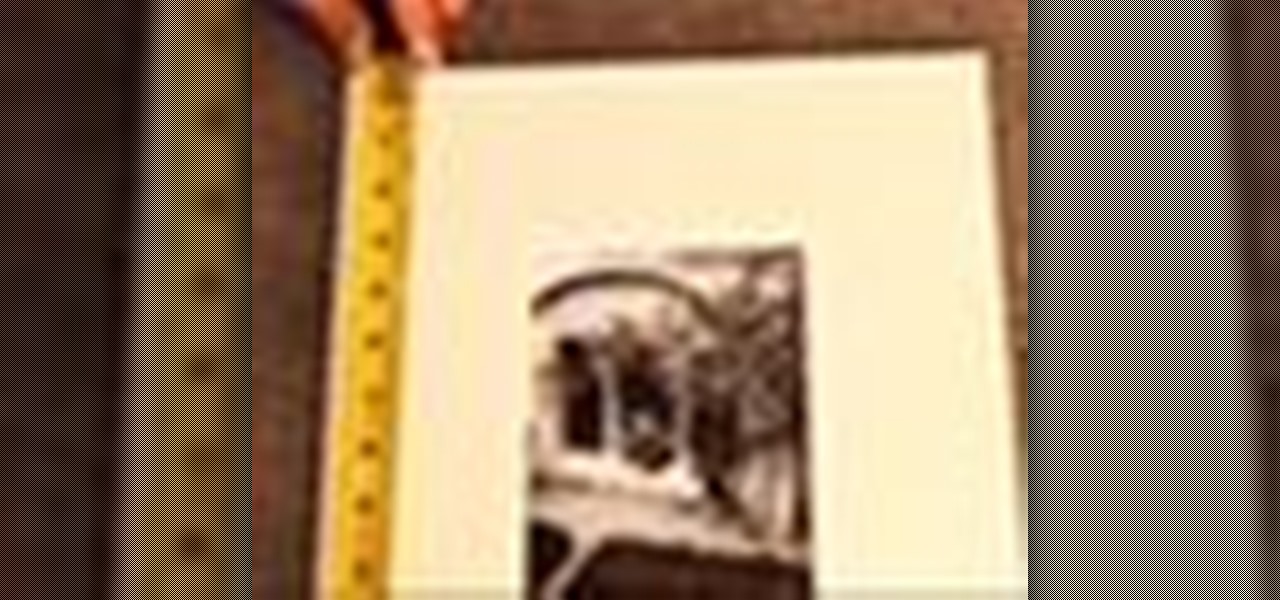
Stumped on what frame to use for your favorite piece of artwork or photo? The perfect frame will make your painting, photograph, or piece of artwork stand out on your wall. Here's how to find an ideal match.

Are you planning on buying your child a baseball glove? Finding the right glove with the best fit and feel can be tough, but there are a few things you should know before entering the baseball shop. In this two-part video, Craig Brooks of Jonquil Sporting Goods shows you how to choose different sized gloves for different sized kids. Great not only for parents and young baseball players, but baseball coaches, also.

A simple self working trick that requires no sleight of hand. Turns randomly chosen cards into the first chosen card by the spectator.

Need to remove the vocals from a song? Audacity just might be the answer. It's one of the few free audio editing programs out there with many, many features, making it simple to create a track for karaoke or simply to listen to an instrumental version.

How to Concrete in a Post: Step 1:

This video tutorial from TruTricks presents how to setup Google customized alerts.Open your internet browser and search for Google Alerts using Google search engine.Click first result that says Google Alerts.You will need to sign in to use this Google feature.Google or Google mail account will work. If you don't have it you should create one.After you signed in Google Alerts welcome screen will open.Here you can create new Google alerts using Create a Google Alert window.Enter Search Term you...

Wallpaper is a big investment. It's one of the most visible pars of your home decor, and you're probably going to be stuck looking at whatever you get for a long time. This video will give you some tips of choosing the right sort of wallpaper (vinyl, paper, prepasted, etc.) and how much you should pay for decent quality product.

In this tutorial, you'll learn how to choose the best brush shape for your application in Adobe Photoshop CS5. Whether you're new to Adobe's popular raster graphics editing software or a seasoned professional just looking to better acquaint yourself with the program and its various features and filters, you're sure to be well served by this video tutorial. For more information, including detailed, step-by-step instructions, watch this free video guide.

To use borders in Microsoft Word 2007, you begin by clicking on the Page Layout tab. Next, click on Page Borders. This will open a window. Page borders will border the entire page. You are able to custom choose the width of the lines, the style of the border, or the color of the border. The color drop down menu will allow you to choose automatic colors or custom colors. You can also choose to remove one or more of the sides. You can decide which pages to add borders to, as well. There are als...

Select the image whatever you want from anywhere. For example, choose Google search and type high res yoda and select IMAGES choose the picture and save in your computer. Enter into rasterbator software. From the dialog box select the language what you know. Select the image using 'BROWSE..' button and we have to select '3D-Yoda.jpg' and click open button, and then click the CONTINUE button. We have to choose the standard paper size. Next press the CONTINUE button. In this dialog box we have ...

New to Microsoft Excel? Looking for a tip? How about a tip so mind-blowingly useful as to qualify as a magic trick? You're in luck. In this MS Excel tutorial from ExcelIsFun, the 392nd installment in their series of digital spreadsheet magic tricks, you'll learn how to randomly generate 1, 0 and blank values with the CHOOSE, RAND, RANDBETWEEN and INT functions.

This HelpVids.com tutorial shows the basic options for setting an alarm on an iPhone. To begin, open the "clock" app. There are four sub-menus in the the "clock" app. Choose the "alarm" sub-menu. To create a new alarm, touch the "+" in the upper right corner of the screen. A new screen appears and the user has different options. A repeat time for the alarm can be chosen. The user can choose the sound that plays when the alarm goes off. The "snooze" option can be toggled on or off, and the ala...

This video shows you how to assign a letter to your USB flash drive (or memory stick) or how to change it in Windows.First of all, connect the flash drive in the computer's USB port. Click on the start button, then right click on My Computer and choose manage. Once the window opens, go to Disk Management. There, you should be able to see the USB drive as "USB DISK". Right click on it and choose "Change drive letter and paths...". Now click on change and select the desired letter for the drive...

In this how-to video, you will learn how to choose the right sage plant for your garden or landscape. The Texas Ranger is one type of plant to choose. They do well in hot, dry climates and heavy soils. They do not need a lot of maintenance. Selective pruning is useful for this particular plant. Green Cloud has dark green foliage and is a lot thicker. Scarlet Sage attract Hummingbirds. These have little insect problems if you do not give them too much water. Mexican Sage dries very well. It ca...

In this video tutorial, viewers learn how to choose the best sippy cups for toddlers. The sippy cup is a spill-proof drinking cup designed for toddlers. Choosing the right sippy cup will help keep both parents and children clean. The best sippy cup for toddlers is one that you can turn upside down and shake without dripping. Make sure that the cup is simple and easy to clean. It shouldn't have may layers. It is also a good idea to buy sippy cups that have caps. This video will benefit those v...

If you want to change your video information on YouTube, you need to go to your account page by clicking "Account" link on the homepage of the YouTube.

In this video tutorial, learn the several methods to get black & white images from color originals in Photoshop. The first method is the simple desaturate by going to image > adjustments > desaturate and it will wipe out the color from your image. The second non-destructive way of doing this is going into the layers palette, adding a new adjustment layer, choosing hue and saturation and dragging the saturation slide all the way down to minus (-) 100. The next method is going to the channels p...

In this Adobe video tutorial the instructor shows how to compare two PDF documents. He says to go to the documents menu and choose the option to compare PDF's in Adobe Acrobat 9. This brings up a pop-up window where you can choose the files to be compared and all the various other options to choose from. This is the compare documents dialog box. Now he selects the old versions and new versions and performs other settings and shows how to perform comparisons. This video demonstrates the abilit...

Want to protect yourself from bed bugs? Here's how to tell you've chosen the right bed bug spray. -All sprays will kill on contact, but be concerned with which is the safest.

So many choices, so little patience? That’s why we've cut to the chase for you. The most basic questions to ask yourself: a Windows (PC) OS or a Mac and laptop versus desk top computer. You'll also need to determine what you need your computer to do. Watch this video tutorial and learn how to choose a new computer.

In this trick, the spectator chooses a card and returns it to the deck. The magician then transforms the bottom card of the deck into the chosen card. Watch this video magic tutorial and learn how to transform one card into another as a card trick.

This instructional how-to video, hosted by Simply Ming’s chef Ming Tsai, specializes in authentic Asian cuisine. A large number of Asian dishes call for ginger, whether it be as an ingredients or garnish. Watch this cooking lesson as Ming shows you how to choose ginger, dice and slice fresh ginger root. Ginger adds a delicious spicy flavor to any dish, try it today.

A lot of people think pasta is just pasta - water and wheat - but there are so many more sides to this Italian delicacy that most people don't know about. In this video, The Pasta Channel shows you how to choose the best pasta in the supermarket and cook it properly to get the most delicious Italian dinner experience. Learn about the differences between pasta styles, how to choose the right one to get the most out of your sauce, and how to cook it all together. Follow these steps for an enjoy...

In this tutorial we learn how to text message with the Blackberry 8330. Start on the main menu and then click on the messages icon. From here, you will click on the menu key on your keyboard. From here, scroll down and choose the "compose sms" selection. Next, you will choose who you want to send the message to from your contacts, or choose a number you want to send it to just one time. After this, you will type in your message. Once you're done typing in your message, click on the menu key a...

Long hair for men has been in or quasi-in for decades now, but if you've been thinking about growing your hair out you may be wondering what long style would look best on you. Watch this video to learn how to choose a long hair style that complements your face and style.

Your child is getting too big for a car seat, but still too small to sit by themselves in the car - it's time to buy a car booster seat. Here's how to choose the right booster seat depending on your child and the car you have.

In this tutorial, we learn how to create text in GIMP. To start, create a new image with the width and height at 600 each. Then, click the text box button and choose a font, font size, and other options open on the window. After this, create the box and for the text and type what you would like into the boxes. Set in the distance you would like on the inner shadow and then choose if you want the edges to blend. Make these fade out and then choose to repeat the inner shadow. When finished, sav...

In this tutorial, we learn how to choose the right shot in World Golf Tour. The game will automatically choose the shot for you. You can find the different shots by clicking on the current swing selection on the bottom left hand corner. A full swing is the most common type of shot that delivers the most power. A punch shot is a flatter and shorter swing that causes the ball to fly lower during high wind. A pitch shot is a controlled swing that is used around the greens. A chip shot is compact...

Fabric painting is a fun hobby, but like most styles of painting there are a dizzying array of tools available to choose from. This video will teach you about different kinds of fabric paint brushes and how to choose the right one for your project.

Need some help choosing between the various free blogging platforms available? Well, you're in luck, as this video is designed specifically to help you to do just that. For specifics, and to get on your way to creating your own personal blog, watch this helpful video guide from the folks at Mahalo.

First select the rectangle tool and draw the bar. Now you have to open up the layer style and choose gradient overlay. Now you need to edit the colors as showing in the video and then go to drop shadow option, you have to change the opacity of it to 20%, distance to 2 and click ok. Now type "Apple style" in new layer as showing in the video, set the size of text to 72pt. Now open layer style for the text and choose color overlay and set its color to dark grey, go to drop shadow and choose nor...

When it comes to anything artistic, from interior design to makeup application, color theory plays an immense role in determining what colors go together and what colors clash. Of course, you won't find the average woman at the cosmetics counter asking the saleslady for a cool toned though slightly neutral foundation shade for her, but this is what we should all be doing if we're to find the right shade.

In this video, we learn how to change The Windows 7 Start Orb. First, you will need to download Universal Theme Patcher to your computer, which you can find at: Freeware Geeks. Once you download this, install it to your computer and make sure you choose the right type to download. Also, download the registry files from MediaFire, click the "take ownership" option when you right click on this, then double click on it. When the window comes up, click to add the ownership option. Now, go to the ...

In this tutorial, we learn how to compress files on a Mac using Simply RAR v1.09. First, go to this website and download this software from http://www.macupdate.com/info.php/id/21430. Now, drag and drop this into your application and open it up. now, make a new folder where you want and name it anything you want. Next, drag and drop your movie into the SimplyRAR software, then choose a compression method. After this, choose the options you want that are on the lower right hand corner. Next, c...

This video tutorial belongs to the software category which is going to show you how to use color options in Photoshop Elements 4. This version of Photoshop includes color settings that help you to control the way in which the colors in your photos are managed from capture to editing to printing. To use the options menu, click on edit > color settings. Now you get a dialog box with 4 options. Check the option that you want and click OK. Let's say you select the 'allow me to choose' option. Fli...