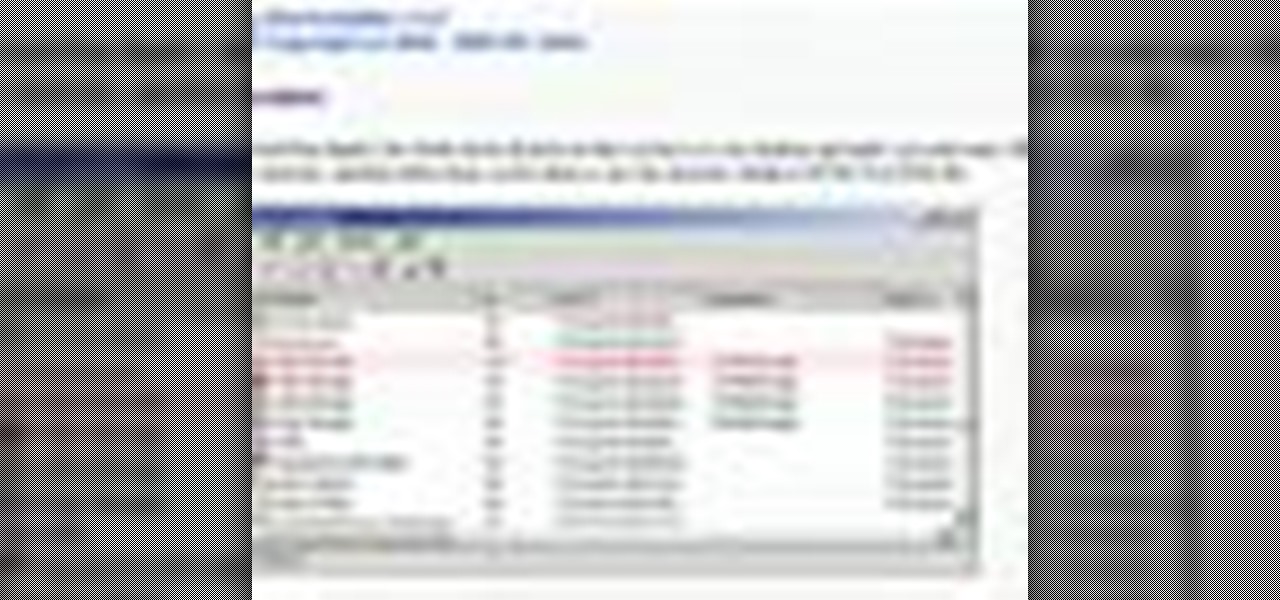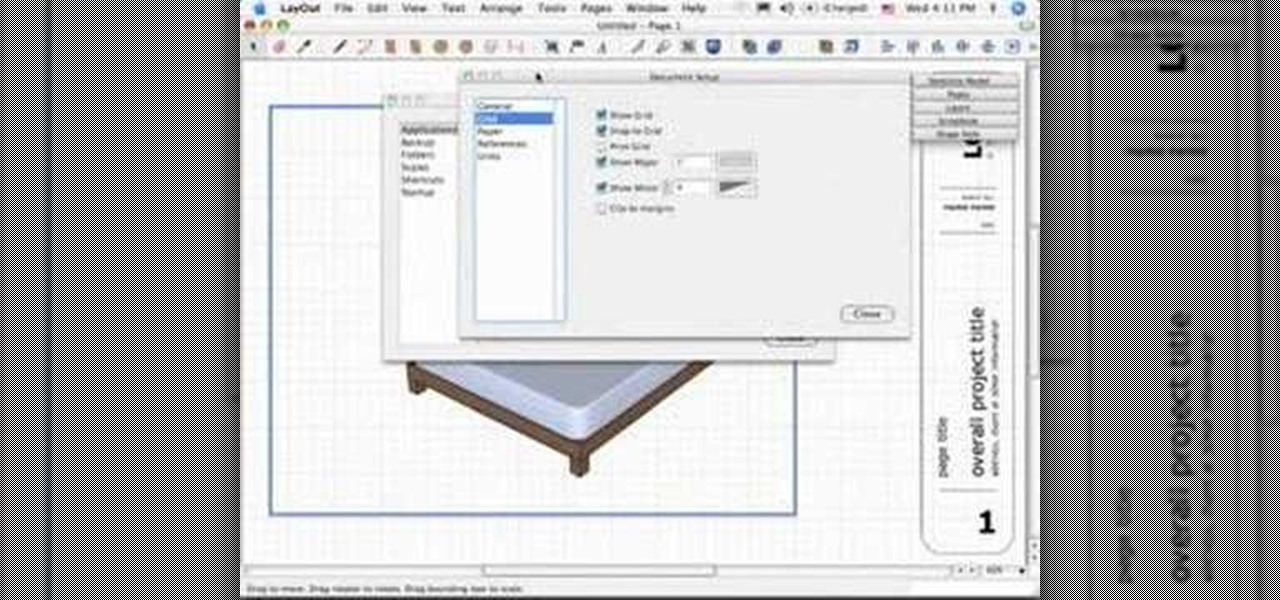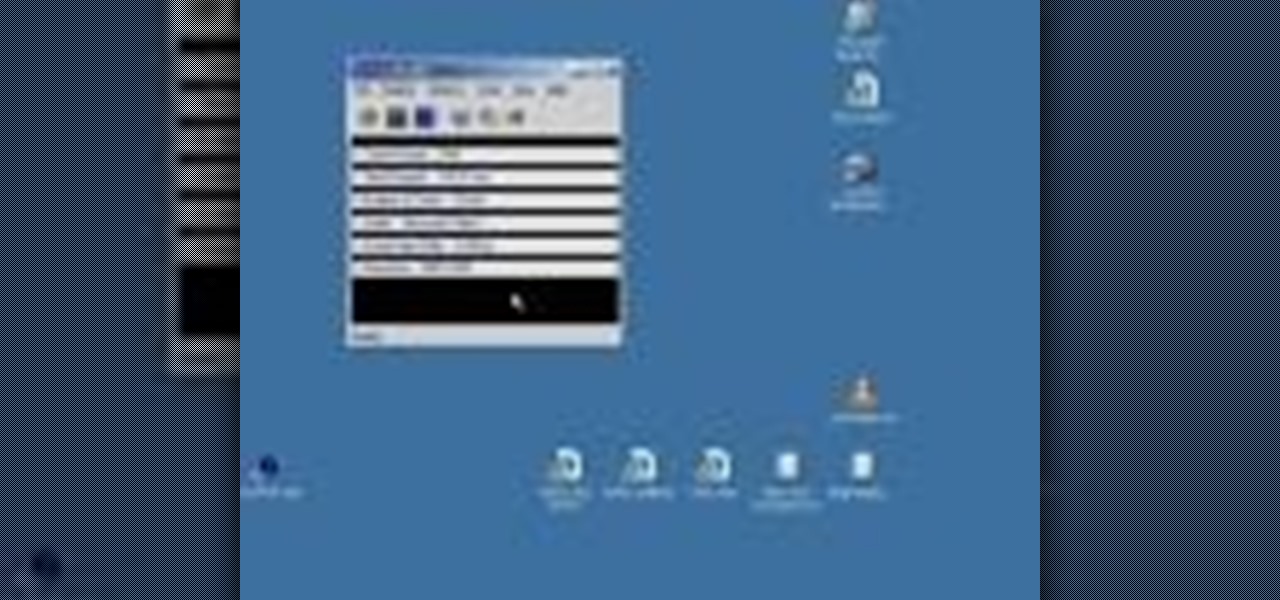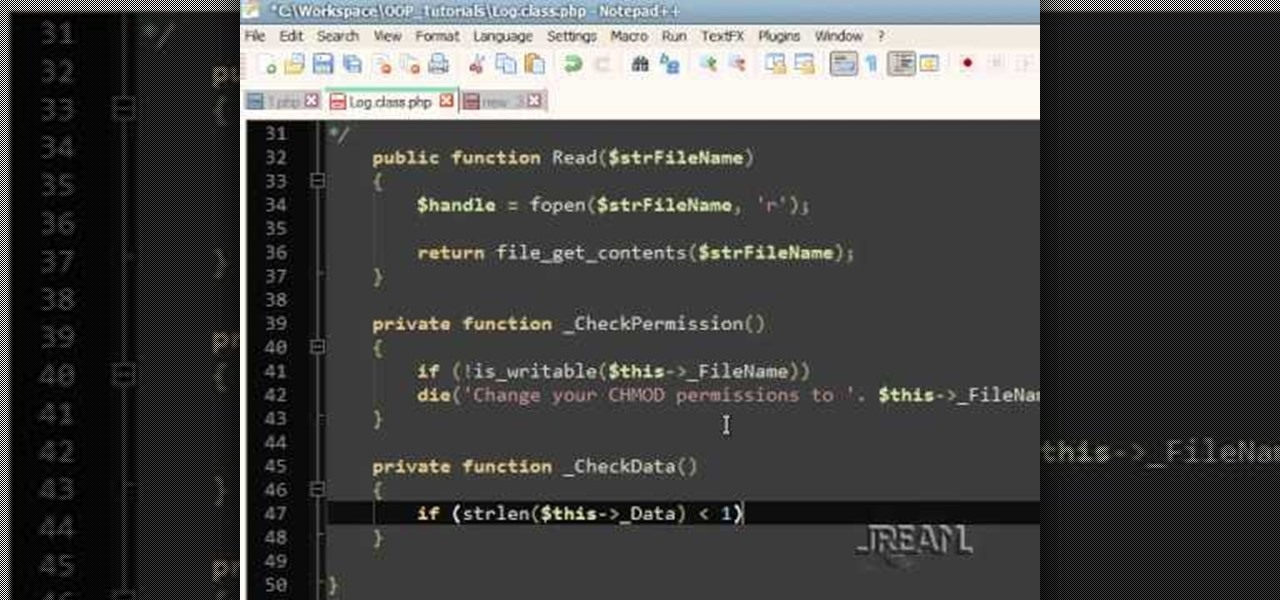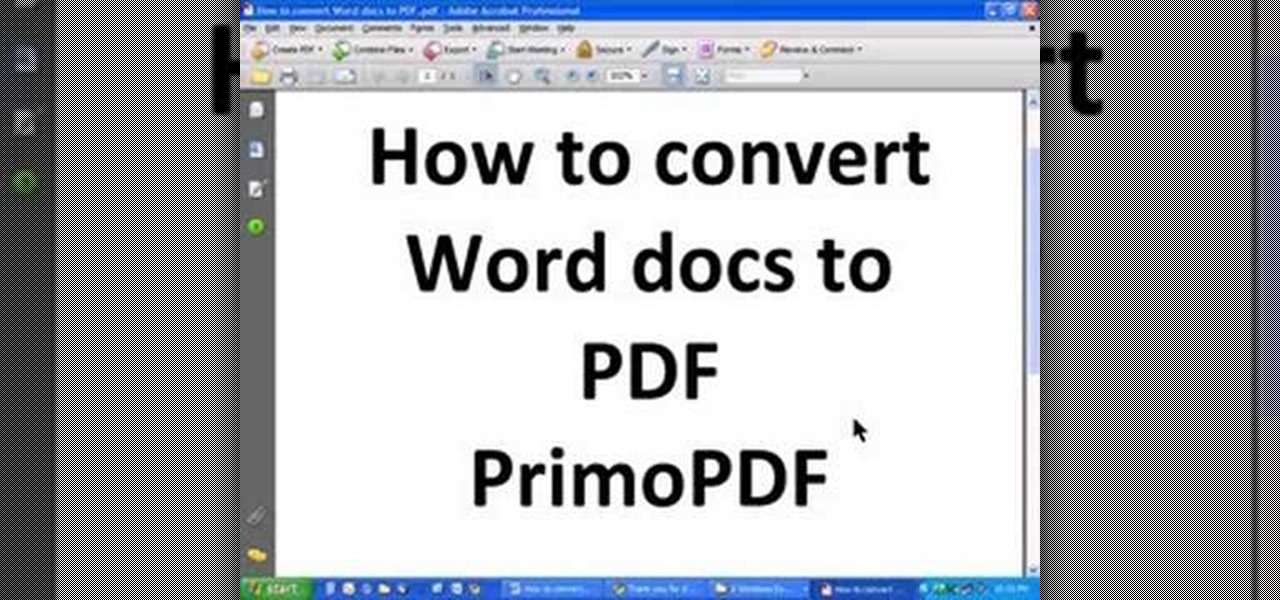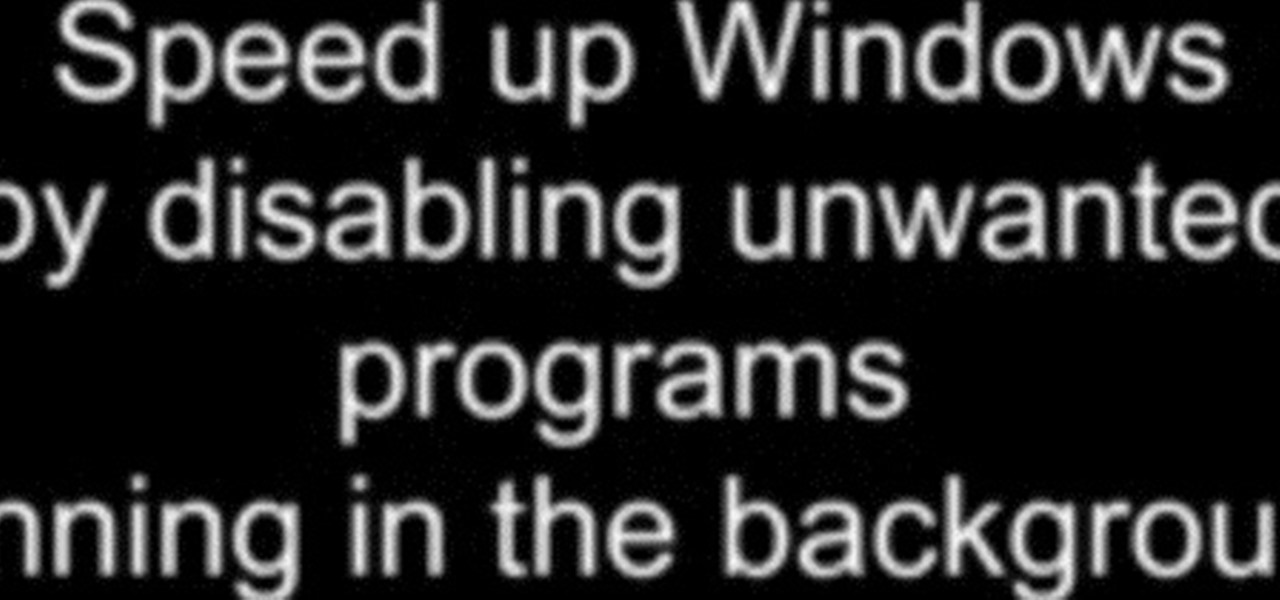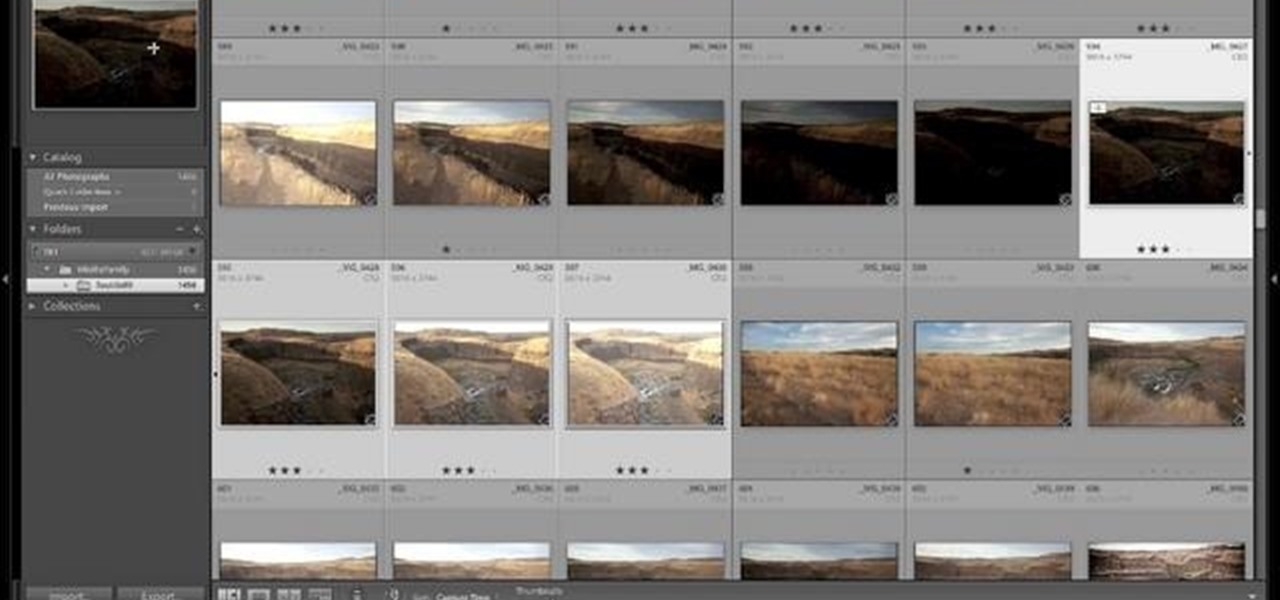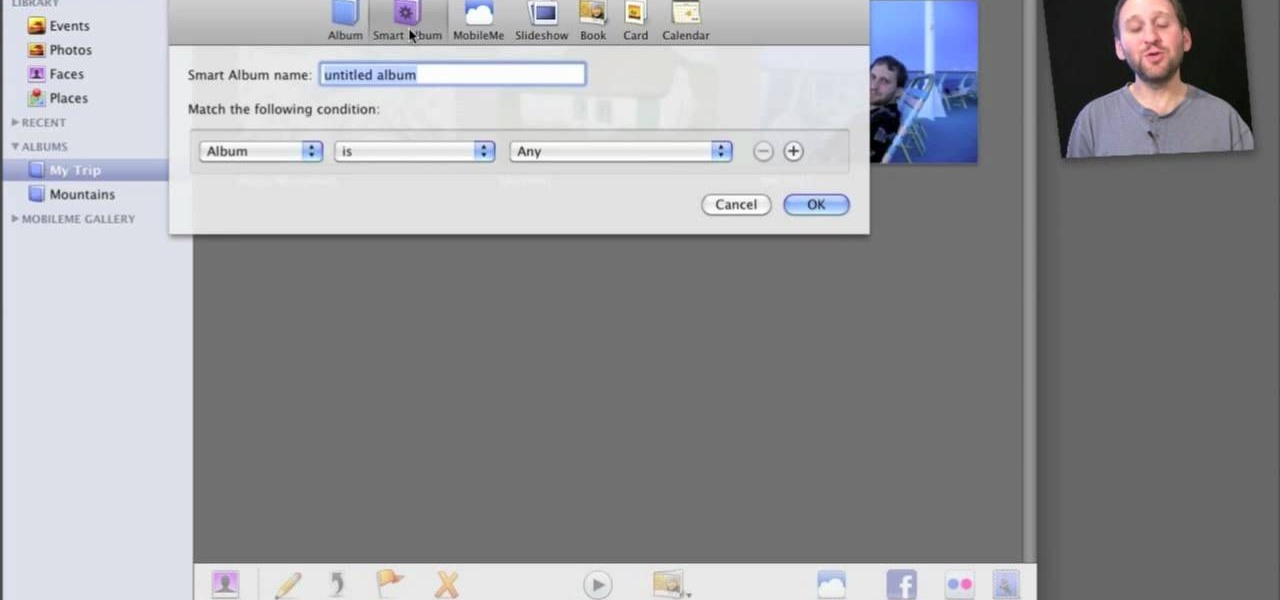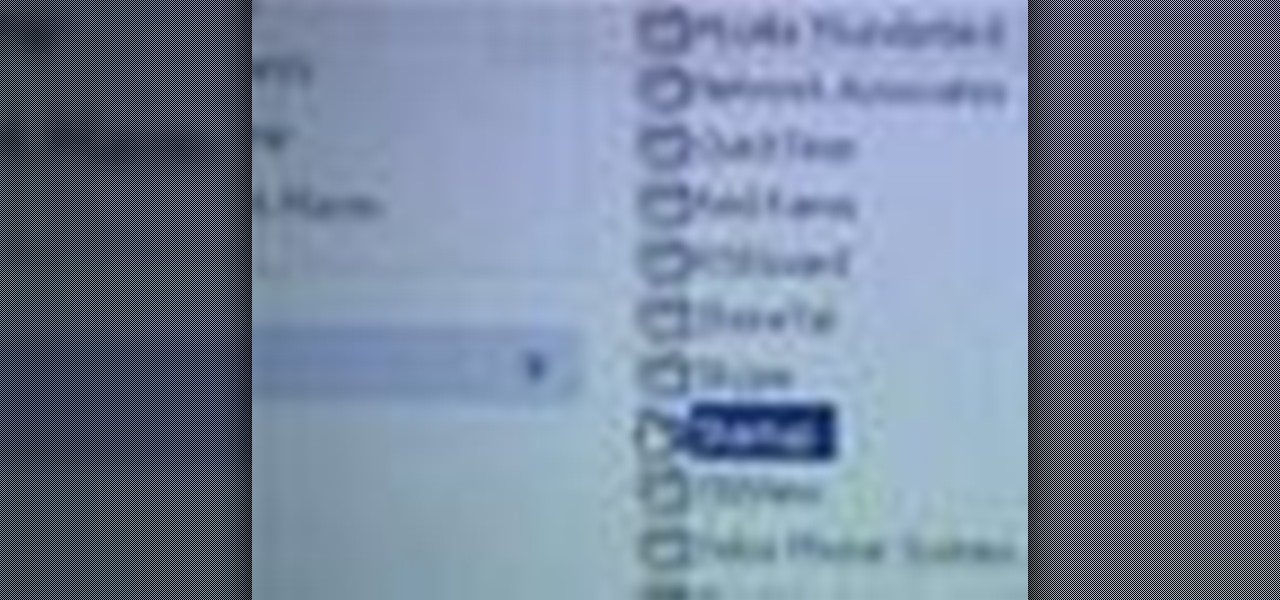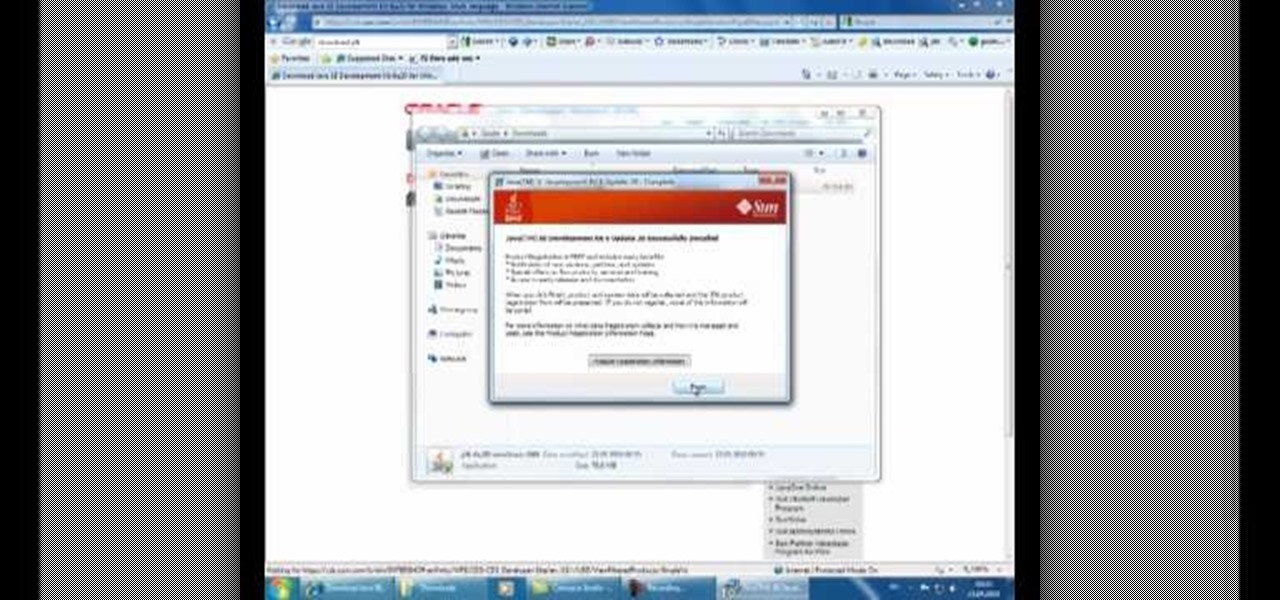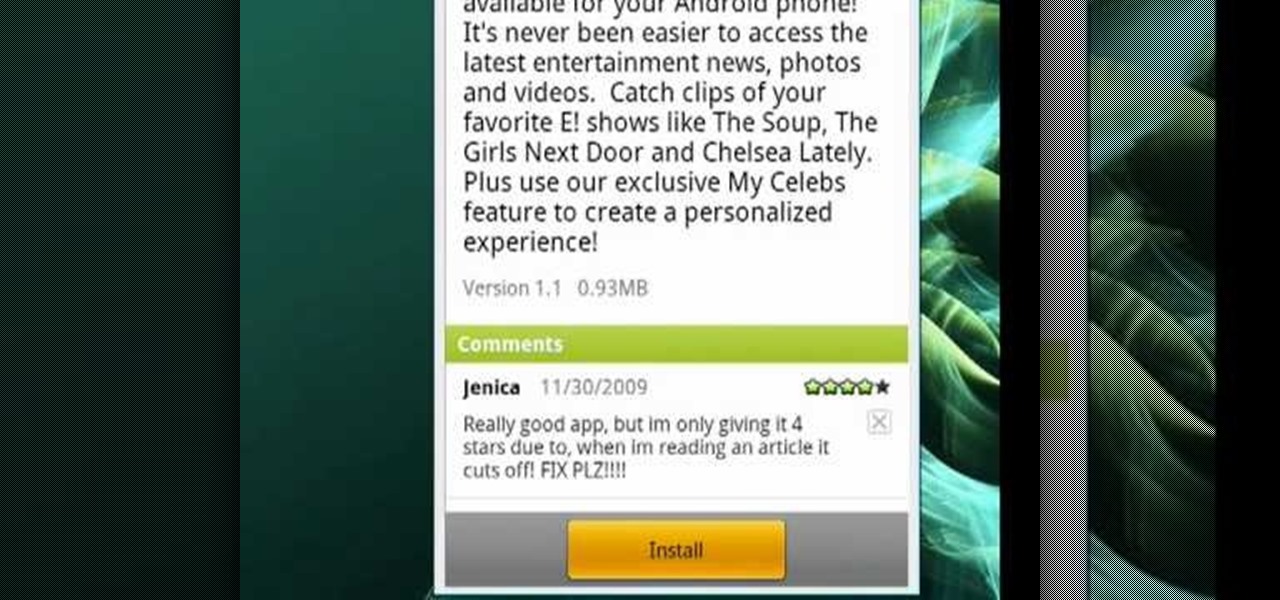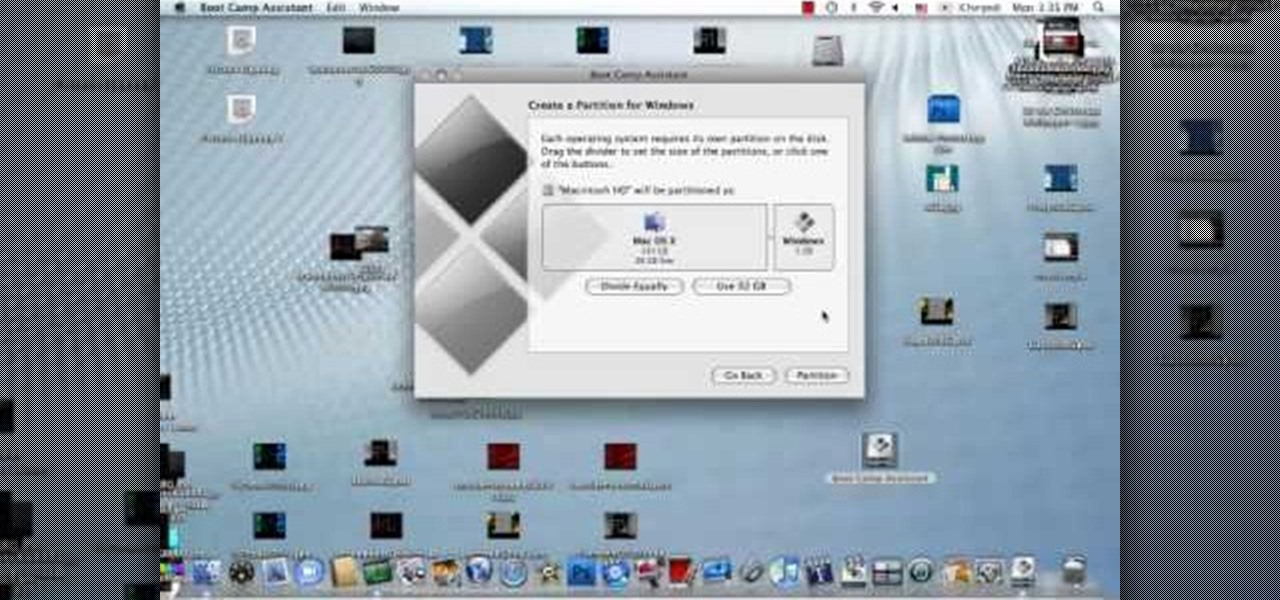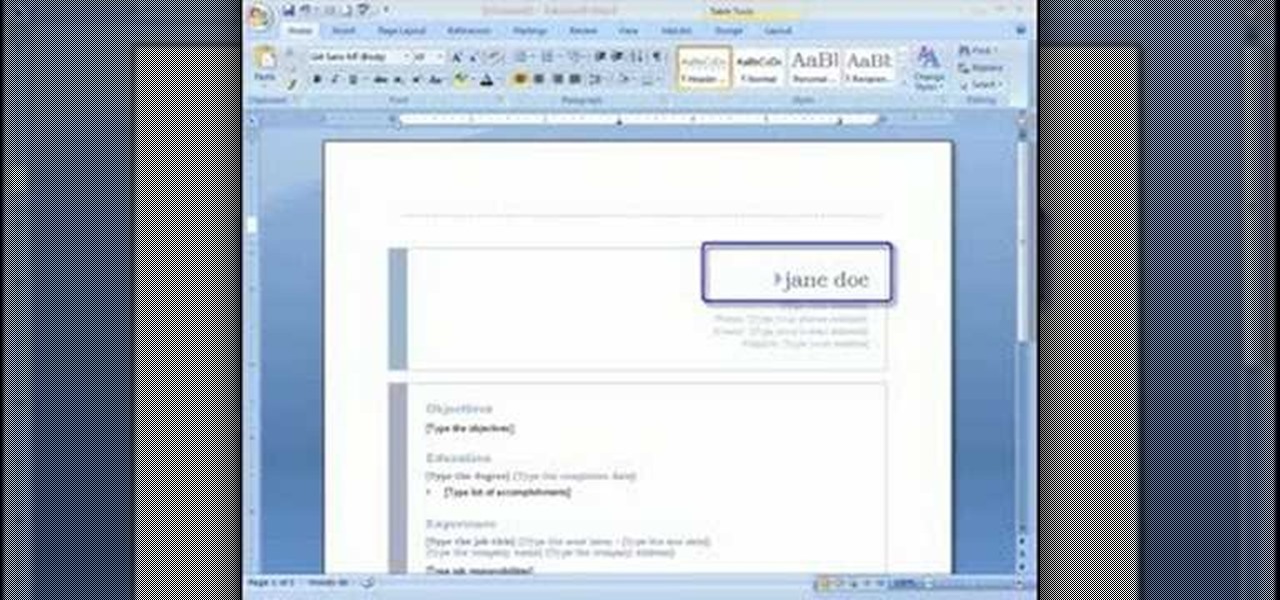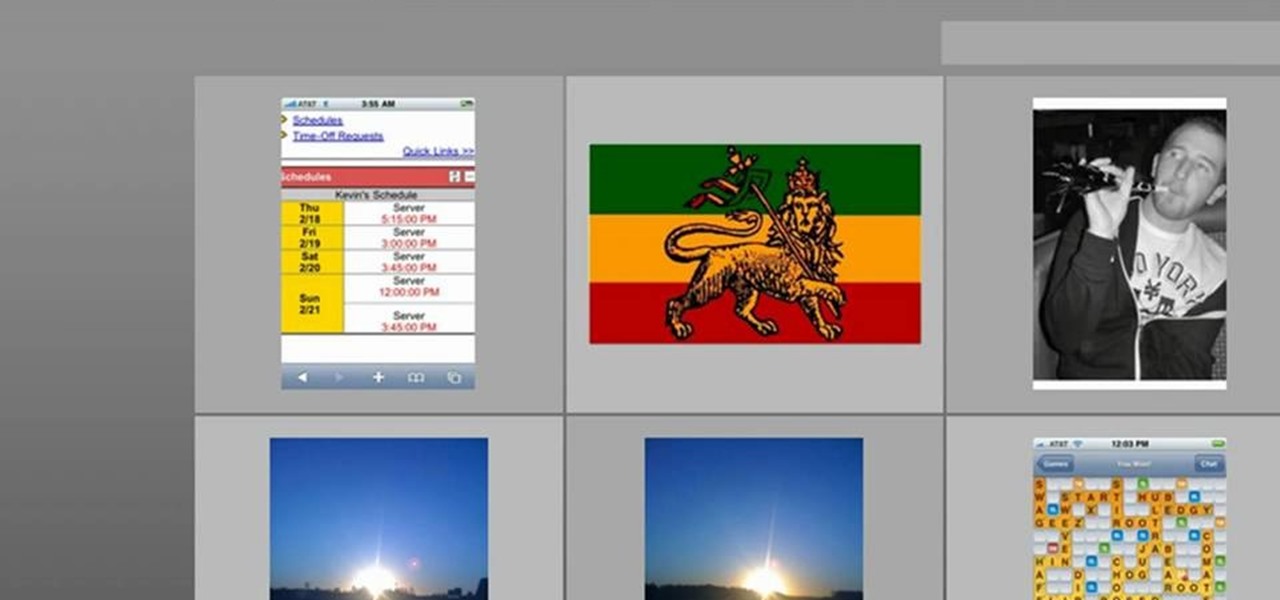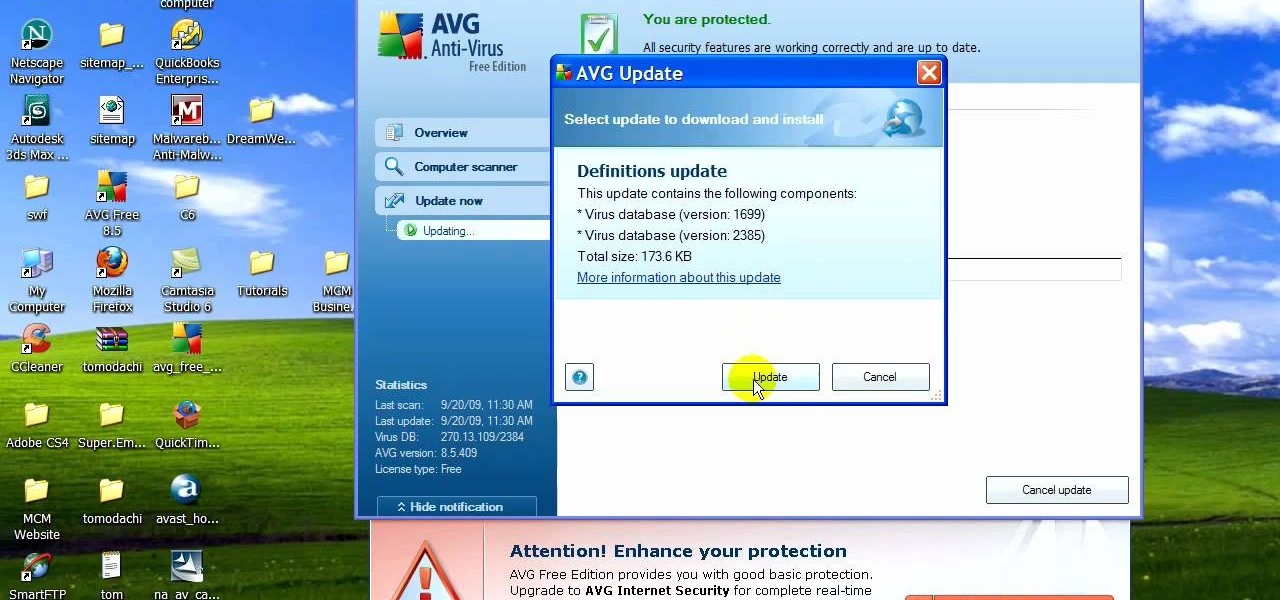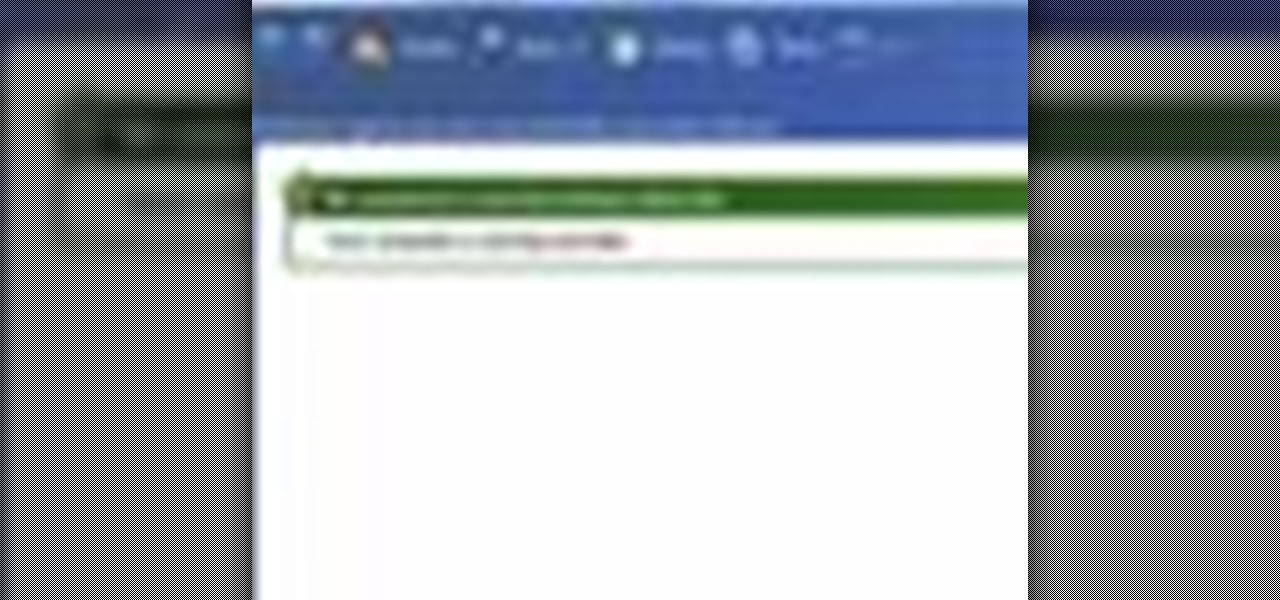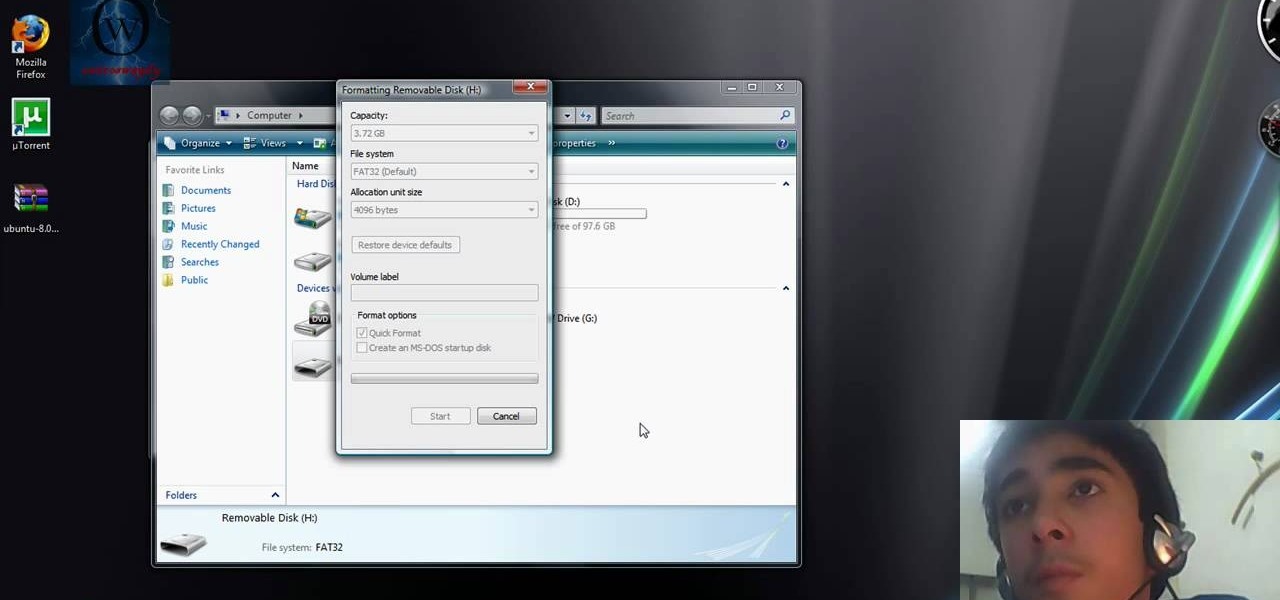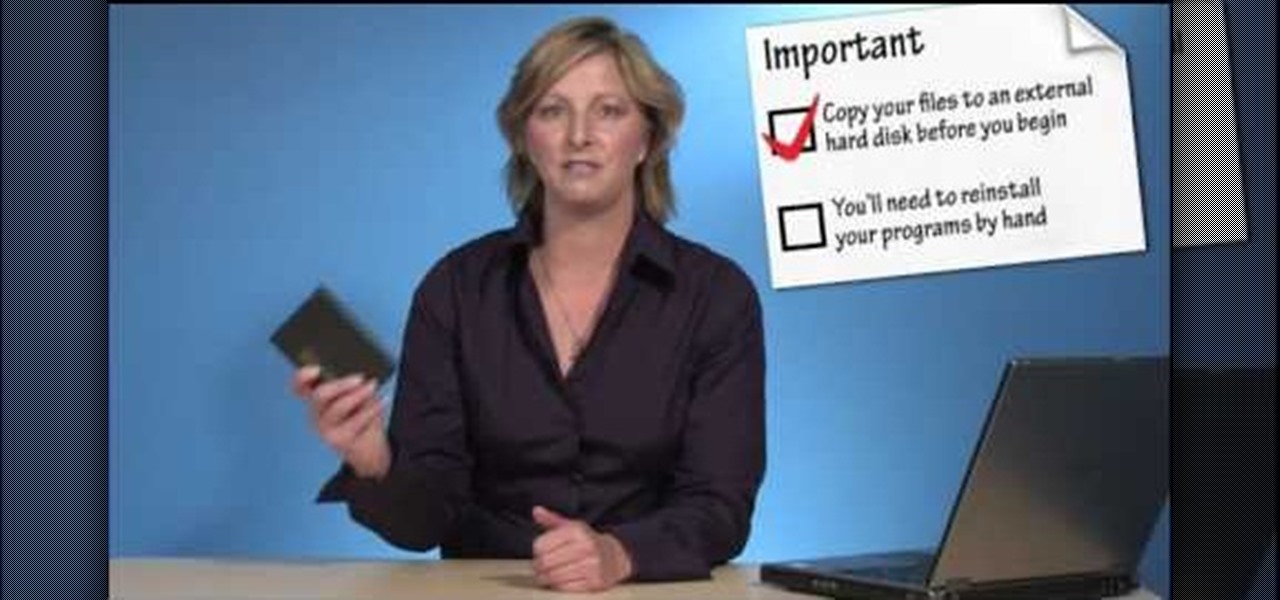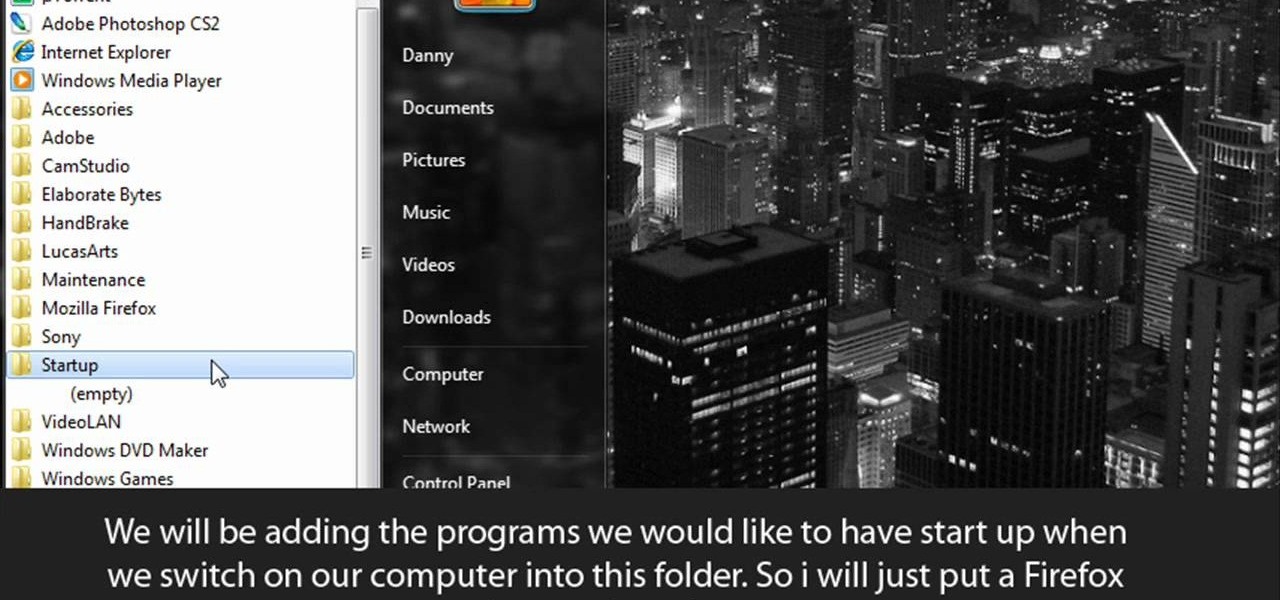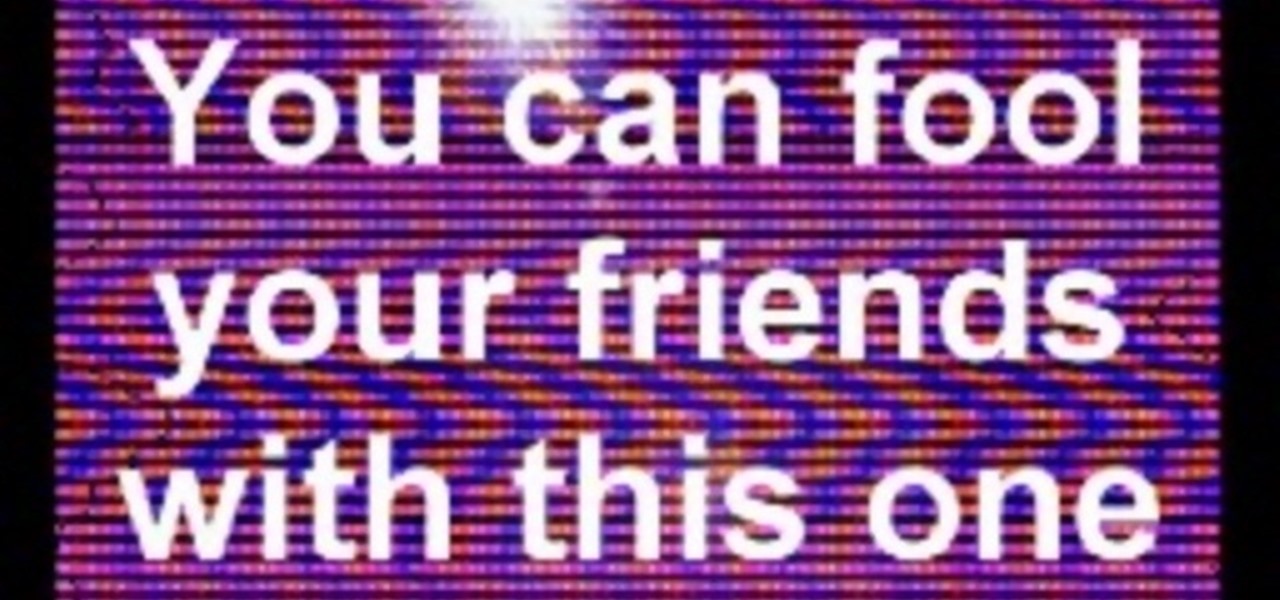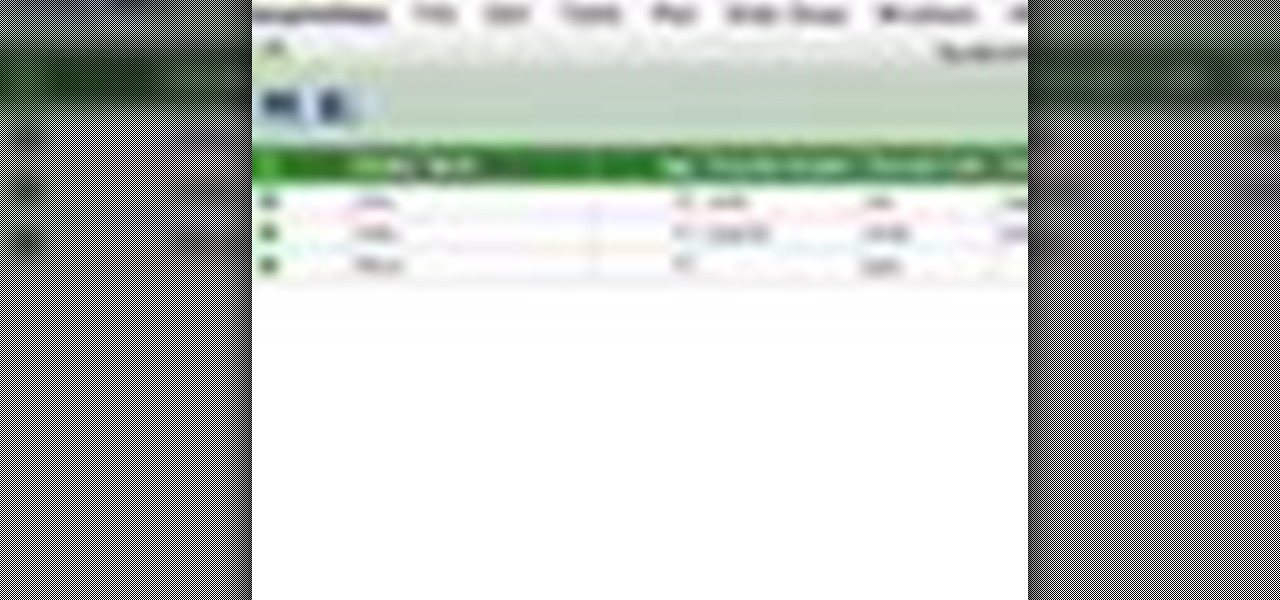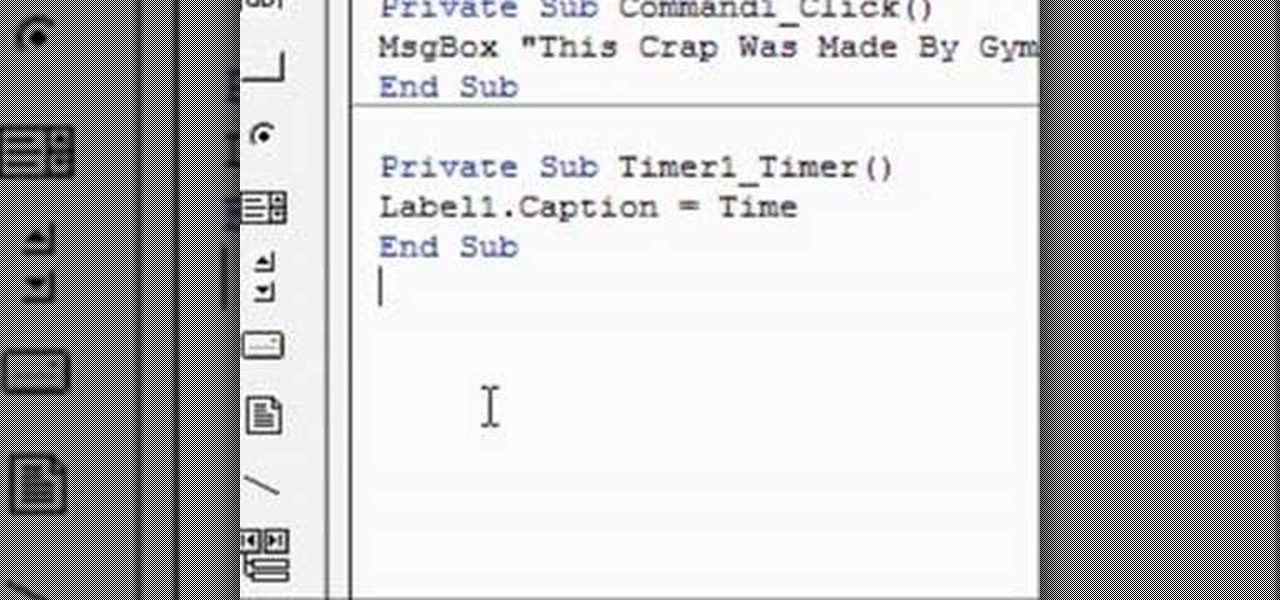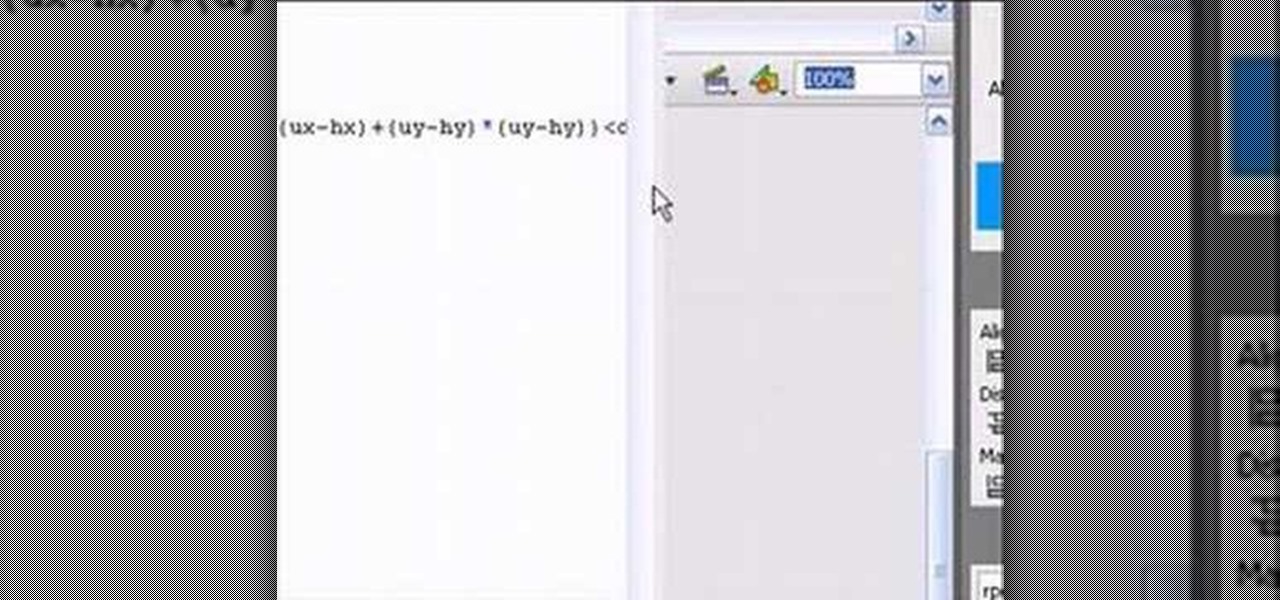In this Photoshop tutorial, learn how to use the software program to remove tan lines from a photo subject. To complete this editing process in Photoshop, follow the steps in this tutorial to learn how to utilize a layer mask, eye dropper tool, and adjust colors. By following the steps in this Photoshop tutorial, you can tan the parts of a subject's skin by learning how to blend colors within the software program so that someone comes out with a more even skin tone.

This video describes how to import pictures from a digital camera onto your computer and use them in various ways. Simply plug in a flash drive with your stored pictures and they will immediately load onto your computer. Once this is done, you can share your pictures on Snapfish by opening the program and using its various programs. Within the program you can print your images, share, or even create gifts such as posters and mugs with your uploaded pictures. If you would like any more informa...

Working with the Python programming language is hard if you're not familiar with it, and working with it in Houdini is even harder if you don't know what you're doing. So familiarize yourself with some Python and follow this masterclass for Houdini 9.5 on programming with Python. You will get comfortable with writing Python code and some simple scripting involved.

In this web TV presentation the host is talking about Grub 2. In Grub 2 you can mount an ISO file like a device with the loop back function. In Grub 1 you can use tack tack mem to mount iso files if the files are not fragmented by using the map command. Grub 2 is an application available for download that will be available after download as a chain from Grub 1 to Grub 2 to your operating system. Grub is a program that compresses all of your favorite boot programs into one.
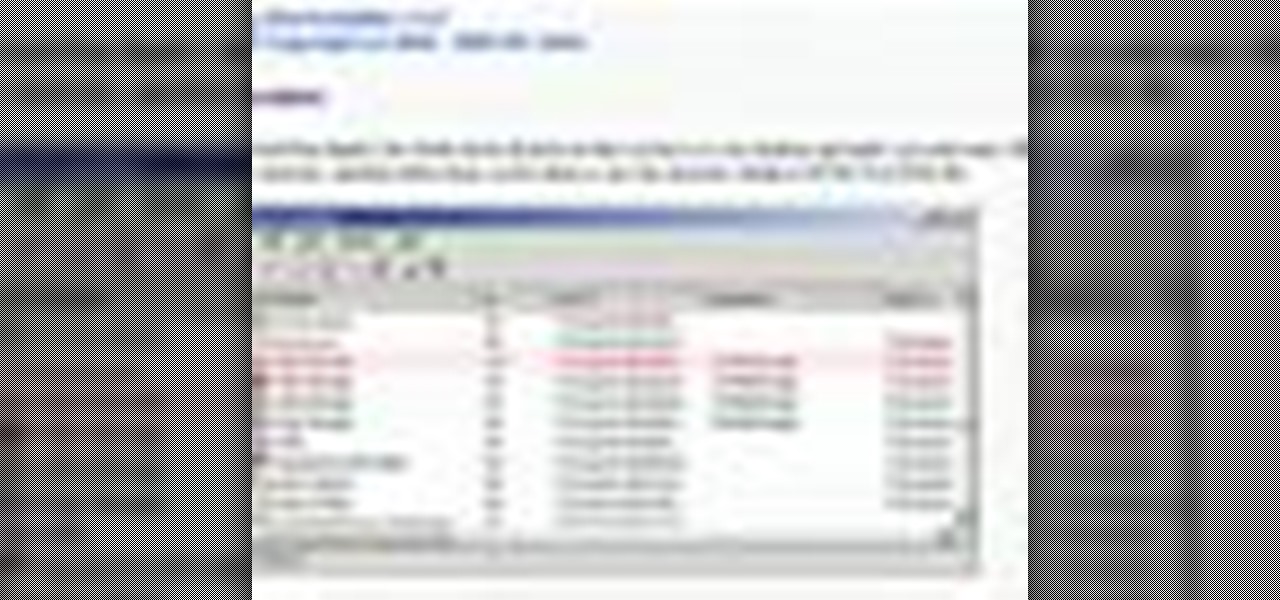
If you're computer savvy, you might already have shortcuts on your keyboard for all your favorite programs. This episode of Tekzilla will show you how to get an application called ShortcutMan which will help you manage your keyboard shortcuts.
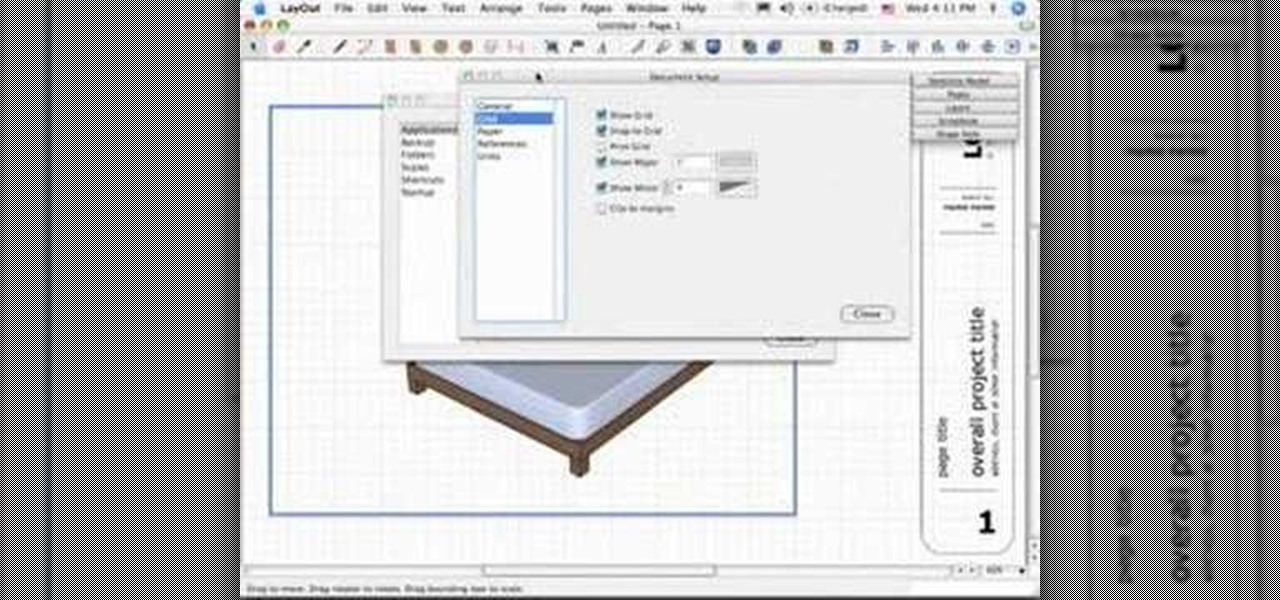
Have you seen the new 'program-within-a-program' in Google Sketchup 6? It's called LayOut, and it provides SketchUp users a cool way to present their 3D models in a 2D paper-space environment. Mike Tadros shows you how to use the new program LayOut available in SketchUp 6 Pro in this 4-part tutorial series.

This video demonstrates how to capture a video of your screen without using any cameras. The video walks you through downloading and installing the right program and running the program to make your video.

If you're using Photoscape you already know what a cool and free alternative it is to more costly photo editing programs such as Photoshop. You also likely know that the program only comes with so many fonts, but this how to video will show you what to do to install more fonts to expand all your graphic editing goodness. Check it out and learn how to do it! You'll want some sort of zip program such as winzip or winrar to unpack the zipped font files after you download them.

In this tutorial, learn to setup private properties(variables) and private methods(functions) with your PHP OOP programming. This tutorial will have the file logger run through some private methods. Check it out and open the door to the world of PHP programming.

The TB-303 is nothing short of legendary on the electronic music scene. It is possible there would be no such thing as house music without it. They are rare and extremely complicated, so if you're lucky enough to have one you should pursue whatever help you can get on playing it properly. Enter this video, which will teach you how to quickly and easily program your 303 and get on your way to making phat old-skool tracks.

There are many music programs beyond Audacity which you can download for free, and which will allow you to mix and edit your own music. This tutorial shows you where to get these programs, like ROC, Myna, FreeSound and FlashKit, and how to use them for your own projects.

Yojimbo is a great Mac program which allows the the user to collect bookmarks, notes and entire webpages and assemble it into a single document. This tutorial shows you how to get it and then takes you on a visual tour of the program.

iLiberty+ is a new program that will let you not only jailbreak your iPhone or iPod Touch so you can get free apps not from the Apple Store; you can also use it to unlock your iPhone to make it compatible with a different service provider. This tutorial shows you precisely how the program works to jailbreak your Apple device.

After Effects is a powerful software program that will let the user create animations, as well as providing motion tracking and other movement-based graphics. If you've just installed After Effects on your computer, this tutorial gives you a good introduction and shows you around the program.

PrimoPDF is a free program that will allow you to convert any document (Microsoft Word, Excel, PowerPoint and more) into a usable PDF file. This tutorial walks you through downloading, installing and using the PrimoPDF program to convert your files to PDFs. PrimoPDF even allows you to lock your files or add a password.

In this video tutorial, viewers learn how to completely uninstall a program on a Mac computer. There are 2 ways to uninstall applications. The first way is to drag the application into the trash bin. With this method, users will also have to drag the related, numerous preference and supported files. The second ways is to download an application called App Zapper. With this program, users just need to simply drag the application into the App Zapper program to completely uninstall it. This vide...

In this tutorial, we learn how to speed up Widows XP and Vista using boot performance. Disabling programs in the background you don't need will really increase the speed of your computer. To turn the programs off, click "start", then "run", then "msconfig", and press "ok". A new window will appear, choose "startup". You will see check marks next to programs that start when you turn on your computer. Click the check marks next to the boxes to disable or enable the programs you want to run when...

Another great photo program that you can use is PhotoMatix Pro. In this quick tutorial, learn how to take images from Lightroom, transfer them into PhotoMatix and then back to Lightroom again. This clip is hosted by a professional photographer and will walk you through the basics of this useful program.

Organizing your photos in iPhoto 09 is a breeze provided you know how to take advantage of the program's various features (like, for example, keyword tagging). This free video software tutorial from the folks at MacMost will get you off and running. For specifics, and to get started organizing your own photographs, watch this iPhoto user's guide.

Looking for instructions on how to force certain programs to launch on statup in Microsoft Windows Vista or XP? It's easy. So easy, in fact, that this home computing how-to from the folks at CNET TV can present a complete (and somewhat talky) overview of the process in just over a minute's time. For the specifics, watch this handy how-to.

If you want to learn how to program in the Java language, then the first thing you're going to need to do is download and install the JDK. That stands for Java Development Kit, and is the basis for anyone begging in Java, and you need it to get the Javac (Java compiler) running. This video will show you what to do, and will show you how to set a new variable name and value in the Environment Variables under Advanced System Settings on your Windows PC.

The Android Market makes it easy to install programs on your Android phone

In this how to video, you will learn how to install Sony Vegas or any other Windows software on to a Mac. This will be useful if you cannot find a Mac equivalent of a Windows program. First, you will need Boot Camp Assistant. This will allow you to run any windows program on your Mac. Open the program and press continue. Next, you can select how big you want the Windows partition to be. You can select the 32 gigabytes button, or adjust it manually by sliding it. Next, select Partition. Once t...

Templates are an excellent way to save time and increase your productivity when you're working in Microsoft Word. There are a number of templates already in the program from headings to endings of letters. You can even create your own templates to customize the program for yourself. This video tutorial will show you how to use templates in MS Word.

Kevin shows the different features and options with the program ownspy, which is through OwnSpy and is capable of tracking through phone a persons location as well as texts and phone calls. He first logs in and the first screen that opens is the tracking screen where you can sync how often the program will update the persons location. The second tab is SMS, which will show you all texts and conversations as well as the length, date, and time. The third tab lists all the persons contacts. The ...

First you have to install program, called 'Cain and Abel'. Then, you will be automatically asked to install 'Win Pcap' and you should do that. After installation you have to click on 'Cain and Abel' program icon with right mouse button and start it as administrator. Then push blue plus sign to scan Mac addresses. After scanning go to the bottom of program window and press APR tab. Then push blue plus icon again. When table appears push first option in first square and first option in second a...

If your computer is working slow--or not at all, there could be some unsavory programs running amok in your system. Trojans, malware, viruses, and hacks are dangerous to the health of your operating system. This video tutorial demonstrates the measures to take in order to rid your PC of malicious programs. Stop being bullied by harmful applications and use such programs as AVG Antivirus and Malwarebytes to protect your computer. Once you've cleaned up your system, be sure to configure your se...

This video shows you how to use Window Defender on your computer. Go to the start button on the screen and click it. Next, select the control panel. At this point you can type in the word ‘Defender’ or find the icon in the control panel. Once the Windows Defender page comes up you should be able to see whether or not the program is active. If it isn’t active then simply activate it. This program should be run because it helps protect you against spyware and other unwanted activity on your com...

If you ever download a game you find sometimes not a exe file but an ISO file. First, you need the program called "Daemon Tools." This is a very simple tool to open ISO files like you put CD or DVD in a DVD rom and open it by just going the drive.

In this video the author shows how to install any version of Linux from a USB thumb drive. He gives the requirements, which are a USB drive, the ISO of the Linux OS and a program called UNetbootin. He shows how to download the program from Sourgeforge.net. After installing it he shows how to set the version of Linux in the program. Later he shows how to format the USB drive quickly and he goes on to set the USB drive option in the UNetbootin program. Now all the Linux OS will be copied to the...

To print your screen on Windows Vista, start by going to the start menu. Click on all programs then click on accessories. When accessories opens click paint and that will open a new window with the paint program. Minimize the programs so that your desktop is all you see. Press the prtsc button near the top right side of the keyboard. Once you have pushed prtsc, restore the paint program so that it is full screen again. Click edit and a drop down menu will open. Then click the paste button. Yo...

Custom optioned installation includes the following: Copy the files to an external hard disk before starting your installation, then you will reinstall your programs by hand by using the windows easy transfer and transfer the data into the hard disk.

TaskTutorial gives us an in-depth instruction on how to use Flash to create stop and play buttons. This is a great find if you are interested in creating videos with Flash program. These programs can also be downloaded for free on the website indicated on the videos page. Learn quick and easily how to use Frames and button applications on this easy to follow video.

When you start your computer you can set it up so that your favorite programs automatically open as a part of the computers boot up. To do this, click “Start” and then “All Programs”. When the list opens up, click on “Startup”. Drag the program icons you want to open into the startup bar. The next time you start your computer, the programs you put in the startup will automatically open.

How to fool your friends in some time ! You can delete or move away the icons ! Using Paint or any other screenshot or photo editing program swap out the desktop with one covered in images of the icons, rather than actual and clickable program icons. Delete all the icons on the desktop and this is sure to drive yoru friends crazy. Perfect office prank.

Don't get us wrong: We love the iPhone, but given that every other person we know has one, it doesn't exactly make us feel unique. Yes, it comes in black and white, but that sure doesn't give us a lot of options, you know?

If you're interested in learning a general purpose, high-powered programming language, Python might be the way to go. In this installment from his video tutorial series dedicated to programming in the Python programming language, you'll learn how to call C and C++ from Python using SWIG, or the Simplified Wrapper and Interface Generator. To get started using SWIG with Python, take a look!

This tutorial on the companion Tech Ease for Mac site shows you how to use Inspiredata to collect, organize, and visualize data using several types of diagrams supported by the program. The movies were recorded on a Mac, but Inspiredata is a cross-platform program so the steps shown should work on the Windows version of the program as well. Inspiredata works like a database system that allows you to add notes and more.

A video about how to learn to program with vb6 (Visual Basic 6) this is a very basic Tutorial for 1st time users. We're going to learn a little bit about labels and timers.

This tutorial will shows how to program characters that can interact with each other in a Flash-based RPG