How To: Beat all 21 levels of the Flash game Blind
Blind is a Limbo-like platformer on A10 Games where the player must platform through 2D environment that is largely concealed to them. This video will walk you through all of the game's 21 levels.

Blind is a Limbo-like platformer on A10 Games where the player must platform through 2D environment that is largely concealed to them. This video will walk you through all of the game's 21 levels.

Which thermostat is right for you? There are literally over one hundred different thermostats on the market from which to choose. They all do different things. Check out this instructional appliance video that educates you on selecting the right thermostat for your home. The Honeywell Vision Pro 8000 is by far the most recommended thermostat. It will work with virtually every HVAC system. See if the Honeywell Vision Pro 8000 is right for your home.
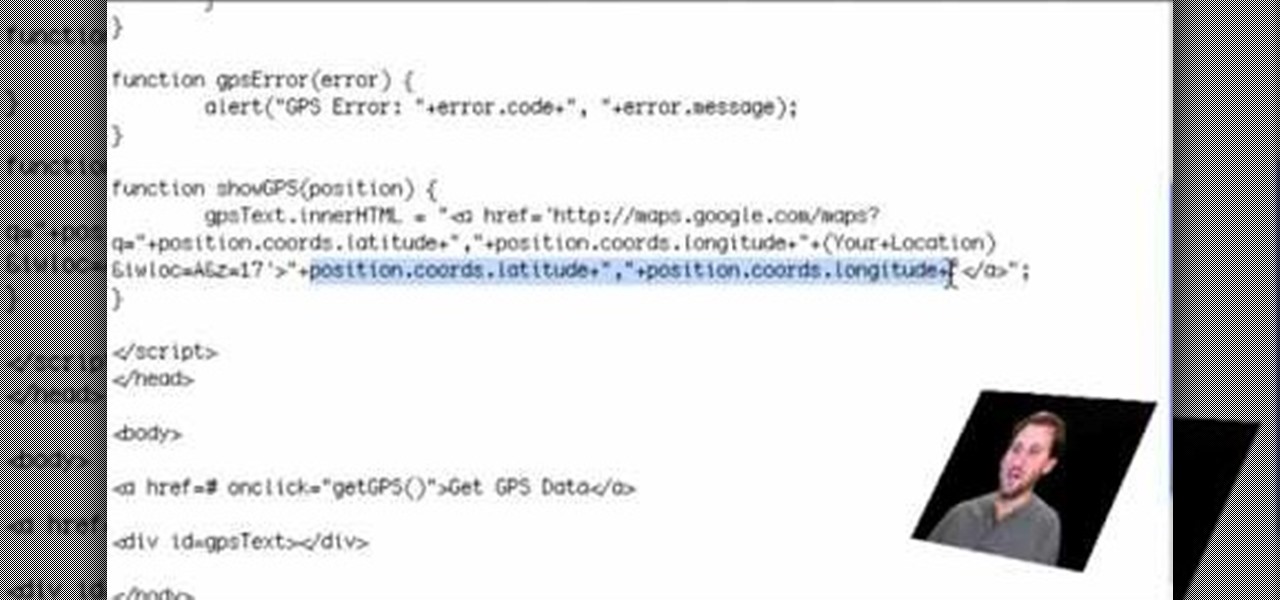
If you are a web developer, you can check your iPhone location in a webpage by using these simple java script codes.
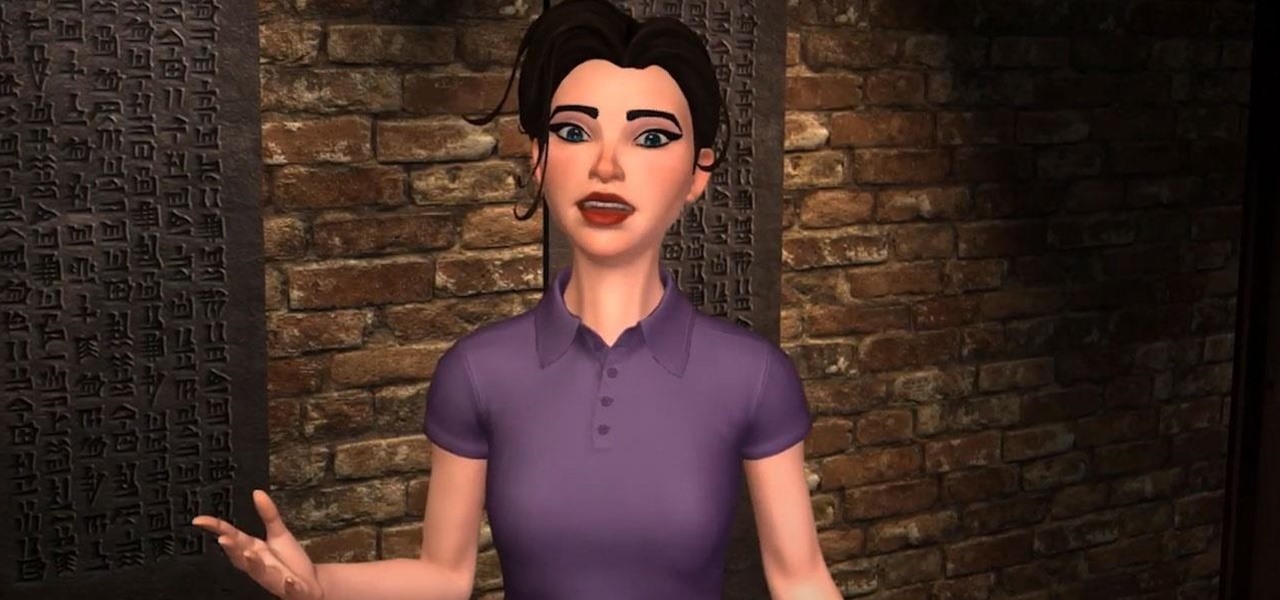
Amazon Web Services (AWS) opened its re:INVENT developers expo with a bang by launching Amazon Sumerian, a new tool that could become the dominant platform for building cross-platform augmented and virtual reality applications.
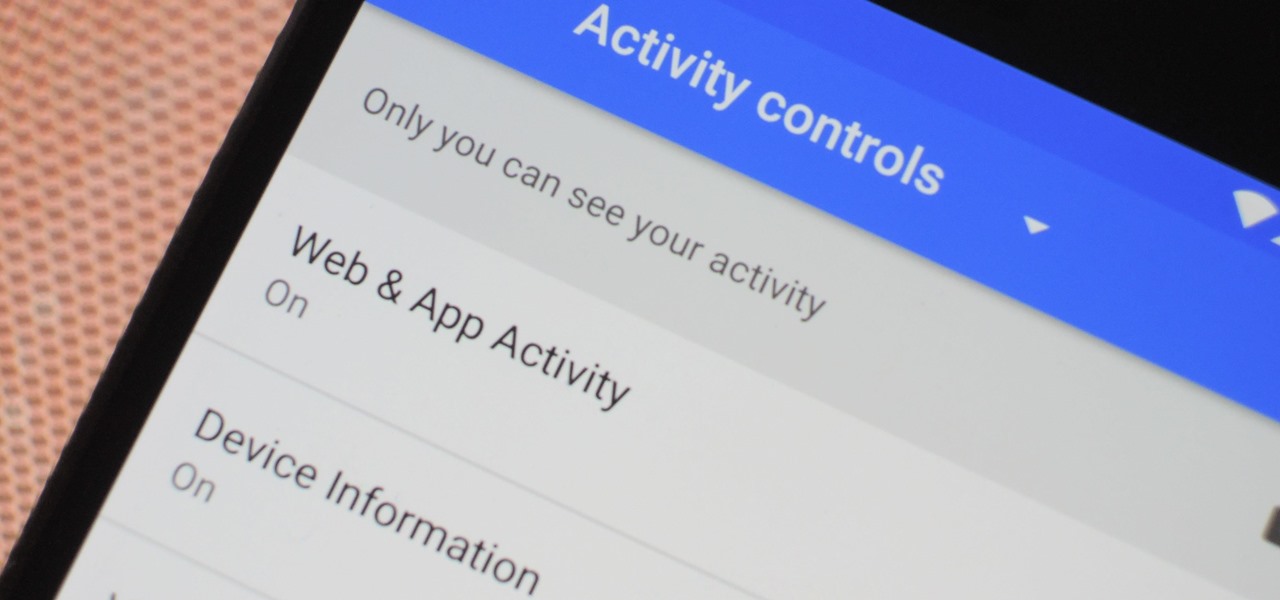
The Google Assistant is an incredibly useful tool that's now available for both Android and iOS. You can use plain English to send voice commands that range from turning off your smart lights to answering almost any question — but many of these features won't work properly if you have certain Google activity controls disabled.
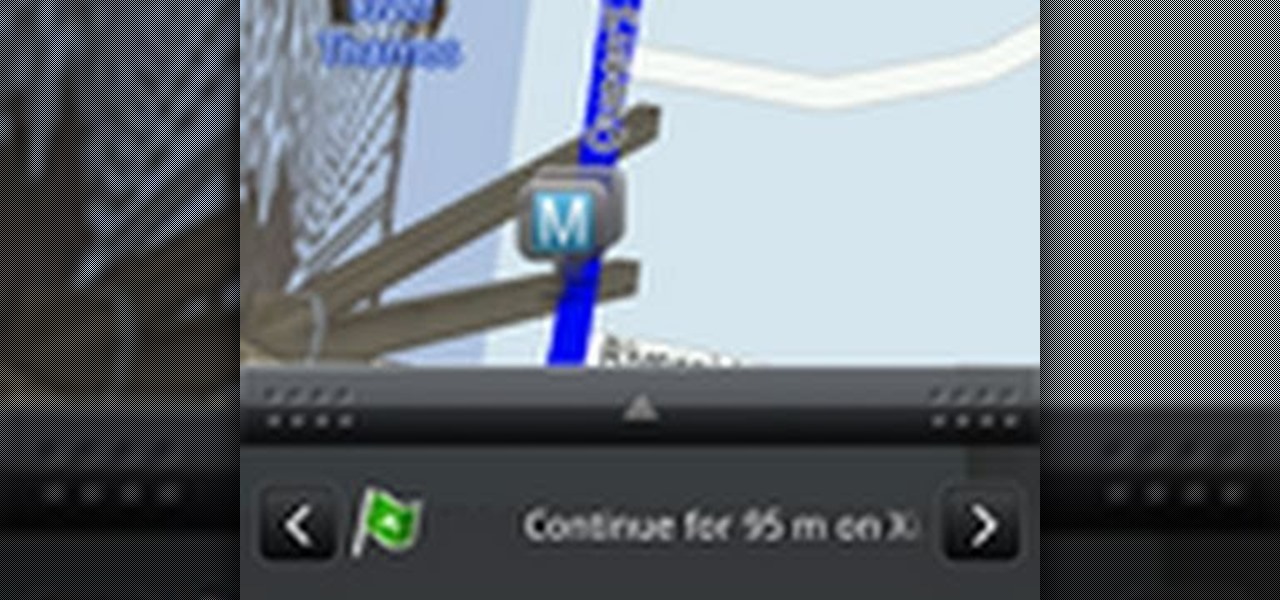
Get turn-by-turn directions and find places of interest with the Locations app on your HTC Desire HD. See how with this quick, official guide from HTC.
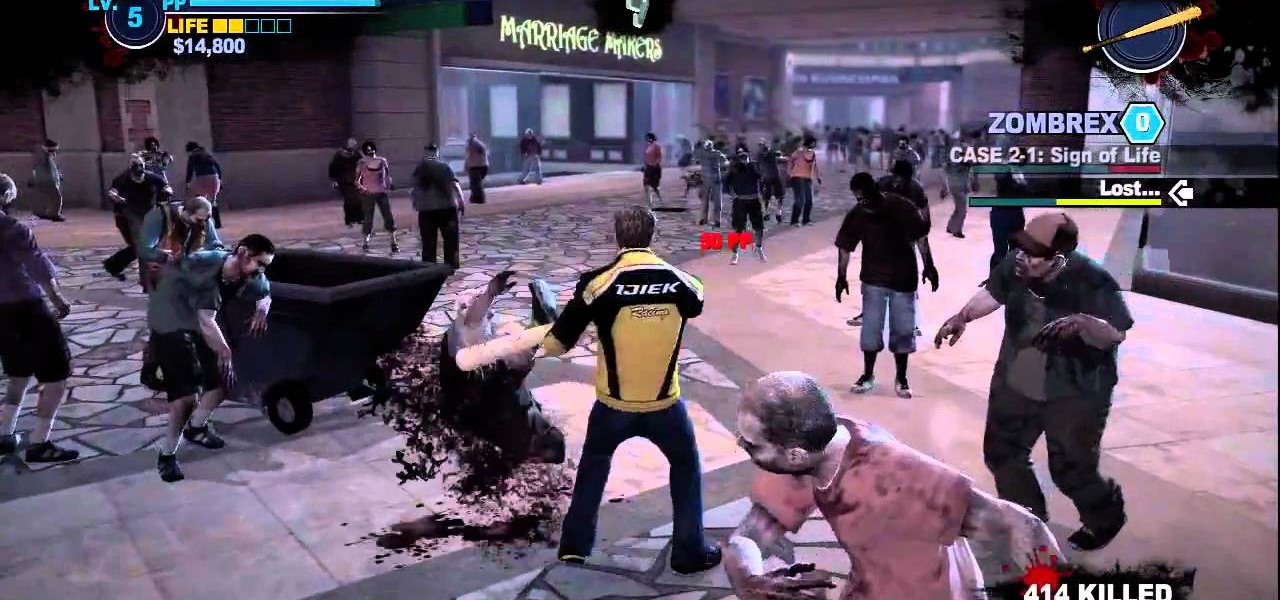
Dead Rising 2 for the Xbox 360, stuck in Fortune City, your task is to survive and help other people survive, well, among other things anyway. If you're up to Case 2 and are looking for a way to finish it, or are looking for some Zombrex, then check out this video! You will get a full walkthrough of Case 2 in Dead Rising 2.
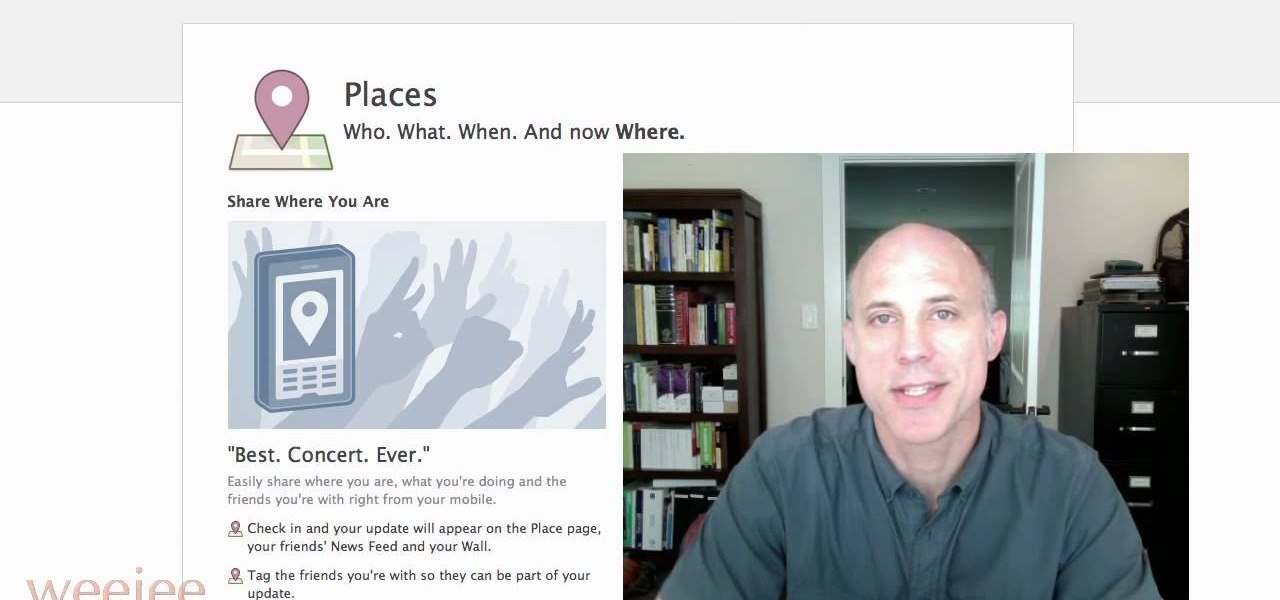
With a few quick changes to your Facebook privacy settings, you can share your location with only your friends (or disable Facebook's location-tracking feature, Places, altogether). Whether you're completely new to the Facebook's popular social networking site or simply require a small amount of clarification on how to deal with the Places feature, you're sure to benefit from this helpful video guide. For more information, including detailed, step-by-step instructions, take a look.
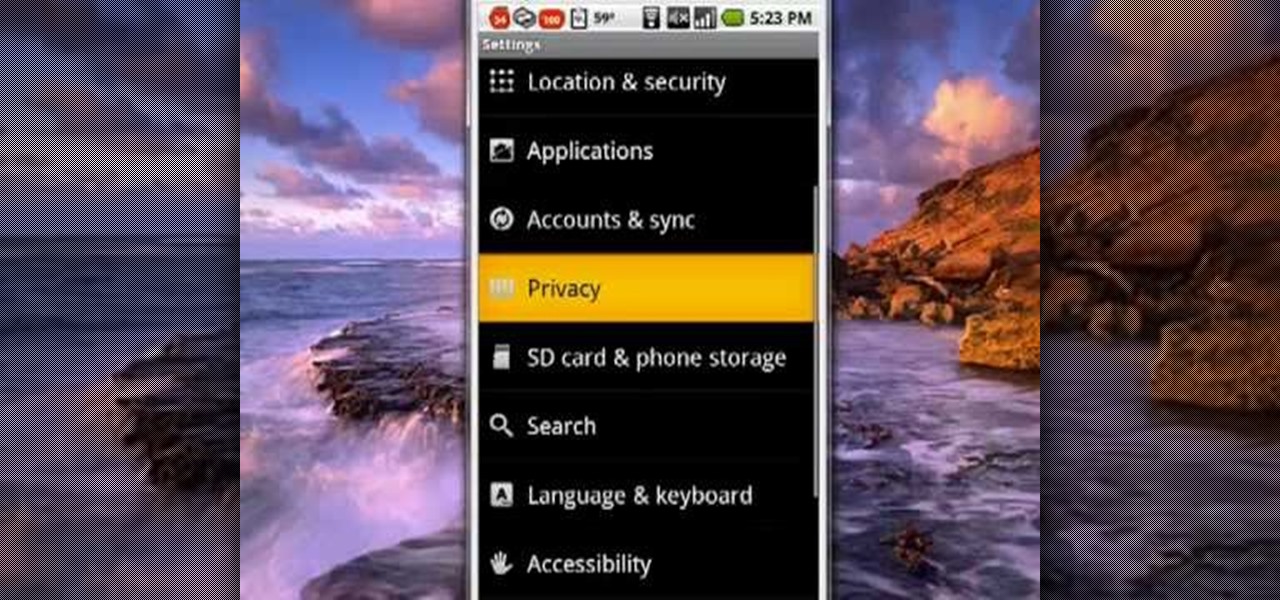
Never get lost again with location based-GPS on your Google Android phone. One of the salient advantages of a Google Android smartphone over, say, an Apple iPhone, is the inherent extendibility of the open-source Android mobile OS. There are a seemingly infinite number of settings to tweak and advanced features to discover and use. This free video tutorial will show you how to use the various location tools on your Android device.
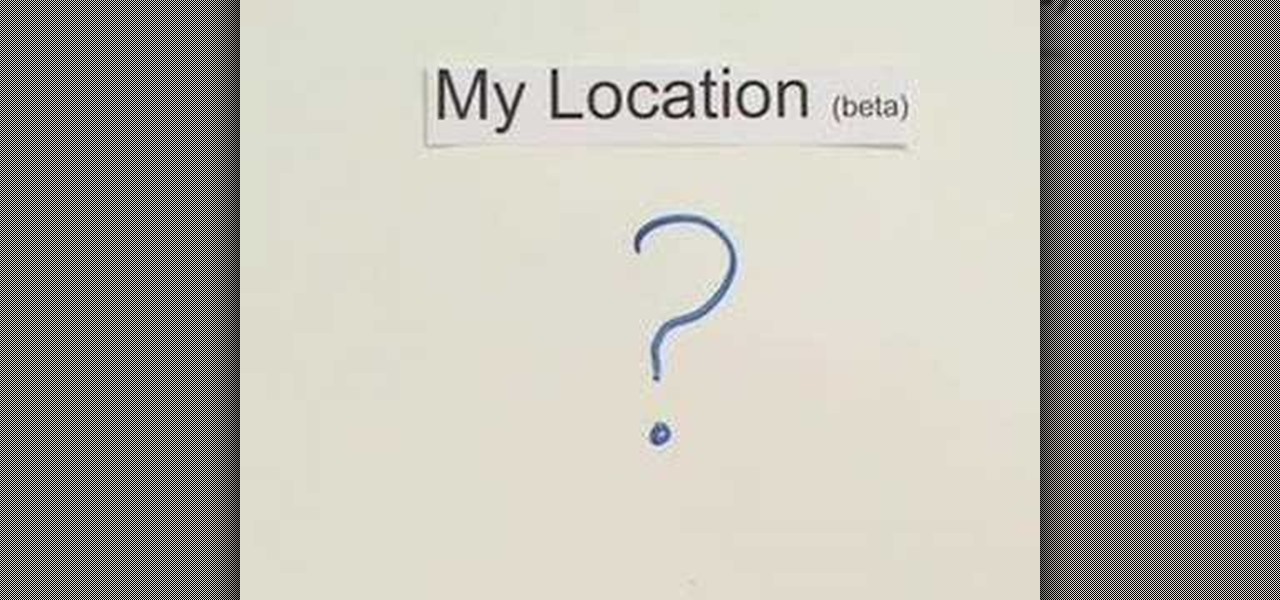
The new "My Location" (beta) feature on Google Maps for mobile helps you know where you are on the map, even if your phone doesn't have GPS. Just press [0] to move the map to your approximate location. Save time and tedious keystrokes finding where you are, what's around you, and how to get there.

The Sandman section is comprised of a couple of major cyclone sections, and if you're in a hurry, you can miss a few of the hidden spiders, especially in one of the mid boss fights. In this great video you will get a walkthrough of each location with commentary explaining each location and what you will need to do to get each spider.

The Spider-Man noir setting is all about stealth, and with that also finding some tricky hidden spiders. If you're missing a few stragglers in the Hammerhead level, and are looking for a detailed walkthrough, well, come within! In this great video you will get to see each location with commentary explaining each location and what you will need to do to get each spider.

If you're struggling to find all the hidden spiders on Hobgoblins level, you're in luck! Some can be pretty tricky due to specific circumstances that you will need to meet and some are harder to find if someone doesn't tell you about them. In this video you will get a full walkthrough of each spider location as well as commentary explaining each location and the circumstances you will need to put yourself in to get them.

Trying to find all the hidden spiders in Deadpool can be very tricky, especially because there are so many spread out around each platform. Some of these are tough to get if someone doesn't tell you about them either. In this video you will get a walkthrough of each location and commentary explaining each location and what you will need to do to get them.

Doing a full 100% completion playthrough is always a pain, especially when hidden collectibles come into the picture, and in Scorpions level, not only is he also kind of a pain, but finding some of the hidden spiders are difficult. In this great video you will get a walkthrough of each location, how to get into some of the tricker locations, and some great commentary explaining each section.

Need help with Satellite Uplinks in Battlefield: Bad Company 2 on the Xbox 360? Jack and Geoff from Achievement Hunter give you this two-part video guide on finding all 24 M-Com Stations. In the first video, see the locations of the first 12 M-COM Stations that you must explode for great glory! Part two of this tutorial reveals the last 12 locations, along with the location of the Holy Grail. They also finally break that barrier and hug each other. And they also pick up the Complete Blackout ...
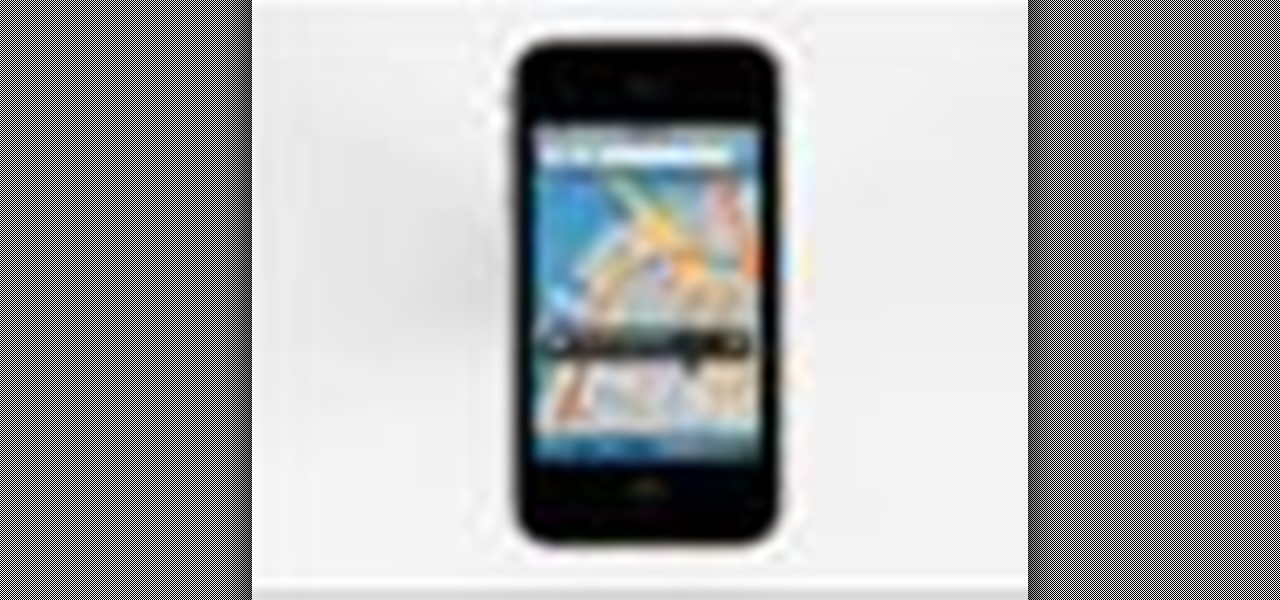
Right out of the box, iPhone is incredibly easy to use. If you want to get the most out of every feature, you’ve come to the right place. This video tutorial straight from Apple will teach you how to use GPS maps and the compass on the Apple iPhone 3G. The iPhone redefines what a mobile phone can do.
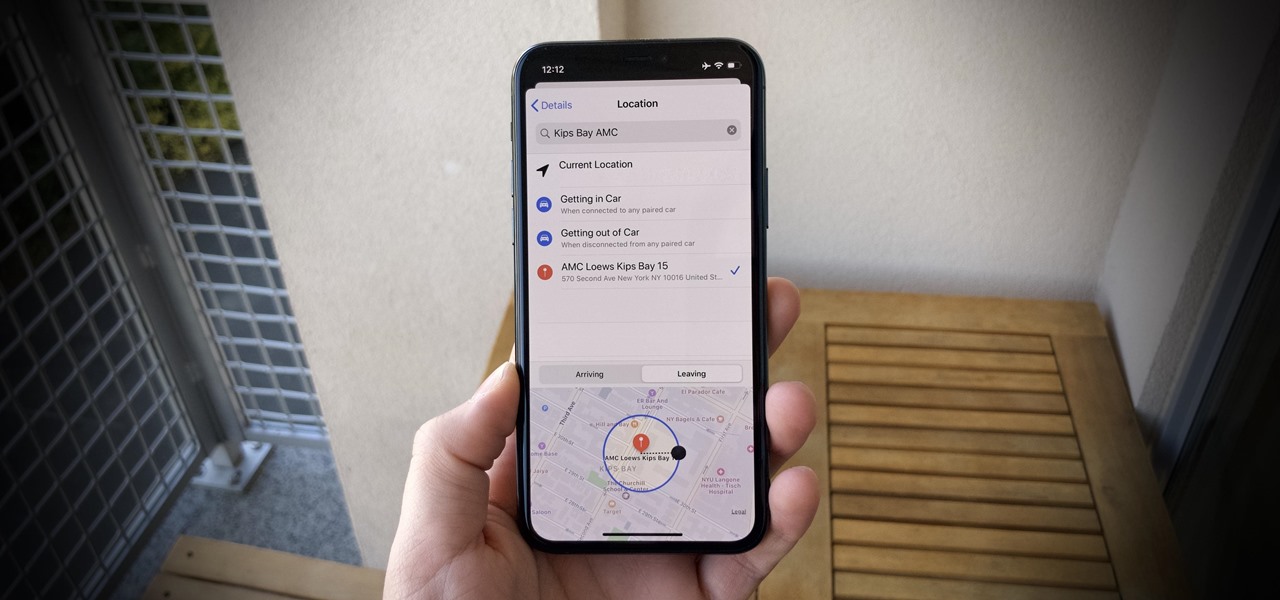
Apple's Reminders app is essential for those of us with a forgetful memory. But a standard Reminders entry isn't foolproof. They aren't great if you need to do something right when you get somewhere, since it can be tricky to set a specific time for that reminder. That's why Apple's location-based reminders are so darn useful.
When you think of companies that represent pillars like "privacy" or "security," Facebook is pretty far from the top of that list. However, the social media empire is making strides — small strides — to win trust with how it handles your user data. One of those efforts involves a way to prevent Facebook from tracking your iPhone or Android phone's location when you're not using the app.

Facebook's shadiness when it comes to user privacy has never been much of a secret. The Cambridge Analytica scandal, however, has thrown the company and its practices into the limelight, with users taking their data more seriously than ever. If you're one of those users, you might want to check your "Location History" to see if and how Facebook's kept tabs on your whereabouts.
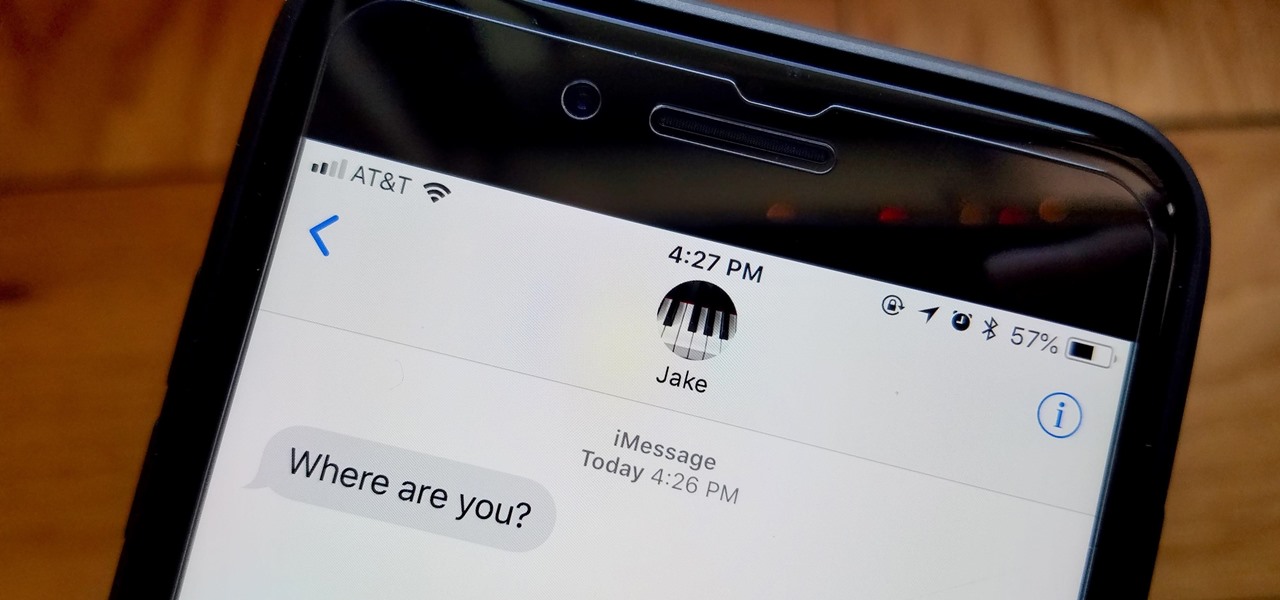
You're at the bar, but your friend can't find you. You could call them, but that wouldn't feel very 2018. Instead, let your iPhone do the talking. Right in the Messages app, you can easily send your friend your current location — all without interrupting the friends you're hanging out with.
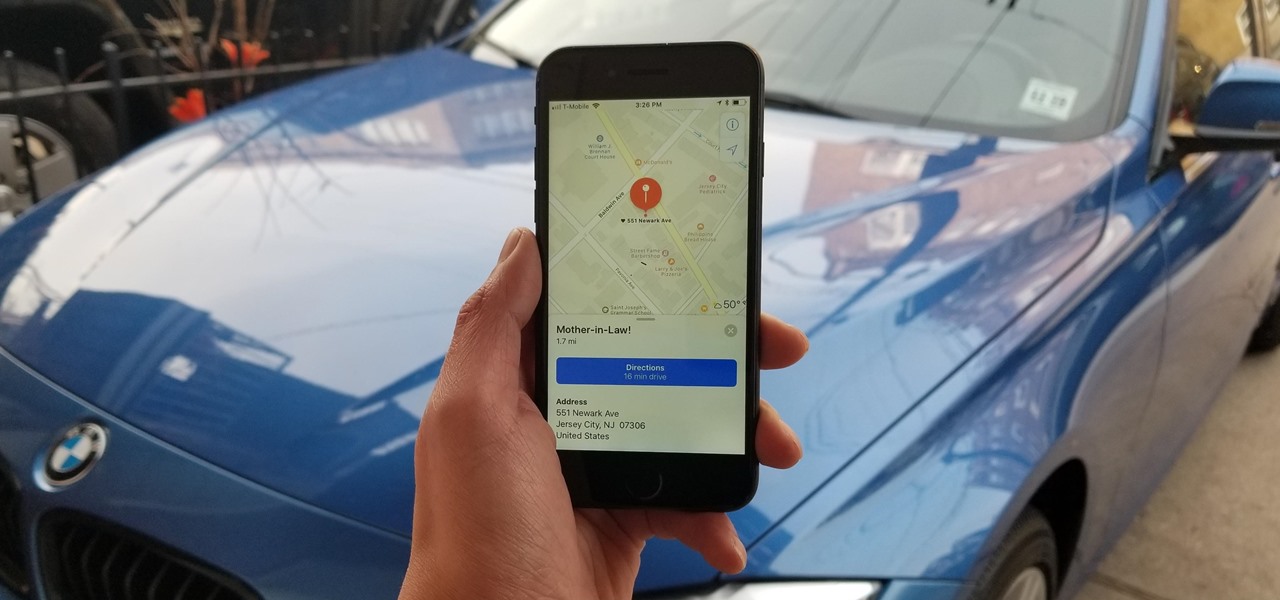
Whether you've stumbled upon an interesting location you want to bookmark for later, need to remember where you park your bicycle or vehicle, or want to keep track of your favorite food truck locations, Apple Maps makes it easy.

These past few days have brought more bad news for our national parks. Interior Secretary Ryan Zinke confirmed that there will definitely be big cuts to national park budgets. This comes after Donald Trump's budget request revealed a call for $300 million cuts to national parks.

Making a custom location on Instagram is one of the best ways to generate traffic to your account. It gives you that extra uniqueness when it comes to standing out amongst other companies. It also allows people to check in at the same location, further promoting your account across other platforms.
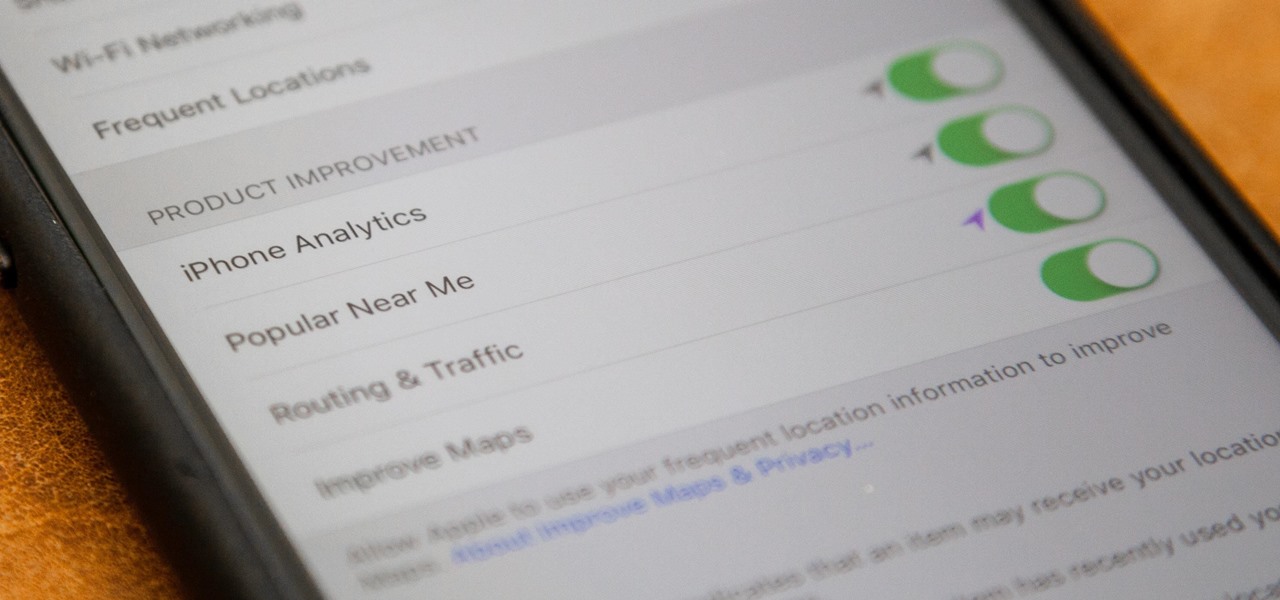
If you just installed the iOS 11 beta on your iPhone, you're automatically sending your location data to Apple — even if you don't want to. Luckily, there's an easy way to prevent Apple from seeing this data if you don't want them to.
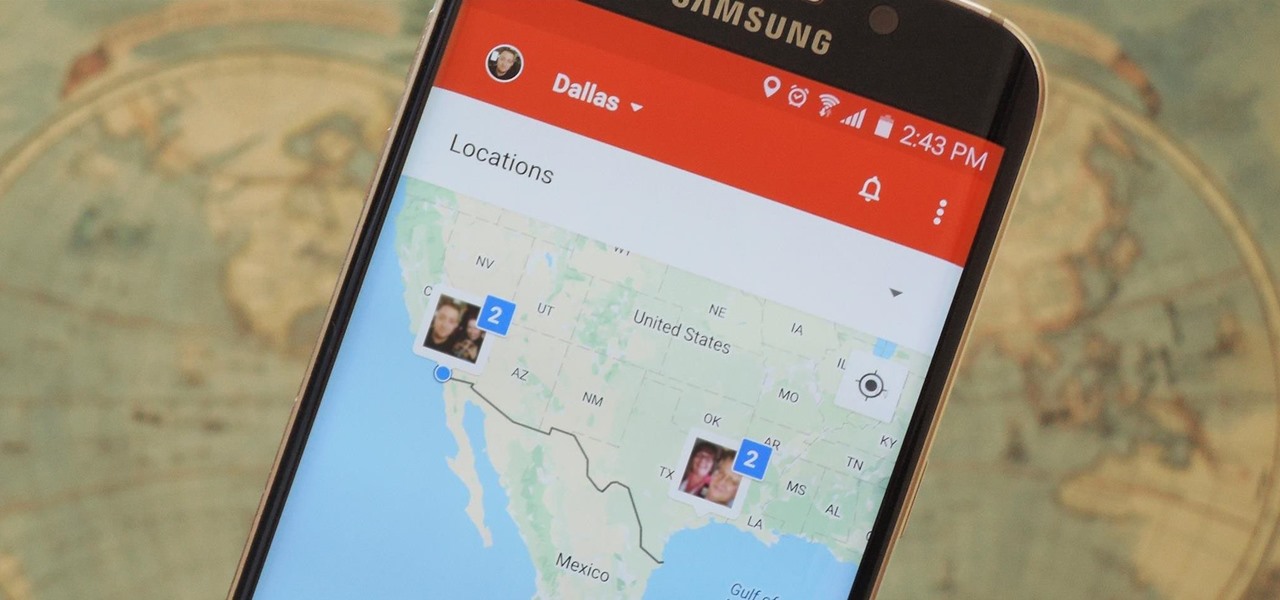
Instead of wasting time asking where your friends and family are at a given moment, then having them waste time by describing their location, there are several Android apps you can use that will automate this whole process. To top it off, it doesn't have to be about invading privacy or spying on someone, since most of these apps are offer two-way location sharing, or at least let you share locations only when you feel comfortable with it.
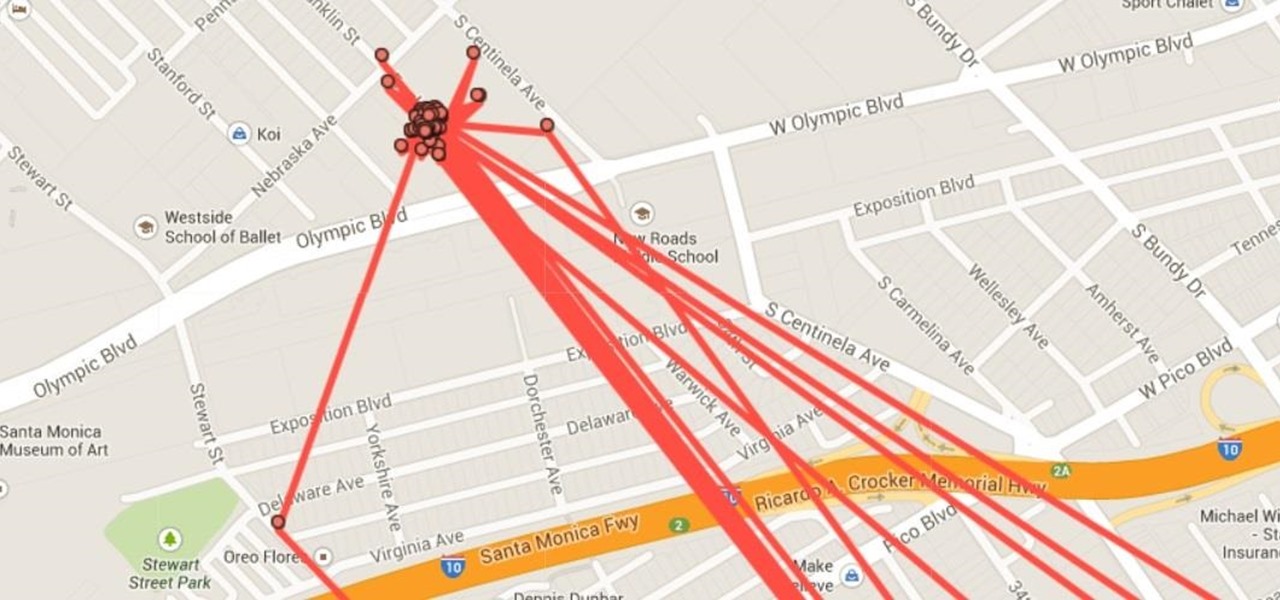
We're only years away from a complete Robot Revolution and Google Inc. will surely be leading the charge.
As you may know, your iPhone stores data on your location from time to time. If you'd rather that information be kept private, watch this video for some helpful instruction on how to protect your location information. Encrypt the information being gathered by iPhone tracker.
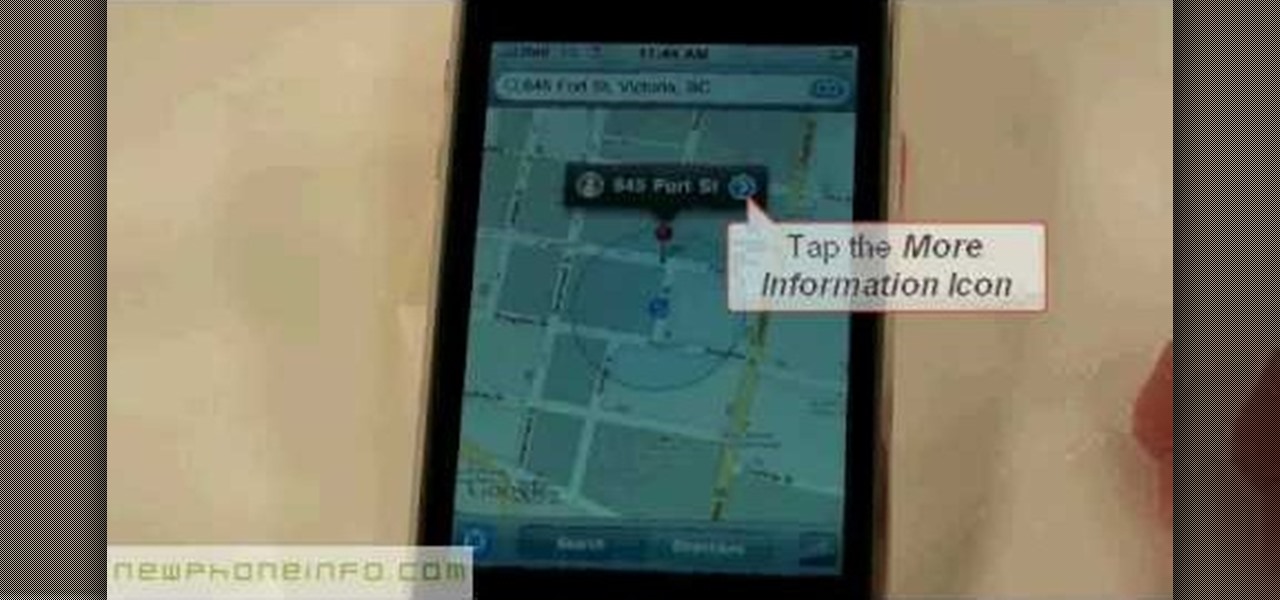
This video will show you how to use the map function on your iPhone. Follow these steps to use the map function on your iPhone: From the Home screen, tap 'maps' to open the Map window. Use your finger to navigate and scroll around the map. Pinch your fingers apart and you will zoom in to the location, pinch your fingers together and you will zoom out. You can use your GPS to track where you are by tapping the Tracking icon. If you wish to search for a location, simply tap on the Search field ...
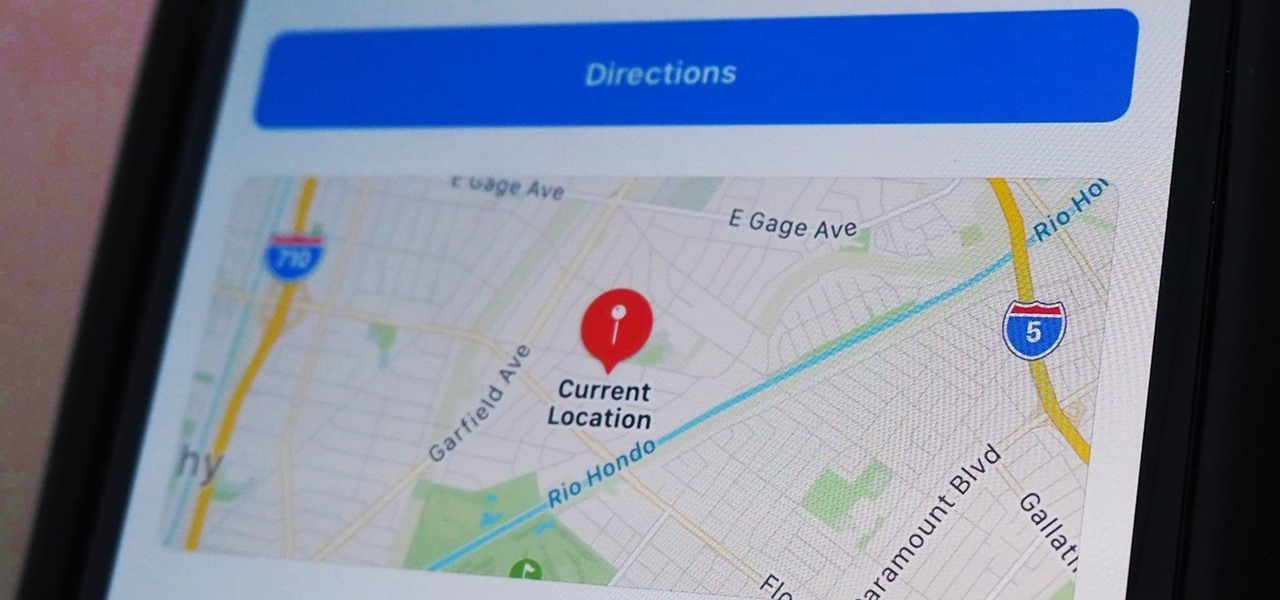
Apple makes it simple to share your location with your family and friends using tools built into the "info" page for each conversation thread in Messages. With those tools, you can send your current location or share trackable real-time coordinates. But iOS always has a few hidden tricks to make things easier than they seem, and that's precisely the case if all you need to do is share your current location.
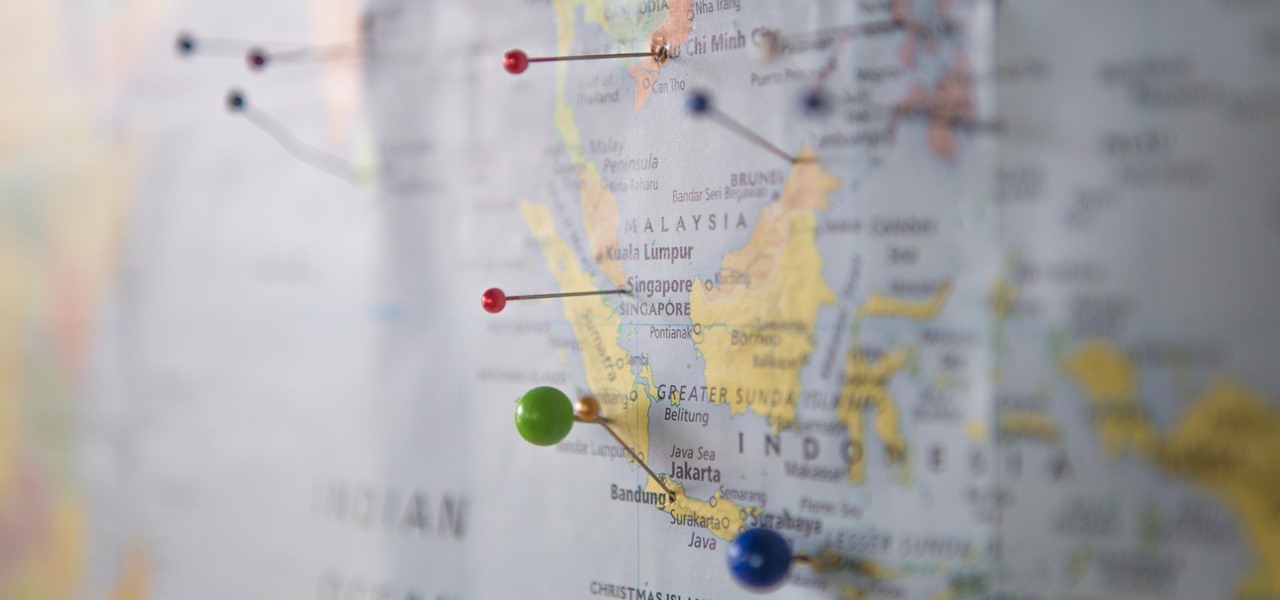
It seems like all tech companies want to know where we are. Even Apple and Google have been caught abusing their location access on iOS and Android. Luckily, there are apps that can trick your phone into thinking it's somewhere it's not.
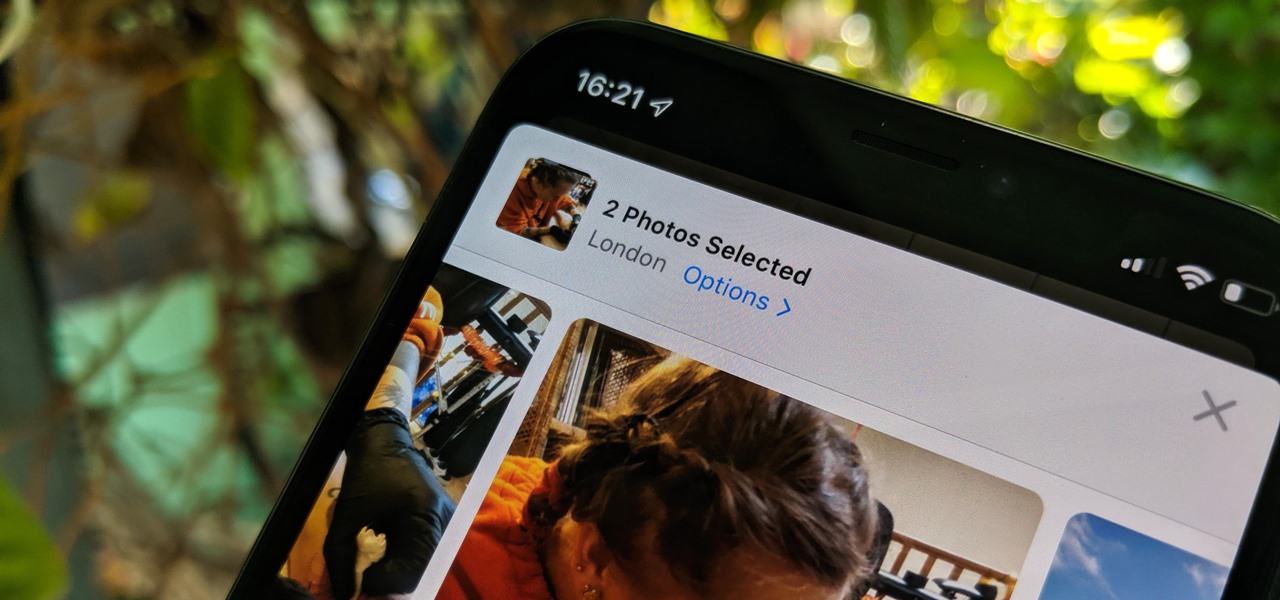
The photos and videos you take with your iPhone contain bits of information, known as metadata, including the location where they were taken. This metadata makes it easier for Photos to organize your media, but put these photos and videos in the wrong hands and anyone can find out where you live or work. Luckily, iOS 13 makes it easy to wipe the geotag from images and videos before sharing.
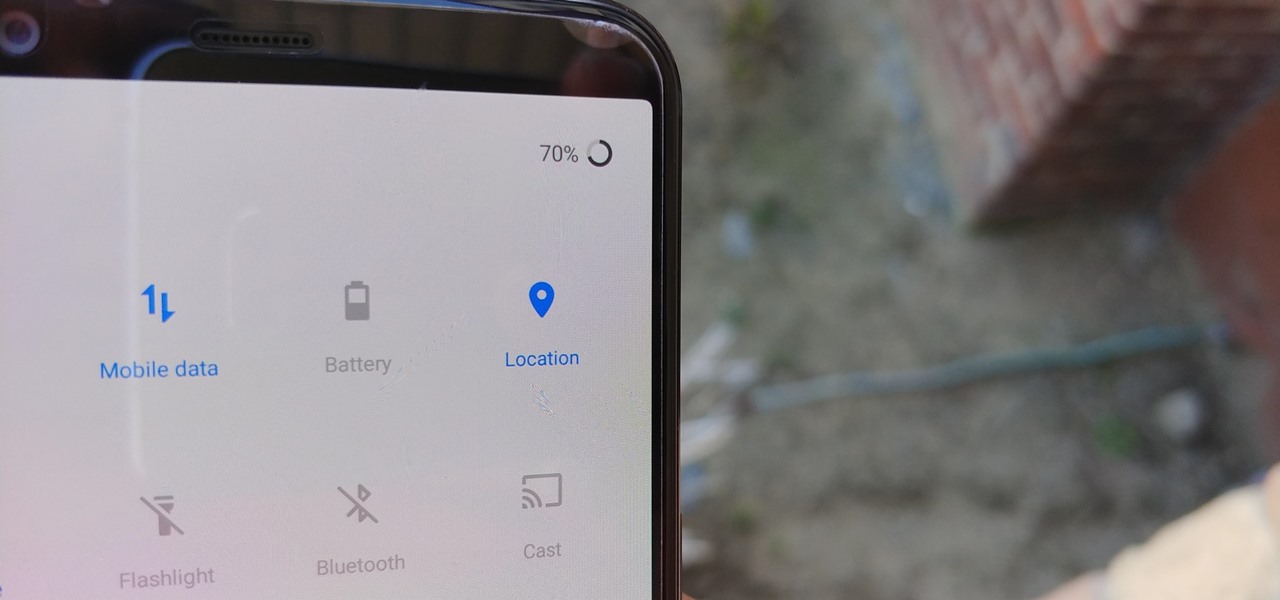
Google collects an enormous amount of personal data. While some of this data is used for targeted ads, others tidbits of info such as our location are used to improve our mobile experience. While it is natural for us to distrust Google's intentions, by allowing their data collection, we can add new functionality to our favorite apps.
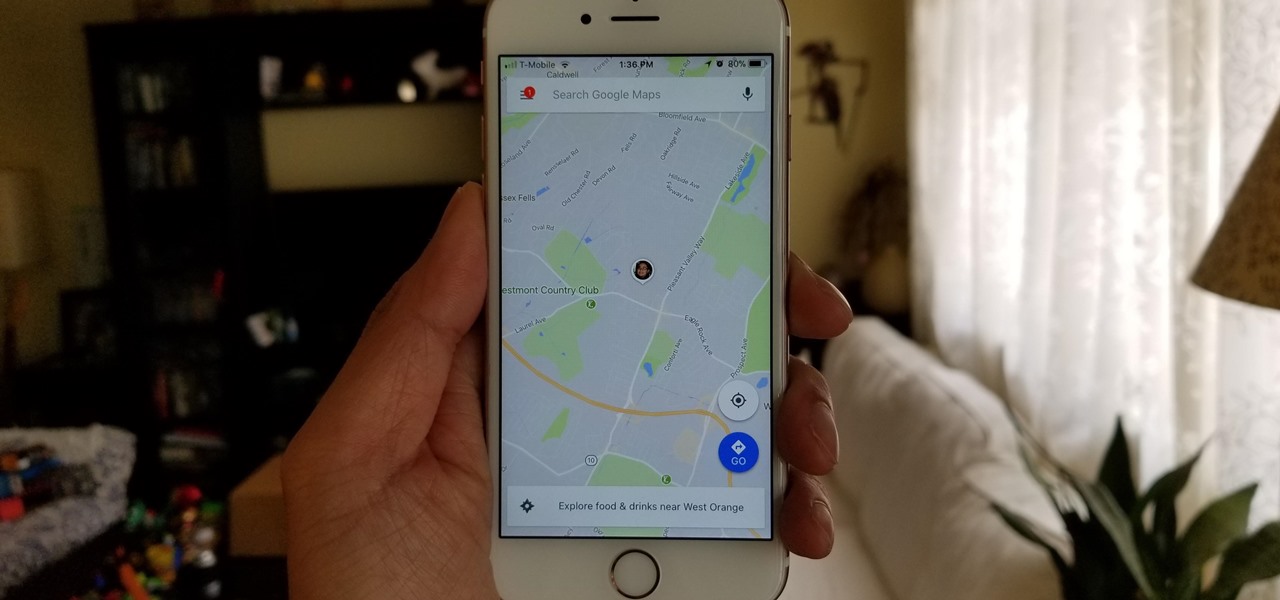
Life is all about spending time together with loved ones, experiencing new places together to enjoy and create memorable moments. Luckily, Google has made it easier for us to rendezvous with friends and family at specific places by letting us broadcast our locations using Google Maps.
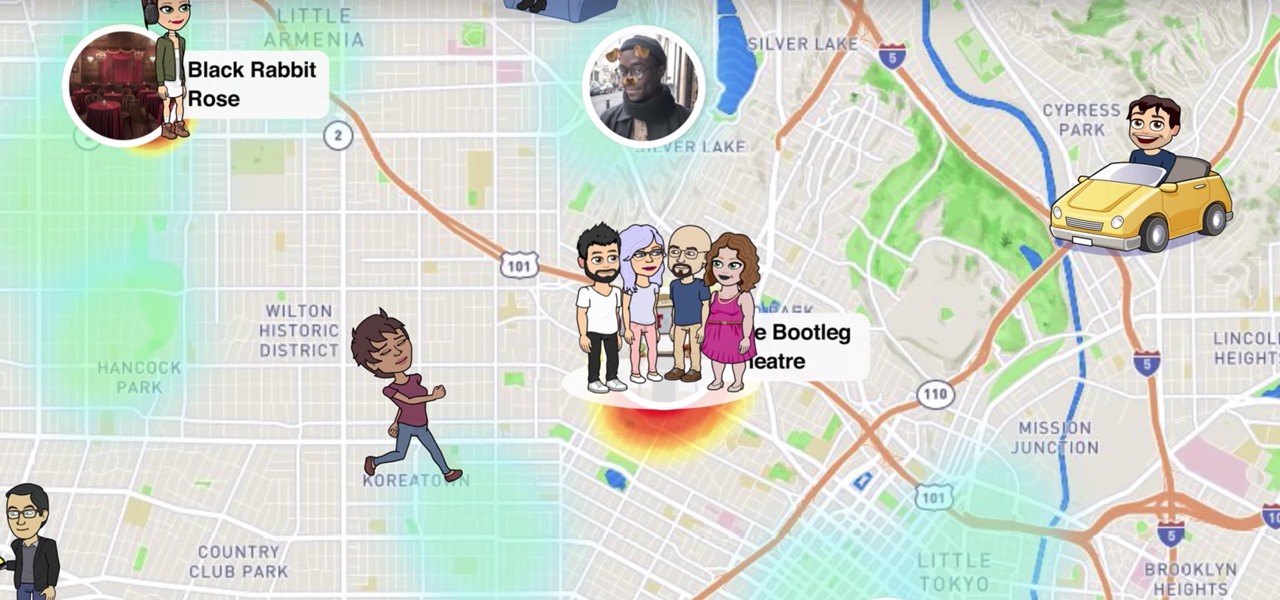
Snapchat recently updated their Android and iPhone apps with a new feature called Snap Map which lets you share your current location with other Snapchatters, as well as see their current locations. It may sound like an interesting new feature, but sharing your exact location with all of your Snapchat followers is dangerous, to say the least. Luckily, it's easy to turn this feature off.
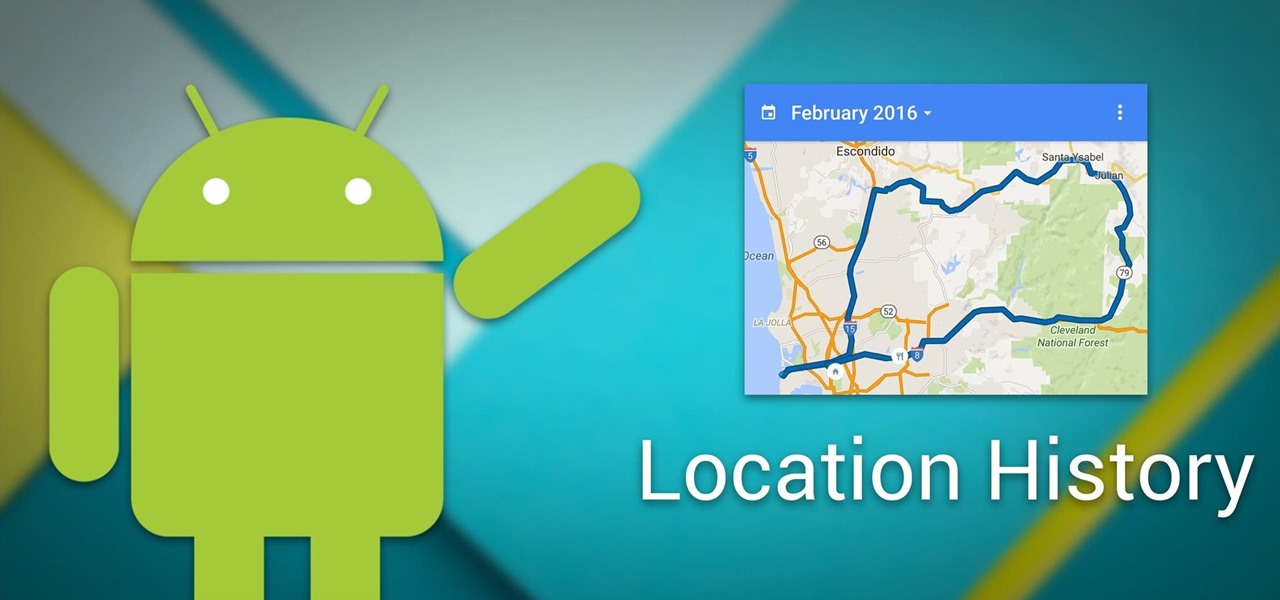
Your smartphone has a GPS chip inside of it that can pinpoint your location down to the nearest 4 meters, and this little device stays in your pocket or purse all day. Combine those two facts and you start to realize that your phone knows exactly where you've been during every moment that has passed since you've owned it.
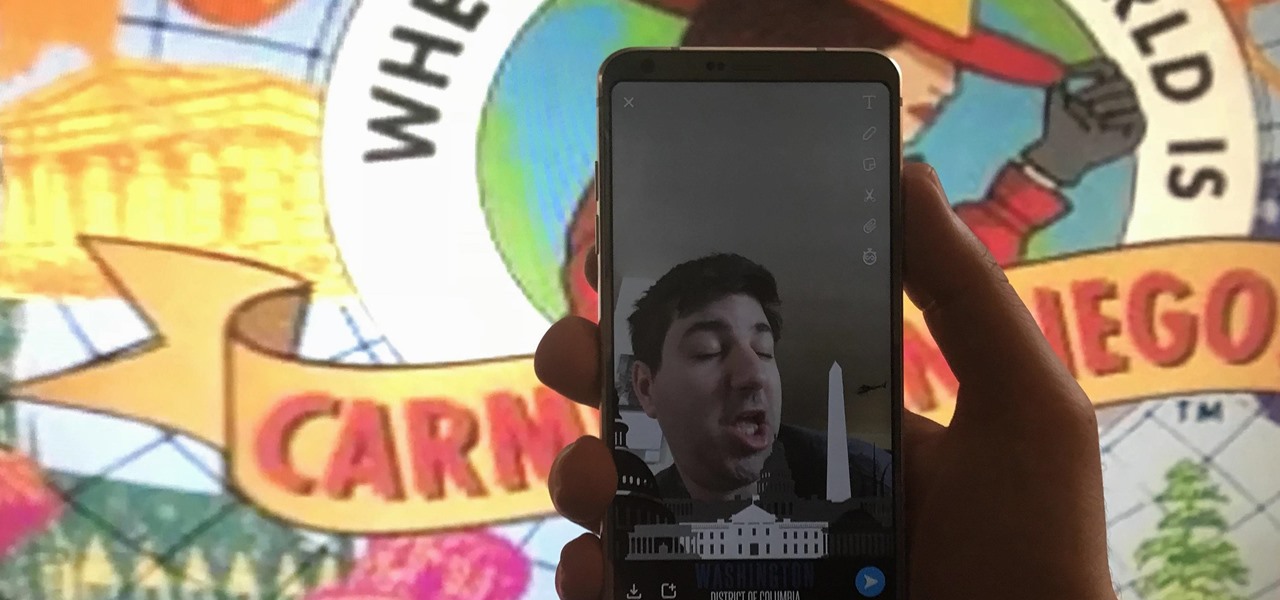
In 2014, Snapchat introduced a special type of Filter called Geofilters. Geofilters only appear when you're in a specific location. For example, a Disney Land Geofilter will only appear if you're actually there. Rather, your phone needs to think that you're at Disney Land. By spoofing your GPS location, you can effectively travel all across the globe — at least in the eyes of Snapchat.
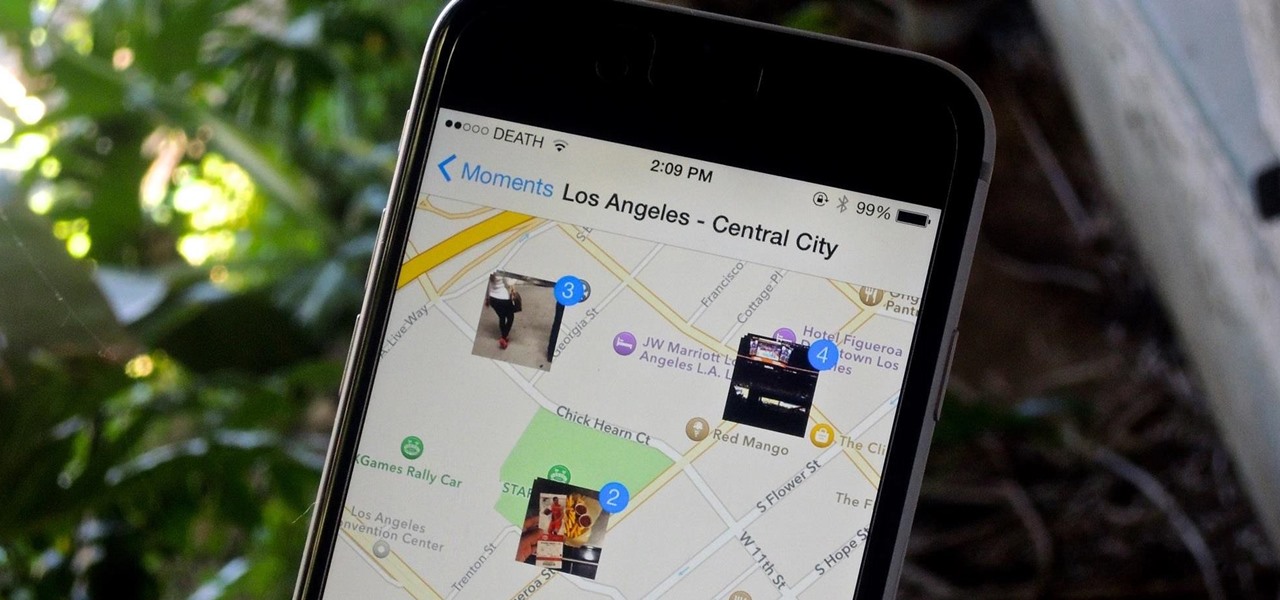
Location Services, a native feature on iPhones since iOS 6, is used to pinpoint your approximate location using a combination of GPS, Bluetooth, Wi-Fi, and cell tower information. Apple uses this on their smartphones for many useful reasons: so that you can tag locations in Instagram, get better directions in Maps, and check for matches based on your location in Tinder.
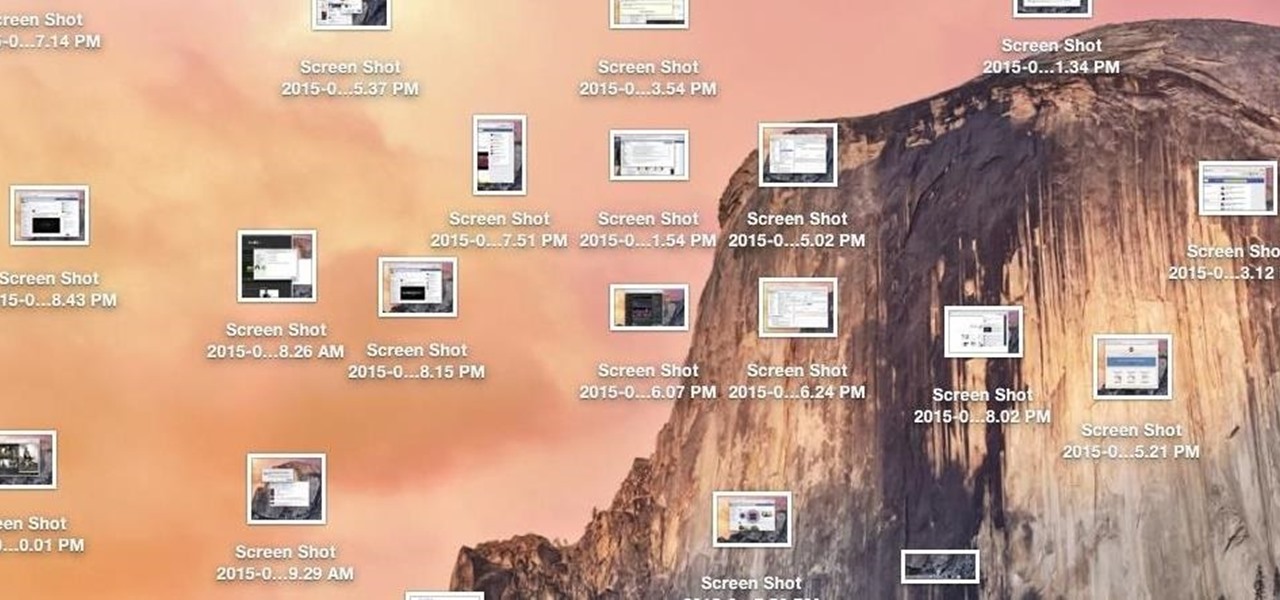
While my desktop is usually neat and organized, it quickly fills up with screenshots each and every day. Usually, I end up putting them in a folder or just trash them, but why not make the entire process of taking and organizing screenshots easier by changing their default save location? With the help of Terminal, I'm going to show you how to change the default save location of screenshots to anywhere you want in Mac OS X.
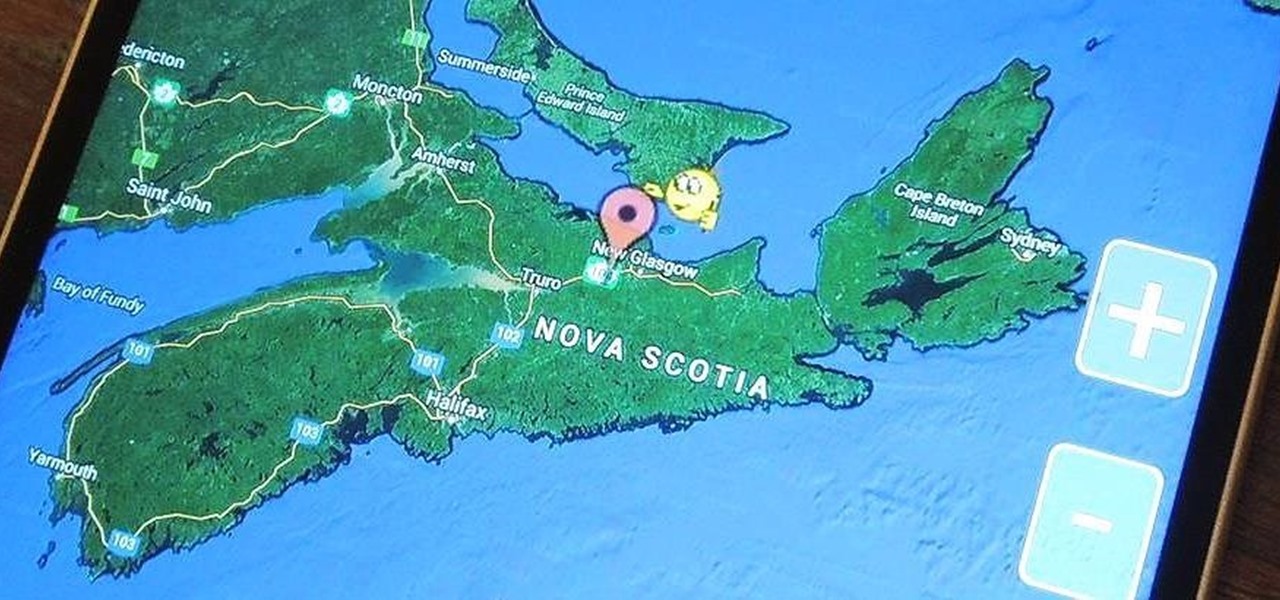
You wouldn't send your GPS coordinates to a completely random stranger just because he or she asked you for it, right? So why are you constantly sharing your location (and other data) to apps on a daily basis?