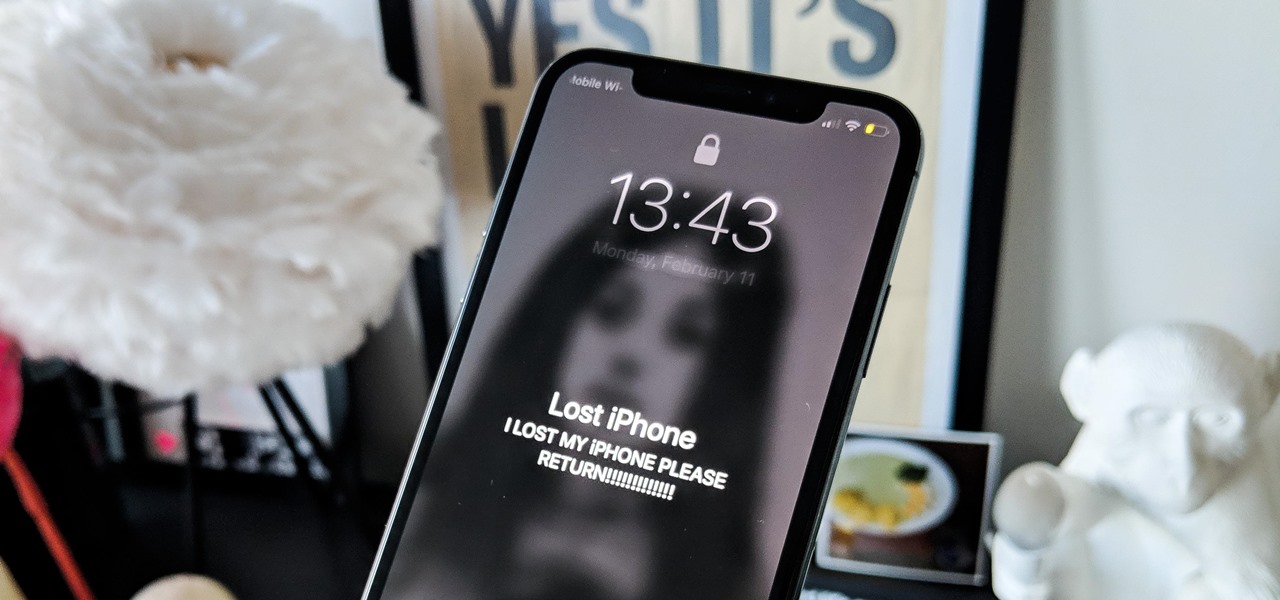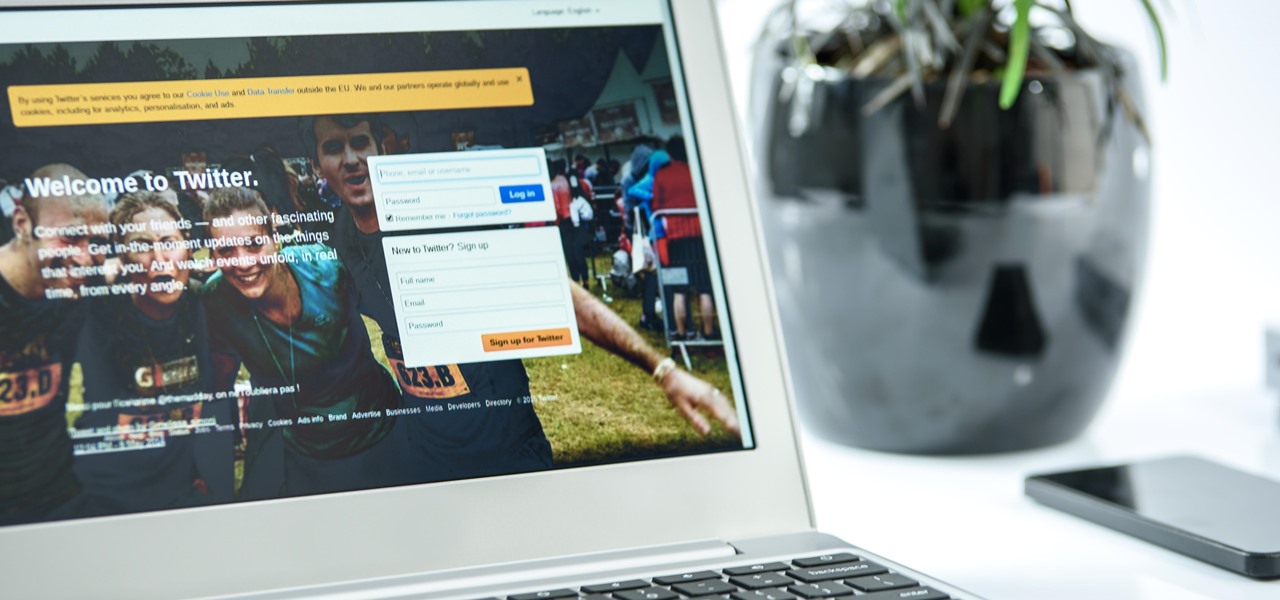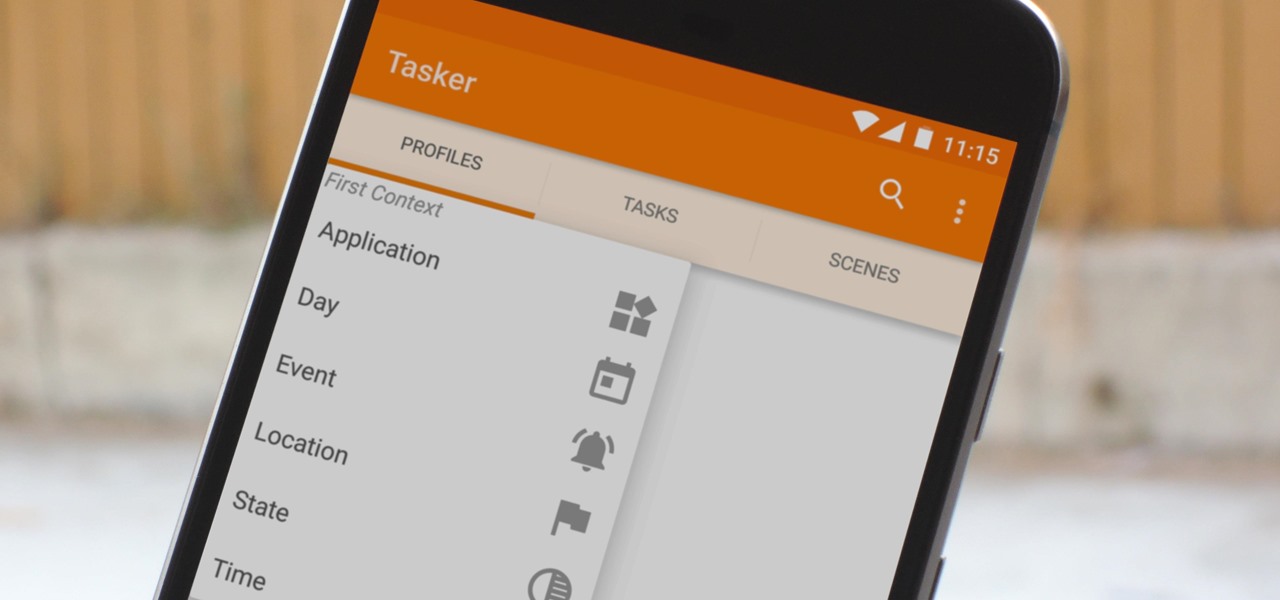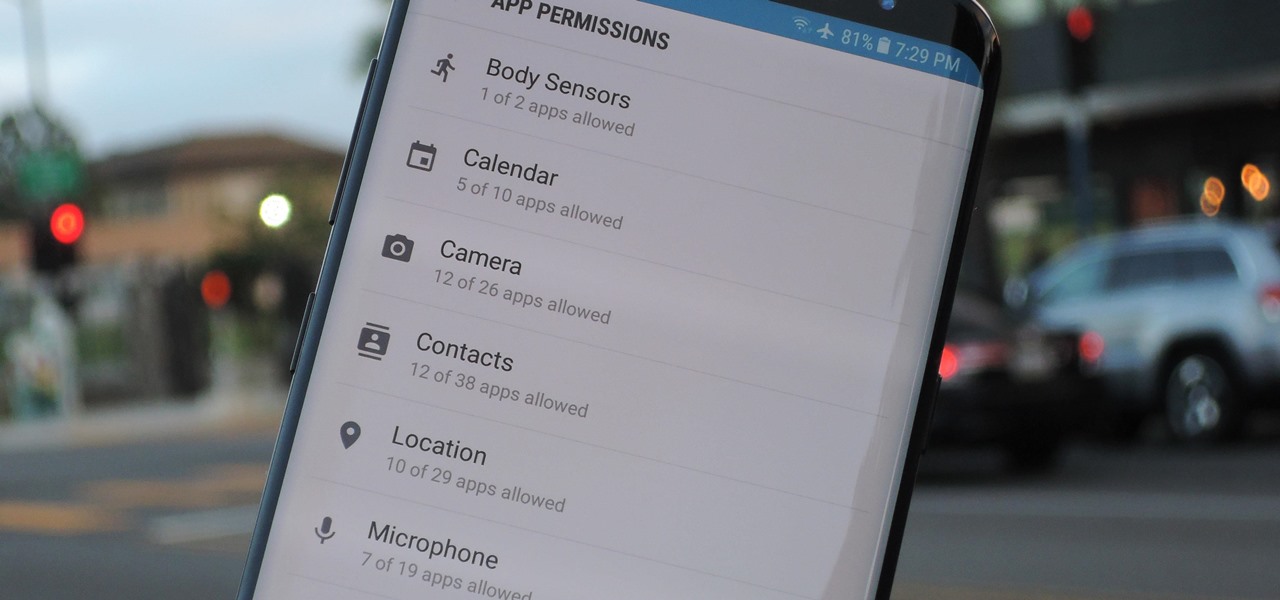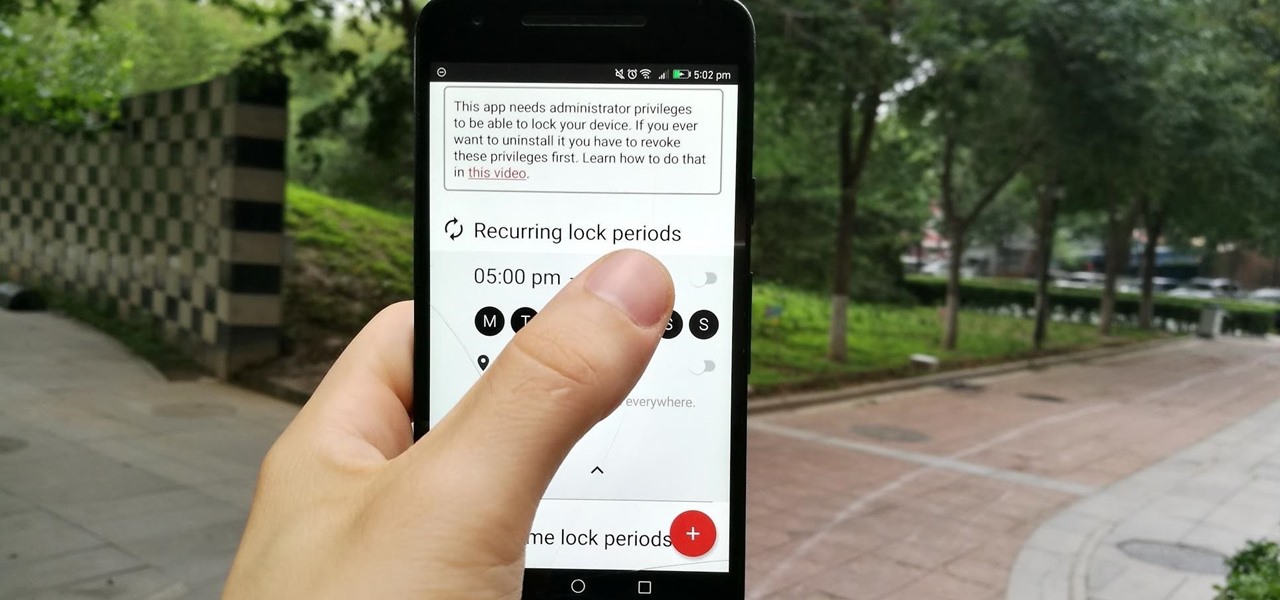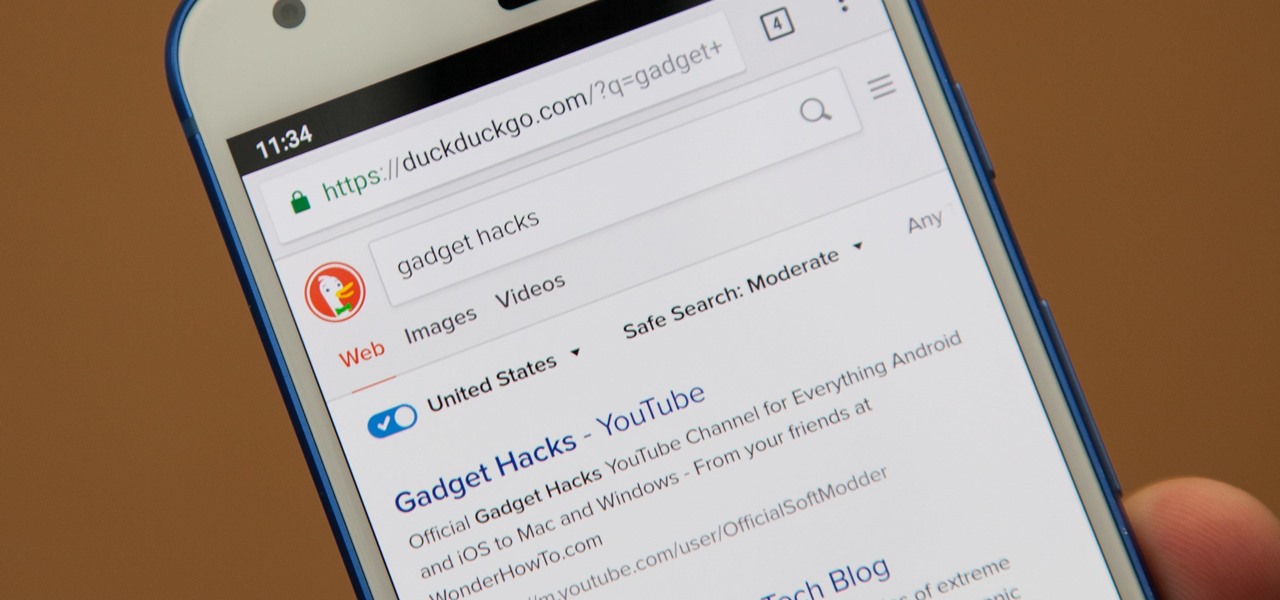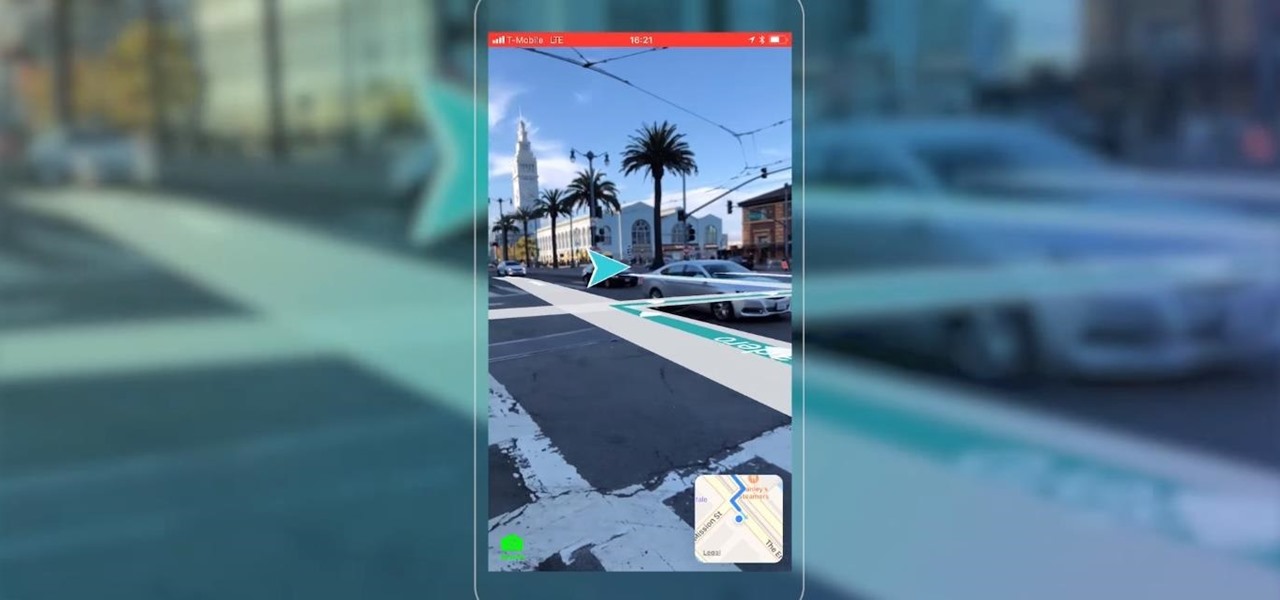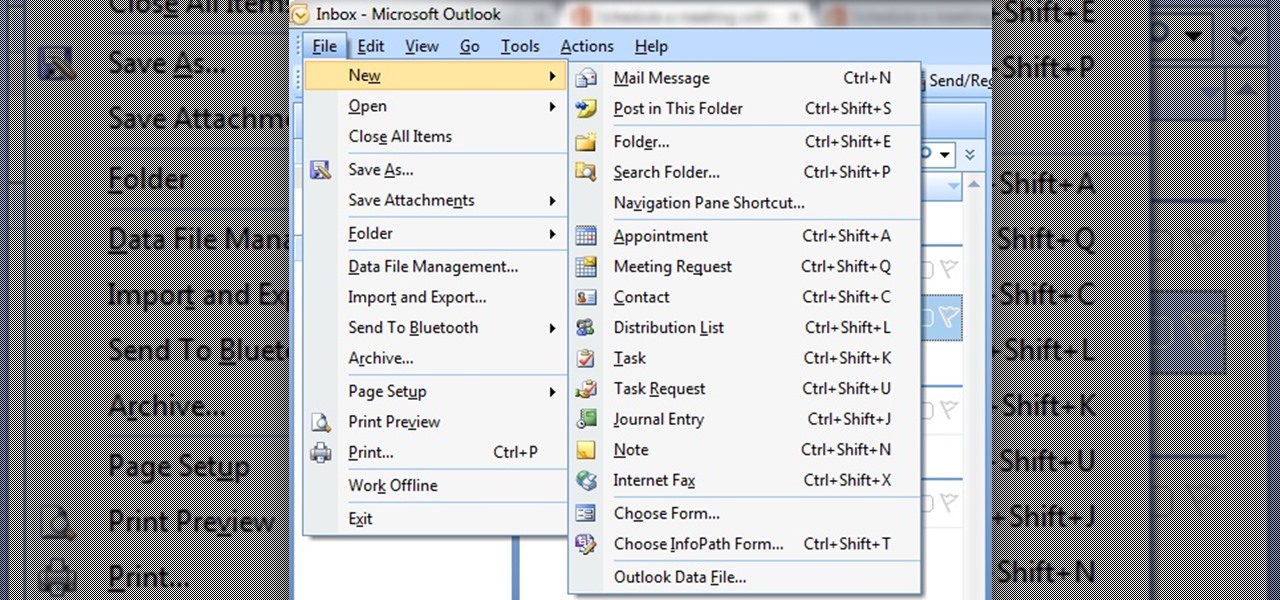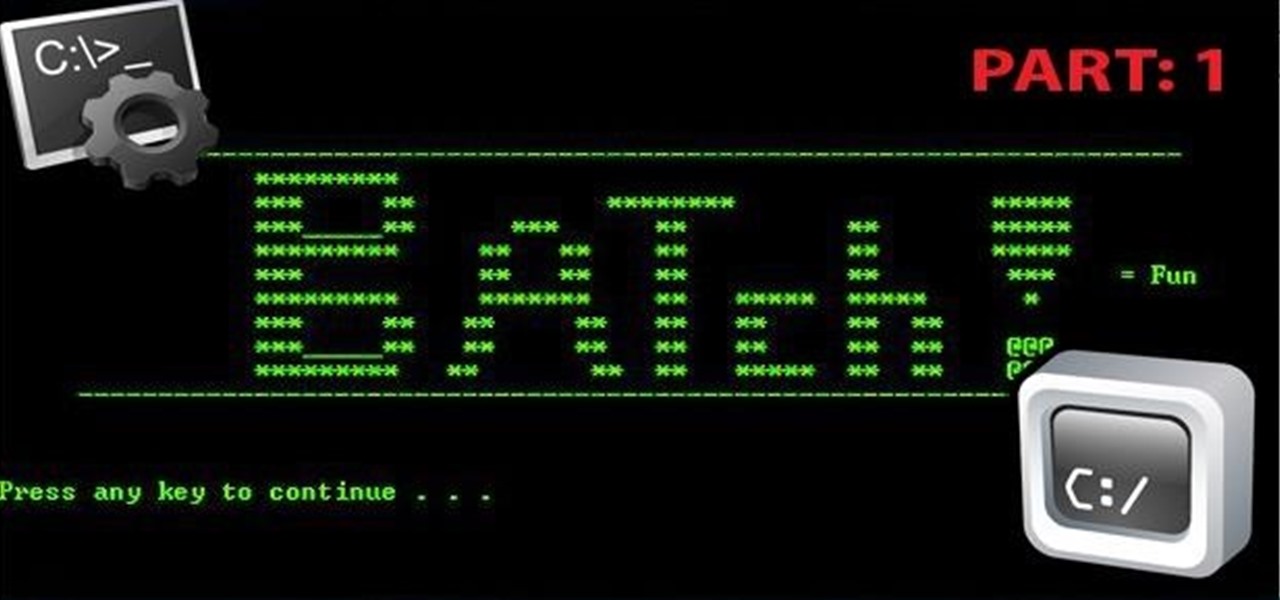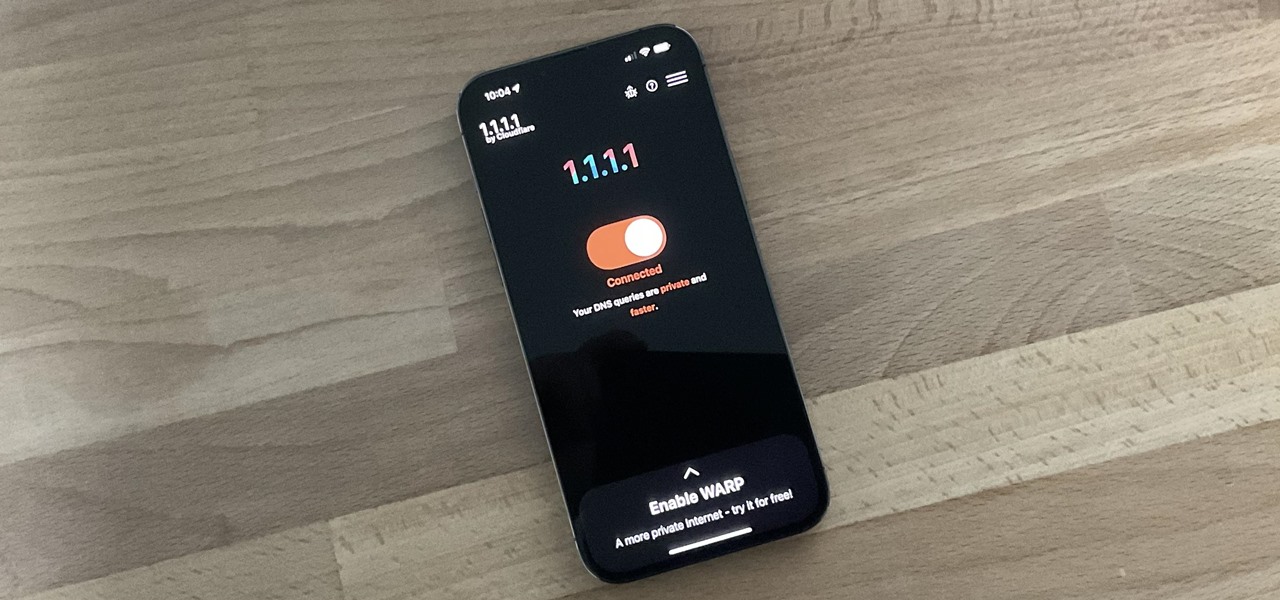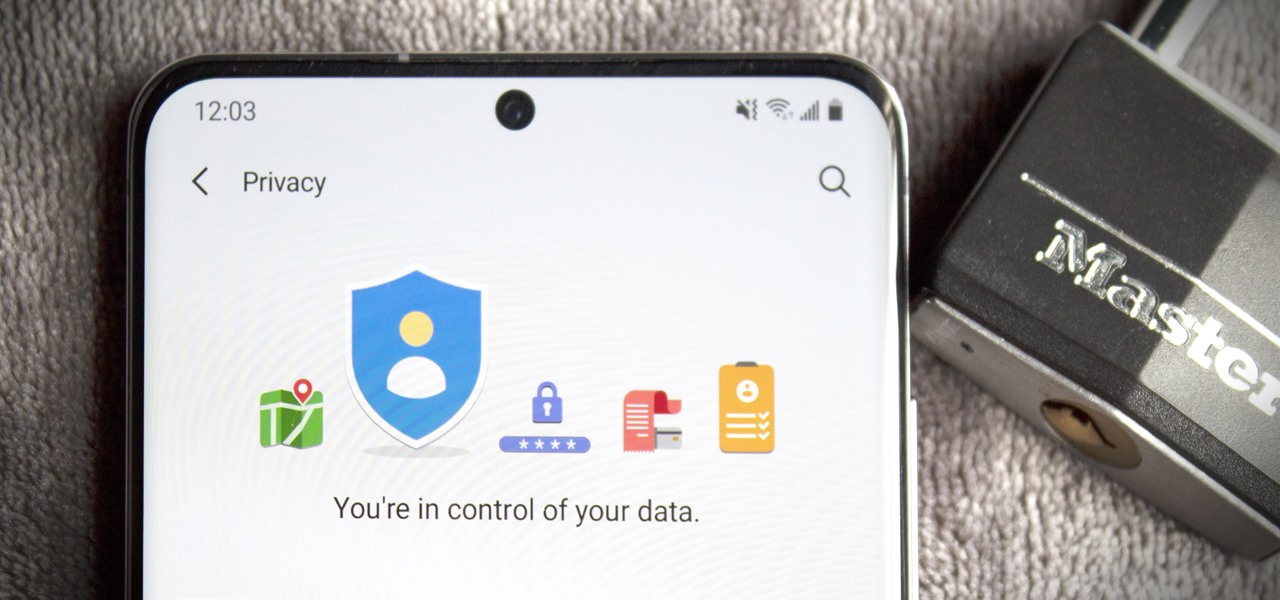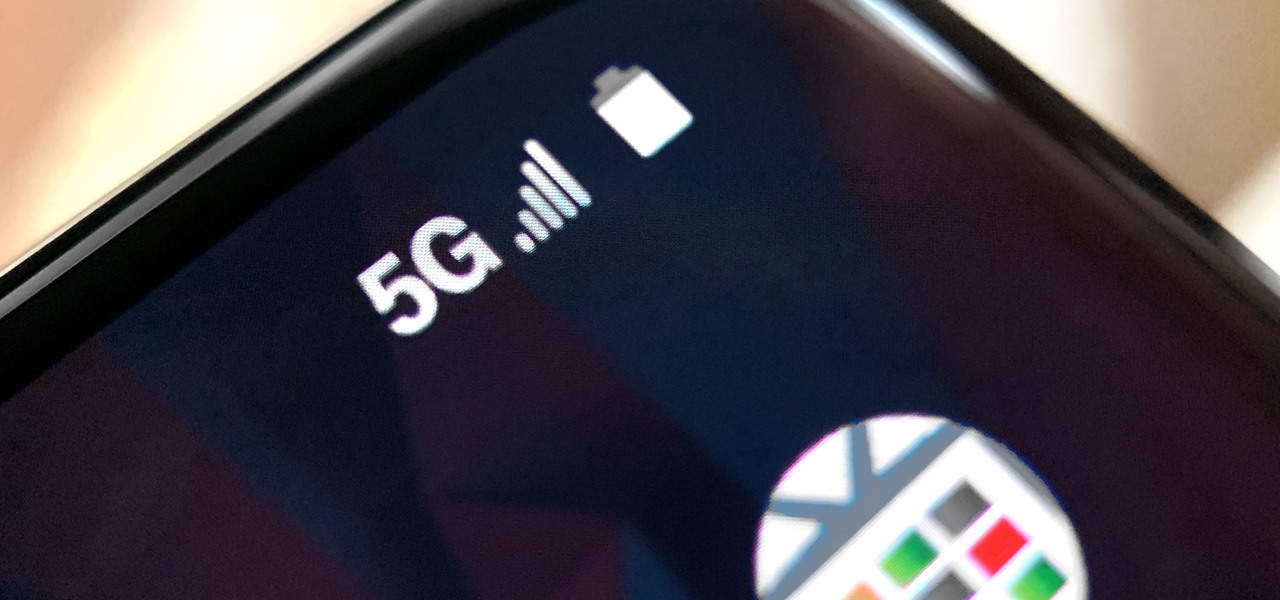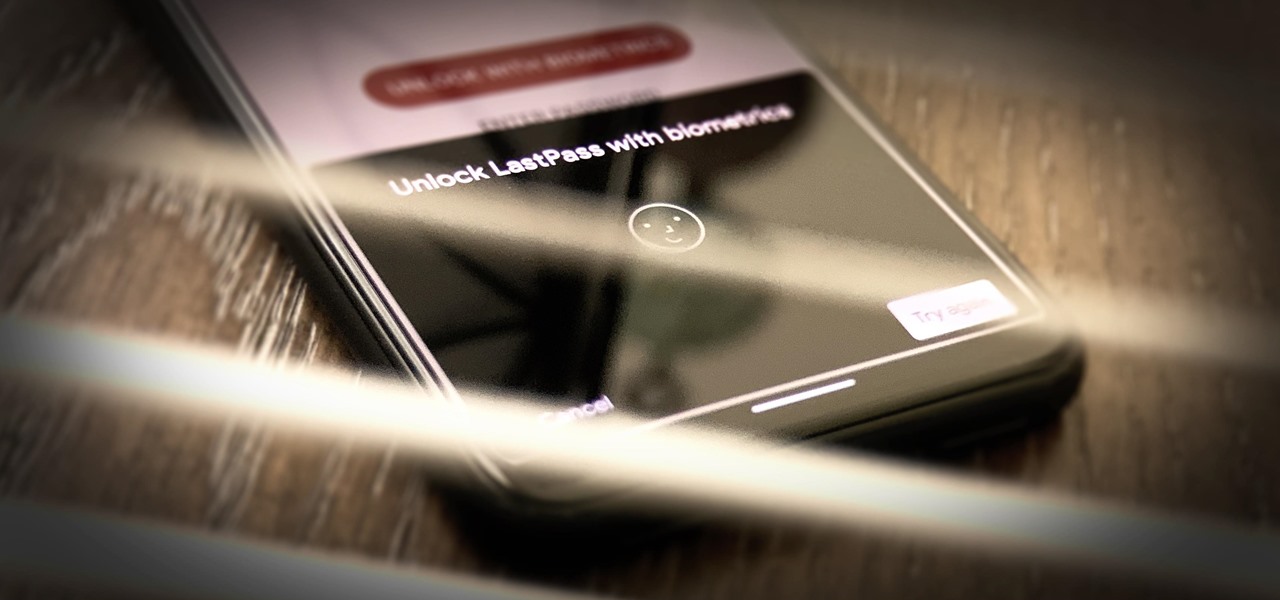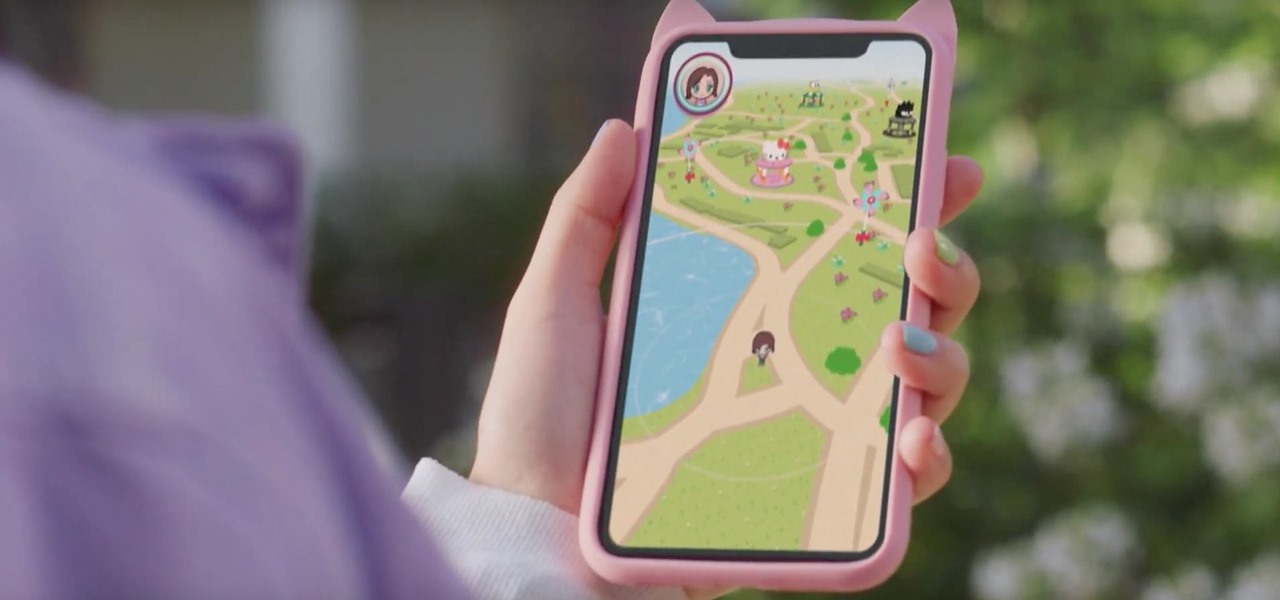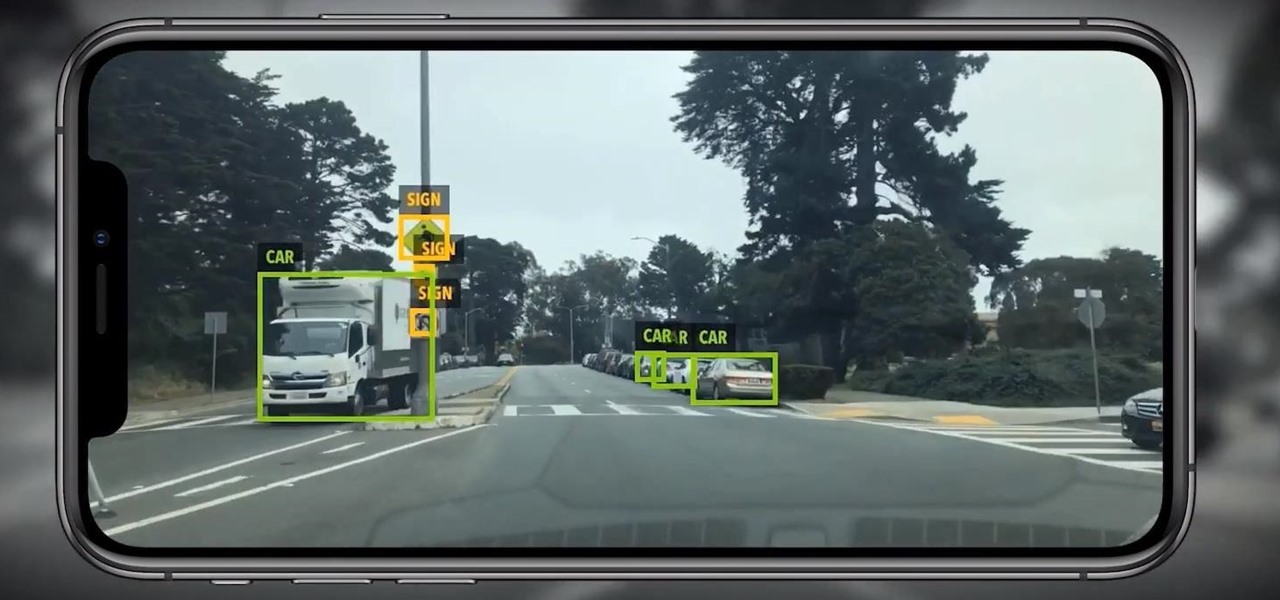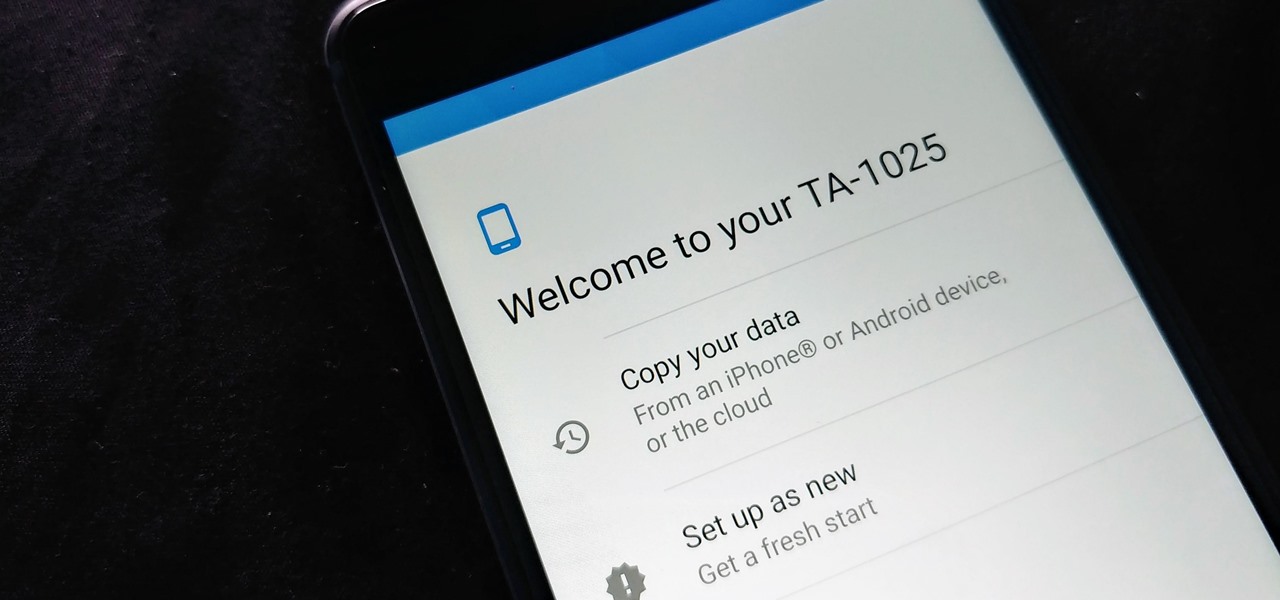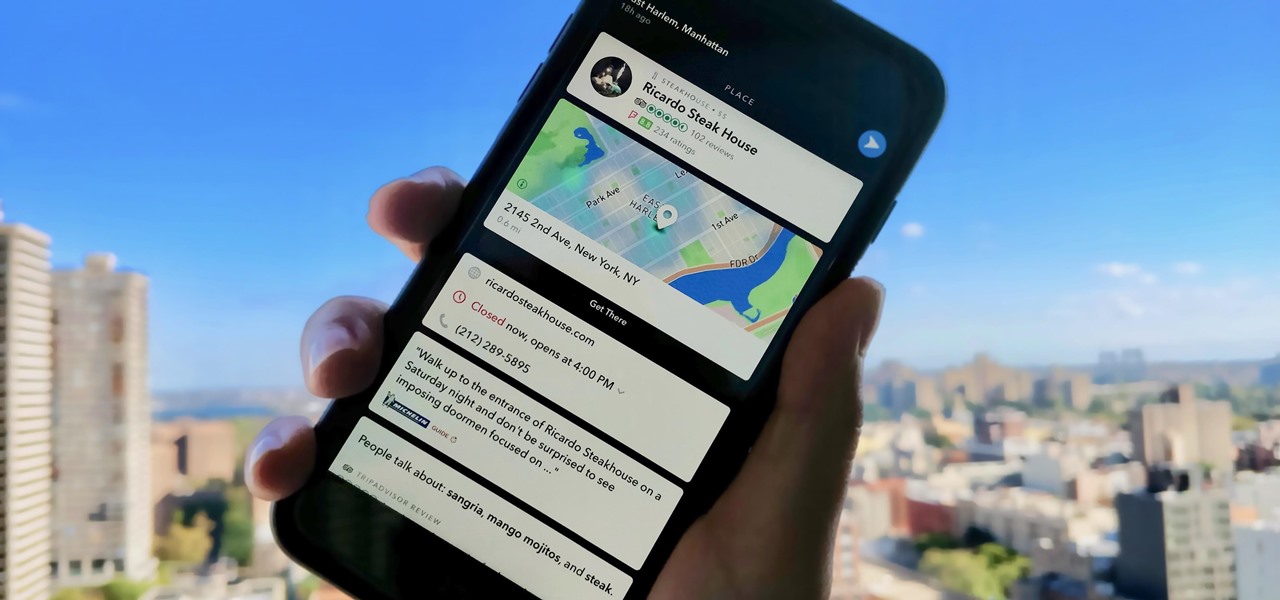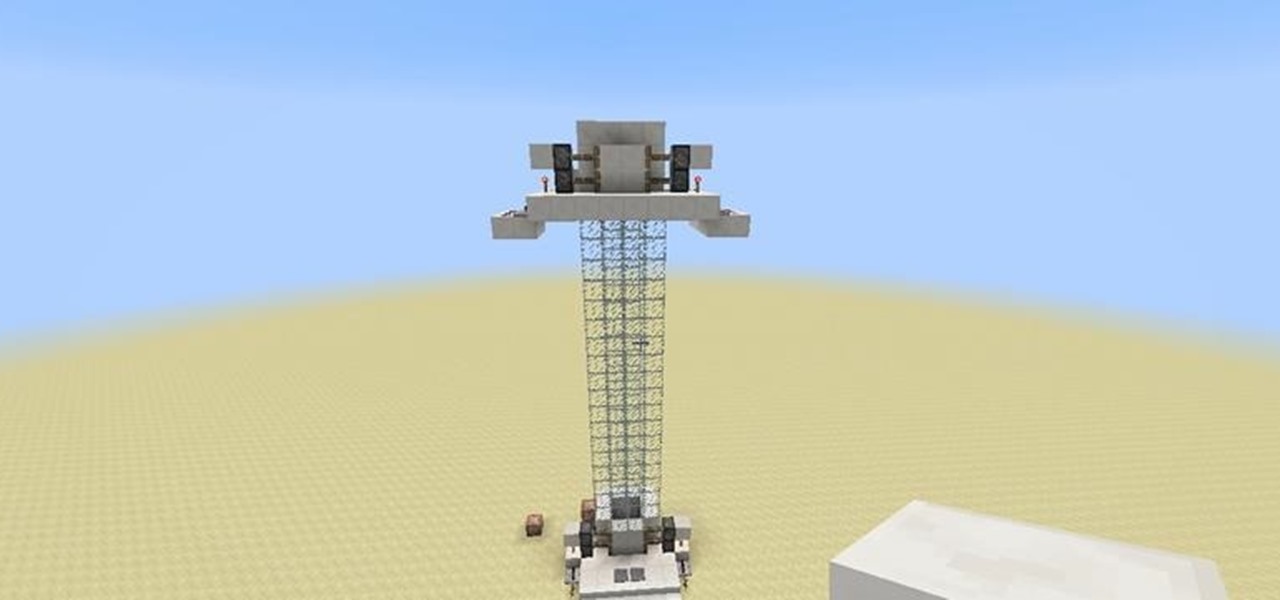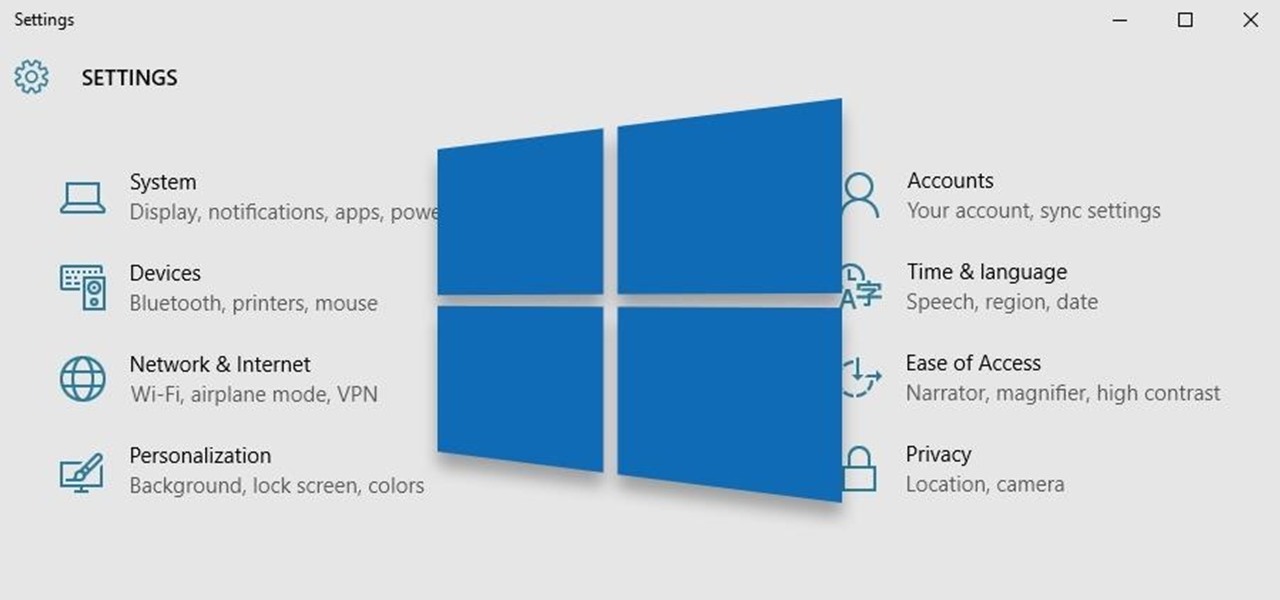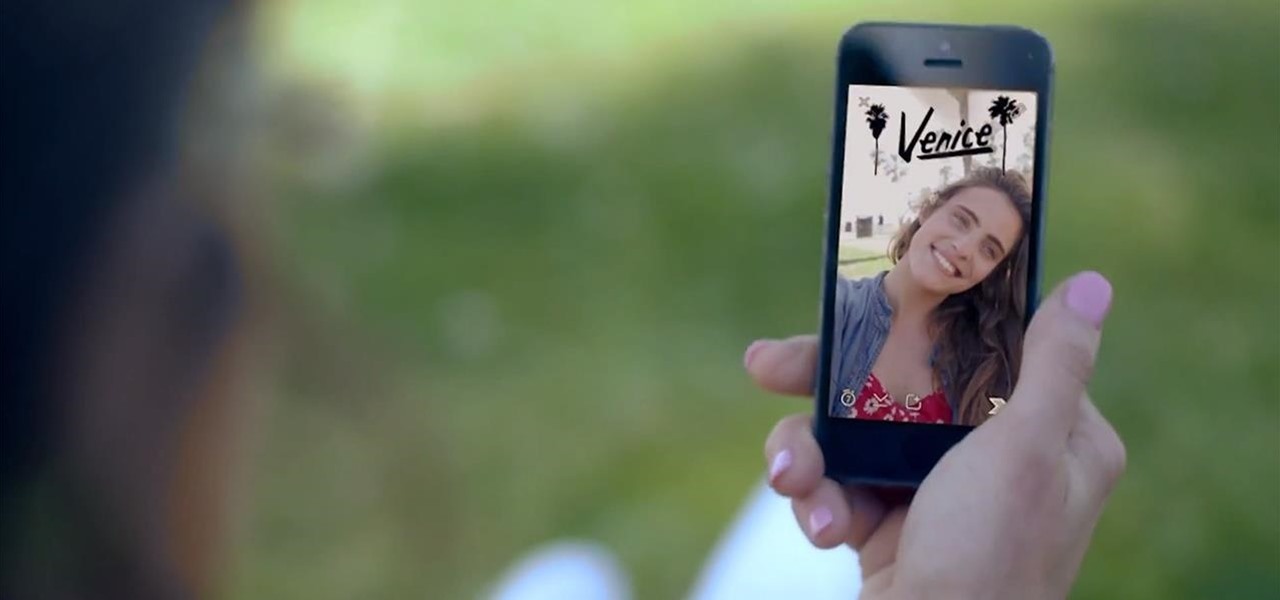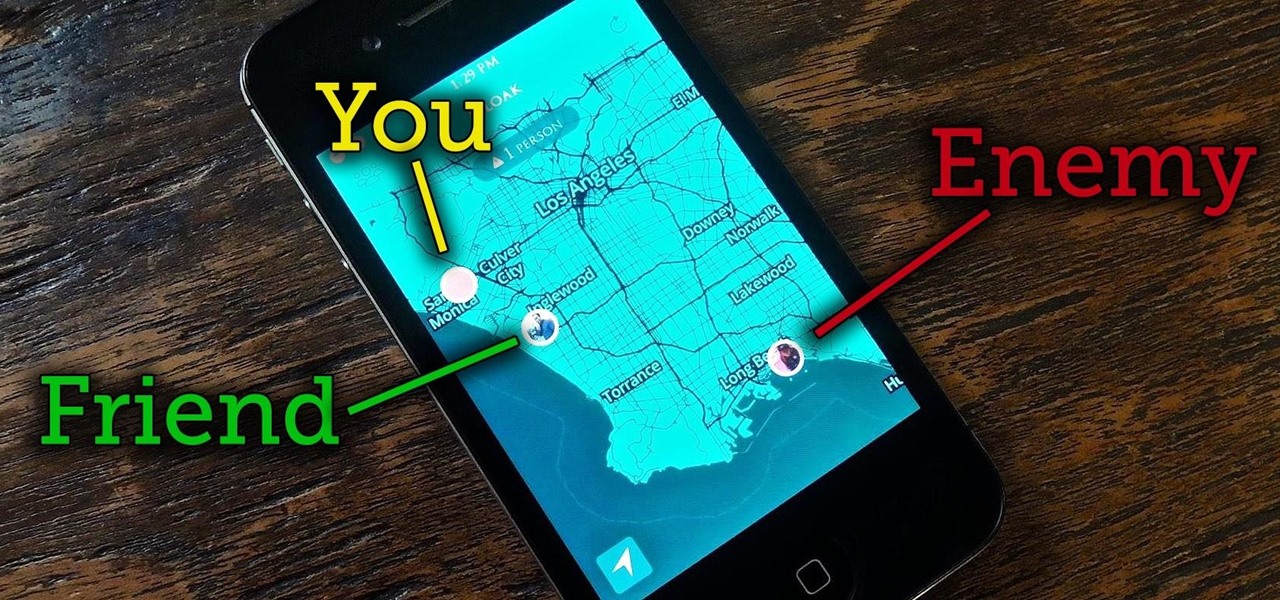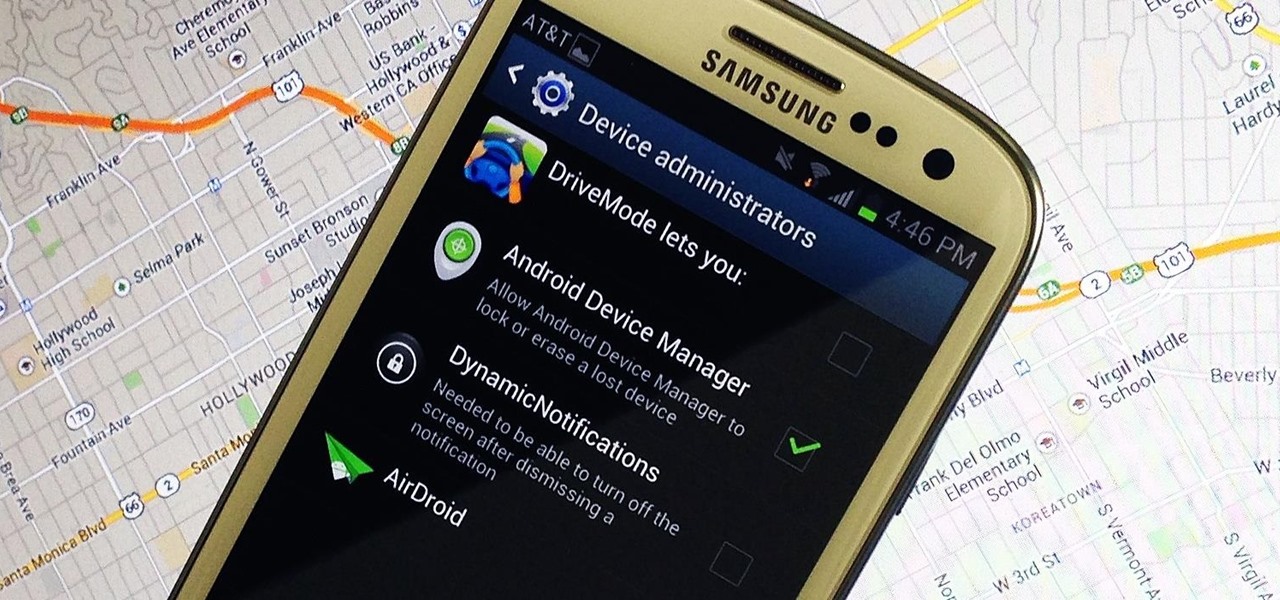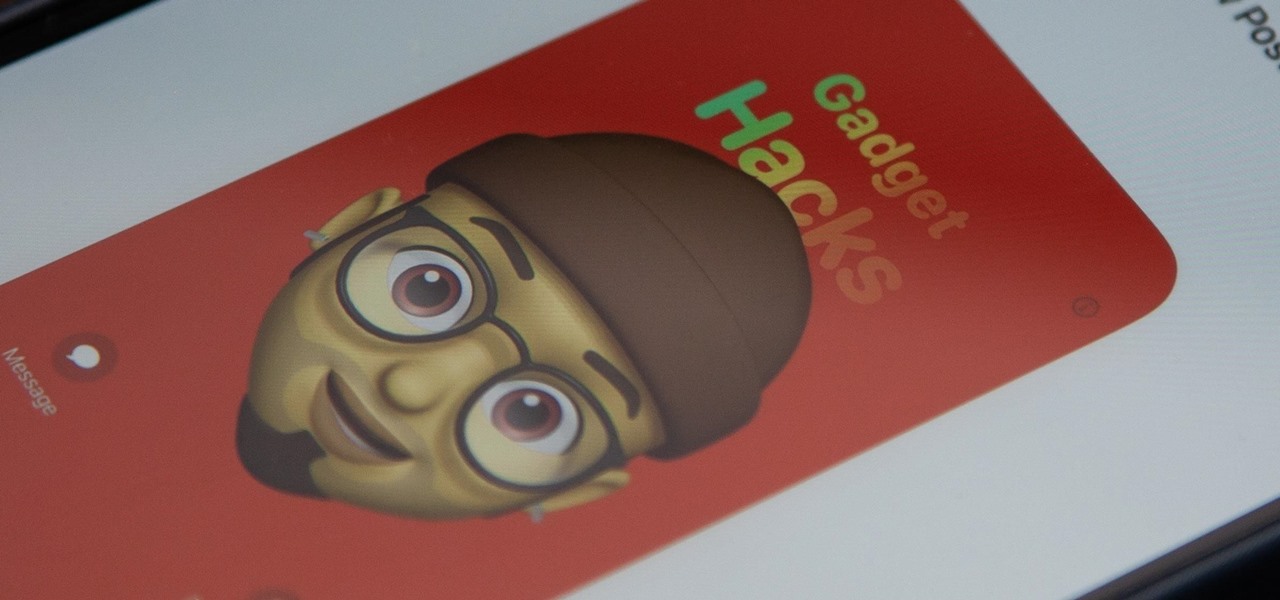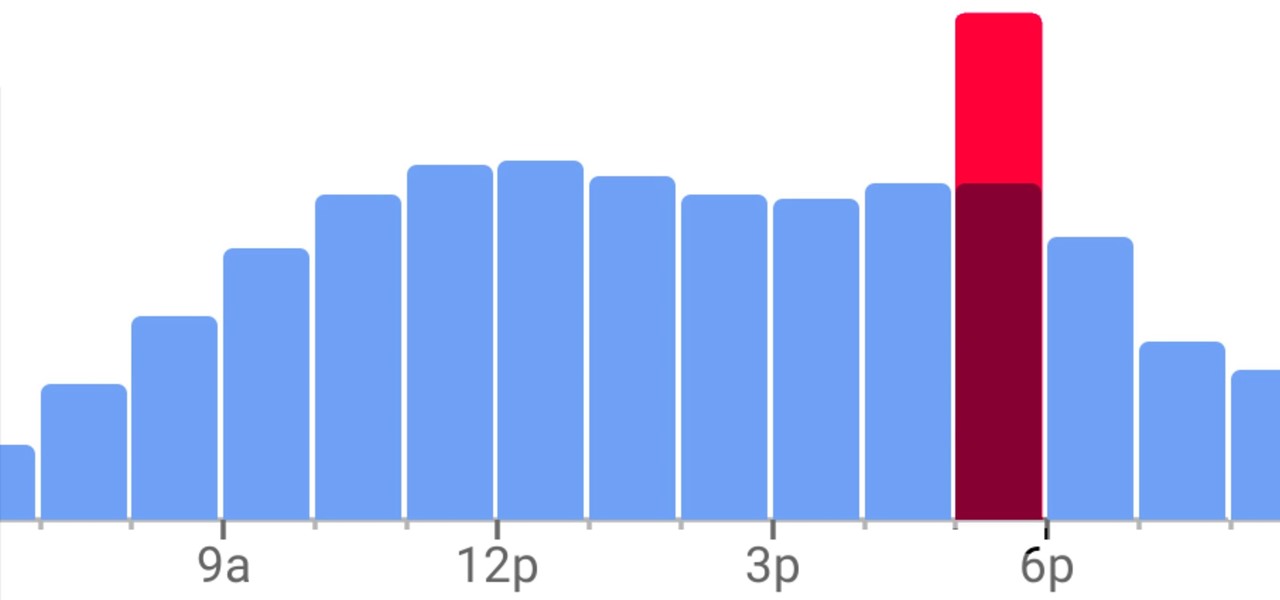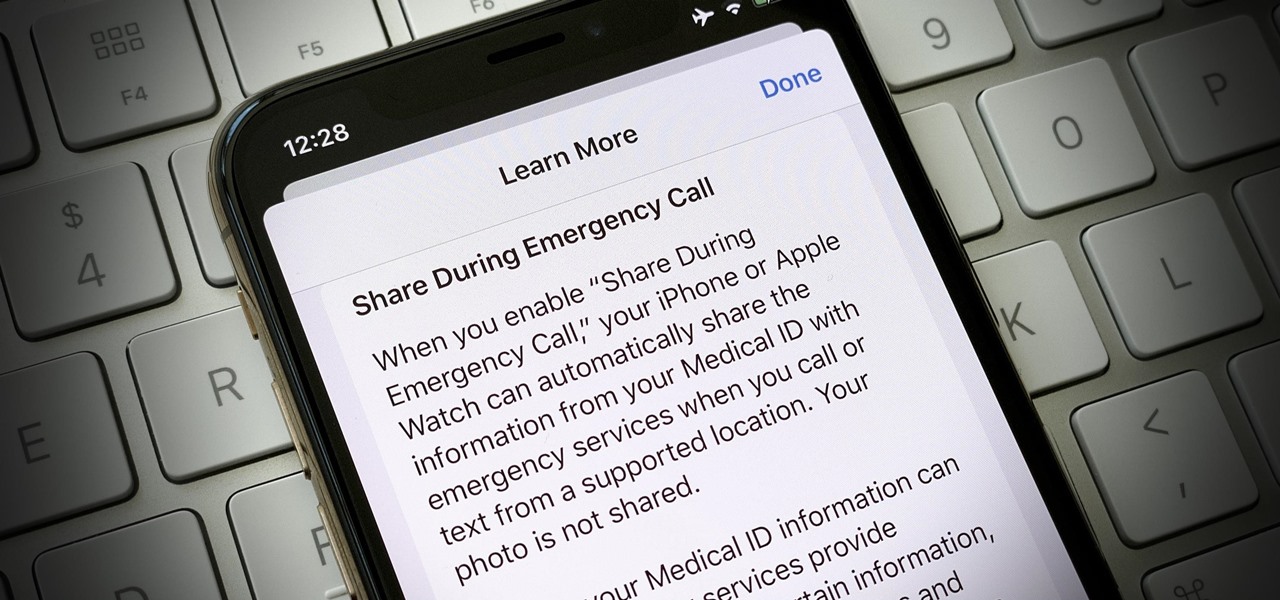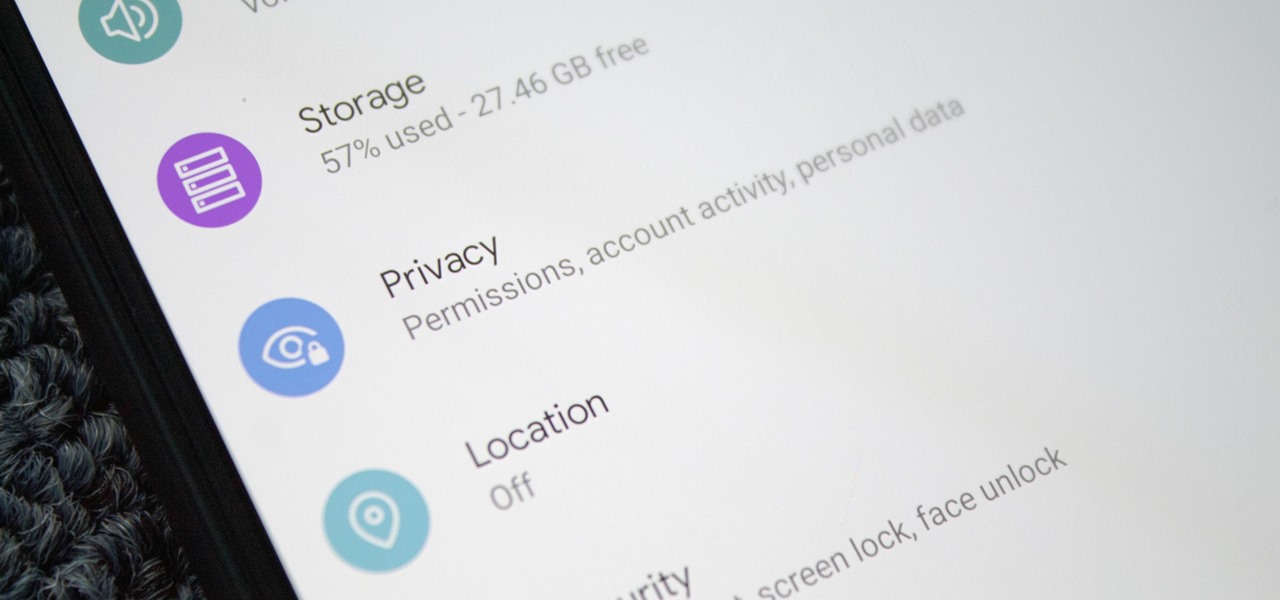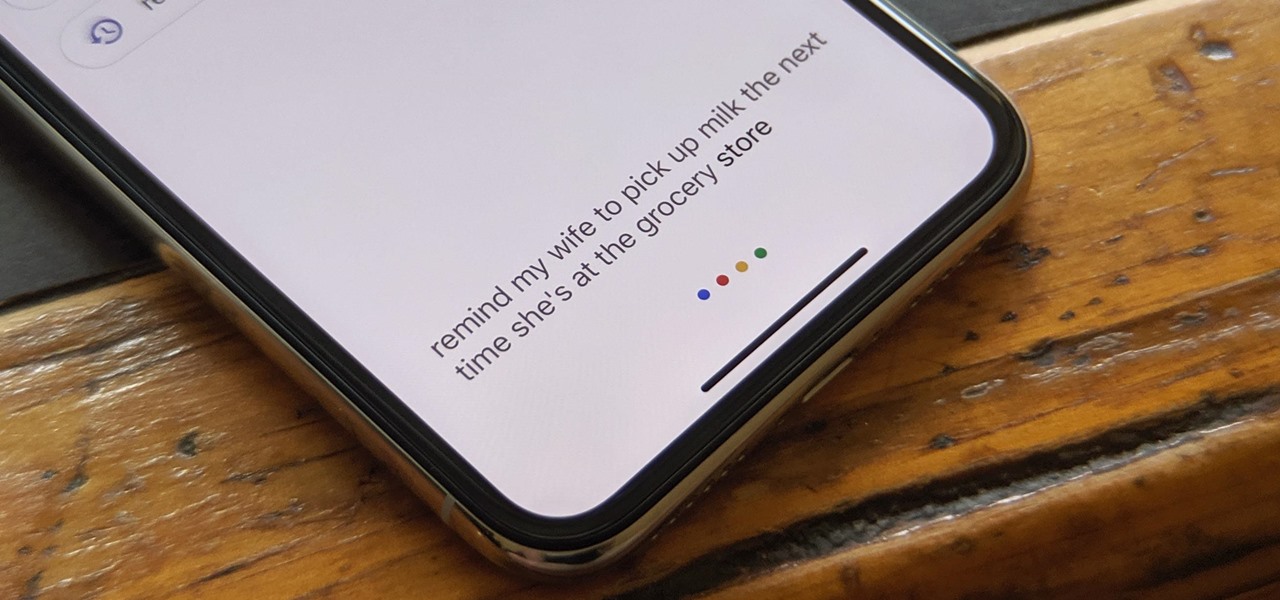This video will show you how to change the default downloading folder for your downloads. When you download a video or file it is saved in the default downloading folder in our PC. You have to go to that folder then copy or move the folder in a specific location. But you can get rid of such extra work by setting your downloading folder in a different location you want. The next time you download something that will be saved in your specified location. Watch the video.

We've all been there. Stranded in a large lot or parking garage, braving the rows upon rows of identical cars in an endless concrete landscape because, for the very life of us, we can't remember where we stashed the very ride that brought us there.

I recently had my iPhone stolen at public park and did everything I could to locate it, but with Find My iPhone disabled (I know, what an idiot) and no exact address to give to the police, I had about a .00000001 percent chance of getting it back.
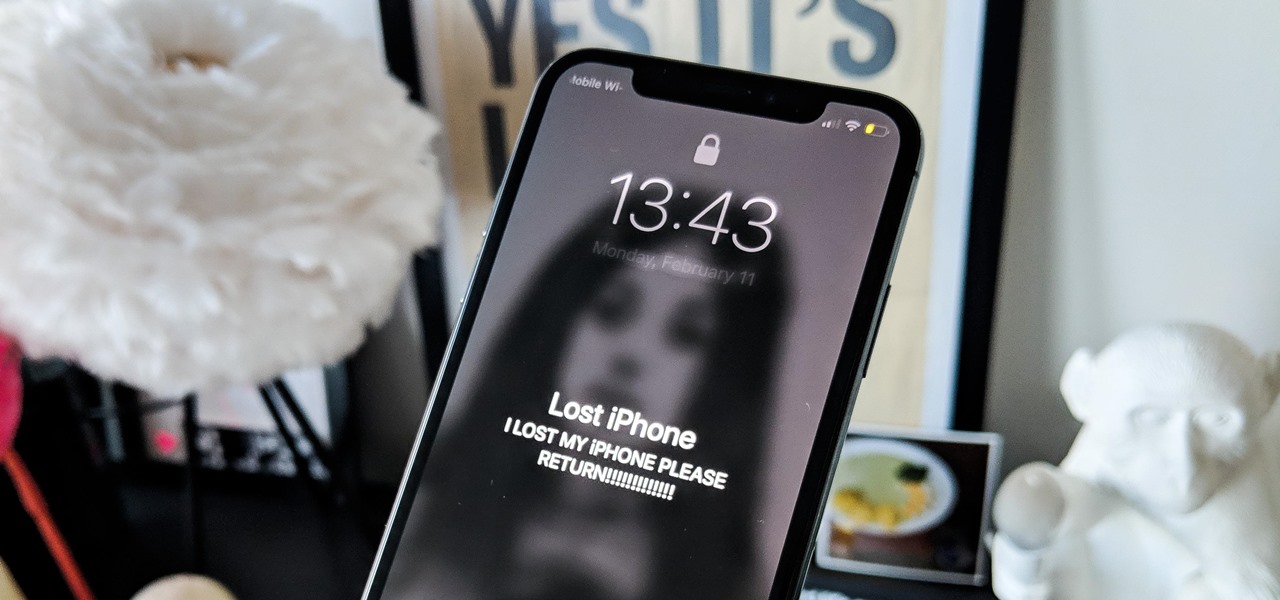
Your iPhone just went missing, and now you're panicking. You need it for work, to get around, to contact your friends and family, and pretty much everything else in your life. So, what are the chances you might get it back? The odds may be stacked against you unless it's just under a couch cushion, but you can improve your chances of recovering your iPhone by taking certain steps.
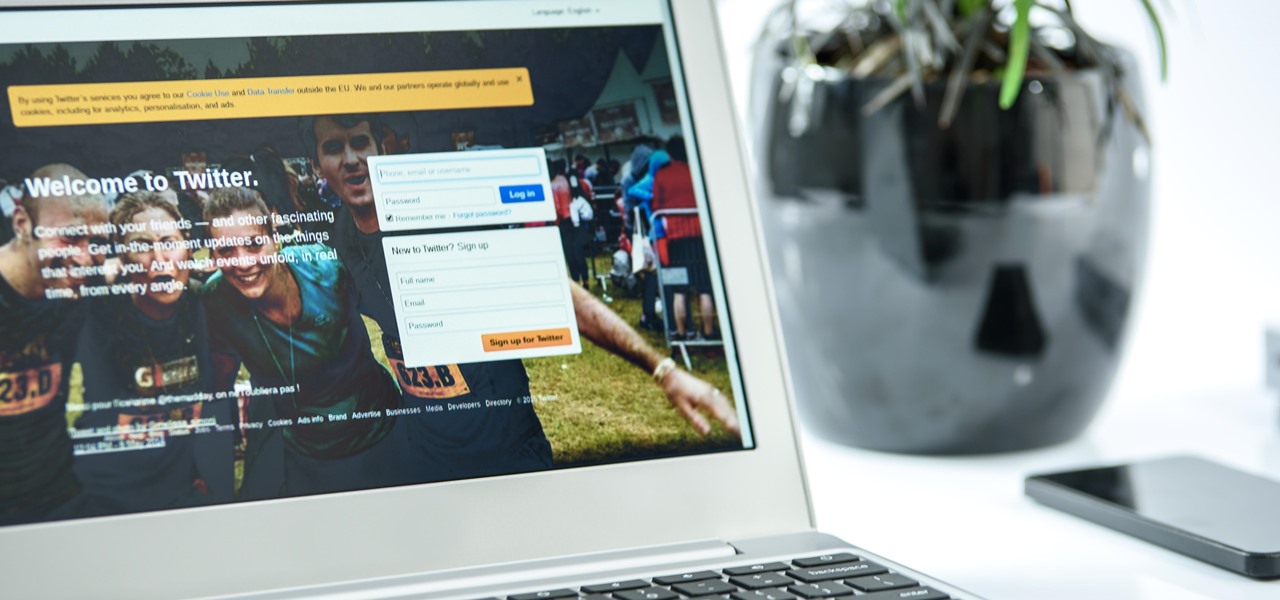
While hackers adore the command line, working with the GUI (graphical user interface) of an operating system has some advantages. This is especially true when it comes to post-exploitation. When we can control the mouse and keyboard of a remote computer, we can truly say we have complete control over the device. Today, I'm going to introduce to you the PyAutoGUI module, which does just that, and just how much fun you can have with it!
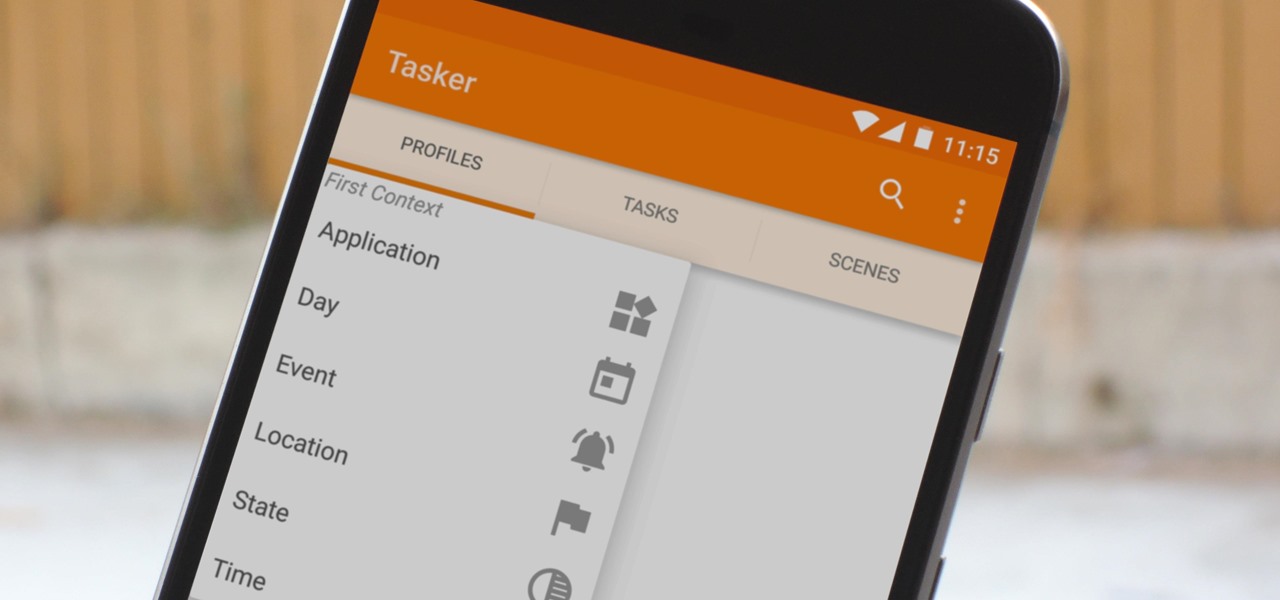
When you hear people say that Android is more flexible than iOS, it's because of things like Tasker. You can do virtually anything with the venerable automation tool, from saving battery life to controlling your smart home with your fingerprint. But before you get to that, you'll need a good understanding of all the basics.

Our smartphones are full of personally-identifiable information. So much of what we do with these devices is tracked and recorded to make our experience more streamlined and personalized. For many users, that's a fair trade — but for privacy-minded folks, it's a raw deal.

The OnePlus 7 Pro comes with a new Zen Mode feature to help increase your concentration and reduce distractions. It takes things a step further than Google's Digital Wellbeing by disabling your device and stopping sounds. But even if you don't have a OnePlus, you can now get this distraction-free feature on any phone.

Even if your default mobile browser is Google Chrome, you may not want Google to also be your search engine. Maybe you're not impressed with Google's search results all the time, maybe you want a more private search experience, or maybe you just don't want Google's hands over everything in your life. Whatever the case, it's easy to switch from Google to another default search engine.

Mobile AR developer Blippar has achieved a breakthrough by releasing what appears to be the first commercially-available AR navigation app.

A VPN service is almost an essential these days. Good ones can block ads, prevent tracking cookies, encrypt your internet traffic for better security, and even spoof your device's location to bypass geo-restrictions — all things you should be concerned about in the age of NSA snooping and Facebook data mining.

In this tutorial First, we will discuss what a meeting is, How can we schedule it in Outlook. A meeting can be defined as a mass of two or more people have a common motive. All the people present in a meeting can share their ideas and exchange information, to carry out the actions to achieve their goal. This tutorial helps those people who are looking for the steps to Schedule a Meeting in MS Outlook.

Hi there, Crackers, Welcome to my 7th post (Part-1), this tutorial will explain about the basics of Batch Scripting.

Loving parents can suffer bouts of insomnia when their children leave the house. Not just when they move out, but when hanging out with friends or during out-of-town weekends. Others may worry about their significant other who has to work late all week and their only option for getting home is that sketchy nighttime bus.

Driving in your car can cause a pretty spasmodic GPS connection on your Samsung Galaxy Note 2. Making a lot of turns, speeding past large buildings, and going underneath trees and highway underpasses can all disrupt your GPS signal, making it difficult for the satellites (in the sky) to get a good lock on your location. According to them, you're in that blue circle. Somewhere. Probably.

All kinds of people pretend to be someone they're not on the internet, including scammers, people attempting to wind others up, hackers and web predators. Almost all of these people will leave bases uncovered and they're all easy to expose when you understand how to. Here are my favorite ways of finding out when somebody is lying quickly. Image Search

In the 21st century, we're all looking for ways to stay private, especially on our electronic devices. We have big tech corporations, enemy countries, malicious hackers, and other prying eyes watching our every move, so it's only natural to want to limit what they can see. Making your web browsing experience on iPhone and iPad more private is one way to do that.

Google's been on a mission to improve the privacy and security of Android lately, and Samsung's always been at the forefront in these areas. As a result, One UI 3.0, which is based on Android 11, is the most secure OS version to ever hit Galaxy phones thanks to few key changes and new features.

For all the benefits 5G brings to cellular data, it isn't without weaknesses, the biggest being privacy. Yes, the latest standard comes with breakneck downloads speeds up to 4.3 Gbps, but at what cost? Like with all things on the internet, 5G devices open opportunities for both good and bad actors.

Smartphones are inherently bad for privacy. You've basically got a tracking device in your pocket, pinging off cell towers and locking onto GPS satellites. All the while, tracking cookies, advertising IDs, and usage stats follow you around the internet.

After three years and change, no one seems to be able to knock Pokémon GO off its augmented reality throne. Zombies, dinosaurs, and ghosts have all met defeat at the hands of the pocket monsters. Heck, not even the world's most popular wizard and Pokémon GO's developer can replicate the original's success.

Location services provider Mapbox is expanding the reach of its augmented reality development capabilities to include apps for automobiles as well as smartphone navigation.

Android 9.0 Pie moved the status bar clock from the right corner to the left to accommodate phones with notches, but there's one major downside for Samsung users: since no Galaxy phones have a notch, all this did was take away space for the notification icons that would otherwise start from the left corner.

After setting up your phone, there are a number of things you should do immediately before download your favorite apps. Specifically, now that your data is on the device, you need to take steps now to ensure it's both protected and retained. Fortunately, most of these steps are a one-time process.

Not that long ago, Snapchat was an app with only one purpose — to send and receive self-destructing picture messages. The app has clearly grown since, adding many features that both adhere to its original function as well as ignore it. One of these new features is Context Cards. You may have heard about them, but what exactly are they?

In Minecraft 1.9 New Command Blocks can be used to make elevators. You types different commands to achieve controlling the elevator for movement you like. This tutorial tells in Minecraft 1.9 how to use command blocks to make elevator. Lets just have a look at it!

Windows 10 is the most cloud-oriented version of Windows to date—yet, while this means you get some nifty new features, it also means some of your personal data is being shared with Microsoft's servers.

When you search for a specific location or business with the Google app, a Knowledge Graph card is usually the top result. This card displays a handy mini-map and offers a quick link for directions to the location of your query, but it has one irksome flaw—these links can only be opened by the Google Maps app.

Now that you've updated your iPad, iPhone, or iPod touch to iOS 8, there's a lot of cool new things to explore. If you felt a little overwhelmed from all of the detailed information available in our Coolest Hidden Features of iOS 8 post, then I've got a simple breakdown of all of the new features available with quick links to their walkthroughs and pictures, if available. Watch the short video roundup, or skip below for the list.

Snapchat recently introduced geofilters to its ephermal messaging platform—cute stickers that you can add on your Snapchat, which showcase your location.

I never want to bump into my ex-girlfriend while out in the city (talk about a buzz kill), so if I could get an alert telling me that she's at Shortstops down the street, I'll avoid that area completely. This is where the new, interesting app Cloak - Incognito Mode for Real Life from dev Brian Moore comes in.

If you haven't heard yet, Google made it possible a couple months ago for every Android user running 2.2 or higher to track his or her smartphone or tablet using their Android Device Manager service. It's a super easy way to track, lock, and secure erase your Android device from the web without ever having to download a third-party application, like Droid Finder, since it occurs in the background via Google Services.

Old people are usually perceived as wise and enduring, whereas an old smartphone, like my iPhone 4, becomes the butt of a joke every time I take it out of my pocket. I mean, come on, it's not like I'm still rocking one of these... And if I was, I guarantee you wouldn't beat my score on Snake.

Apple just released its biggest update to iOS 17 yet, and there are 60 exciting new changes for your iPhone. With iOS 17.2, you get a brand new app, more Apple Music enhancements, upgrades in Messages, and a new security feature that was announced last year, as well as changes for Weather, notifications, Apple TV, Books, and more.

Unlike Apple Maps, Google Maps can tell you when a restaurant, bar, club, or other business you're thinking of visiting is busy. It's extremely helpful if you want to avoid peak times or wait for the place to be empty. If you can't pry yourself away from using Apple Maps, there's an easy alternative to see the popular times of most businesses.

Three new wallpapers showed up in iOS 14.0, each with dark and light versions, while iOS 14.2 added eight more. Each iPhone also has live wallpapers catered specifically for it. However, none of Apple's wallpapers are dynamic. That means they won't change automatically based on certain conditions, such as what time of day it is. MacOS's do, though, and you can get those working on your iPhone.

Google Photos is one of the most useful apps for storing, sorting, searching, and sharing all of the photos and videos you capture on your smartphone — but if you travel, it just got a lot more useful.

In the event of an emergency where you can't answer for yourself, trained professionals can view your Medical ID on your iPhone to learn about your medical situation, granted that you have created one. But that's not all your Medical ID can do. With a new feature, iOS can share your Medical ID data automatically with first responders when you place an emergency call.

Starting with Android 9 and 10, Google made privacy and security the main priorities for Android updates. Both versions brought numerous changes to help erase the notion that Android isn't safe, but Android 11 might even have them beat.

The Google Assistant is available almost everywhere. It powers smart speakers like the Google Home, it's built into Android phones, and it can even be installed on iPhones and iPads. So when Google adds a feature like the ability to send reminders to other people's Assistants, it's far reaching.