
How To: Pick locks with a bump key
How to make and use a bump key to quickly unlock most residential grade locks.


How to make and use a bump key to quickly unlock most residential grade locks.

Watch this video to learn how to pick a master lock n0.3 with a Uni-ball pen clip as the tension wrench and a bobby pin or hair pin as the pick.

Learn to use Jiu Jitsu techniques to execute a head lock escape while someone is punching you.

Learn to execute a Jiu Jitsu sutemi (or sacrifice) throw from a head lock

Learn to escape a basic head lock (a wrestler's headlock) using Jiu Jitsu for self defense.

Learn to execute a Sambo leg lock from a mounted position.

Learn to execute a Jiu Jitsu Kimura shoulder lock from a side control position.

Learn to execute a Jiu Jitsu Kimura shoulder lock from side control (or side mount) position.

Before you go out to protest, understand what you are facing. Sometimes these demonstrations become infected with looters and rioters, which could mean interaction with law enforcement and potentially arrest. And if your phone is on you, it can be used as a tool against you.
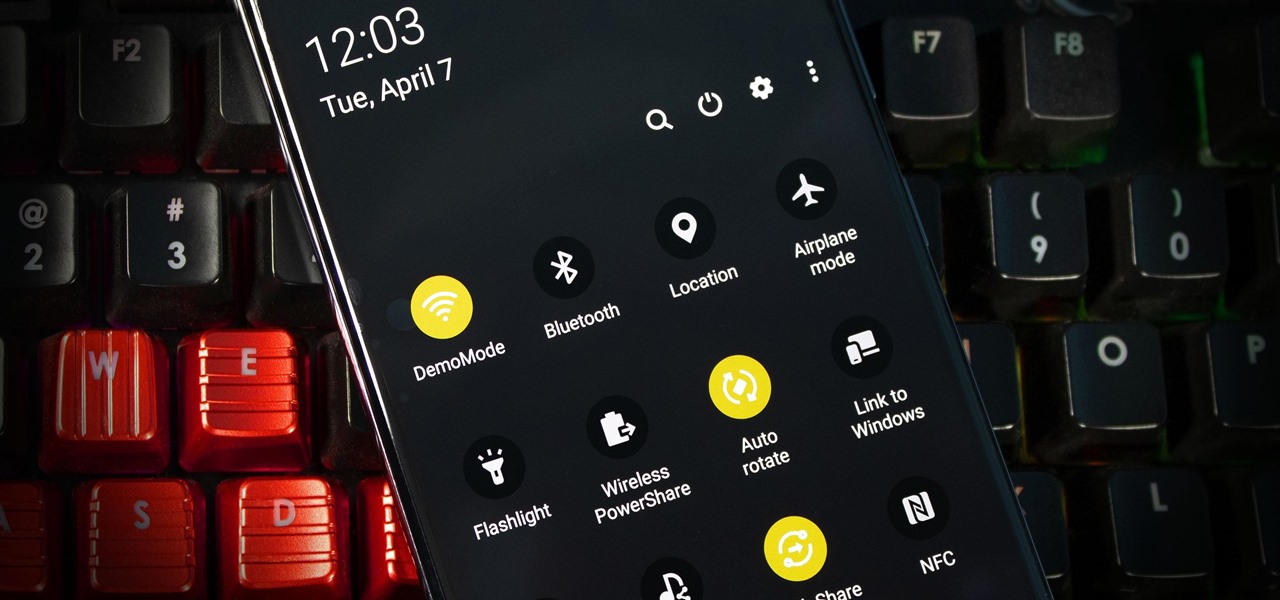
Every Galaxy S20 sold in the US — even the S20+ and S20 Ultra — simply can't be rooted. With the bootloader permanently locked, you miss out on the world of rooting and the customization it opens up, but modifications are still possible.
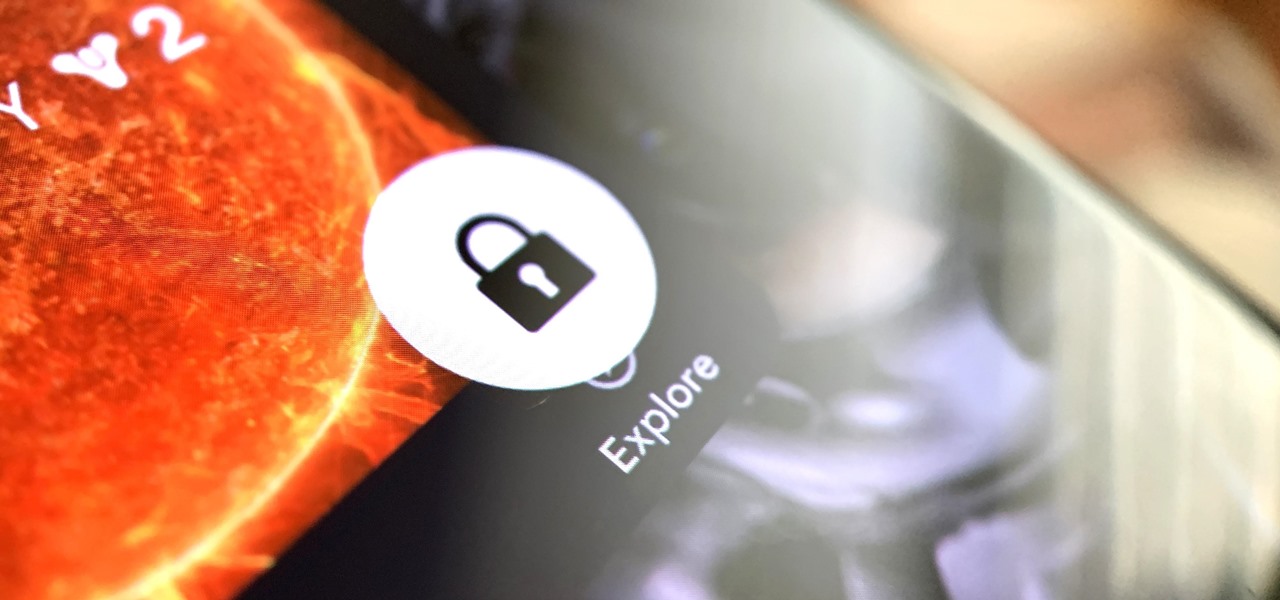
Every 5G model of the Galaxy S20 comes with 12 GB of memory. This amount of RAM is overkill, but Samsung's been putting similar amounts in its flagships for years. Since you have it, why not put it to use? With One UI 2, you can.
Samsung's popular Good Lock app has been updated to work on One UI and now lets you take full advantage of its awesome add-ons to customize your S10 in a few simple taps. One add-on in particular lets you get rid of mostly redundant indicators like the NFC "N" for a cleaner status bar.
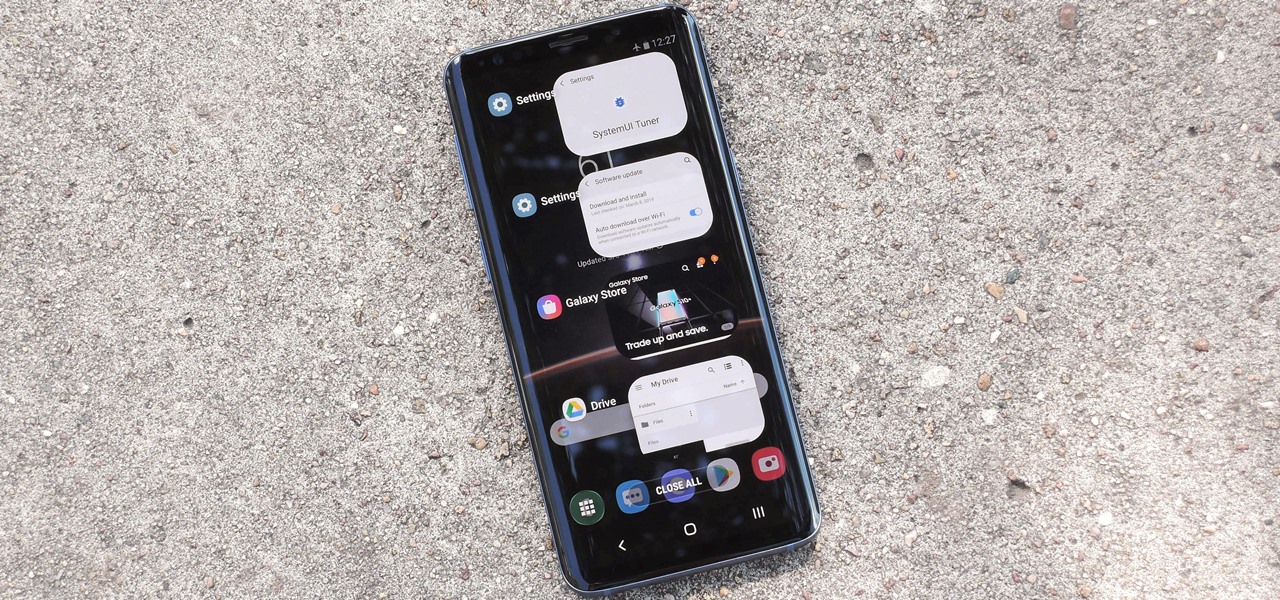
The Android 9 Pie update brought a lot of visual changes, some of which are a little too reminiscent of iOS. There's the new gesture controls, which are okay, but then there are things like a left-justified clock and the fact that the recent apps menu now scrolls horizontally instead of vertically. Luckily, Samsung has given us a way to bring back the classic Android style.

WhatsApp is the go-to messaging app for millions worldwide and its easy to see why. The app can be considered the Swiss Army Knife of texting thanks to numerous features like Group Chats and Status Stories, in addition to striking a great balance between ease of access and overall security.
Samsung reintroduced its well regarded Good Lock app, so now you can tweak parts of your Galaxy's interface without the need for root or other labor-intensive mods. Thanks to an awesome add-on, you can even tidy up you phone's status bar — so if you've always wanted to get rid of that pesky NFC "N" icon or any other indicator at the top of your display, you're now just a few taps away.
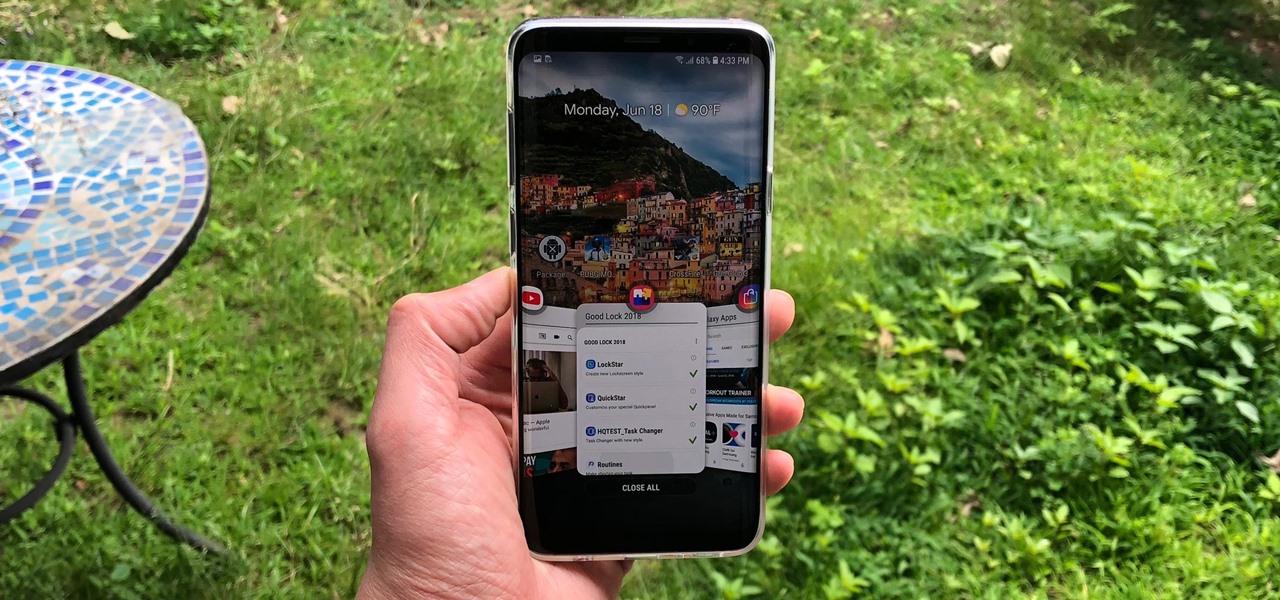
Customizing the lock screen, status bar, and other aspects of your Galaxy's UI usually requires root. Thankfully, Samsung has reintroduced a well-regarded app that gives you the freedom to tailor parts of your Galaxy's interface in just a few simple steps.
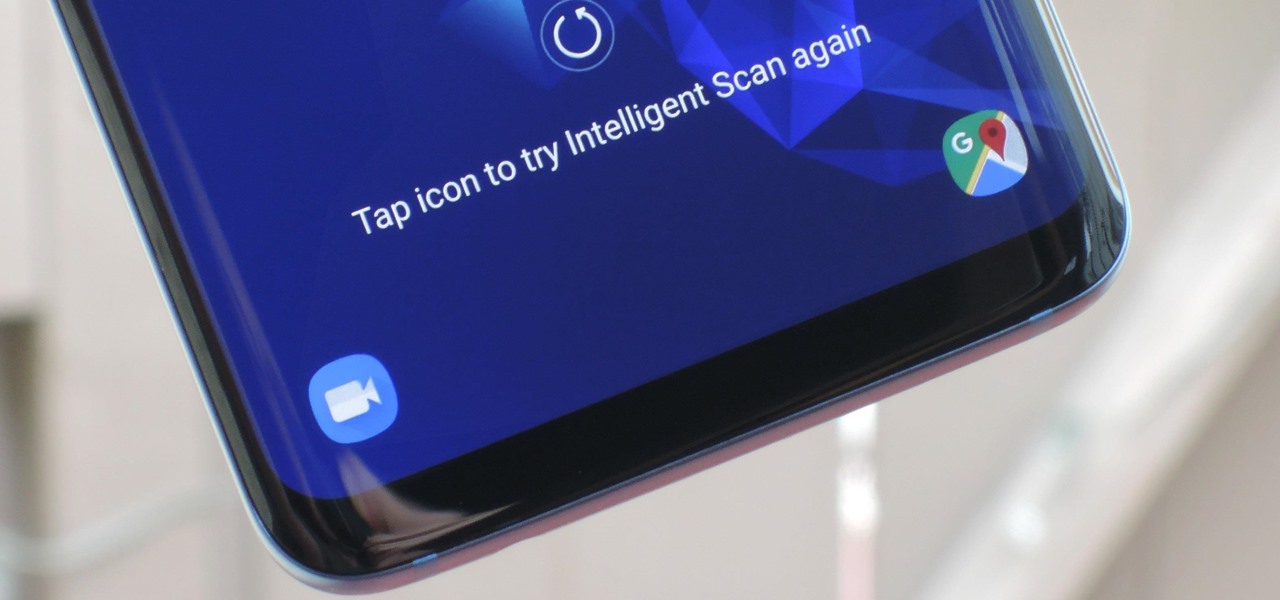
One of Android 8.0's best features is also one of its most subtle — customizable lock screen shortcuts give you more control over the two functions you care about most. Your Galaxy S9 has the Phone and Camera apps in those spots by default, but you can quickly and easily change them if you have other ideas in mind.
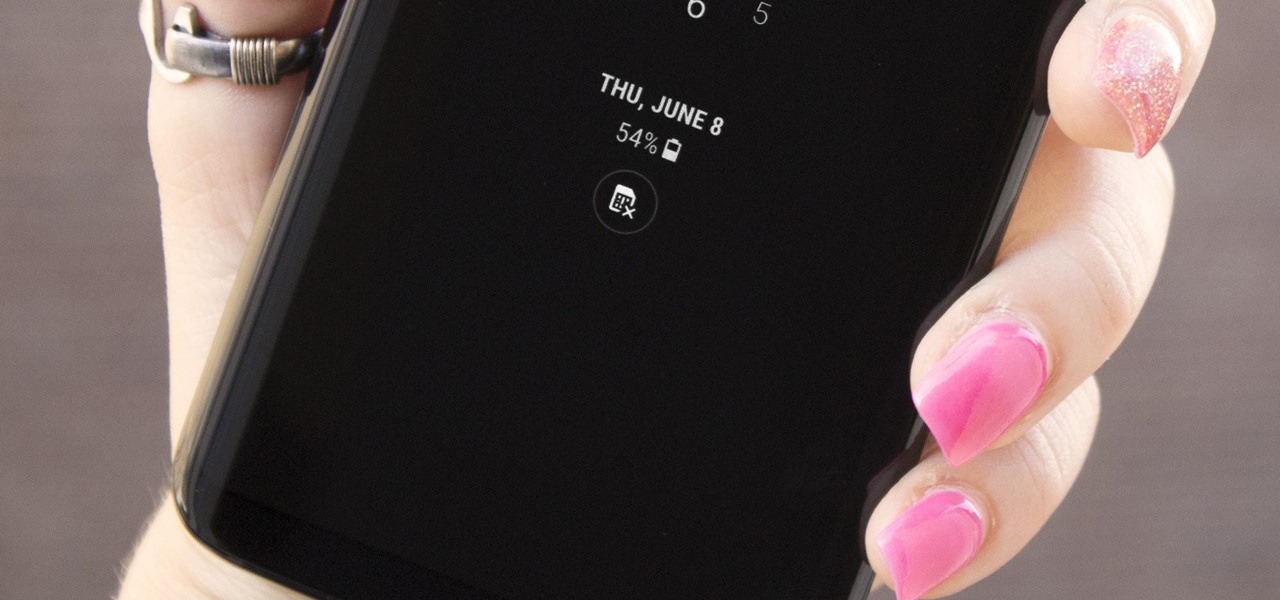
The Galaxy S8's Always On Display is a fantastic feature that gives you a brief overview without having to wake up your phone. But AOD now has a virtual home button, which kinda ruins the sleek look and can even cause screen burn-in.
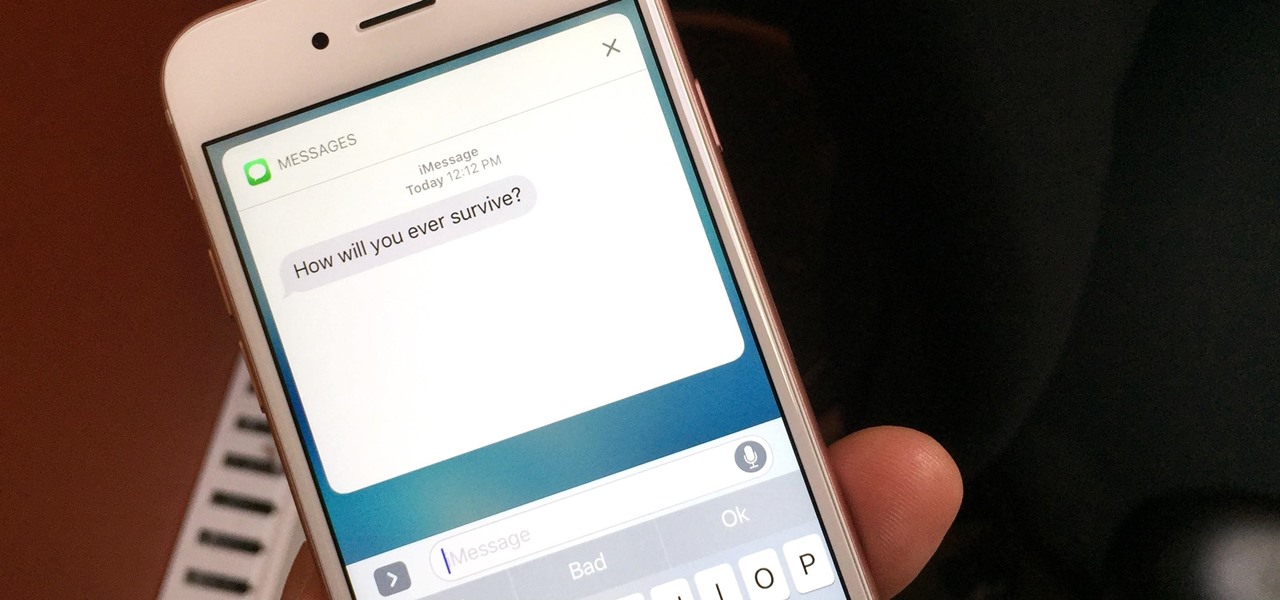
If you have an iPhone with 3D Touch or Haptic Touch, some lock screen notifications will let you respond to a message without even unlocking the screen. This is definitely a handy feature, and it should save a lot of time in some cases, but there are some obvious security concerns.
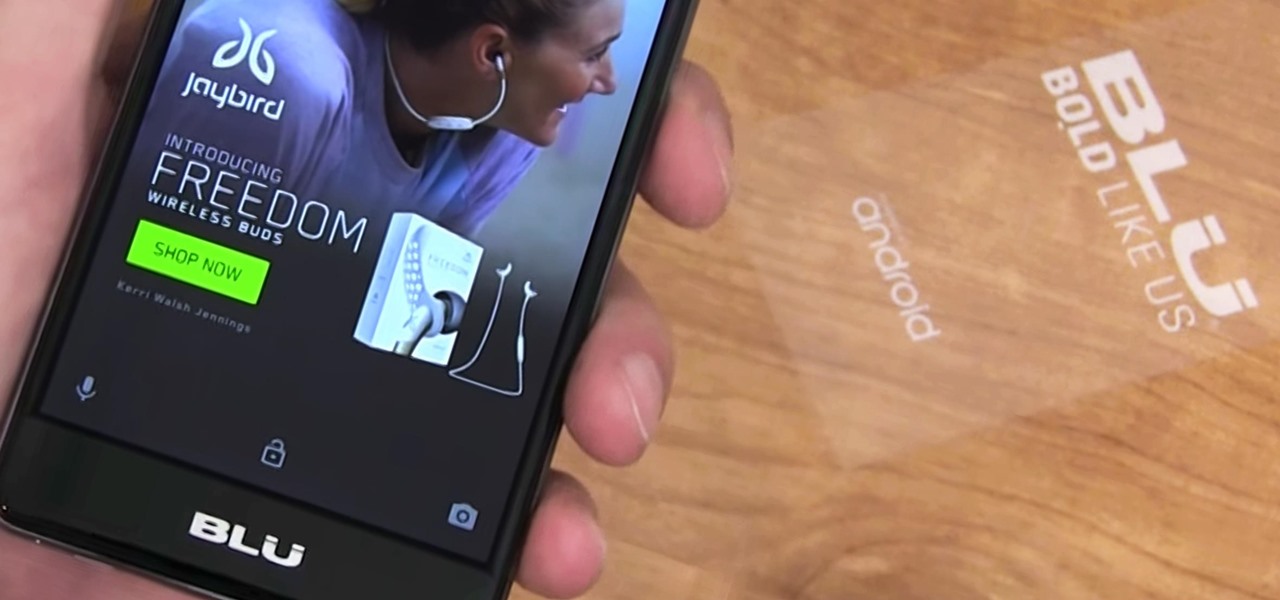
It just got a whole lot easier to decide whether or not saving $50 on Amazon's new ad- and bloatware-subsidized smartphones is worth the headache of having to see an advertisement on the lock screen every time you wake the device.
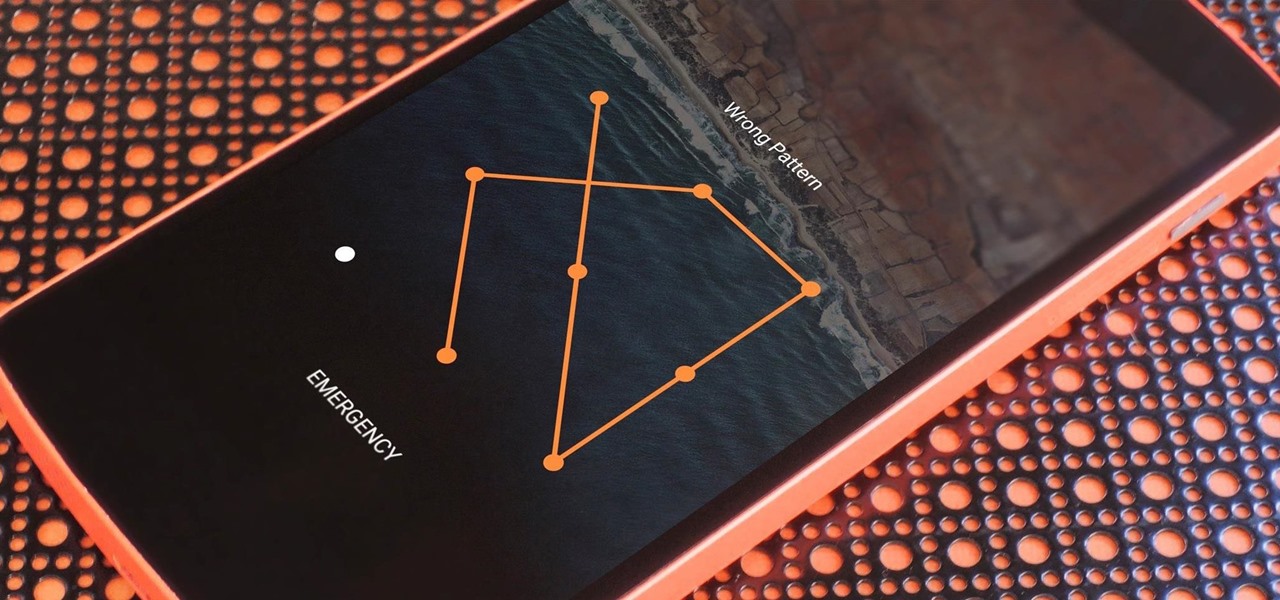
If you somehow forgot the pattern, PIN, or password that locks your Android device, you might think you're out of luck and are destined to be locked out forever. These security methods are hard to crack by design, but in many cases, it's not entirely impossible to break into a locked device.
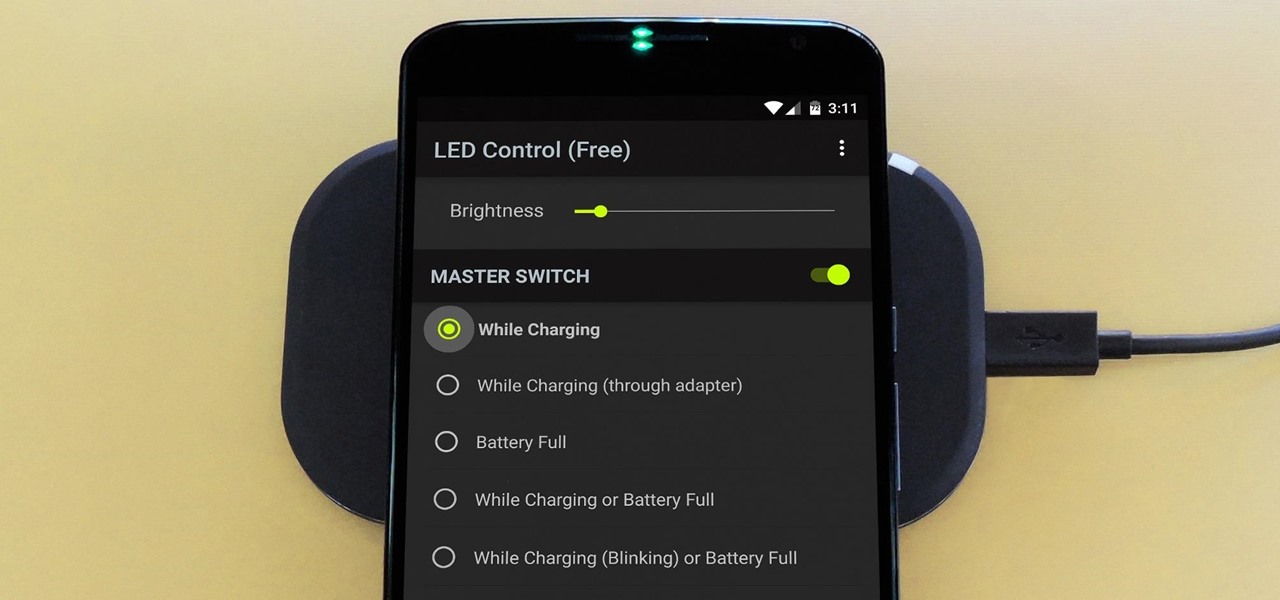
The Nexus 6 has an AMOLED screen that uses virtually no power to display black pixels. To take advantage of this feature, Google included an Ambient Display notification system that shows a black and white version of your lock screen when you get a new message. As a result, the Nexus 6 doesn't use an LED light to notify you of new incoming messages like most phones.
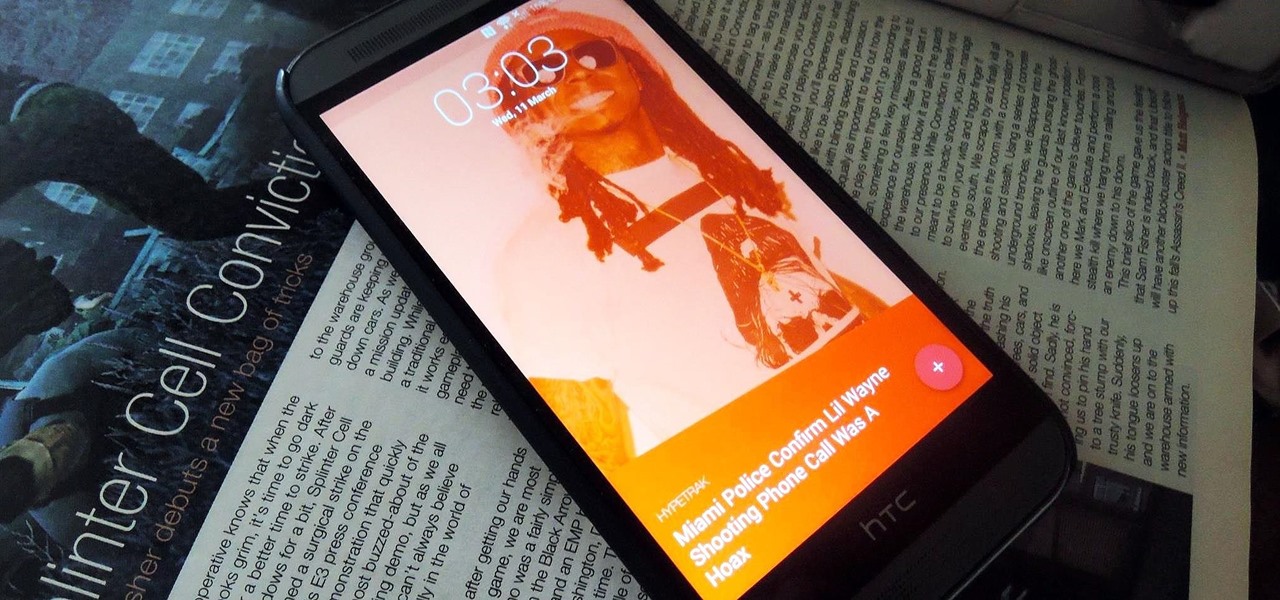
Android Lollipop still doesn't have a simple way to add a custom lock screen wallpaper, so when I came across Corgi For Feedly from developer Stan Dmitriev, I had to check it out. What sets Corgi apart from other lock screen replacements is that it connects directly to your Feedly account to display top stories from your favorite RSS feeds as your background.
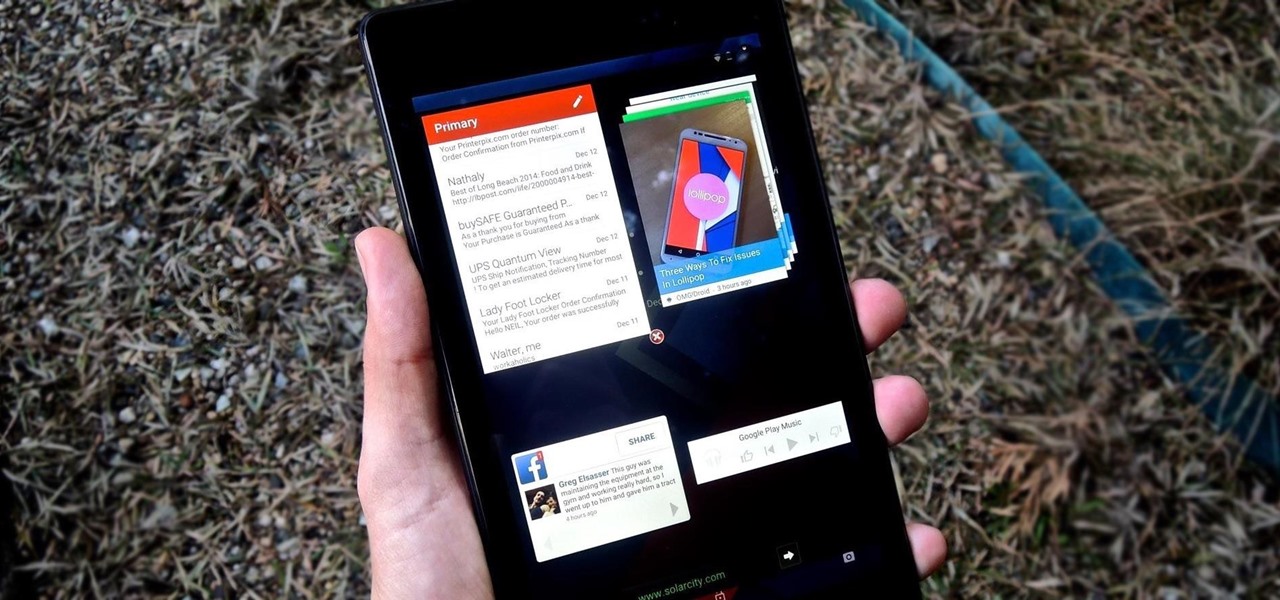
Being fixated on all of the great additions to Android 5.0 Lollipop, it can be a little difficult to take notice in the features that went missing. For instance, lock screen widgets. It's speculated that the lack of practical use for lock screen widgets and the implementation of the revamped Lollipop lock screen may have lead to their departure, but some of us want them back!

Android 5.0 has a killer new feature that should make securing your device easier than ever. It's called Smart Lock, and it essentially lets you bypass your secure lock screen when you're in a "trusted environment." This means that if you're connected to a known Bluetooth device or near a pre-programmed NFC card, you don't have to bother entering your pattern, PIN, or password.
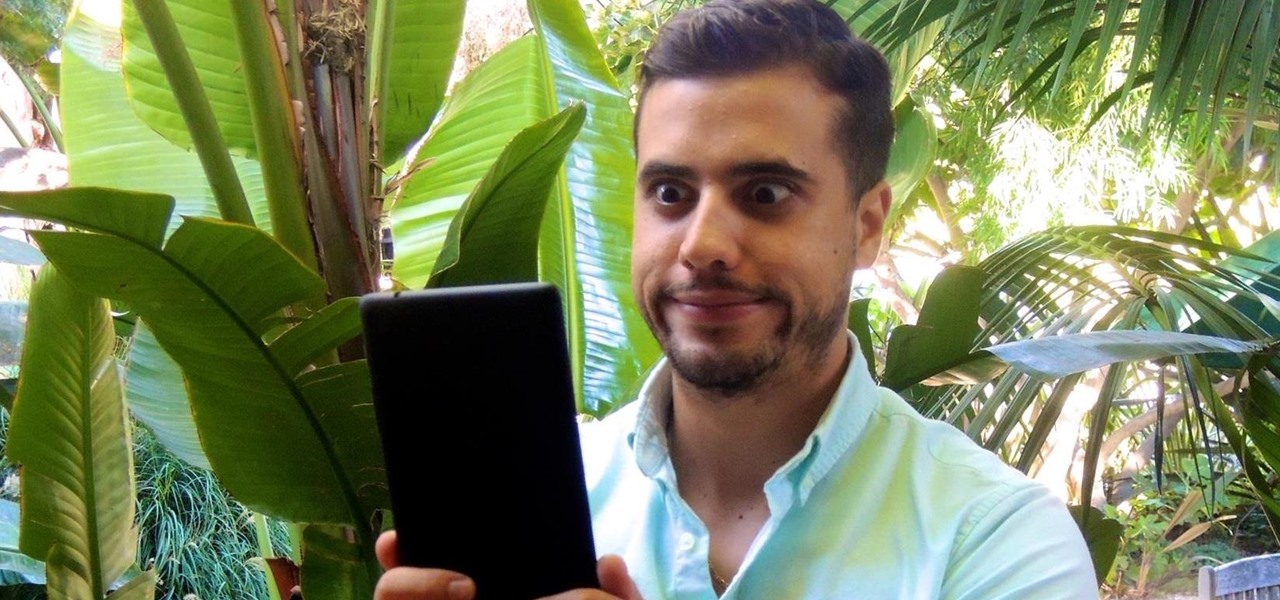
I think it's safe to assume that most of us appreciate a little privacy and security when it comes to our mobile devices, which is exactly why we have lock screens that require unique passwords, patterns, or PINs. Although someone can discretely peer over your shoulder to see what your password is, it's much more difficult for them to duplicate your face to unlock the device.
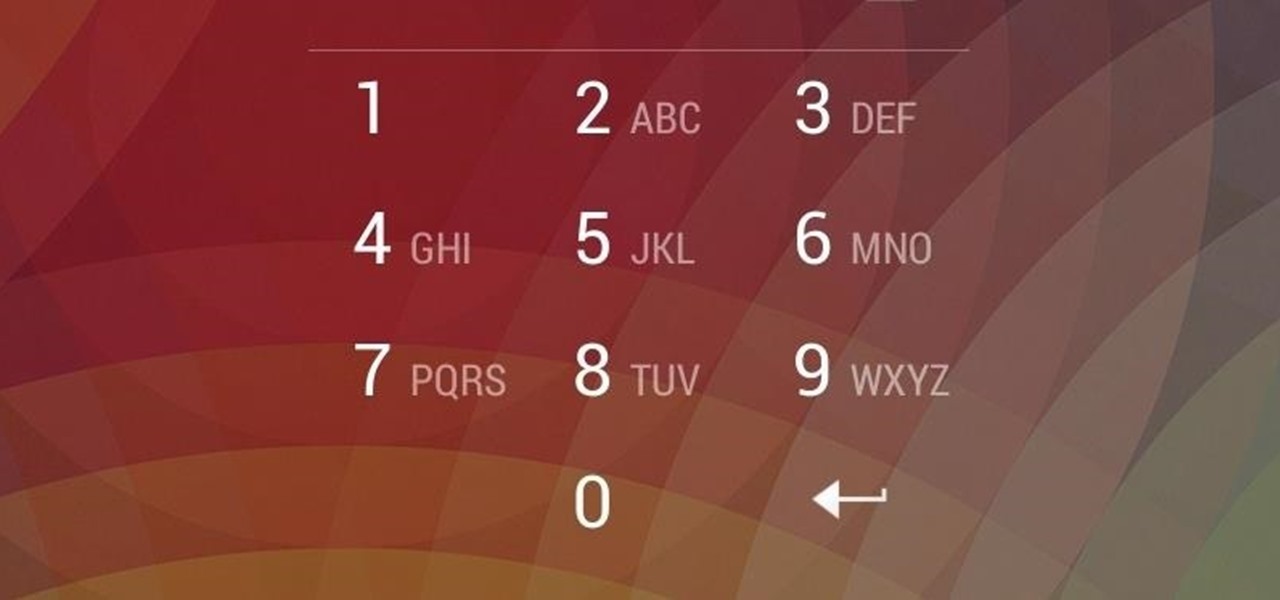
It happens to everyone: you set a lock screen password in a hurry and cannot remember it the next day. To unlock your device again, you need to reset the password (or PIN, pattern, etc). There are two official methods of doing this.
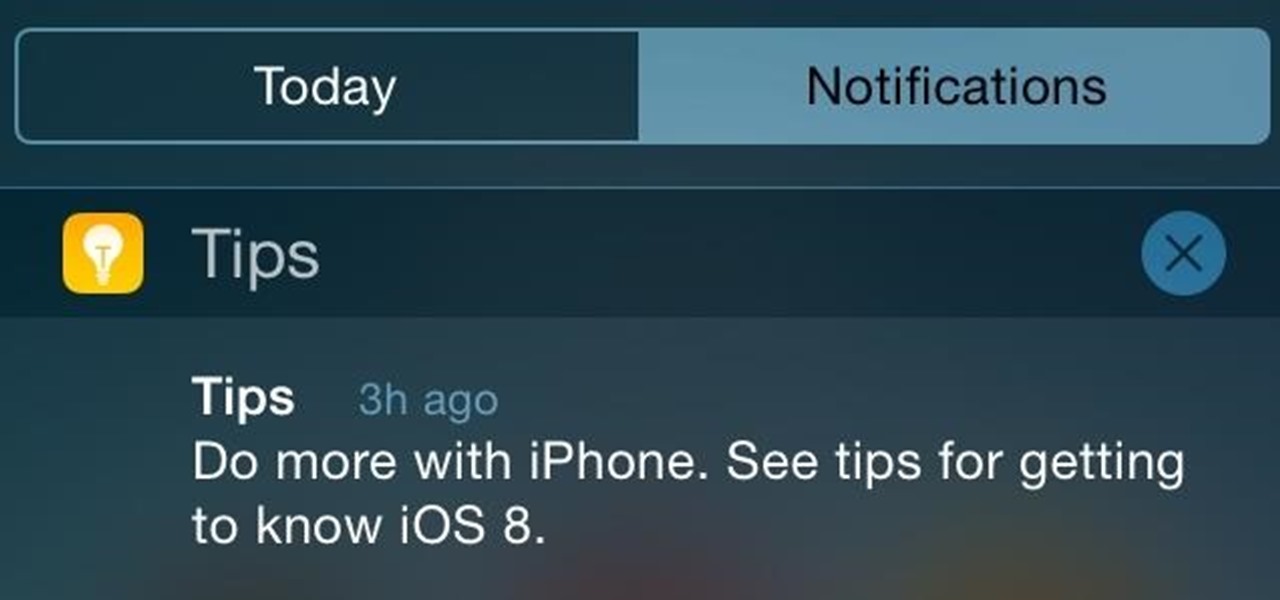
If you thought iOS 7 was a drastic change from previous iterations, iOS 8 will certainly continue to rock the boat. From a revamped Control Center to enhanced "Continuity" to ephemeral messaging, Apple's newest mobile operating system will have many of you relearning the "basics."
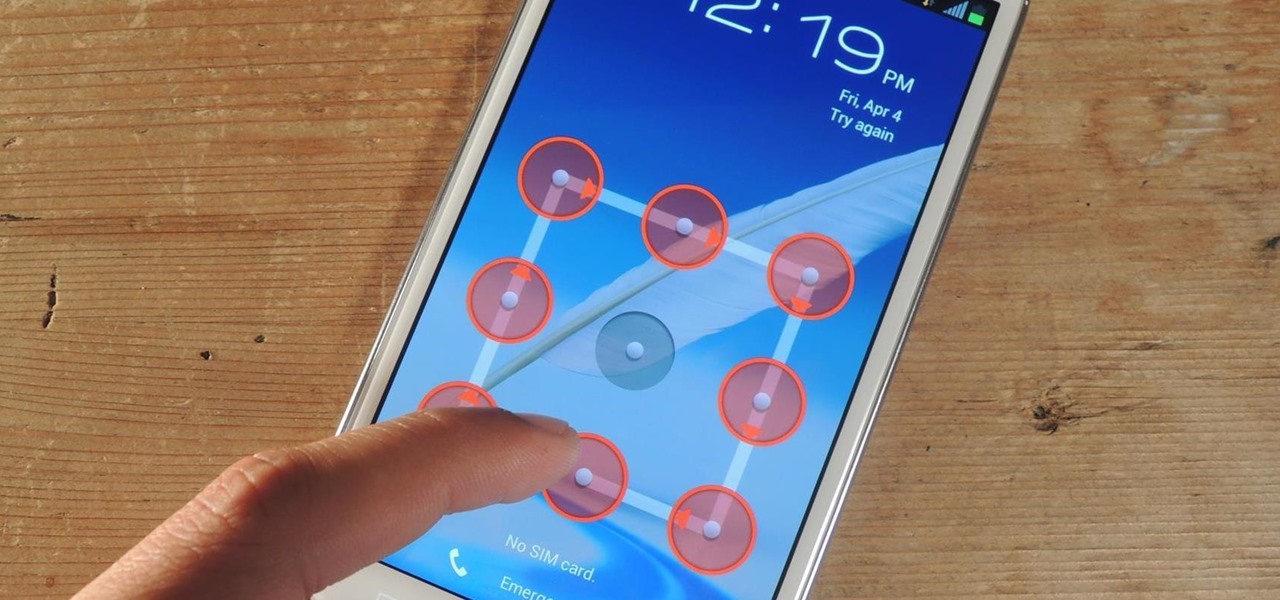
Figuring out someone's password, pattern, or PIN isn't very difficult—simply watching over their shoulder or following the oil marks left across their screen is enough to figure them out and bypass whatever lock screen security they have.
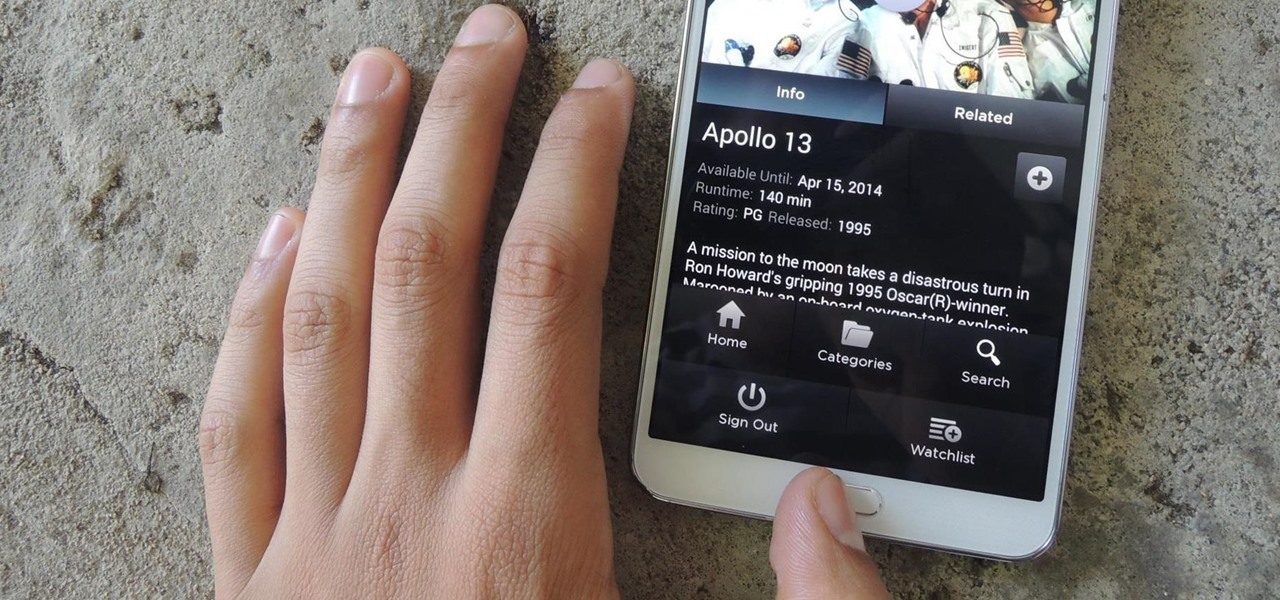
Some of my favorites hacks are the ones that speed up the process of accessing my favorite and most-used apps. So, in this softModder guide, I'll be showing you a super fast way to open those apps straight from your Samsung Galaxy Note 3's lock screen.

Here's a routine that I'm sure all of us smartphone users go through at least several times a day. You notice your Samsung Galaxy S4's notification LED blinking, grab your phone to see what it is, and enter your PIN. Only instead of anything important, you find that it's just some online store enticing you with sales promotions, or some other email that you could have easily done without.
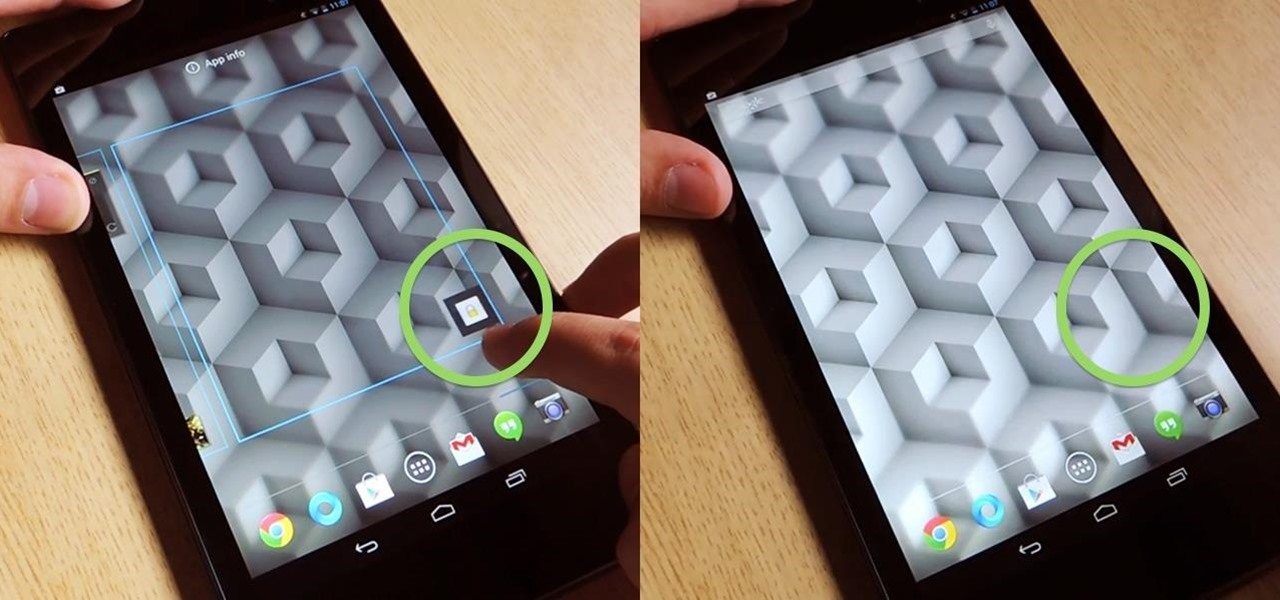
Overall, I love the Nexus 7 tablet, but one thing that I truly dislike about it is having to press the Power/Lock key to lock my screen.

By Zech Browning Shihan of Gyodokan Martial Arts. Step 1: "Storm Within the Calm - Putting It All Together - Part 1"

Lock screen exploits are becoming increasingly common in the mobile world. Four weeks ago there was the iPhone 5 passcode bug (which just got fixed yesterday...kinda). Then there were a couple lock screen bugs on the Samsung Galaxy S3 two weeks ago.
By default, your Samsung Galaxy S III comes equipped with a few app shortcuts that are available from the lock screen. But what if you don't use those apps very much? Wouldn't you rather customize the lock screen icons on your S3 to your favorite and most used apps?

If you are into lockpicking but don't have a ton of supplies, check out this video to learn how to lockpick with merely a bobby pin and a pen. With a bit of pressure you should be able to get all of the pins up and open the lock. If you don't get it as fast as the person in the video, keep at it. It may take longer depending on the lock!

Here is a short tutorial on how to gut and reassemble an American 1105 series lock. This isn't for beginners. You should have some experience in gutting and reassembling locks.

The end of the ugly split ring and soldering jump rings has arrived! Jumplocks "are easy-to-use jumprings that "LOCK" into place! This video jewelry-making tutorial demonstrates this new product and the technique used to "LOCK" them!

This tutorial video will show you how to pick a Master Lock. This is an excellent video for anyone looking to learn about lock picking. Heck, it's even got a whiteboard.

This video shows you how to pick a Fortress 40mm lock. You have to actually pick the lock because you can't bypass it.