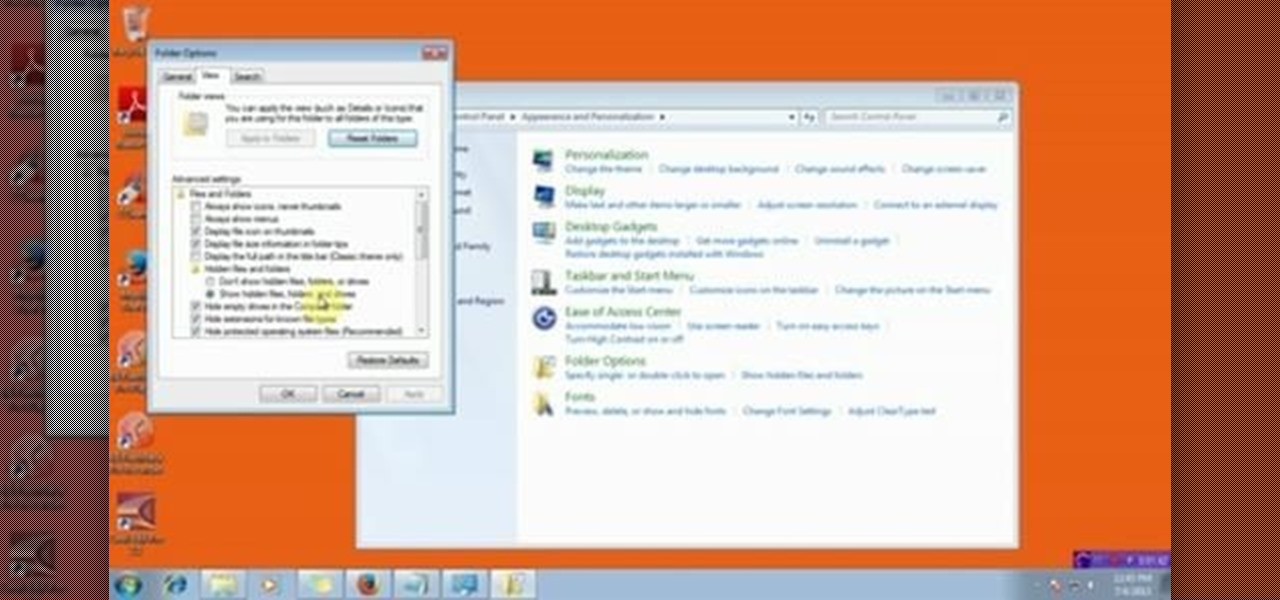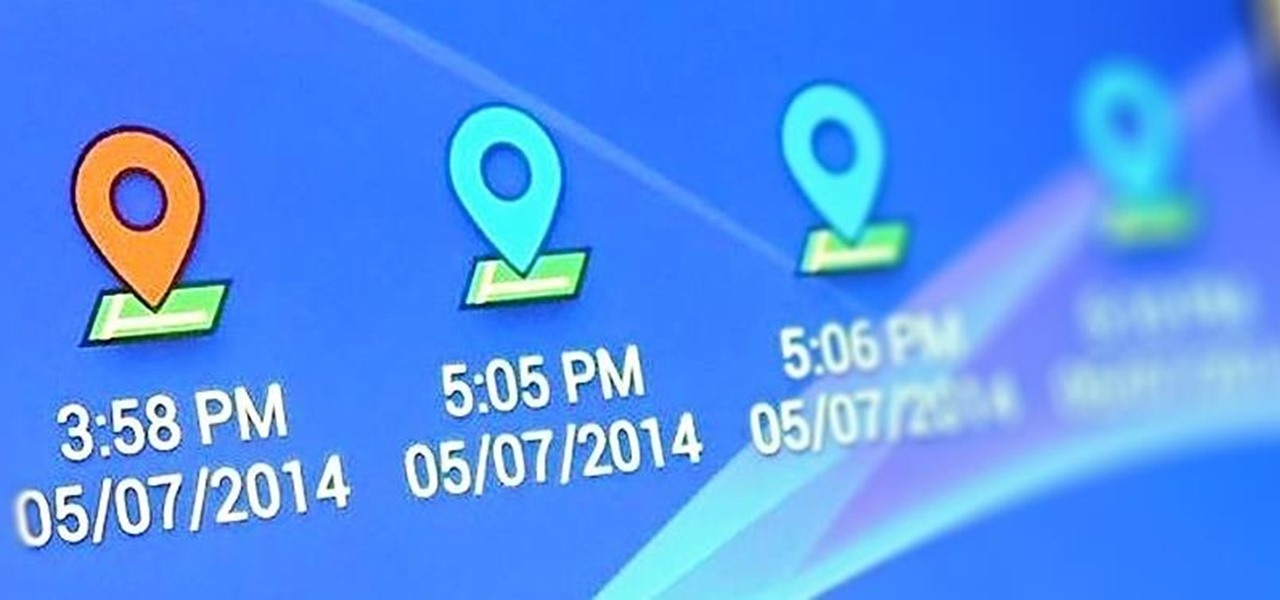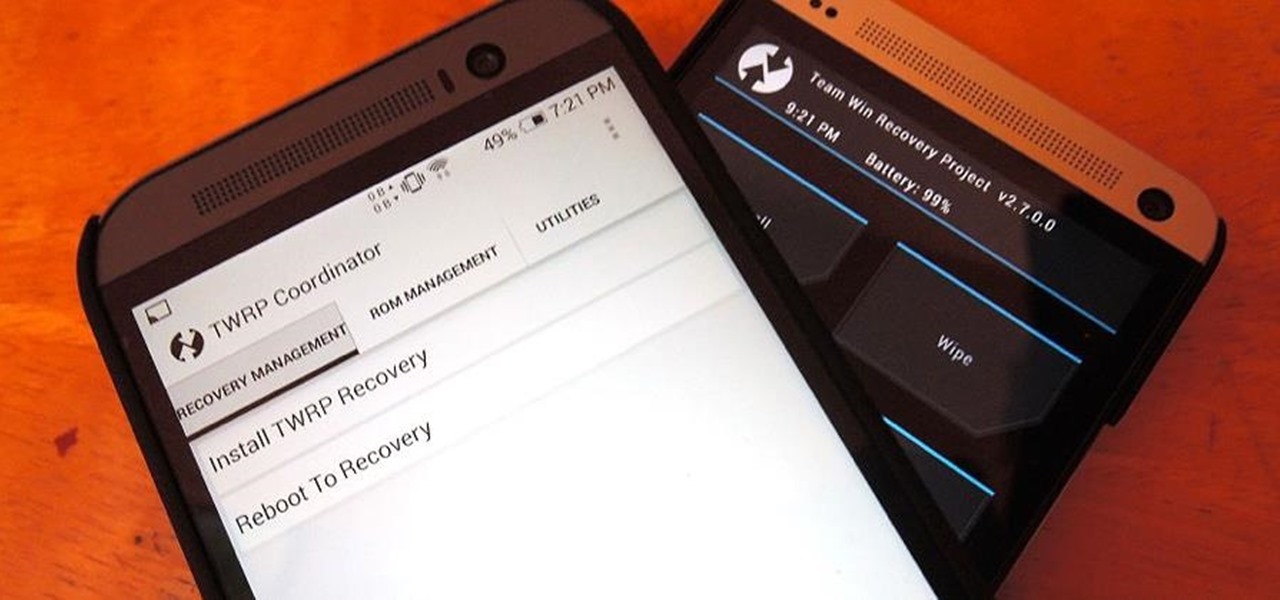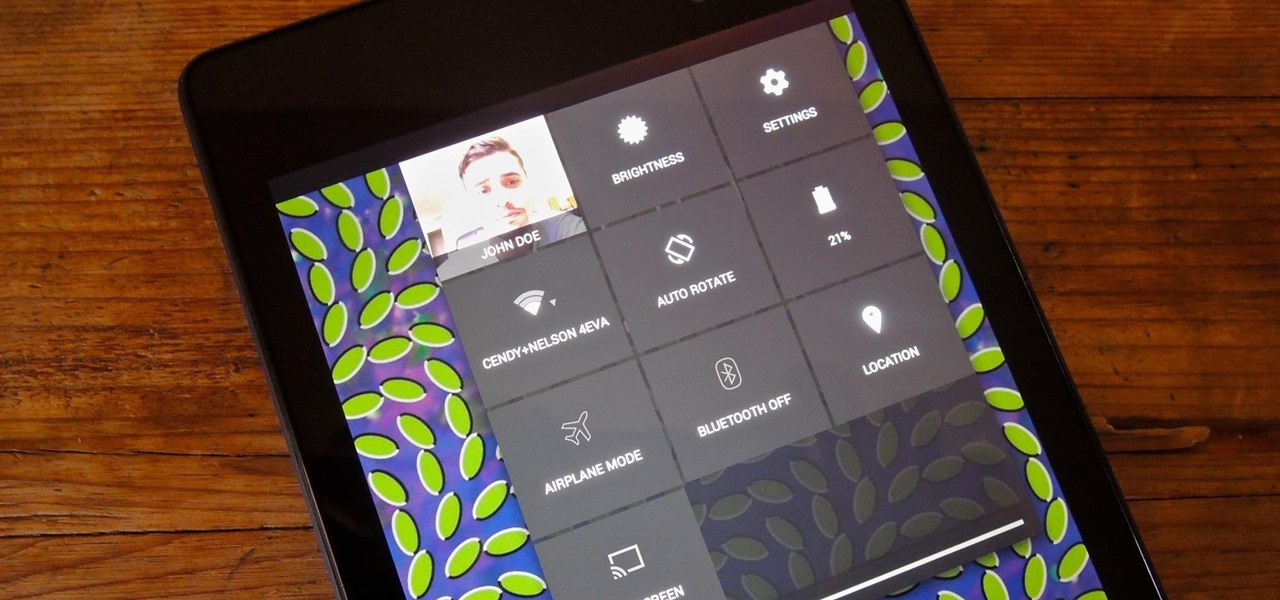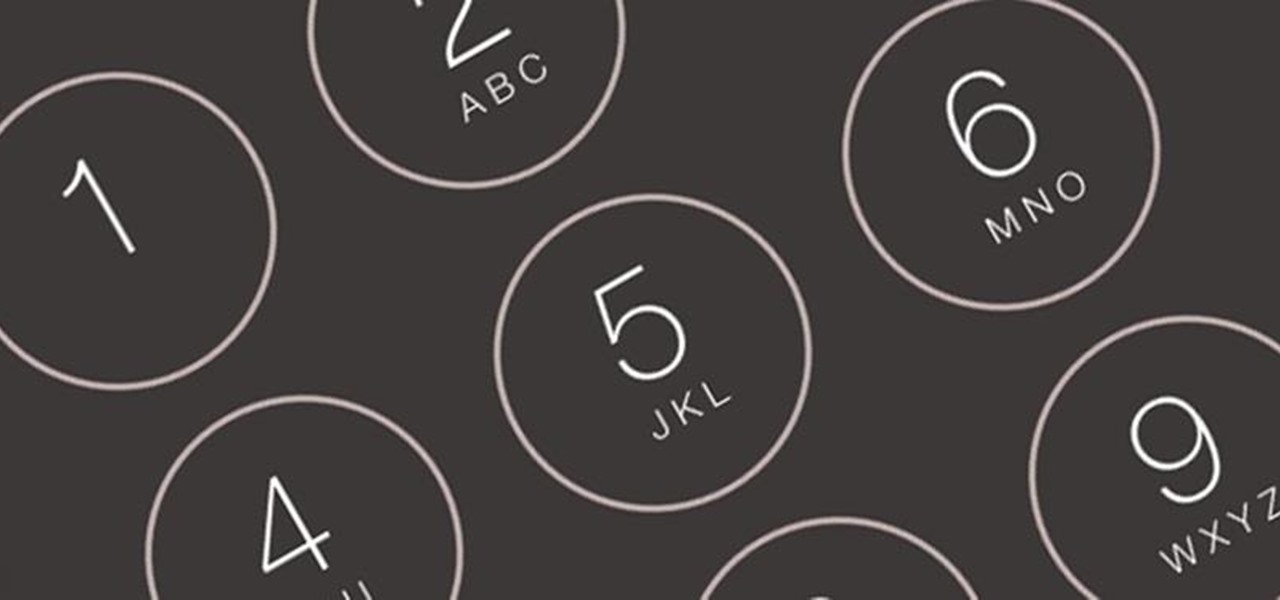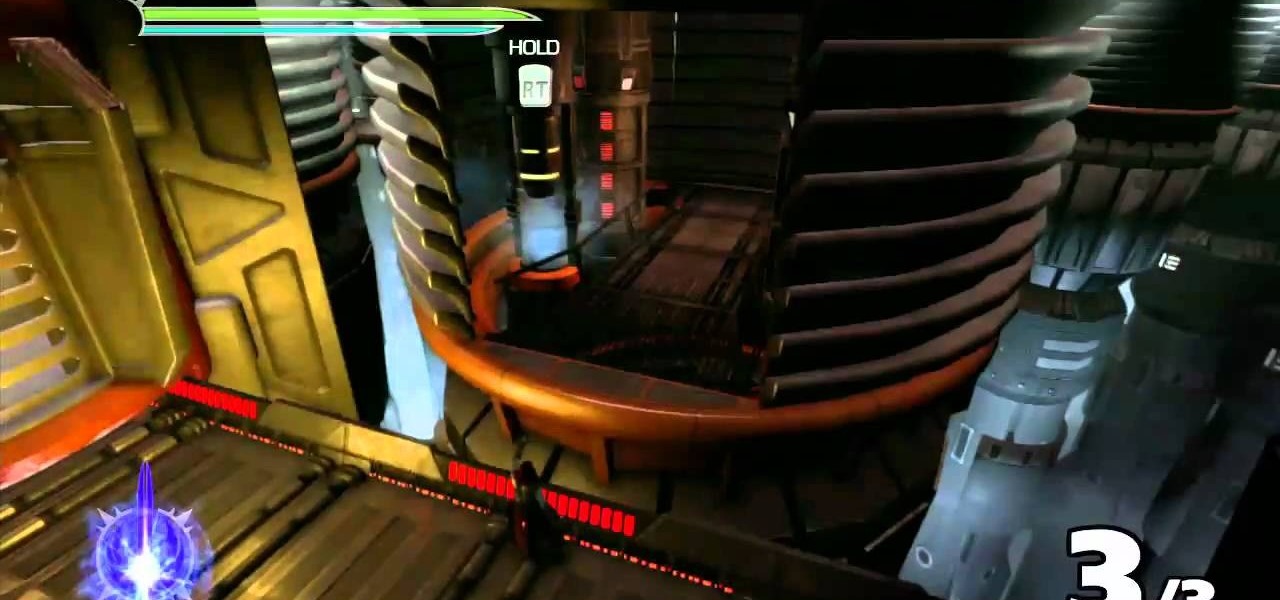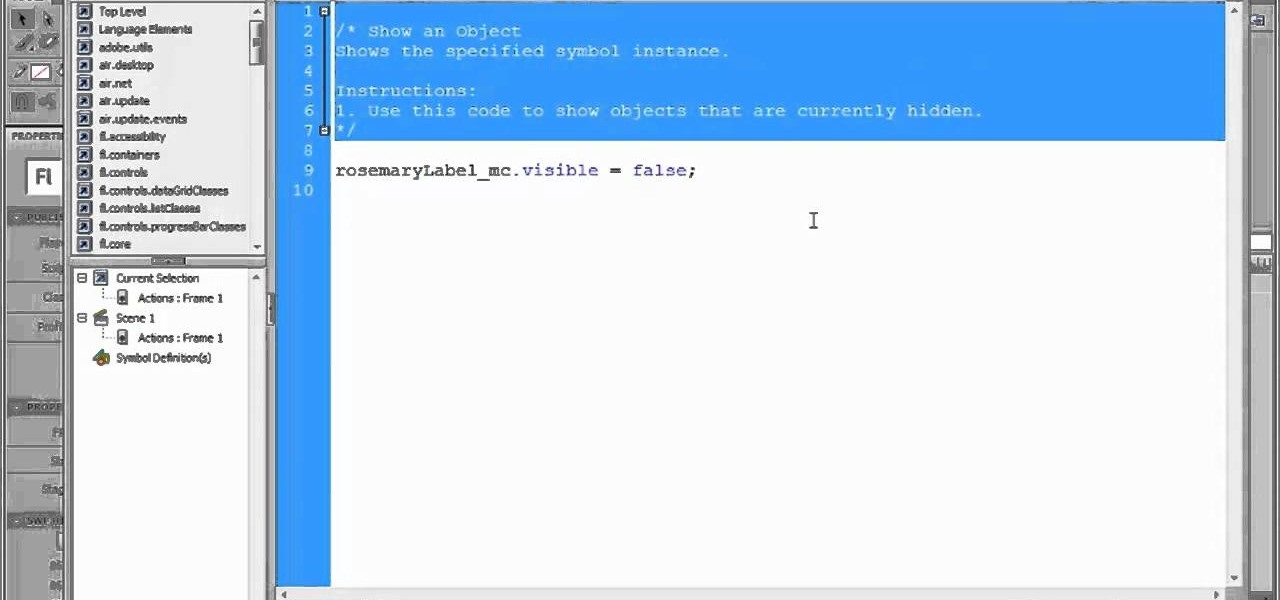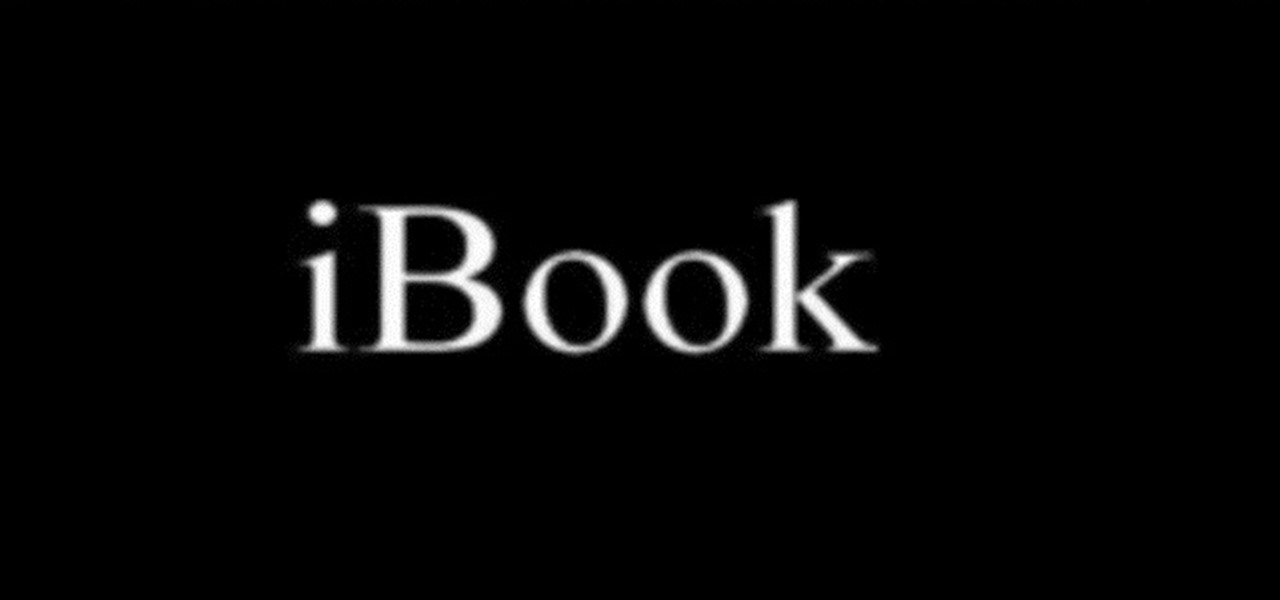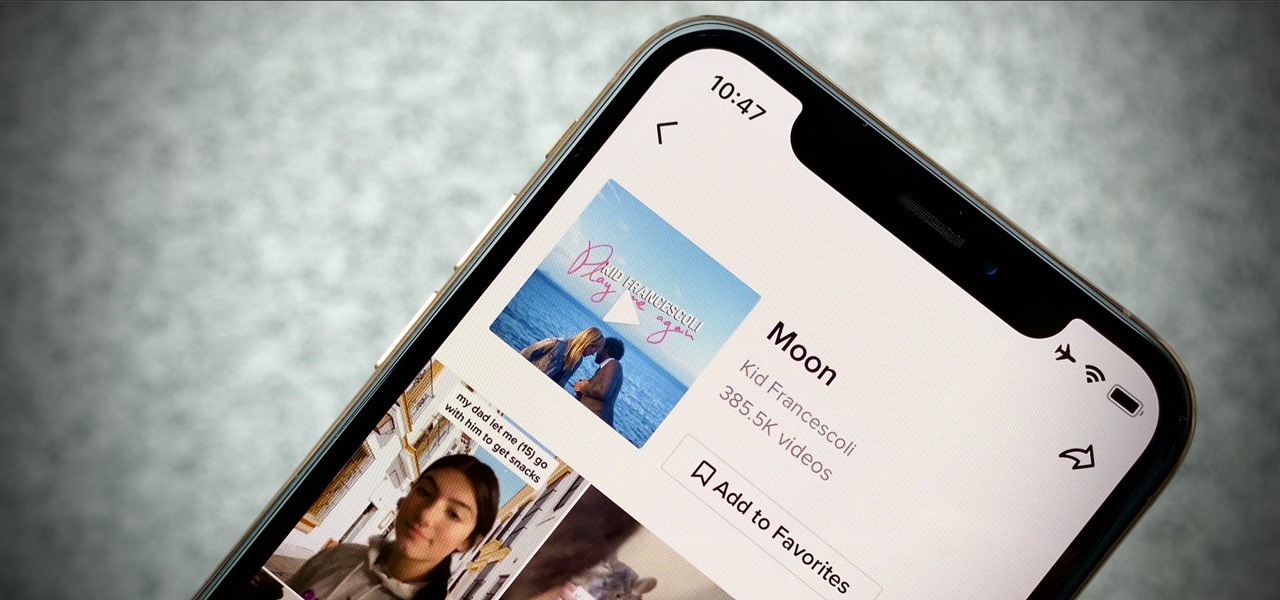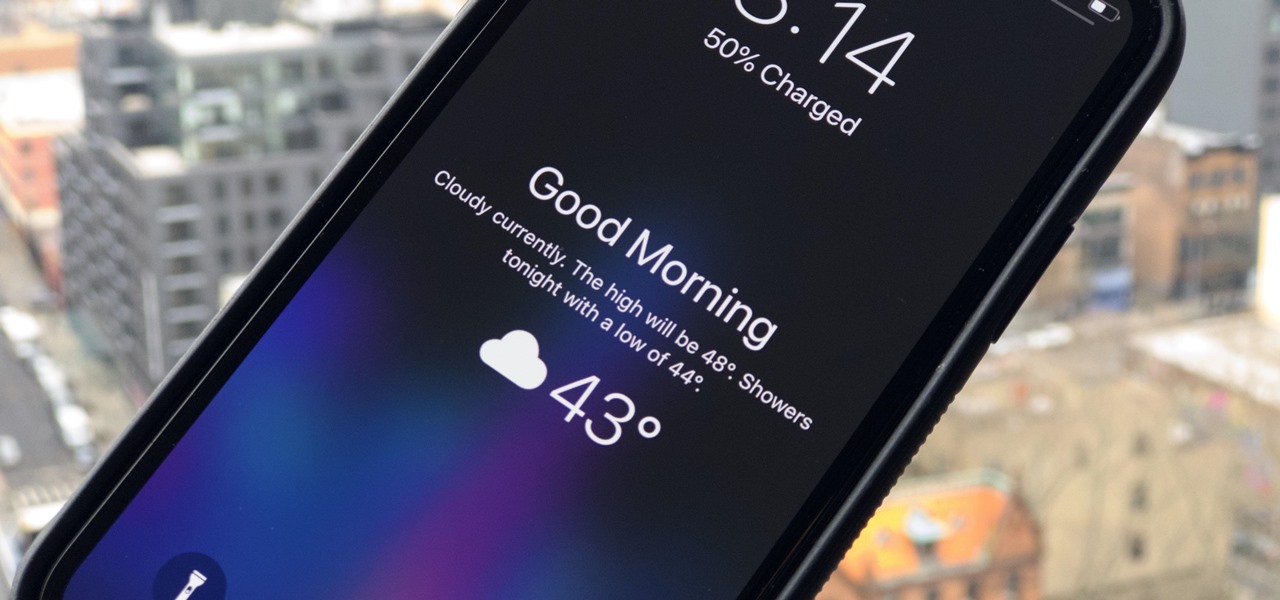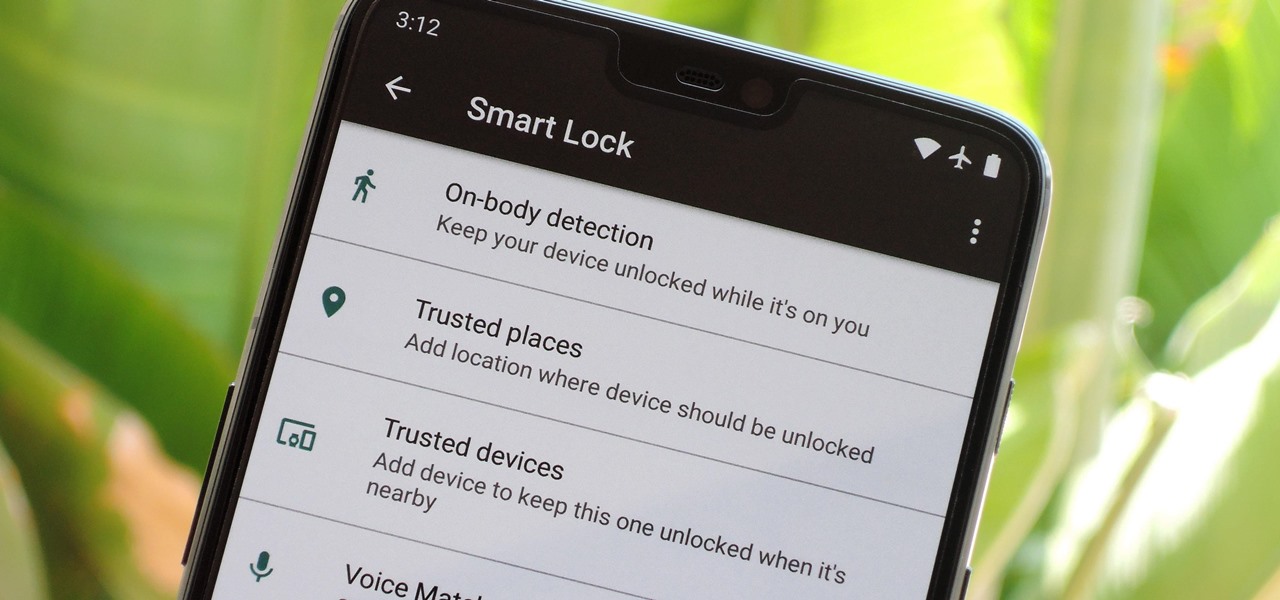App-locking apps have been around for a while, but none have had quite the panache of developer Fazil Kunhamed's latest offering, Oops! AppLock. While others use a PIN or password to restrict access to apps that are installed on Android, AppLock uses a stealthy volume button combo.

We've already seen the visual changes that Android 5.0 Lollipop has brought to the table, but Google spent just as much time altering things under the hood. Awesome new functionality and hardware capabilities have been added left and right, and with the OS already out now, it's high time we had a look at some of these tweaks.

Despite what some in the tech-world would like you to believe, iOS isn't totally locked down, free from user customization. Take your home screen, for example. Not only can you change your app icons and move them wherever you'd like, you can actually choose to hide them all. If you have a wallpaper that's just begging to be shown off, this trick is for you.
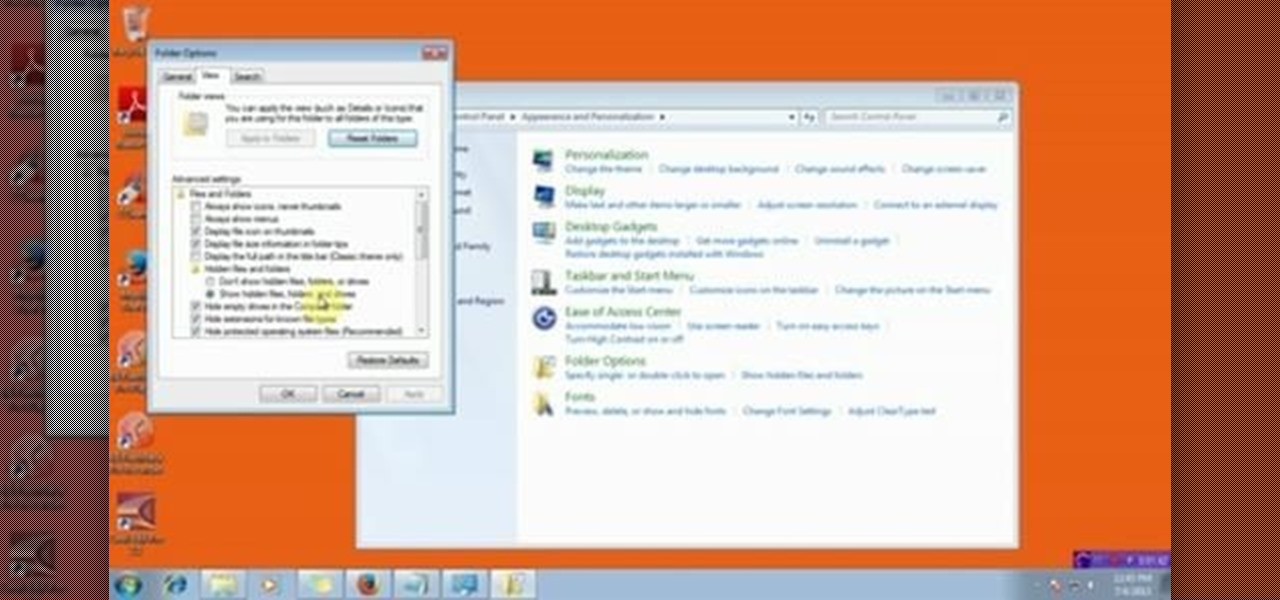
This video will describe you how to hide your important files, system files and folders hidden from common users in windows 7
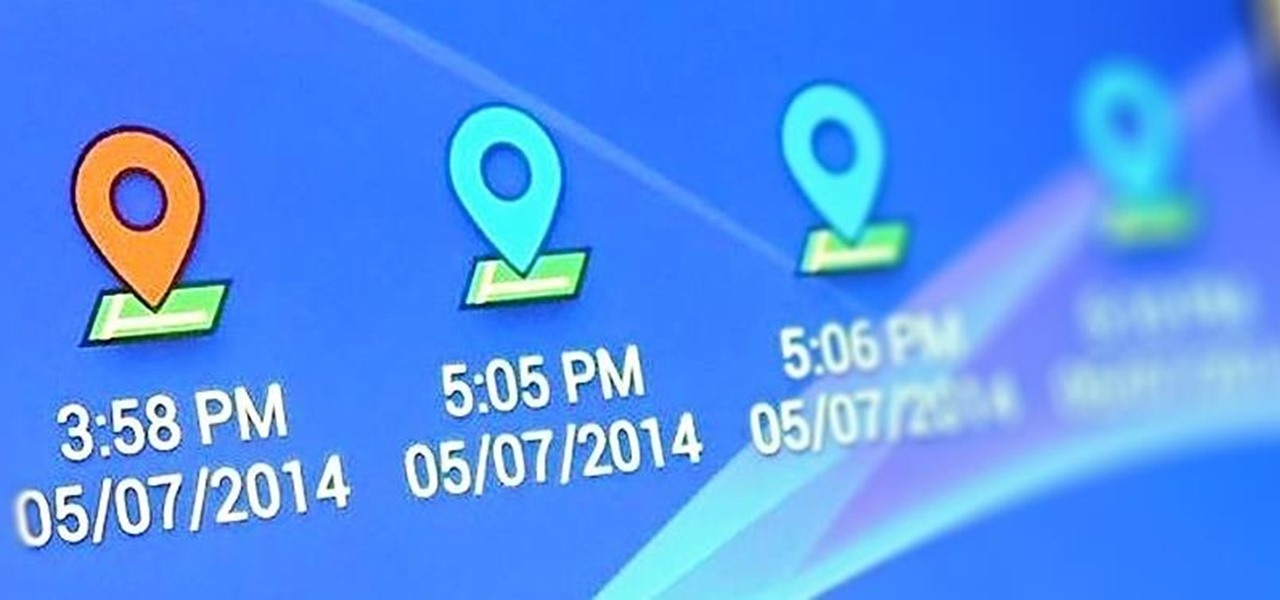
I passed a cool looking bar the other day that I wanted to check out. When the weekend came around, I was ready to go, but for the life of me couldn't remember where it was. Not wanting to retrace my steps or drive around aimlessly, I gave up.
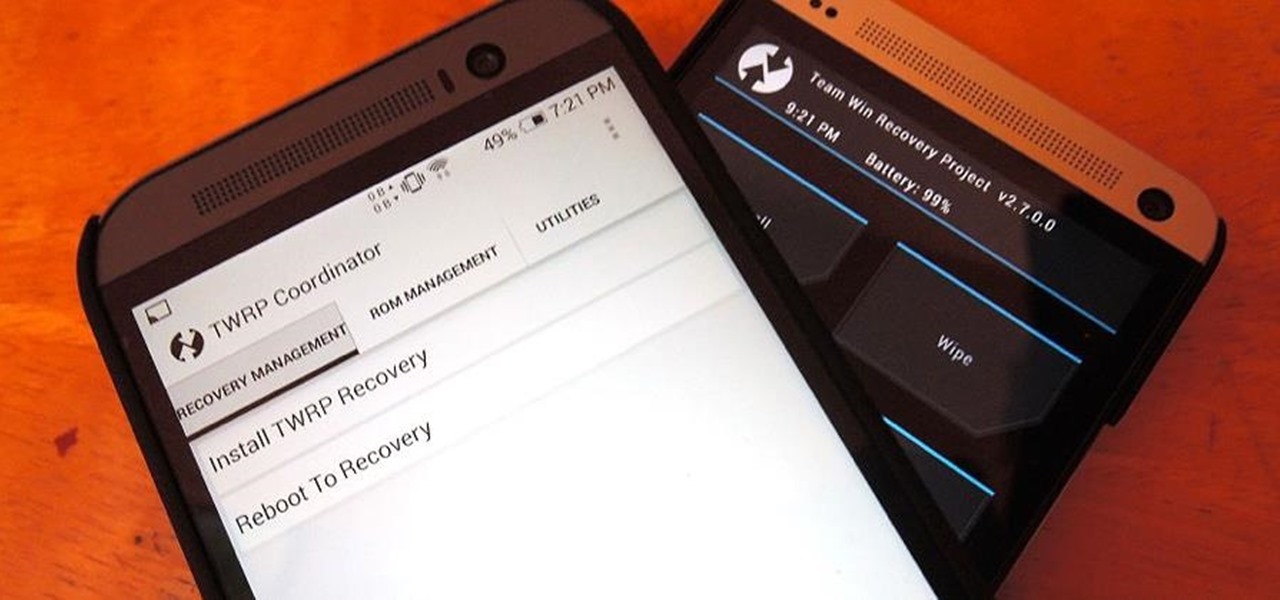
Team Win Recovery Project (TWRP) is a custom recovery for Android devices and the one used by most softModders, mainly because it has touch-based actions, as compared to the more time-consuming button-based approach that ClockworkMod (CWM) uses.

Accessing notifications and quick settings from the lock screen just makes things move quicker and more efficiently, unless of course we're using a secure lock screen. It makes sense that if we have face, pattern, or pin security enabled, we may not want notifications accessible, but really, that should be something we decide for ourselves—and now we can.

There's one reason why most of us have a Samsung Galaxy S3—because we don't want an iPhone. Yes, there are some pretty cool things about the iPhone aesthetically, but looks aren't everything. Anyway, with the nearly unlimited customizations options we have available for Android, cloning the iPhone-look is no problem—even the lock screen.

You saw our post on the 18 coolest new features of iOS 7, but now that you've had a chance to play around with your updated iPhone, it's time to lock it down.

In this Windows 8 tutorial, you will learn how to show and hide desktop application icons. The benefit of this is it allows you to quickly hide desktop icons and show them again when you need to have access via desktop.

It can be extremely frustrating when you've forgotten the pattern you use to lock your smartphone, and even more so if someone has managed to prank you by changing it. Luckily, there's an easy fix if you know the username and password for the Gmail account you used to set up the lock.

The villain Scarecrow reappears in Batman: Arkham City after his first appearance in Arkham Asylum. If you want to find a hidden easter egg involving him, you'll need to use your decrypter. Keep your eyes out for an invoice with a familiar name on it.

The Endor DLC that was just recently released for Star Wars: Force Unleased has three holocrons hidden! This tutorial shows you where each of these collectibles are, including the one in the indoor station that can be tricky to find.

The 1991 Suzuki Sidekick is quite vintage at this point, and they're fun little cars. If your Sidekick's check engine light is on and there's nothing wrong with the engine, use the hidden switch you'll learn about in this video to turn it off.

In this clip, you'll learn how to use Code Snippets to display and hide movie clips in Flash CS5.. Whether you're new to Adobe Flash or merely unfamiliar with Flash Professional CS5, you're sure to benefit from this free video software tutorial from Lynda. For more information, including detailed, step-by-step instructions, take a look.

Want to know how to hide the Menu and Status Bars in VirtualBox? It's easier than you'd think! So easy, in fact, that this home-computing how-to from the folks at Britec can present a complete overview of the process in just over four minutes. For more information, including step-by-step instructions, take a look.

Cracked ukulele? Why not take a crack at its repair yourself? This tutorial demonstrates how to repair a simple cracked open seam with hot hide glue using the "percussion" technique—a method, which incidentally, will work for any wooden string instrument. For careful, step-by-step instructions, and to get started restoring your own damaged uke, watch this helpful how-to.

Want to stop accidentally calling people with your BlackBerry device? Want to cure butt-dialing? There's a simple explanation. Best Buy has answers. The Best Buy Mobile team explains how simple it is to lock and to unlock your BlackBerry keyboard to prevent dialing calls from inside your pocket.

Here's a demo which shows a way to produce WAV sound files with TEXT using Photoshop or any photo editing software.

This episode will introduce you a cheat sheet, hidden in your necktie.

When you watch the news or a television show where someone doesn't want to be identified, it is common to see the face blurred out or obscured. In this Adobe Photoshop tutorial you will learn how to blur someone's face in an image and preserve or hide their identity. So if you are producing videos or podcasts or need to hide part of an image, this tutorial will show you how to do it in Photoshop.

This how-to video shows how you can hack a standard baseball cap into a cool invisible IR mask to hide your face from cameras anywhere, and look perfectly normal to the human eye! You have to admire a technically accomplished hacker. Now don't go out a rob a bank or anything. Watch this video tutorial and learn how to camera-proof your face with a creepy infrared mask.

Here's how to access some hidden websites at the Internet Cafe in Grand Theft Auto 4 1) Go To Internet Cafe In GTA IV

Mechanical locks have been around since ancient Egypt, with the oldest known artifact found in the ruins of Nineveh, an ancient city in Assyria, Mesopotamia, which is just across the Tigris River from what is now Mosul, Iraq.

Unlock the "Closer Analysis: Hidden Intel" trophy in Call of Duty: Black Ops! This achievement is won by finding the hidden intelligence documents in Missions 1, 2 & 4.

Lock picking is a great skill that takes lots of practice and patience to master, but some locks simply can't be picked, like a Master Lock combination padlock. With a combination lock, you'll have to do it the old-fashioned way—cracking combinations.

Opening doors with keys is boring and for the lockpicking illiterate. Inject some mischief into your life by watching this video on how to open a lock and break into a house using everyday objects you have lying around.

In this video tutorial, viewers learn how to view hidden files and folders in a Microsoft Windows XP or Vista computer. Begin by clicking on the Start menu and select Control Panel. Double-click on Folder Options and click on the View tab of the Folder Options window. Under Hidden files and folders, check the option that reads, Show hidden files and folders. Then click on Apply and OK. This video will benefit those viewers who use a Windows XP or Vista computer, and would like to learn how to...

Did you lose your key or forget the combination to you lock? This tutorial is here to help you with tips on how to pick just about any combination or padlock without breaking them. All you need is a few household items and a bit of patience and you will be on your way!

Ever wanted to secretly use your iPod in class? Well now you can. A book makes for a great disguise for an iPod, and the wire can be hidden in a sleeve. Watch this video conning tutorial and learn how to hide an iPod during class in a cut-out book. One final hint: it's probably not a good idea to use a school book.

Learn how to perform simple palming techniques from this instructional video. Palming allows a magician to hide objects in the palm of their hand, while creating the illusion of having absolute nothing hidden. Watch this video magic tutorial and find out how to palm hidden objects, like coins, cards, or even poker chips, for any sort of magic trick.

Watch this software tutorial video to learn how to use HijackThis to find malware hiding in the alternate data stream. This how-to video will make finding hidden malware easy and help you protect your computer.

The only way to get great sound is to get the microphone as close to the talent as possible. This video tutorial will discuss the dark art of hiding a microphone in someone's clothing or elsewhere. These tips will help you keep your mics hidden and heard.

Watch how to build a Siberian chum from branches and reindeer hide. The BBC's Ray Mears demonstrates how to make a traditional Siberian Chum from branches and reindeer hide.

A short tutorial on how to hide icons on the Windows desktop

If you're using a VPN app to block ads or secure your Galaxy's internet connection, Samsung has decided you need yet another non-dismissible notification from One UI to tell you about it. Not just a status bar indicator like Bluetooth or Wi-Fi, but a full-size alert that can't be dismissed. The entire time your always-on VPN is running.

There's nothing quite like getting lost in the TikTok void. While you'll likely never run into the same video twice, the same can't be said for popular sounds and fads. Some trends get so viral, it feels like you hear the same song or track every other TikTok. Just know this: you don't have to put up with any trend you're sick of.

Android 9.0 Pie moved the status bar clock from the right corner to the left to accommodate phones with notches, but there's one major downside for Samsung users: since no Galaxy phones have a notch, all this did was take away space for the notification icons that would otherwise start from the left corner.

I'm not a morning person, so getting a "Good Morning" message on my iPhone when I wake up makes me want to toss it across the room. If you feel the same way about this morning greeting, there's an easy way to stop it from showing up on your lock screen. This also applies if your "Good Morning" is actually "Good Afternoon" or "Good Evening," depending on your sleep schedule.

When it works, Android's Smart Lock feature is incredible. There's no need to enter your PIN when your phone "knows" it's in your hands — just unlock and go. But Smart Lock, particularly its Trusted Places feature, can be finicky sometimes.