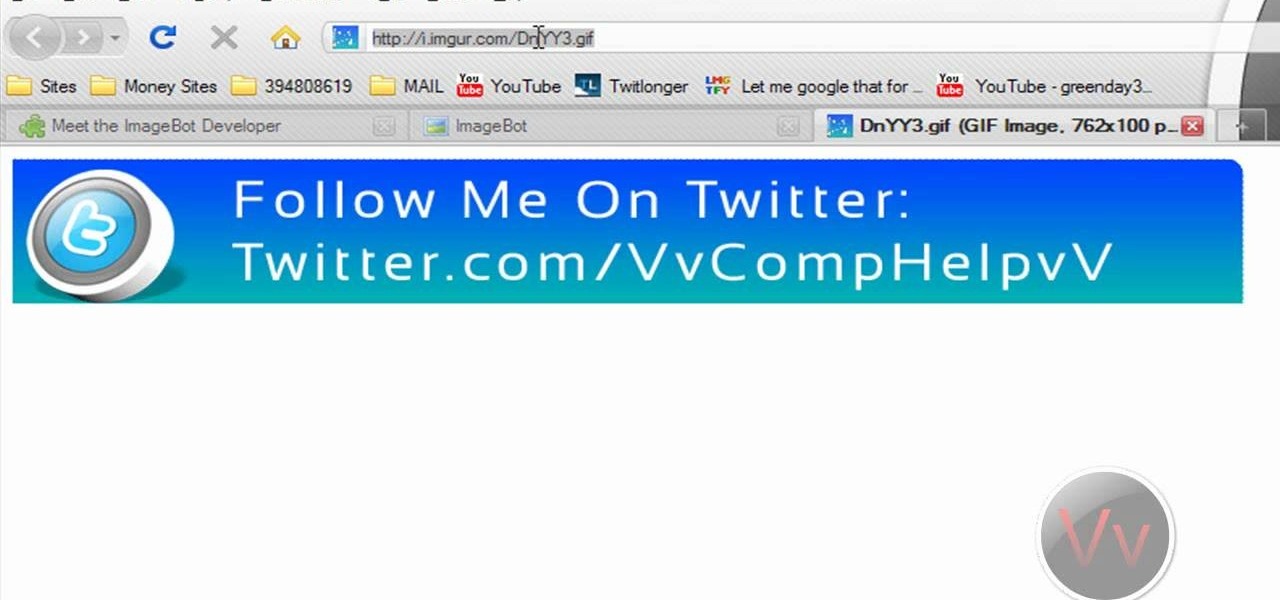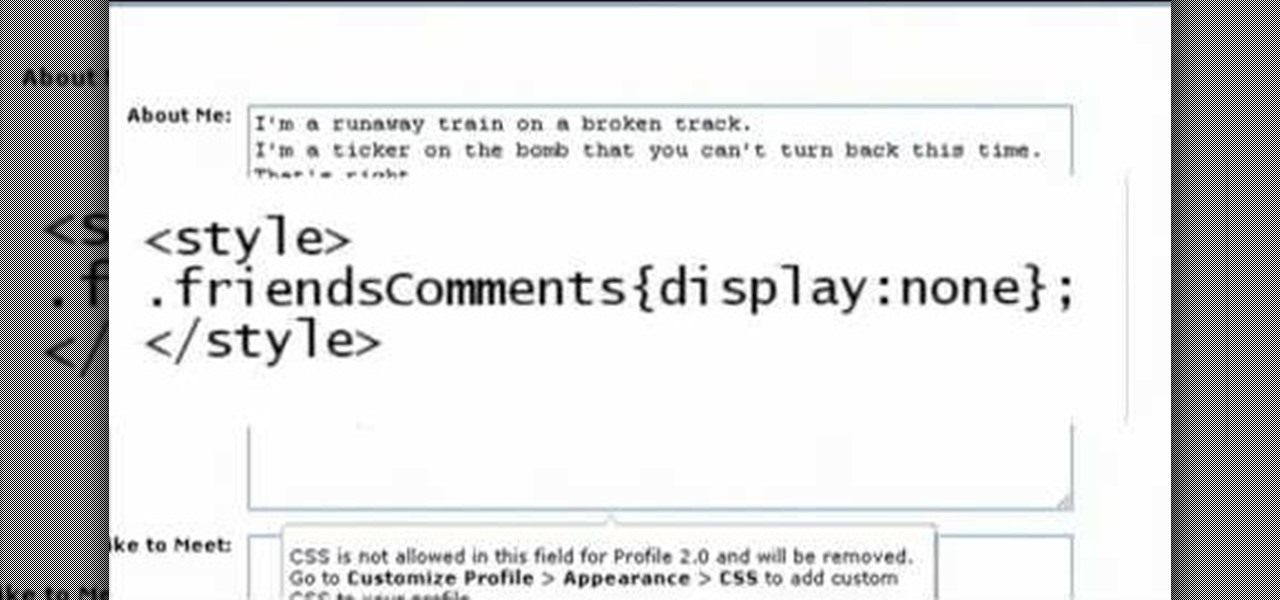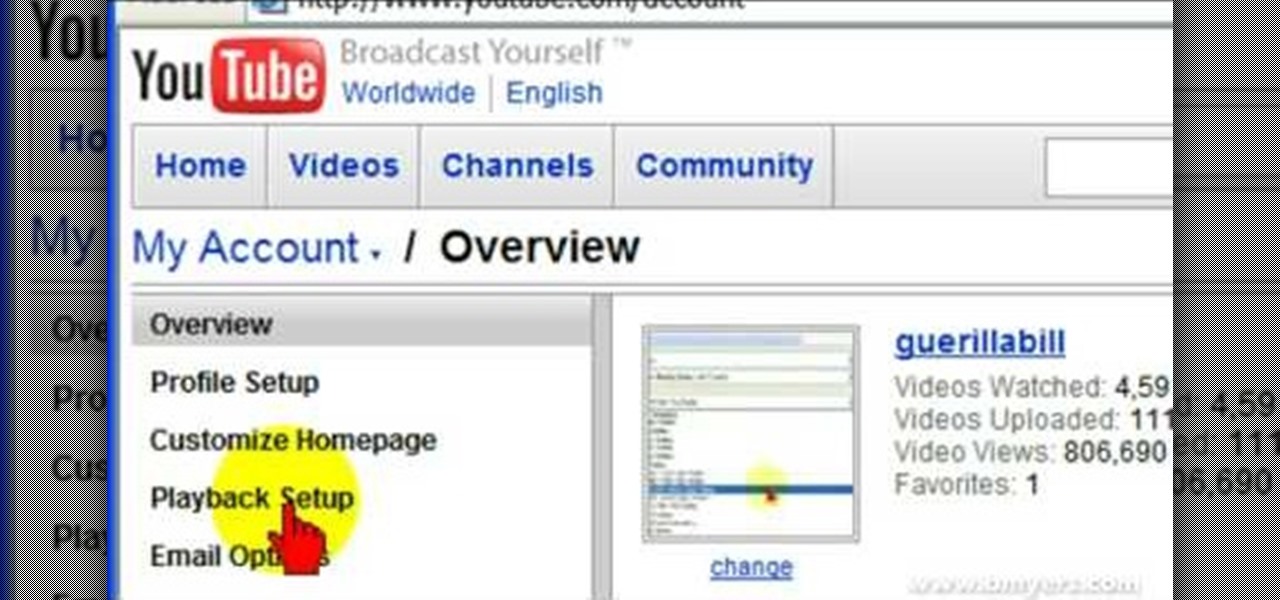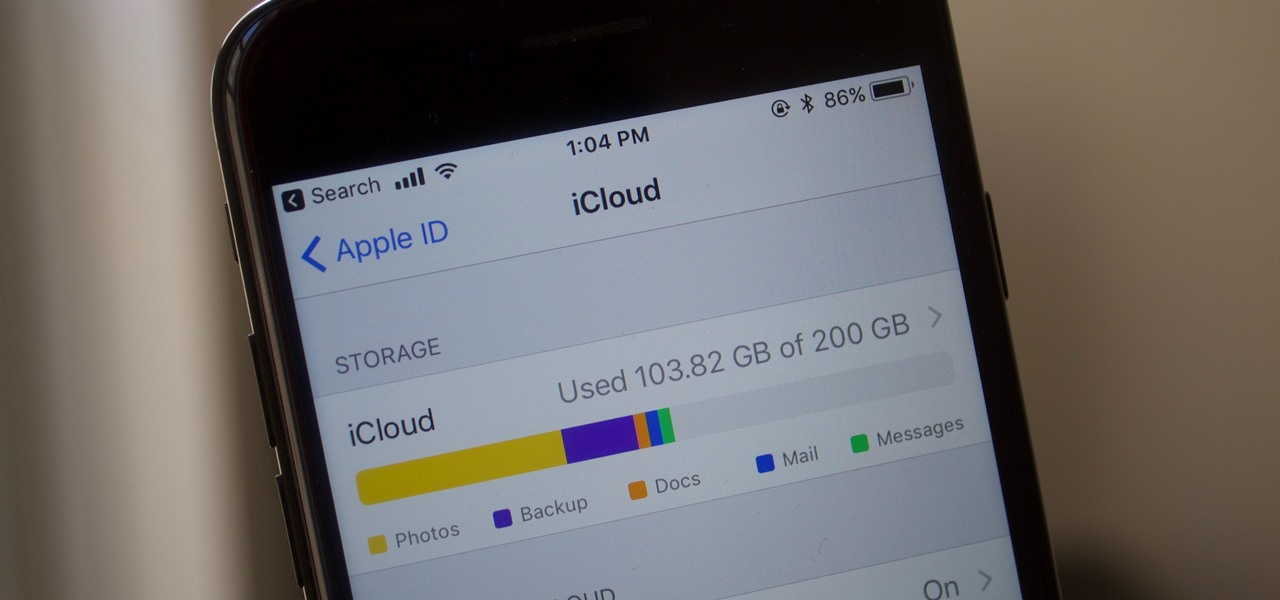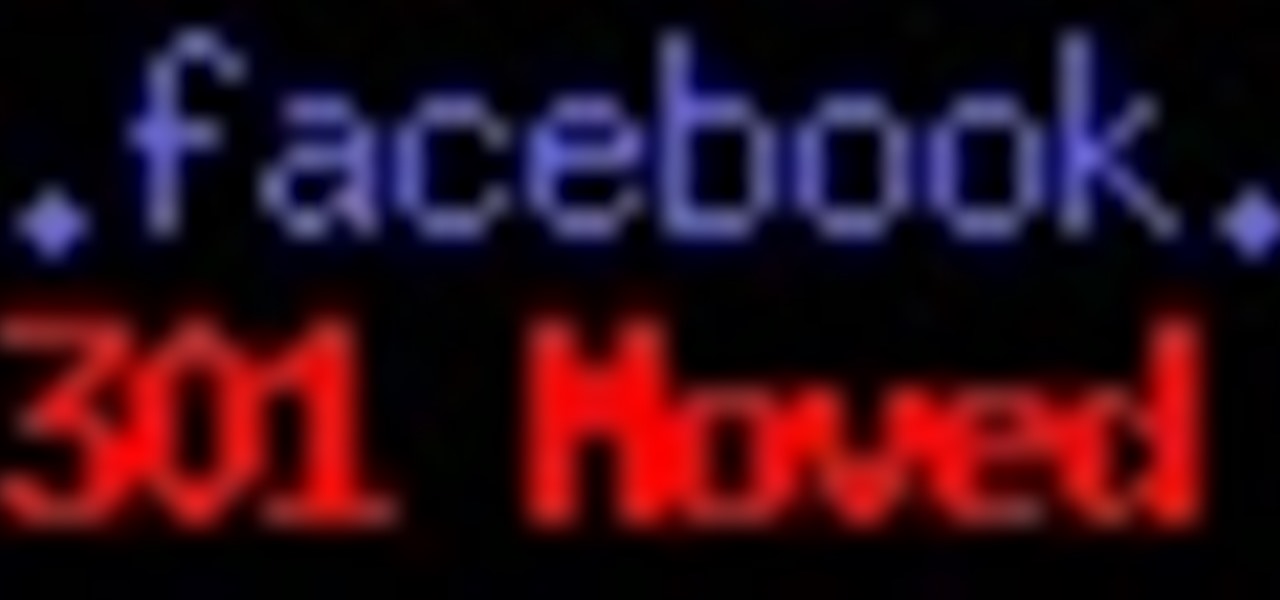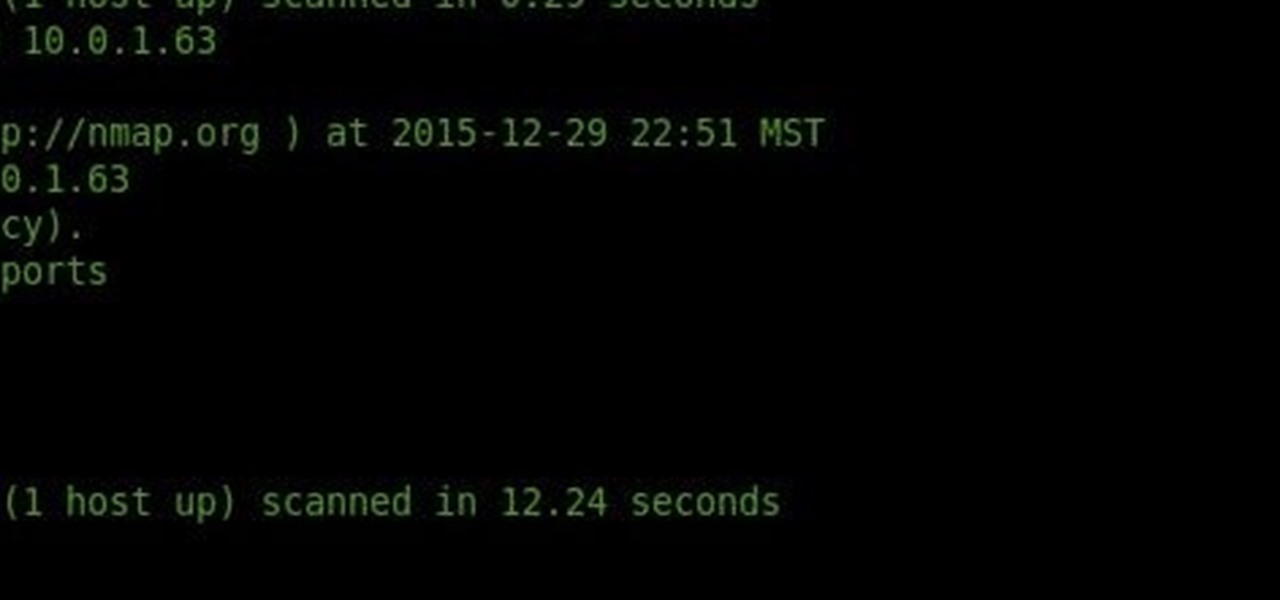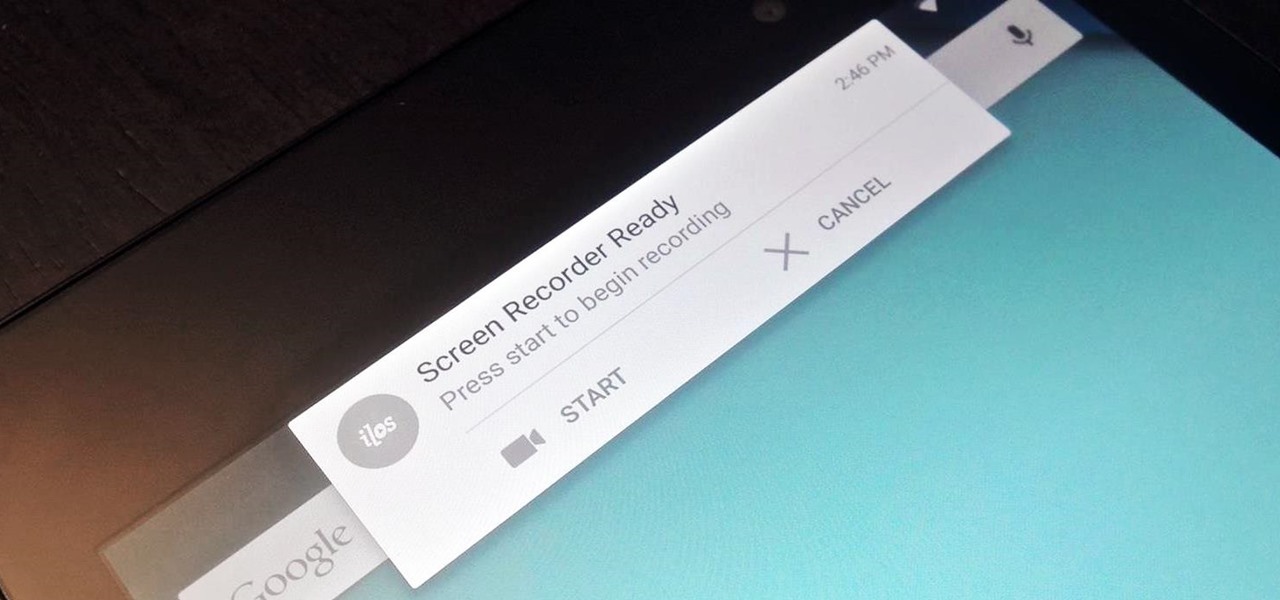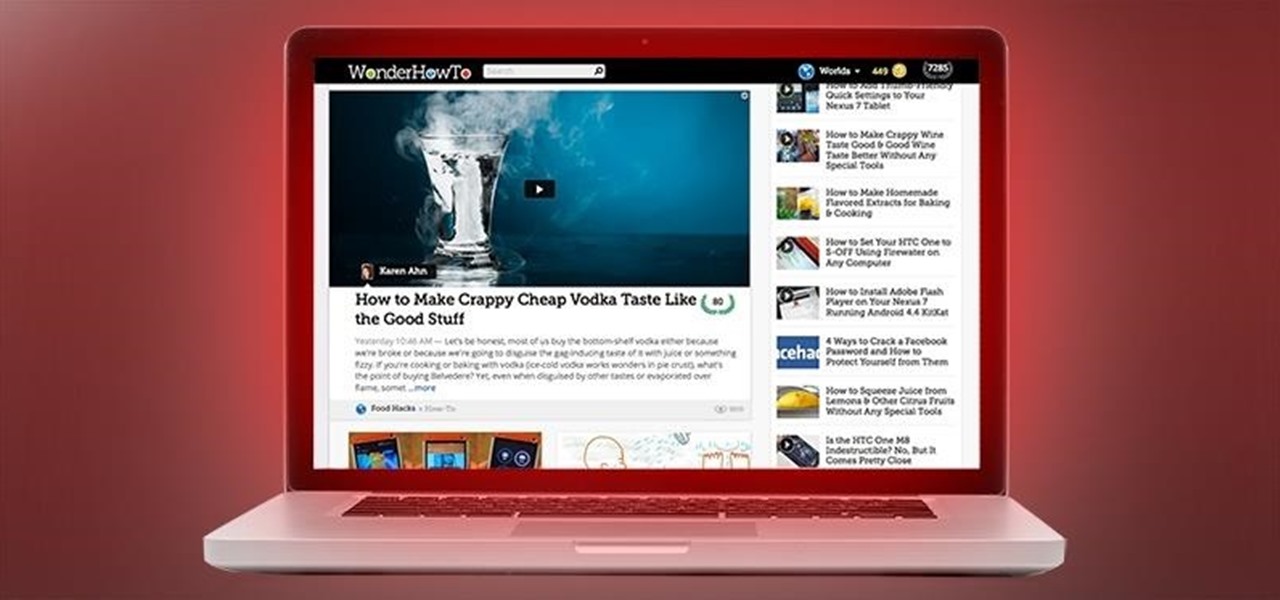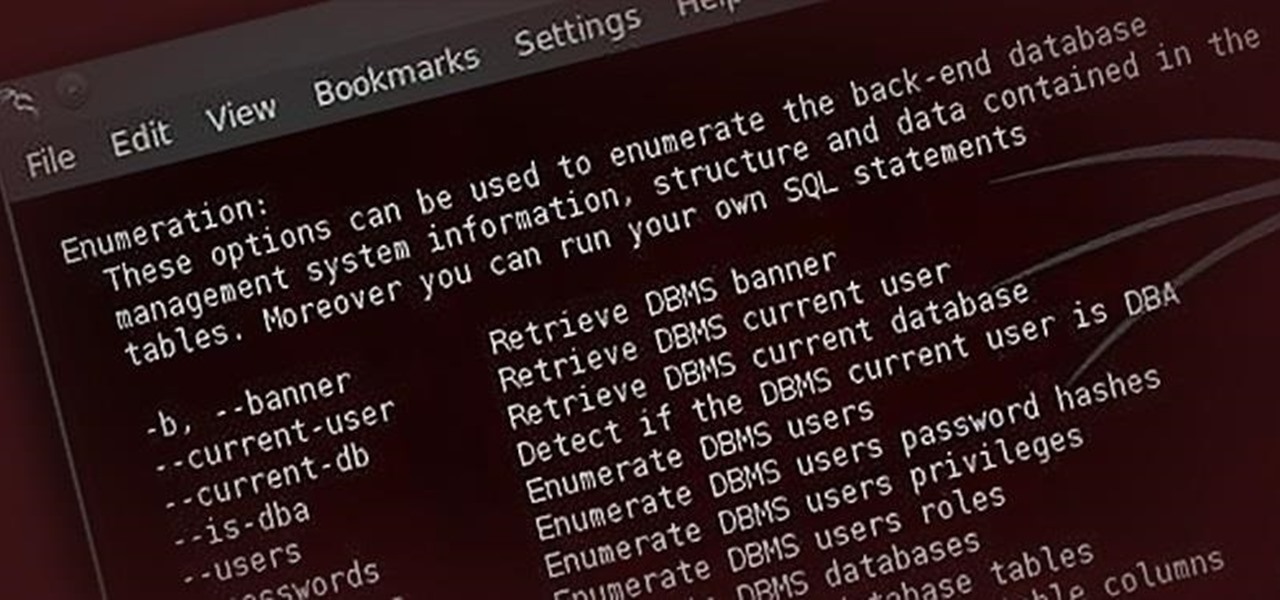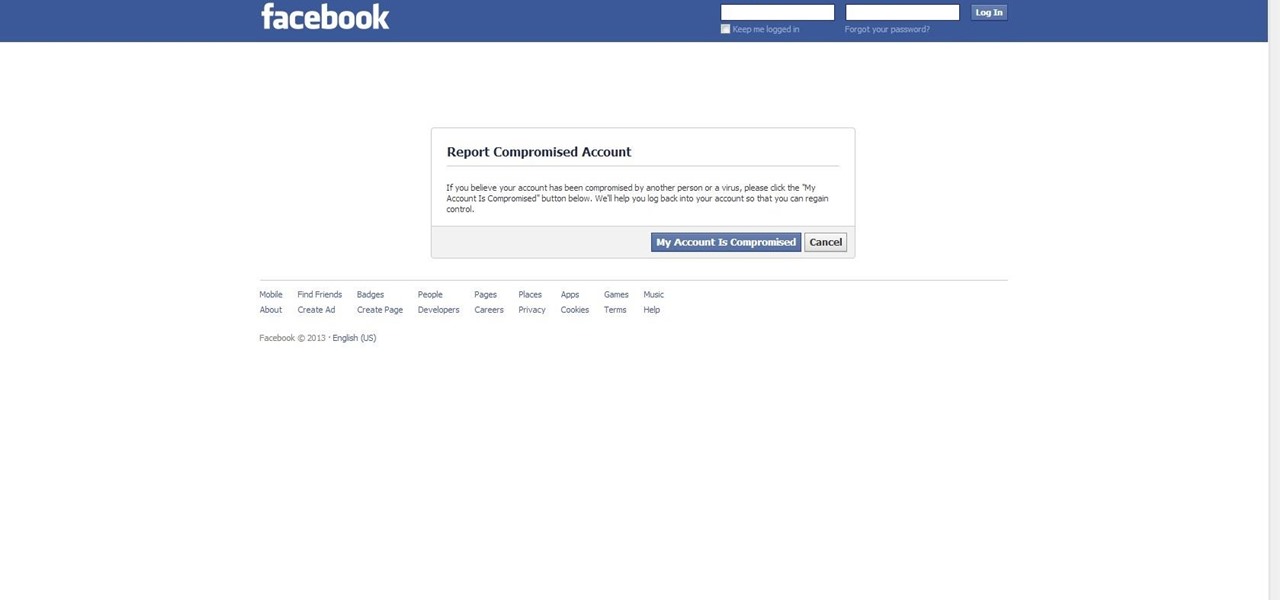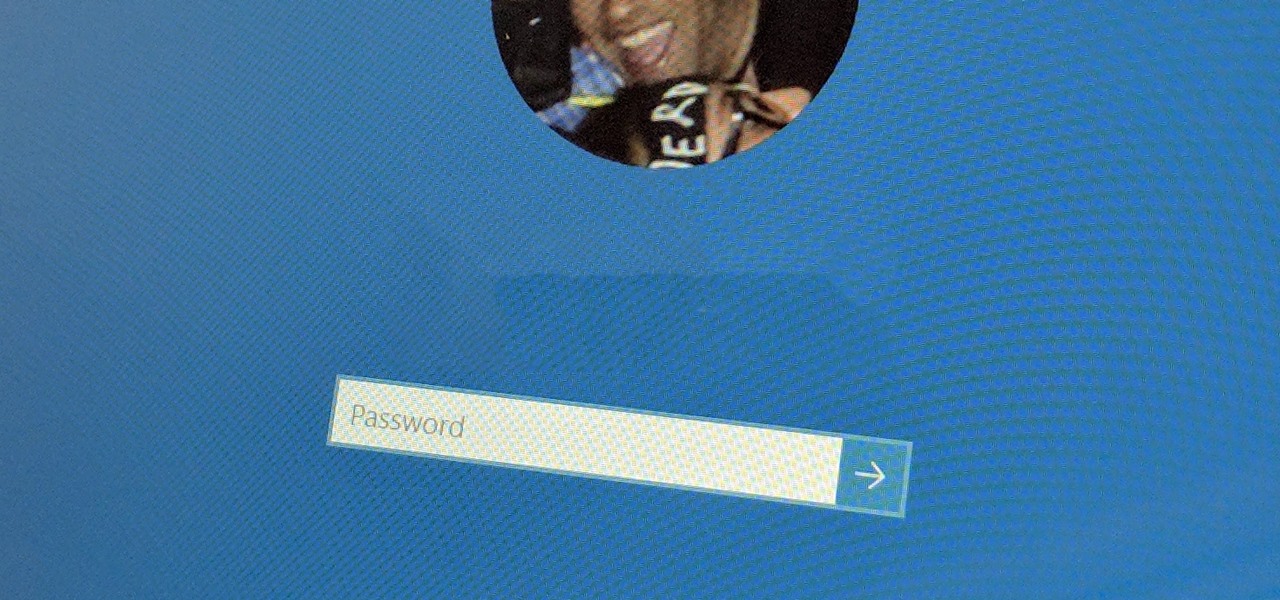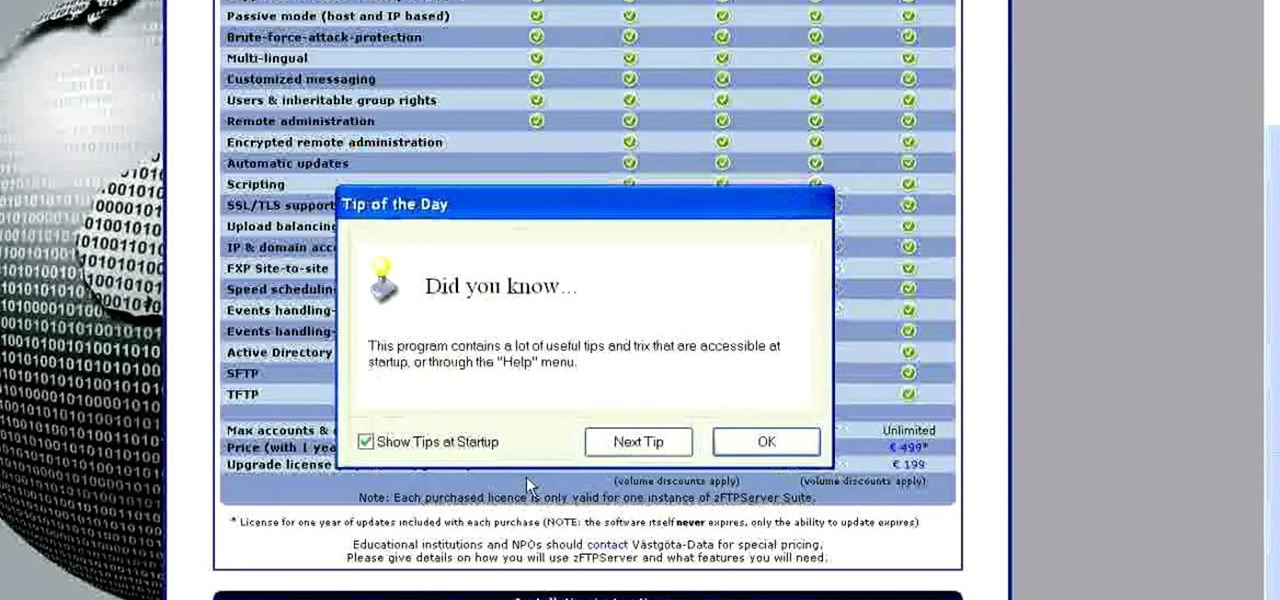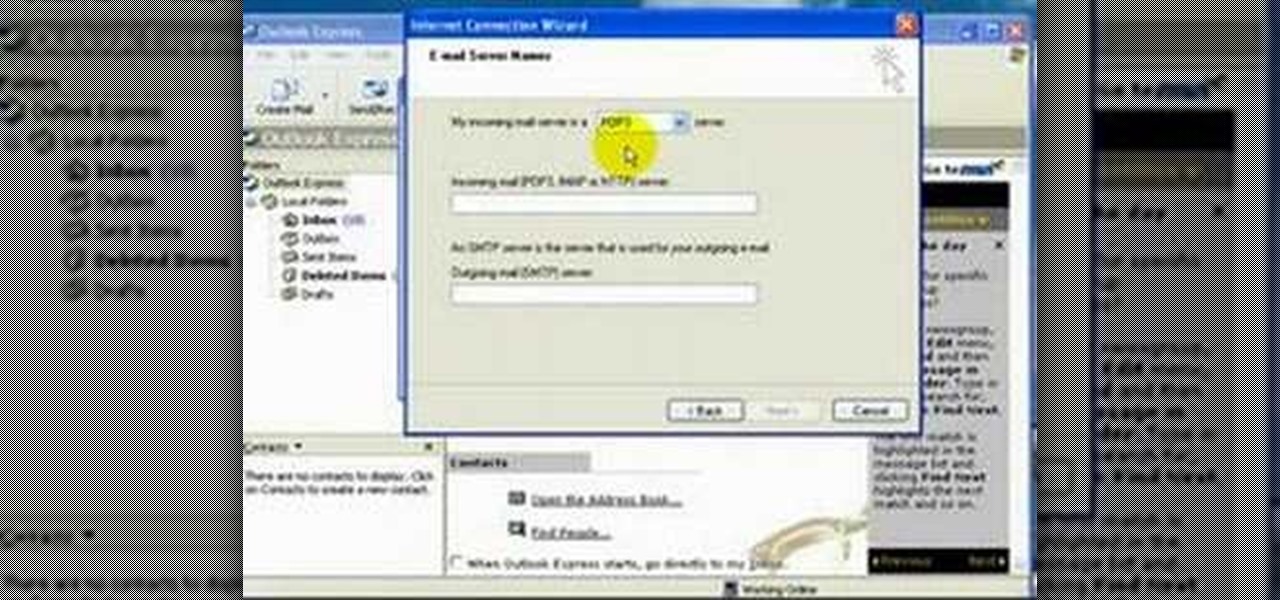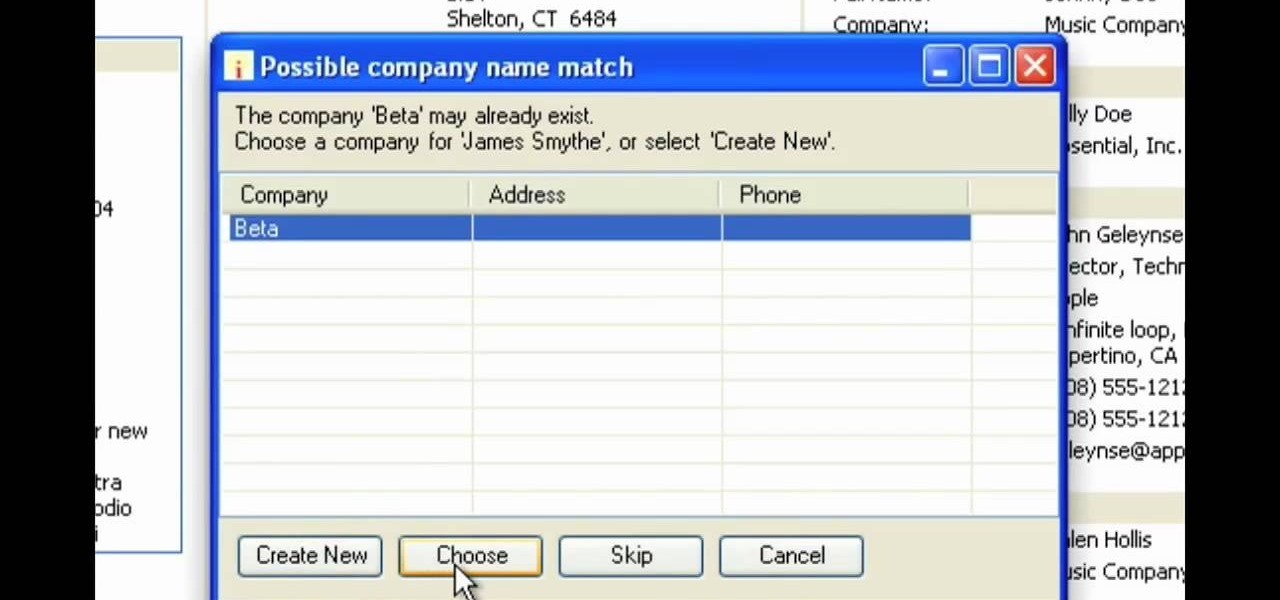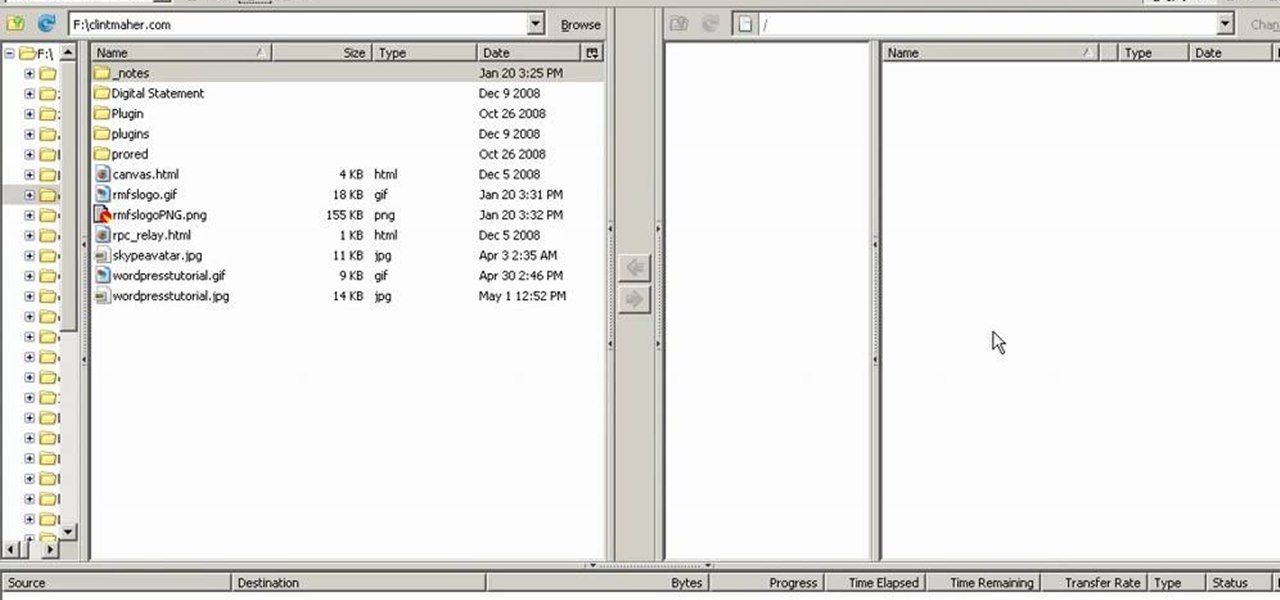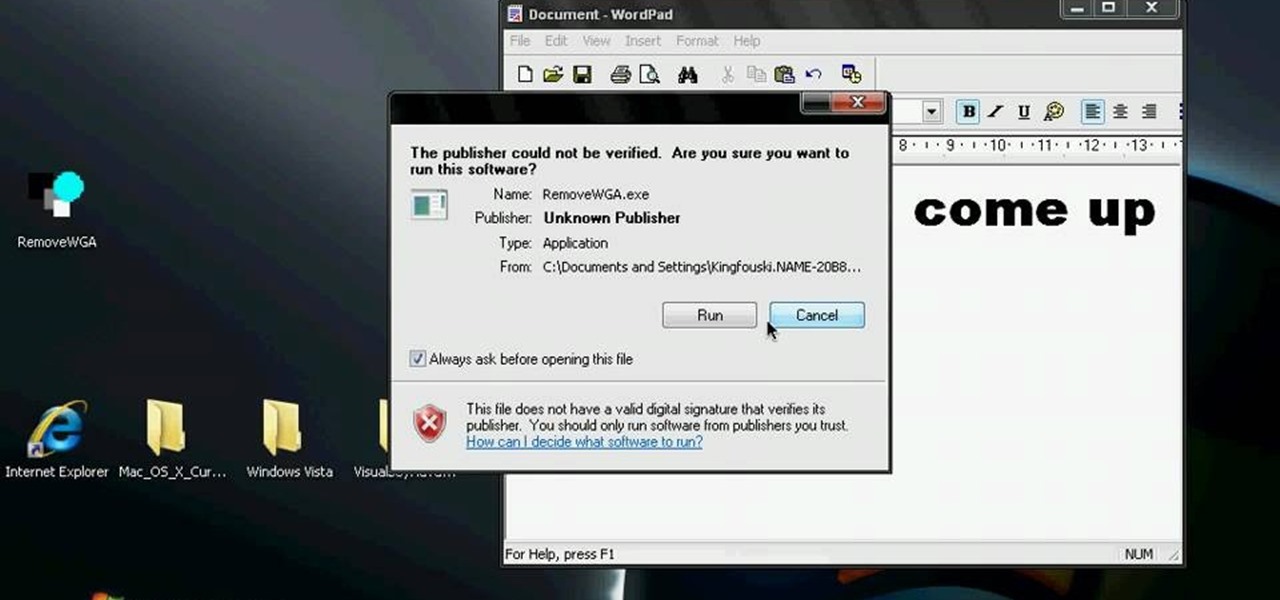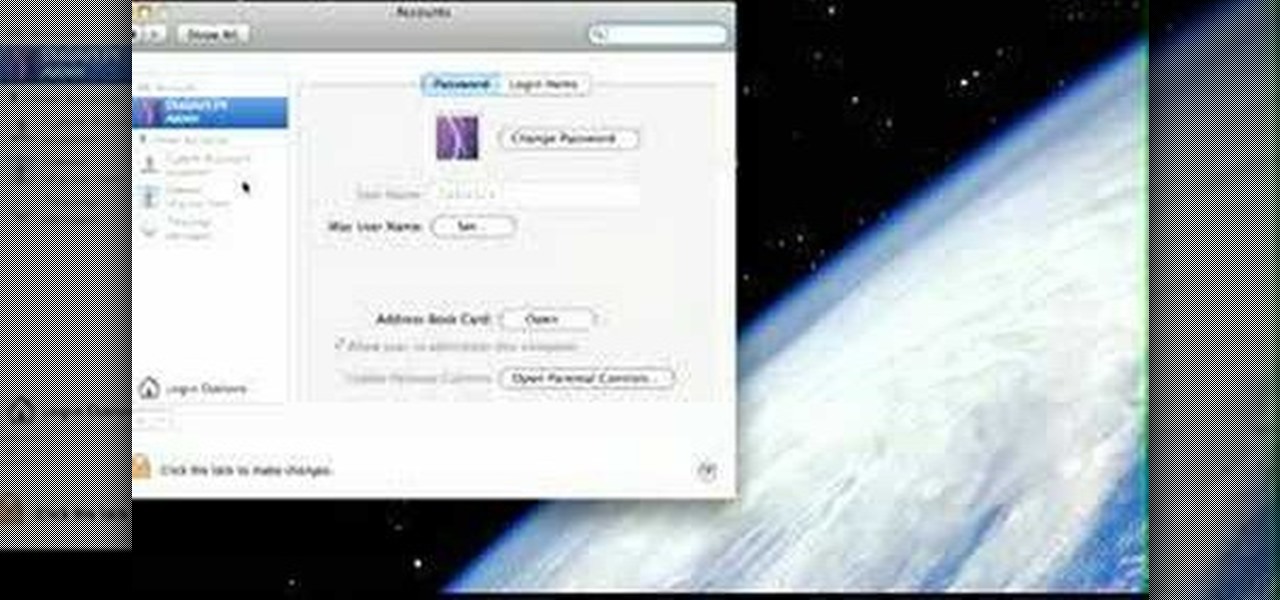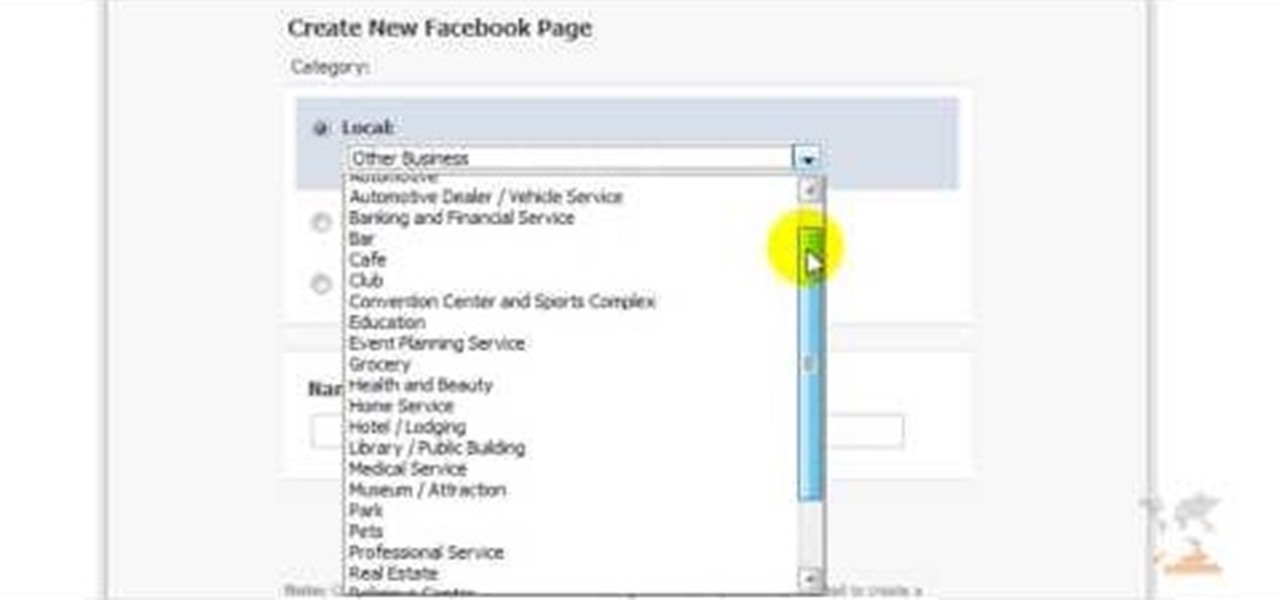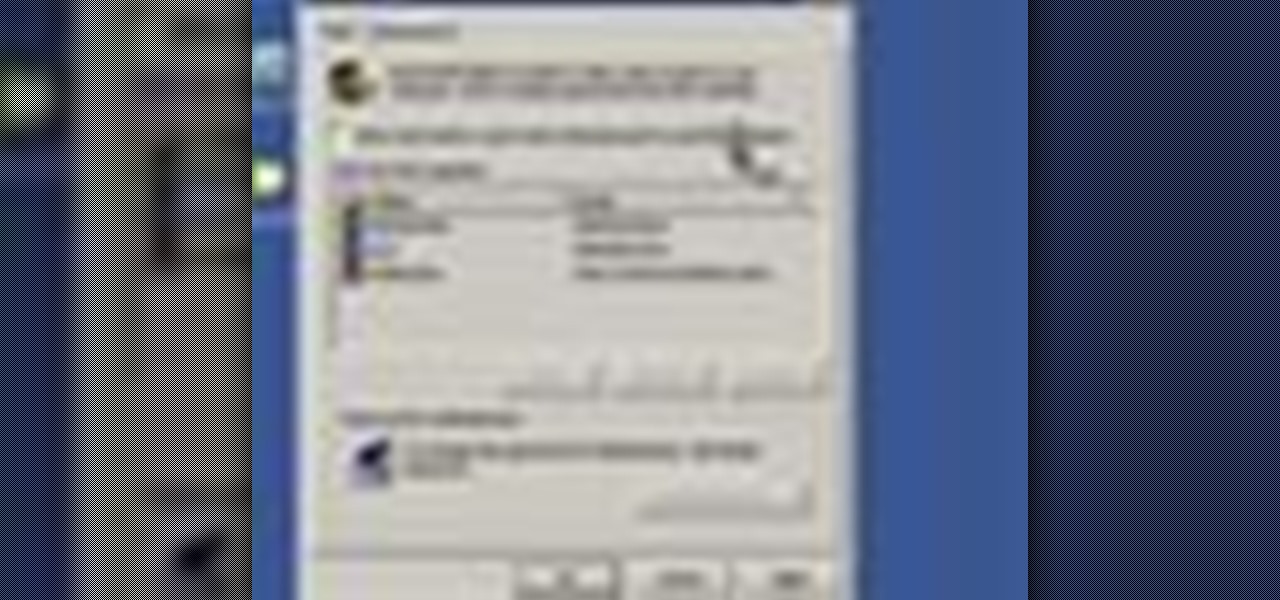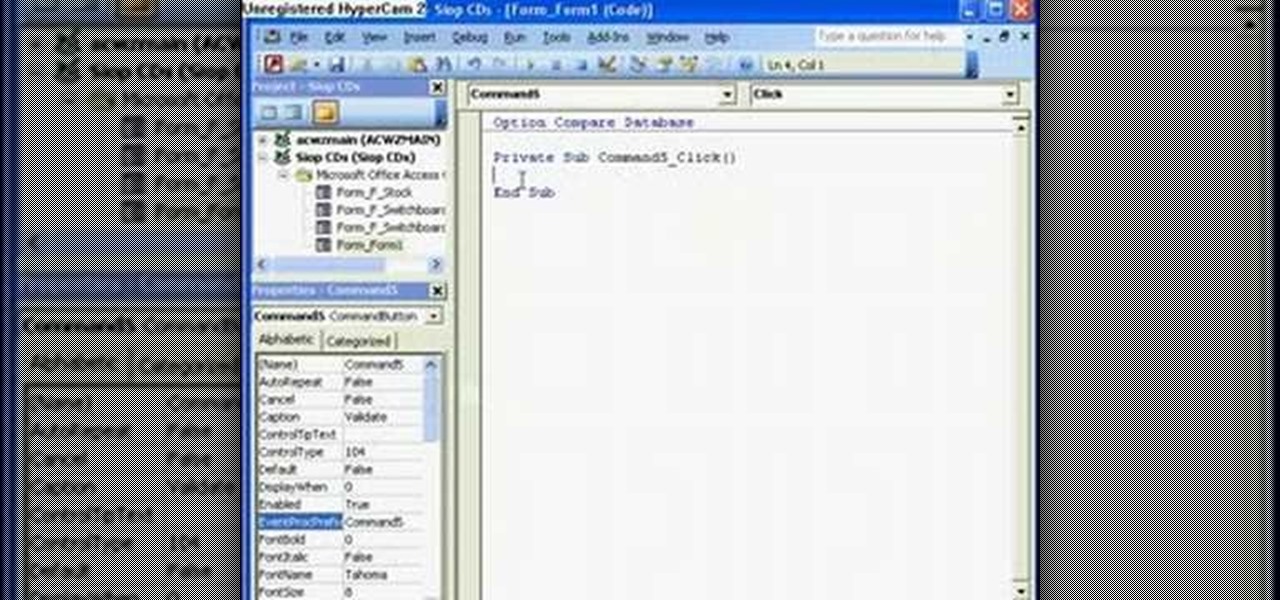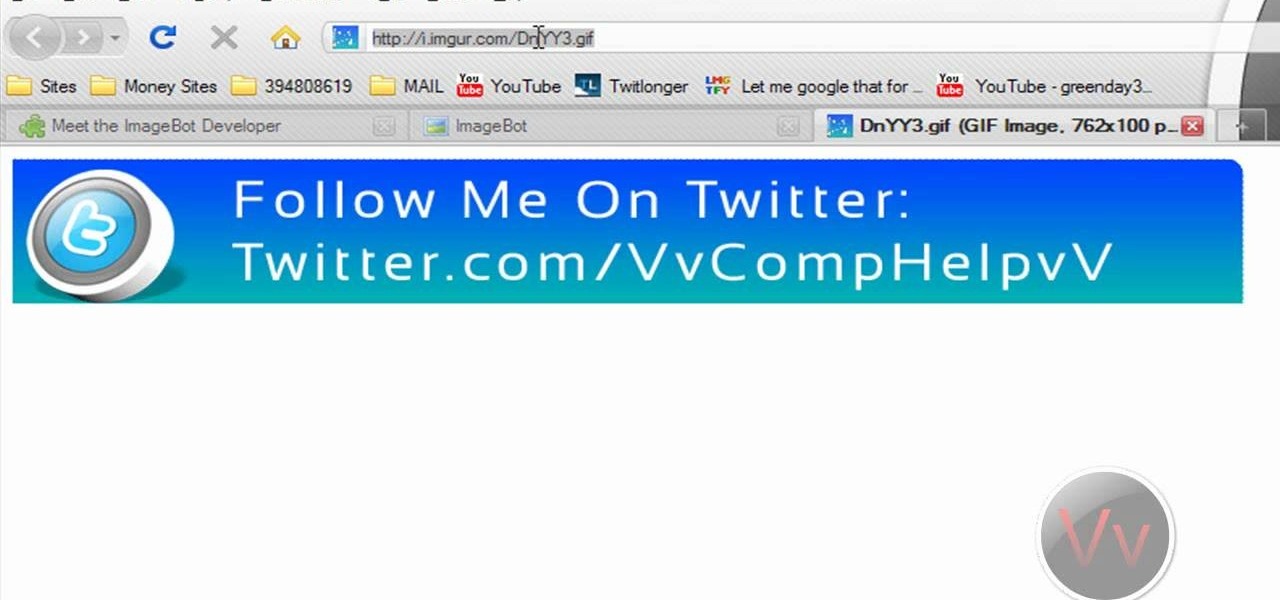
If you're a Firefox user and frequently use free image hosting services à la ImageShack & Photobucket, then you've no reason not to check out the ImageBot Firefox extension, which does quite a lot to streamline the picture uploading process.
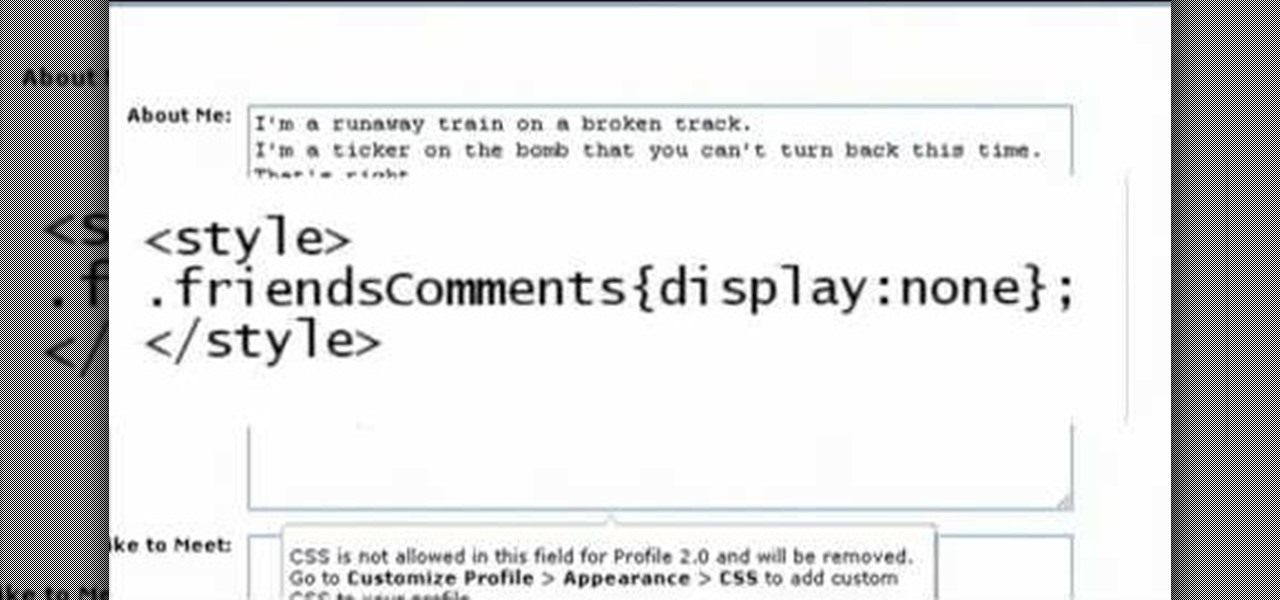
Want a bit more privacy in your MySpace account? Here's how to hide comments in MySpace. After you login, you should see a button that says 'edit profile' near the top. If you have a MySpace 1.0 profile you have to go to the 'About Me' section and at the bottom of it type this exactly like you see it here

Facebook is one of the most popular social networking sites out there, so make sure you are being safe! Susan Kline shows you in her Facebook Essential Training series how to Restrict certain aspects of your profile. Login to Facebook and view your Privacy Settings. From there you can pick your About Me, Personal information, Wall Post, Photos and more and restrict showing it to people. You can pick everyone, certain friend lists, Networks, and even individualize it down to one person.
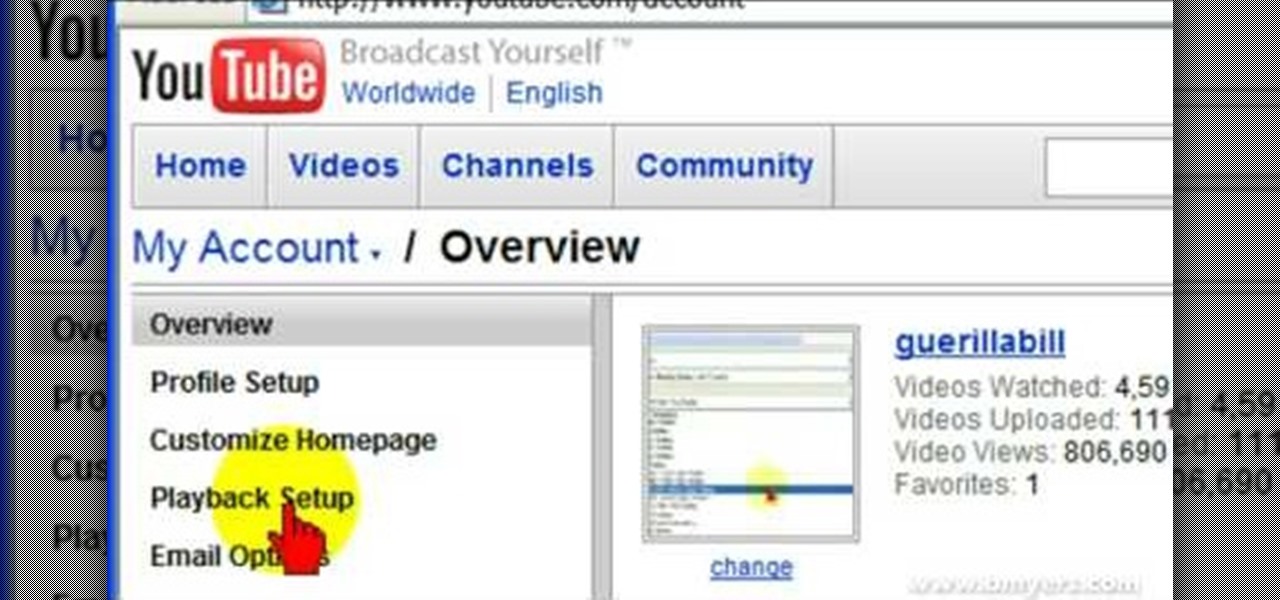
Bill Myers explains how to set your YouTube player to play high quality videos by default. Go to Account link (top right of page) after you login to your YouTube account,

A basic tutorial from InfinityExists.com on using Backtrack - the Linux-based security software package. This tutorial covers: Where to get Backtrack 2, How to burn an .ISO file, How to boot Backtrack 2, How to login, and start the GUI interface. It also illustrates basic Linux commands, and how to set up your Network Interfaces.

The peaceful, pastel and doily-filled world of Pinterest is my oasis. My account conveys who I want to be and what I want to accomplish, so the idea of someone hacking it and ruining my favorite escape for me is heartbreaking. Fortunately, Pinterest has updated its security, implementing three new features to hack-proof your account.

iCloud can occasionally be the worst part of being an Apple user. It's useful for backing up your information, however, sometimes the problems that stem from Apple's cloud service are so tremendously frustrating they almost seem intentional. Well, buckle in, because it's possible there may be a widespread login issue.

Welcome back everyone. I apologize for the lack of training articles, but I've been rater busy lately. I've recently picked up a second job and my college courses are now back in session, so I'm a bit strapped for time.

Hey everyone, this will be a quick post. Facebook does not use HTTP Strict Transport Security (A header that tells the browser to only use HTTPS when communicating with the server) on subdomains of facebook.com. That means, if someone uses facebook in a different language, the browser will attempt to connect using HTTP first. An attacker can intercept that request and serve a different page, including a fake login one.

Welcome hackers. Hackacademic.RTB1 is vulnerable machine for training our skills.This machine can be download from free from here. There is many tutorial how to hack these machine but i did always be my self.

Bringing lunch to work or school is a win-win situation. You save money, you eat better, and you create less waste. But while the virtues of brown-bagging it are undeniable, it also gets kind of boring after a while. How many times can you shove a container of salad or noodles into an insulated sack before you say screw it and buy a $12 burrito for lunch instead?

Apple has been one of the biggest trolls when it comes to adding new features to their software. Whether its adding a new boot screen and not letting all devices use it, or adding Dark Mode and making it a hassle to toggle on and off, there is always to be a caveat attached to each new addition.

Native screen recording was initially introduced on Android 4.4 KitKat and, although useful, was primarily utilized by developers to showcase their apps. It required either a rooted device and an app or a non-rooted device with some ADB commands, which, while totally doable, wasn't necessarily ideal.

While most of us don't think twice about dragging a pattern or using Touch ID to open our phones, or entering a password in for our email and bank accounts, these features are there to protect some of our most private information. Only problem is, they don't do a good job of it.

Welcome back, my greenhorn hackers! Sometimes, we don't have a specific target in mind, but rather we are simply looking for vulnerable and easy-to-hack targets anywhere on the planet. Wouldn't be great if we had a search engine like Google that could help us find these targets? Well, we do, and it's called Shodan!

Welcome back, my hacker novitiates! Recently, I demonstrated a hack where you could redirect traffic intended for one site, such as bankofamerica.com, to your fake website. Of course, to really make this work, you would need to make a replica of the site you were spoofing, or better yet, you could simply simply make a copy of the original site and host it on your own server!

Welcome back, my greenhorn hackers! In a previous tutorial on hacking databases, I showed you how to find online databases and then how to enumerate the databases, tables, and columns. In this guide, we'll now exfiltrate, extract, remove—whatever term you prefer—the data from an online database.

If your facebook account was hacked by someone and you really want it back this tutorial would help you get it back.

It's good to password-protect your PC to make sure that your personal files, folders, and important documents are safe and can't be modified without your permission. Though, entering the password all of the time before using your computer might frustrate you.

A hidden feature residing in Mac OS X Mountain Lion is the ability to view and also reply to your friend's tweets through the Contacts application, previously known as Address Book. The only way to do this, though, is to provide your Twitter account login data to the Contacts app. To integrate your Twitter, just go to System Preferences, then click on Mail, Contacts & Calendars and choose Twitter. Put in your Twitter login information and then click on Update Contacts. Twitter will use your e...

If you know someone who loves their computer and has a fear of being shot dead in a firefight, watch this video! It will show you a great prank to pull on just such a person. All you have to do is change the login sound on their computer to something terrifying, like gunshots, crank the volume, and wait for your victim to attempt to log on to their computer. Hilarity and fear will ensue.

In this tutorial, we learn how to upload HTML files without a FTP client. First, go to your HTML files and name the home page "index". Next, go to Zymic and sign up with the website. Next, go to your account management, then click "create new web host account". You will now enter in your website, then login. Now, you will click on file manager and click "upload files". Browse to find your index page and anything else you want to upload. When finished, copy your URL, then test it out to see if...

In this tutorial, we learn how to install an FTP server on any Windows computer. First, go to the website zftp server. Now, download this and install it on your computer, downloading the free version. When you install it, choose a password and enter your information, then continue to open up the program. Now open up the program and click on "run freeware". When it opens up, click on the users icon, then you can make accounts including an admin account. Create a new user for another computer, ...

Check out this tutorial and make Windows 7 you're own by customizing the log in screen. This is fun to do and will, no doubt, make you feel more connected to your PC.

Carole Gallesie from Creative Media Web shows viewers how to set up a new account in Microsoft Outlook Express. Express is preferred because it is a scaled-down version of the popular email client and it is easier to navigate. From your Windows desktop, go to the start menu, all programs, and click on outlook express. When the program opens, look at the top of the page for the "tools" menu, select accounts, add, and mail. The new account wizard will then appear and will walk you through setup...

In this how to video, you will learn how to set up an email account in Microsoft Outlook. First, open up your program. Go to tools and select account settings. From here, click new. A new window will open up and you should press next. Click on the check box at the bottom and click next. Make sure Internet Email is selected and click next. Now type in your name, email address, incoming mail server, outgoing mail server, and login information. Click on more settings and tick the first option in...

In this video, Jake Allman from Butterscotch.com shows us how to use e-mail on a Blackberry. First, configure your e-mail account onto your Blackberry. You will need your login information as well as internet information to do this. Now, return to the main screen and click on "messages". Once you are in it, you can tap on your e-mail messages to read them and you can compose new ones to anyone or any Blackberry messenger. New e-mails can also be composed from the address book if you want to d...

Log in to your account. Go to settings, then go to Forwarding and POP. Then, check in the box for enable POP for all mail. Next, save the changes. Then go back to the settings page and check the first box (to include the mail that has already been downloaded). Save your changes again. Next, select tools>account. In the box that pops up, select POP for the account type and hit OK. Name the account and fill in your email address and POP address. For the SMTP server, put in smtp.gmail.com. Then,...

This video teaches us the method to make free phone calls with Skype on an Apple iPad. The first step involves installation of Skype on the iPad. Type in the username and password. This will make you login into Skype. Press the phone icon and this opens the dial pad. You can make free calls in two ways. You can use 1800 Free 411 or 1800 Goog 411. Type the numbers and alphabets from the dial pad. The corresponding numbers will be automatically dialled for the corresponding alphabets. After typ...

In this Software video tutorial you will learn how to version contacts between MS Outlook and Cosential. Download and install a simple application called ‘ethnosinstaller’. On the first run, Cosential will import all your contacts from Outlook. On the first run, login with your account details and then you can either create a new folder or use an existing folder. You can also download an existing task list or create a new one. Next step is to update your contacts. Click on ‘update’ on...

In this Computers & Programming video tutorial you will learn how to update websites from Firefox with the FireFTP add-on. Go to the Firefox add-ons page, search for FireFTP, add it to Firefox and install it. Restart Firefox to activate the add-on. Go to tools and click on FireFTP and that will open up a new tab with the FTP client. To configure the FTP to your account, create a new account by giving it a name. The host will be your domainname.com and use the login and the password for the ho...

Monitoring your blood glucose level is absolutely essential to your health if you suffer from diabetes. You need to keep track of your blood sugar or you could be in danger. This video tutorial will show you the proper way to use a blood glucose meter and give you helpful tips on getting the most out of them.

In this Computers & Programming video tutorial you are going to learn how to get rid of Windows Genuine Software notification. First download softpedia mirror Us exe and save it to your desktop and launch it. Then you got to click yes on the two following windows and your system will reboot. After rebooting it will take a bit longer to login to your user account. That’s normal. Click ‘run’ on the next window that comes up. Now a new message box will come up. Click OK on it. To make it go away...

Crakintosh.tk shows viewers how to easily SSH into their iPhone of iPod Touch with an easy method! First, you will need Cydia. Open up the program then go to Manage and click Packages. You will need to click Authorize SSH and Install this. Wait for this to download. Next, go to WinSCP to SSH into your device. The password will be Root and the login Alpine. Once you do this, you can now view all of your files and really do what you want with them. You have now just SSH'd into your device. This...

This is a Computers & Programming video tutorial where you will learn how to startup configure a Mac. This is a very simple, easy and quick process. In order to change what programs start when you switch on your computer that is running on Mac, first go to ‘System Preferences’ from the drop down menu and then click on System Accounts. In the next box that pops up, go to ‘Login Items’. Here a list of programs will be displayed that run when you start up your computer. Here you check box next t...

Facebook is one of the most popular Social Networking Sites around. Watch as this video shows you how to make your very own Facebook page so you will be included in one of the biggest things around! First, you want to sign up for an account. "Its free and anyone can join" is their slogan! Go to www.Facebook.com and get to signing up! After that simply login into the site using your user name and password. After that your profile is set up you must simply just personalize it. Fill our your inf...

This video tutorial from Help-Vids shows you how to setup the automatic login in Windows XP so that you are automatically logged in as a specific user when you turn your PC on. Go to the start menu, select run and type the given command. When the user account dialog opens un-check the setting requiring the user to enter a name and password to use the computer and click apply. Fill in the user name and the password of the user that needs to be automatically logged in and click OK. Now when you...

In this video tutorial, viewers learn how to force eject a CD/DVD from a Mac computer. There are two ways to force eject the CD/DVD. The first option is to begin by turning off the computer. Then turn it on again. Right click while you are turning on until the disc ejects and the login screen appears. You can also restart the computer. While restarting, hold down the option button until startup disk shows up on the screen. Then let go op option and hit eject. This video will benefit those vie...

Many videos out there tell you about how you need to SSH into your iPod touch or iPhone in order to do certain things. But what does this mean? This video explains how to SSH into the iPhone or iPod Touch using WinSCP.

The Microsoft Office Access 2007 relational database manager enables information workers to quickly track and report information with ease thanks to its interactive design capabilities that do not require deep database knowledge. In this Microsoft Access video tutorial, you'll learn about creating a login form and password protecting your database.