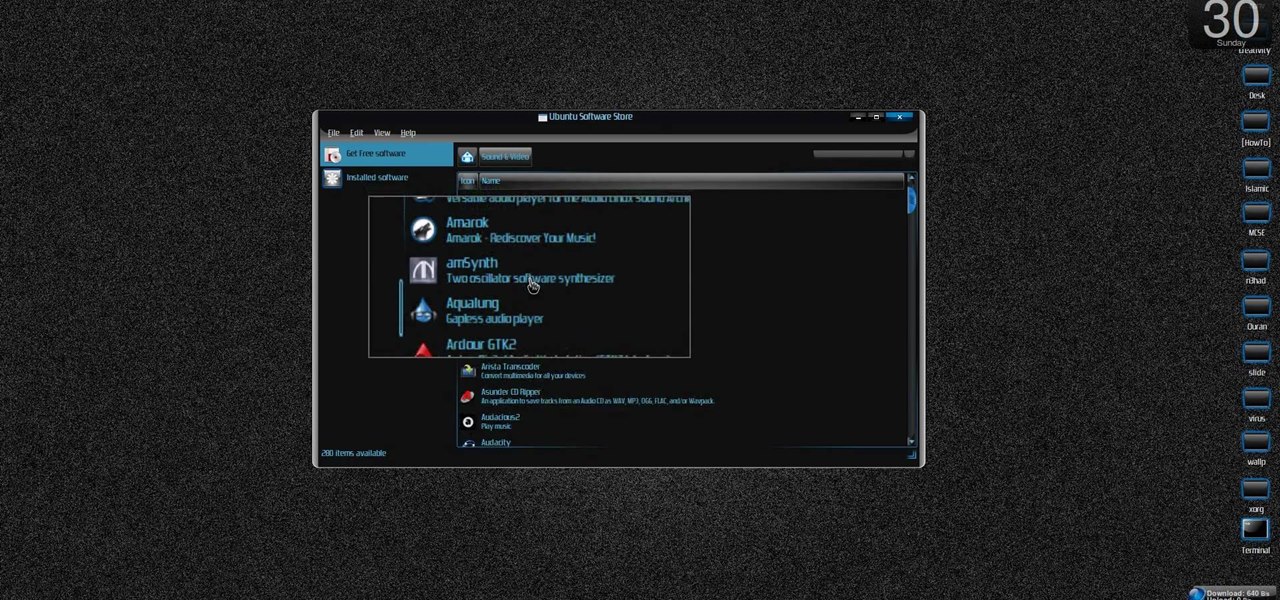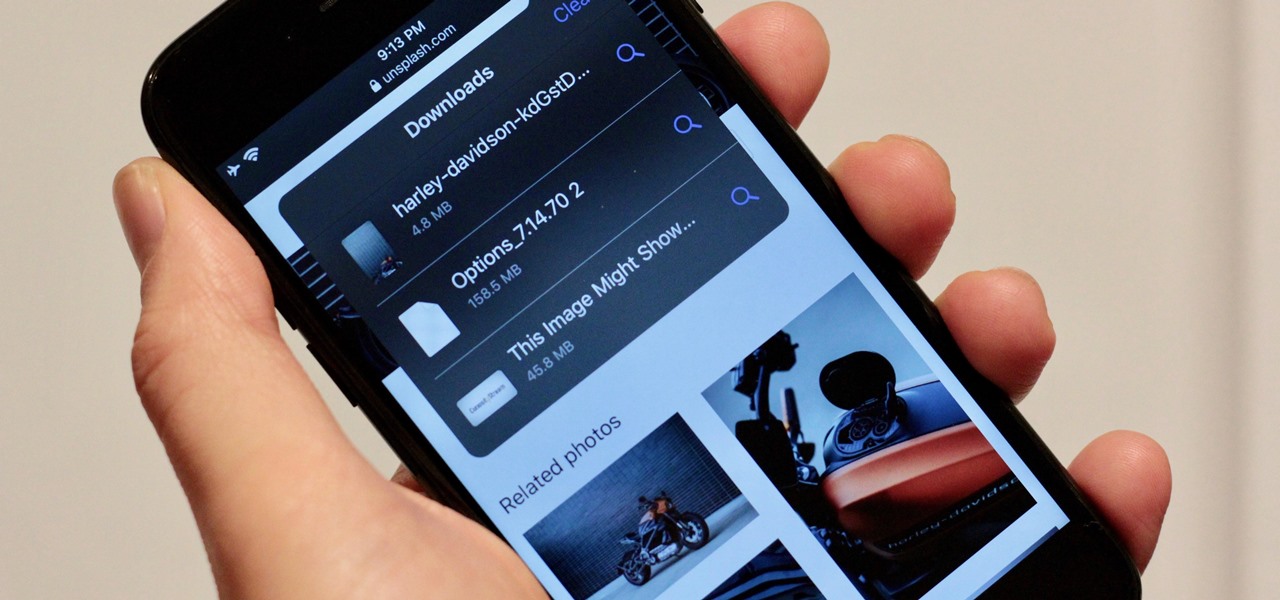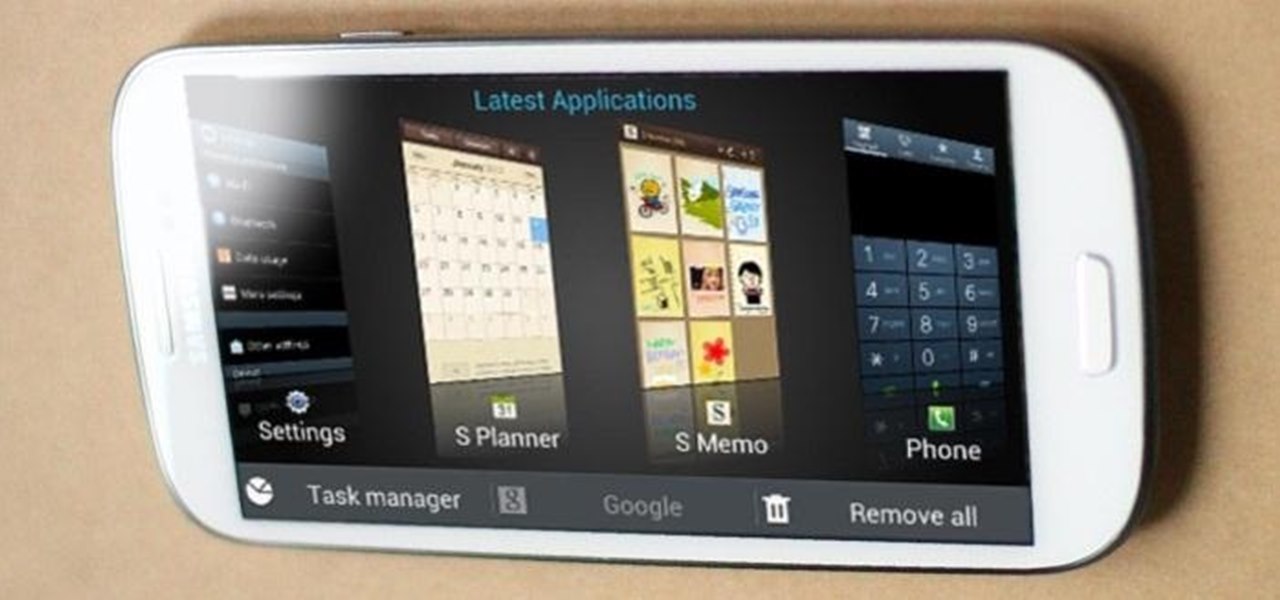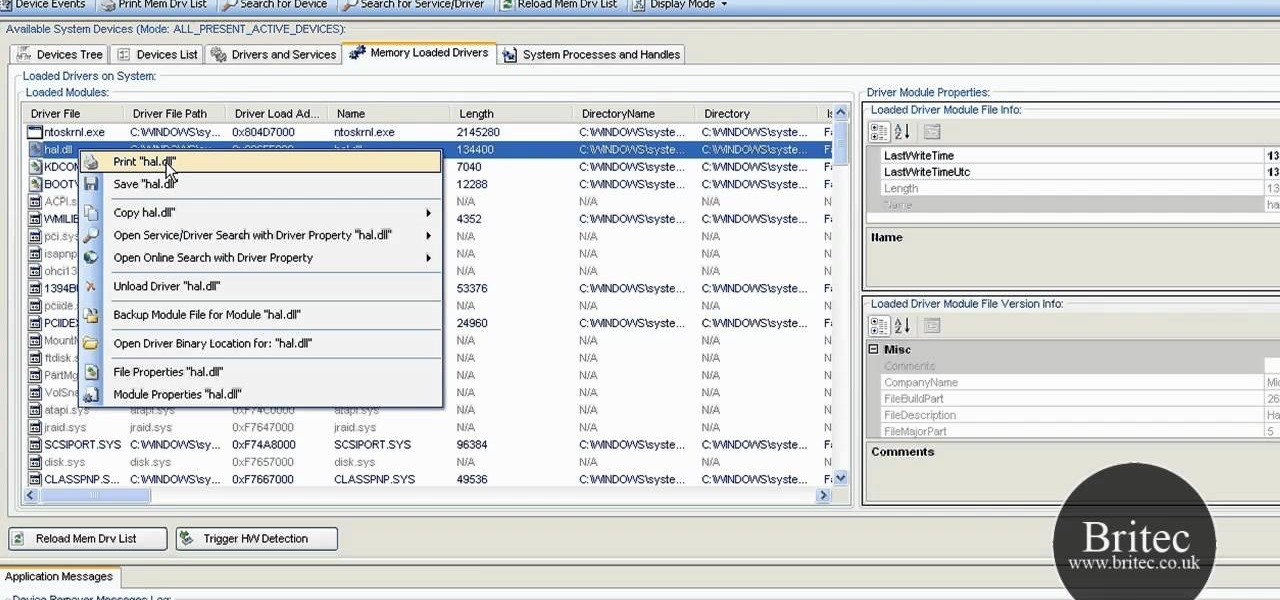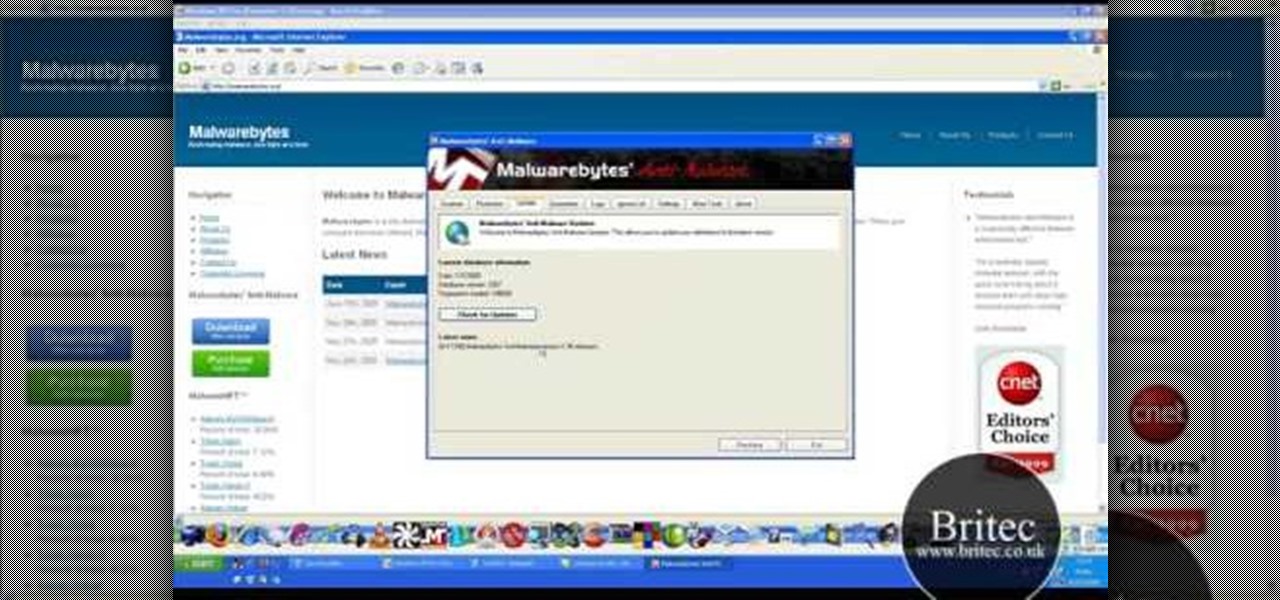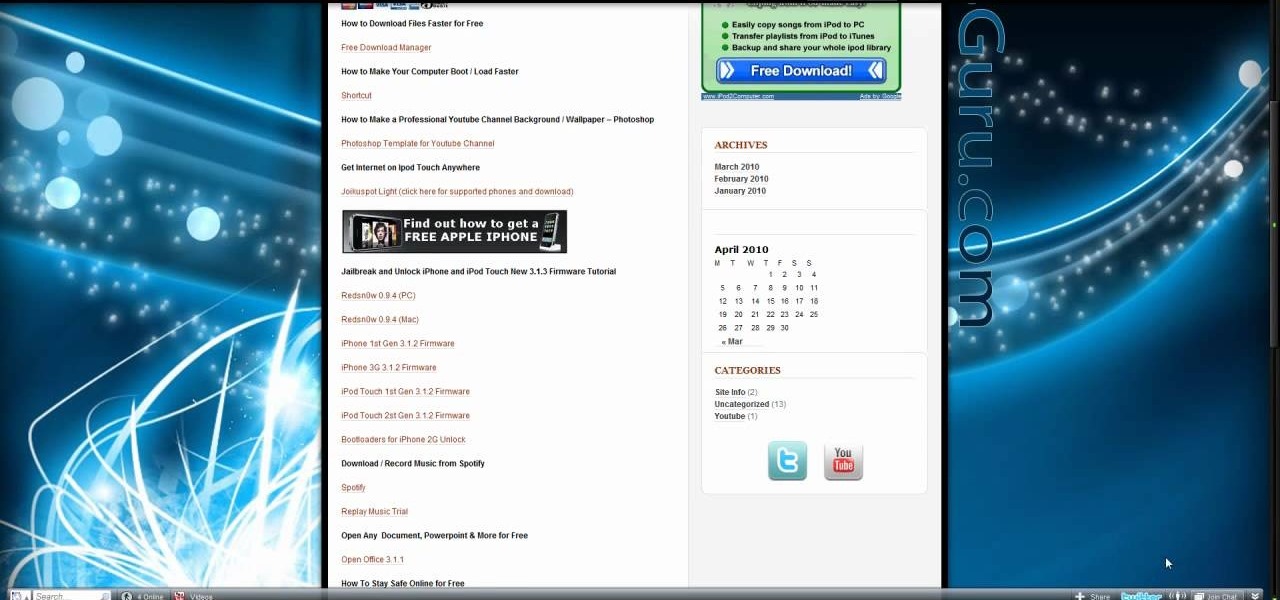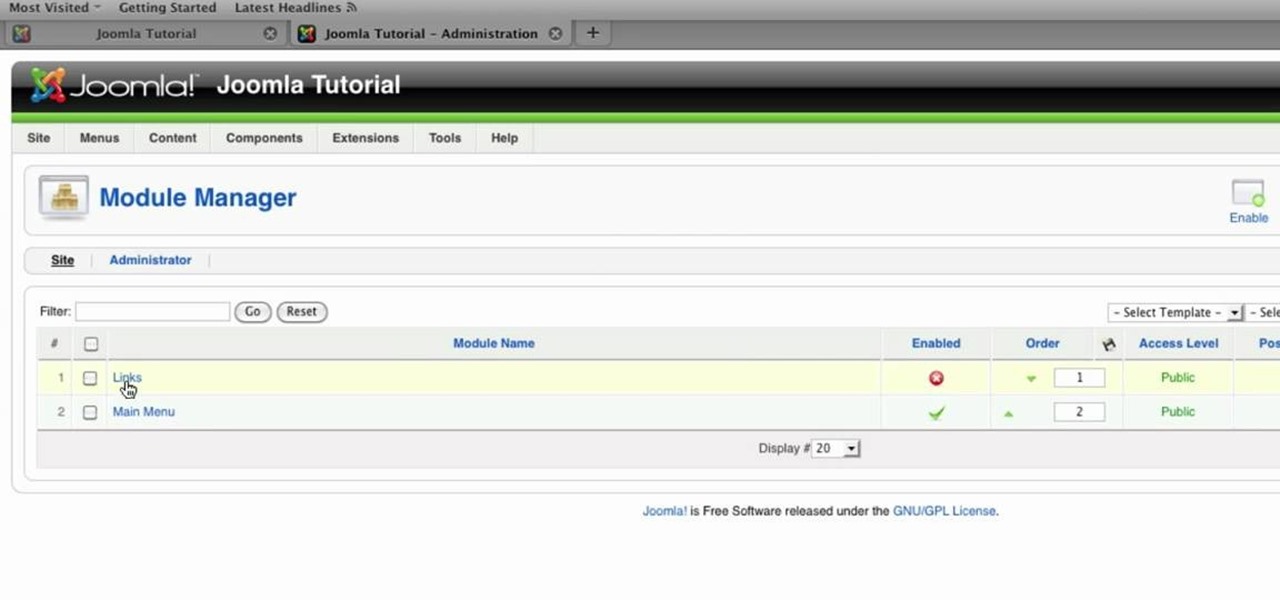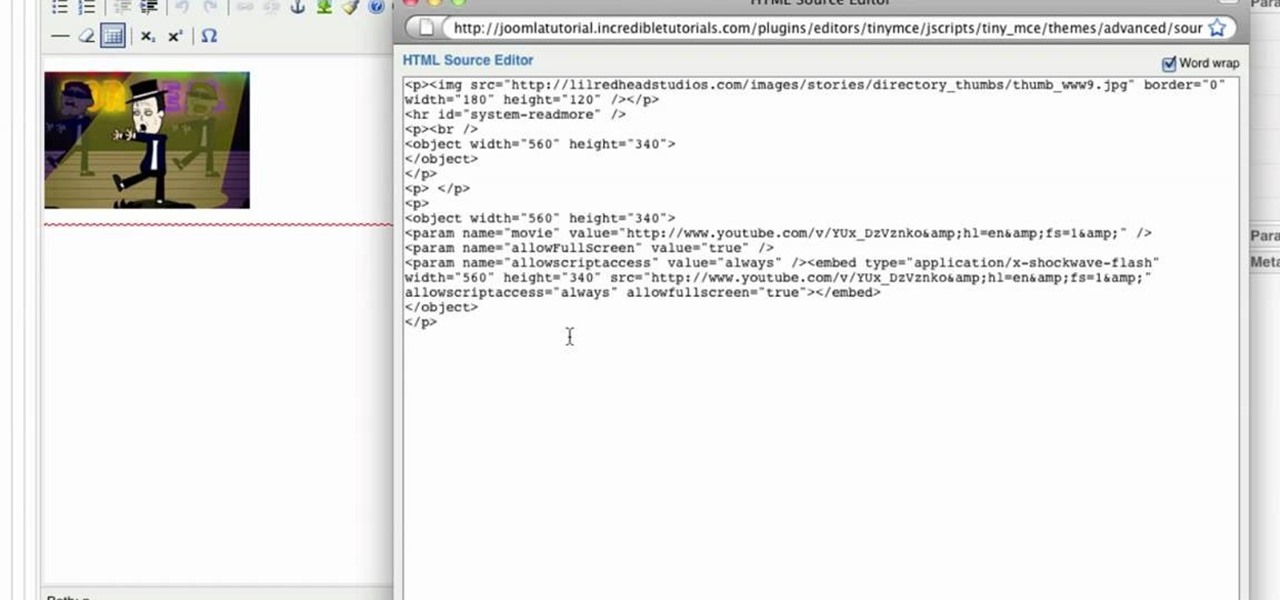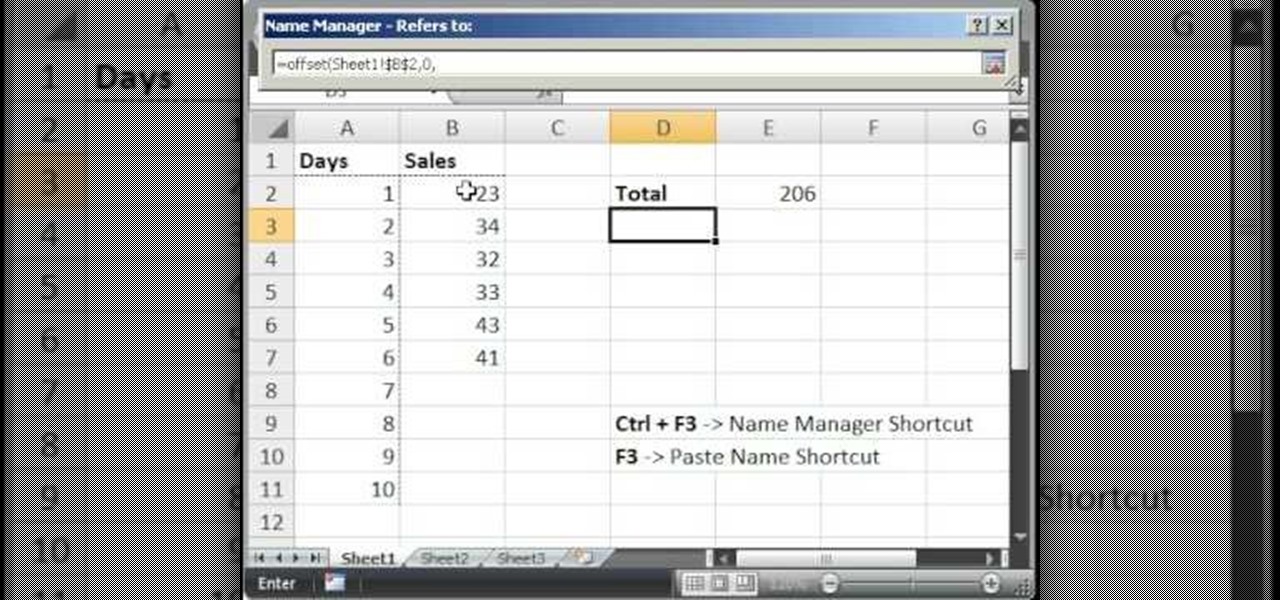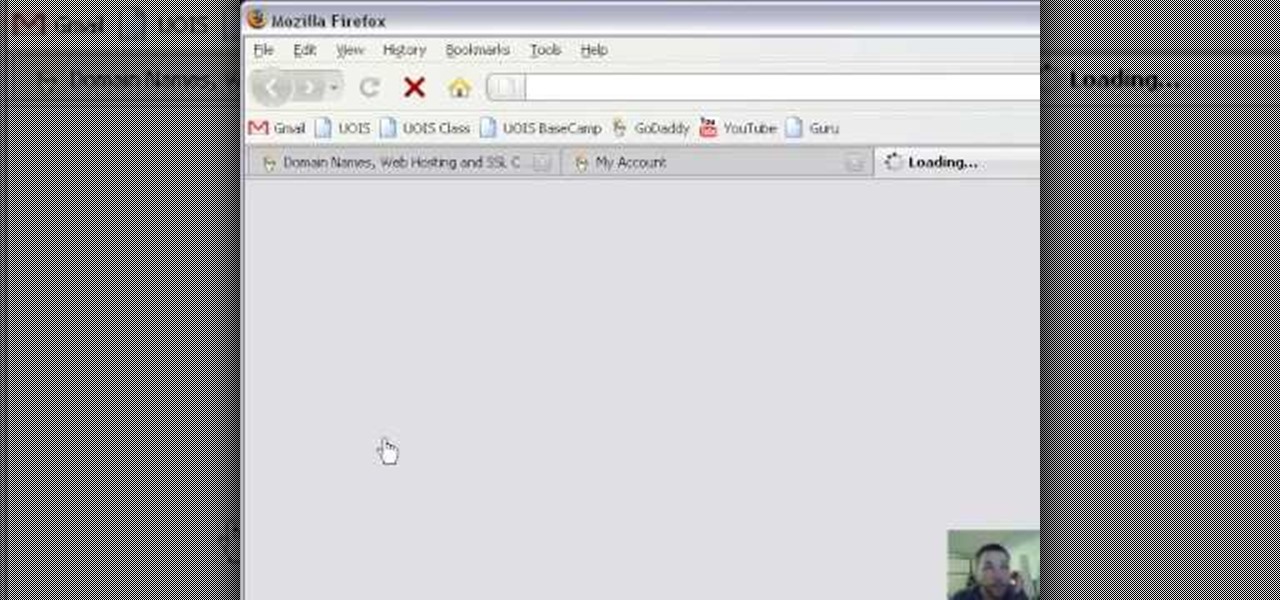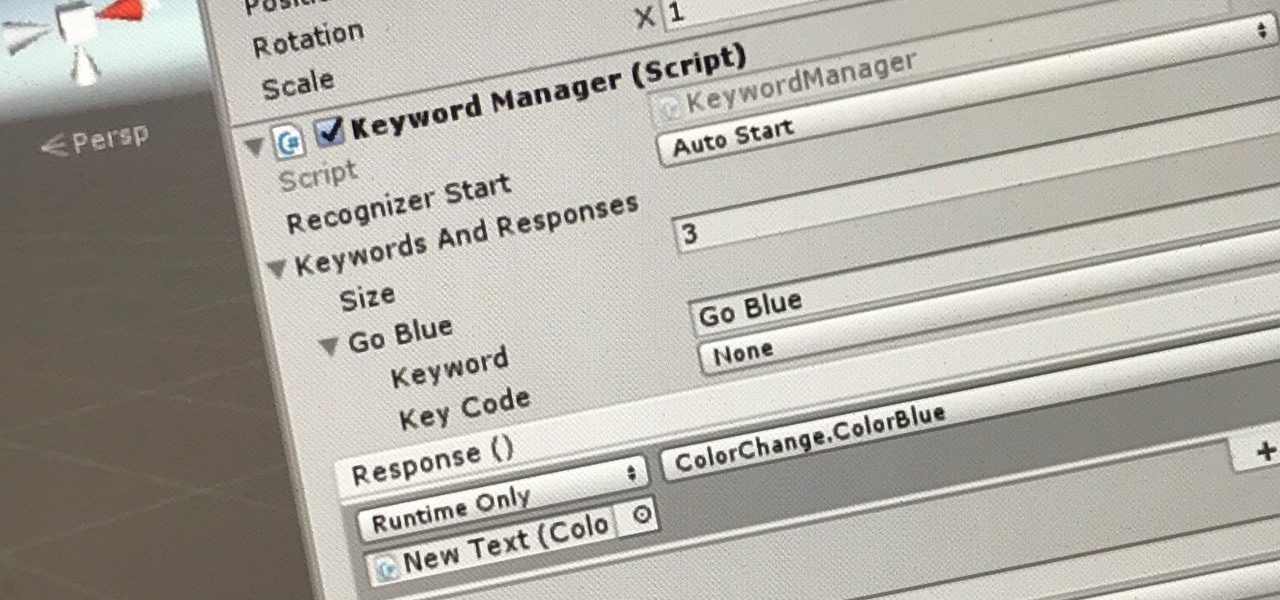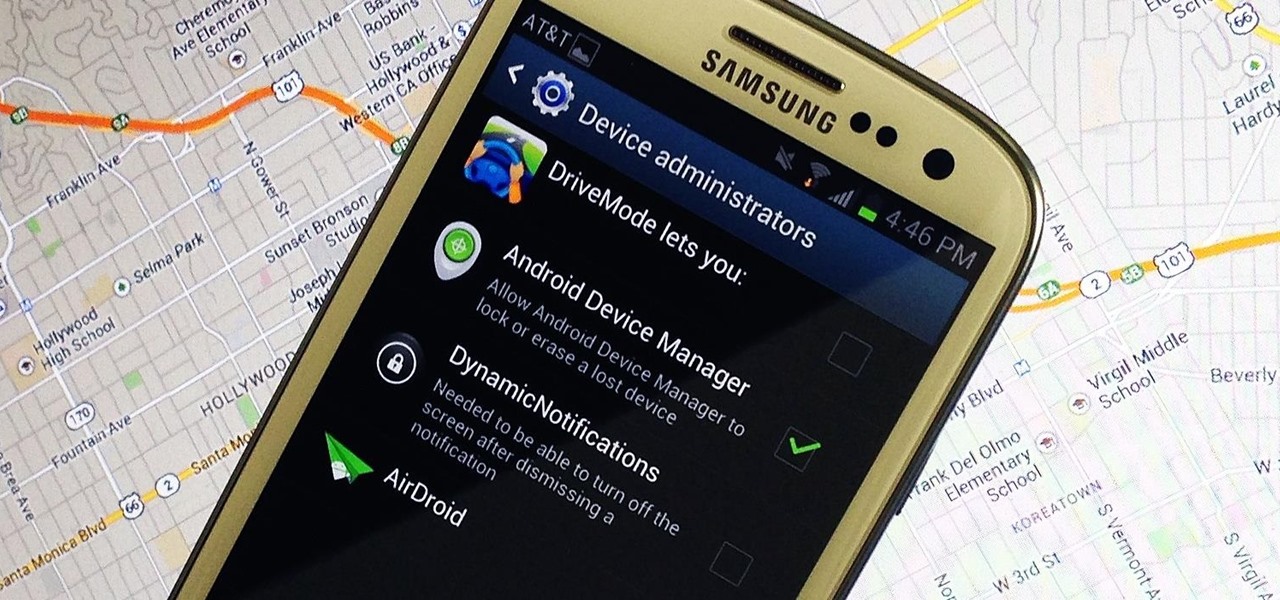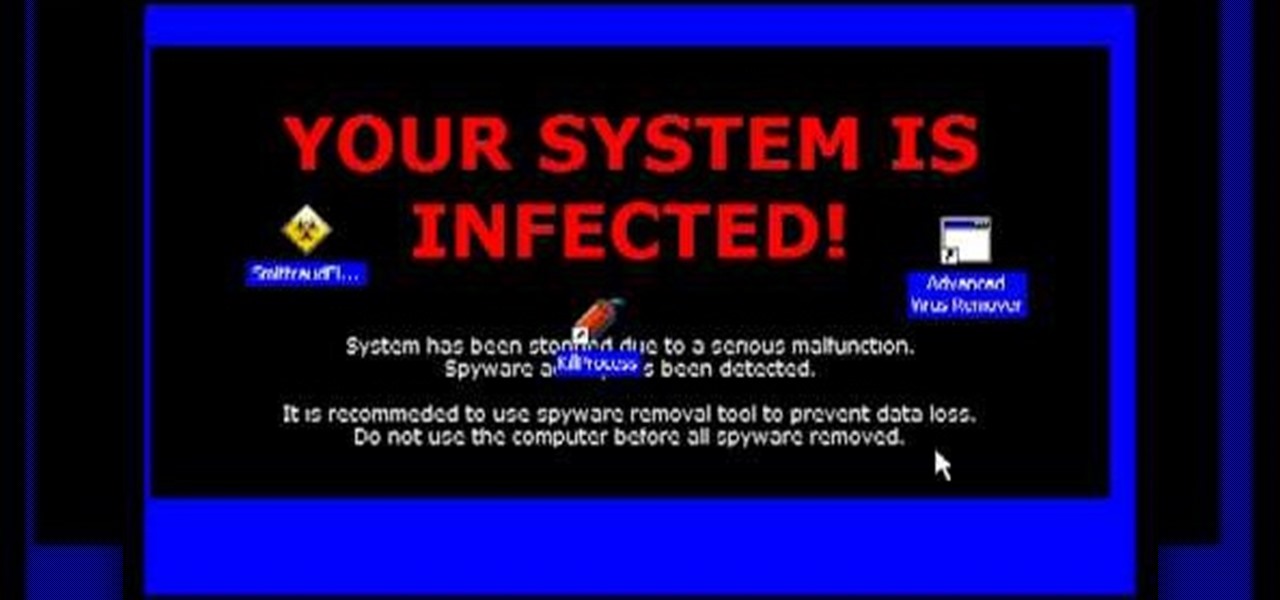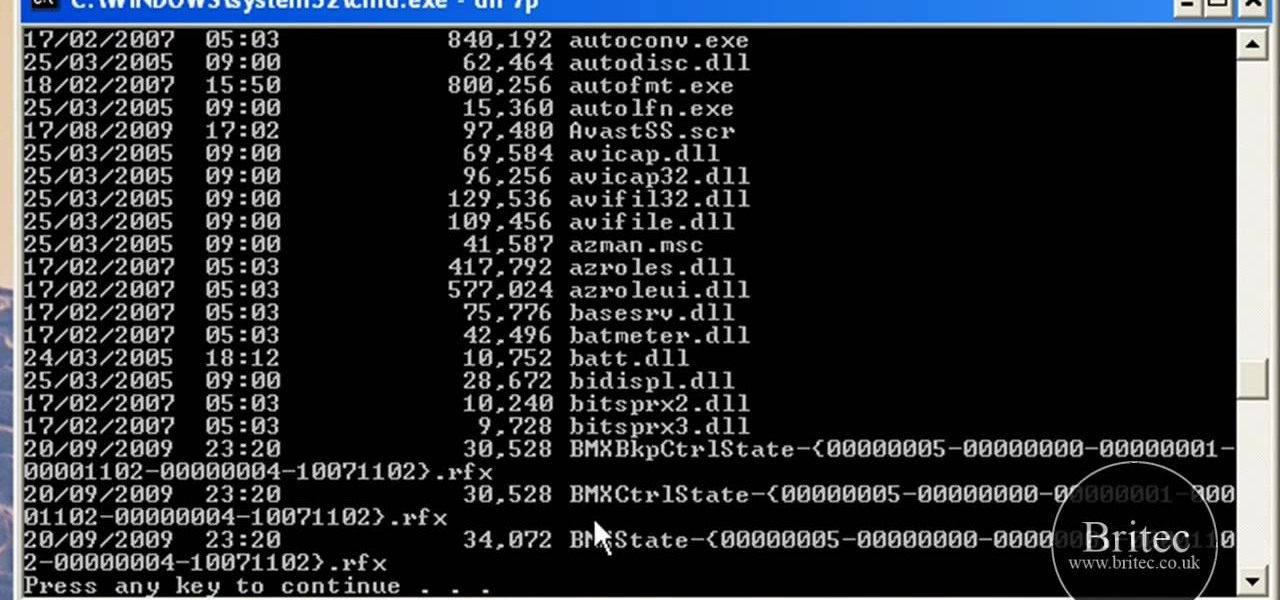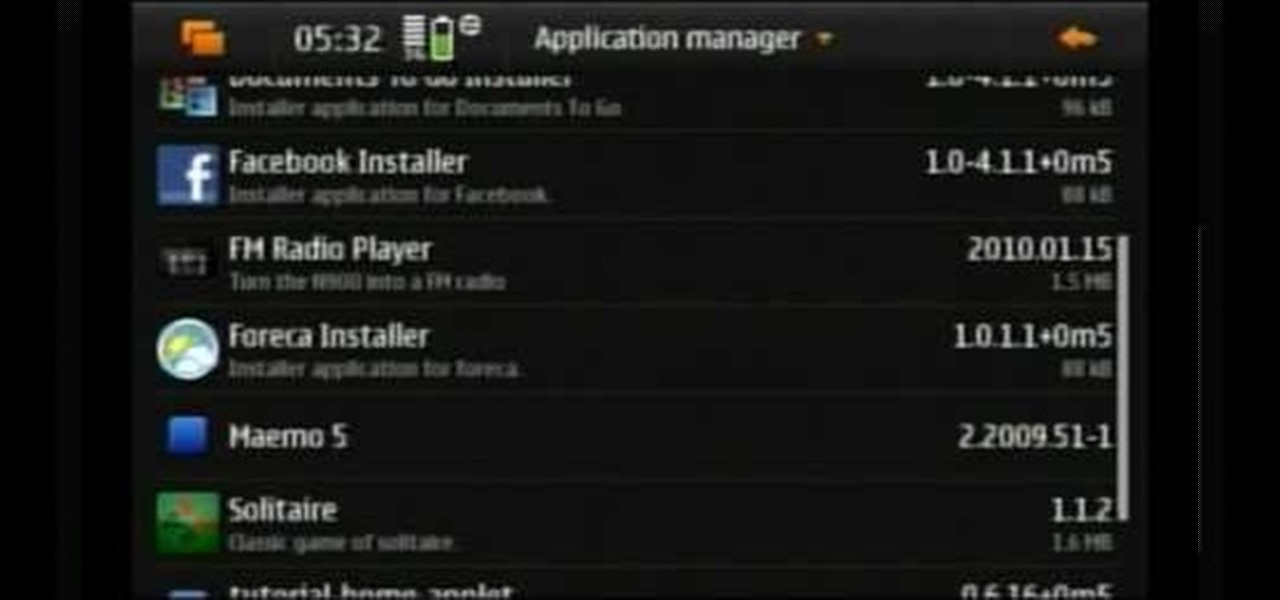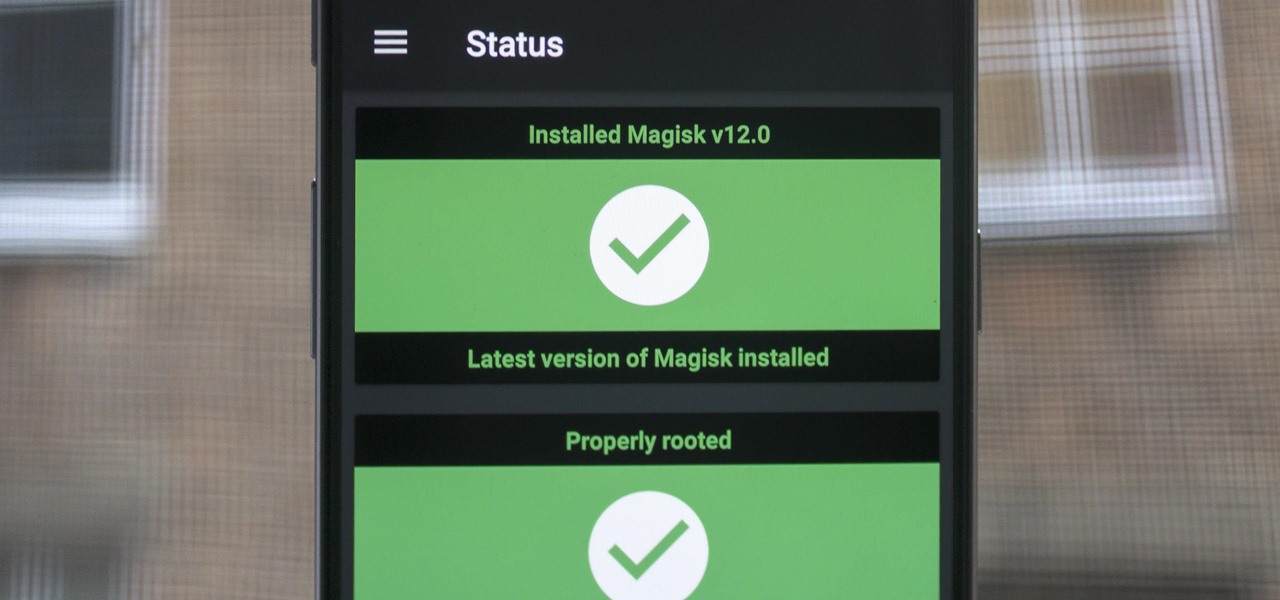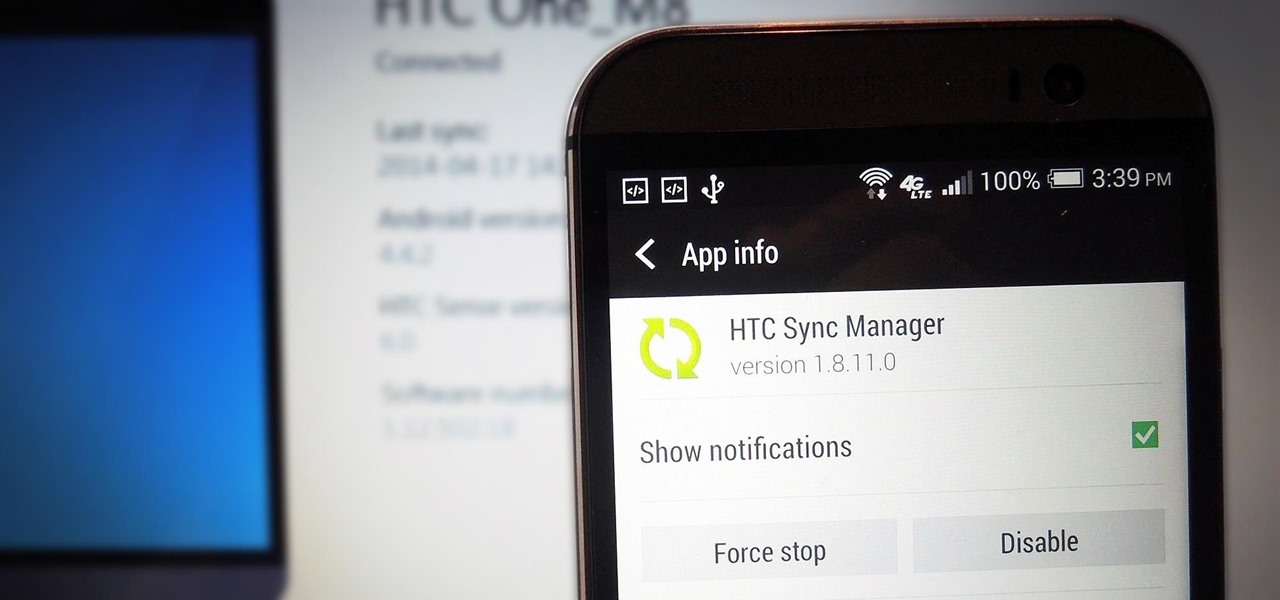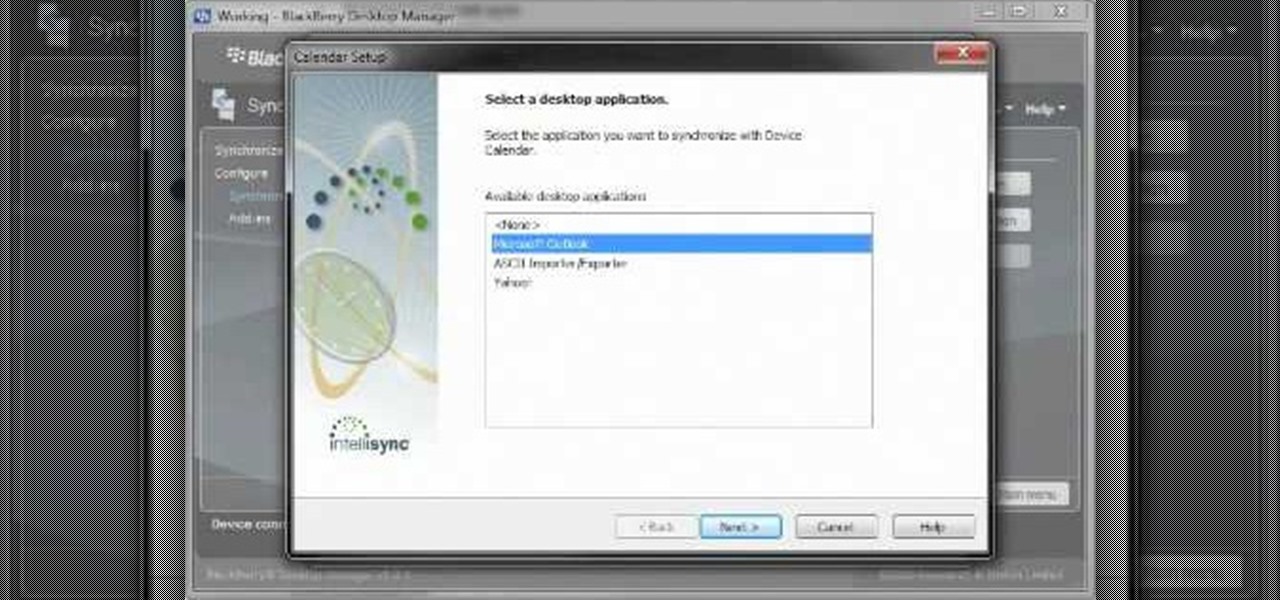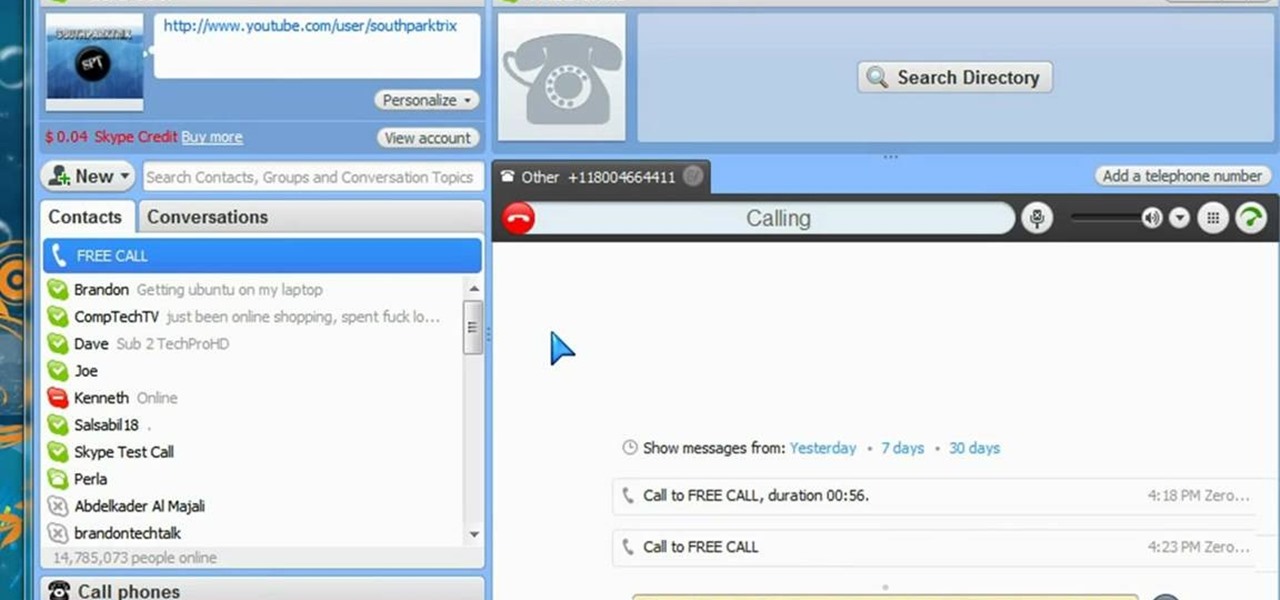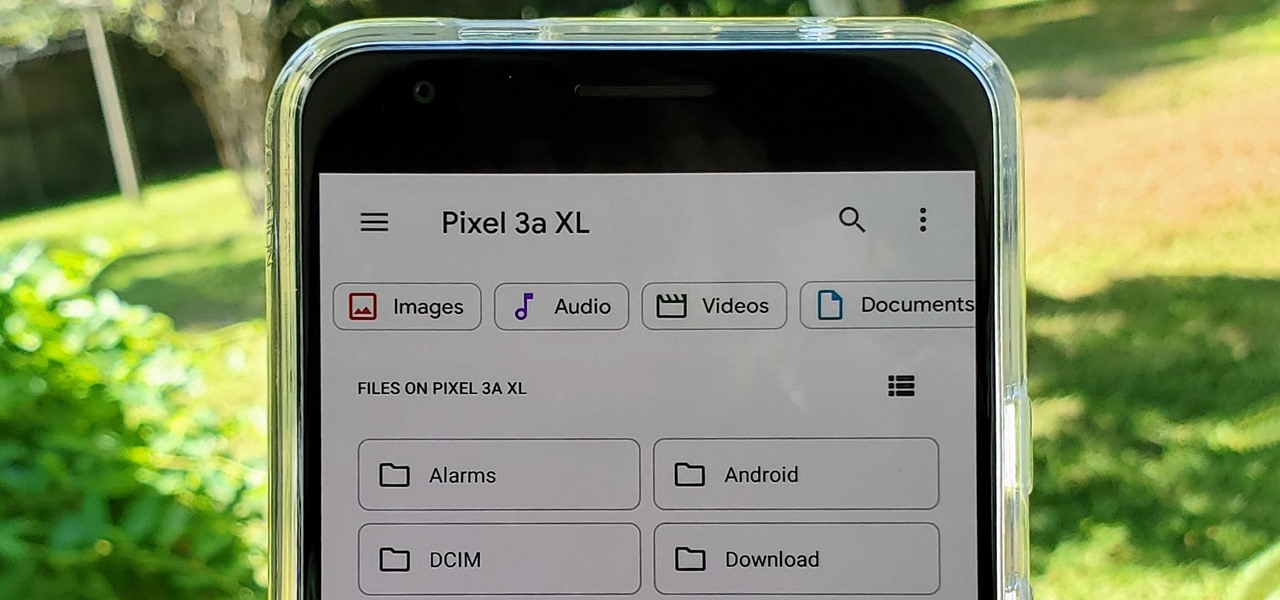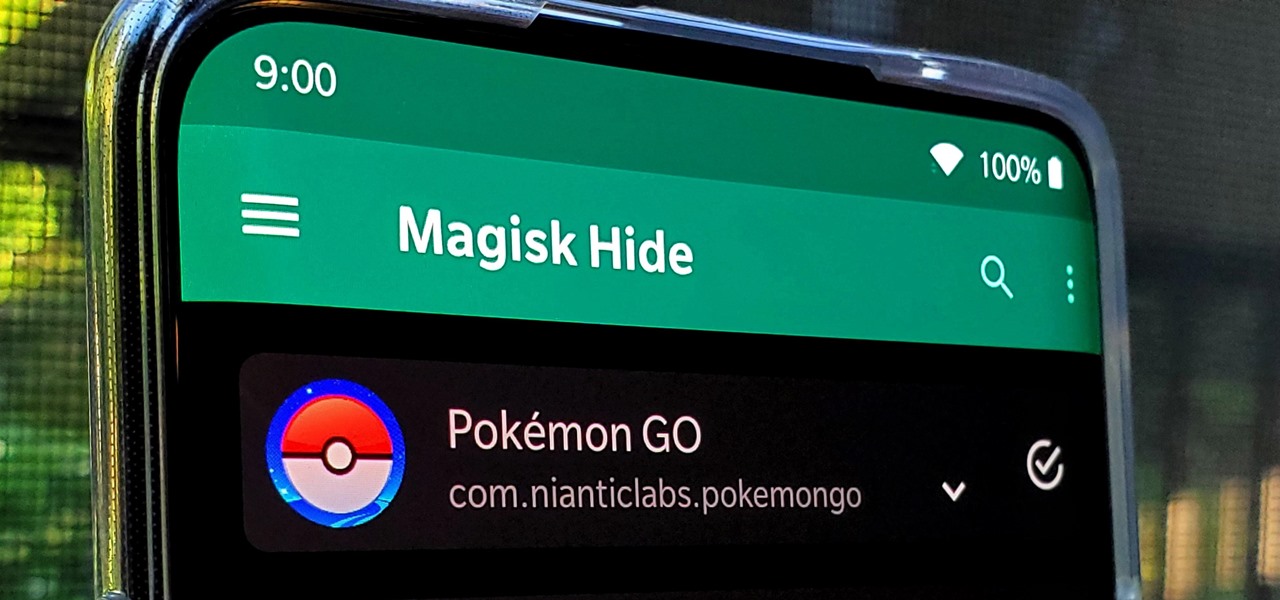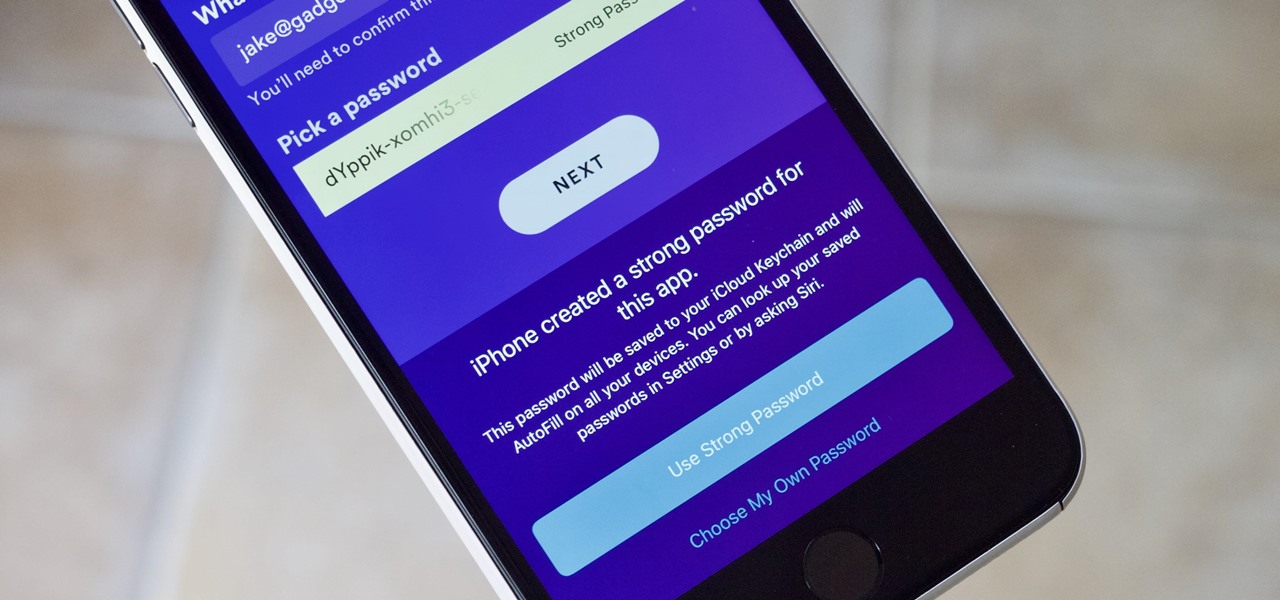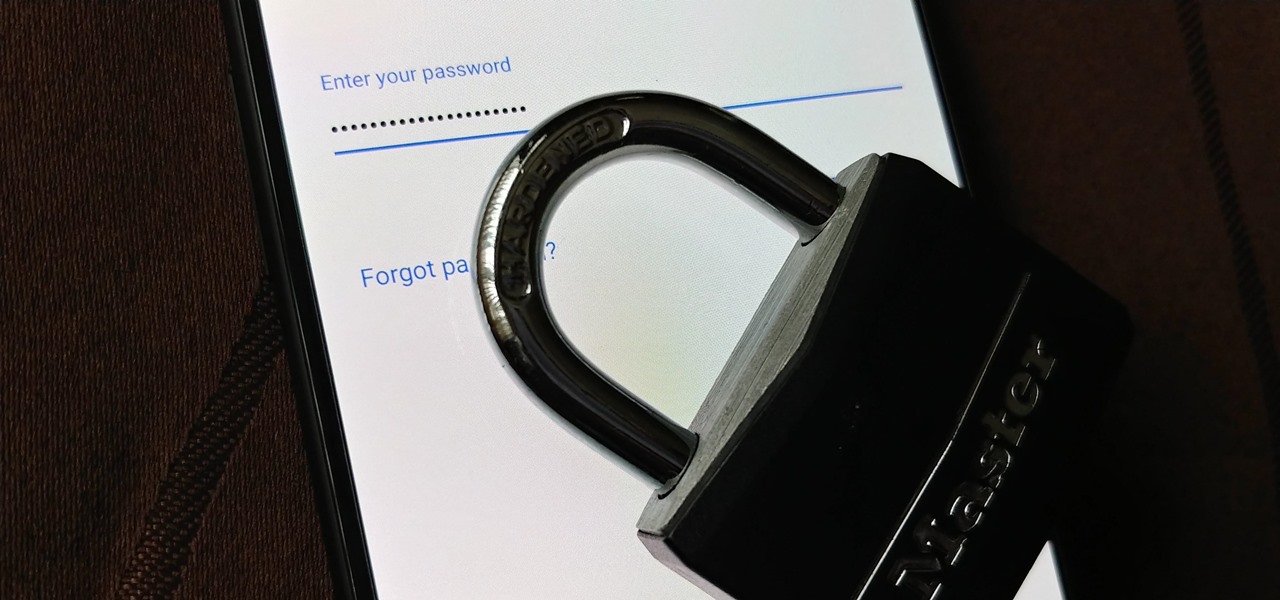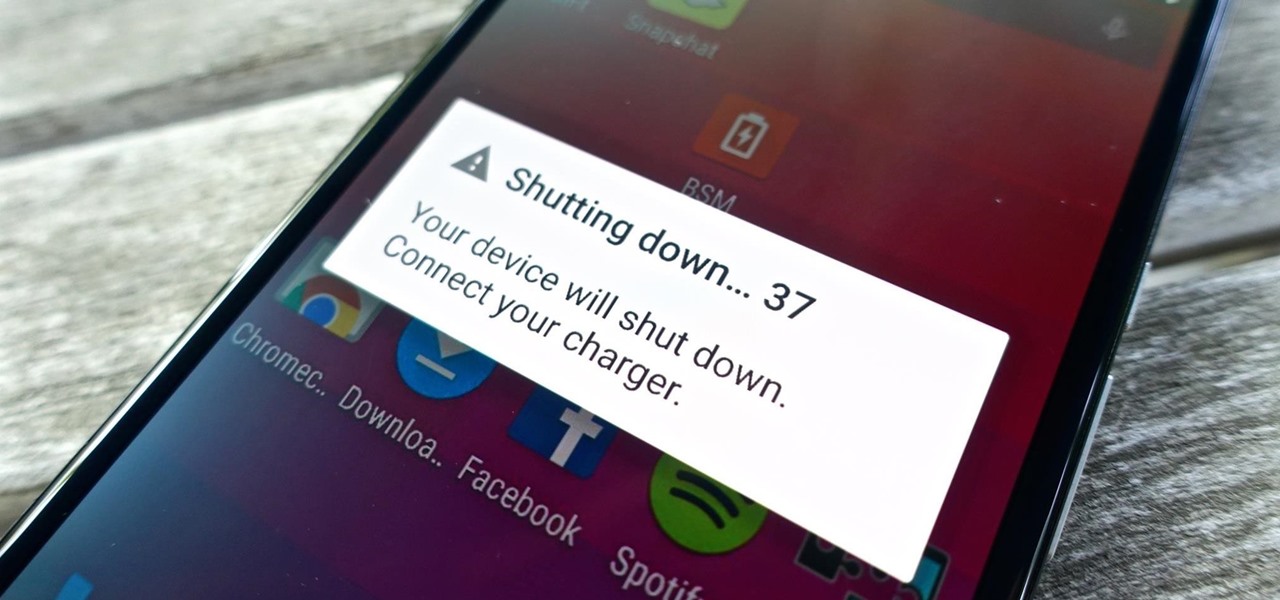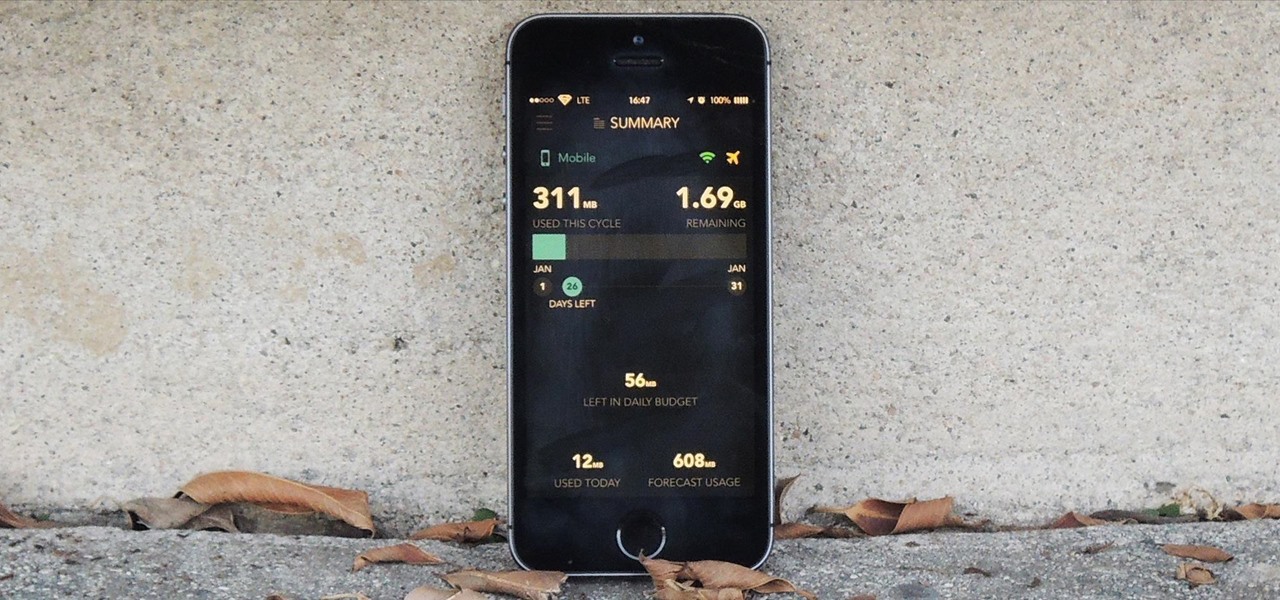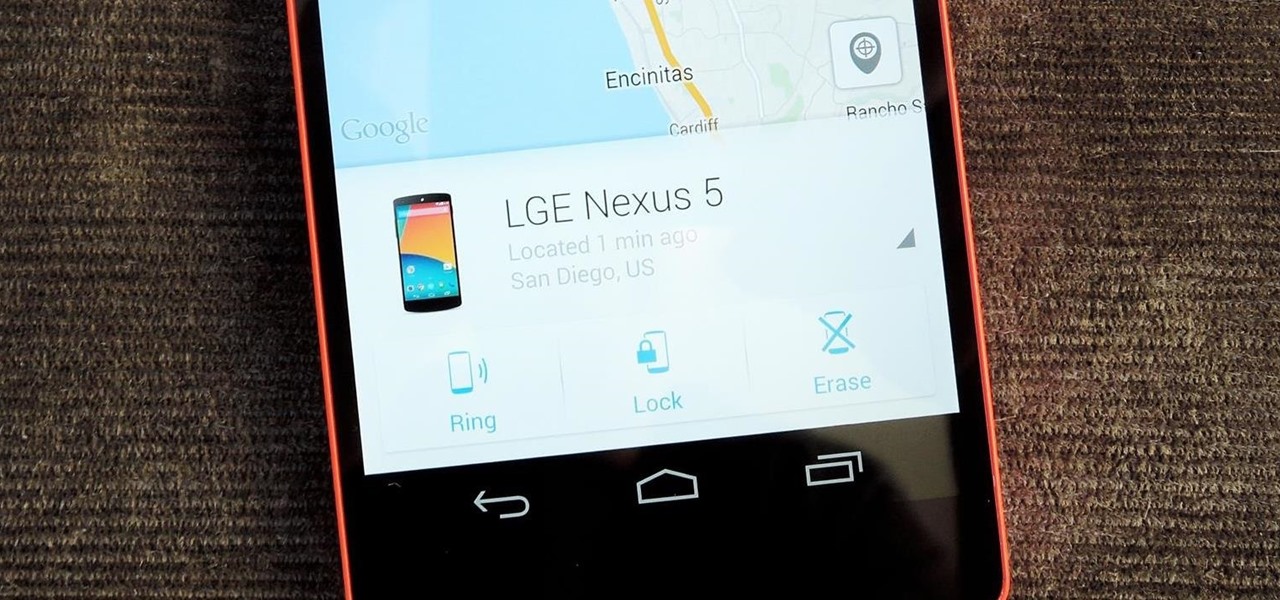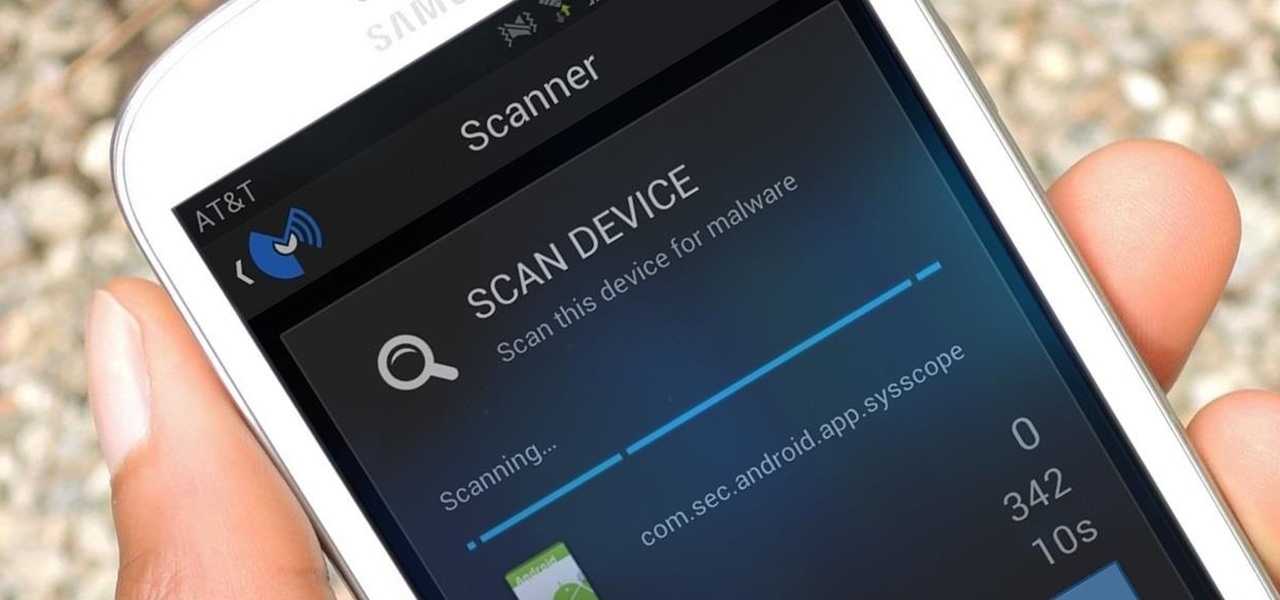While the Play Store has a plethora of apps available for finding lost Android phones, Google came out with its own web-based application, Google Device Manager, earlier this year to help you keep track of all your Android devices and remote lock, erase, ring, and track if need be.
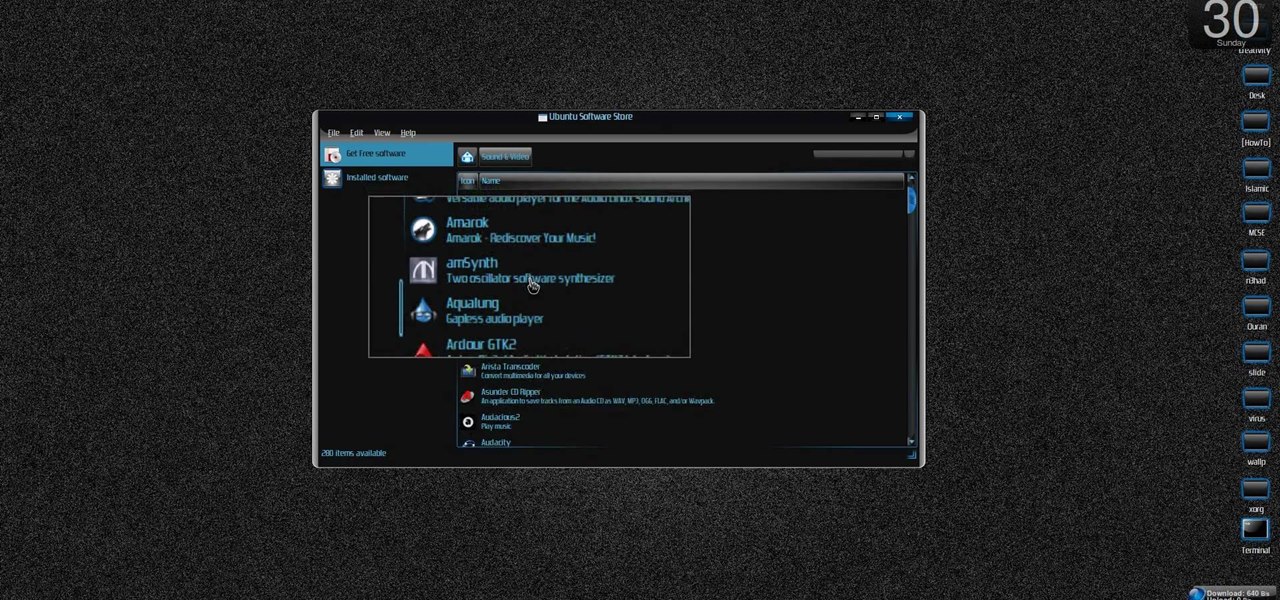
New to Ubuntu Linux? This computer operating system could be a bit tricky for beginners, but fret not, help is here. Check out this video tutorial on how to install the Ubuntu Software Store on Ubuntu Linux.

Installing and managing ROMs on your rooted Android phone can be a pain. You have to connect phone to computer a lot, and every time you load a new one you run the risk of it not working and having to start all over again. Fortunately, there's even an App for that! This video will show you how to use a cool App called ROM Manager to handle all your ROM-related tasks, from getting and loading new ones to maintaining and editing them. Never load a ROM manually again, buy this App!
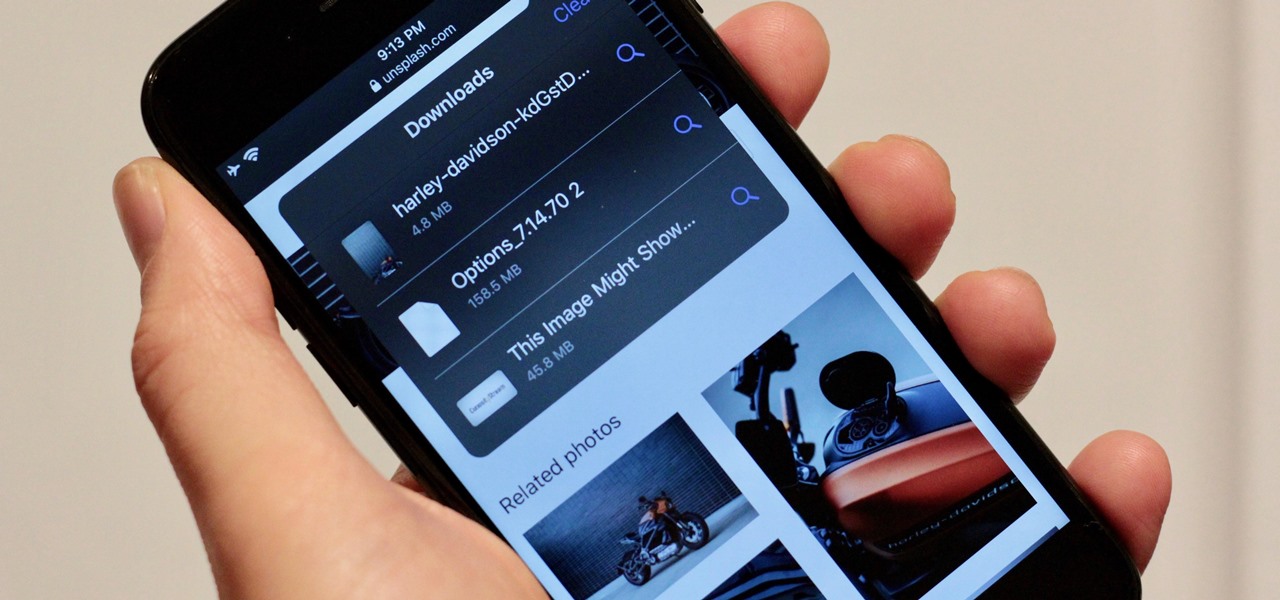
Safari has always done a great job at letting you browse the web, but it has never so much as offered a way to download files locally. Other apps have stepped in to help fill the gap, but they never felt as integrated into the iPhone as a native downloads manager would. They aren't needed anymore though, because Apple added one in iOS 13, pushing Safari on the iPhone closer to its sibling on the Mac.

Most of us have never put much thought into this, but the question needs to be asked — what exactly happens to all of our online accounts when we die? No, the internet won't just know and delete accounts for you, so you need to plan for life's one guarantee. Because without a plan, things become a lot harder to sort out.

The notification light on phones and tablets is slowly disappearing. The once staple feature is now only found on a few devices, and a bevy of other notification systems have sought to fill the gap. The most popular of these systems is Ambient Display, which has grown in popularity with OEMs over the last couple of years; even Google's own Nexus line of phones have made the plunge.

As much as I love my Samsung Galaxy S3, I'm always on the lookout for cool features I can borrow from other smartphones. One of the most recent "borrowed" features I've added to my S3 is the Galaxy Note 2's smart rotation feature, which uses the front camera to detect my face-to-screen angle, which then rotates my screen accordingly. But the S3 already comes packed with some awesome features, as well as some less-than-stellar ones. One of these less-than-stellar features is the task manager, ...

It is possible to convert your Excel spreadsheets into a PDF file by using your PC's Print Manager and Save As functions. This video shows you a step by step to create a password-protected PDF version of your Excel file.

Looking for a solid alternative to MS Windows' default Device Manager? This clip will teach you everything you'll need to know. It's easy! So easy, in fact, that this home-computing how-to from the folks at Britec can present a complete overview of the process in just over six minutes. For more information, including detailed, step-by-step instructions, take a look.

Interested in incorporating a download manager into Google Chrome? It's easy! So easy, in fact, that this home-computing how-to from the folks at Britec can present a complete overview of the process in just over two minutes. For more information, including detailed, step-by-step instructions, take a look.

Need help resolving a disabled task manager or registry editor problem (as caused by a virus or malware) on a Microsoft Windows XP? It's easy! So easy, in fact, that this home-computing how-to from the folks at Britec can present a complete overview of the process in just under ten minutes. For more information, including step-by-step instructions, take a look.

Are you in need of a way to download files off the Internet for free? Try using Free Download Manager, which will help speed up the process. SOSGuru walks you through each step of the way. It's a faster way than downloading any extensions, and you'll be able to browse the Internet while you're downloading multiple files!

Step1. Determine the type of job you want. Make sure that you have a detailed and complete profile on ‘linkedin’. You must also have a number of connections. Then decide which job you are looking for and the typical functions and titles. Also choose which type of industry you would like to work in and also choose what locations. You also need to write down specific names of organizations that you want to work for and who are they.

In this video, we learn how to make a new menu in Joomla with Chad. First, log into your Joomla account and go to the menu button. Click on "menu manager", then you will click on the "new" link. After this, enter in the unique name, title, description, and module title in the appropriate boxes. Once you do this, click "save", and now go to the menu items icon under the links menu. Now, go to "new", then "external link". Enter in the menu item details in the appropriate boxes, then add in the ...

In this tutorial, we learn how to install plug-ins on a Joomla website. First, download the AllVideos plug-in through extensions.joomla.org. To upload, go to the extension manager and then enable to plug-in. Now, go to extensions, then plug-in manager. Once here, you will have access to all your plug-ins. From here, you can control which ones you want enabled and disabled. After you do this, you will be able to use the plug-in that you just uploaded to your website. Do this with all the diffe...

Teach Excel demonstrates how to make an Excel dynamic named range across multiple rows. Highlight the cells that you want to include in your named range and give it a name. You can then use that name in formulas. But it's not a dynamic named range so it won't account for added information. Ctrl + F3 is the name manager shortcut and the F3 is the paste name shortcut. Use the name manager and highlight the named range. Delete the absolute cell references and type in offset. Then, select the fir...

Ken Appleby demonstrates how to mask a domain with GoDaddy. Masking a domain enables the domain owner to customize what appears in the viewer's address bar. First, log in to your GoDaddy account. Then, click on the domain manager function located on the left hand side of the page. Next, choose the domain that you would like to work with in the domain name list. Click the forwarding option. In the next window, click on the masking tab. Tick the enable masking function. Choose a masking title. ...

Ken Appleby demonstrates how to forward a domain with GoDaddy. First, open your web browser and log onto your GoDaddy account. Click the domain manager option on the left hand side of the home page and log in if necessary. Choose the domain that you would like to forward. Find the forwarding option which is located on the top central portion of the domain manager window. Tick the enable forwarding box. Then, type the address that you would like to forward your domain to in the forward to box....

The HoloToolkit offers a great many, simple ways to add what seems like extremely complex features of the HoloLens, but it can be a bit tricky if you're new to Windows Holographic. So this will be the first in an ongoing series designed to help new developers understand what exactly we can do with the HoloLens, and we'll start with voice commands.

If you haven't heard yet, Google made it possible a couple months ago for every Android user running 2.2 or higher to track his or her smartphone or tablet using their Android Device Manager service. It's a super easy way to track, lock, and secure erase your Android device from the web without ever having to download a third-party application, like Droid Finder, since it occurs in the background via Google Services.

This video explains how to diagnose and fix issues involving having no sound on your computer. How to figure out if you have on board sound or a sound board is shown based on how the audio plugs are positioned on the back of the computer. The narrator explains the importance of checking your speakers using an iPod to make sure the speakers are in working condition. The next trouble shooting technique shown is to go into control panel/device manager. Using device manager make sure your audio d...

Spyware are programs that infect your system and / or at the same time collect personal information without your consent.

NeaceDesign explains an easy method of setting up a website online without having to use FTP programs. He begins with correcting an error made previously in which the main web page was name 'Home'. This should be renamed to 'Index' and the file re-exported. NeaceDesign suggests going with well-known web-page hosting services such as 'hostmonster'. The first step is to go to File Manager and upload the image files to a new folder. This is done by sending all the files to a zip folder and then ...

In this Computers & Programming video tutorial you will learn how to remove ntde1ect.com & autorun.inf virus & trojan files. Go to my documents > tools > folder options > view and unhide the files and click OK. Open up the task manager. Under properties, click on explorer and end that process. Then look for wscript.exe, select it and minimize the task manager. Now open up command prompt and type in ‘dir’ against C drive. This will not list the hidden files. So, you type in ‘attrib –r ...

You can install applications and games on your Nokia N900 by following the tips in this video tutorial. The two easiest ways of obtaining these items is to either use the App Manager or the Ovi Store. The App Manager has a built-in software catalogue. Just click on it, hit Download, and then Games. Then, select whatever games you want and follow the prompts to install it. Installed applications and games can be found in the More folder on your phone's home page. Ovi Store is Nokia's applicati...

Want to get the Wii Opera Browser for free? This will not work with a USB, only a SD-card. Steps according to corradostyler94 listed below.

When Google added new security measures to Android Marshmallow, it had a lasting impact on the entire process of rooting. These measures prevent the the Superuser daemon (the process that handles requests for root access) from getting the permissions it needs to do its job at boot. In order to get around these issues, Chainfire created the systemless root method.

If you've just upgraded to an HTC One M8, chances are you've got some media files you want transferred over from your computer or previous phone. Even after you've done that, there will be times when you want to transfer content back to your computer for safe keeping.

Multi Window, a feature that was greatly improved with the release of the Samsung Galaxy Note 3, is still quite limited on the older Note 2, allowing only the use of a few stock applications to multitask with.

Want to know how to synch information between your BlackBerry smartphone and your computer? Connect your BlackBerry to your computer with a USB cable and launch BlackBerry Desktop Manager. Configure to taste, then click Next. For a complete video overview of the process, watch this BlackBerry owner's guide.

Much like the Pen Window feature in Air Command, Multi Window is extremely useful in its functionality, but bogged down by serious restrictions. While you can open and use two apps at the same time, you're limited to only a handful of apps that can utilize the feature, leaving all the other ones shit outta luck.

Learn how to record calls by using Skype in this video tutorial. 1. Open Skype and go to Tools.

With the files on our devices getting more important as the years go by, the need to keep things organized continues to rise. The longer you have a device, the messier the internal storage might become. Having a file manager would be extremely useful in this situation. You could also reorganize the folder structure as well, just like you could on a desktop computer.

Ever since the introduction of Google's SafetyNet feature, it's been an ongoing battle with apps trying to detect root access. For a while, there was a lot of back and forth between Magisk and certain apps. Pokémon GO was a high profile example of an app aggressively checking for anything related to root. Luckily, Magisk has made great strides to keep apps from detecting root for good.

Maybe you prefer writing passwords in a notebook. Maybe you like creating your passwords yourself. Whatever the case, you don't like iOS 12's new automatic password generator, and you don't need it to pop up every time you enter a new password in Safari or a third-party app. Lucky for you, iOS 12 lets you disable the feature altogether. Unfortunately, that perk comes with a catch.

Over the years, the internet has become a dangerous place. As its popularity has increased, it has attracted more hackers looking to make a quick buck. However, as our dependency on the web grows, it becomes increasingly difficult to sever all ties. This means we have to protect one of our weakest points, the password.

Even if my phone has only 1% of battery life left, I'll keep using it until I can get to a power source somewhere. Most times I never make it to a charger, and my device eventually powers down on its own.

Oops... did you forget to connect to a Wi-Fi network before streaming HBO GO on your iPhone? While those episodes of The Wire may have been absolutely life-changing, your three-digit cellular bill is definitely going to hit you a little harder.

Back in August, Google introduced Android Device Manager. This new service allowed you to locate, lock, or wipe a lost or stolen Android device from either a companion app or a web interface. Effectively, this is the "kill switch" that legislators are clamoring for.

Former Vice President Dick Cheney was so fearful of attacks, he had his heart defibrillator re-calibrated to block incoming wireless signals so that highly skilled hackers couldn't send him into cardiac arrest.