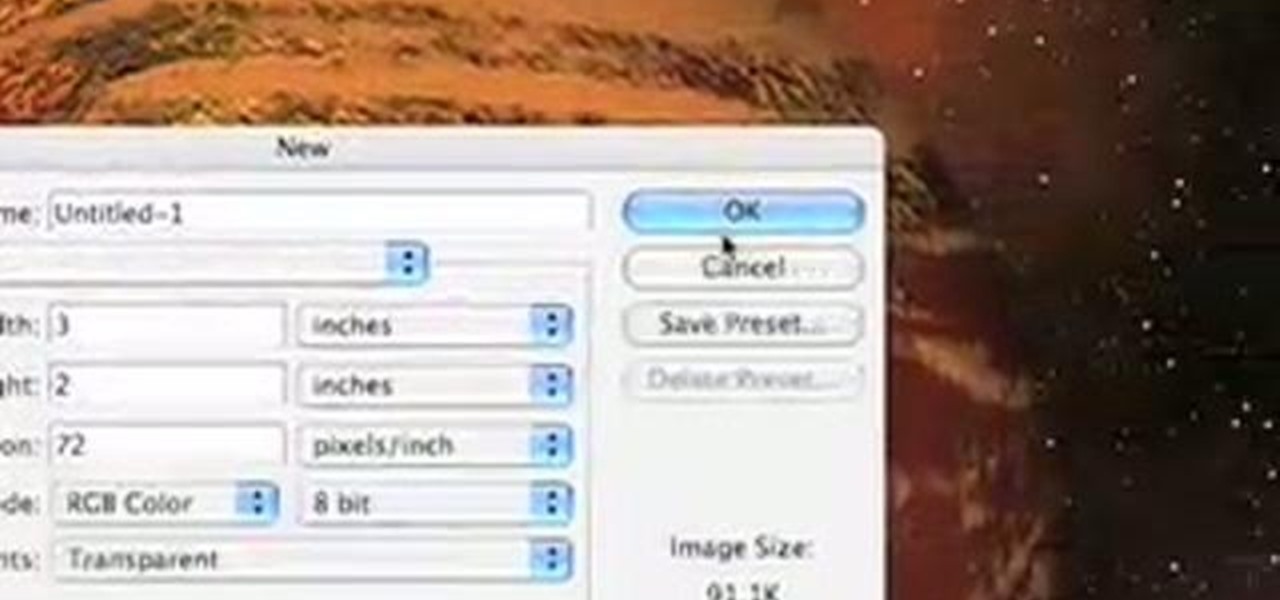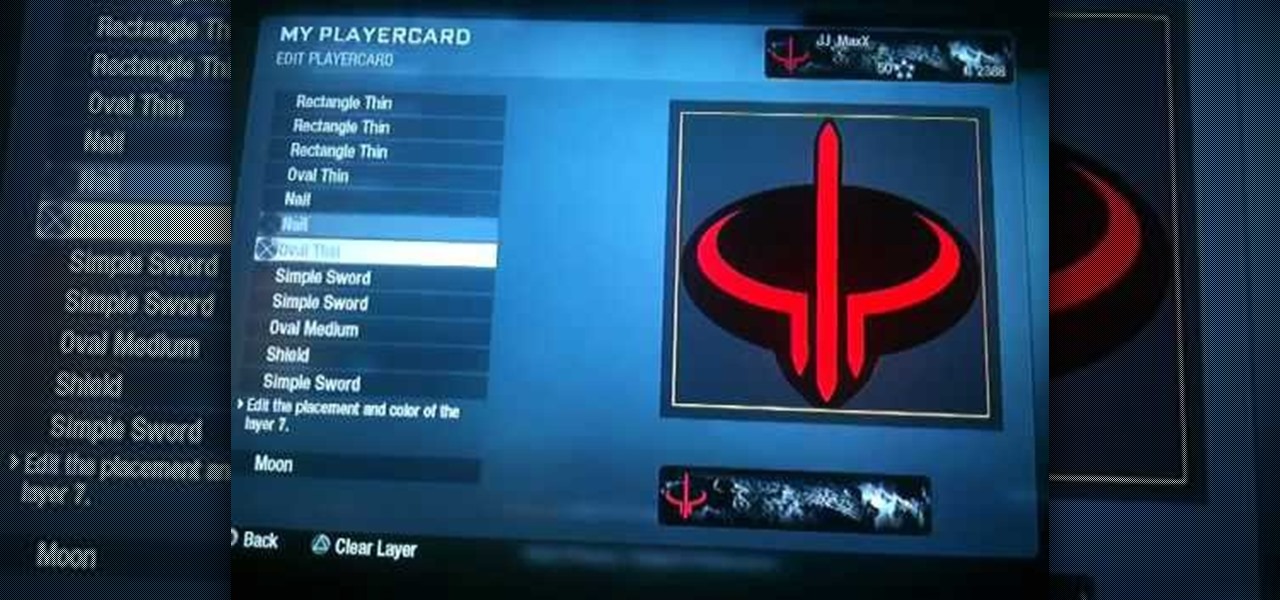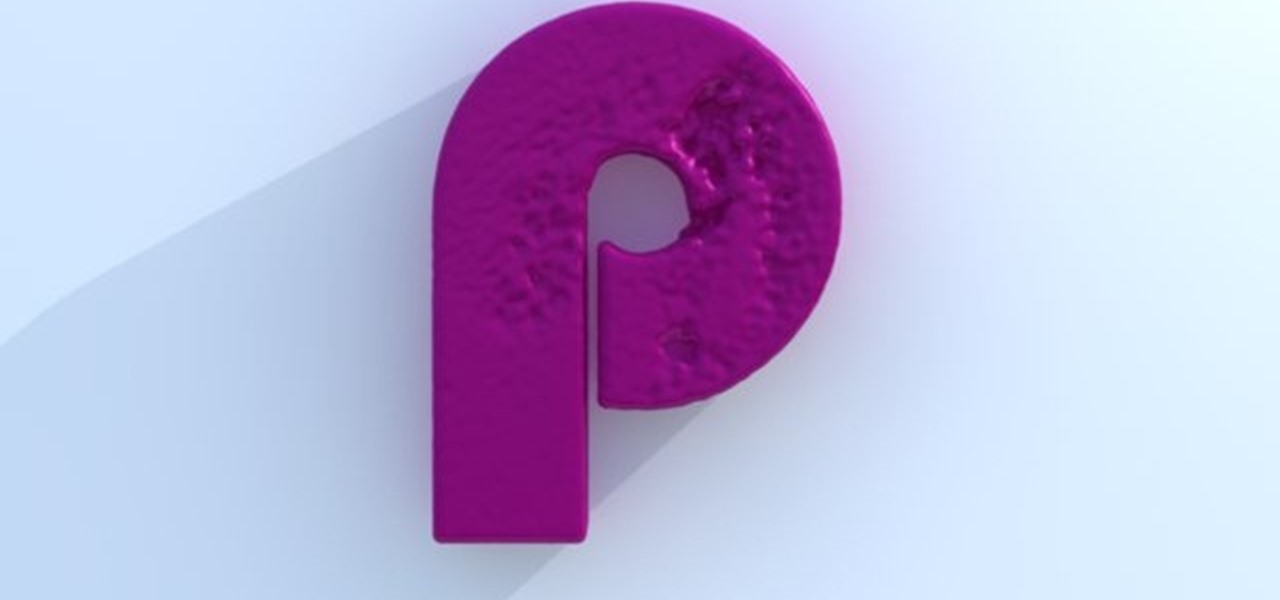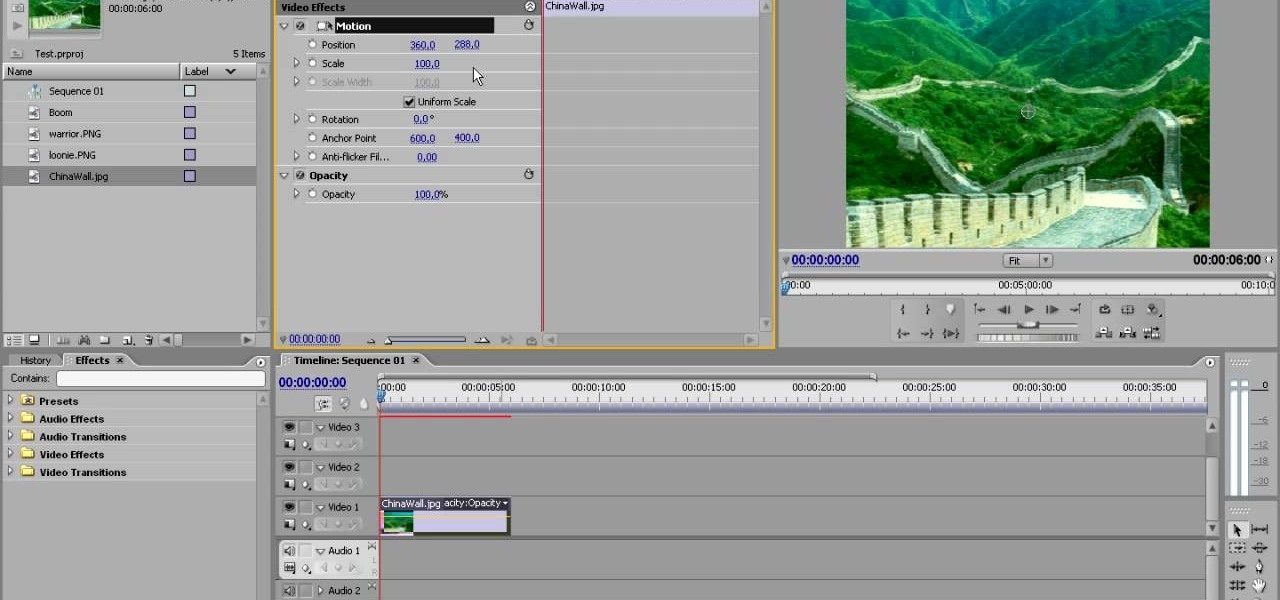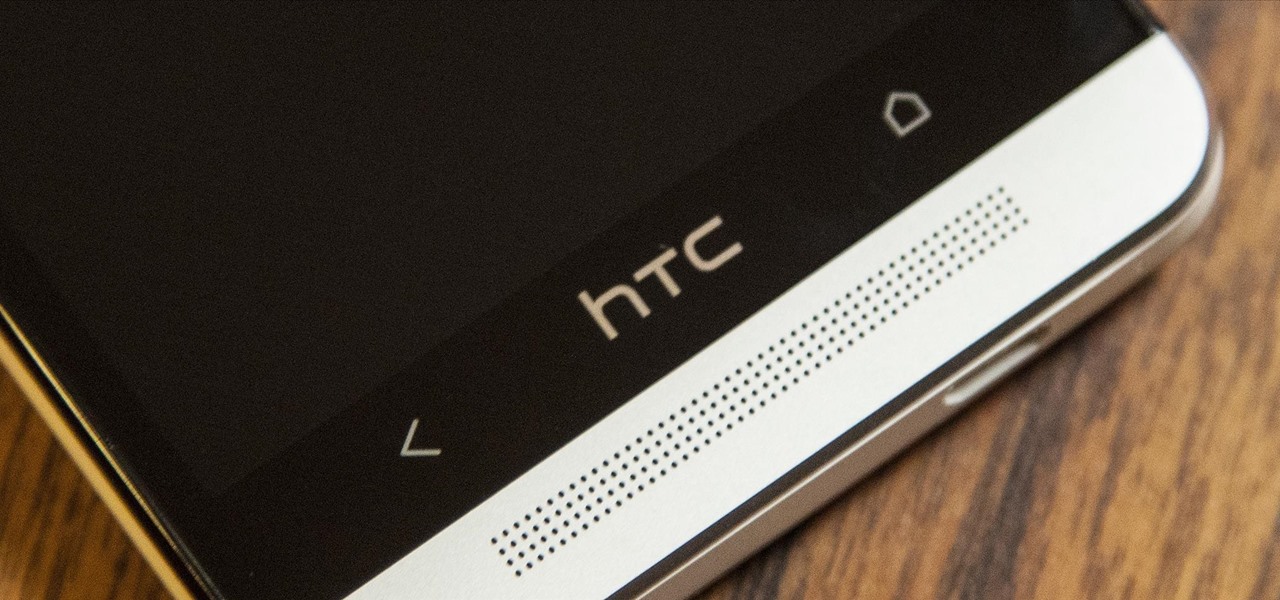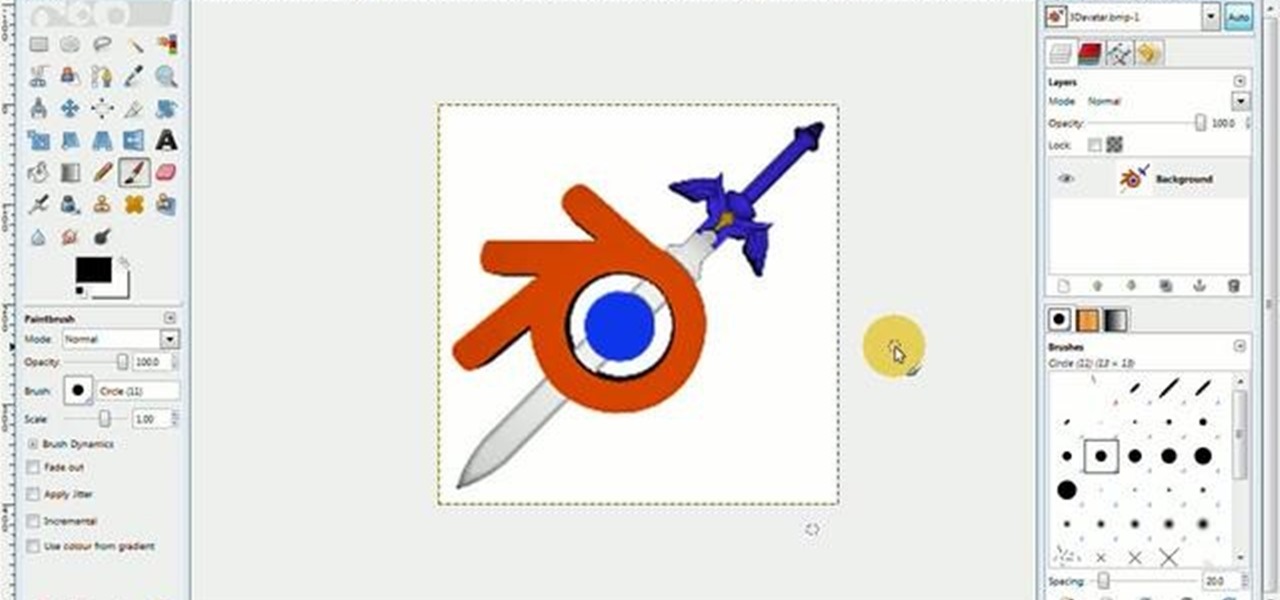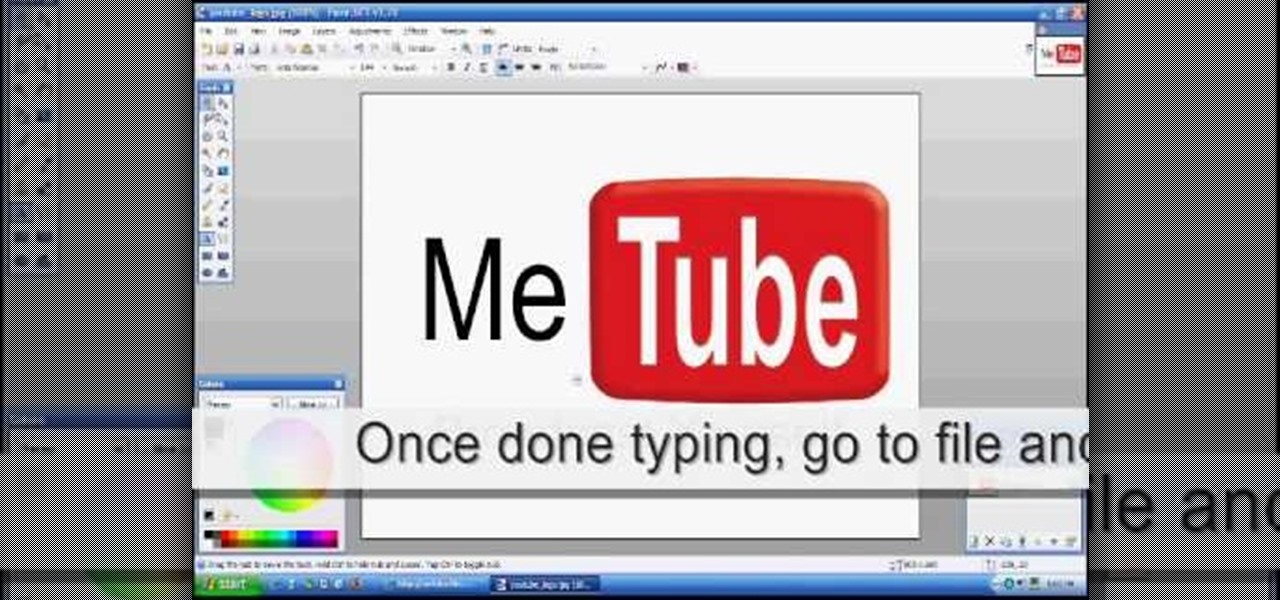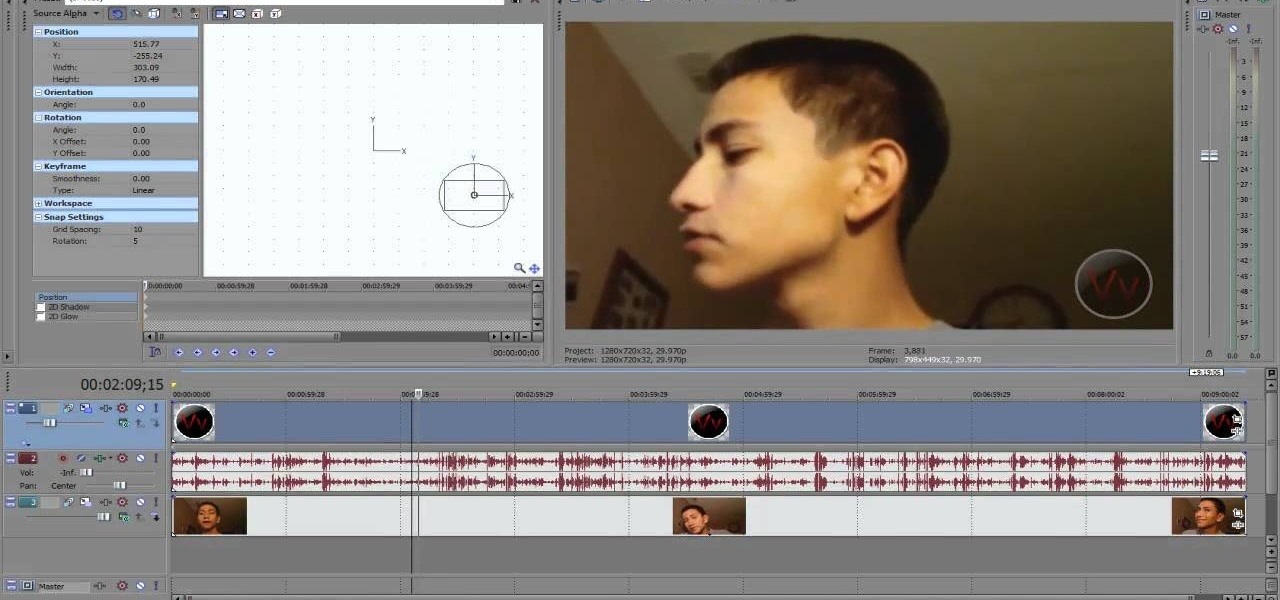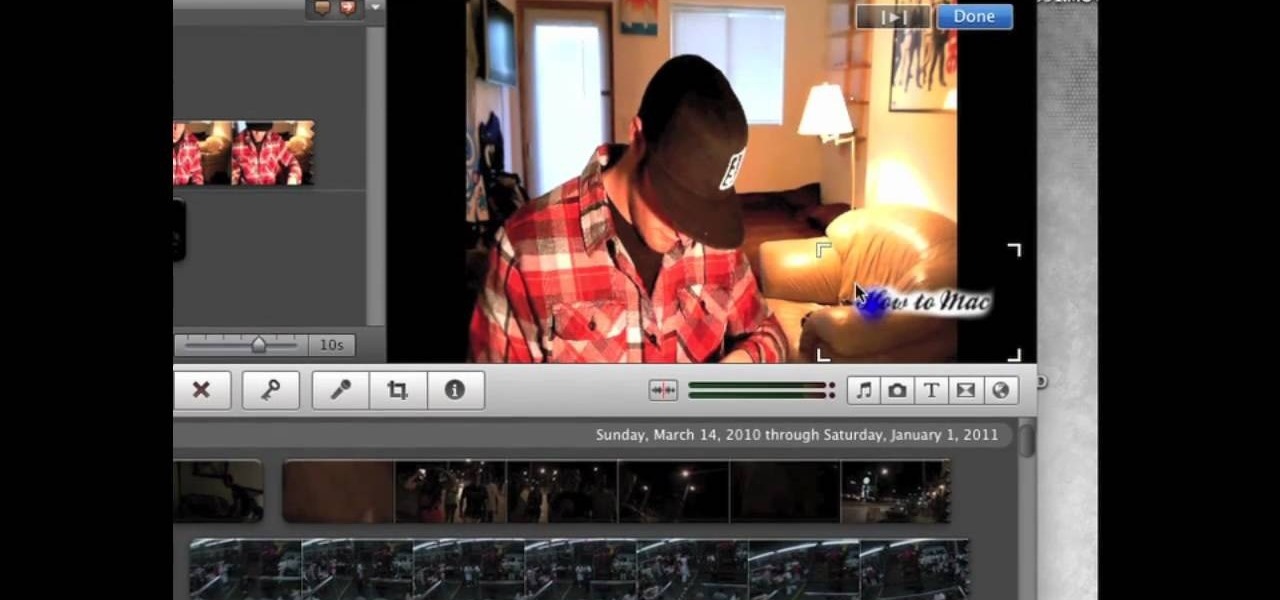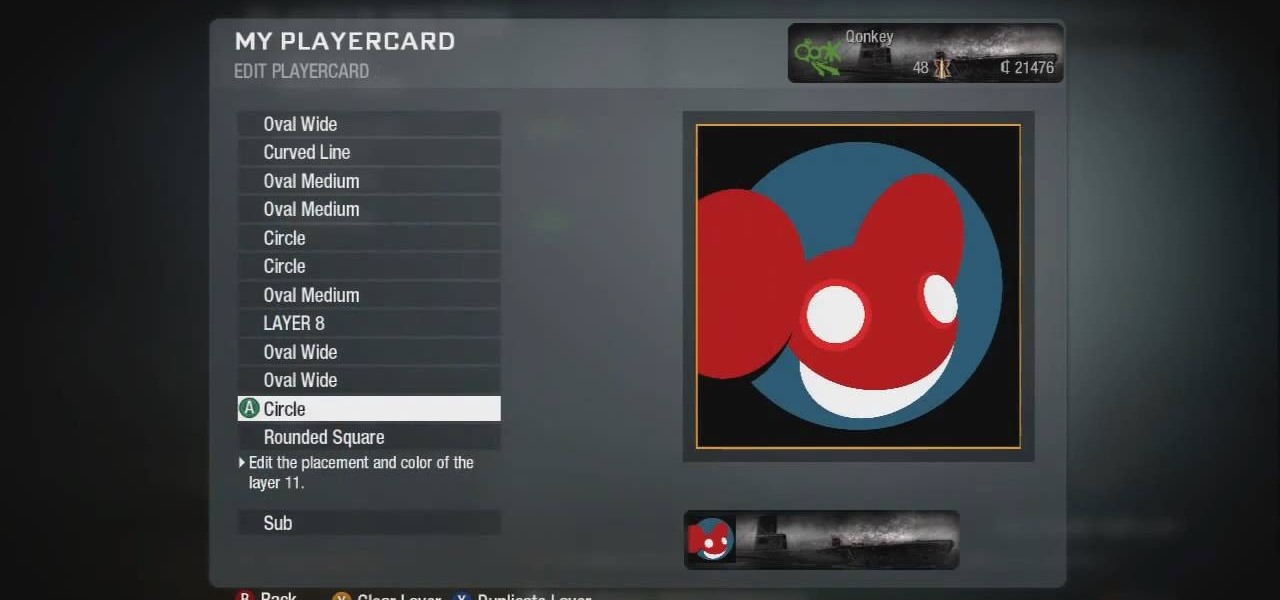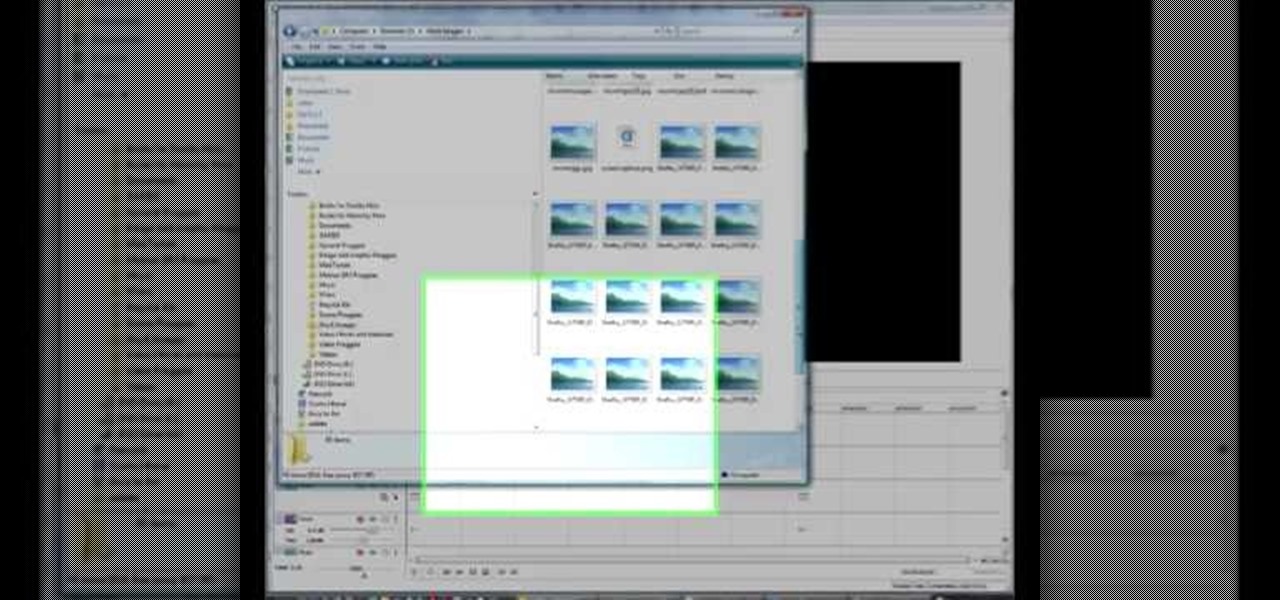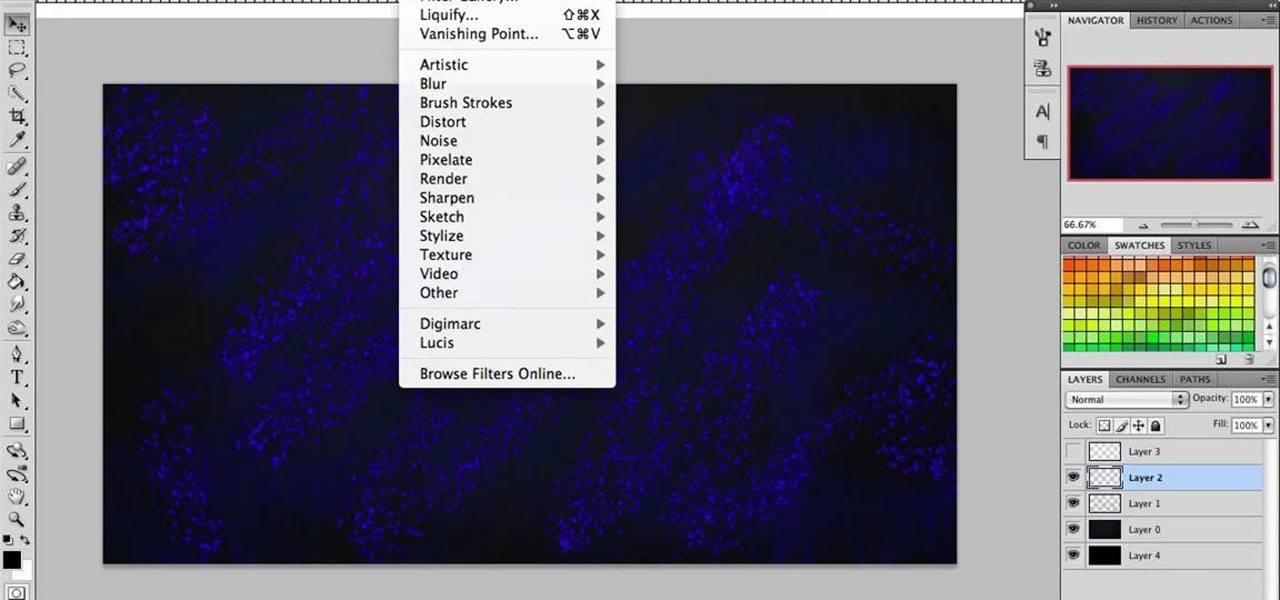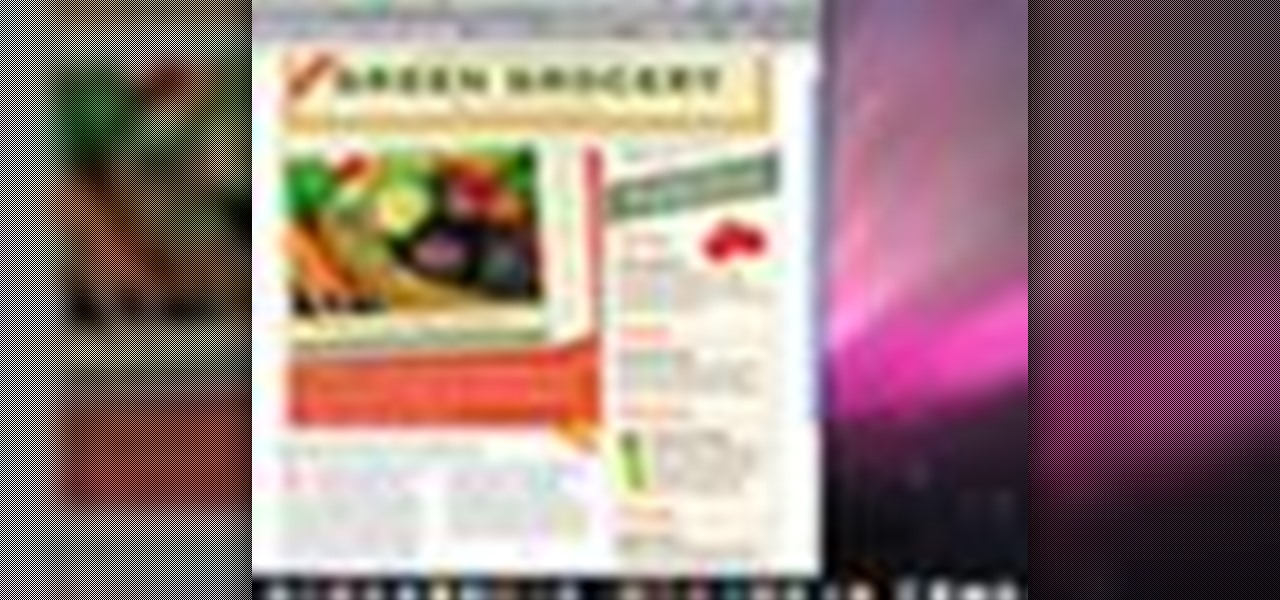Want to build your own life-sized, working replica of WALL-E? Be prepared to take on a second job! Mike Senna spent two years perfecting his own version, working 25 hours a week and totaling somewhere around 3,800 hours for the whole project. He had no blueprints to go by, so he spent a lot of time watching the movie over and over to get everything just right. The video below shows some of the construction; skip to about the one minute mark to see WALL-E in action.

This is a video about creating a logo using adobe illustrator. First go to adobe illustrator and open the new document. Next if you want to make a logo in rectangular shape take the rectangular and drag it over in the new document. Next choose a color and fill it in the rectangular. Next go for new layer and click the button. Next insert the text what you want in that rectangular. Next increase the text size how much you want. Next if you want to change the color in between the text select th...

The video tutorial describes how to tie your belt (obi or sash) around your gi suit for aikido. This method is particularly good for aikido as the finished knot is fairly flat and the layers of the belt do not cross at the back.
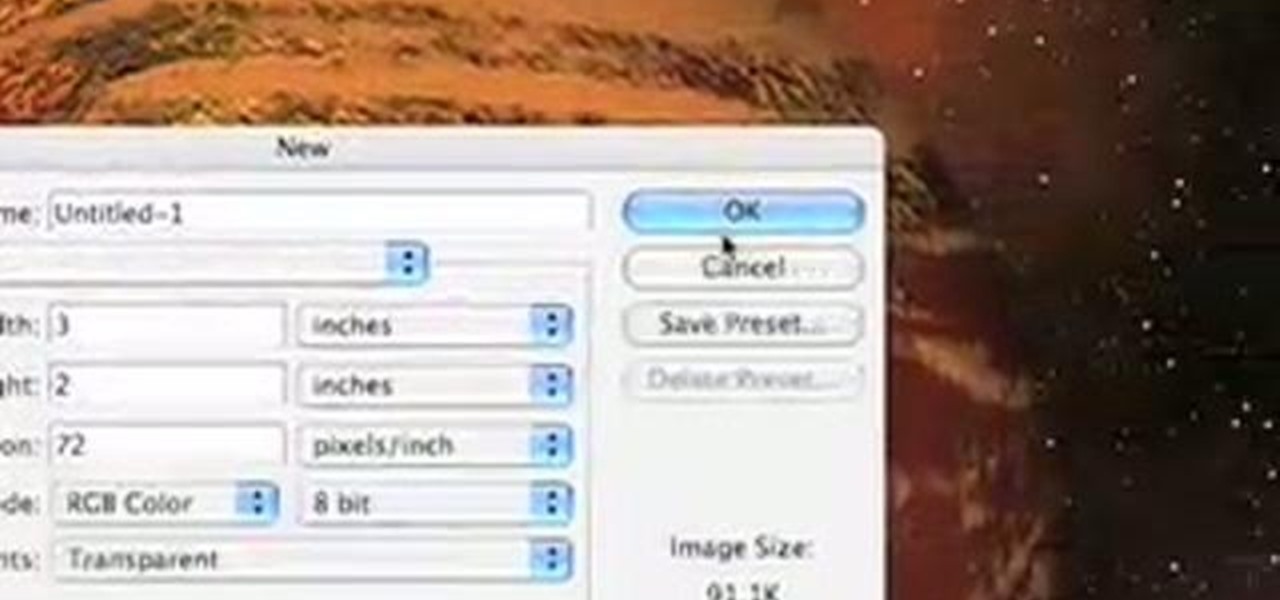
Even people who are new to using Photoshop will be able to understand this simple tutorial. Take a piece of text (a single word, a heading or even a whole line) and then apply a series of effects to the text to give a perspective look. Then apply the drop shadow effect for a little greater depth. This is a great look for a logo or any piece of text you want to draw attention to!
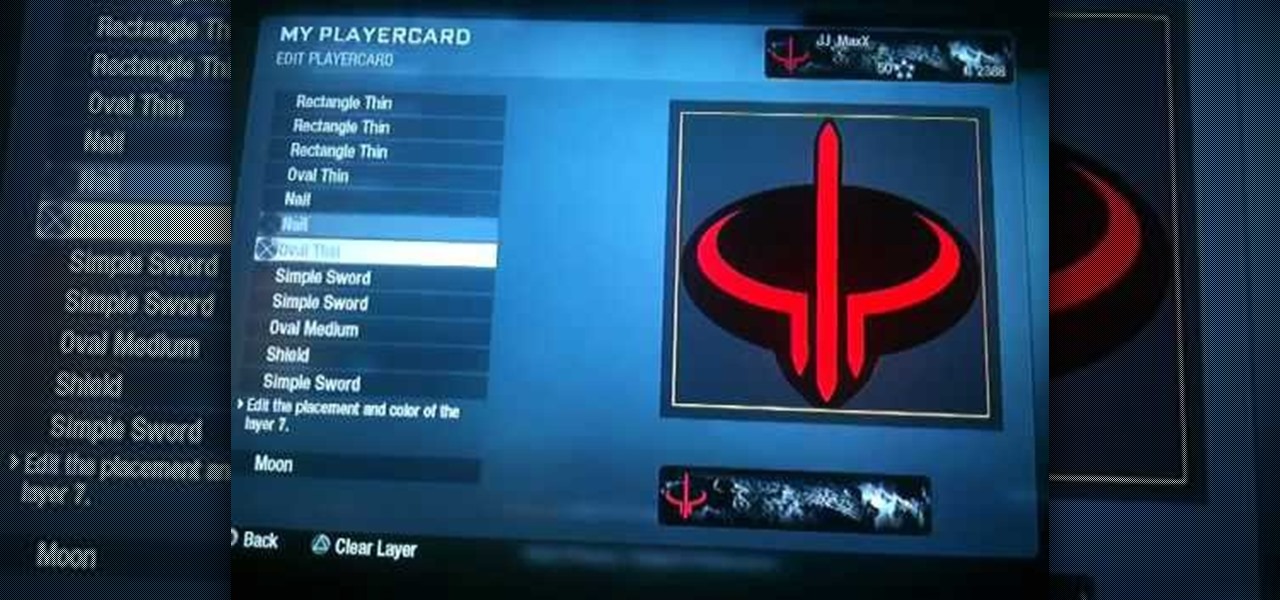
Once upon a time Quake 3 was the equivalent of Black Ops now, sucking in the productive lives of FPS players around the world. Pay respect to this amazing game by watching this video and learning how to make the Quake 3 logo as your player card / emblem in Call of Duty Black Ops.

In this clip, you'll learn how to create text along a specified path when creating logos or headers within Adobe Photoshop CS5. Whether you're new to Adobe's popular raster graphics editor or a seasoned designer looking to better acquaint yourself with the new features and functions of the latest iteration of the application, you're sure to benefit from this free software tutorial. For more information, and to get started creating your own contour-hugging text, watch this video guide.

This video tutorial offers a lesson in creating mod-style title text and logos within MAXON C4D. Whether you're new to MAXON's popular 3D modeling application or are just looking to get better acquainted with Cinema 4D and its various features and functions, you're sure to enjoy this free video software tutorial. For more information, including complete instructions, watch this 3D modeler's guide.

This tutorial, inspired by the new SyFy channel idents, will teach you the basics of using RealFlow with Cinema 4D. Whether you're new to MAXON's popular 3D modeling application or are just looking to get better acquainted with Cinema 4D and its various features and functions, you're sure to enjoy this free video software tutorial. For more information, and to get started using this trick in your own Cinema 4D projects, watch this 3D modeler's guide.

Inserting computer generated images, like logos and CG characters like the one in this video, into video clips is difficult but highly desirable. This video will teach you how to use motions to do just that in Adobe Premiere Pro.

Looking for instructions on how to create a simple glossy text effect in Adobe Photoshop? Look no further. Whether you're new to Adobe's popular image editing software or simply looking to pick up a few new tips and tricks, you're sure to benefit from this free video tutorial, which presents a complete step-by-step guide on how to create glossy text logos and headers in Photoshop.

Want to create neon-tube style text in Photoshop? It's easier than you might think. Watch this graphic designer's guide, which presents a full, step-by-step guide to accomplishing just that. For more information on how to create your own custom neon-style logos and headers, watch this free video software tutorial.

Like many other smartphones, the HTC One has a few capacitive keys on the bottom of the device, but that's the problem. It only has a few keys, meaning two, which are the Back and Home keys.

How can you tell if the pair of Ray-Ban Wayfarer sunglasses that you are about to buy online are not a fake? Follow these 9 simple steps to verify the authenticity of your purchase. Always ask the seller to use the youVerify app prior to purchase. It's Smarter Selling & Safer Shopping.

Watermarks are essential for branding your online creations, but you may not always want a static image. If you're looking to create a rotating text or graphic logo, this tutorial is for you. Using 3D Studio Max, learn how to put your brand in motion!

Lift up your text or push it back down with Firework's inlay & emboss feature. Works for FW CS3, CS4, and CS5. Don't be shy with your words, make them stand out! This same trick can also be used with GIMP and Adobe Photoshop.

In this tutorial, you'll learn how to create natural, landscape-style title text and logos within C4D. Whether you're new to MAXON's popular 3D modeling application or are just looking to get better acquainted with Cinema 4D and its various features and functions, you're sure to enjoy this free video software tutorial. For more information, including complete instructions, watch this 3D modeler's guide.

In this tutorial, you'll learn how to create Jello-like title text and logos using RealFlow. Whether you're new to RealFlow's popular fluids and body modeling software or are just looking to get better acquainted with the application its various features and functions, you're sure to enjoy this free video software tutorial. For more information, and to get started using this trick in your own RealFlow projects, watch this 3D modeler's guide.

With this free video software tutorial, you'll learn how to create and stack multiple layers à la Photoshop in the GIMP image editor. This particular clip uses the effect in service of making a Blender logo with a Zelda sword through it but, obviously, it has quite a lot of other applications. For more information, and to get started using multiple layers in your own GIMP projects, take a look.

In this tutorial, from graphic designer Ali Edwards, you will learn how to use cool, hand drawn lettering on your photos in Photoshop. You can buy packages of hand drawn letters and words from various sources (or make your own) and this clip will show you exactly how to add these brushes to your photos for scrapbooking, advertising, logos or anything else.

First download Paint.net. Save the YouTube logo on your computer and then open it using Paint.net. Press S and select the "You" from YouTube, once selected press delete. Now press F and choose the white color, pain the deleted area to fill it with the white color. Press T to select the text tool, select the font Arial Narrow and choose the font size 144, press ctrl+shift+N to create a new layer. Now click on where you want to the text appears and type anything you want. Go to File and Save As...

Being able to customize the look and feel of your device is the main reason a lot of folks choose Android over iOS. And perhaps the single biggest way to visually overhaul your phone or tablet's UI is to apply an icon pack, which can liven up your home screen with bright colors or make things look a bit more classy with a sleek, minimalist style, for instance.

When it comes to making pancakes in the morning, most of us probably follow the instructions on the box. Mix all the ingredients together, pour onto a hot greased pan, and form perfect circular flapjacks one by one.

Whether you're making a poster, drawing a logo or designing a website, the font you use can make a huge difference in any visual design, and the ones available in most word processors can get pretty boring. There are thousands of sites online where you can download free fonts, and even a few that let you design your own. Here are some of the best.

Love Gameboys? Love Call of Duty: Black Ops as well? This tutorial is for you! It shows you some speed art on how you can replicate the look of a Gameboy Color and use it as your emblem in your multiplayer games.

Adding a watermark to your video shows the world you're serious about the content you've created. In this tutorial, learn how to watermark a logo over a video usin Sony's Vegas video editing software. Keep control of your content with this simple video.

The Warp tool can save you a lot of time on your projects, so you'll want to learn how to use as efficiently and effectively as possible. This tutorial uses the Microsoft logo to demonstrate this function to Adobe Creative Suite 5.

Start with a square and then use your perspective grid in Adobe Illustrator 5, part of the newest Adobe Creative Suite. Then you can transform this basic square into a 3-D box. You can even add logos or printing onto your box.

This tutorial shows you how to add some more functionality to the clips on your iMovie films. Create custom title screens by adding logos, transparent images and watermarks to your videos using this versatile and powerful movie editing software for Mac.

The Galactic Imperium was responsible for the deaths and enslavement of millions in Star Wars, and their symbol still sends fear into the heart of Republic sympathizers throughout the galaxy. This video will teach you how to show your love for the Imperium by making their logo your Call of Duty Black Ops player card / emblem.

Vectorizing your graphics will help improve the quality of your content. Task Tutorial helps you out in this Illustrator tutorial by showing you how to take a crappy jpeg image (a logo), clean it up and turn it into a vector graphic.

Deadmau5 is one of the biggest DJ's in the world, and his mouse helmet / logo is the most third most famous helmet in electronic music (Daft Punk retains #1). This video will teach you how to make a Deadmau5 player card / emblem for Call of Duty Black Ops, showing your love of progressive house to all your fellow gamers.

If your iPad is no longer responding to your touch, it might be frozen. You can fix this sometimes by holding down the wake button on your iPad, then slide it off. Hold down the power button until you see the Apple logo, and then let go. That may reset your iPad and fix the freezing problem.

The Swift3D plugin for Adobe Flash will allow a developer to create 3-D models, and then add a little animation - like making the logo spin on your website. This tutorial shows you how to get it and the best way to use it to personalize your website.

Photoshop does have a few vector tools which can allow you to scale your images up and down - useful if you want to create things like logos in Adobe Photoshop. Here are a few techniques you can use to create a scalable image.

Create a wallpaper for your own tech company or project! This Adobe Photoshop tutorial walks you through the process of creating a flashy red and black wallpaper, complete with a logo and a glowing, live-wire looking line running across the screen.

In this clip, you'll learn how to apply watermarks to your videos in Sony Vegas Pro. Whether you're completely new to Sony's popular nonlinear editor (NLE) or are a seasoned digital video professional simply looking to pick up a few new tips and tricks, you're sure to be well served by this free video software tutorial. For more information, including detailed, step-by-step instructions, take a look.

Drawing flames in Photoshop CS couldn't be cooler, and lucky for you it also couldn't be easier! In this tutorial, learn exactly how to create very cool looking fire in Photoshop in less than 5 minutes!

Have you ever wanted to create a grunge background? This video tutorial shows you how to make a grunge background for your graphics projects in Adobe Photoshop. This video provides you with an easy, step-by-step tutorial for giving your projects the grungy look that you desire. Grunge backgrounds are great for logos, flyers, advertisements, and other forms of marketing or visual media.

Watch this informative video tutorial on how to create shaped photo collages with Shape Collage. Shape Collage is an automatic photo collage maker that creates collages in different shapes in just a couple seconds. You can create picture collages in the shape of a rectangle, heart, text, or logo, with just a few clicks of the mouse.

With Mac OS X, you can have all of your crucial business assets, like photos and logos, ready at your fingertips when creating marketing materials. In this video tutorial, you'll learn how to use the OS X Media Browser to keep important media at the ready. To learn more, watch this video tutorial.