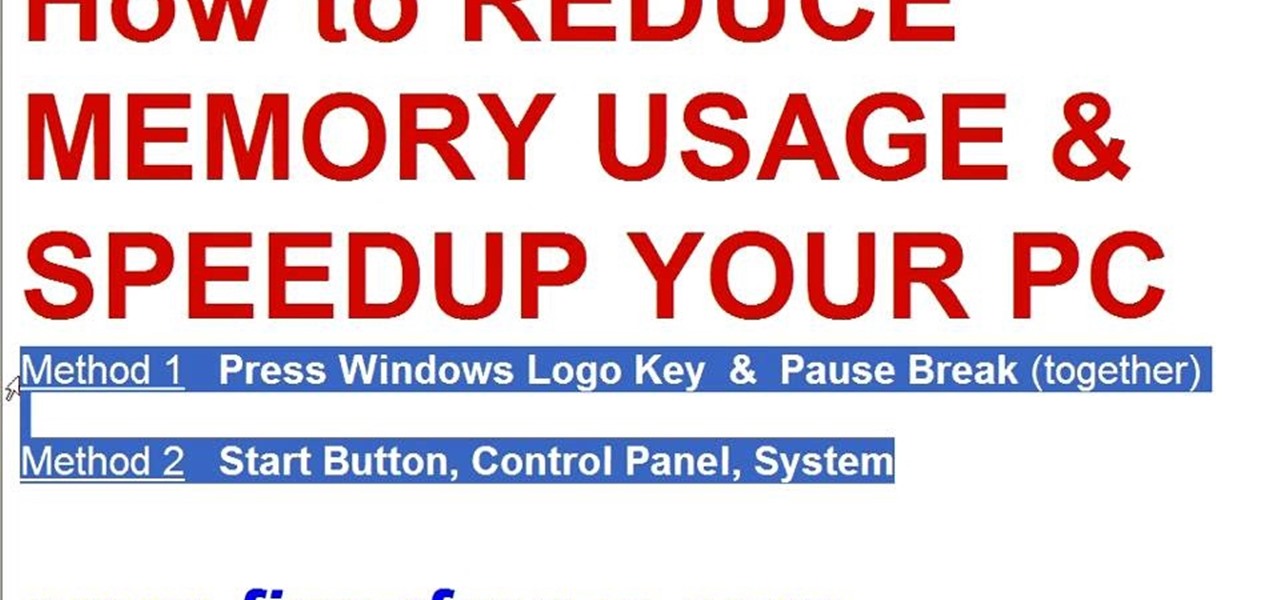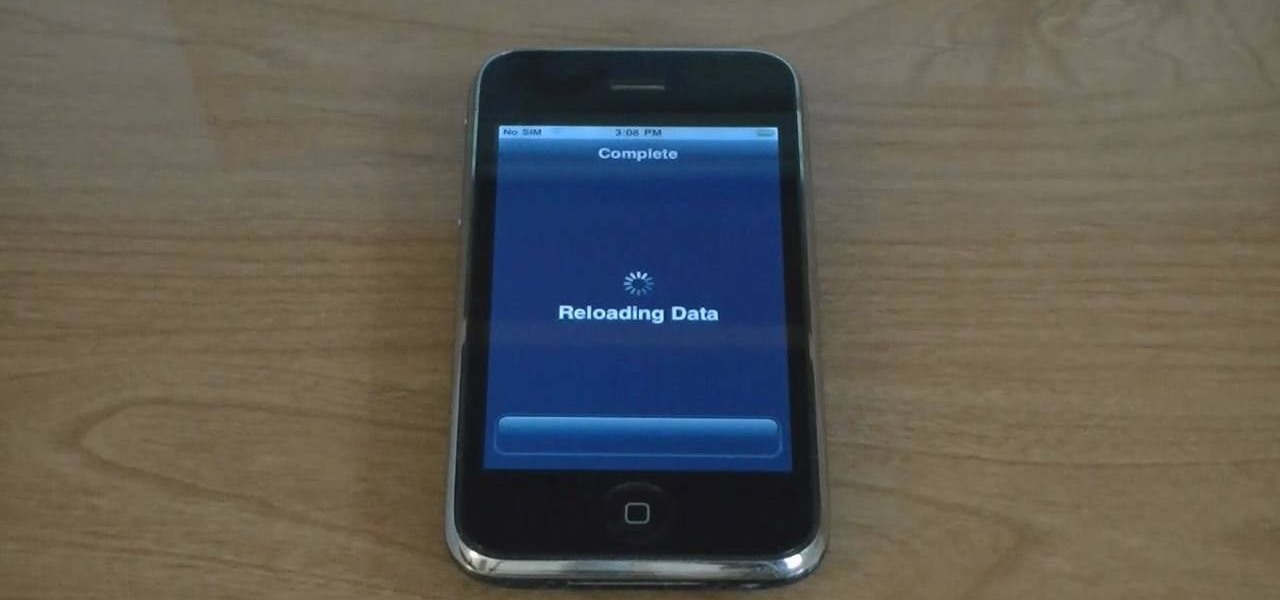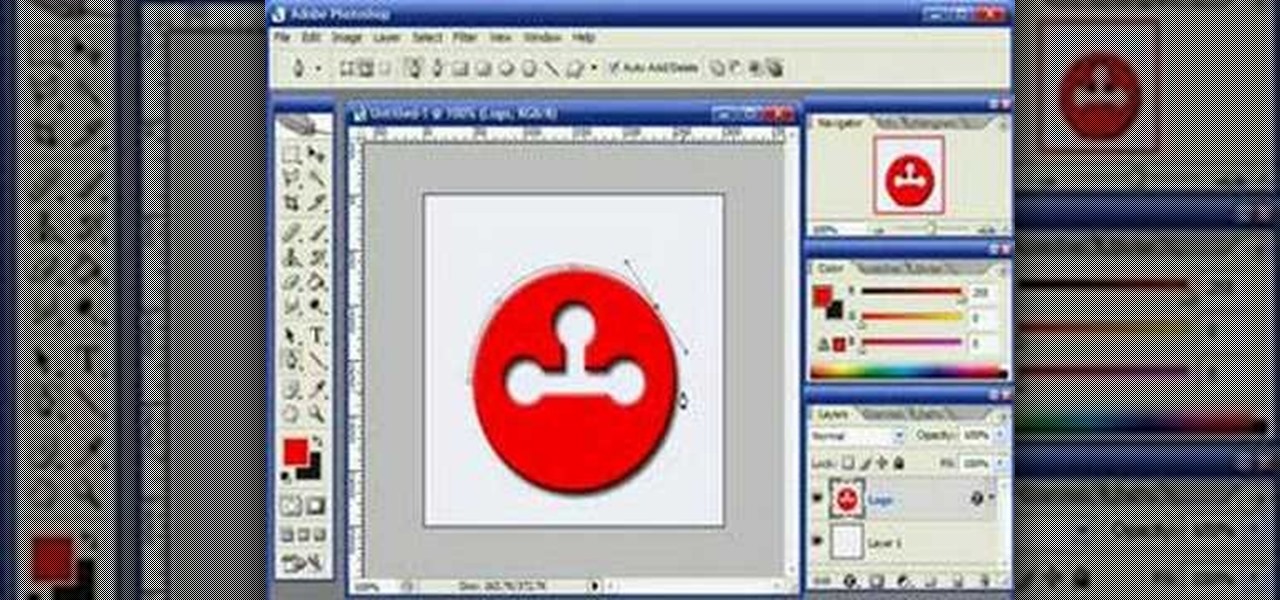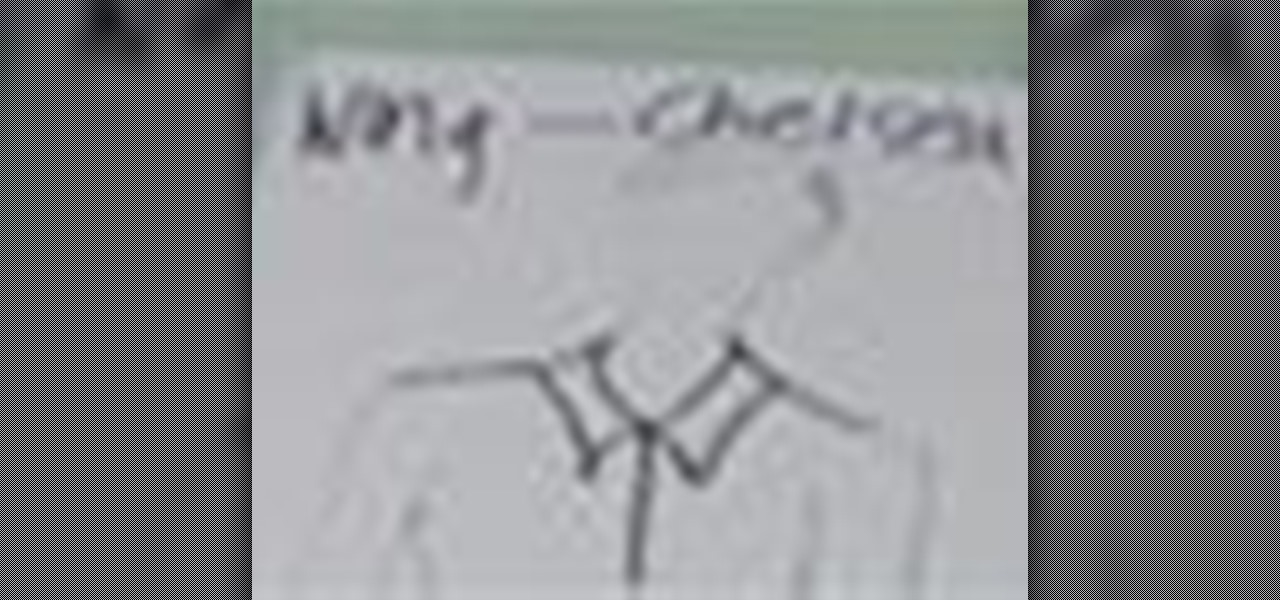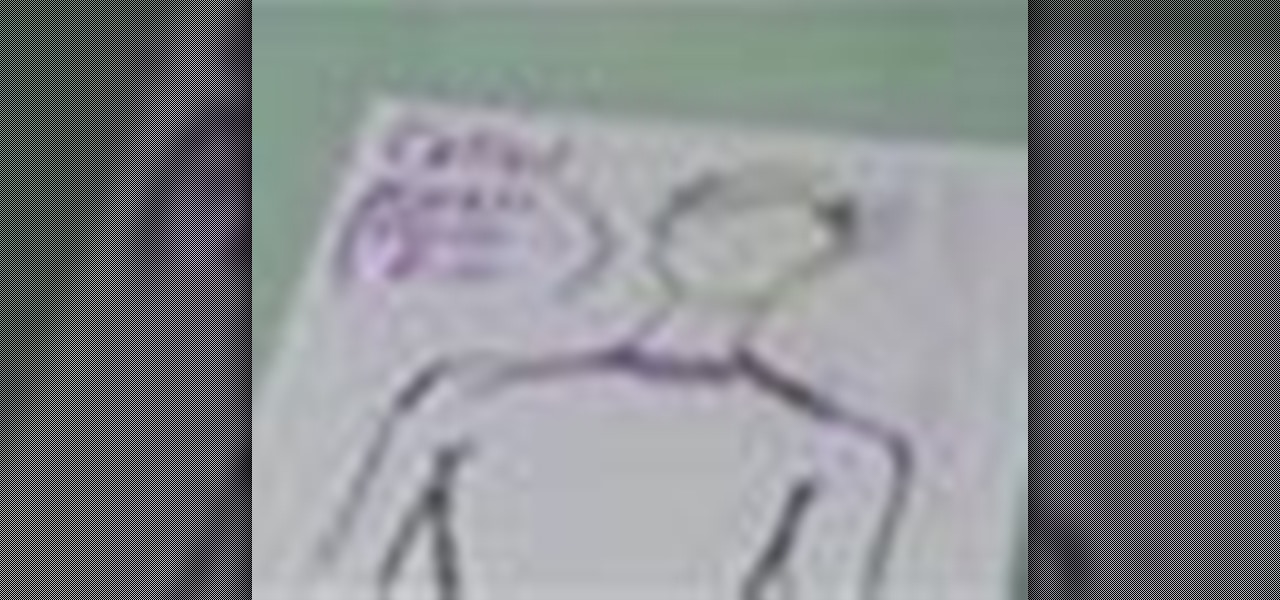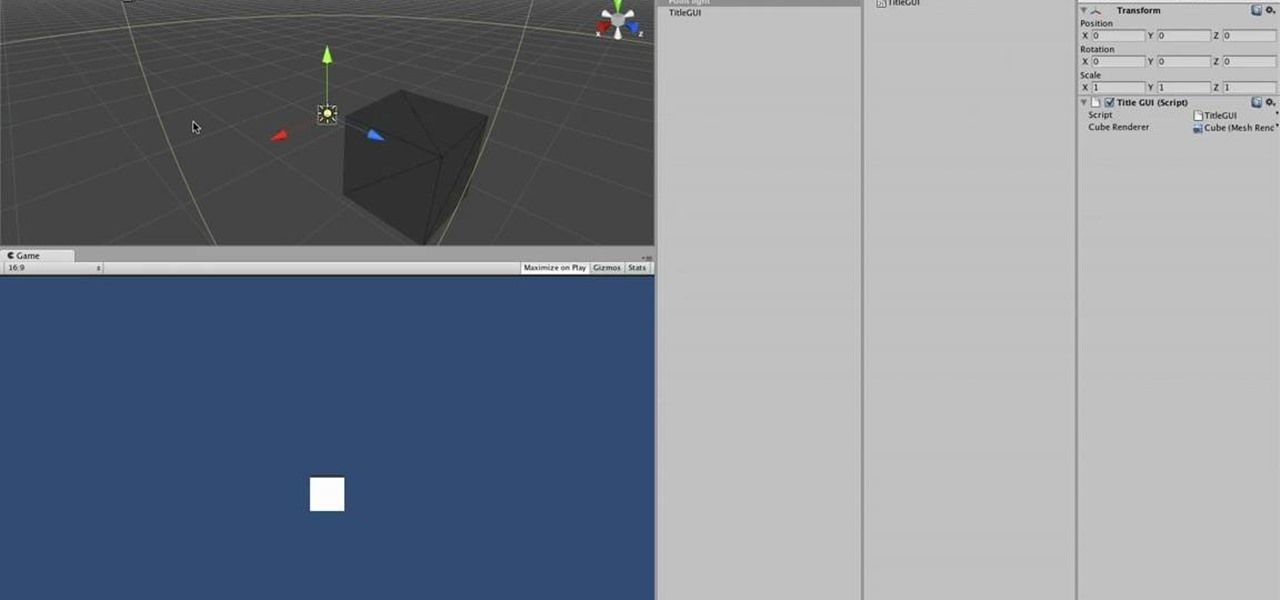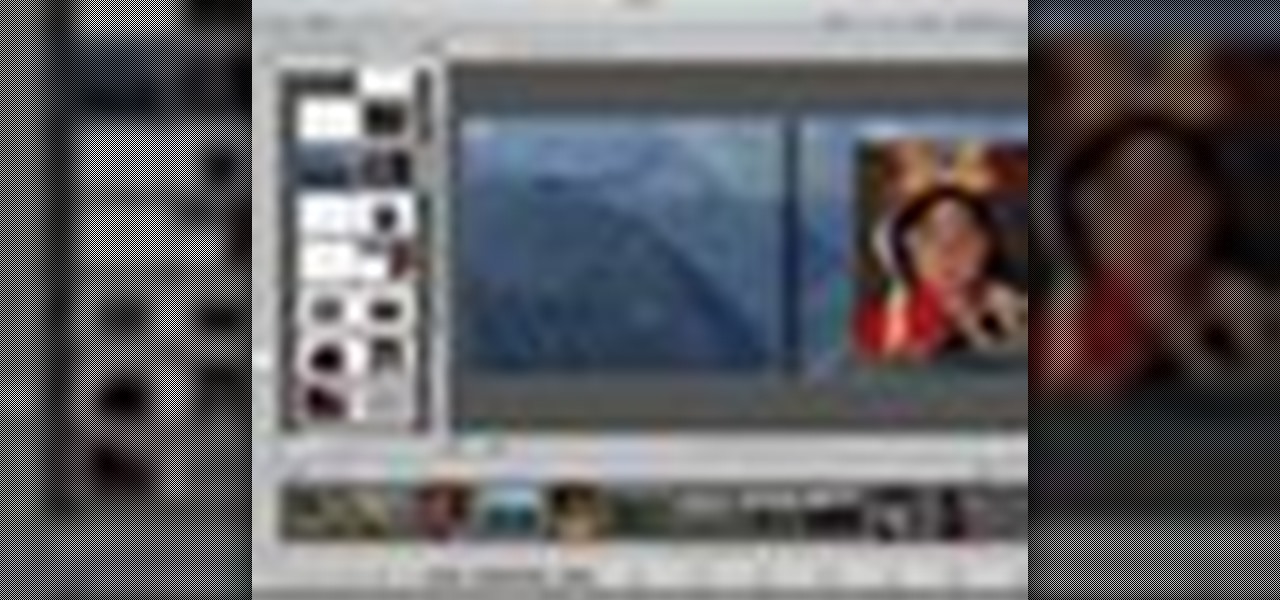3D seems to be all the rage right now. You don't want a logo that is behind the times! In this tutorial, learn how to make text look 3D using Adobe Photoshop CS3 or CS4. Your graphics will look much more up to date and really pop out of the page with this cool technique.

If your graphic requires a little fire, check out this tutorial and learn how to draw very cool looking flames in Illustrator.

This video shows us the method to do a 360 flip on a tech deck fingerboard. In a 360 flip the board rotates and exactly flips once before landing. Put your middle finger slightly of the side at the tip of the tail of the tech deck. Put your index finger between the tech deck logo and the front bolts in the normal position. Practice 360 flip on the side of your leg on to the top of it. You should apply pressure on your middle finger. As the board reaches 90 degrees point of spin, extend the in...

In this how-to video, you will learn how to disassemble an Acer Aspire Revo. First, unscrew the screw on the side of the laptop. From here, you must pull the top cover with the logo apart. This will be tough, but eventually it will be come off. A prying tool may be useful for this task. Now you will have access to the hard drive, RAM, CPU fan, processor, and wireless card. Now you are ready to perform any upgrades or repairs on your Acer Aspire. This video shows you the essential steps in ord...

If you’re an entrepreneur or in need of a little more professional marketing then you will need a business card. This video will show you how to create your own business card using Adobe Illustrator. You will need to make sure you are keeping your work with in the standard card size. You can make your own logo or a name title. You will see tips and helpful advice for how to have the best results for your card. You will see an example card which is print ready. Once you get this process down i...

In this video, Yourpick09 shows viewers how to distinguish real from fake Ugg brand shoes. The characteristics of a real pair of Ugg shoes include real Ugg fur, which is fluffy and has thick fur. Real Ugg shoes are made in China and has tags stating so. Another indication of an authentic pair is to look at the Ugg logo, which should have an encircled "R" next to the name brand. This apples to the label tag as well as the imprint of the brand name. Fake Ugg shoes have fur that is thin and skim...

This video tutorial in Computers & Programming category will show you how to reduce memory usage in Windows XP to speed it up. The 1st method is to press Windows logo key and pause break together. The 2nd method is to go to start > control panel > system. Now the system properties box will come up. Here you click on ‘advanced’ tab. Now click the ‘settings’ tab under ‘performance’. Click on ‘visual effects’, select ‘adjust for best performance’ and click ‘apply’. Then under the ‘custom’ drop d...

In this video tutorial, viewers learn how to fix a frozen iPod Nano 4th generation. This technique can be used for any other iPod Nano model or iPod Classic. This method is very simple, fast and easy to do. This video is very basic and only lasts for 17 seconds. To fix the frozen iPod, simply hold the Menu button and center button until the Apple logo appears on the screen. This video will benefit those viewers who have an iPod device and would like to learn how to fix it because it won't tur...

Candice shows viewers how to make Megan Nicolay's shredded t-shirt fringy scarf! All you need is a t-shirt and scissors. First lay out your t-shirt flat on the surface. With your scissors, cut as straight as you can, right across the logo on your shirt. Take the bottom part of the shirt, and cut open one side so you now have one long piece. Now, you will want to cut strips into one side of the scarf. it looks great when your strips are long and skinny. You should do this all the way across on...

This is a video tutorial on how to unlock an iPhone 3g or iPhone 3gs with Blacksnow. Tap on Cydia and select manage>sources>edit>add and add the source Now wait for loading to complete. Then tap on blackrain.com>blacksnow>install. You need to install blacksnow to unlock your iPhone 3g or iPhone 3gs. The installation may make a few moments. Once the software is installed to your iPhone 3g or iPhone 3gs, insert your SIM card. Now you can see the service provider's lo...

Watch this step by step tutorial how to easily reset an iPod Nano. Toggle the hold switch a few times. Turn off hold switch. Hold down the Menu and Select buttons at the same time. Wait 8 to 10 seconds or until the Apple logo appears. Repeat steps 1-3 if necessary. This also works on all 4th and 5th Generation iPods, as well as others. The device should restart after about 6-10 seconds. Also works on the latest 4th generation iPod Nano.

In this video you will learn how to force restore your iPod Touch or iPhone. If your force restart does not work, follow these steps to restore your iPod Touch: Press the button at the top and the button at the front at the same time, as if you are going to force restart. Hold both buttons in until your device shuts off. When the Apple logo appears, let go of the top button. Now plug it into iTunes and click the restore button. Your device is now clean.

Learn how to reset your iPod Nano from this video in simple steps. First check whether your iPod is on hold or not and turn it off if its on hold. Now press the select button and the menu button simultaneously for about ten seconds. Hold them until it turns off and release them when an apple logo comes out. Now wait for a few seconds until it turns on again and your iPod is reset and ready to use.

This video demonstrates how to use Photoshop to make text follow a path. First use the pen tool and draw the path you want your text to follow. They demonstrate by drawing a curved line above a circular logo. Select the type tool and start from the beginning of your path, then type your text. Select the path selection tool and fine tune the text placement by dragging the X. This video is easy to follow and shows how you can make text on a curved path.

This Adobe Photoshop tutorial teaches you how to perform a multicolor text effect for use of logos and graphics. In this example, the graphic artist types each number in 2012 on separate layers. Then he turns down the opacity and overlaps the numbers. He takes the first number on its own layer and creates a red to pink gradient. Then he pastes the layer style on the rest of the numbers and changes the gradient colors so they are all different.

New to Ubuntu Linux? This computer operating system could be a bit tricky for beginners, but fret not, help is here. Check out this video tutorial on how to install Frozen Bubble 2 on Ubuntu Linux.

Create interesting designs for your glass beads using a torch. Learn more about flame-treating your glass beads in this free bead making video from a professional bead making instructor.

Create beautiful nail art designs with this free tutorial. Learn how to hand paint nail art designs in this free video series from a professional manicurist.

Hand paint your nails with dotted nail art designs! Learn how to make dots on your fingernails with this free nail art video series from a manicurist.

Hand paint your own lighthouse nail art design. Learn how to freehand a lighthouse in this step-by-step nail art design series from a professional nail technician.

Hand paint a flamingo nail art design for summer. Learn the step-by-step process for painting flamingo designs in this free nail art video series from a professional nail technician.

Small collars in fashion design can add attitude and personality to a garment illustration. Learn to draw small collars from a fashion designer in this free fashion illustration video series.

Collars and necklines in fashion design can add flair and personality to a garment. Learn to draw collars from a fashion designer in this free fashion illustration video series.

Design silhouettes are an important part of fashion illustration, outlining the body and working with natural curves of the hips and torso. Learn to design fashion with silhouettes from a designer in this free fashion design video series.

Want custom t-shirt designs? Learn how to design your own t-shirt in this free video series from a professional designer.

Learn how to make henna design Christmas ornaments and decorations from an expert in this free holiday crafts video series.

Abstract art may seem random but it often utilizes basic art and design theories. Learn more about making an abstract painting in this free art lesson from an art instructor.

The basics of two-dimensional design utilizes design elements such as space, balance and line. Learn foundational design skills with this free art video series.

Many designers love hot, glowing looks. However, the After Effects Glow plug-in is available only in the Professional edition, and is not all that intuitive to use. This two-part module demonstrates how to use the same plug-in to get two quite different looks: "inside" glows for full-frame footage, and "outside" glows to create a halo or aura text, logos, and any other object with an alpha channel. It also demonstrates a quick and easy way to get glow-like halos for those who do not have the ...

In this series of gardening videos, our perennial plant expert Martha Cycz tells you how to design a great looking garden that is healthy and inexpensive. She discusses how to tell if your plants are getting enough sun and how to determine if you have left enough space for them to expand. She even offers tips for controlling pests. The key to a great looking garden is planning: after watching these videos, you will know exactly how to map out your backyard work of art.

This is a multi-part tutorial from Wikkid Things that shows you how to make a club flyer design in Photoshop. Whether you're new to Adobe's popular raster graphics editing software or a seasoned professional just looking to better acquaint yourself with the program and its various features and filters, you're sure to be well served by this video tutorial. For more information, including detailed, step-by-step instructions, watch this free video guide.

Learn how to design an abstract wallpaper design in Adobe Photoshop. Use the pen tool, rotational tools and clone stamp tools to create awesome effects in Photoshop and turn them into abstract wallpaper designs.

If you've already made a game using Unity3D and want to wrap it up with a nice GUI (or graphical user interface) (or menus) watch this video for a guide to making basic GUI elements using the built in ones in Unity3D.

Beautiful cabinets really make the kitchen, don't they? Not only are cabinets handy storage, they also lend a certain level of elegance to the room depending on their craftmanship. If you would like to perform a kitchen makeover but don't want to hire someone else to do it for you, check out this eight part tutorial on how to build custom kitchen cabinets on your own.

Electronics seem to fail on you at the worst moments, don't they? Luckily, if your iPod freezes, there is a quick and easy fix. Check out this video and learn how to reboot your iPod on the spot and solve many issues.

The Apple iPod and iPhone are the hottest electronics on the market, so keeping up with the times means keeping up with designs people like. Apple incorporates all kinds of cool images and icons into their products, so learn how to re-create them so you can modify them or get ideas for your own designs. Watch this Illustrator video tutorial to create a gel progress / loading bar-similar to the progress bar found on an iPhone and iPod -- from start to finish.

Here's my interpretation of Gustav Stickley's No. 603 tabouret. This little round table works great in almost any decor.

Instead of using Photoshop, why not give Apple's Aperture a try? Aperture is designed more for post-production work for professional photographers, letting you cull through shoots, enhance images, manage massive libraries, and deliver stunning photos.

Lenovo has done a great job preventing leaks of their new Moto RAZR. We've seen a few images here and there, but for the most part, we knew very little about the long-rumored phone. But with the announcement date just around the corner, an FCC filing has given us a look at the new RAZR from almost every angle.

On Thursday, Snap released three new templates for its Lens Studio that will give creators access to augmented reality capabilities previously only available to Snap's own design team.