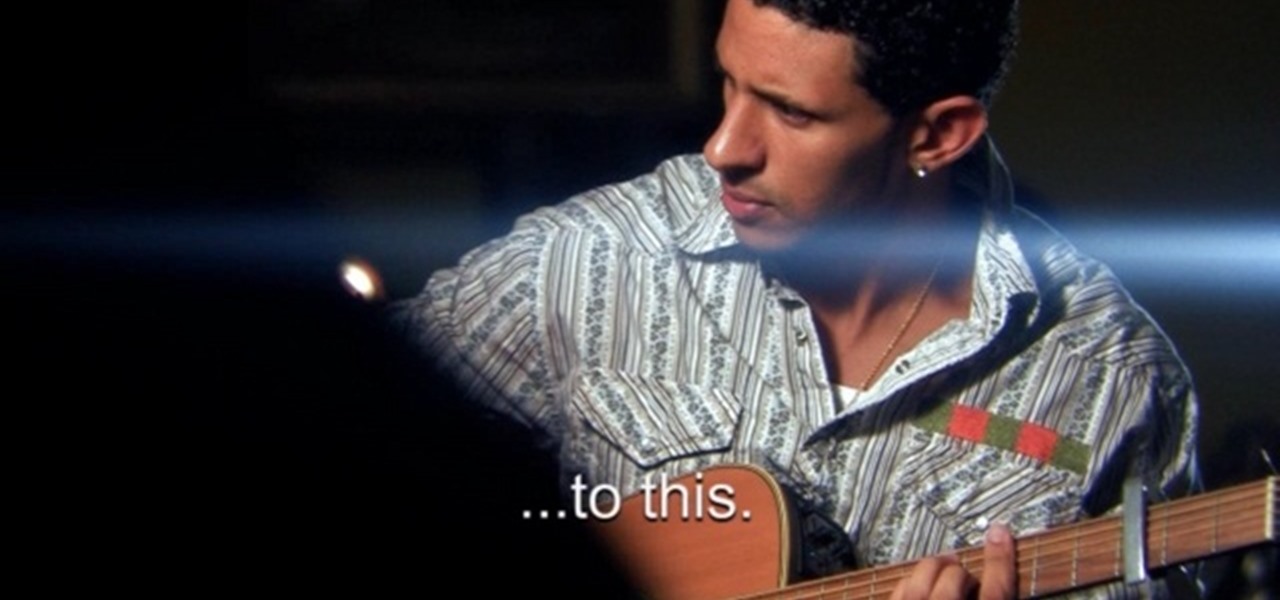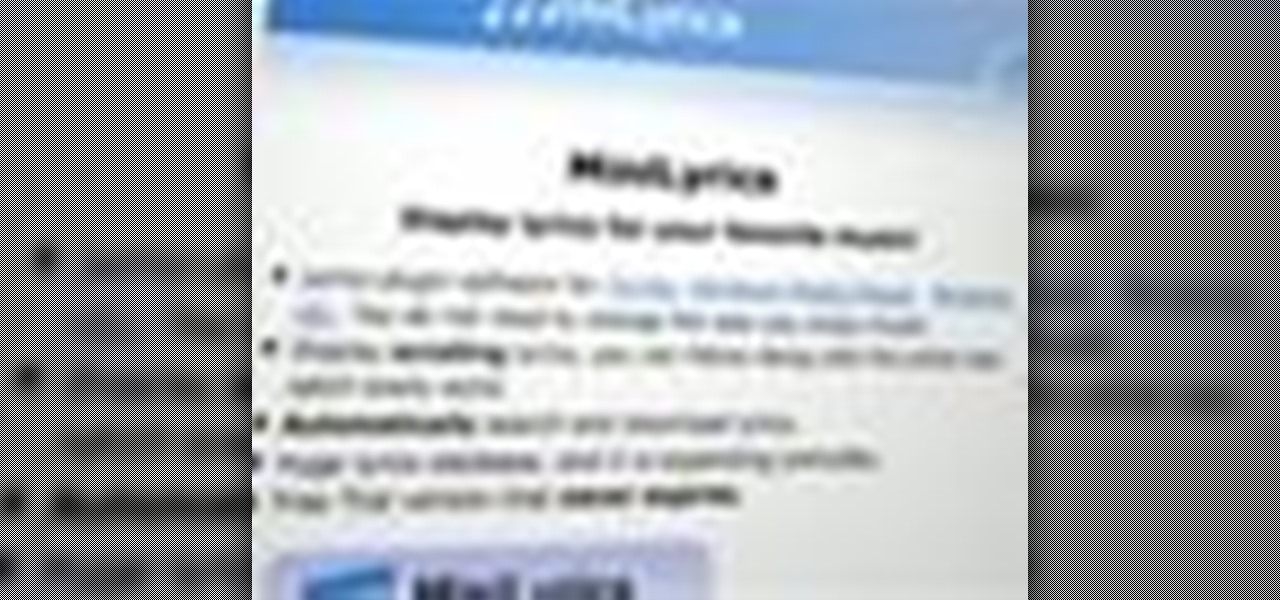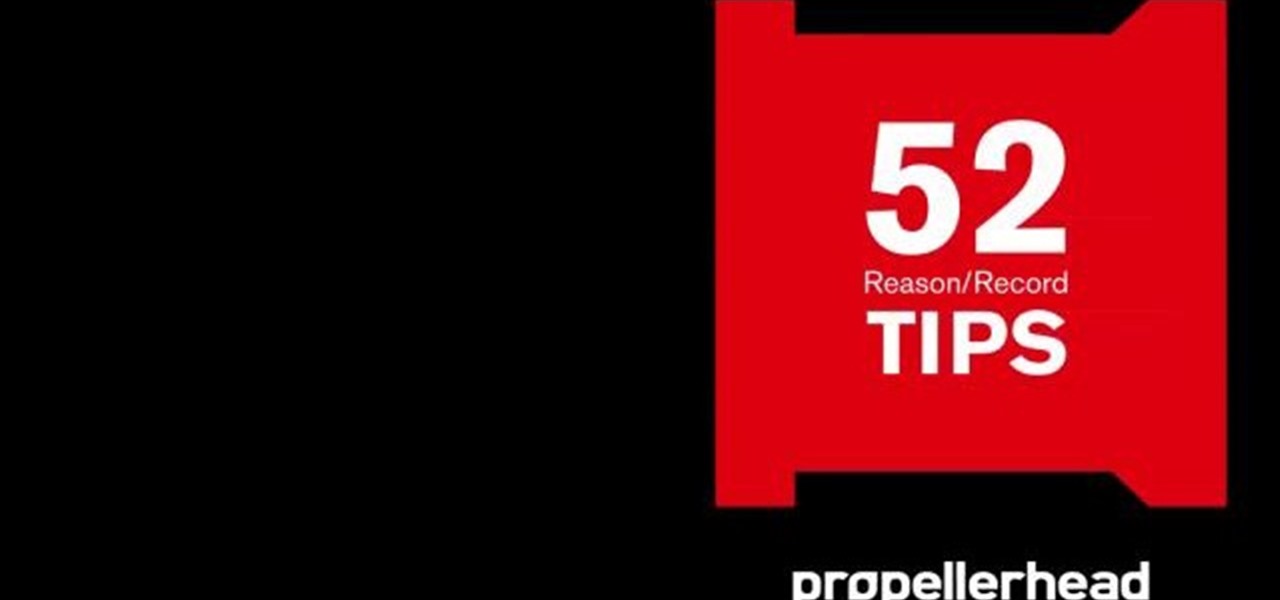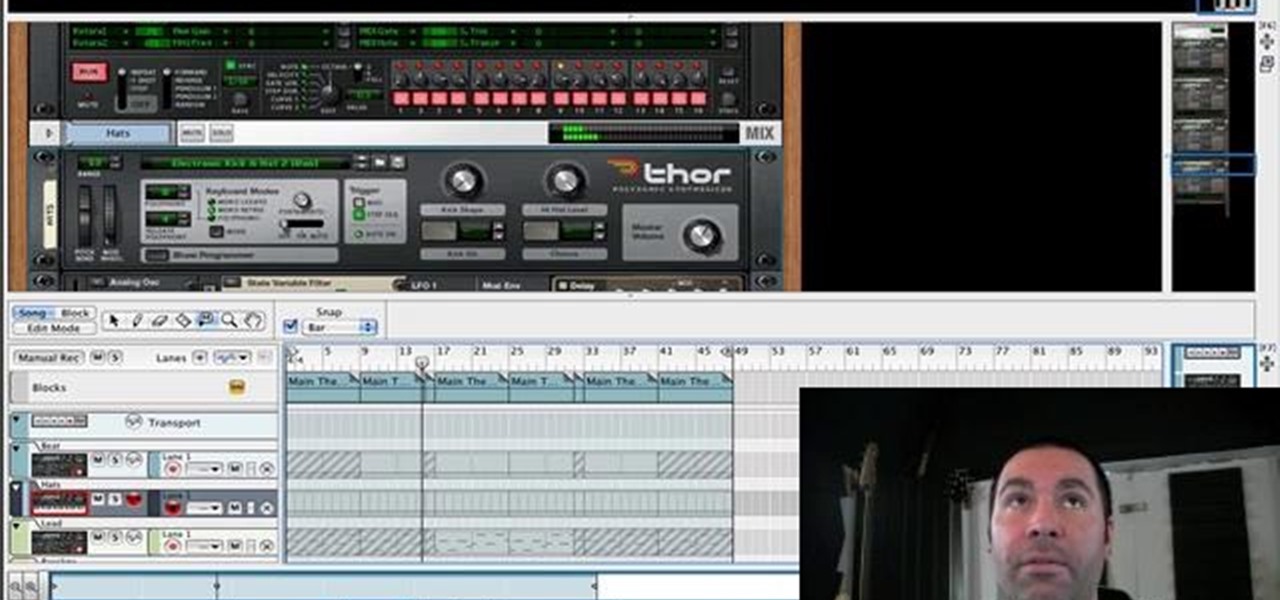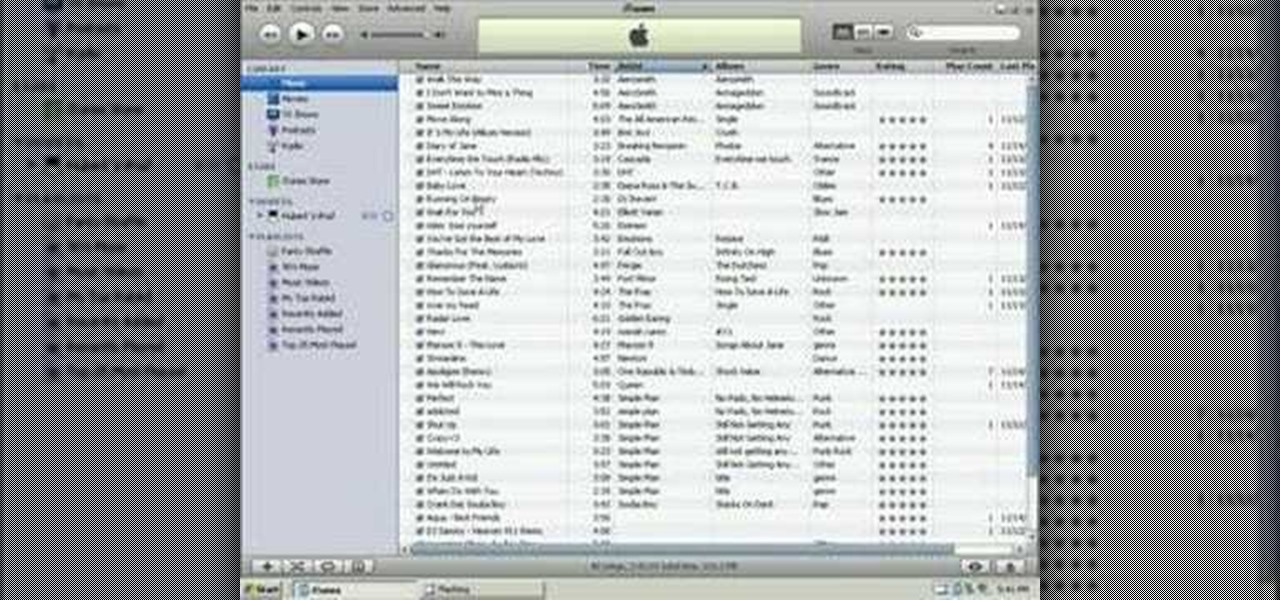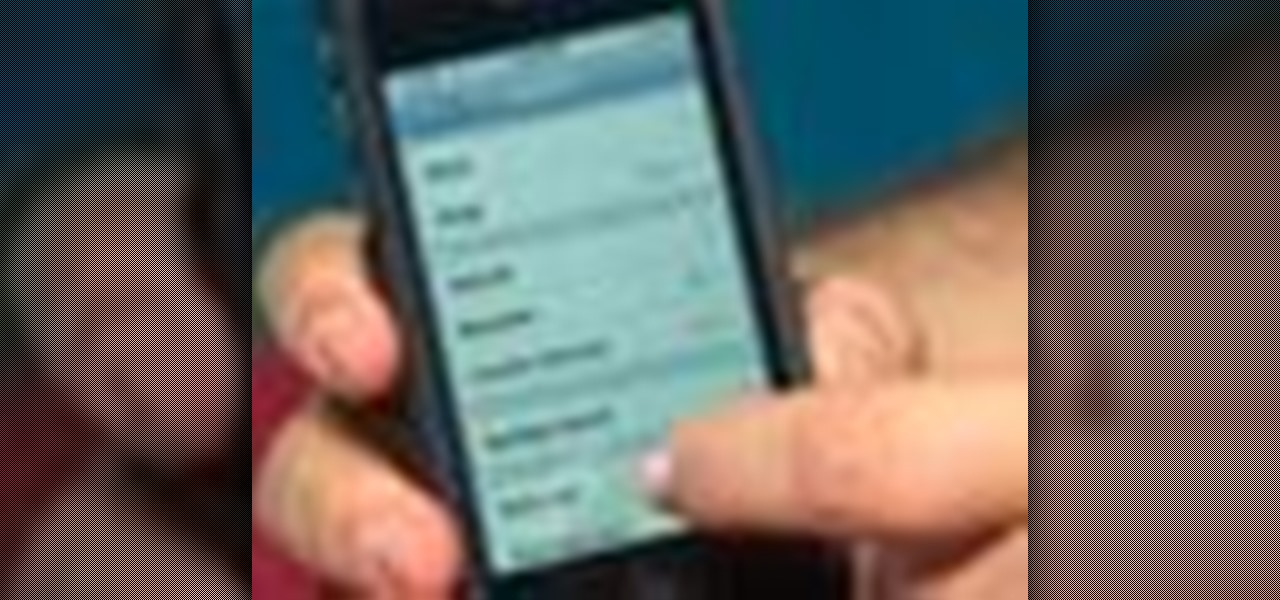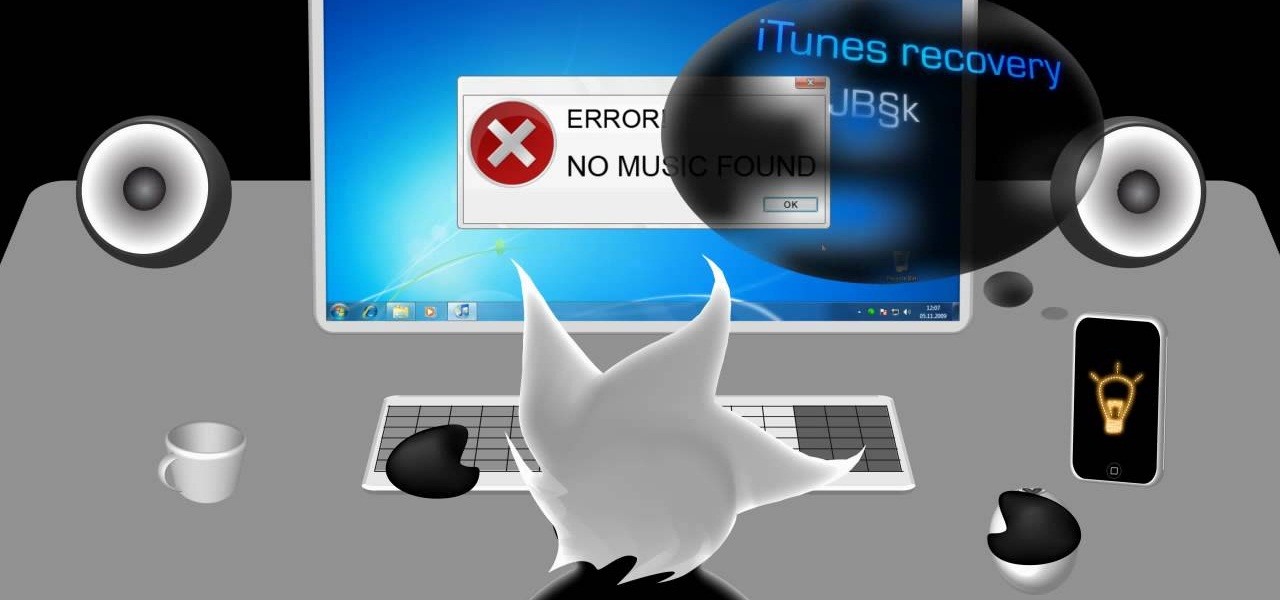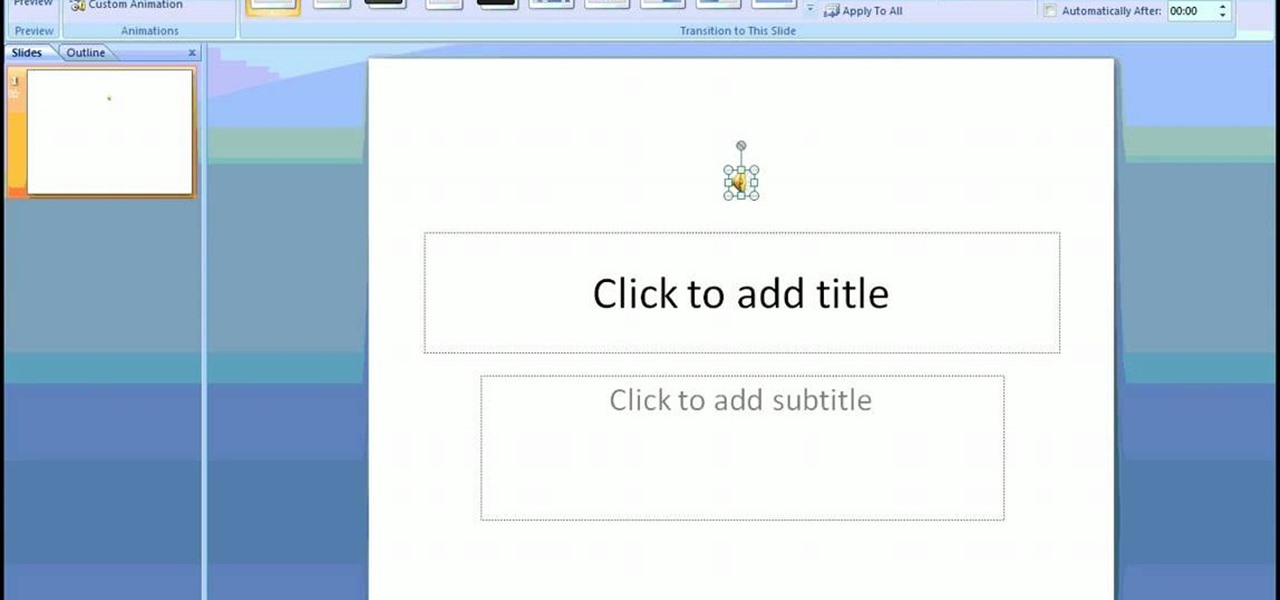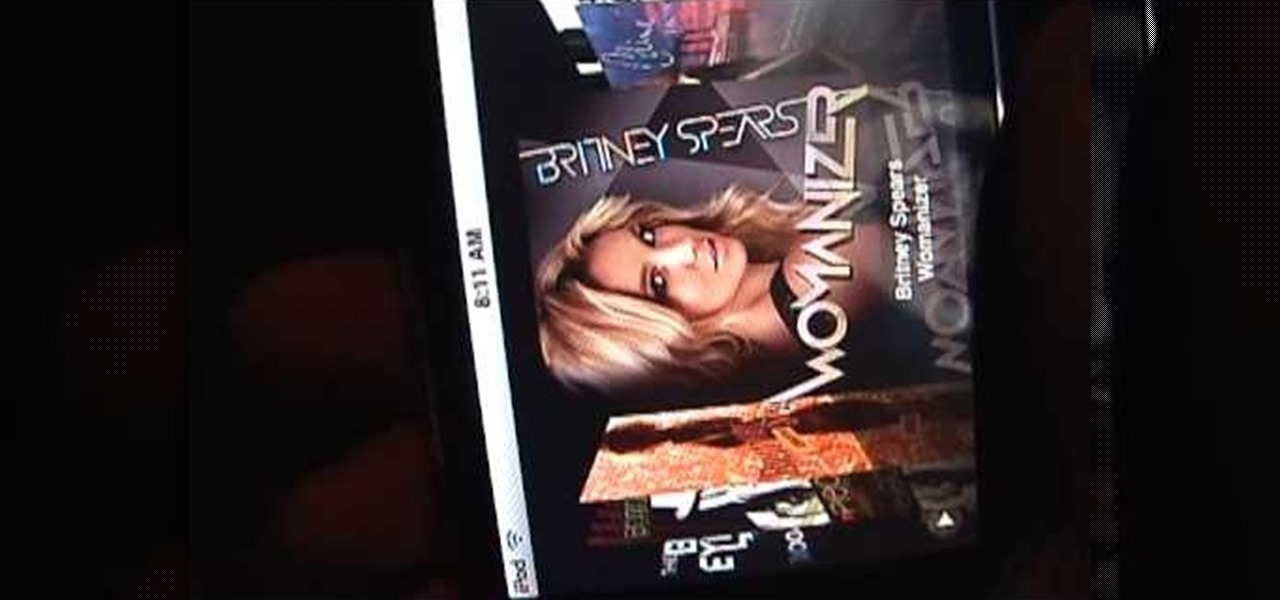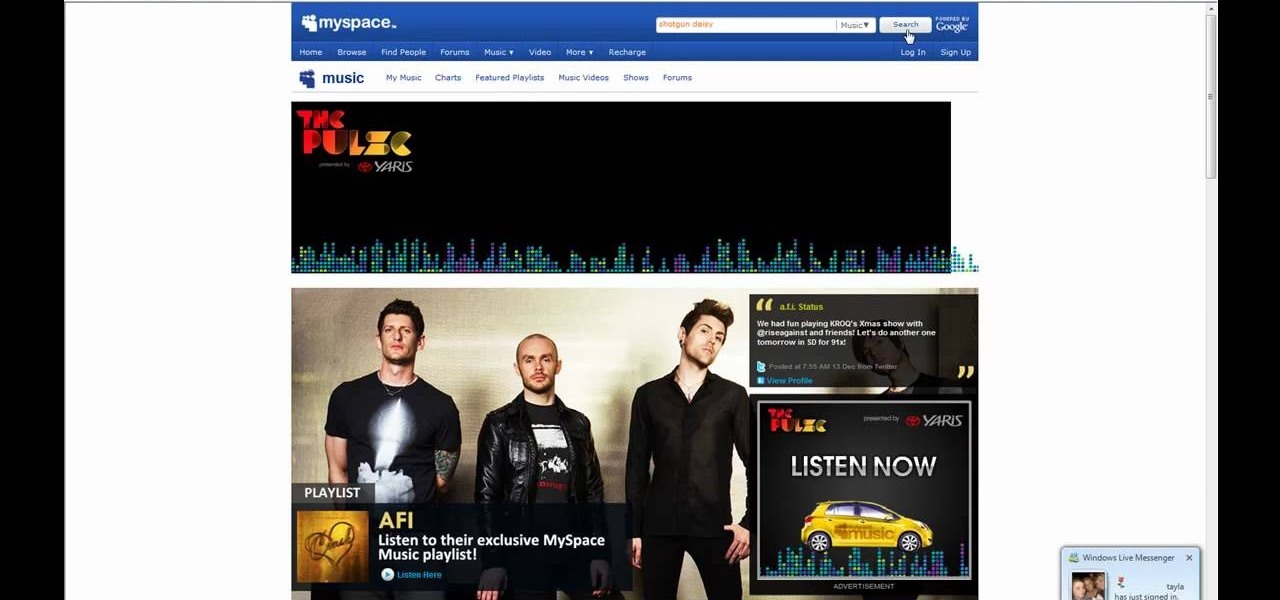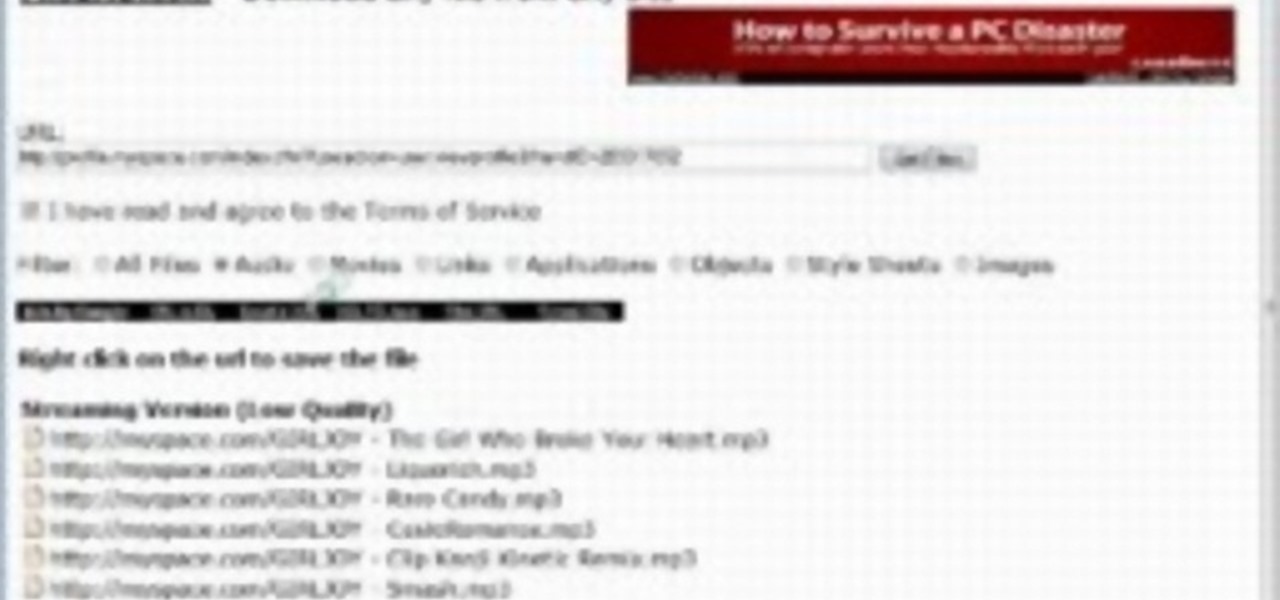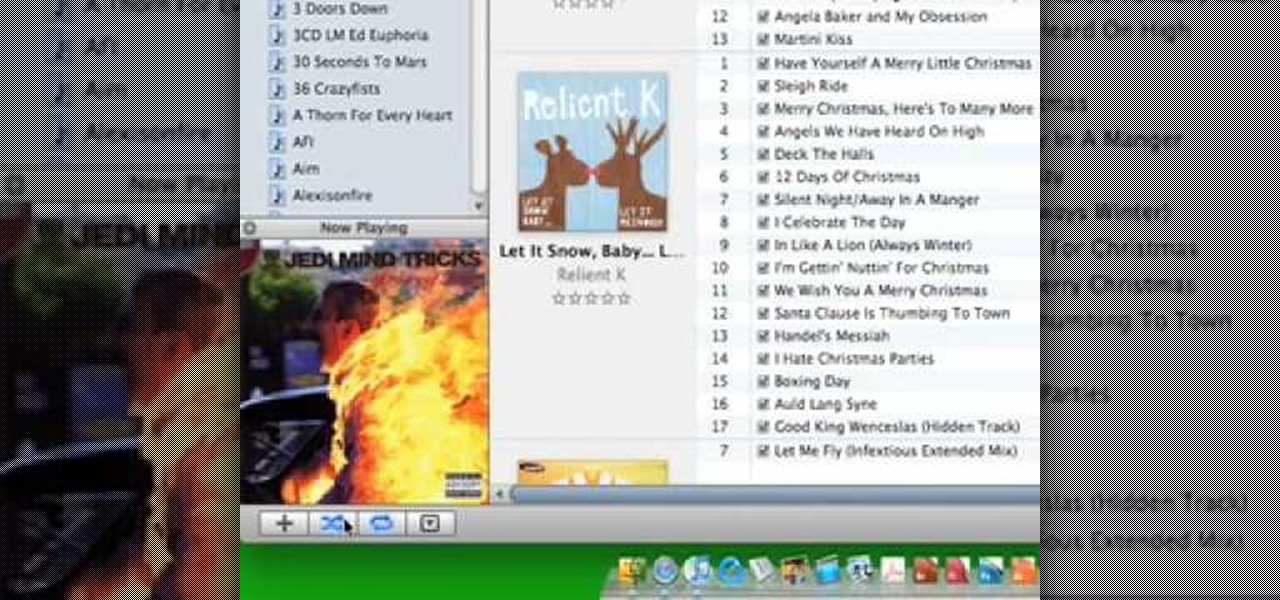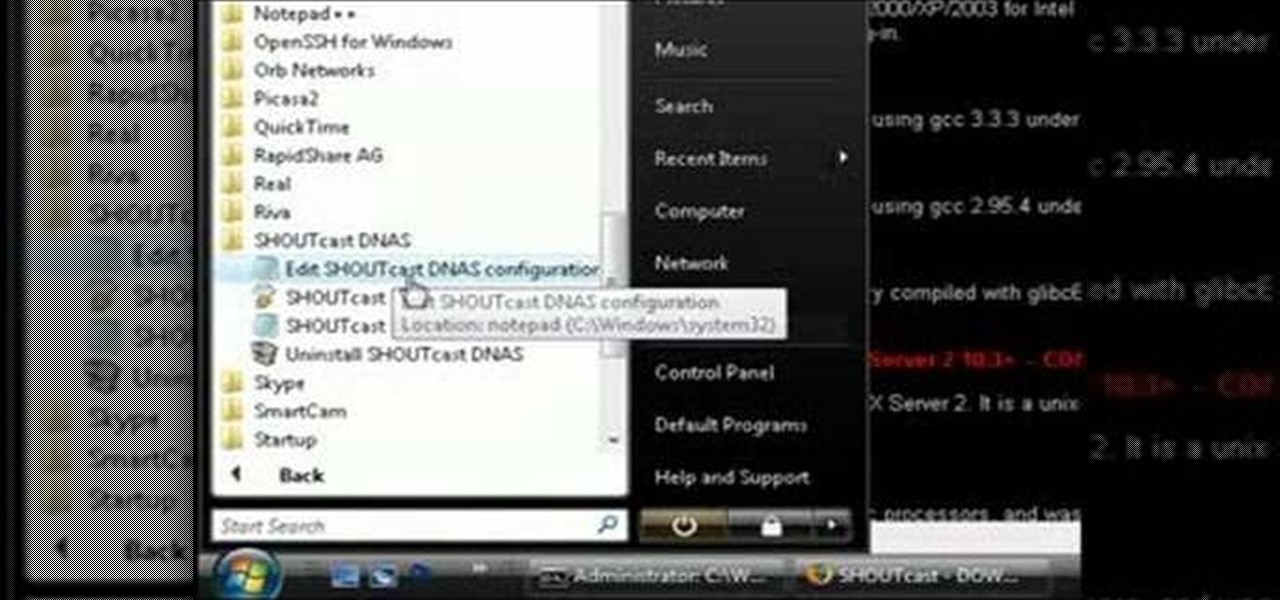Want to transfer your digital music collection to your N97? It's an easy process. And this clip will teach you everything you need to know. For all of the details, including complete, step-by-step instructions, watch this brief, official N97 owner's guide from the folks at Nokia!

Want to register a device with Ovi Music Unlimited? It's an easy process. And this clip will teach you everything you need to know. For all of the details, including complete, step-by-step instructions, watch this brief, official N97 owner's guide from the folks at Nokia!
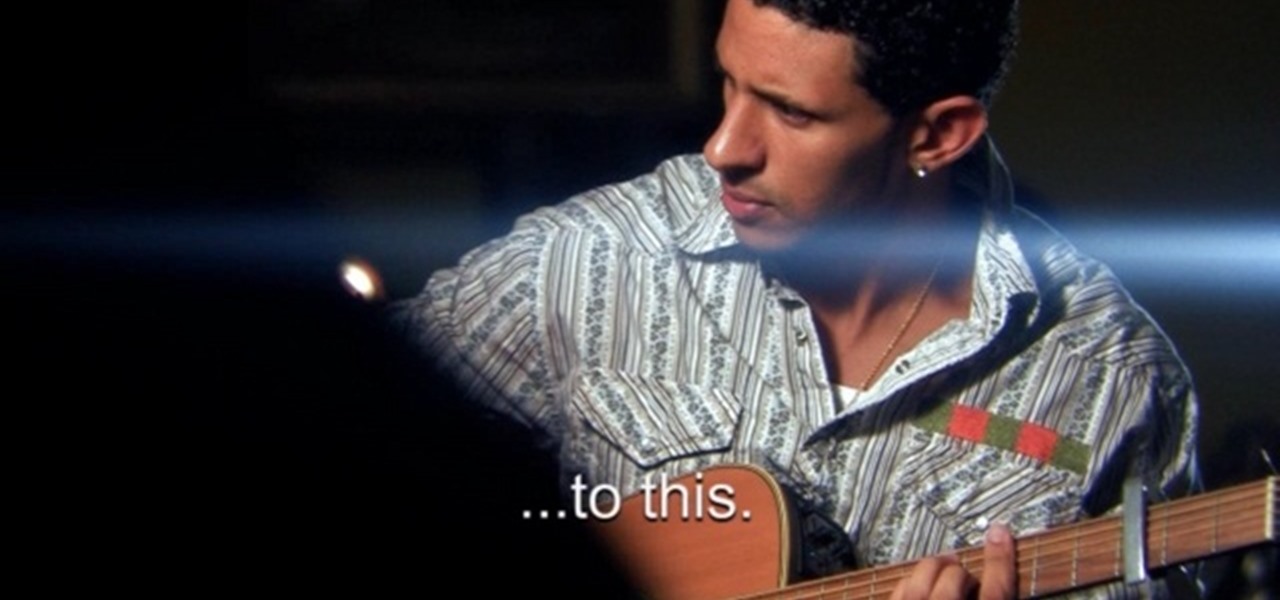
This tutorial shows you how to set up a very stylized shot that's ideal for shooting music videos. Choose and set up the right kinds of lighting setups, and then make sure you get just the right camera angle for your project.
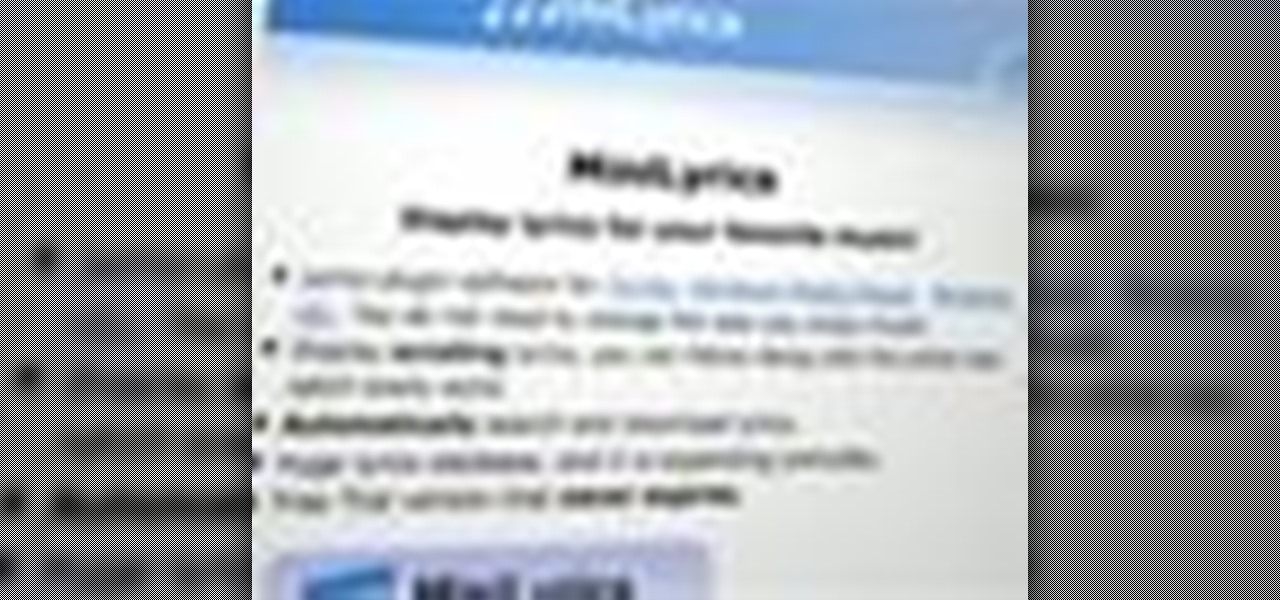
How DOES that song go!? With MiniLyrics installed on your system, you won't ever ask again. Working in conjunction with any music player, MiniLyrics will give you the words to all your favorite tunes, letting your read along while you do something else. MiniLyrics works with iTunes, winamp, RealPlayer, Windows Media Player etc.

Whether you like Chris Brown or not, you've got to admit that the boy's got moves. Originally called the next Michael Jackson, the pop star dances and croons his way through his music video for "Deuces."
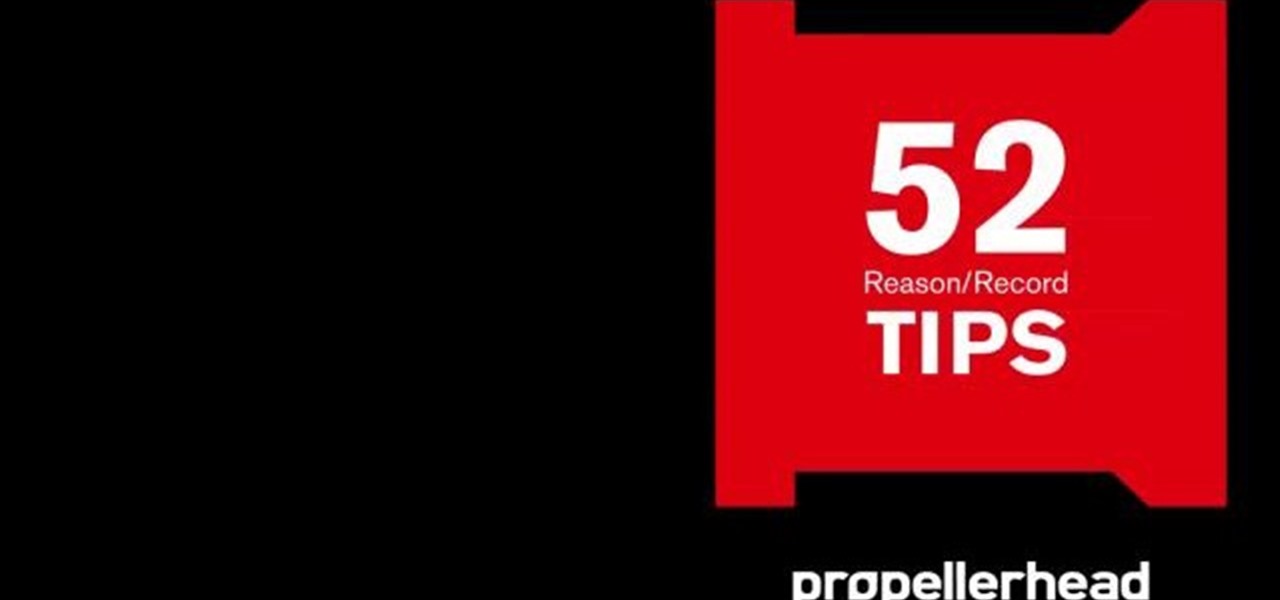
The less time you spending futzing with your mouse, the more time you can spend making music. Learn how to save time in Reason 5 with a number of useful keyboard shorcuts. Whether you're new to Propellerhead's virtual music studio application, Reason, or their newer DAW app, Record, you're sure to find much to take away from this brief, official video software tutorial.

The less time you spend aimlessly futzing with Reason's controls, the more time you can spend making music. Learn how to master the Thor Step Sequencer with this official video guide from James Bernard of Propellerhead. Whether you're new to Propellerhead's virtual music studio application, Reason, or their newer DAW app, Record, you're sure to find much to take away from this brief, official video software tutorial.

In this tutorial, we learn how to put music onto any iPod using the iTunes application. First, plug in your iPod to your computer via the USB cable. Then, open iTunes on your computer and find your music library. After this, you will find the songs that you want to put on your iPod and drag them to the file that has your iPod. If you want to transfer it all, just click the sync button on the bottom of the page. This will put everything you have downloaded to your iPod. When finished, you can ...

In this tutorial, we learn how to understand the basics of reading sheet music. What you will first see are the basic clefs. One is for the right hand and one is for the left. In the middle is the middle c and on the far right is the c above the right hand. The notes continue in each direction but they follow an exact pattern. In the beginning, memorize only the middle "C", where it is on the piano. After this, you will learn the upper and lower "C". Continue to practice with reading the musi...

In this video tutorial, we learn how to use the music player application on a Verizon LG Octane VN530 cell phone. Whether you own a LG Octane phone or are merely curious to see how they work, you're sure to enjoy this brief clip. For detailed, step-by-step instructions, take a look.

In this tutorial, we learn how to create music with JamStudio. First, open up JamStudio and then open up some beats onto the screen. After you do this, you can add in loops and then change the sound of the tempo. From here, you can add in chords and also change in the bass or piano sounds. There are a ton of different things you can edit and change in here. Play the audio as you make it to test out how it sounds. Once you get the right combination put together, save it! Have fun creating musi...

In this tutorial, we learn how to understand music rests (Quarter, half, & whole rests). Rests are signs of silence while you are playing a song. Silence is a very important element in creating music, giving the audience time to reflect on the notes that they just heard. The whole note lasts for four beats and has two half notes. Every half note has a quarter not and every quarter note lasts one beat. The quarter rest means you will count one beat where you will lift your finger from the key ...

In this tutorial, we learn how to save music from MySpace as an MP3. First, download and install the Firefox plug-in from: https://addons.mozilla.org/en-US/firefox/addon/1843. After this, go to MySpace and search for the artist whose music you want. Then, click on the top of the browser on the "view" button, then click "page source". After this, search "mp3" at the bottom of the page, then scroll through until you see "<PARAN NAME="src"value=themp3linkwearelookingfor" and copy this. Paste thi...

Get your music wirelessly! You don't need to spend a lot of money on an expensive docking station so you can listen to your favorite tunes. You can set up your iPod, iPad or other Apple device to transmit your music wirelessly using Bluetooth!

It may not be her song, by Beyoncé Knowles steals the spotlight in Alicia Key's music video "Put It in a Love Song". Beyoncé looks lovely and exuberant, and her eyes are reminiscent of butterfly wings. This is not an everyday makeup look, but it would be perfect for carnivals, stages, or night out on the town (for someone daring enough). Try this makeup look out now!

In this video tutorial, viewers learn how to download music from Limewire to iTunes to be able to sync it into their iPod device. This task is very easy, fast and simple to do. Begin by opening the Limewire and iTunes program. Then download the desired song(s). Now go to the Limewire library by clicking on the Library tab. Then simply highlight the song(s) and drag it into the iTunes library. This video will benefit those viewers who have an iPod device, and would like to learn how to get fre...

iTunes lets you use a variety of file formats for ripping CDs or converting music. Learn about each one: AIFF, WAV, MP3, AAC and Apple Lossless. Decide which format might work best for your music collection with this video guide from the folks at MacMost. For more information, and to get started mastering iTunes myriad file formats yourself, watch this video guide.

Would you like to move music from your Iphone or iPod back to your Microsoft Windows PC's hard drive? With Copytrans, it's easy! So easy, in fact, that this home-computing how-to can present a complete, step-by-step overview of the process in about two and a half minutes! For details, including step-by-step instructions, watch this helpful video guide.

Whether you're the proud owner of a Samsung Reality smartphone or perhaps just considering picking one up, you're sure to benefit from this free video tutorial, which presents a complete overview of the phone's various features. Specifically, this video presents a look at the music player in the Reality's Media Center, discussing its Album views, equalizer, skins and homescreen player features.

Without sharps and flats, piano players would fall asleep at the piano bench and faceplant their sheet music. Keep your next piano session a lively (and alive) one by watching this tutorial on what sharps and flats are and where they're located on the keyboard.

Looking for a guide on how to move music from your computer to your Motorola Droid smartphone? Learn how to do just that with this free video guide. For specifics, including step-by-step instructions on how to move MP3 and other audio files from a computer to a Droid smartphone, watch this handy how-to.

If you are interested in listening to music on your PSP but do not have the time to transfer all of your files from your PC, have a look at this video.

Brad Garland guides us through the process of sharing our media files so that they can be stored on a single computer in our home, and played on any computer that is connected to this computer with iTunes 9. Using this technique, he and his wife can not only play the music that's stored on the central computer via their laptops, but also copy the desired music and videos over to their laptops much like they would for an iPod. Brad explains that he does not include Podcasts in this process, be...

This video provides step-by-step instructions for how to insert sounds or music into a PowerPoint presentation, using Microsoft Office 2007. The narrator uses the insert sound tool and selects an audio file that, and demonstrates how to make it play automatically when the PowerPoint slide show is played. He also shows how to customize the effect options by using the animations tab, which allows you to choose when the track starts and finishes, for how many slides, and at what volume. After wa...

See how easy it is to install media on your Amazon Kindle! CNET Quick Tips shows you how to use the USB cable to put your own documents on the Kindle to read later. You can add music and text files by simply dragging and dropping the files onto the Kindle from your computer. This video makes it all look so easy.

This short video demonstrates how you can play music on your iPhone or iPod Touch. Open the music bar on your phone. It is usually in the bottom left corner of the screen. The list of songs available appears on the screen. Scroll through it to select a song. If you flip the mobile phone in a horizontal position icons of the song albums can be seen and you can select a song from there. You can also select the option of albums or artists, depending on how you prefer to find the song you wish to...

This video helps us how to add continuous music to your PowerPoint presentation. To add continuous music to your PowerPoint presentation, click "Insert" in the Main toolbar. Place arrow key on the Sound icon and wait for options to appear. Select "Sound from File". Locate for and select the sound file. Select "Automatically" button once a window appears. Select "Animation" and then "Custom Animation". A window appears on the right side of the screen. Select "Effect" options and choose the num...

Learn how to control music playback in Firefox by using FoxyTunes on Firefox, an add-on for the Firefox browser. It works with almost any media player, even online media players like Pandora. It runs in your status bar, allowing you to skip tracks, see info, etc. You can set it to update your Facebook or Twitter accounts with your currently playing track. It can even use your song as part of your email signature. This video is very helpful to someone wanting to not have to switch programs whe...

This video shows you how to easily save music from MySpace or any other website. The first thing you have to do is open your web browser and surf to MySpace. Then, go to MySpace Music. Search for your favorite or desired band in the upper-right side. For the following step, you will need a program called Streaming Audio Recorder, that can be found on Google. Open the program, go to Settings and choose what input method you like and click OK. Then, hit the Record button, go to MySpace and pres...

This video describes how get mp3s from MySpace that typically would not available for download on your computer. Even though the download link is not clickable the songs are still downloadable! Download all of your favorite music so you can listen to it whenever you want without an internet connection. Put the latest tunes, from your favorite musicians, on an MP3 player and show all of your friends cool new artists!

In this beginners video, the instructor shows how to use iTunes. Many people find it hard to use iTunes software. When you launch iTunes for the first time, it opens in window mode and, in the center, it categorizes your music according to genre and shows a cover view of the songs present. There are three basic views available in the iTunes window; you can set it to list mode, category mode, or scrolling artwork mode. The instructor shows each of the views within the iTunes application as wel...

Want to pump Jay-Z while playing Modern Warfare 3? No probelm. Blast what music you want with help from this how-to video.

This is the classic game of musical chairs with a little fruit added. You Will Need

This two-part video tutorial series presents a breakdown of applied music theory on the ukulele. In the key of C major you have the notes CDEFGABC. The notes C to C give you C major(or Ionian). The notes A to A give you A minor (or Locrian). The notes G to G give you Mixolydian and the notes E to E give you E Phrygian.

Want to mix and scratch like a professional DJ? To be a good DJ you need to understand the concepts of mixing tracks, adding cool effects, and of course you need a good sense of rhythm to line up the beats. This how to video explains how to mix rock music. Most rock, soul, disco, motown and other old school styles had real people playing real instruments, so the timing was never exactly the same all the way through the song. So it becomes quite difficult to mix these styles. Watch this DJ tut...

Want to mix and scratch like a professional DJ? To be a good DJ you need to understand the concepts of mixing tracks, adding cool effects, and of course you need a good sense of rhythm to line up the beats. This how to video explains how to beat mix. This video shows you how to go from one genre to another to another genre of music. Keep the flow even though the two tracks may be totally different beats per minute (BPM). Watch this DJ tutorial so you can learn to mix the music between two songs.

Want to mix and scratch like a professional DJ? To be a good DJ you need to understand the concepts of mixing tracks, adding cool effects, and of course you need a good sense of rhythm to line up the beats. This how to video explains how to mix different genres of music for the mobile DJ. A mobile DJ doing a wedding function will generally not do much beat mixing, but the DJ will try to mix the sounds of each song so they work well together. Watch this DJ tutorial and you can learn about mixi...

Want to create a track to rival any of those by Kanye, Just Blaze, or Mighty Joe? If so, you'll need to know how to sample. In this tutorial, you'll learn how to incorporate samples into your music using ReCycle and Reason 4.0. Take a look to get started using samples in your own music.

Combine your iPod and a laser to send your music on the beam. Easy project that anyone can do, with the help of a little soldering. You will need your iPod, a solar cell, a laser, and a soldering tool. Watch this video circuitry tutorial and learn how to hook up an iPod to a laser for a laser-wired music experience.

This tutorial shows you how to create your own radio station with streaming music using Winamp, SHOUTcast plugin, and SHOUTcast server. Learn how to choose your music in Winamp and upload it to your own radio station on the SHOUTcast server.