
How To: Fold a simple origami ivy leaf
Ivy leaves seem to be naturally suited to origami imitations, since they're delicate, angular, and are a lovely kelly green hue.


Ivy leaves seem to be naturally suited to origami imitations, since they're delicate, angular, and are a lovely kelly green hue.

Nick from Greyscale Gorilla gives a great tutorial on not only how to adjust the hue and saturation of various objects in Photoshop, but he also demonstrates how to select and isolate these objects for better chromatic keying.
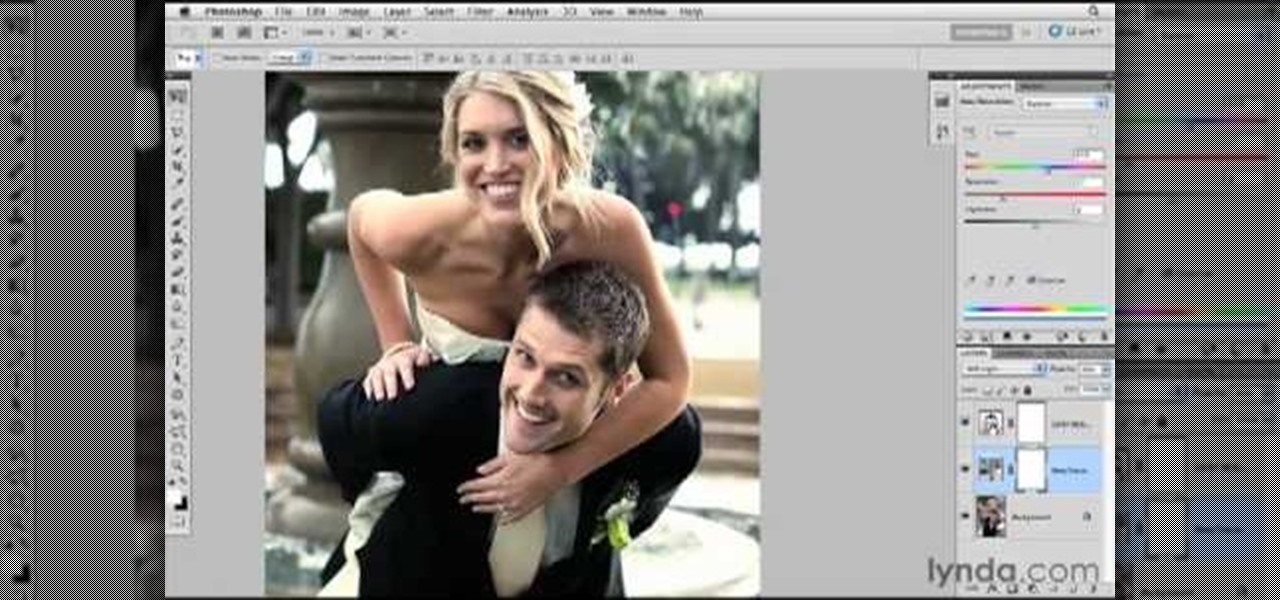
Need an introduction to the Hue/Saturation & Color Balance tools? This clip will teach you what you need to know. Whether you're new to Adobe's popular raster graphics editing software or a seasoned professional just looking to better acquaint yourself with the program and its various features and filters, you're sure to be well served by this video tutorial. For more information, including detailed, step-by-step instructions, watch this free video guide.
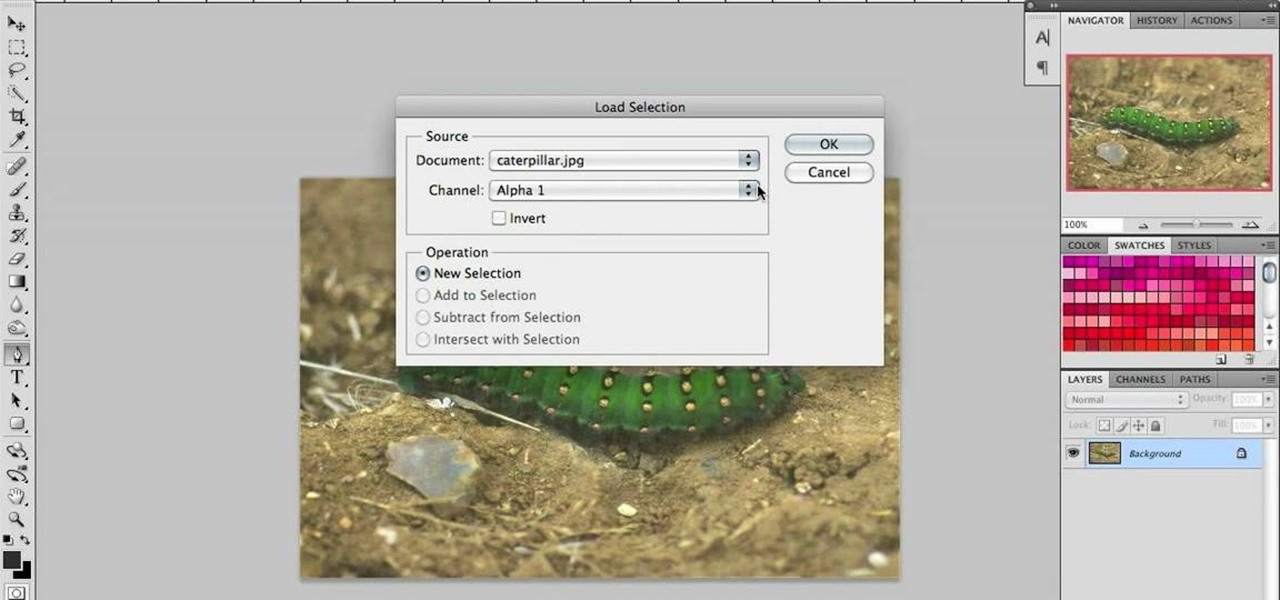
This clip provides an introduction to Photoshop's ever-useful hue and saturation toolsWhether you're new to Adobe's popular raster graphics editing software or a seasoned professional just looking to better acquaint yourself with the program and its various features and filters, you're sure to be well served by this video tutorial. For more information, including detailed, step-by-step instructions, watch this free video guide.
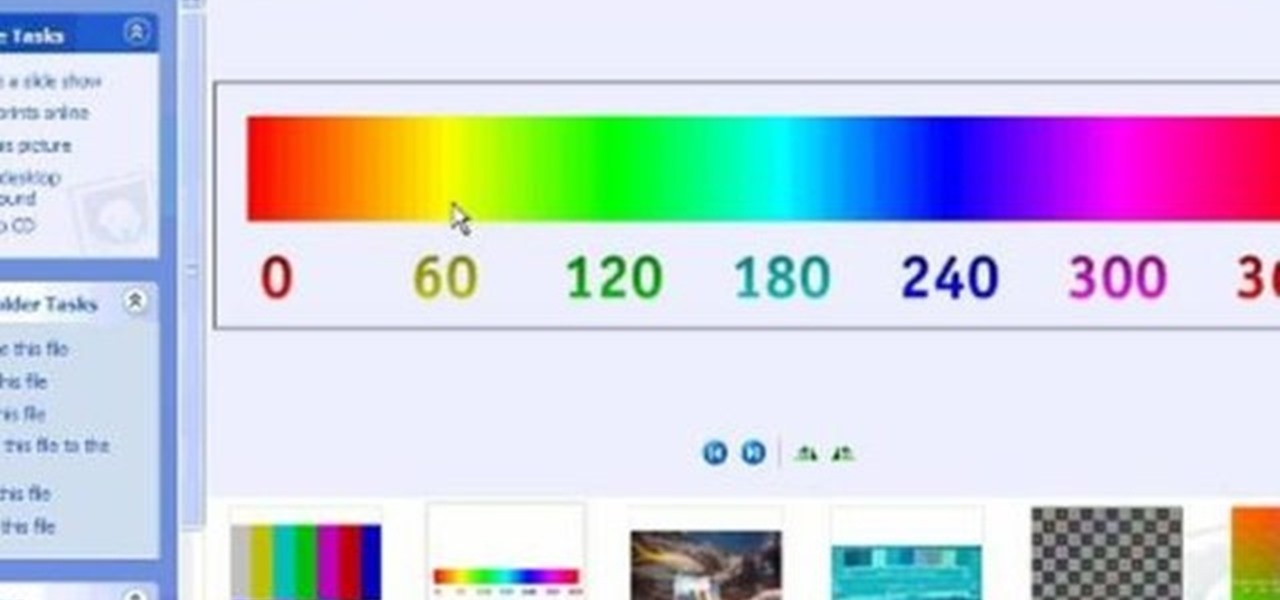
This clip talks about what Hue Saturation Value is, and how to use Blender and the HSV node to isolate a specific color or range of values from an image. Whether you're new to the Blender Foundation's popular 3D modeling program or a seasoned graphic artist just interested in better acquainting yourself with the application, you're sure to be well served by this free video tutorial. For more information, including detailed instructions, take a look!

I got my first Philips Hue White and Color Ambiance bulbs because they're the consensus best of the best for colored lighting. But after spending 90 bucks on two light bulbs, when it came to all the accessories like switches and buttons, I went with cheaper third party options. Little did I know, I was overlooking a great first-party accessory with a surprisingly reasonable price.

In this video, we learn how to repaint your car in Photoshop CS4. First, open up Photoshop and open up the car you want to change. Now go to image, adjustments, then hue/saturation. After this, choose a yellow hue and click on different areas to change the colors that you are seeing. You can choose a different color if your vehicle is blue, brown, black, etc. After this, move the bar on the hue lever and you can change the entire color of the car. You can change it from purple to pink to neon...

Master broadcast editor Bill Cammack teaches us and Matt how to match color hue in Final Cut Pro. Learn as Master Bill explains the basic technique used for matching shots.

hotarrows223 demonstrates how to manipulate the eye color in a photograph using the masking tool. First, you must open the image with the eyes you intend to work on with Photoshop CS3. Next.], you must zoom in on an eye. You should be at the point where the iris fills up more than half of your screen. After that, you must select the iris, outlining it with the selection tool. Then, select image>adjustments>Hue/Saturation. Make sure all the boxes are checked, then adjust the hue or color bar t...

One of the latest home-improvement gadgets out there today, smart lighting, has become more popular as prices come down. That being said, its still quite a penny to shell out. In this article, I'll go through a few of the top products out there today, including the Philips Hue, Belkin WeMo, and Lifx.
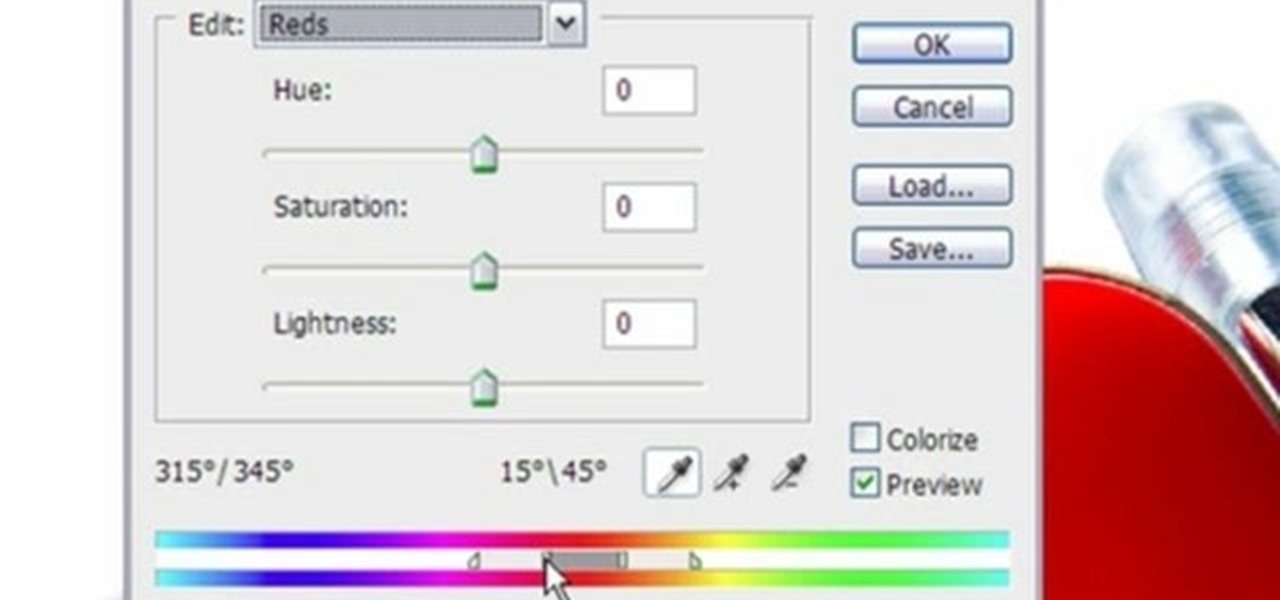
This video shows three ways to change the color of an object in Photoshop. The first method is of hue and saturation. Go to 'Image' & 'Adjustments' and choose 'Hue/Saturation' or press Ctrl+U as shortcut. Go to Edit and choose the color you want to change. As you select the color, a grey bar appears in between the rainbow bars at the bottom representing the color you want to change and the feathering which it will cause. You can change it by sliding it outwards. Slide the 'Hue' slider to chan...
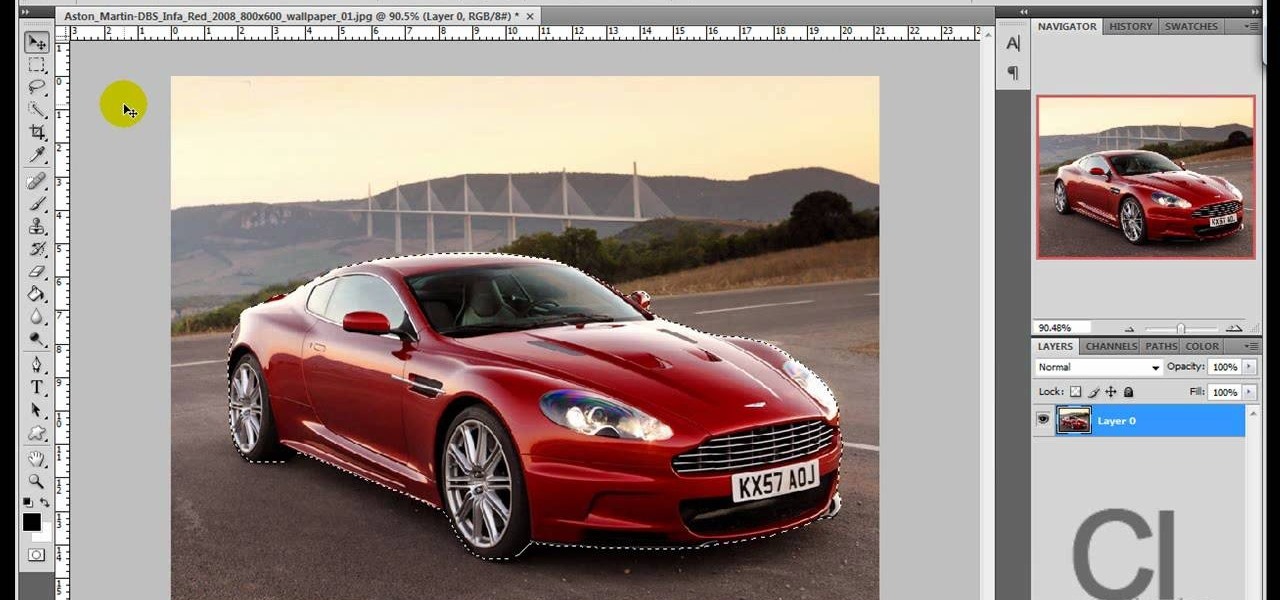
Use the "Magic Wand" tool to select the color you wish to change. The next step is to open the replace color box. Go to Image > Adjustments > Replace Color. After the Replace Color box is open, you may have to select the color that you want to change in the image. Sometimes, it will automatically select the color you're changing, but sometimes you will have to use the Eyedropper Tool and click a hue of the color you wish to change. After the color is selected in the "Replace Color" box, you c...

So the first thing you're probably wondering is who the hell Curly Sue is. Well, Curly Sue is actually a cute homeless girl from John Hues' movie of the same name who has a heart of gold and a hair of curls.

Saturated blues plucked from the sultry night sky, warm jewel-toned aureolins that pick up the hues of the desert, and sparkling fuchsias like the colorful wraps and semiprecious jewelry worn by the exotic women of Morocco.

Photoshopuniverse will show you how to change a person's hair color in PhotoShop. You can achieve this by using hue and saturation adjustment layers and set to colorize. Set the saturation to about 50%. Go back to the background layer and select the color range select parts of the hair color, select the parts of the hair you want to change and with the eye dropper click it. Once the selection is made invert the selection the color will change. You can now change the hue to make it what you want.

This video shows you how to simulate hand coloring in Photoshop. The first step in the process of simulating hand coloring is to turn the image you have chosen into black and white. Following turning the pictures coloring to black and white you must bring up the hue color control panel. The final task includes selecting the object to color within your image as well as picking the color in hue that you wish to use. The coloring must be done manually by the users control of the mouse.
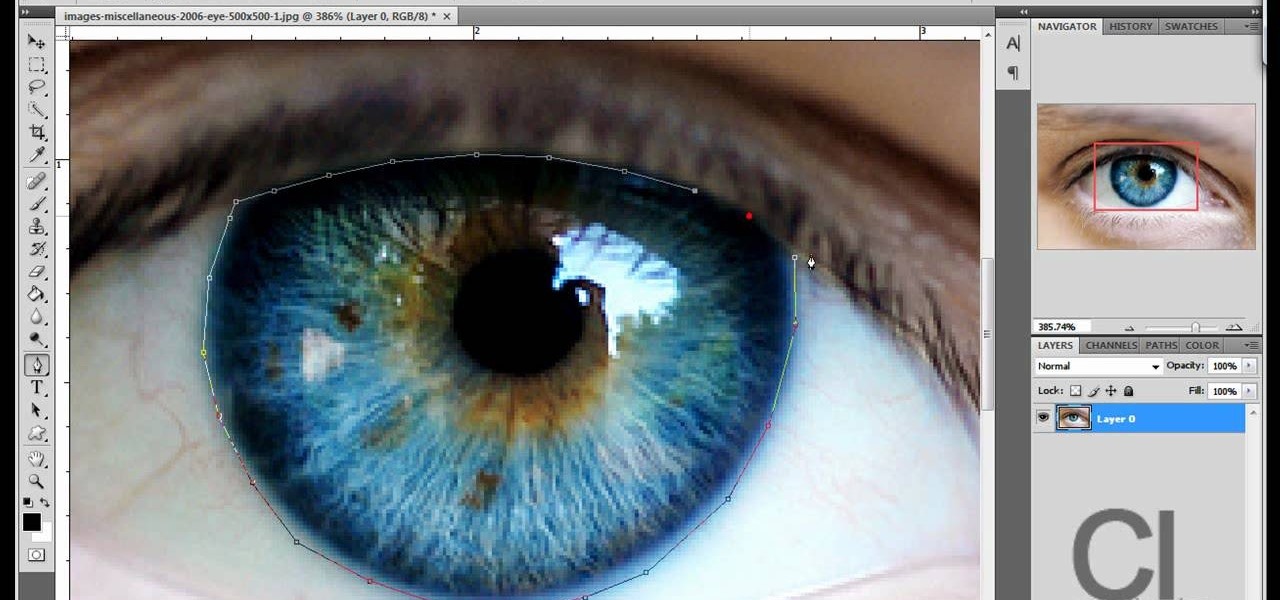
Changing the color of your eyes is very quick using Photoshop and this handy video. After using the selection tool of your choice to outline the eye (this video uses the pen tool) with a little bit of feathering, just change the hue of the eye. The video shows how to do this by pressing control + h, however it can also be selected by choosing the image menu, then adjustments, then hue/saturation. This great effect can be used as shown on close up eyes or on smaller eyes further away. Both way...

Simon Plant of ProPhotoInsights.com shows how to use Photoshop to blend colors in images. He uses a photo of his son standing in front of Stonehenge to take us through each layer of the photo to alter the levels of hues, saturation, and opacity. The key to blending colors is a matter of playing with different hues and saturation levels in Photoshop to get the subject in the foreground to match the background. Follow Plant's thorough tutorial to find out how to get professional looking photos ...

A bit higher on the difficulty scale for a Beatles tune, the piano solo in "Lovely Rita" is piece that will amaze your friends and may even get you that job promotion. And all you need to do to get started learning said solo is press play! Take a look!

Purple and burgundy are not two colors that immediately come into mind when you think about eyeshadow colors. After all, deep reds and purples are much more suited to bold lipstick hues than to pretty peepers.

Blazing maned Molly Ringwald inspired a generation of girls who grew up knowing that a girl always looked pretty in pink. Pink in any intensity or shade is a universally flattering hue when used in makeup.

This video will discuss how to implement color changes in Photoshop editing. This step by step approach will tutor the novice Photoshop user how to utilize the various tools and applications to achieve, colorization in photos, swap select and hue, colors and backgrounds of photos, describes layering using saturation and blend techniques. This video tutorial will describe and demonstrate the correct settings and tool usage for easy application of each editing and color manipulation.

Aperture's color adjustment lets you make selective changes to hues within your image.

This how-to video is about how to add a color tint to photos in Photoshop.

This tutorial shows you how to make a lovely small box that you can use to enclose small Christmas presents, like jewelry or gift cards. There's also a special pocket for you to include a gift tag or little card!

You will need two different colors of complimentary yarn to take full advantage of this lovely pattern! You should also be prepared to cast between 90 to 105 stitches to start, and you can end with a lovely and elegent Moroccan scarf.

The Dremel Stylus tool is ideal for any wood worker or wood crafter. This versatile and easy to use tool can let you carve or whittle any number of projects out of wood, such as a wooden relief. This video demonstrates how to carve a piece of ivy onto a wooden box.

Smokey eyes have a particular rep. Specifically, that they're super dramatic, mixed with intense hues and only wearable for ultra sultriness at night. But that's like saying you can only wear your most figure flattering LBD dress at night because it's too pretty for daytime.

In this video tutorial, viewers learn how to change the color of eyes using Adobe Photoshop. Begin by selecting the Magnetic Lasso tool and create a selection around the eye. To create a second selection without losing the first one, hold the Shift key. Now go to Image, click on Adjustments and select Hue/Saturation. Now adjust the hue and saturation of the eye to change the color. This video provides a visual demonstration for viewers to easily follow along. This video will benefit those vie...

In this video you will learn how to change eye color or removing red eye in Adobe Photoshop. First, to change the eye color you must enter in Adobe Photoshop, open a photo, select the zoom tool and zoom in near the eye. We will use the first tool and make a circle of the eye. By holding shift key remove the areas you don't want to paint. Now go to layer, then new ant the layer you want to copy. Now select hue/saturation. Now slide hue until you are happy with the color, then hit ok and that's...

This video shows the method to split tone in Lightroom. Firstly, go to the 'Grayscale' button to change the photo into black & white. Go to the split toning section and change the tint into the color you want using the 'hue' option. You can also use the 'Highlights' option to select the color and see the preview. Bring the saturation down to get the right color. Repeat the same procedure with the shadows. Choose the right tint for shadows. Hold the 'Alt' key down to see the effect of change i...

In the tutorial, GeorgiAnastaso shows your how to change color of an object in Photoshop. First of all open the picture which you want to change. Then make a new layer and go to make adjustment layer option. There will be three options. Hue, saturation and lightness. If you change the hue amount it will change the color of your object. Saturation will maintain the color amount. After finishing this tutorial you will be enable to change any color in photoshop.

This video demonstrates how to change the color of hair, dress, car or any thing of your choice using photoshop. This is really simple. Select the photo in which you need to change the color. Create a new transparent layer. Click on the brush tool and select a brush type with the right size required. For hair, you could use a brush with a fuzzy edge while sharp edges for clothes and car. Select the white color in the task bar. Click and drag carefully along the edges and fill in the area wher...

Most people (who have never done tie dye before) think that tie dye is simply squirting a bunch of psychadelic colors onto tied up fabric and going crazy with it. But there's more to tie dye than trippy rainbow hues and organic designs. There is more than one way to add a tie dye effect to a shirt or scarf.

Pink is a soft and festive shade that has been associated with amor and Cupid for ages. As such, wearing the pretty hue on your face also endows your complexion with a sweet, loving glow.

Out of all the funky characters on "Glee," Tina still manages to be the funkiest. Whether it's her midnight black hair, sometimes highlighted with blue and other bright colors, or her eye makeup, which is unfailingly some electric neon hue, Tina loves taking risks when it comes to dressing up.

Turn a photograph of a regular person into an image of everyone's favorite muscular green psychopath! Using the hue slider, saturation tool and the Iwarp function, you can distort your picture in GIMP to make it look like a picture of Hulk instead.

Peonies are a flower evocative of the freshness and exuberance of spring, with bouncy, silky leaves, buoyant hues, and a bright yellow center/stamen.

Have you ever wanted to create a background with one of your photos? This video shows you how to use one of your photos to create a photo background using Adobe Photoshop. It will show you how to use the free transform tool, overlay blend modes, hue and saturation, drop shadows, and other cool effects. Learn all about creating photo backgrounds with this video tutorial.

Oftentimes, a photo may not capture the true vibrancy of color in real life, but Photoshop can fix that. Photos with lots of color can be given even greater hue saturation by adding extreme contrast in Photoshop. By using multiple effects, including overlay blend modes and noise across multiple layers, a picture's color intensity can be made more bold with these techniques. By following the steps in this video, colors can be made more vibrant using extreme contrast with Photoshop software.