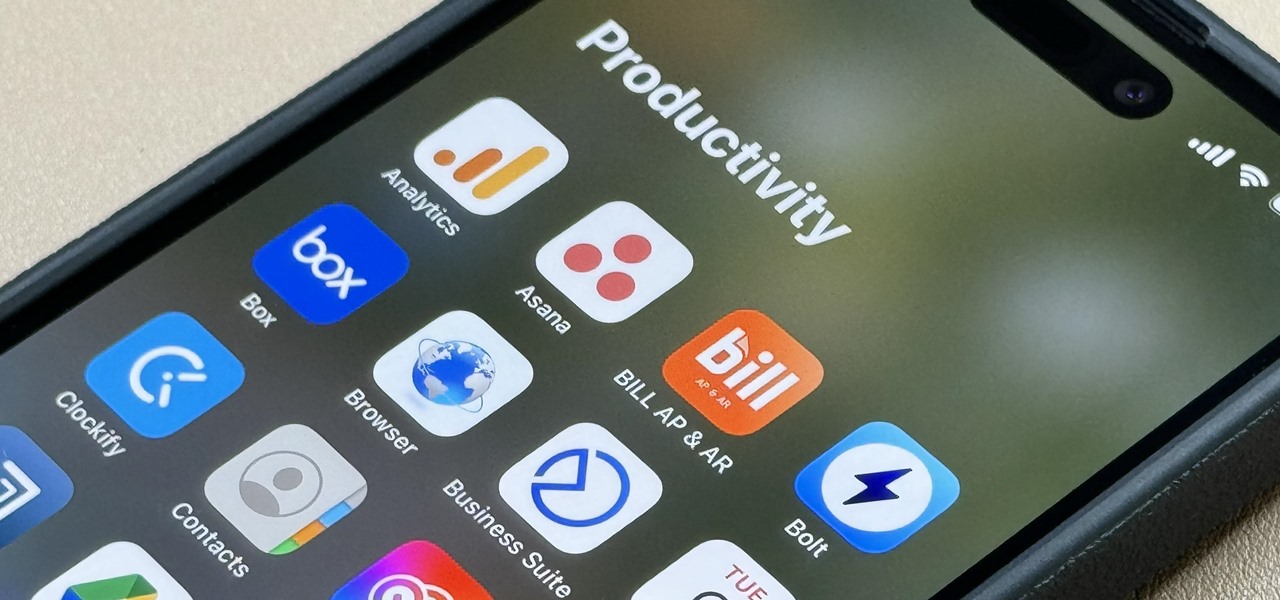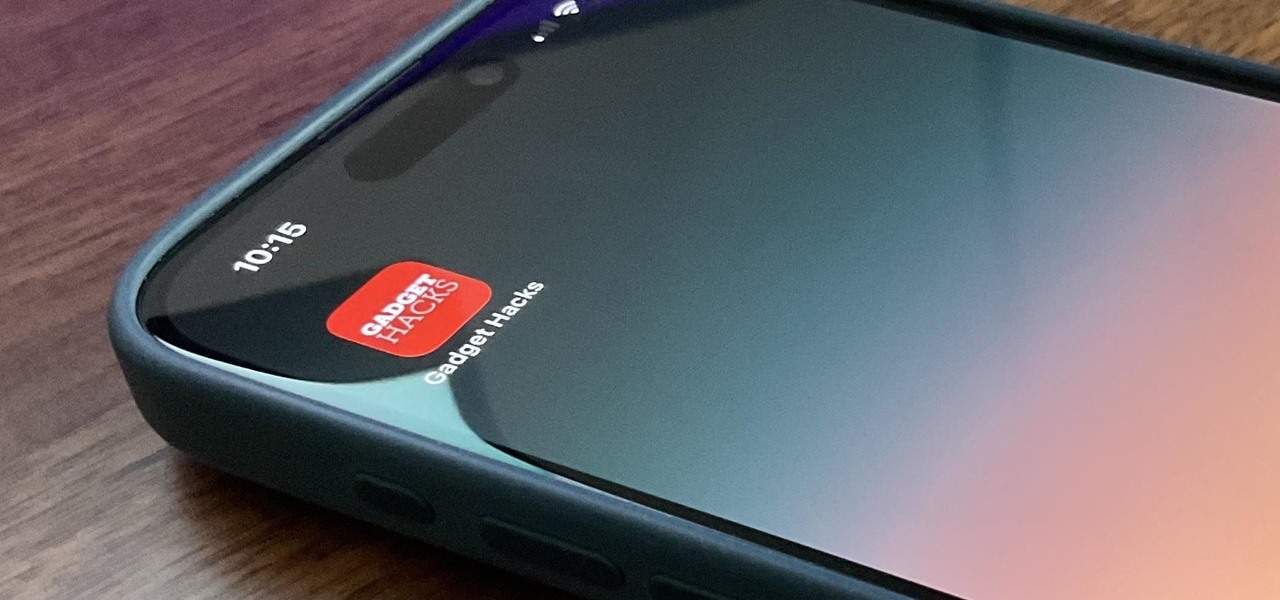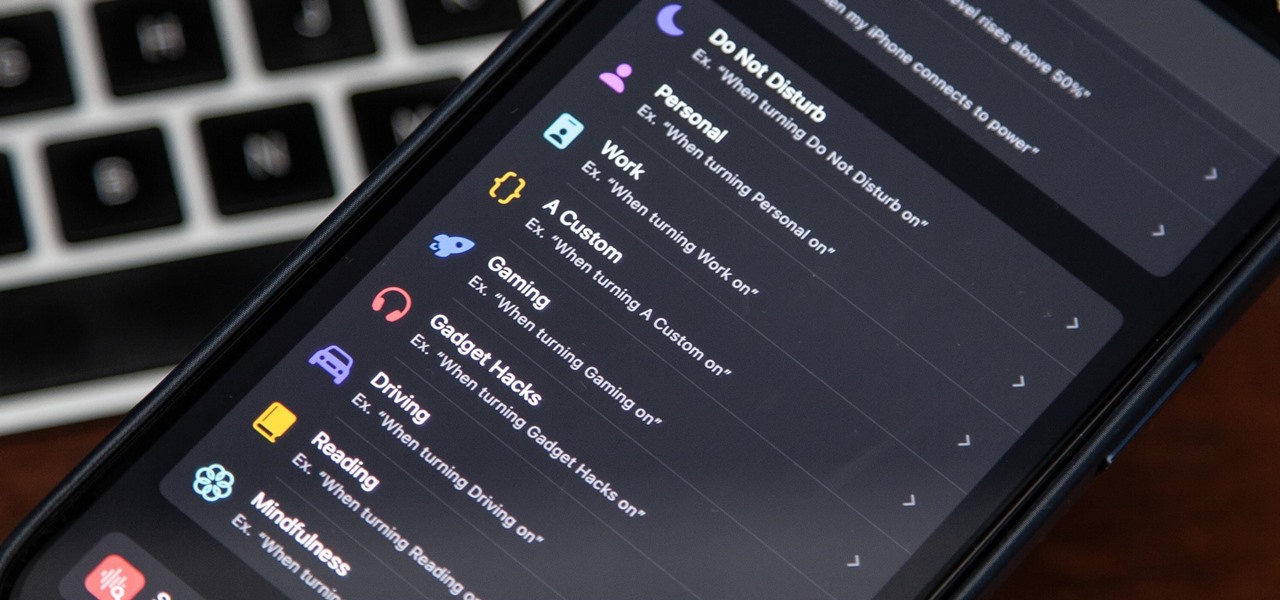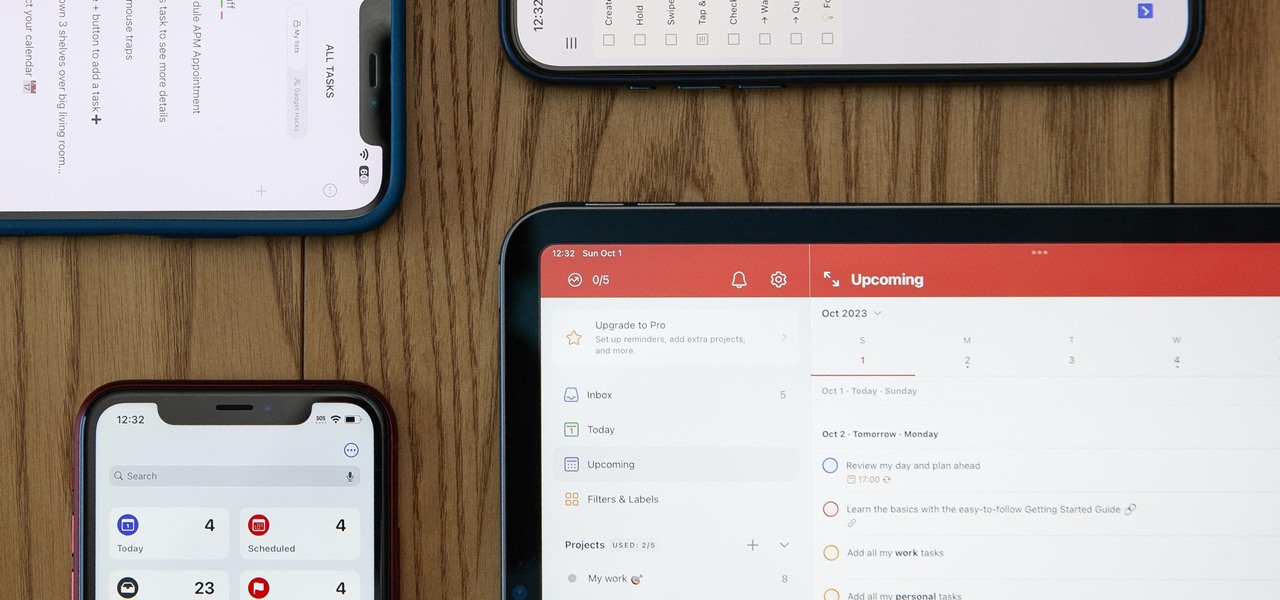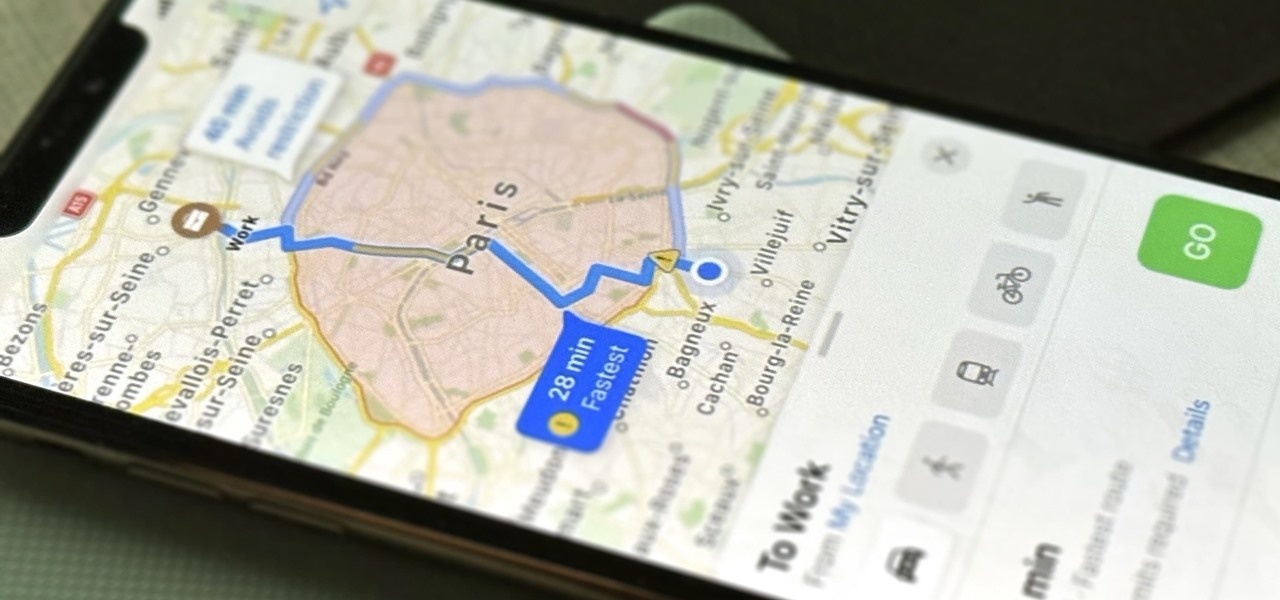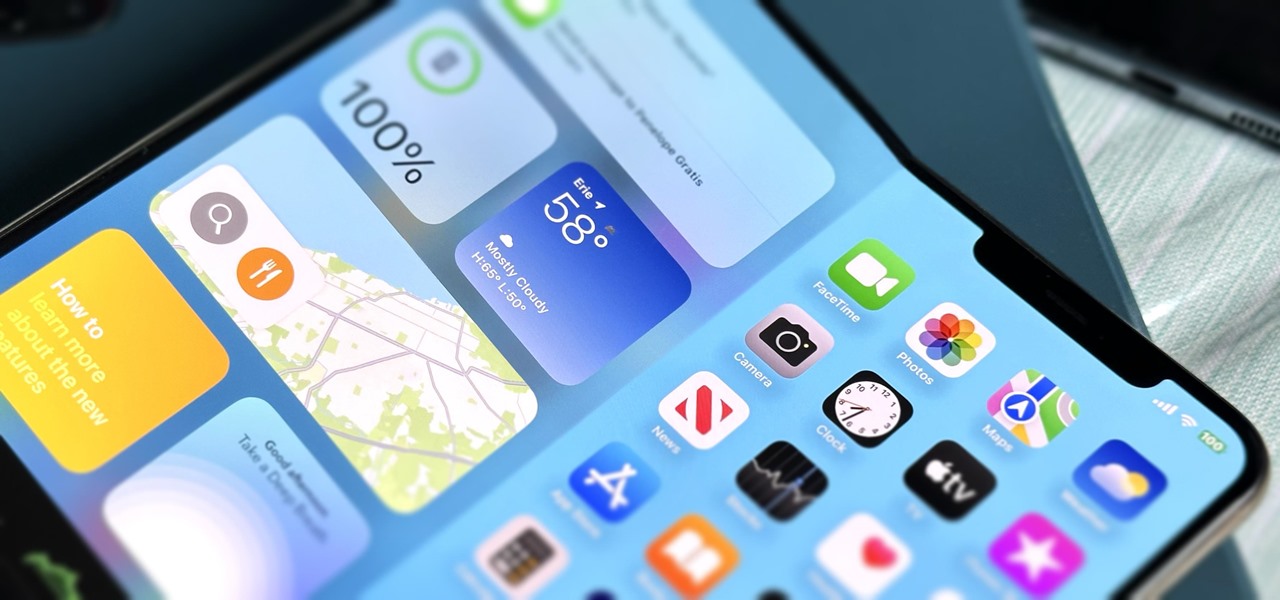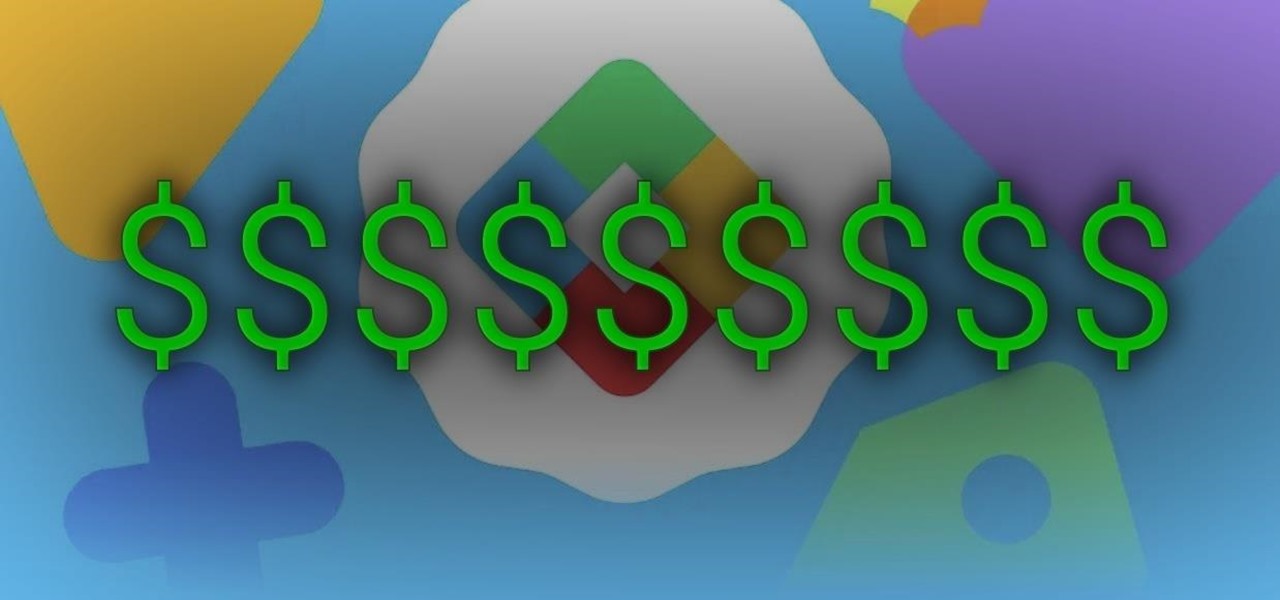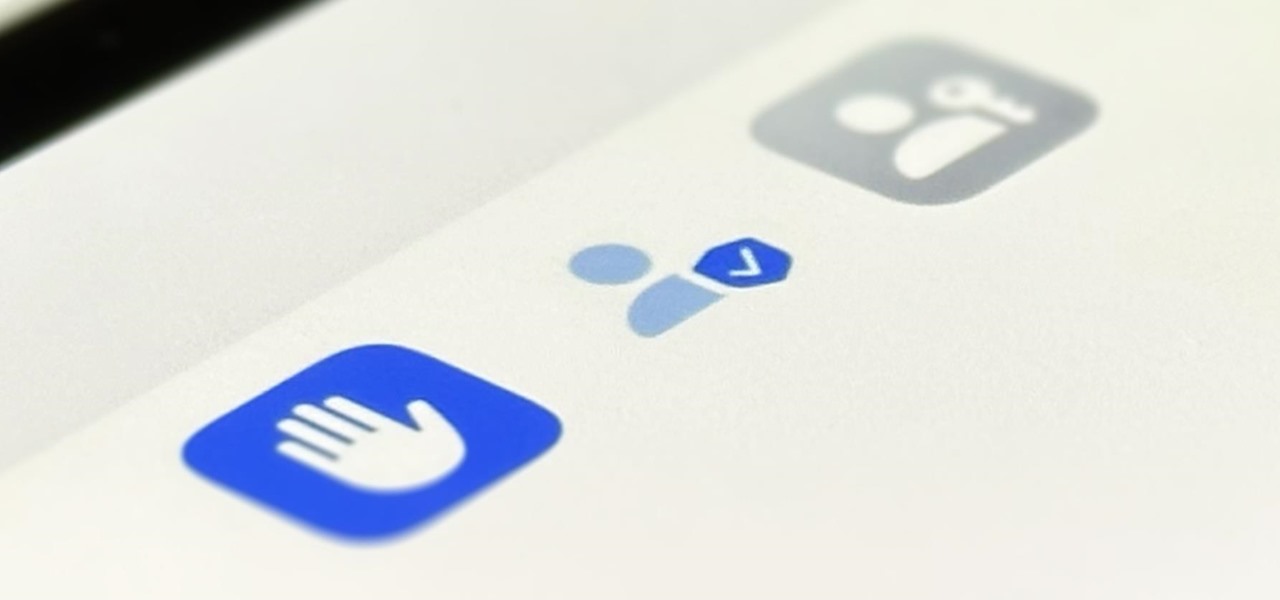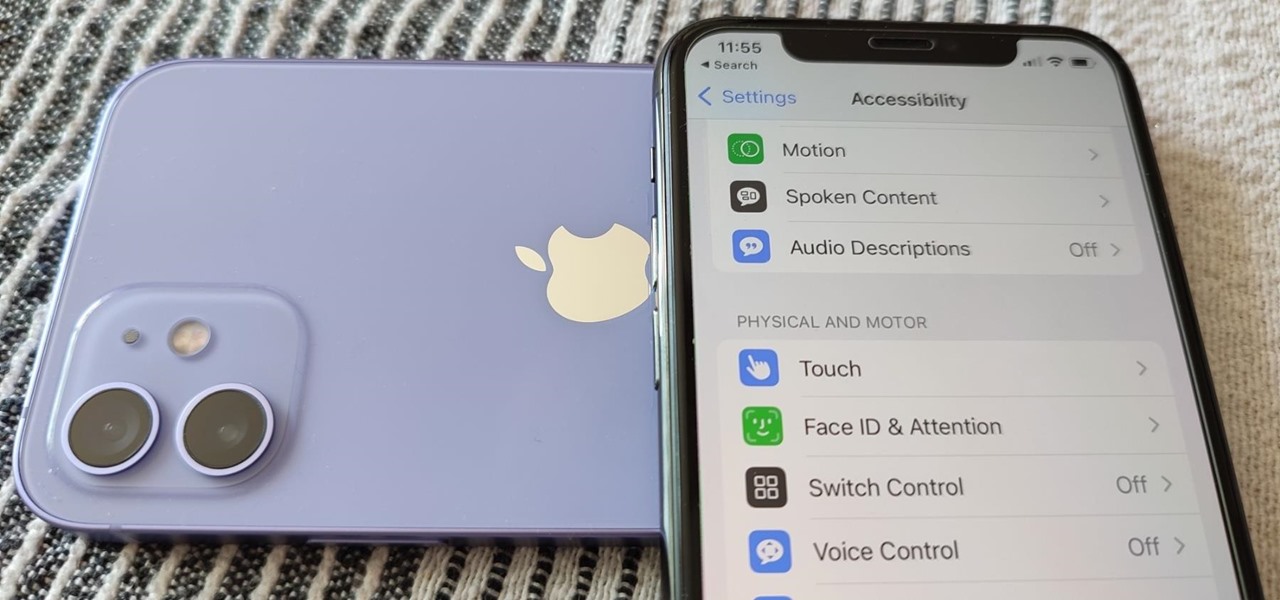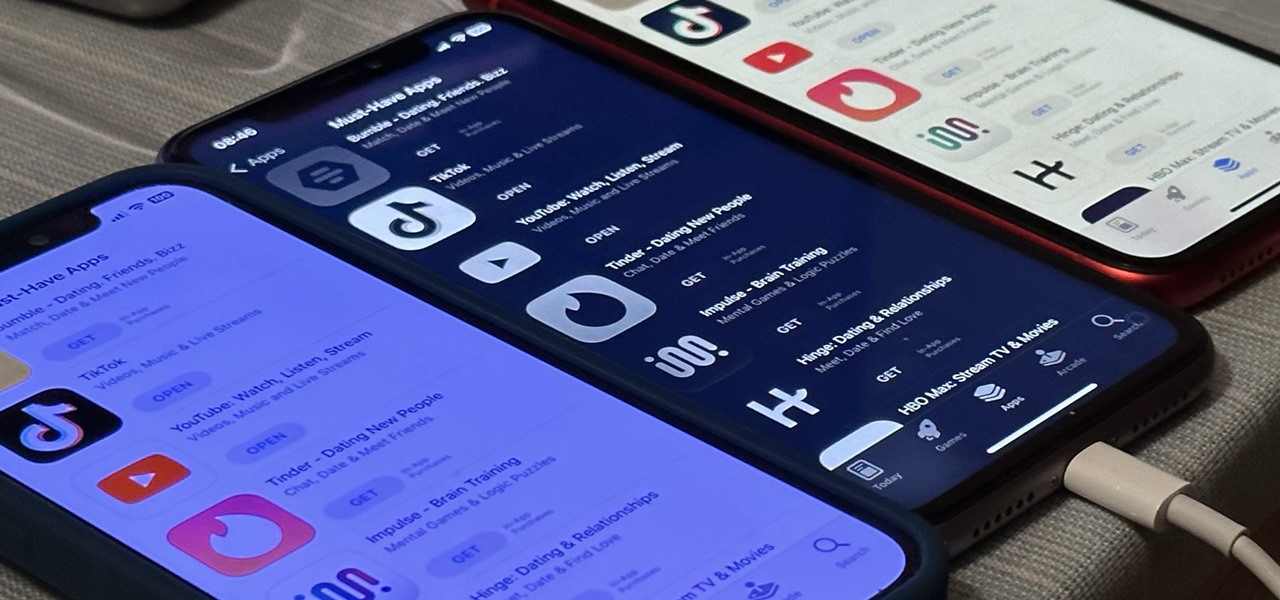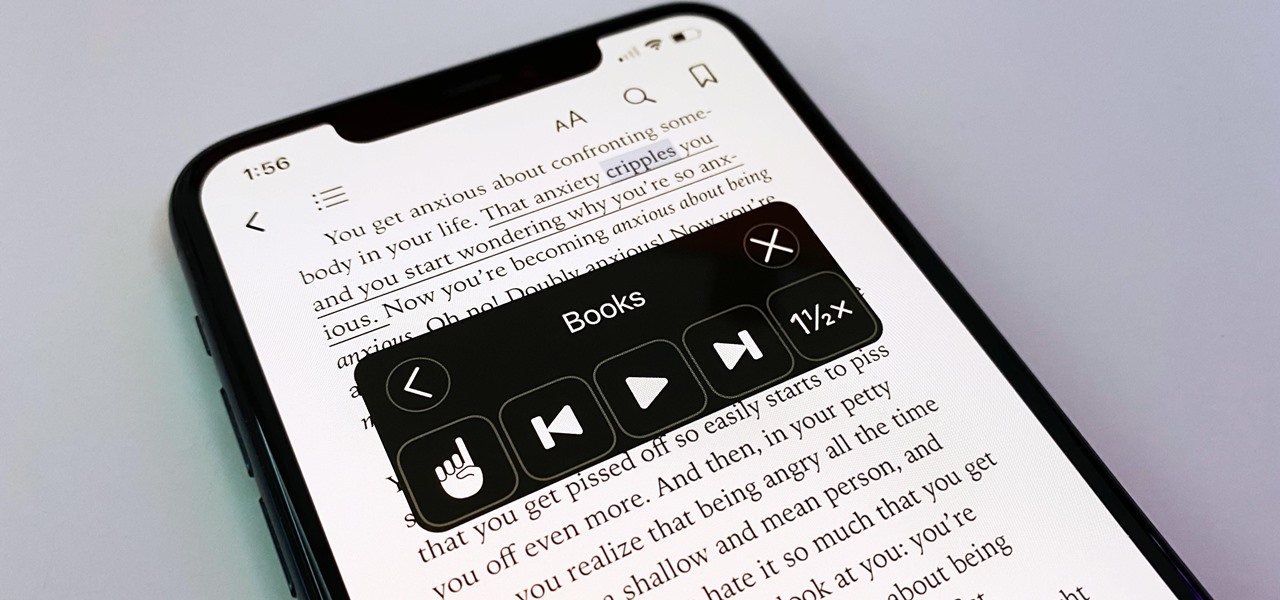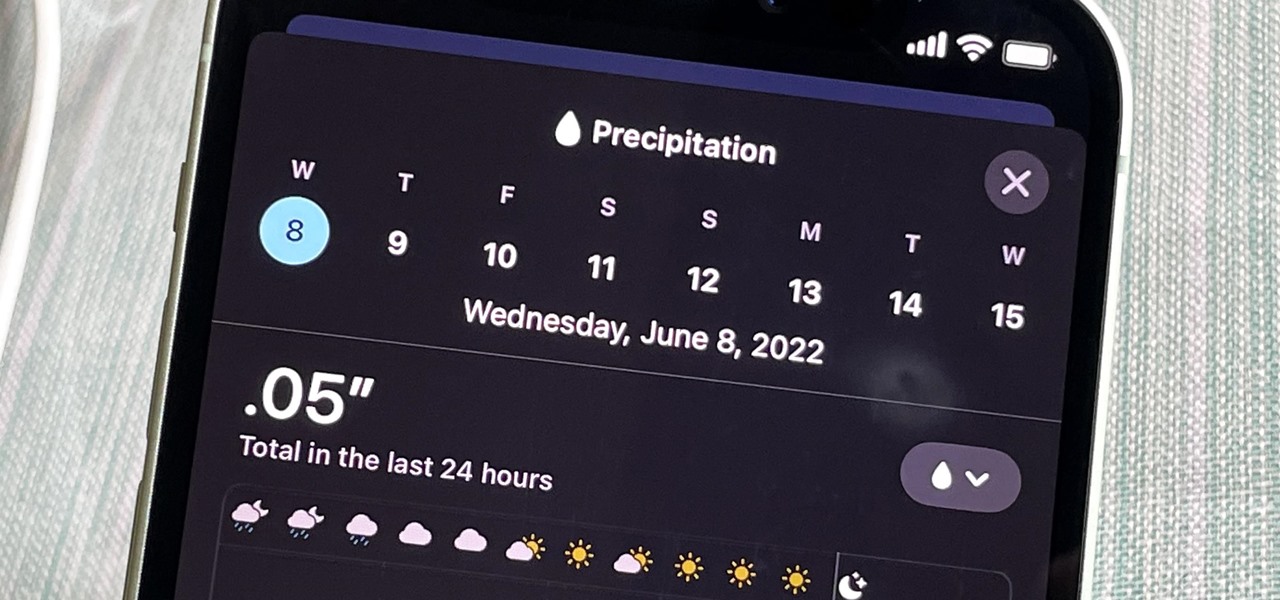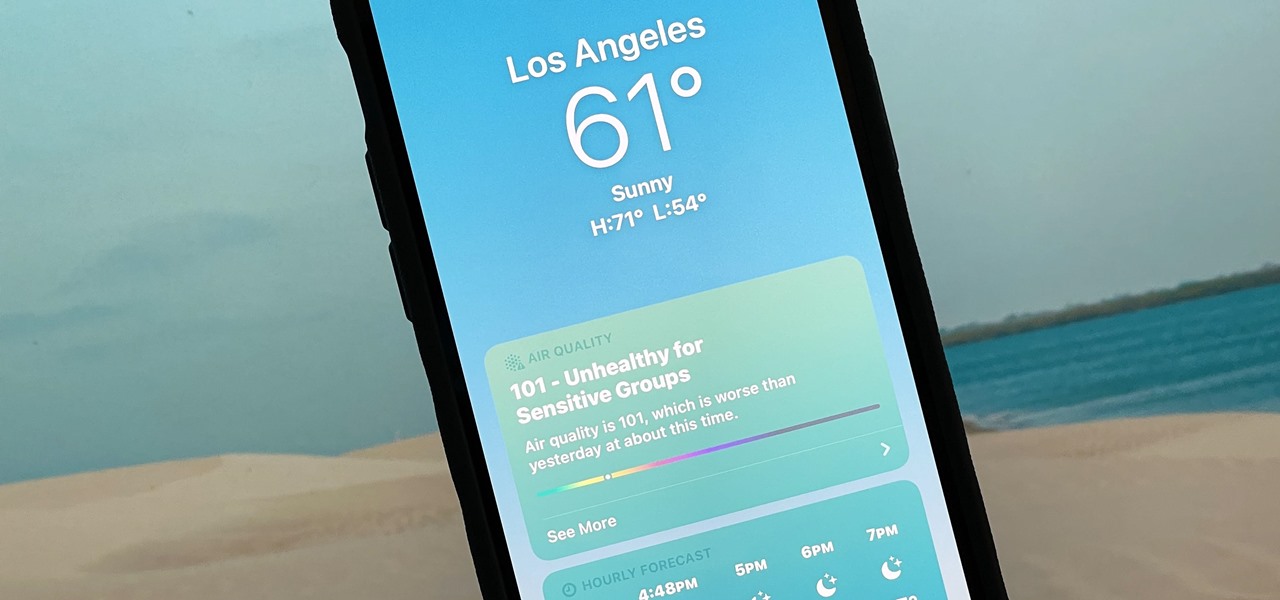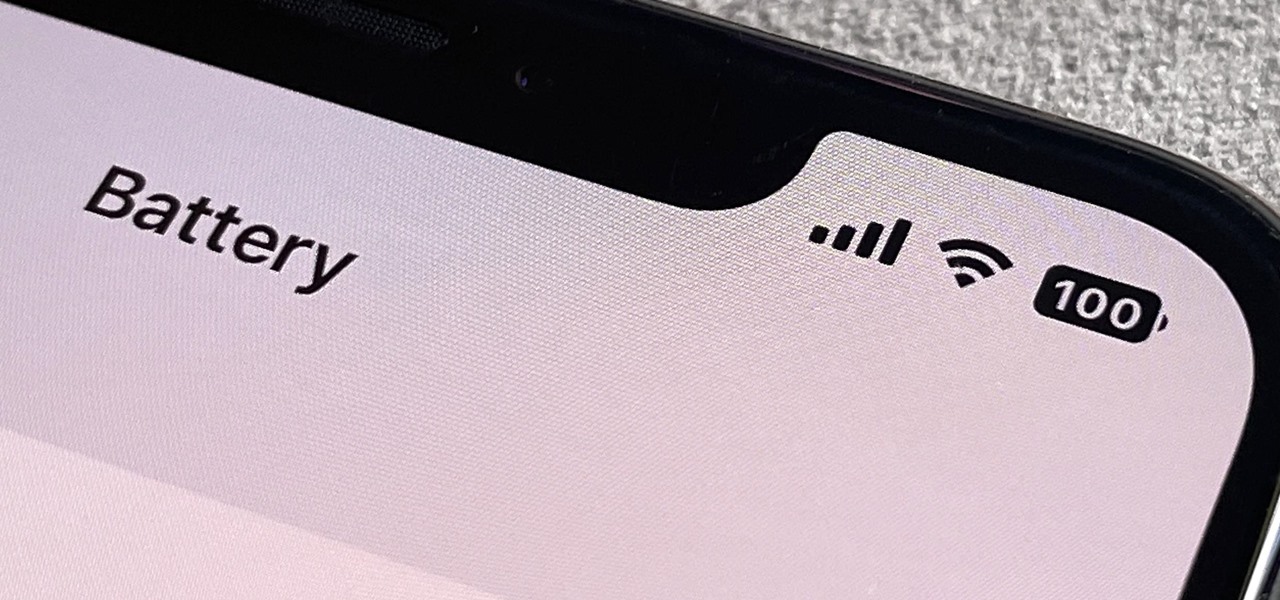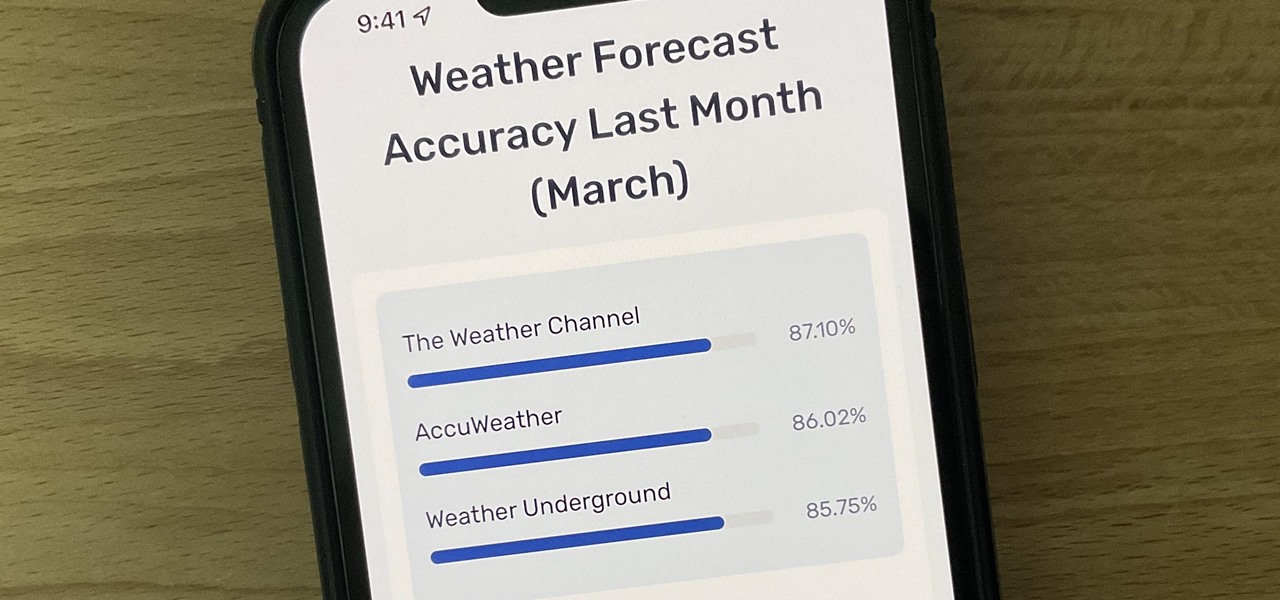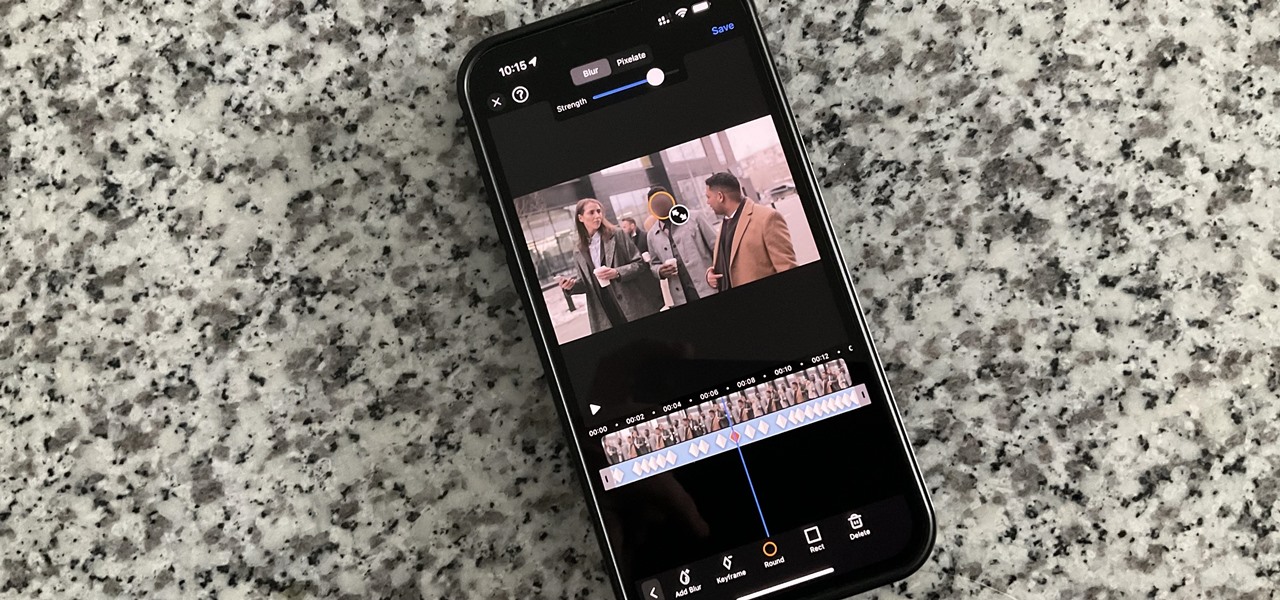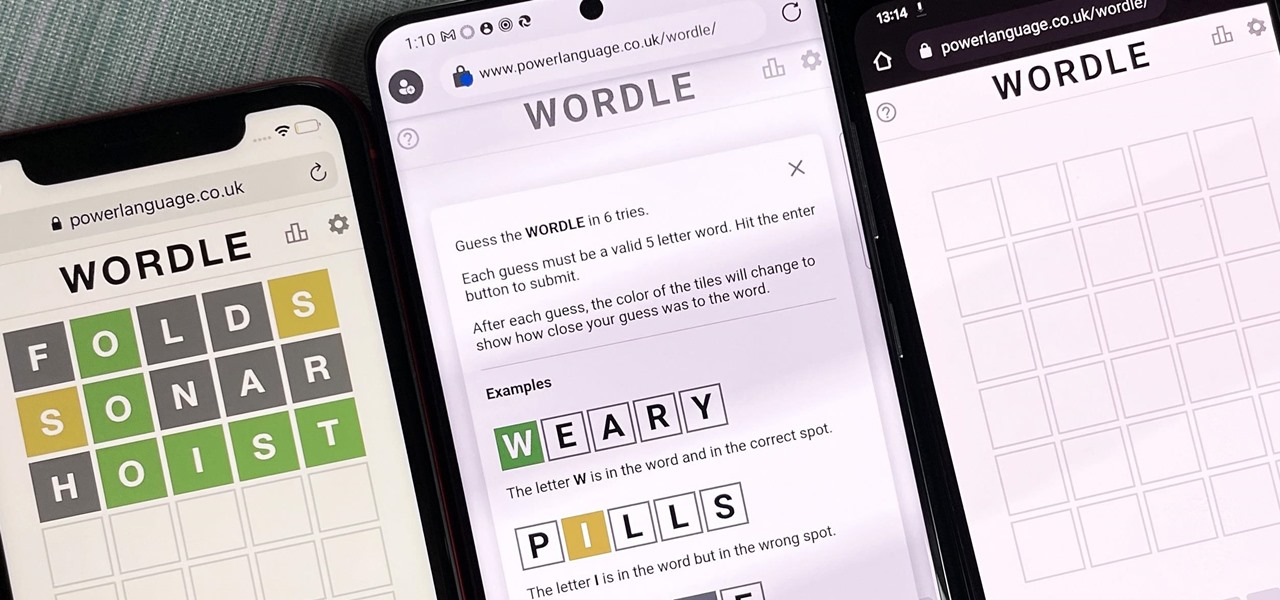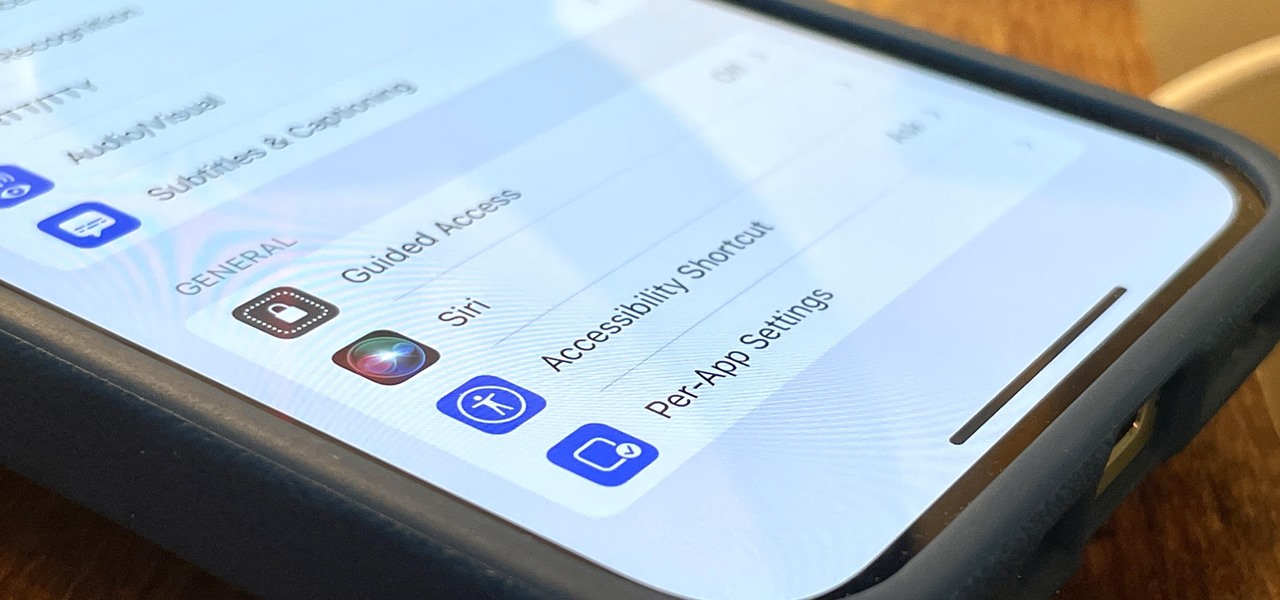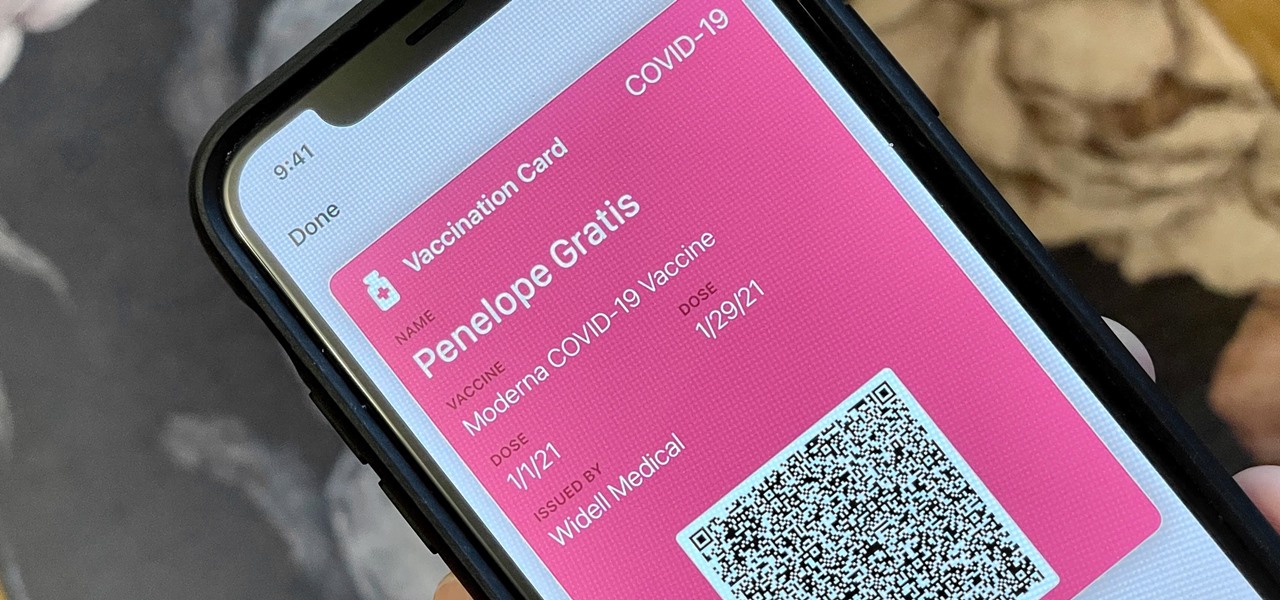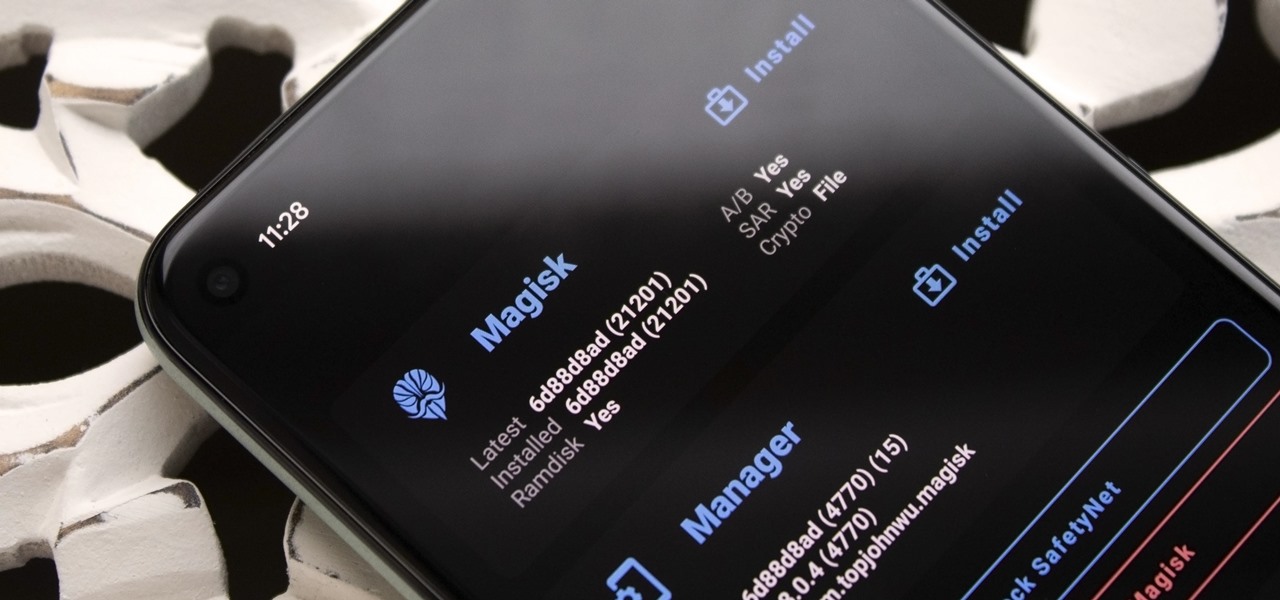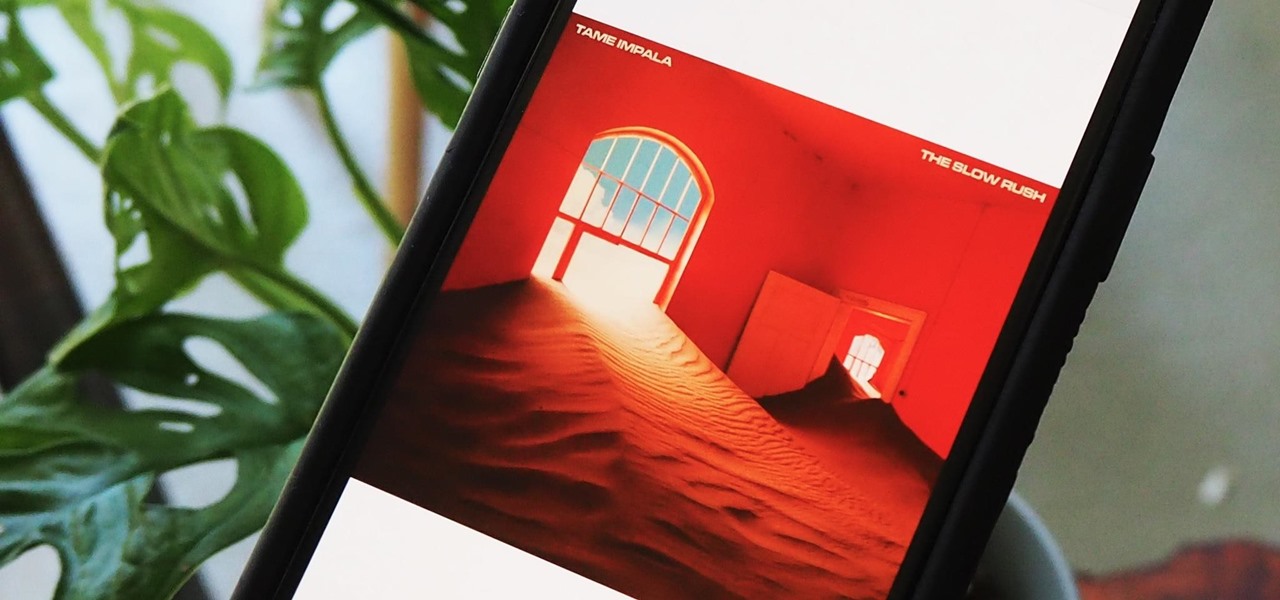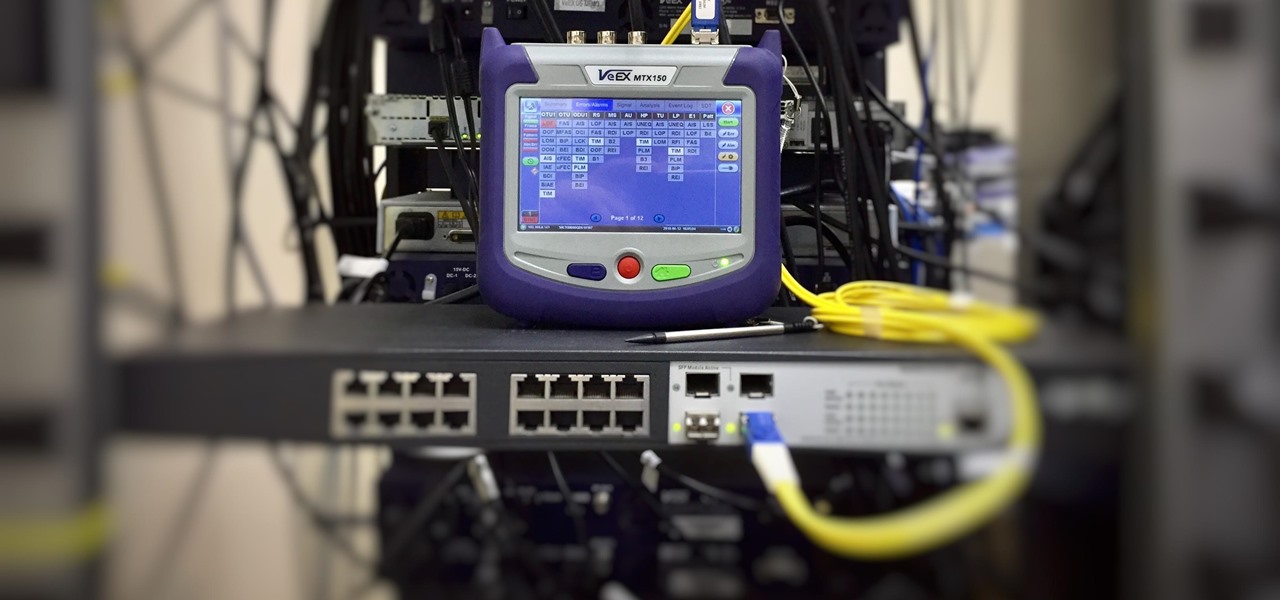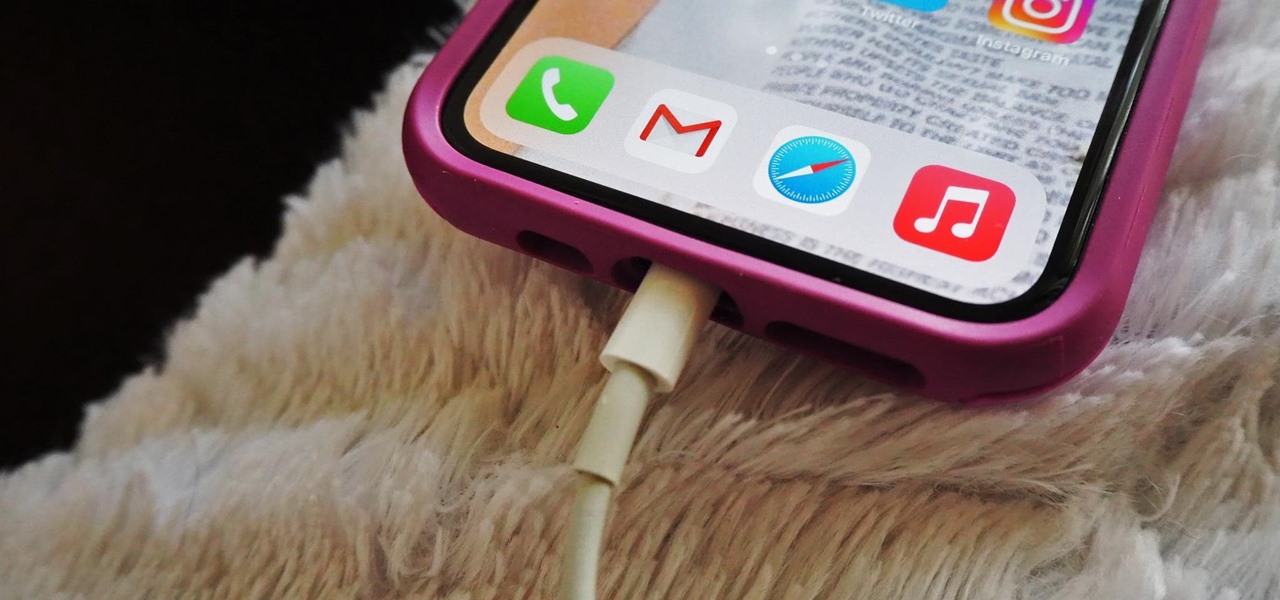The app with the most significant update on iOS 17.5 is, by far, Apple News. While there are a few changes in Books and Settings, as well as minor changes in apps like Podcasts, Apple News has at least 11 new features and changes you should know, some of which are worth getting excited about.
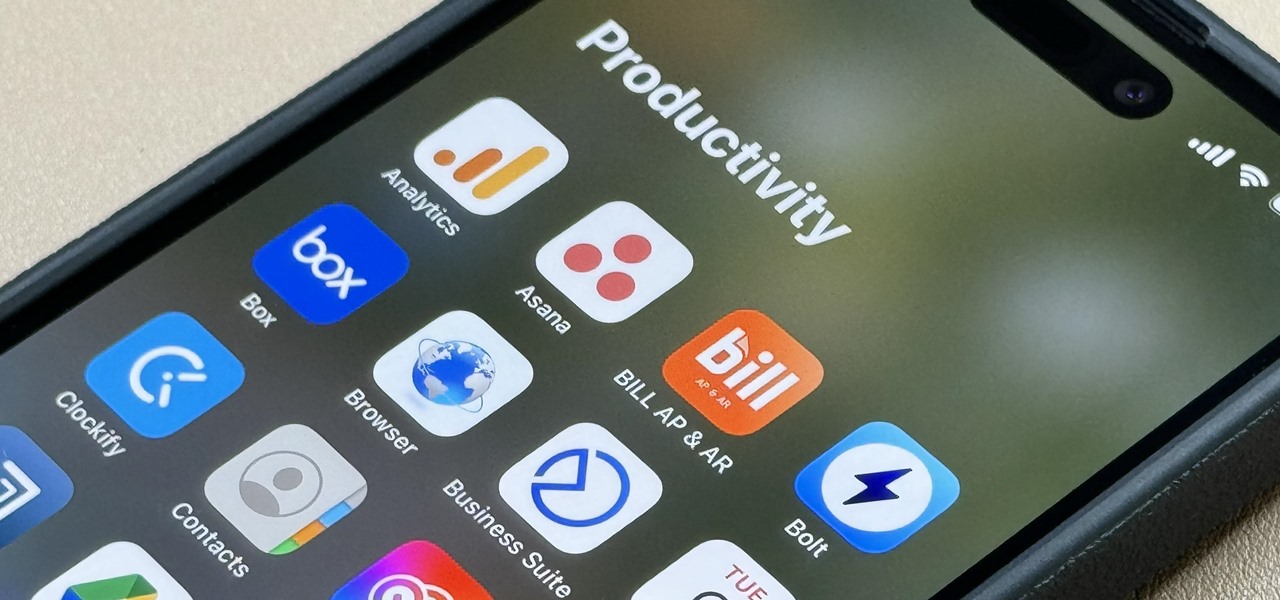
When they first appeared, smartphones came with a promise to make our lives easier and make us more productive so we could have more free time and energy. But now, the average user spends almost 5 ½ hours daily on their smartphone. If that sounds like you, there are ways to use your iPhone more efficiently — without getting sucked into distractions.
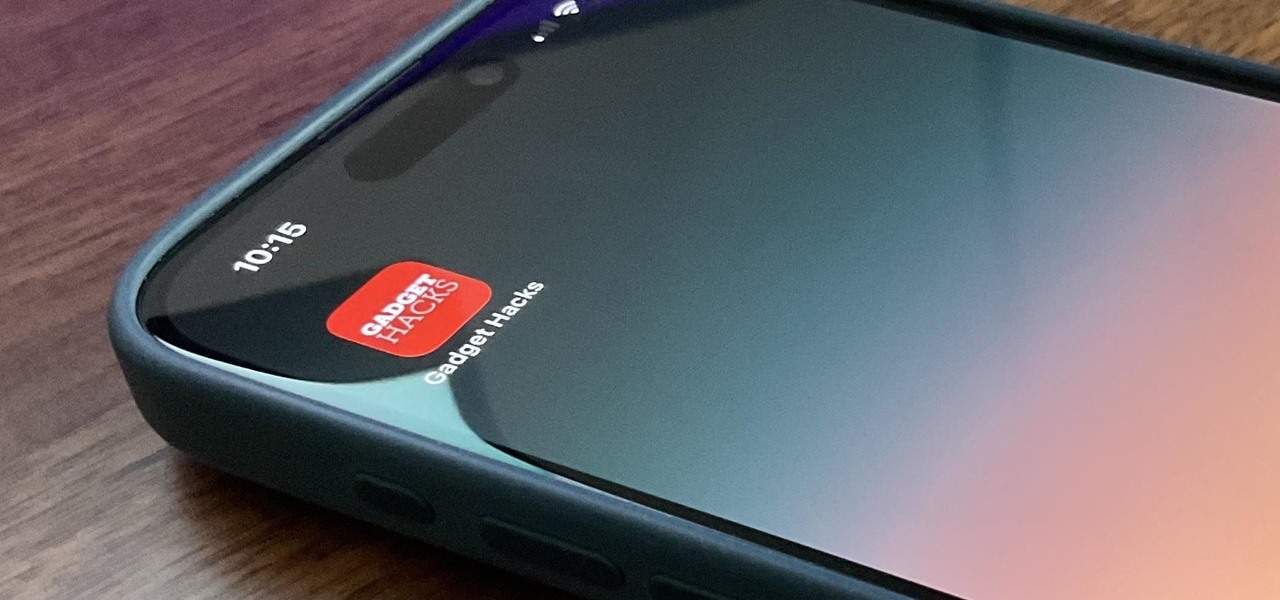
There's a way to get instant access to your most-used websites and webpages on your iPhone, and these shortcuts live directly on your Home Screen. Whatever you need fast, frequent, or more convenient access to, whether it's a vital web document or a web app without a native iOS app, your browser can make it happen.
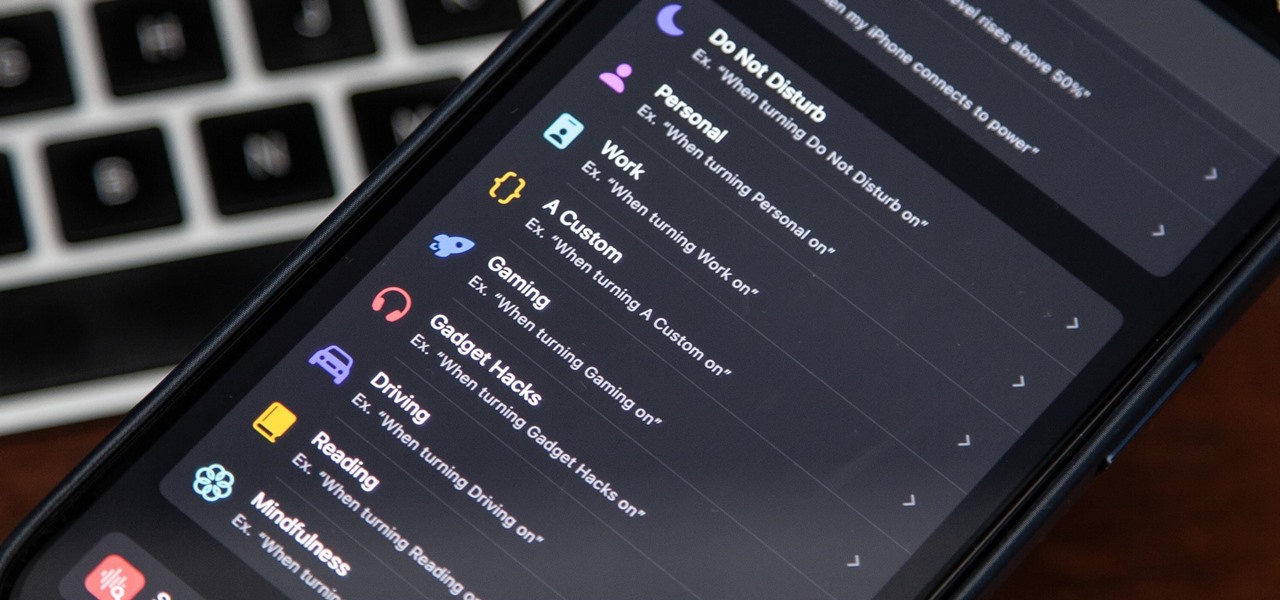
There's a powerful tool on your iPhone that can fine-tune your iOS experience based on what you're doing and when, and it's completely customizable. With it, you can control what notifications appear or are silenced, who can call you, which Home Screen pages you want to view, the Lock Screens you can pick from, and more. And you can automate it based on a variety of triggers.
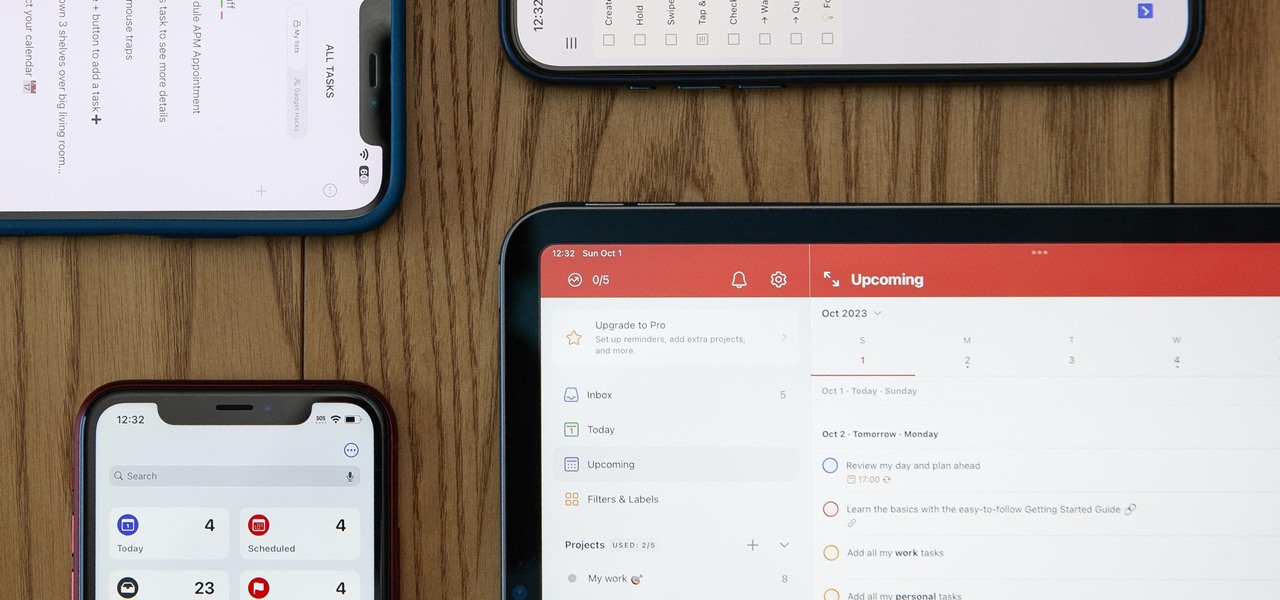
When you want a helpful task manager on your iPhone or iPad, any of the nine apps in this guide should be at the top of your list. But we'll review each app's features to help you determine which one might be best for your workflow.

The Camera app on your iPhone includes new features with the iOS 17 update that will help you take better photos and more impressive videos, but there are a lot of cool new things available that you might not see right away.

Many of the iPhone 15, 15 Plus, 15 Pro, and 15 Pro Max features were carried over from last year's models. Still, quite a few capabilities are exclusive to the 2023 lineup, and some may be worth the upgrade.

Apple just announced its new iPhone 15, iPhone 15 Plus, iPhone 15 Pro, and iPhone 15 Pro Max models. This year, the 15 and 15 Plus models have a lot in common with the 15 Pro and 15 Pro Max, but there are still some pretty incredible features that the Pro lineup sports that the regular lineup doesn't.

You may think your iPhone has all the features you could ever need or want, but that may change once you discover the features and services you're missing out on by residing in the United States.

Now that Vision Pro, Apple's mixed reality headset, has been announced, Apple can free up some R&D resources to commit to its upcoming foldable iPhone, which has been rumored for just as long as Vision Pro has. Will it be a flip-style or a larger foldable? Let's see what all the industry experts and Apple leakers have to say.

There's more than one way to get free credits and discounts in the Google Play Store for apps, games, books, movies, in-app items, and other Play Store content. You may know a few of them — but some of these may surprise you.

Apple's iOS 16.3 update for iPhone had impressive new features, but iOS 16.4 might impress you even more.

On the latest iOS software, your iPhone comes with significant privacy and security enhancements to protect your data even more than Apple did before. From safeguarding your iPhone to passcode-protecting files to making it easier to browse the web safely, there's a lot you need to know and start using.

Your iPad has a superpower that iPhone models don't and probably never will have (even though they could) — one that will make you want to take your iPad with you everywhere you go from now on.

While it's not usually the first thing everyone looks at after installing a new iOS software update, I'd give the new accessibility features on your iPhone priority attention because there are some highly valuable tools that even users without disabilities can enjoy.

There aren't many iPhone apps that let you change their color theme beyond light and dark appearances. They really don't need to either because iOS has a few hidden tricks up its sleeves to help you customize any app's colors either during a specific session or every time you use the app.

Customization has always been the main draw of Android for me, but Apple has an impressive feature on iOS 16 that lets iPhone users create customized emoji wallpapers for their home and lock screens. While Android doesn't have something like that built-in by default, it's easy enough to make emoji wallpapers for your Android phone.

When the topic of Pokémon Go comes up, the typical response is, "Do people still play it?" The answer is a resounding yes!

You may prefer reading news stories, web articles, and books on your iPhone over listening to them in spoken form. Still, sometimes it's necessary when driving, walking, cycling, cleaning, working, or performing other activities requiring a little multitasking. To help you out, Apple has a text-to-speech service on your iPhone — you just need to know how to find and set it up.

When setting up your home office or giving it a makeover, the desk is the key to making the room a functional workspace. And if you're in there all day, it also has a significant impact on your health. Standing desks can help offset some of the adverse health risks associated with sitting all day, but it's hard to find a decent standing desk that won't break the bank. That's where Flexispot comes in.

Apple gave its Photos app some serious muscle in a new update, and it's time to start flexing. Photos has so much power now that it may finally be time to ditch all your iPhone's other photo and video editing apps. You won't even need any third-party apps to remove backgrounds or lock private content from prying eyes because it's all included in the latest Photos upgrade.

Your iPhone's Weather app received its biggest update yet. Apple finally incorporated its Dark Sky purchase into Apple Weather, so you'll see more information for each location's forecast. Plus, there are a few surprises to be excited about, such as the ability to add more trackable cities.

Apple's Weather app has been around forever, at least for iPhone, and it's gone through many design changes over the years. But we're at a point now where we can actually customize how the Weather app looks and feels in many different ways, some of which you probably haven't even considered.

When the first iPhone with Face ID came out, Apple removed a popular feature — the status bar's battery percentage indicator — because of how much space the TrueDepth camera system's notch took. It's been absent on all Face ID models since. Now, almost five years later, it's finally made a comeback.

Your days as an ordinary Muggle are over — as long as you have an iPhone. With just a word or two, you can use your iPhone and newfound Muggle-born powers to cast spells or utilize charms just like Harry Potter and team. Only your "wand" is from Apple, not Ollivanders in Diagon Alley.

Apple's bringing big changes to your iPhone's lock screen in iOS 16, and one of those changes lets you pick an always-updating wallpaper for your local weather conditions. If you don't want to wait until the fall for the stable iOS 16 version and don't want to install any iOS 16 betas, you can still get an always-updating weather wallpaper for your lock screen on iOS 15.

You can take a photo on your iPhone with just one tap or press, but you can also use the Camera app hands-free for more impressive images. Doing so lets you take more detailed selfies, include your whole group in the frame, or get steadier results in Night mode — and it's easy to accomplish. Spoiler alert: using "Hey Siri" is not enough.

Not all weather sources are equal. When you're looking at the forecast, you hope that it's at least semi-accurate so you can plan the week and days ahead, but many sources are unreliable. And with the famous Dark Sky API shutting down on March 31, 2023, you'll need an alternative source of weather information if you use an app that utilizes that API.

On an iPhone, it's easy to blur or cross out faces and sensitive information found in your images — just use Apple's Markup tool for all your obfuscation needs. Things aren't as simple when it comes to videos. There are no built-in iOS features to blur, redact, or otherwise obscure people, objects, and text in videos, but we've found a free solution that gets the job done well without any watermarks.

The hottest word game right now is Wordle, a simple game that gives you six chances to guess the five-letter word of the day. I've already shown how you can add the real Wordle app — not a fake clone — to your iPhone or Android phone's home screen. But there's also a way to save Wordle for offline gameplay for years to come.

If you've ever been in a crowded, noisy place, chances are you've dealt with having to talk louder just so the other person can hear, and vice versa. You can alleviate this headache in the latest Pixel update by using the Sound Amplifier app's new conversation-geared tool.

I use the Accessibility Shortcut on my iPhone practically every day, whether it's to dim the screen below the standard threshold, keep my child confined to a specific app, or open up the simulated magnifying glass. But with iOS 15, there are at least three more things I can use it for, and one of them is really good.

Apple's next big iOS update is ready for your iPhone, and it's out just a little bit more than a month after the iOS 15.0 update was released — and 14 days after iOS 15.0.2. The hottest feature you'll find in iOS 15.1 is definitely SharePlay, but what else is hiding within Oct. 25's new firmware?

If you've recently built a Wi-Fi spy camera out of an ESP32-CAM, you can use it for a variety of things. A baby monitor at night, a security camera for catching package thieves, a hidden video streamer to catch someone going somewhere they shouldn't be — you could use it for pretty much anything. Best of all, this inexpensive camera module can perform facial detection and facial recognition!

When Tim Cook, Craig Federighi, and other core Apple leaders take the stage for WWDC 2021 on June 7, we'll hear a lot about exciting new things to come. We're likely to see what's in store for watchOS 8 and macOS 12, but more importantly, we'll get a glimpse at what iOS 15 and iPadOS 15 will be like.

Okay, so you rooted your Android phone .... now what? There are a few ducks you need to get into a row, like backing up your stock boot image, getting SafetyNet sorted, and improving security with biometrics. But there are also awesome root mods waiting for you — just don't get ahead of yourself.

The internet is saturated with low-quality pictures, making it difficult to find a high-resolution image for specific albums, TV shows, movies, podcasts, music videos, apps, and books. Apple uses high-quality images, but it seems impossible to download cover art, posters, thumbnails, icons, and other images from within its apps on your iPhone. Now, with the help of a shortcut, it's as simple as can be.

As we've seen with other tools and utilities, administrators typically use certain things to do their job more efficiently, and those things are often abused by attackers for exploitation. After all, hacking is just the process of getting a computer to do things in unexpected ways. Today, we will be covering various methods to perform banner grabbing to learn more about the target system.

The sound your iPhone makes when you connect it to a power source has been the same for a long time. Unfortunately, it was never possible to change that chime to something different without jailbreaking first, which opens your iPhone up to malware and hackers. Thankfully, iOS 14 has changed that.

The iPhone 12, 12 mini, 12 Pro, and 12 Pro Max all have positive coverage surrounding their refreshed design, camera upgrades, and 5G connectivity. One piece of negative press you might've seen, however, is about the charger. Specifically, that there's a Lightning to USB-C cable in the box but no power adapter. That means you'll need a charger, and we've got some good recommendations for you.