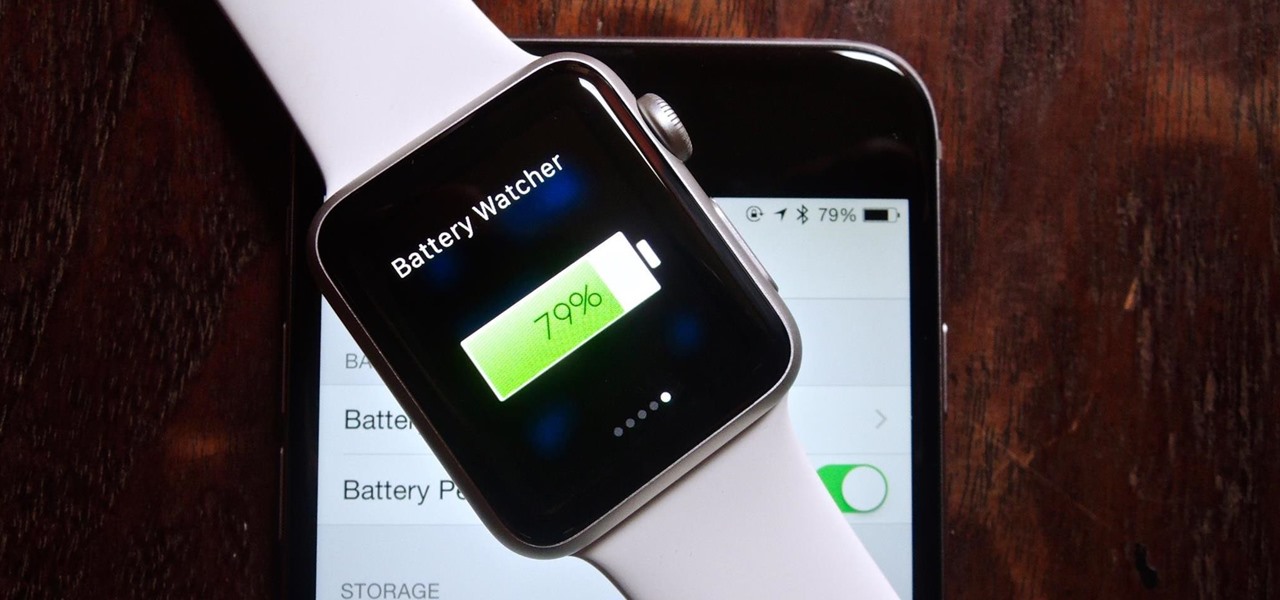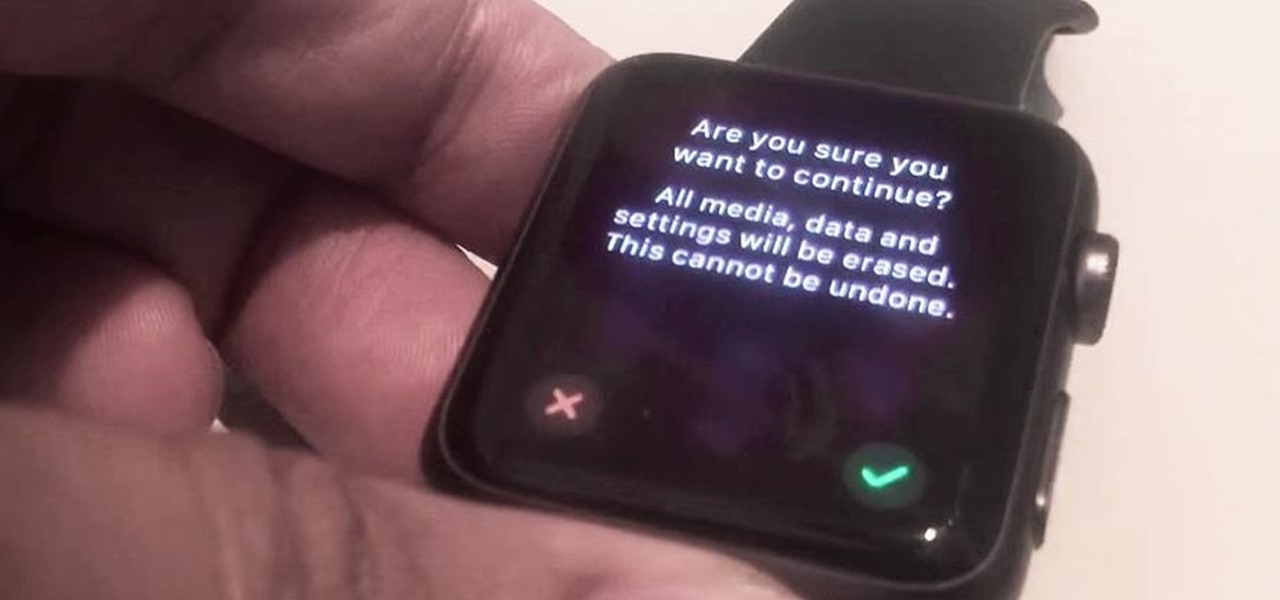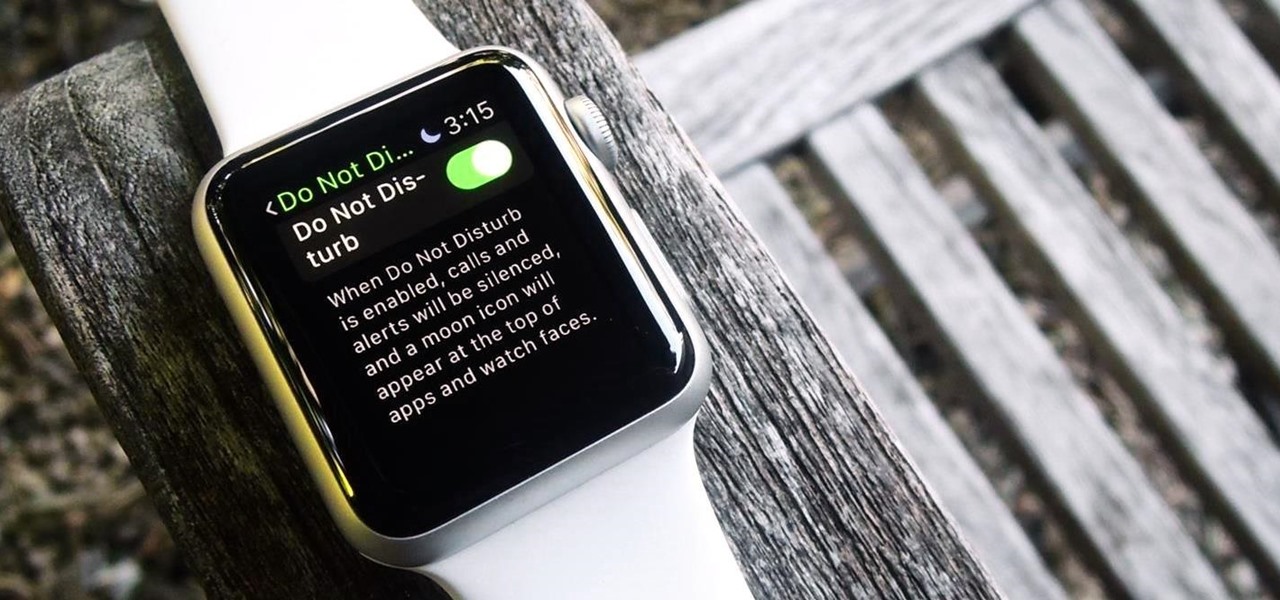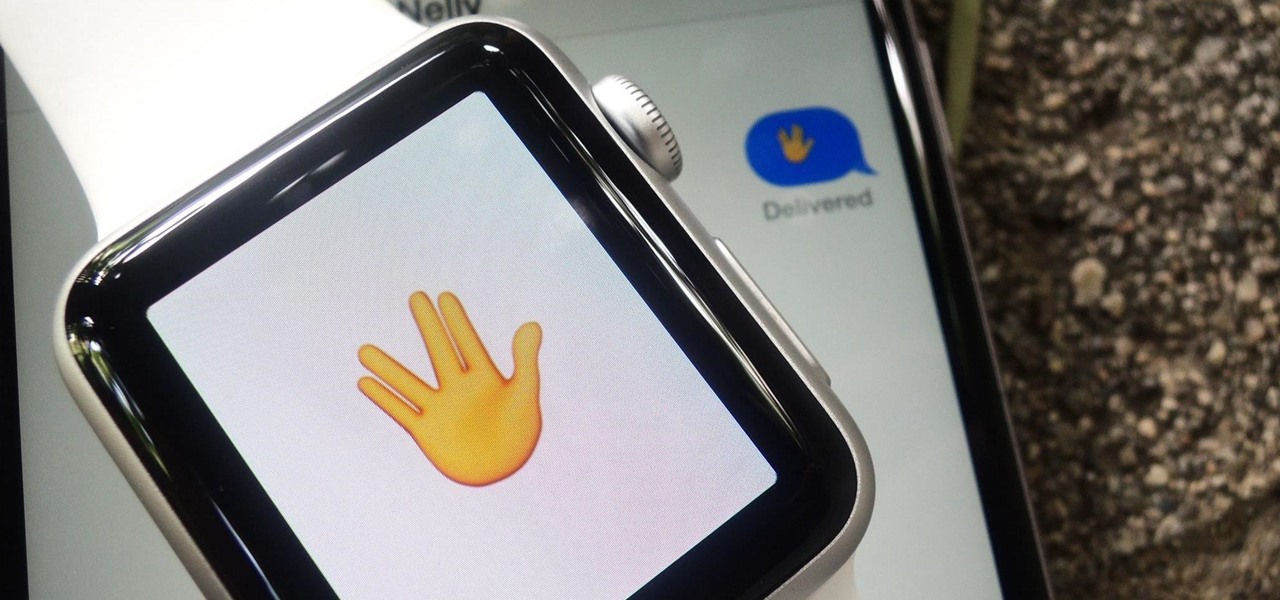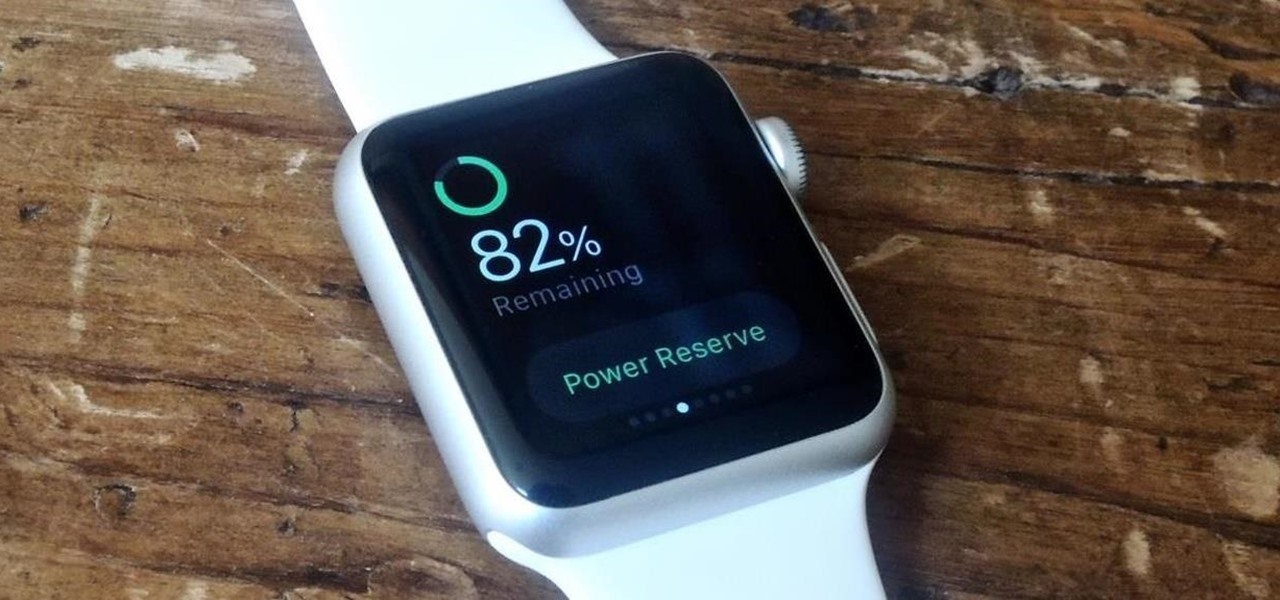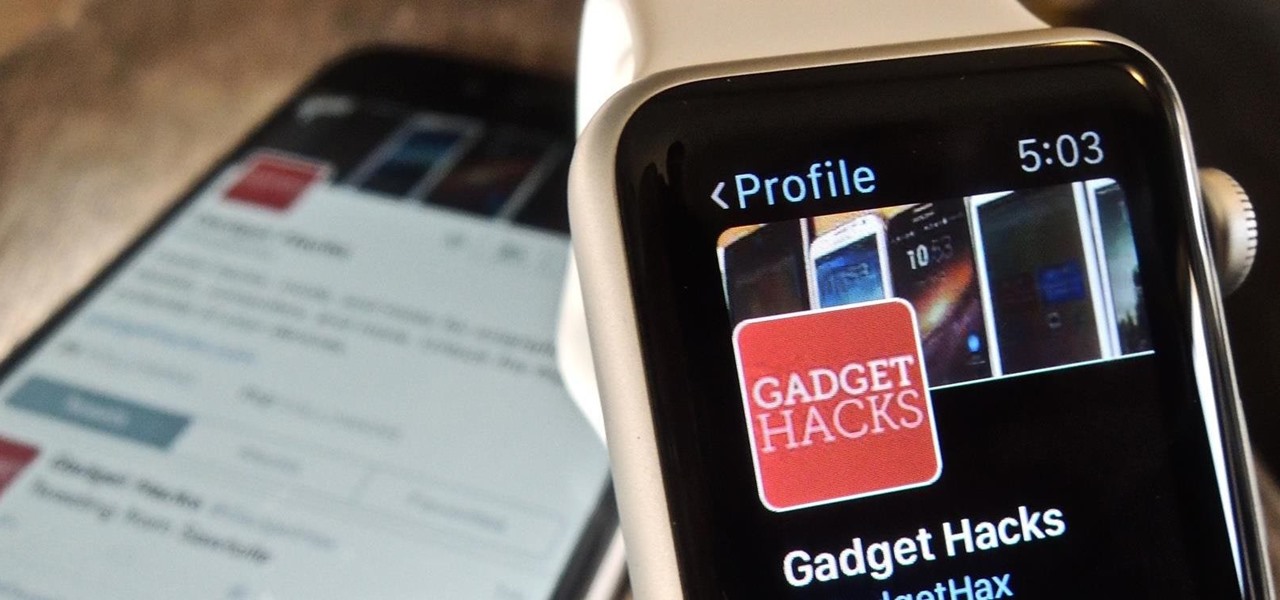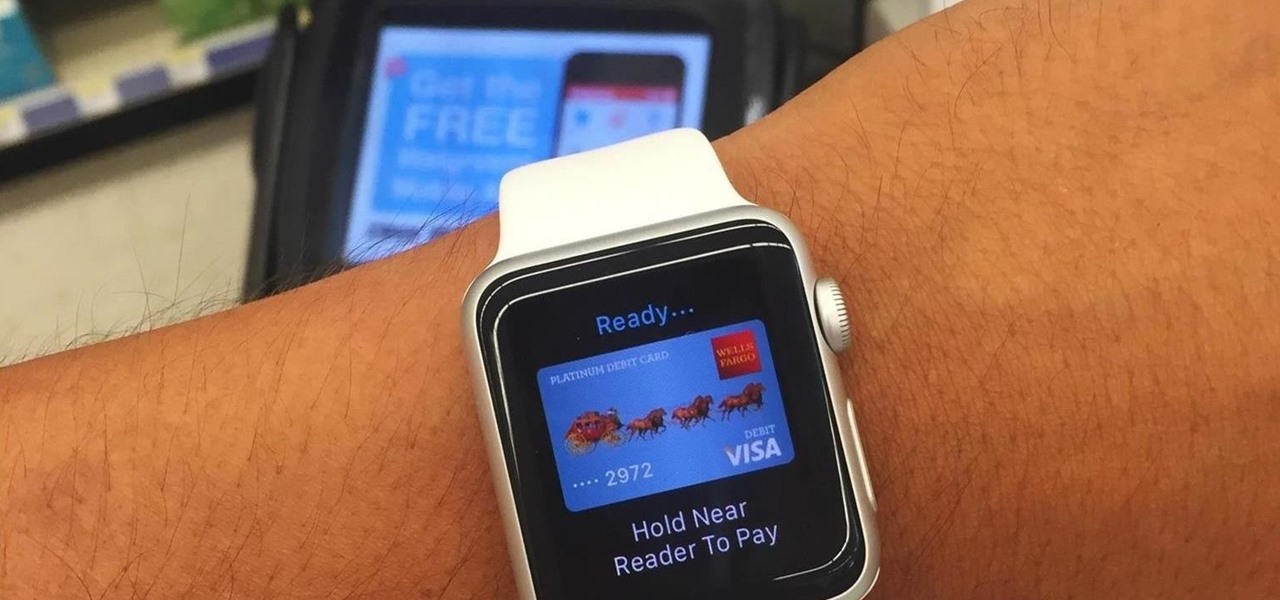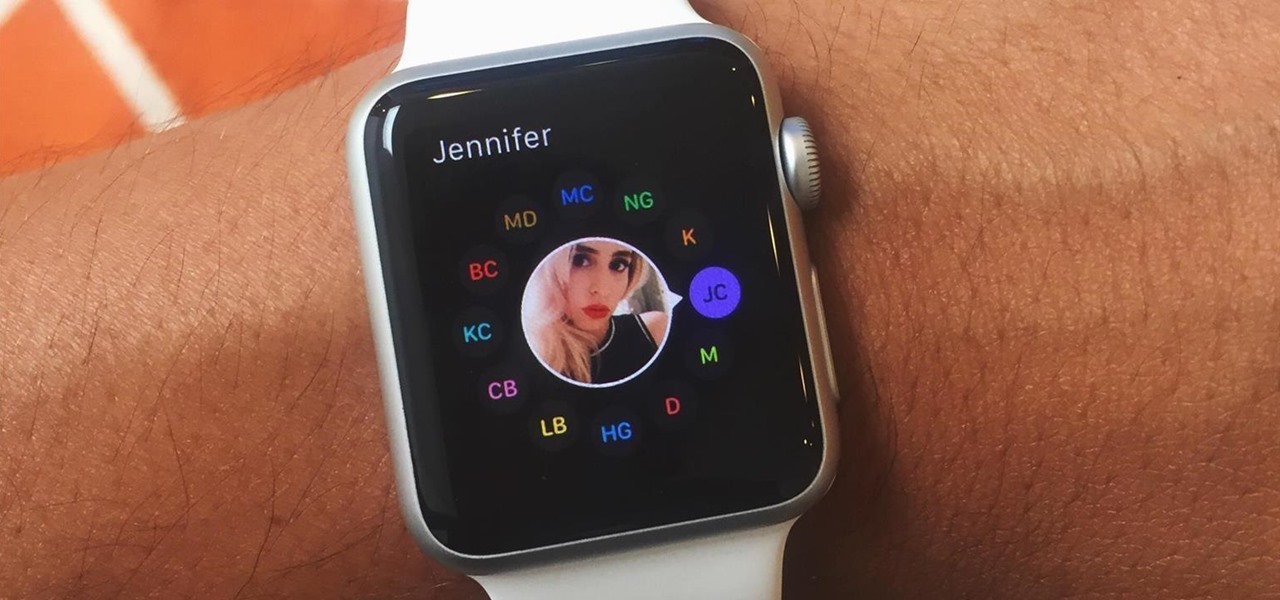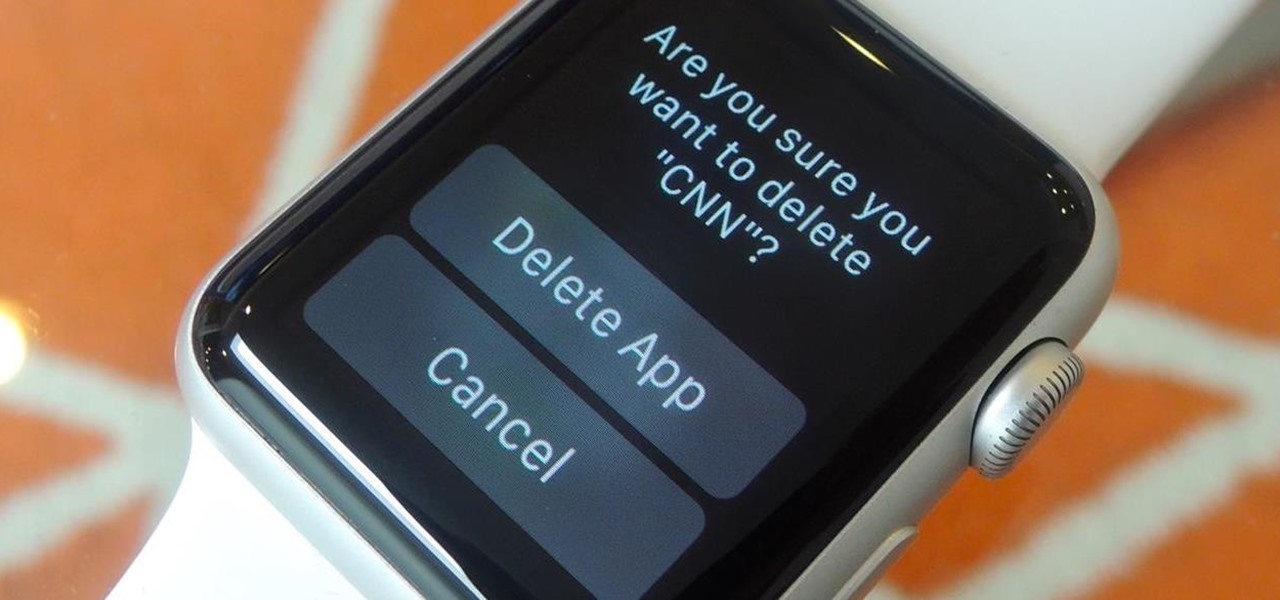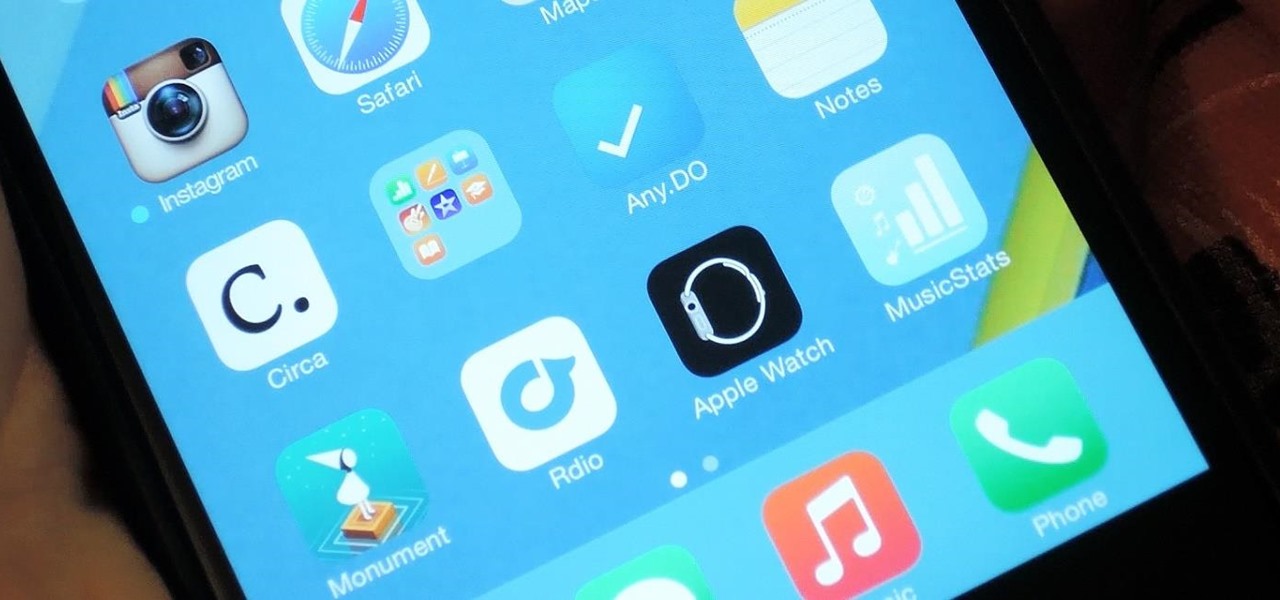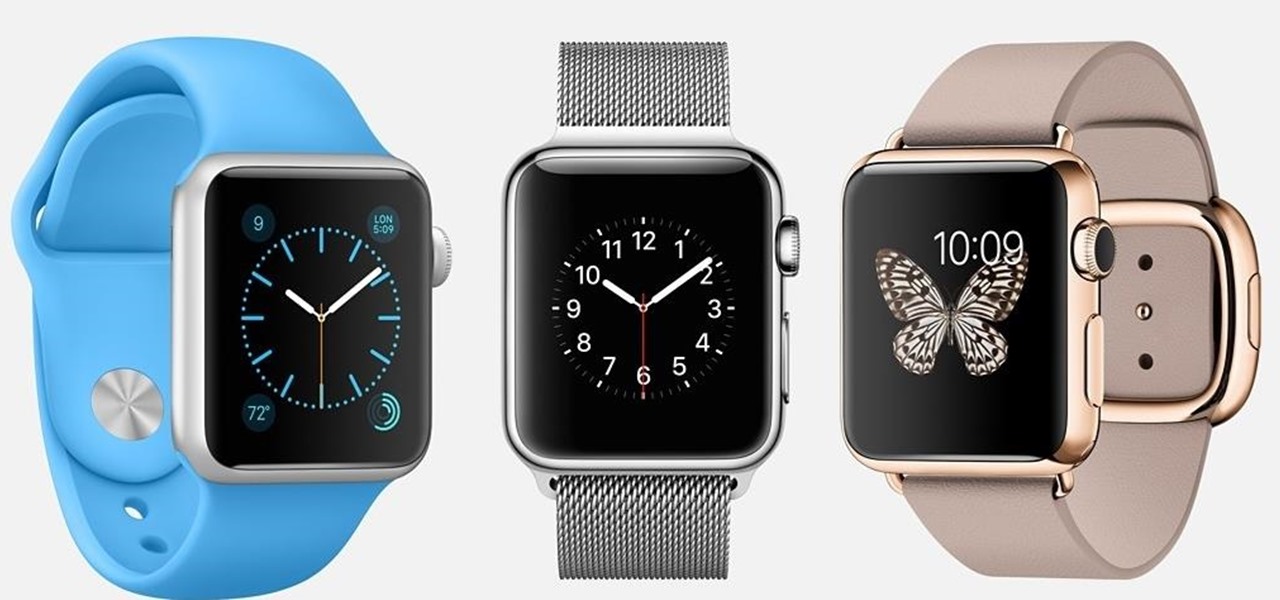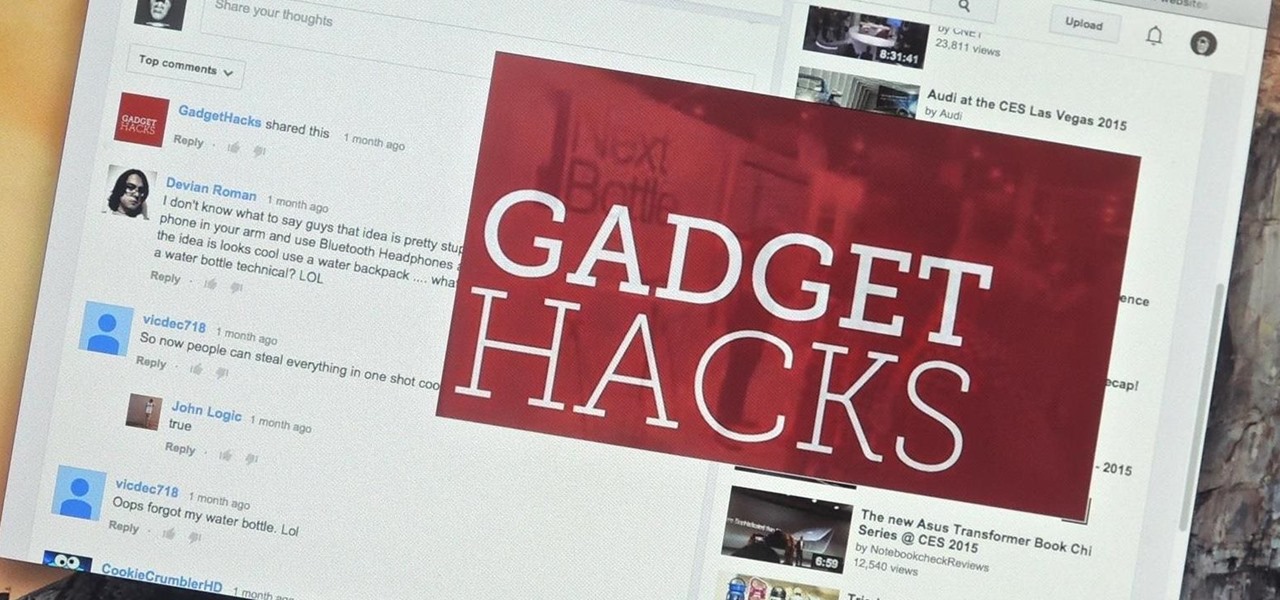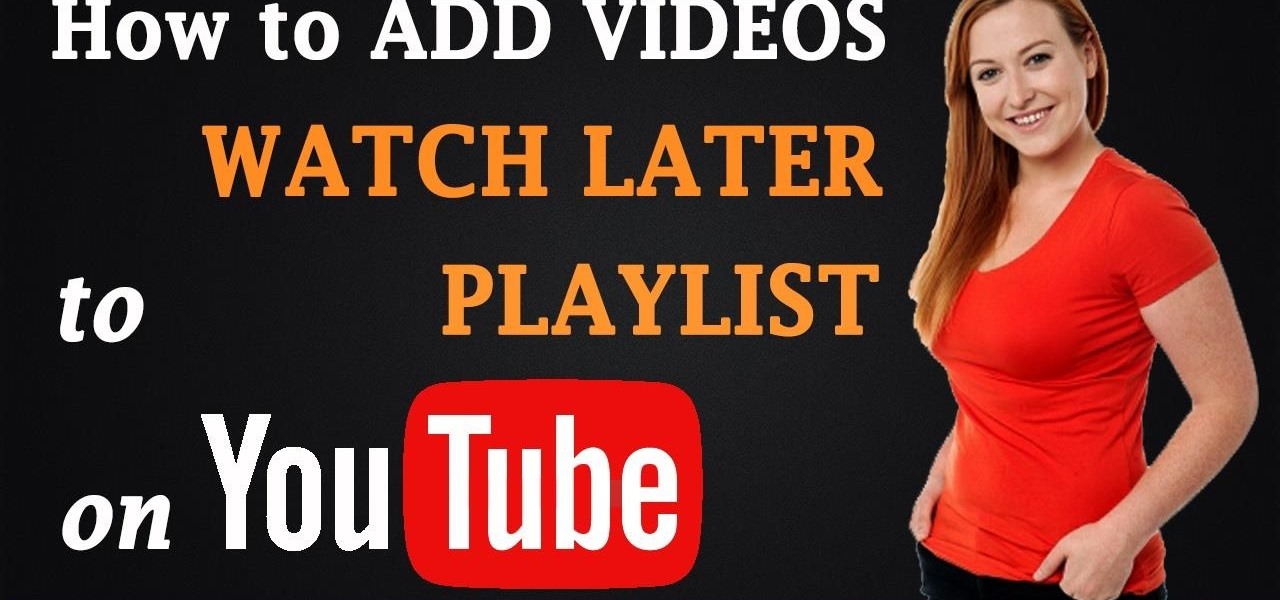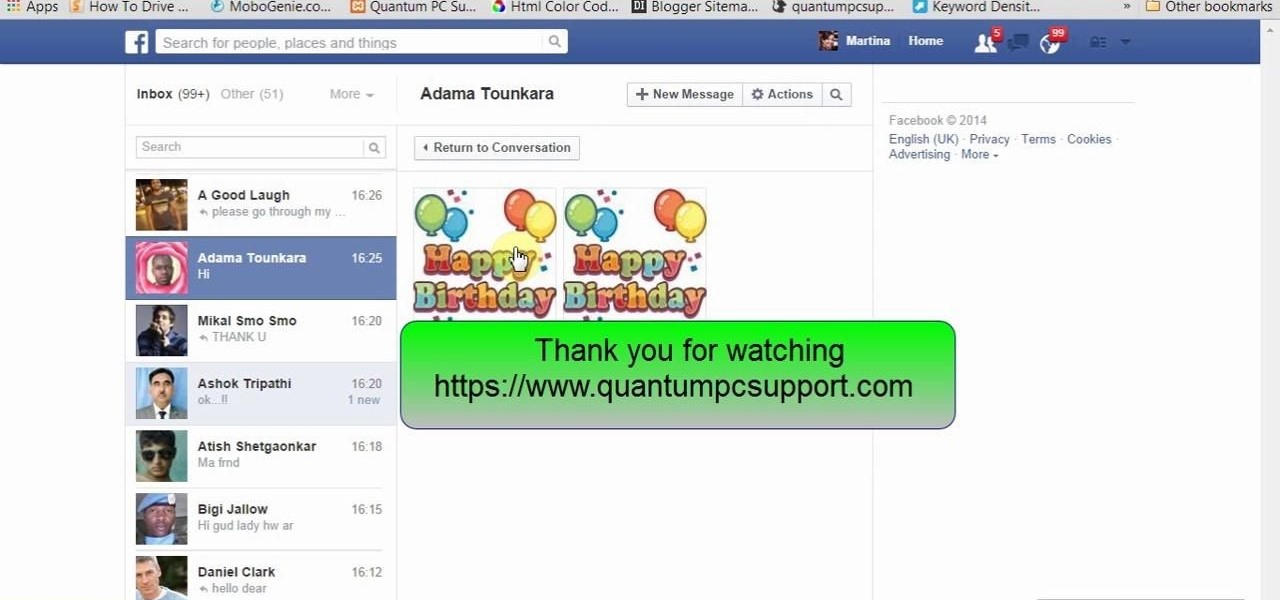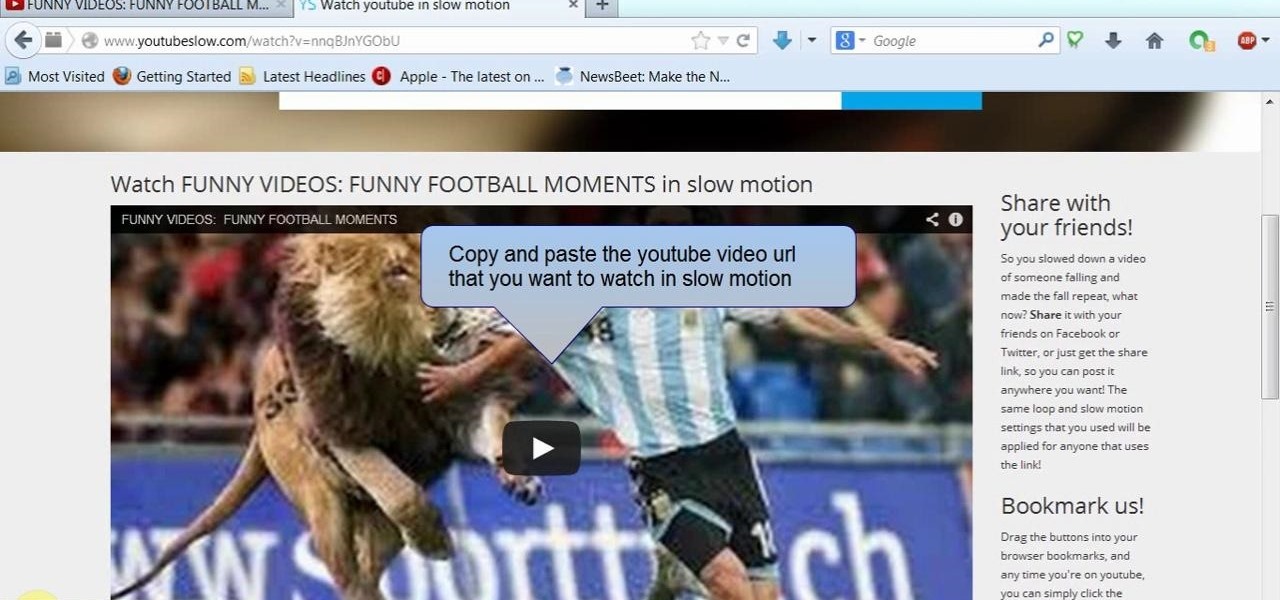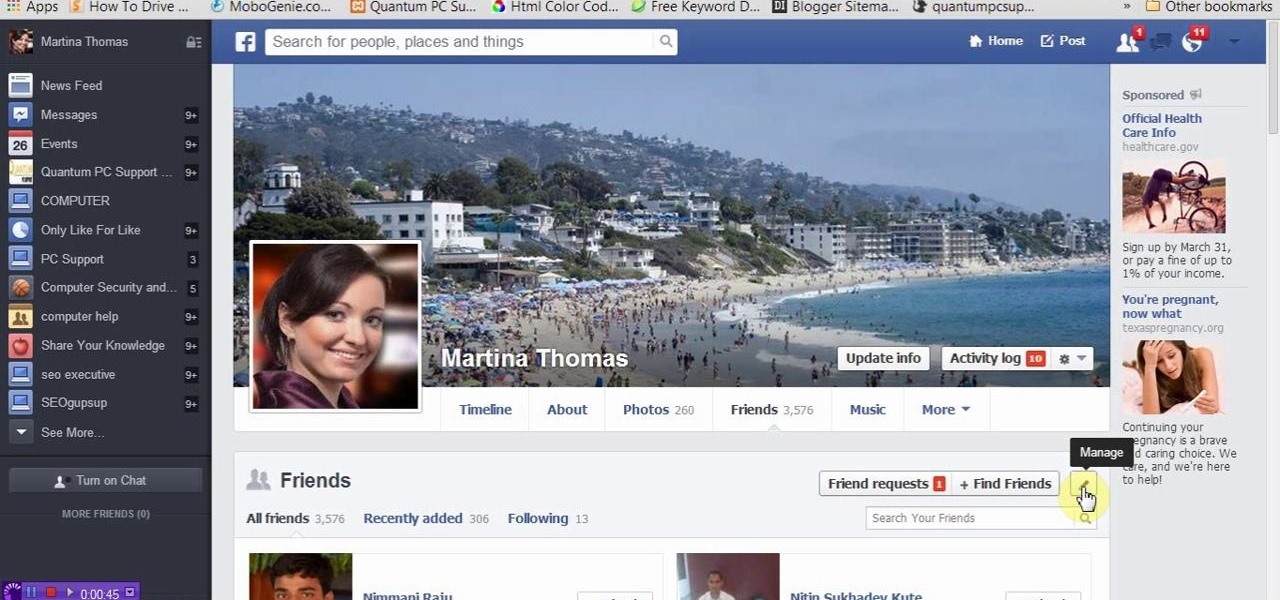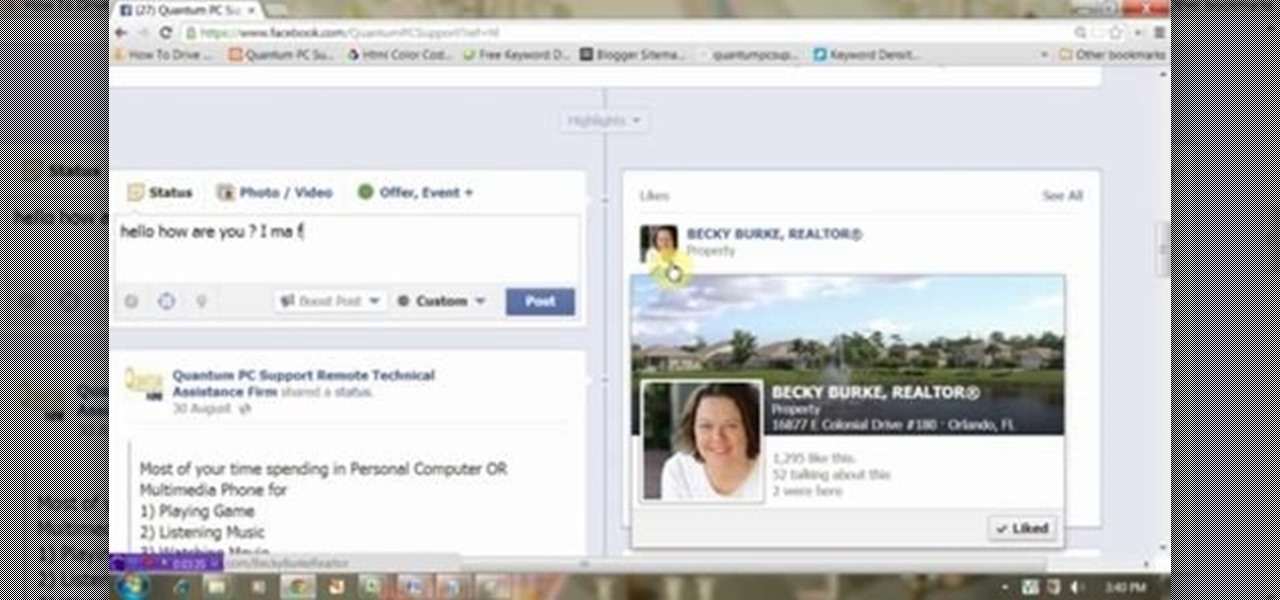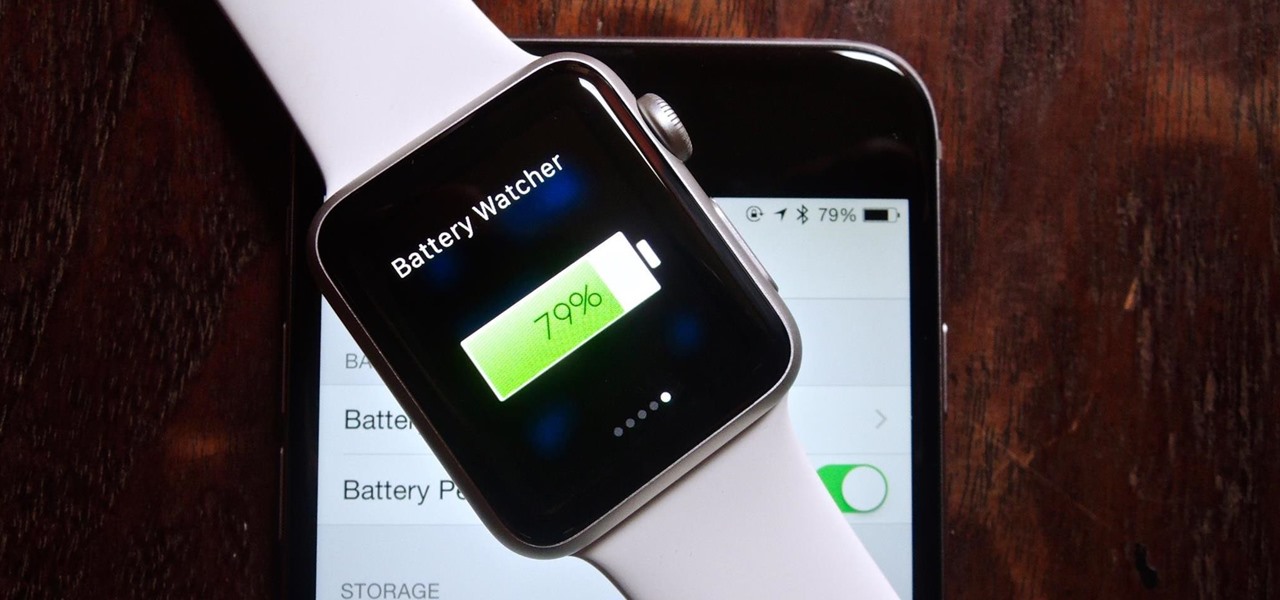
Considering how the Apple Watch works as an extension to your iPhone, it would've seemed like a no-brainer to include the ability to view your iPhone's battery life from the Watch, but in true Apple fashion, they did not.

To take group shots and better selfies on your iPhone, you can use your Apple Watch as a remote shutter for the Camera app—but what if you want to take a snapshot or video with a different app?
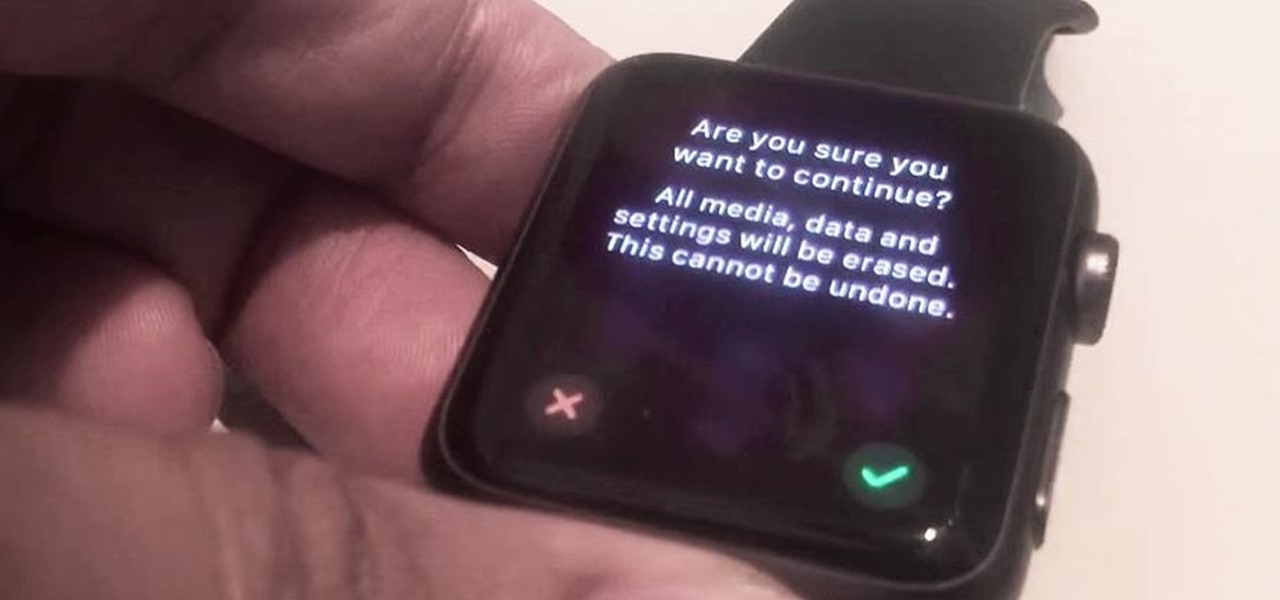
There's a recently discovered flaw by iDownloadBlog that lets thieves reset a stolen Apple Watch without a hitch, which is the result of Apple not including the Activation Lock feature that iPhones have had since iOS 7.

No, your Apple Watch isn't totally hacker-proof, despite what some have claimed.

There are more ways to wear an Apple Watch than just the default one. Out of the box, an Apple Watch is set up to be worn on your left wrist with the Digital Crown on the right side. But what if want the Digital Crown facing the opposite way? Or what if you're left-handed and want the Watch on your right wrist instead?

With the high rate of obesity in the United States, it's fantastic to see the massive wave of fitness tools available, even if it's just a trend. And with the companionship of your Apple Watch, keeping track of your progress or fitness goals has never been easier. As my LA Fitness intercom repeatedly announces, "What gets measured gets improved." (Corny, but very true.)

With audible alerts and subtle vibrations, the Apple Watch makes it difficult to miss incoming notifications. But soon enough you'll realize that not every notification is worth receiving on your Watch and can ultimately render the experience annoying under particular circumstances—like when your popular Instagram post floods in notification after notification.

With the purchase of my new Apple Watch, the days of striving to be a James Bond-like spy have never been closer to fruition. Granted, talking to your wrist in public can look pretty pretentious, and I may very rarely do it, but let's get real—you look like 007!

While some of the additions to the emoji keyboard in iOS 8.3 have been criticized for actually doing the opposite of their intended purpose, they've been well received overall. But the biggest winner of the new emojis was one that actually wasn't even released—the "Vulcan salute" emoji.

Your Apple Watch only looks as good as the band that it's bound to, but if you're looking to purchase one directly from Apple, expect to spend anywhere from $149 (for the Milanese Loop) to $449 (for the Link Bracelet).

While the Apple Watch does have up to 18 hours of battery life each day on a full charge, your results will vary depending on how often you use it and what you're actually doing with it.

Continuity, introduced back when iOS 8 and Mac OS X 10.10 were released, lets users seamlessly connect all of their Apple devices together. With it came a feature known as Handoff that "hands off" an app or task from one Apple device to another, like starting an email on your iPhone and completing it on your Mac.

Depending on how many Watch-compatible apps you have, the Home screen on your Apple Watch is either insanely clean or absurdly messy. When I first synced my Watch with my iPhone, I was attacked with a huge honeycomb of apps, strewn across my Home screen in no particular order.

On the Apple Watch, along with the conventional emojis we've grown to love, there are new animated emojis that add a new dimension of fun for you and your friends. Unbeknownst to many, these animated faces also include a feature that allow you to change their color.

Customization helps your device stand out from the rest, and that sentiment is no different when it comes to the Apple Watch. Unlike every other Apple device before it, the Watch allows you to customize the information that appears on the UI—without the need for any jailbreaking.

As you're probably well aware by now, the Apple Watch isn't just for sending text messages and checking Instagram—you can also use it as your wallet. With Apple Pay compatibility, you can use your Watch to make purchases at any retailer that accepts the payment service.

Your Apple Watch is a fantastic tool that can help you perform daily tasks on your iPhone. Notifications get filtered through it, you can respond to messages on it, and you can even use Apple Pay to purchase goods and services. Your Apple Watch is also a valuable asset when it comes to finding your lost iPhone, too.

Accessing and getting in touch with your favorite contacts has never been easier thanks to the "Friends" feature on the Apple Watch. However, this only applies to users who are running watchOS 2.2.2 and lower. When Apple issued watchOS 3, the "Friends" option was completely removed. So if you're running watchOS 3 or higher, you won't be able to follow these instructions.

There's a built-in timer feature on the iPhone's Camera app that helps you set up your device, step back, and take a photo before time runs out. This feature is useful when there isn't another person around to take a photo of you, or when you don't want to be missing from a memorable group picture. Unfortunately, timers don't always work well. With a timer, no one can sit behind your iPhone to see if the picture is perfectly focused and framed, but that's where your Apple Watch comes in.

Regardless of the size and metal-type you purchased, storage and space are limited on the Apple Watch, so stuffing it full of apps like you'd do on your iPhone may not be in your best interest. If you went app crazy when you first set up your Apple Watch, don't worry—it's easy to uninstall some of them. Just know that you can only delete third-party apps, which means stock apps like Photos or Workout are there to stay.

The Apple Watch may be a much simpler device than your iPhone, but that doesn't mean it's free of bugs, glitches, and crashes just like your other devices. A common problem that you'll run into is a frozen screen due to a malfunctioning app. While this can be frustrating, the solution can be as simple as a quick reboot.

As someone who loves to run around my neighborhood, the Apple Watch feature that excited me the most was the ability to go out and exercise while listening to music, all without having to lug my iPhone around.

With the first wave of Apple Watches being received today, you're probably busy setting yours up and playing with all its features.

Whether it's to flaunt your new digital face on Instagram or to show off a unique app to your friends, you'll ultimately need to know how to take a quick screenshot with your shiny new Apple Watch. Turns out, it's not that much different than taking one on your iPhone.

The Apple Watch is finally here! We'll have loads of guides and videos for you guys to check out in the following week and beyond, but we thought it'd be best to start off showing you how to set up and pair that brand new beautiful Apple Watch of yours to your iPhone.

With only a few days until Apple Watch preorders begin, and just a couple of weeks until its official release, the biggest question in Apple Land seems to be: "Are you going to get an Apple Watch?"

Starting April 10th, you'll will be able to book 15-minute appointments online to try on an Apple Watch in person at Apple Stores across the world. With the April 24th release date just around the corner, making an appointment is a great idea for those who are unsure about which color and size to purchase—or if they'll even want one.

Apple's new Watch models go on sale April 24th in Apple Stores everywhere, and can be preordered online starting April 10th. If you're set on preordering one, how do you know which size to choose?

Apple released iOS 8.2 on March 9th for iPad, iPhone, and iPod touch, which contains bug fixes and stability enhancements for certain stock features. If you've updated your device already, you've probably already noticed that you get the new Apple Watch app, too—no matter if you plan on getting a pricey Apple Watch or not.

The long-awaited Apple Watch is ready for retail, with pricing and availability announced at Apple's Spring Forward event. Each of the three variants—Apple Watch Sport, Apple Watch, and Apple Watch Edition—will be available in two sizes, 32mm and 44mm, with preorders beginning on April 10th and the retail launch on April 24th. The Watches will initially be available nine countries: Australia, Canada, China, France, Germany, Hong Kong, Japan, the United Kingdom, and the United States. You'll b...

Google's Chrome Web Store is packed to the brim with extensions that do everything from letting you customize Facebook to improving your Google+ experience. While there are thousands of extensions for basically anything you can think of, the problem is sifting through them all.

The Watch Later feature lets you conveniently save videos to watch at a later time, using a playlist. Hover your cursor over the thumbnail of a video, like the one below, and click the clock icon to automatically add the video to your Watch Later list.

This tutorial video will show you how to watch all images in a Facebook chat together. Now you could gather or organize all images exchanged with a friend all together. So please watch the video and follow all the steps carefully. Employ the technique in your Facebook account.

LG dropped hints of its upcoming successor to the original G Watch last week, and today at IFA 2014 they pulled the curtain off the G Watch R. For fans of Sesame Street, "R" is for "Round," and this circular design was most likely inspired by all of the buzz surrounding the Moto 360.

This video will show you how to watch YouTube video in slow motion as compared to normal speed. You could reduce the speed of a YouTube video to .25, .50. You could also make a video run faster than normal speed. So please watch the video and employ it in your computer.

For hire! Netflix is looking for someone who loves to watch movies and TV shows in the comfort of their own home for hours on end. Does this sound like what you do on your free time? Then you might want to update your résumé, because this job opening is real.

This tutorial video will show you how to hide Facebook friends list from public. With the help of this video you should restrict others from watching your Facebook friends list. Watch the video and employ the technique in your Facebook account.

While FIFA may be one of the most corrupt organizations in the world (depending on who you talk to), that won't stop millions of us from tuning in this Thursday, June 12th, to watch the first game of what's going to be a month-long World Cup affair.

This video will show you how to target your audience for Facebook post. You could set country, language, age group, qualification, etc. for watching your post. Watch the video and follow all the steps. Employ the technique in your Facebook account.

How to make eggshell planters. Great fun to do with the Kids this Easter Step 1: Watch This Video Guide