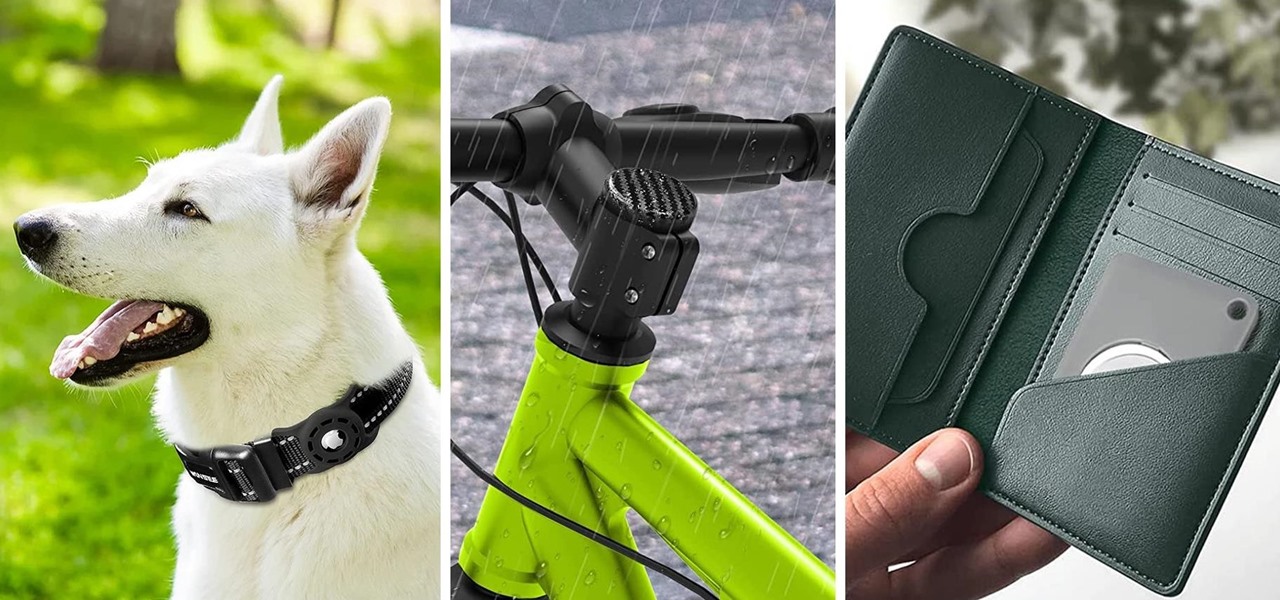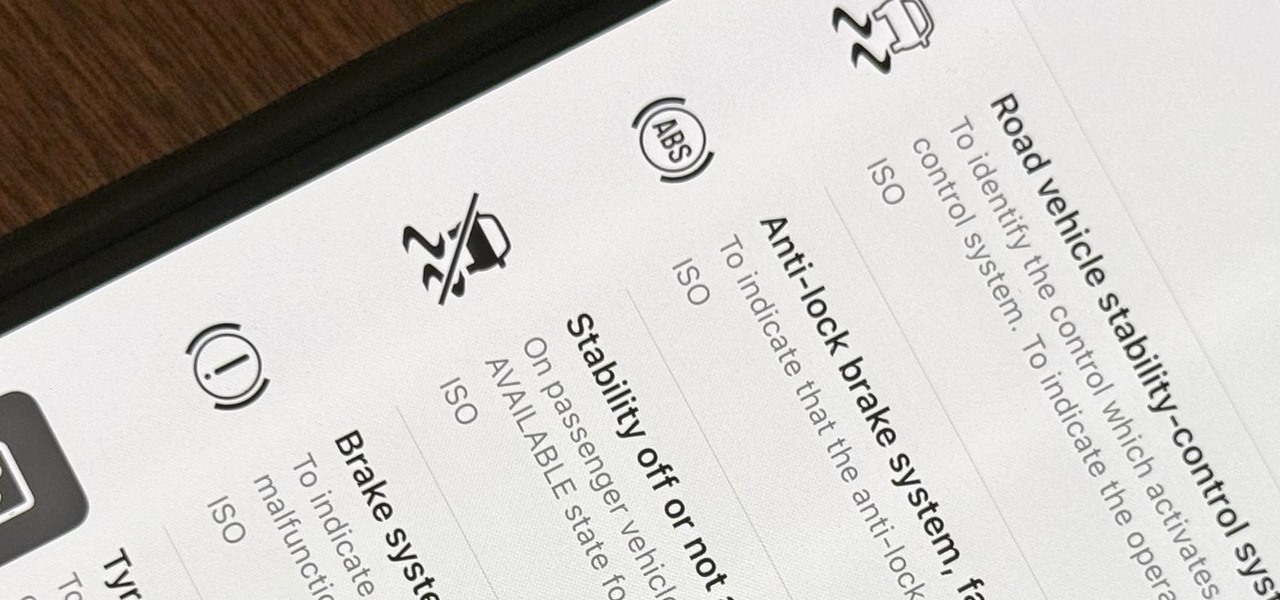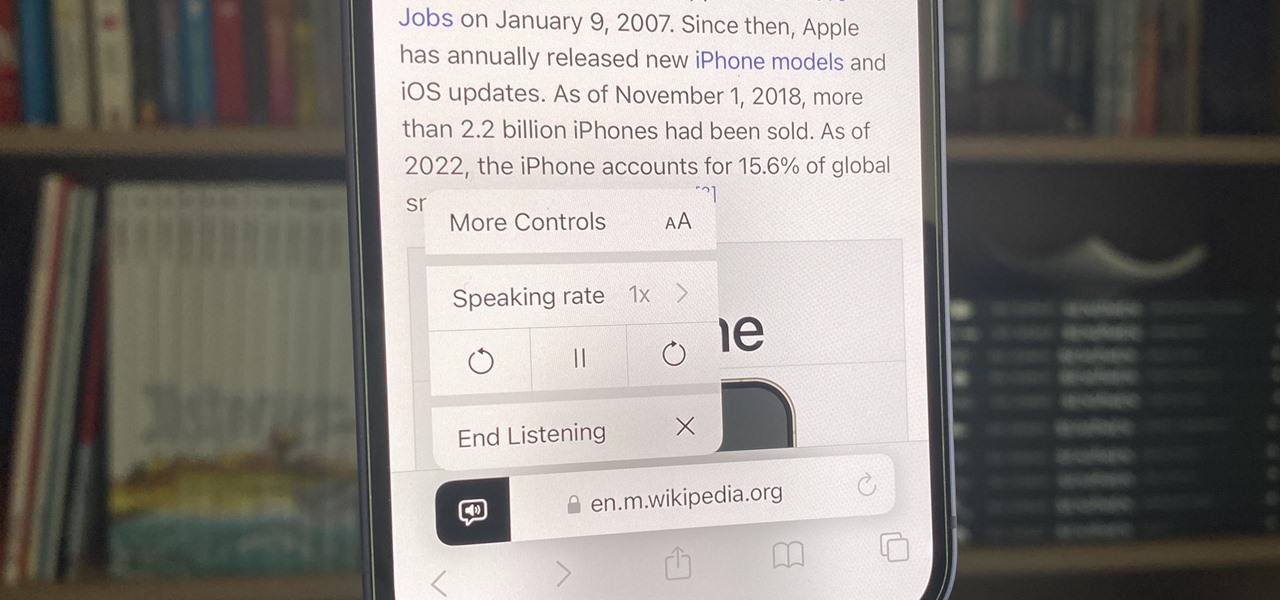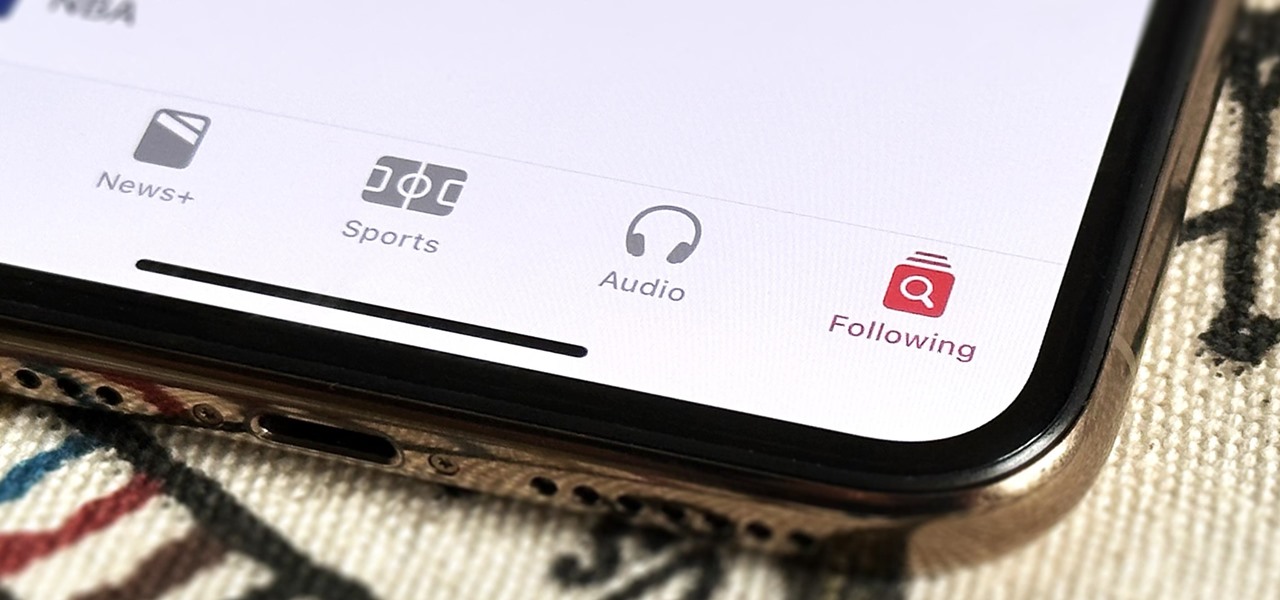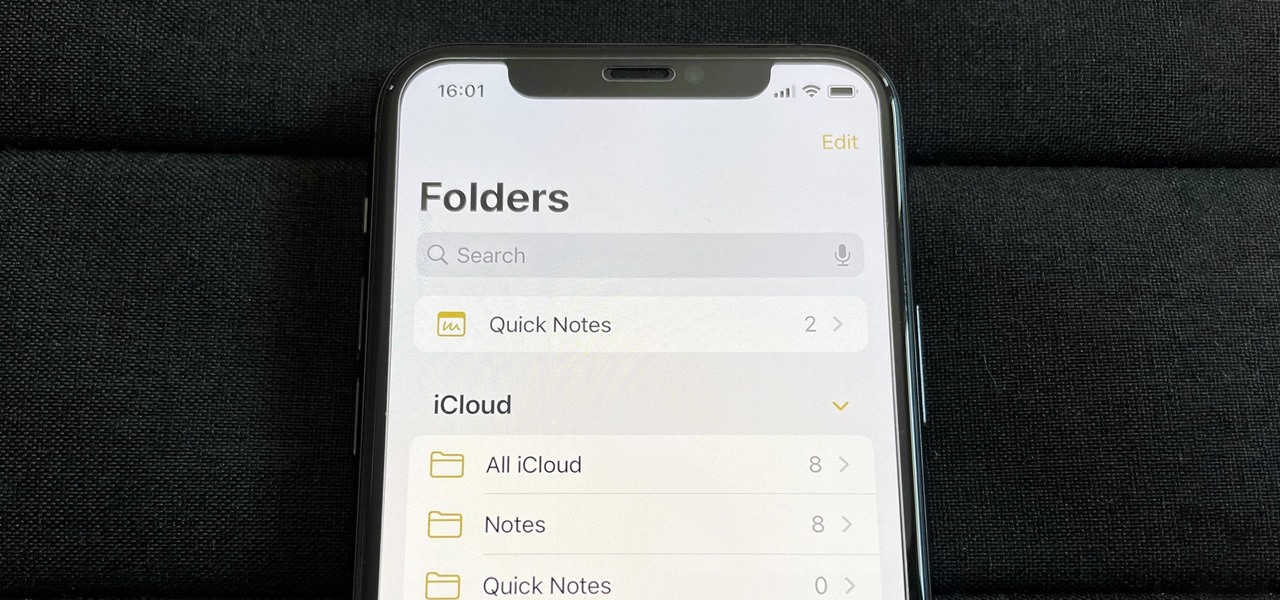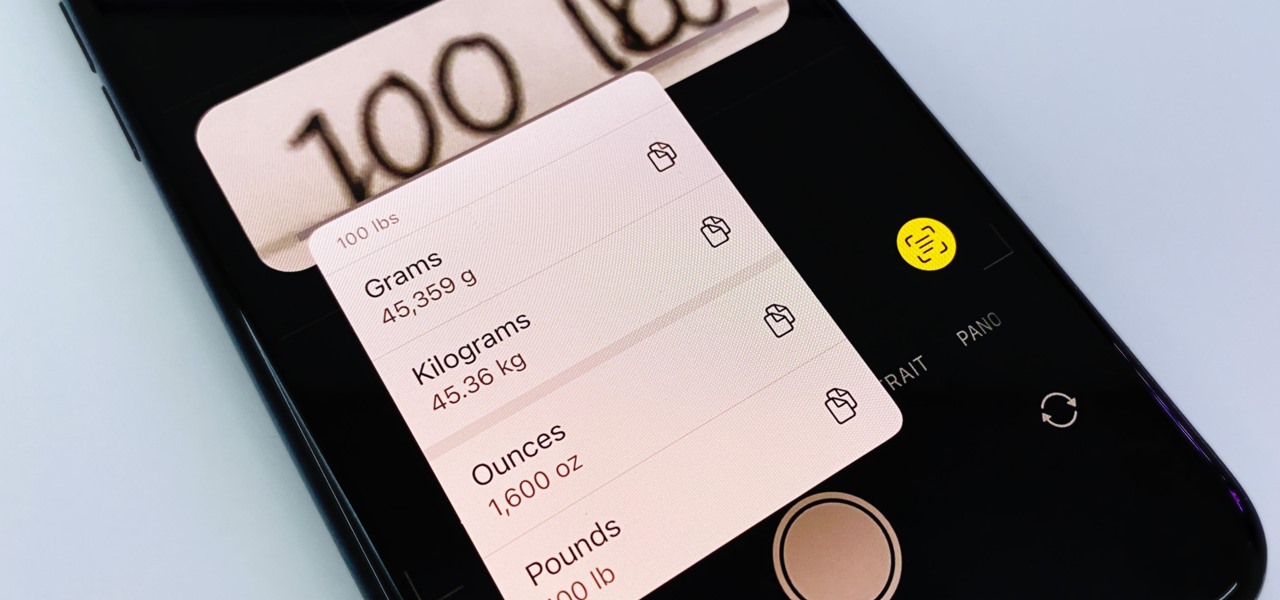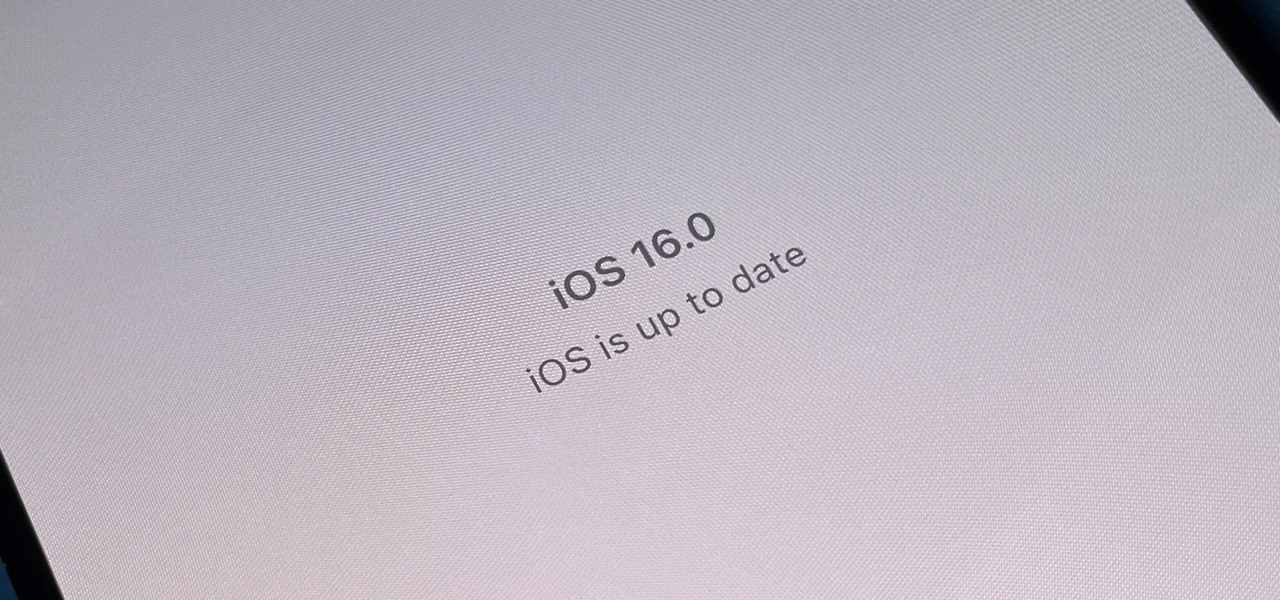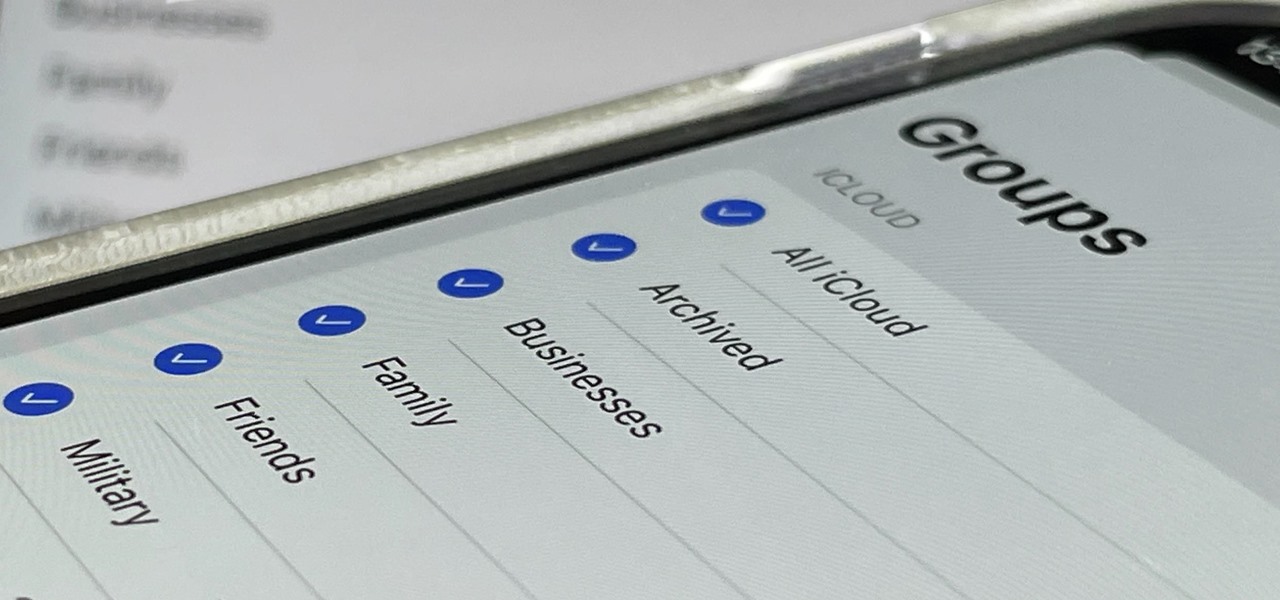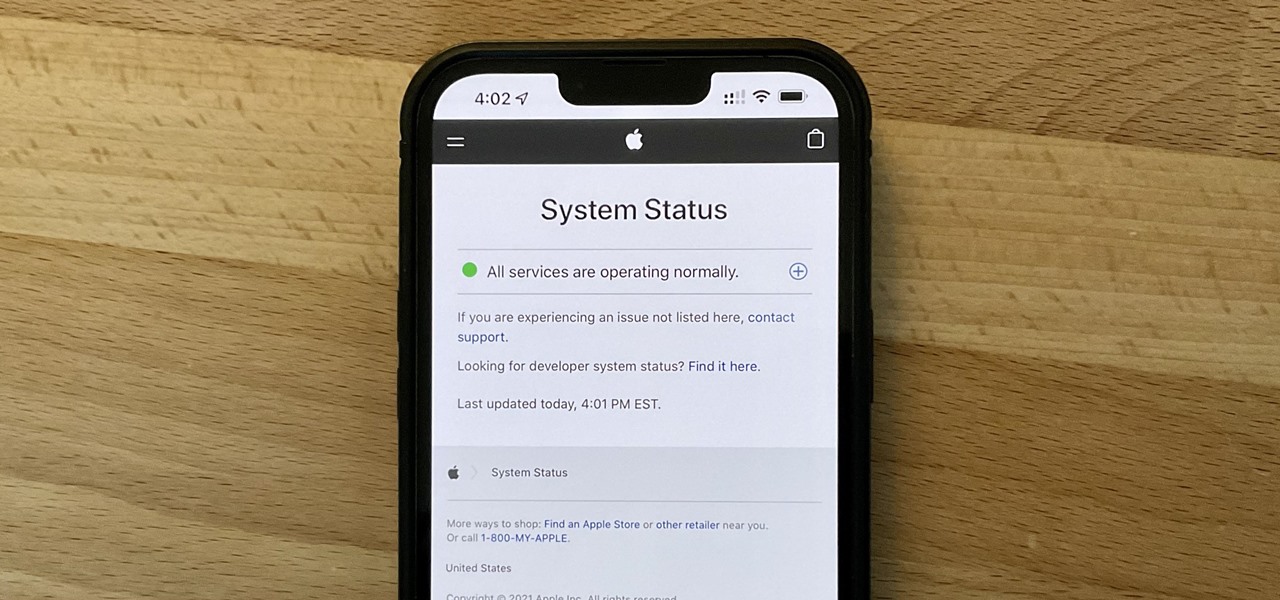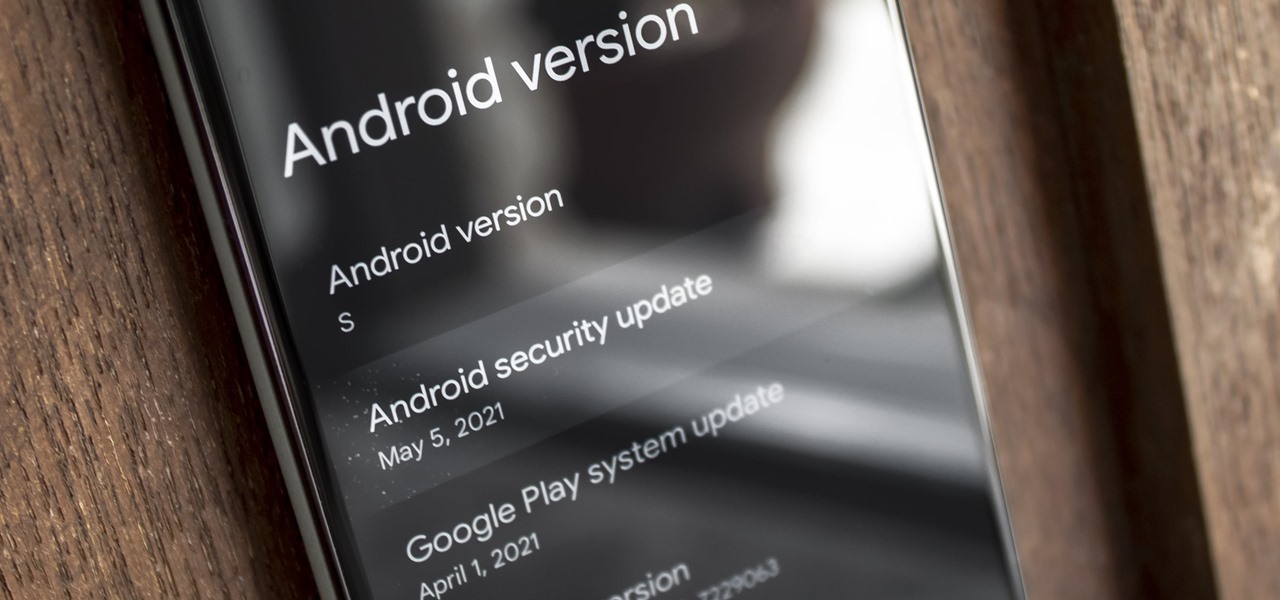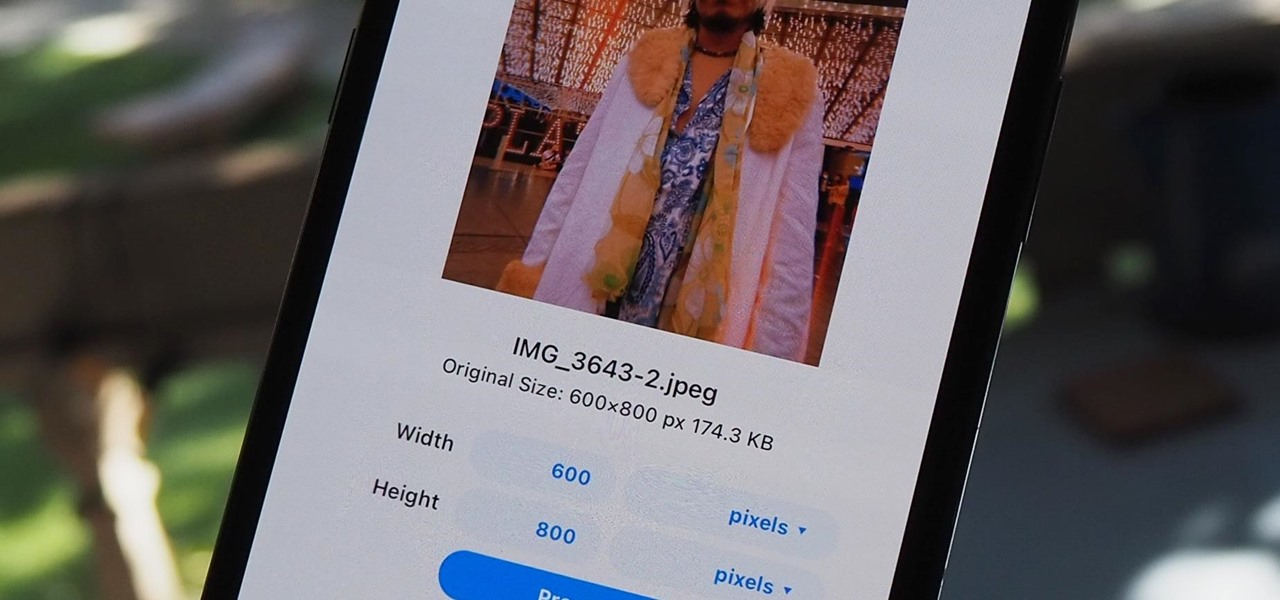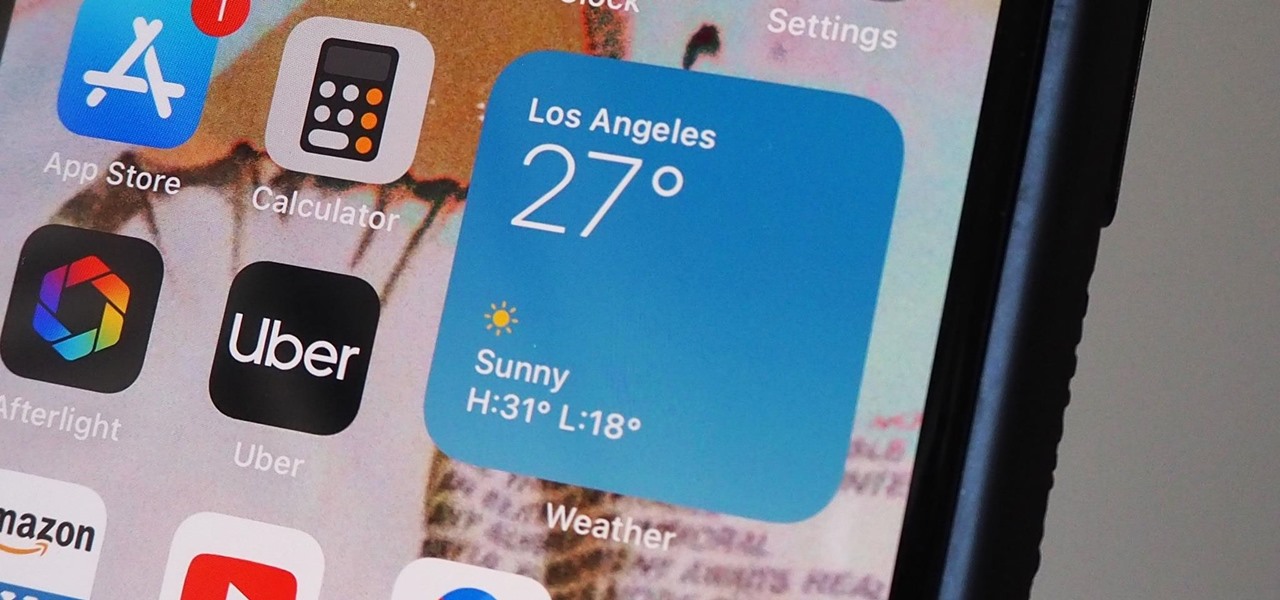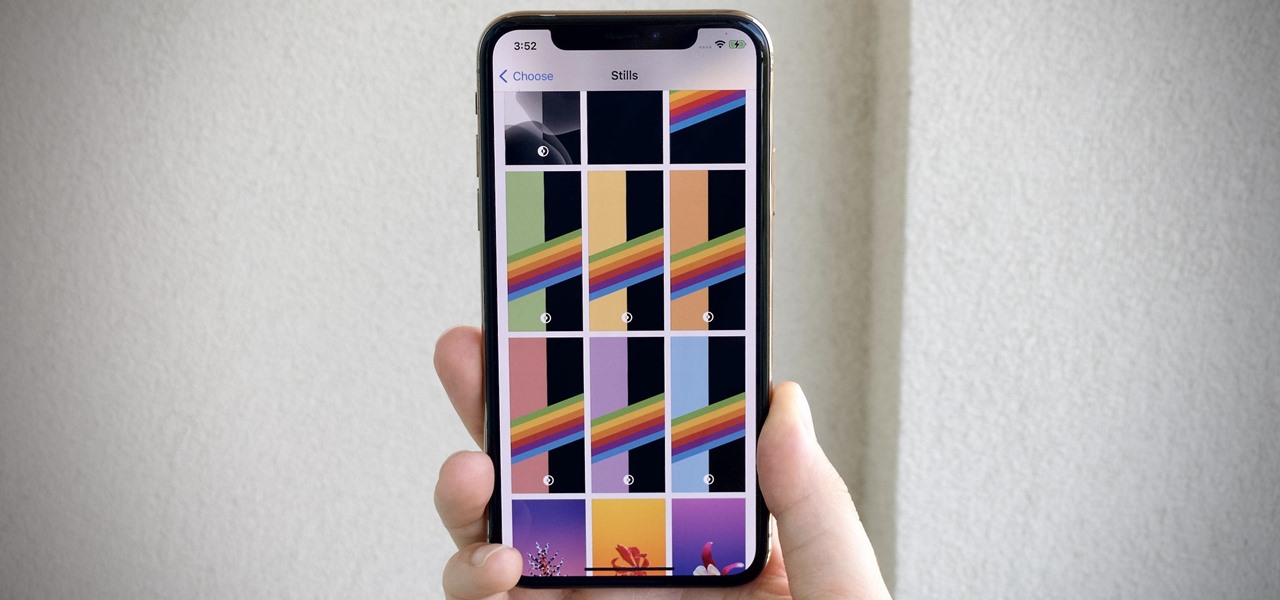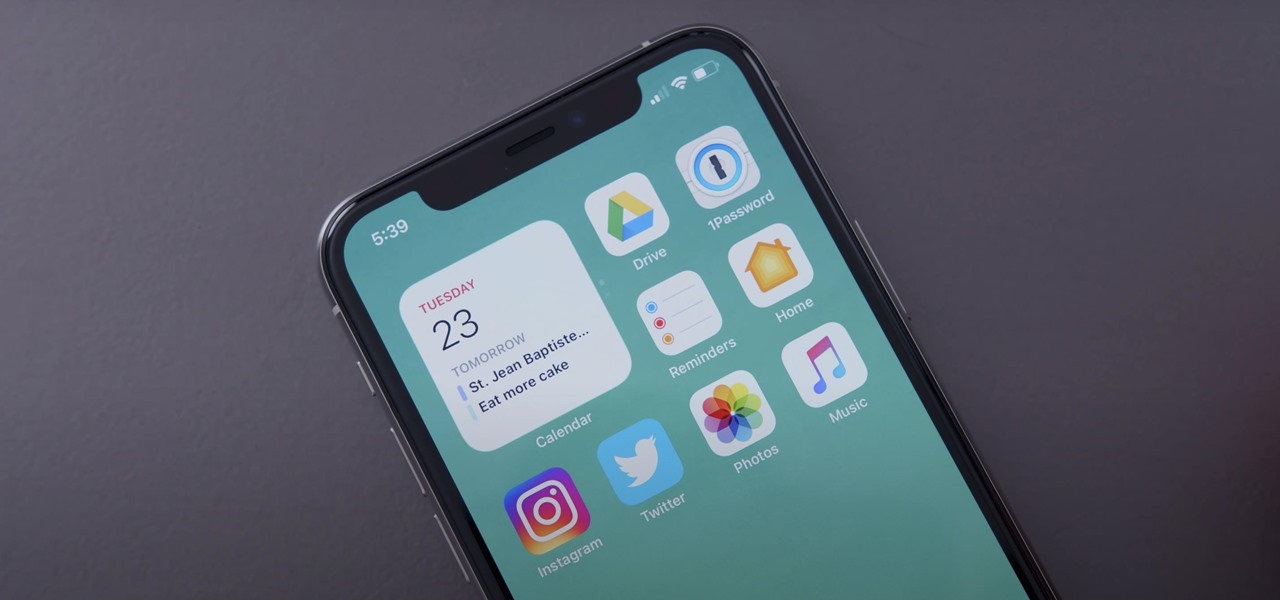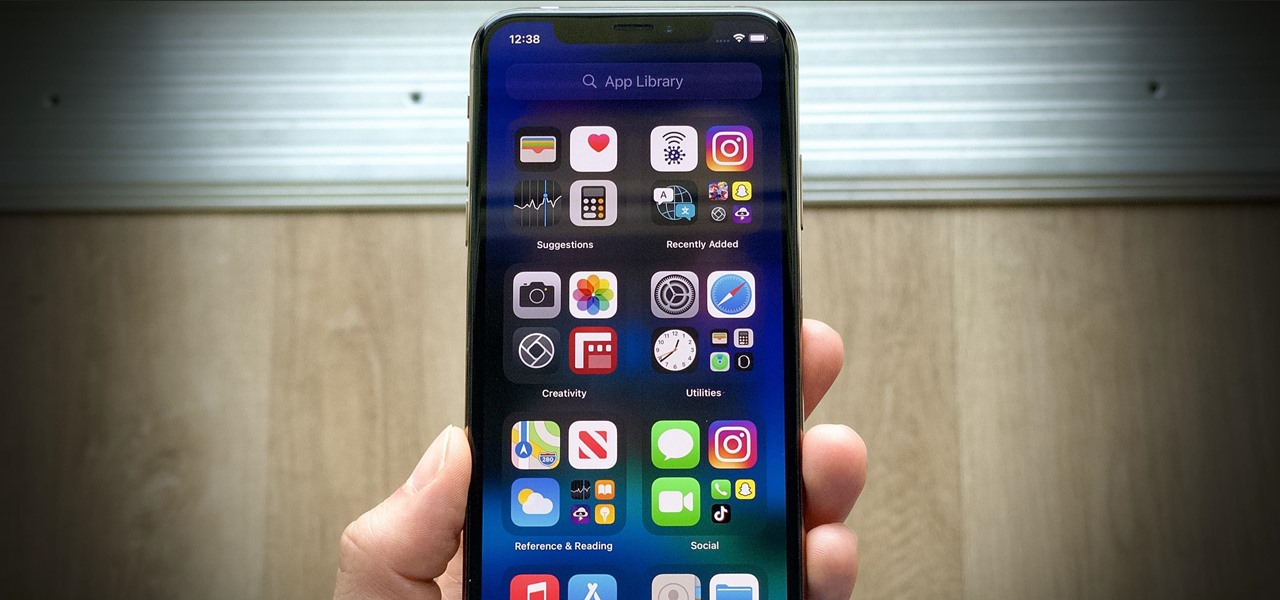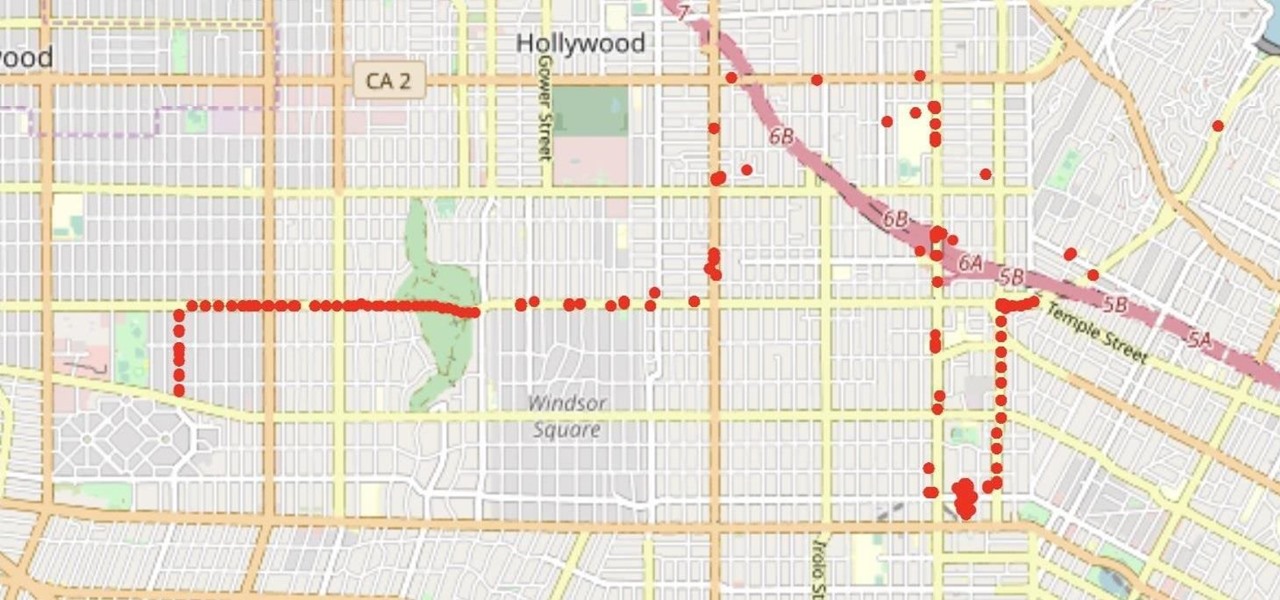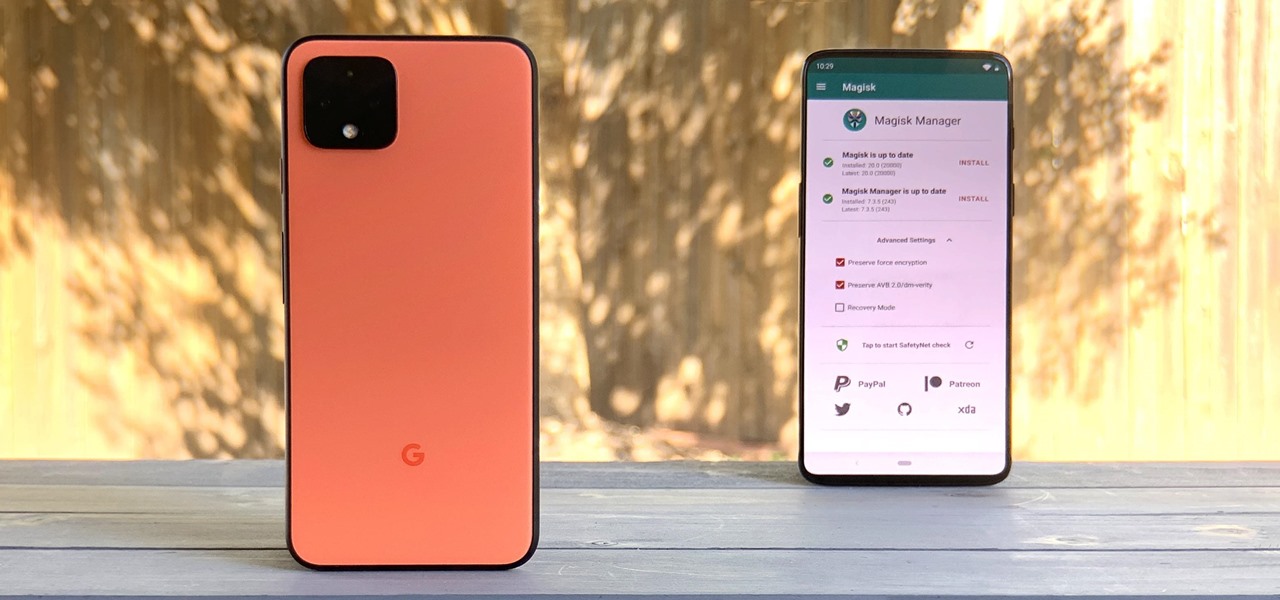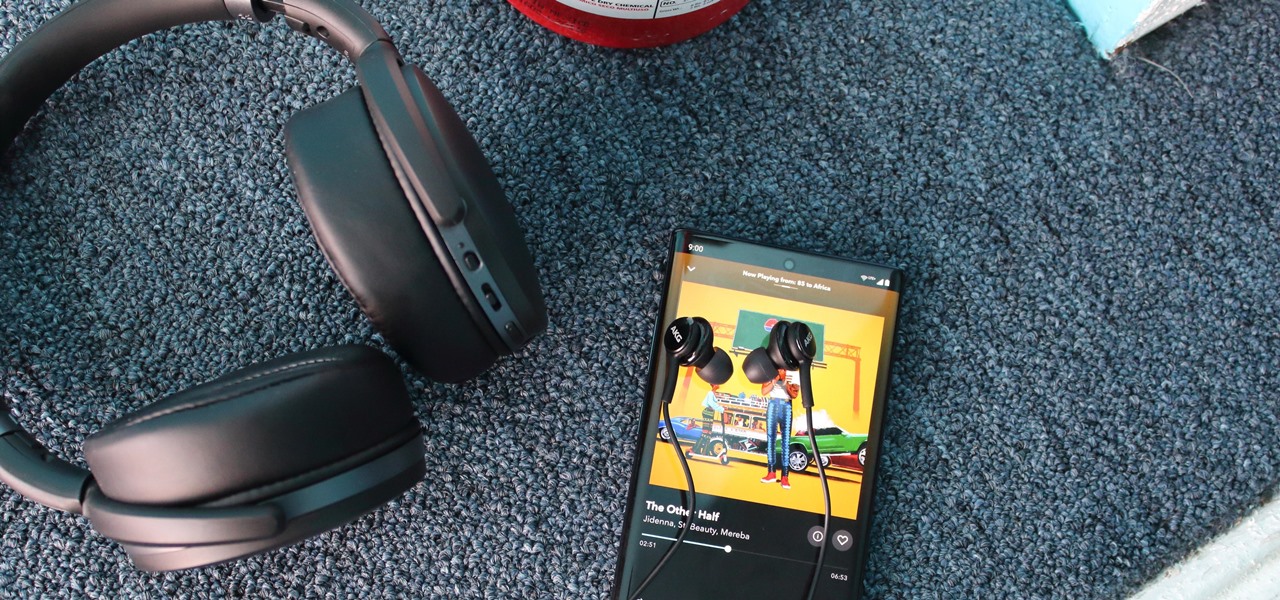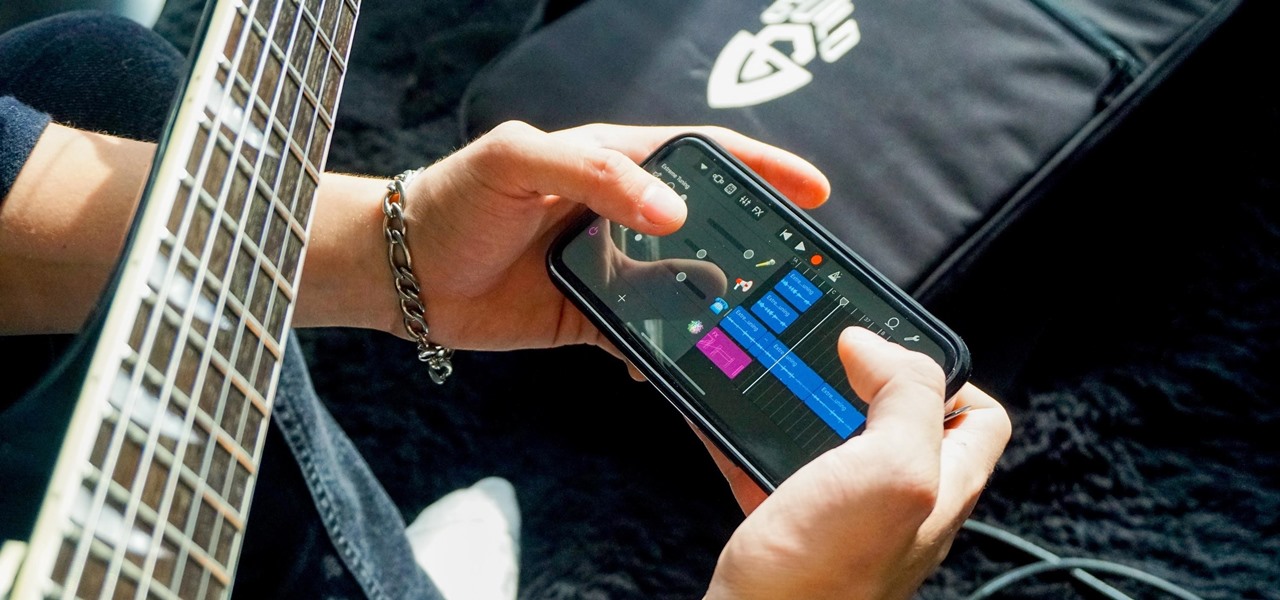Apple has revolutionized how we write with the introduction of its new Writing Tools, powered by Apple Intelligence. In beta on iPhone, iPad, and Mac, these tools allow you to select text and use intelligent features to summarize, proofread, or rewrite it until the tone and wording are just right. In a future beta, Writing Tools can even write original content for you.

It's no secret that Apple's Notes app supports attachments such as photos, videos, and web links, as well as other file types like PDFs, word documents, spreadsheets, locations on a map, and audio tracks. While images, videos, and document scans are simple to add on an iPhone or iPad, other file types aren't as easy — at least until you know how.
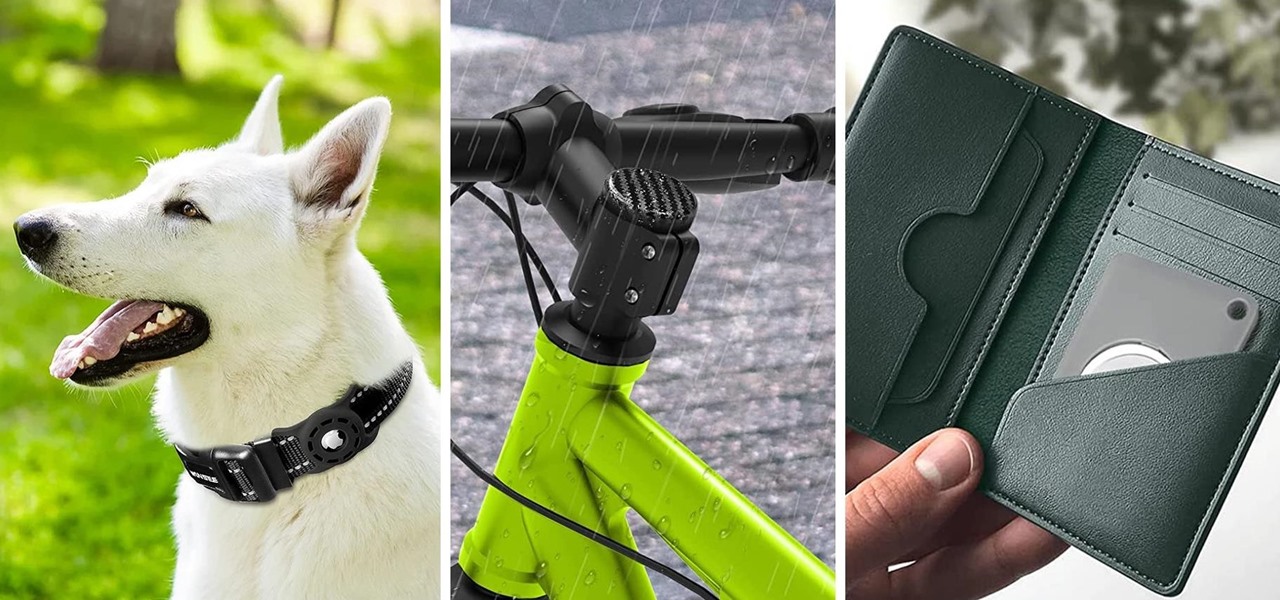
Apple AirTags are super helpful for keeping track of your keys, backpack, and other frequently misplaced items, but there are some pretty clever things you can do with them beyond finding regularly used stuff.

When typing an email or website address in a compatible input field on an iPhone, most people will manually type in the domain extension. But there's a much faster way to enter domain suffixes for email addresses and website URLs that you should be using on your keyboard. Even better, there's a way to customize what domain extensions appear in the keyboard shortcut!

Thousands of emoji are available on iPhone, iPad, and Mac, and you can use these in many of the apps you have installed on your Apple devices. But there's one emoji you'll likely never see on any of Apple's official emoji keyboards, and its absence may surprise you at first, considering it's embedded in virtually every Apple product. That emoji is, of course, the Apple logo icon.
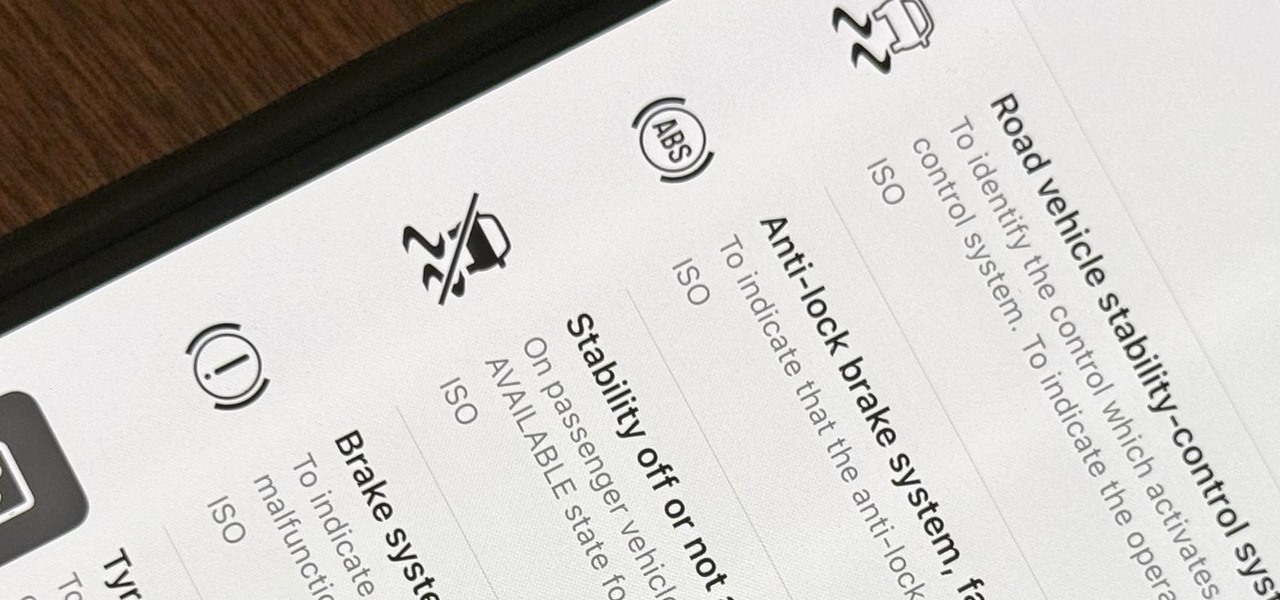
When you encounter a mysterious laundry care symbol or alarming vehicle indicator light, you might just ignore it rather than ask somebody, search online, or open a user manual for the answer. If you have an iPhone, there's an easier way to decipher the meanings behind perplexing symbols and signs—and it only takes a few seconds.

Speech-to-text technology can be seen on your iPhone in various places, from the Dictation tool to Apple's new behind-the-scenes, auto-created transcripts for podcast episodes. Your iPhone also has some pretty impressive text-to-speech capabilities. With them, your iPhone can read webpages, documents, or whatever text is on the screen out loud to you — only some of these tools aren't easy to find.

When Steve Jobs introduced the first iPhone, he pointed out that the biggest problem with physical keyboards on mobile phones is that they're always there, whether you need them or not. Now, 17 years later, a new company is bringing us full circle, giving us the best of both worlds: a physical keyboard for iPhone that can disappear whenever you want.

The volume buttons on the side of your iPhone can do more than just adjust the volume levels for media, ringers, alerts, Siri, and other sounds and voices. You can use them to perform different actions in certain apps and even create custom actions using the Shortcuts app. It's not exactly button mapping, but it's as close as you'll get without jailbreaking iOS.

Apple has a few exciting surprises for you in its latest iOS 16 and iPadOS 16 software updates. Released on Thursday, May 18, version 16.5 includes new features, bug fixes, and security patches, and there are even hints of some big things coming in future software updates for iPhone and iPad.

If you use the Notes app on your iPhone and haven't updated to the newest software yet, you're missing out on some pretty valuable upgrades that improve smart folders, note security, collaboration, and more. So what are you waiting for?

When you see foreign words on a sign, unfamiliar currencies on a dinner menu, or a recipe using a different measurement system, there's a good chance you google it for a translation or conversion. Your iPhone's Translate app comes in handy for real-world language translations, and Siri's pretty good at converting measurements, but there's an app on everyone's lock screen that can do both: Camera.

Apple's new iOS 16 software update is finally here, and there are over 350 new features and changes for you to enjoy on your iPhone. There are major lock screen and home screen improvements, a pleasant surprise for the Contacts app, and tons of new upgrades to Safari, Mail, Messages, and more.

You can view and hide iCloud contact groups on your iPhone, but Apple won't let you create or delete groups or add or delete contacts from any groups unless you're on a tablet or computer. Why Apple refuses to add a group management tool to Contacts on iOS is anybody's guess, but there is a workaround you can use instead.

It can be very frustrating: You open your Messages app, send an iMessage, and then see that dreaded red exclamation point or horrible green SMS bubble. At this point, you may be curious whether it's just your iPhone or whether iMessage is broken for everyone, but how do you find out?

Google Lens has easily been one of the more useful AR apps and a tantalizing tease of life with smartglasses in the not-so-distant future. Now, Apple has its own version of Lens, dubbed Live Text, built right into iOS 15 and iPadOS 15.

On this platform, we talk a lot about the future of augmented reality, and we pay attention to what is being said elsewhere as well.

Numerous potential exploits are found for every operating system each month, and Android is no exception. Trouble is, lots of Android devices don't receive timely updates — but many are now getting regular monthly security patches to at least shore up these vulnerabilities.

Many of us choose to use an iPhone — as well as other devices in the Apple ecosystem — because of the company's dedication to user privacy and security. If you need more proof of that commitment, look no further than iOS 14.5, released April 26, which adds new tools to protect our data while browsing the web and more control over the data installed apps collect on us.

While Apple's reputation for privacy and security is nearly unmatched, it'll never be perfect when Hey Siri is always listening. Aside from iOS devices, Hey Siri always listens for questions and commands on the HomePod and HomePod mini smart speakers. If you rarely use Hey Siri on those speakers, it's worth disabling the feature for some extra privacy.

The rear cameras on iPhones have remained at 12 megapixels since the iPhone 6s, but with each new iPhone model, more data is going into photos. That means larger file sizes. If you're running into issues with your pictures being too large, whether you're sharing or uploading them, there's an easy way to resize an image or group of images using a shortcut.

For all of its many perks — from the best iPhone camera system money can buy, to arguably the best smartphone display on the market — the iPhone 12 Pro Max is undeniably huge. It has the largest iPhone screen to date despite being 0.46 cubic inches smaller than the iPhone 11 Pro Max in overall size. If you're finding it a little too much to handle with one hand, there are ways to make it much easier to use.

Whether it's an iPhone 12, 12 mini, 12 Pro, or 12 Pro Max, know that these devices are the most powerful smartphones Apple has ever made. Still, bugs happen, and you might find yourself with an app that isn't performing quite as it should. When that happens, it's best to force-close (or force-quit) the problematic app instead of waiting for it to fix itself, which may never happen.

Widgets have been available on the iPhone for a while now, but they were tucked away in the Today View or hidden in the quick actions menu for app icons on the home screen. Android had always had a leg up on Apple in the widget department because they were so much more versatile, but that changed with the introduction of iOS 14.

Apple just released iOS 14 public beta 7 for iPhone today, Thursday, Sept. 3, and features new dark mode wallpaper options. Choose from any of the rainbow wallpaper's color backgrounds, and iOS will automatically shift the background to black when you enable dark mode.

Apple just released iOS 14 developer beta 7 for iPhone today, Thursday, Sept. 3. The new update (18A5369b) features new wallpaper options. Now, you can choose any color background for the rainbow wallpaper, and iOS will turn the background black when you enable dark mode.

Apple just released the fifth public beta for iOS 14 today, Wednesday, Aug. 19. This update comes one day after Apple released iOS 14 developer beta 5. It follows iOS 14 developer beta 4 by 15 days, and iOS 14 public beta 4 by 13 days.

Apple just released the fifth developer beta for iOS 14 today, Tuesday, Aug. 18. This update comes two weeks after Apple released iOS 14 developer beta 4, and 12 days after the release of iOS 14 public beta 4.

Apple just released the fourth public beta for iOS 14 today, Thursday, Aug. 6. This update comes two days after the company released iOS 14 developer beta 4, 15 days after Apple seeded developers the third dev beta, and two weeks after the release of public beta 3.

Apple just released the fourth developer beta for iOS 14 today, Tuesday, Aug. 4. This update comes 13 days after Apple seeded developers the third dev beta, and 12 days after public testers got their hands on public beta 3.

A modern iPhone is capable of running sophisticated, exquisitely-rendered games that rival titles on current-generation consoles. However, there is some value in classic video game titles, whether you grew up playing games on the Atari 2600, Nintendo Entertainment System, and Sega Genesis or not.

With the Wigle WiFi app running on an Android phone, a hacker can discover and map any nearby network, including those created by printers and other insecure devices. The default tools to analyze the resulting data can fall short of what a hacker needs, but by importing wardriving data into Jupyter Notebook, we can map all Wi-Fi devices we encounter and slice through the data with ease.

For enterprise augmented reality platform makers, remote assistance apps represent one of the greatest opportunities to show off the power of immersive computing. These apps enable experts to guide front-line workers or customers with AR prompts and other content in the field of view of their smartphones or smartglasses.

Cases and stickers are always great, but they aren't the only way to customize an iPhone. The software on your device is full of customization options, from a better-looking home screen and cooler lock screen wallpapers to app icon changes and a system-wide dark mode. There's literally over 100 ways to make iOS on your iPhone genuinely unique, some of which are hiding in plain sight.

According to a study done by Kaspersky, 7.6% of Android users root their phones. That may not sound like a lot, but with over 2 billion Android devices out there, the math works out to over 150 million rooted phones — more than the total population of Russia, Mexico, or Japan — so root nation is an important demographic that deserves being catered to.

Many people don't realize much better audio can sound on their phones. While it's solid to begin with, Samsung has included several options in the Galaxy Note 10+ that will upgrade your listening experience to profound status.

Navigating and editing text is an essential part of any operating system, and with iOS 13, Apple has made some significant changes. Some things remain the same when working with text, but there are many updates to moving the cursor, scrolling, and selecting, cutting, copying, pasting, undoing, and redoing text.

Why do you need augmented reality? Because enterprise, they say. And while that's certainly true for several disciplines, there's still that mainstream use case hanging out there waiting for users to discover beyond the realm of enterprise and gaming.

Since the Razer Phone's announcement in 2017, we've seen a new subgroup of phones emerge. Gaming phones are now a thing, leading to companies like ASUS creating phones that are thoroughly optimized for the mobile gaming experience. And with their second iteration, they perfected it.

Smartphone technology has become as ubiquitous as automobiles. In Austin, Texas, a city that is widely known as the "Live Music Capital of the World," smartphones have been embraced by the music community not just as a way to document and promote, but to create music.