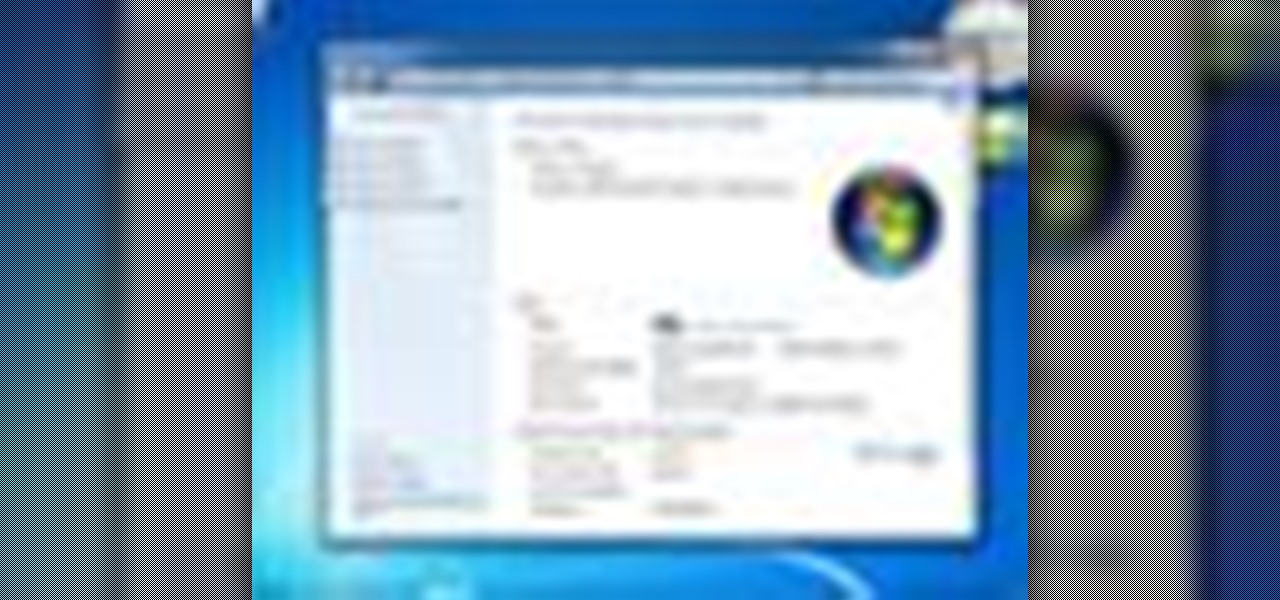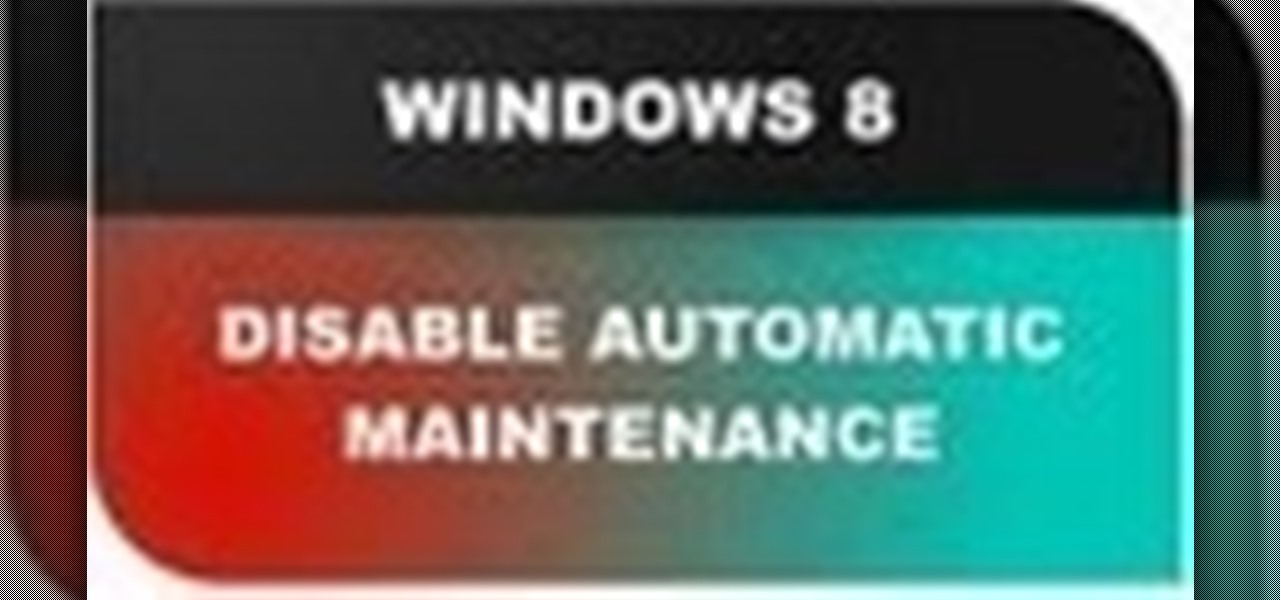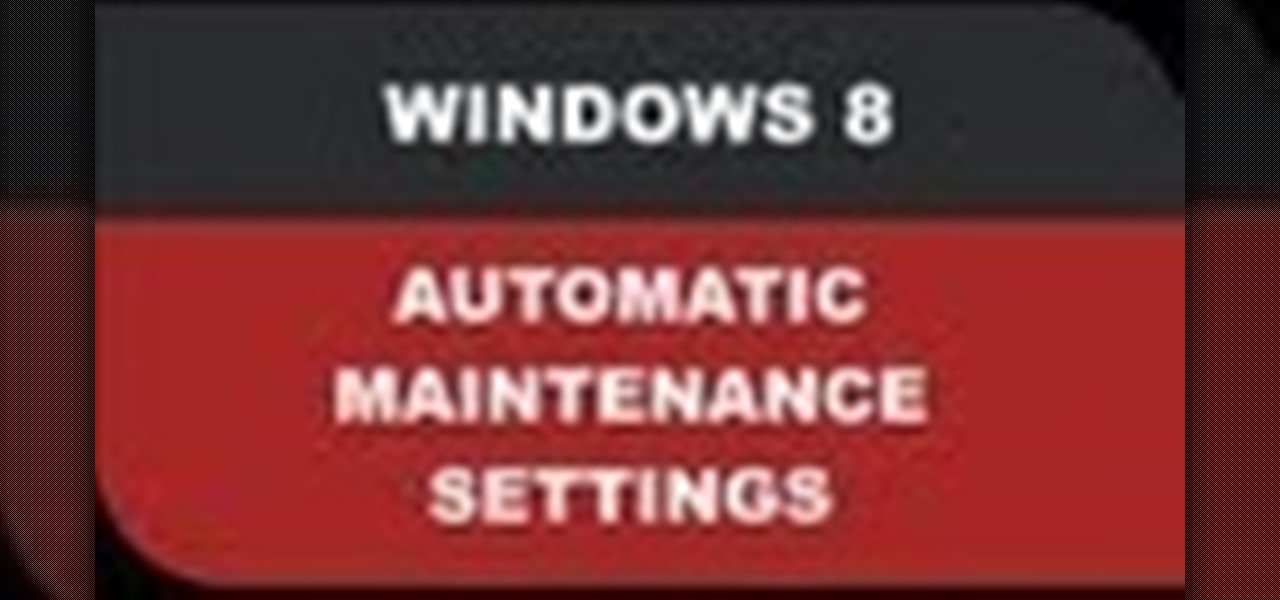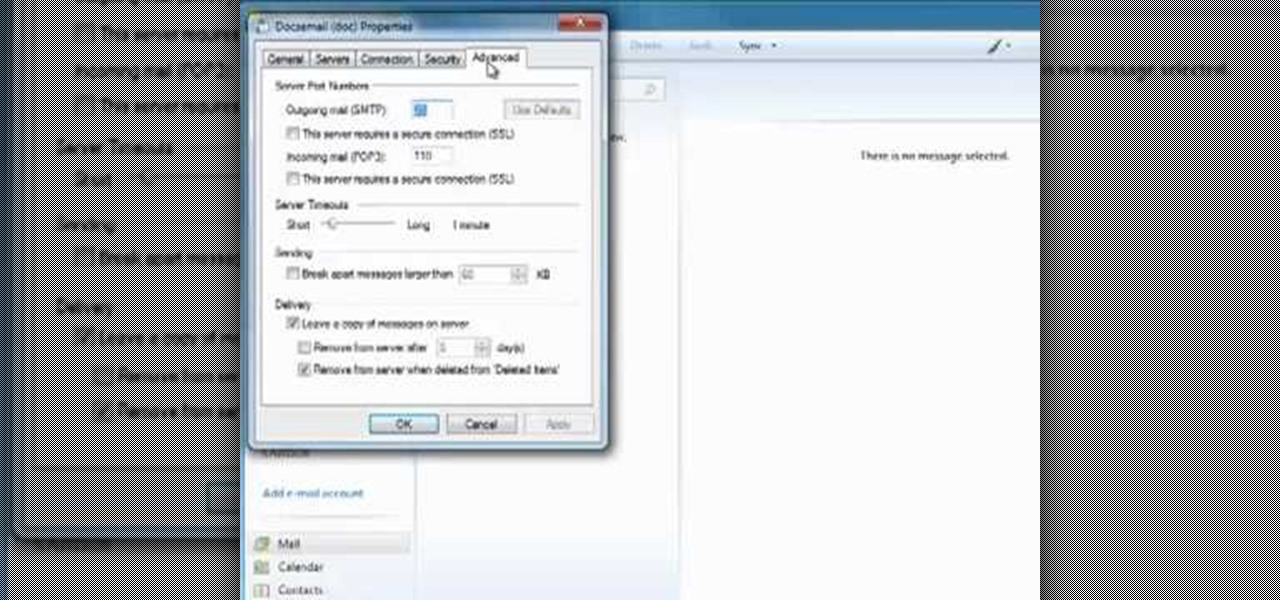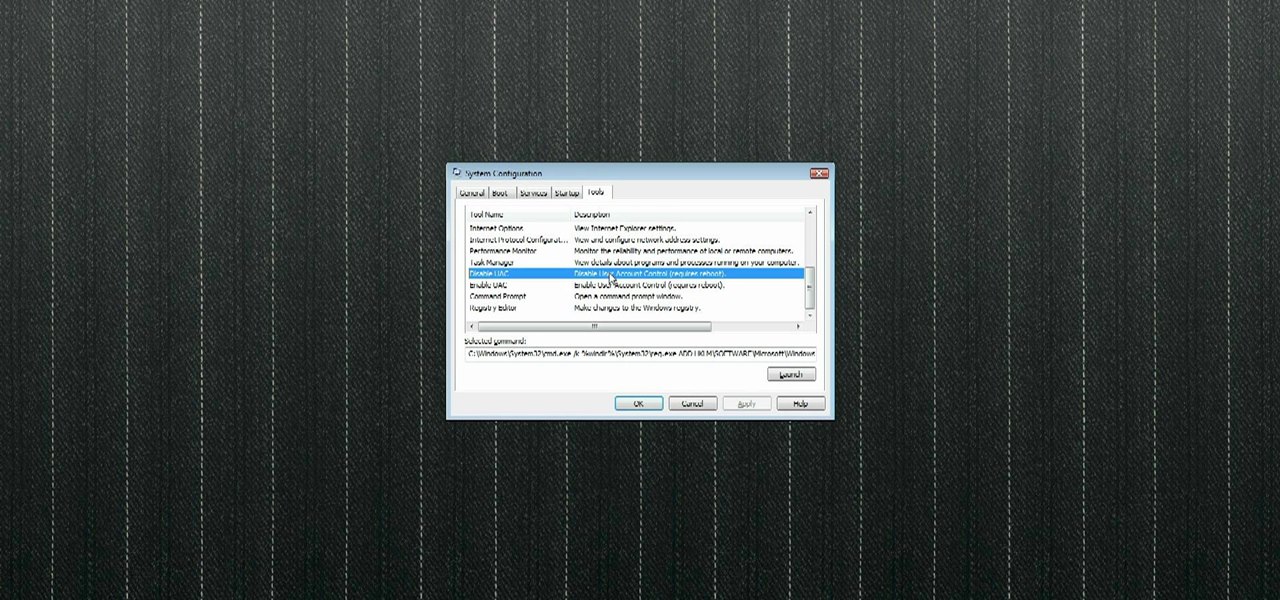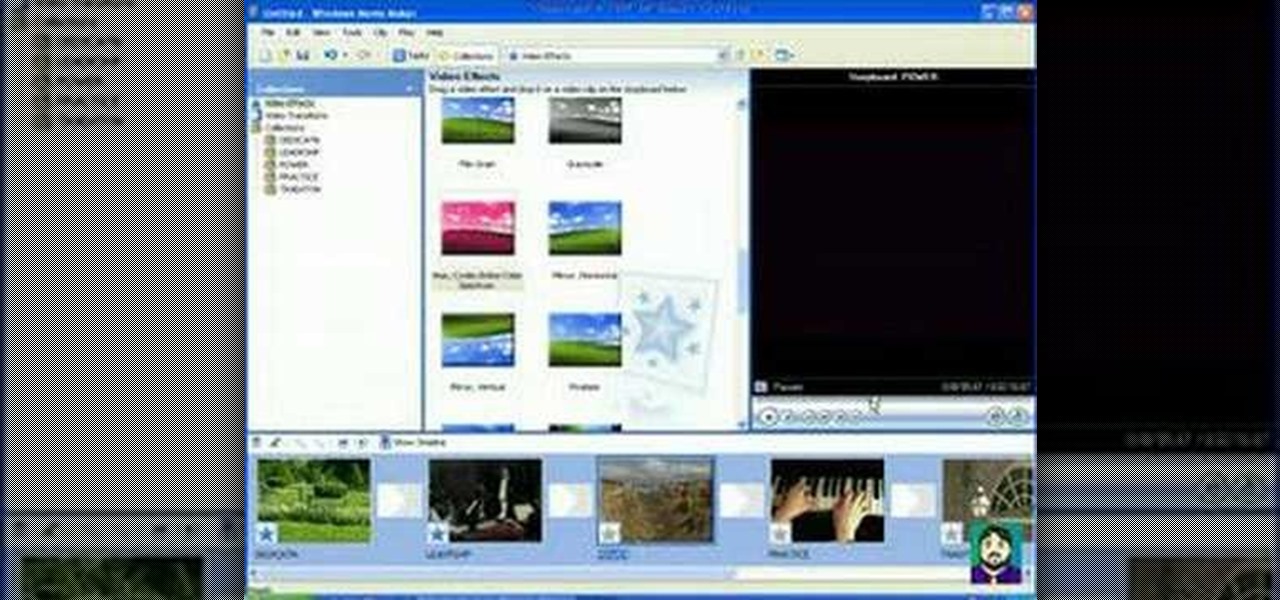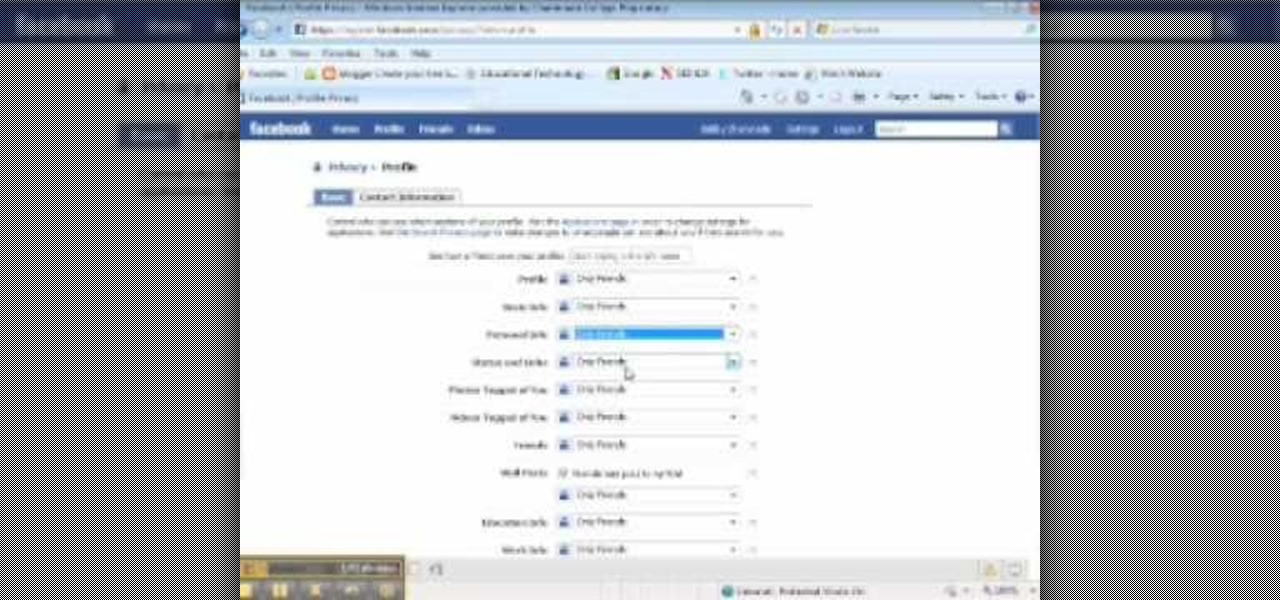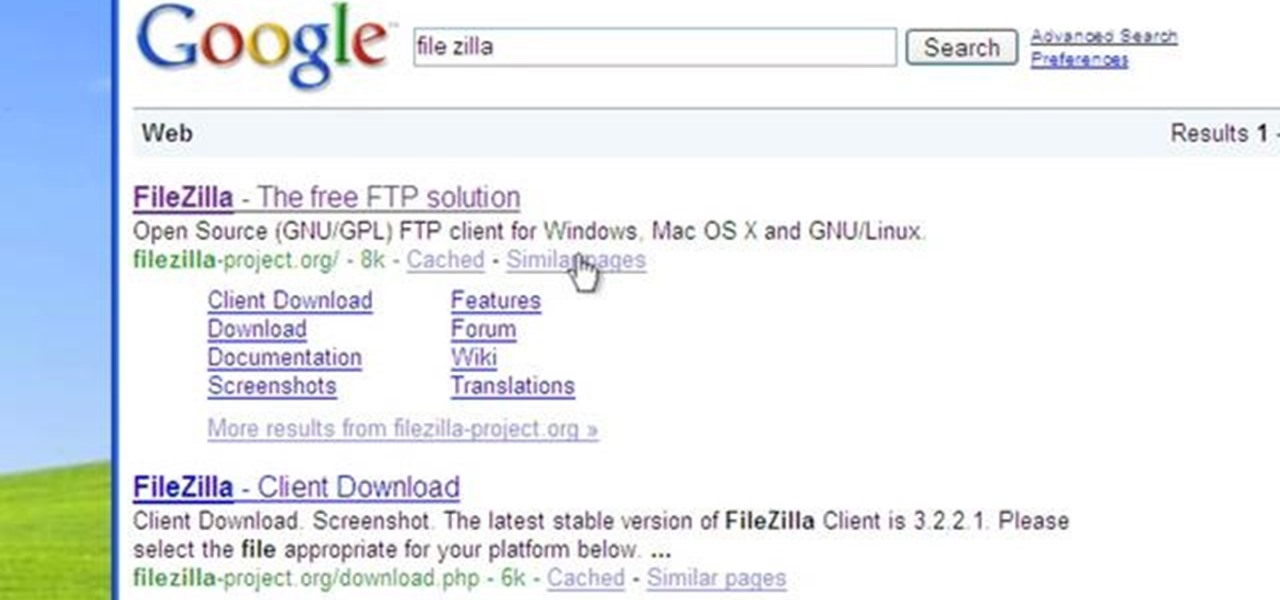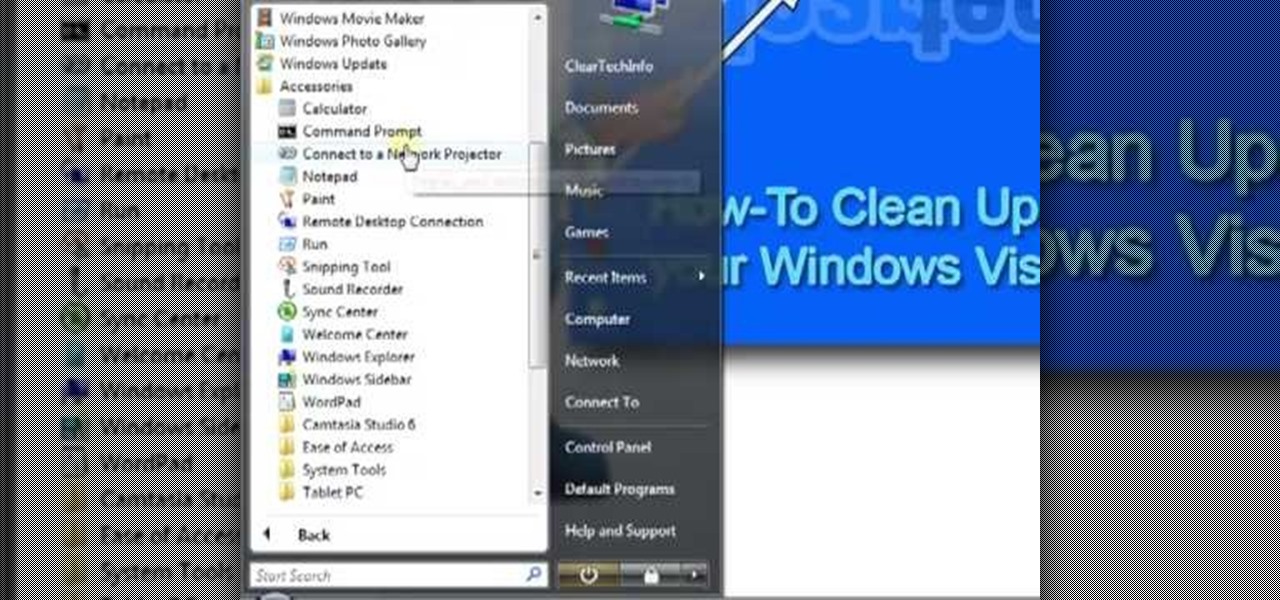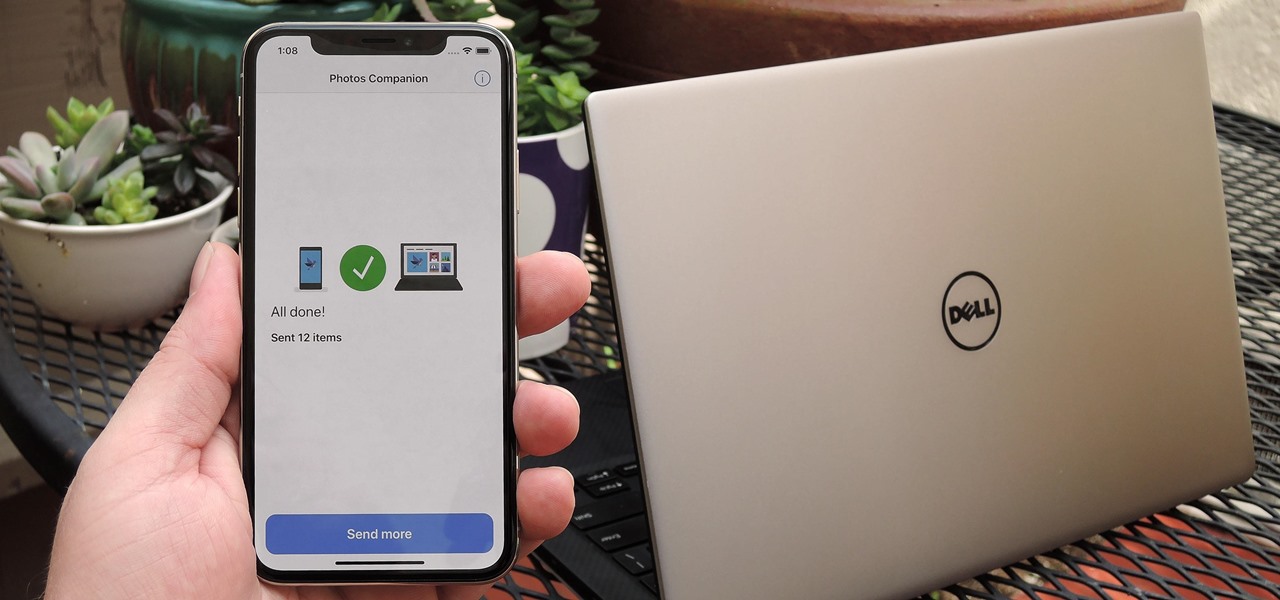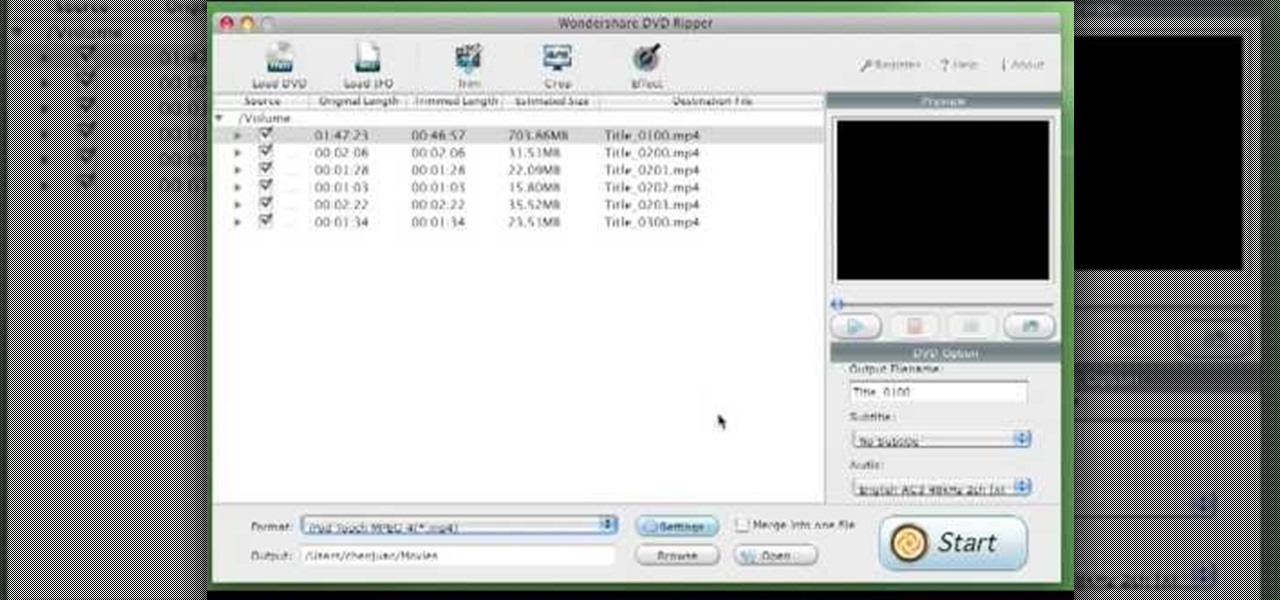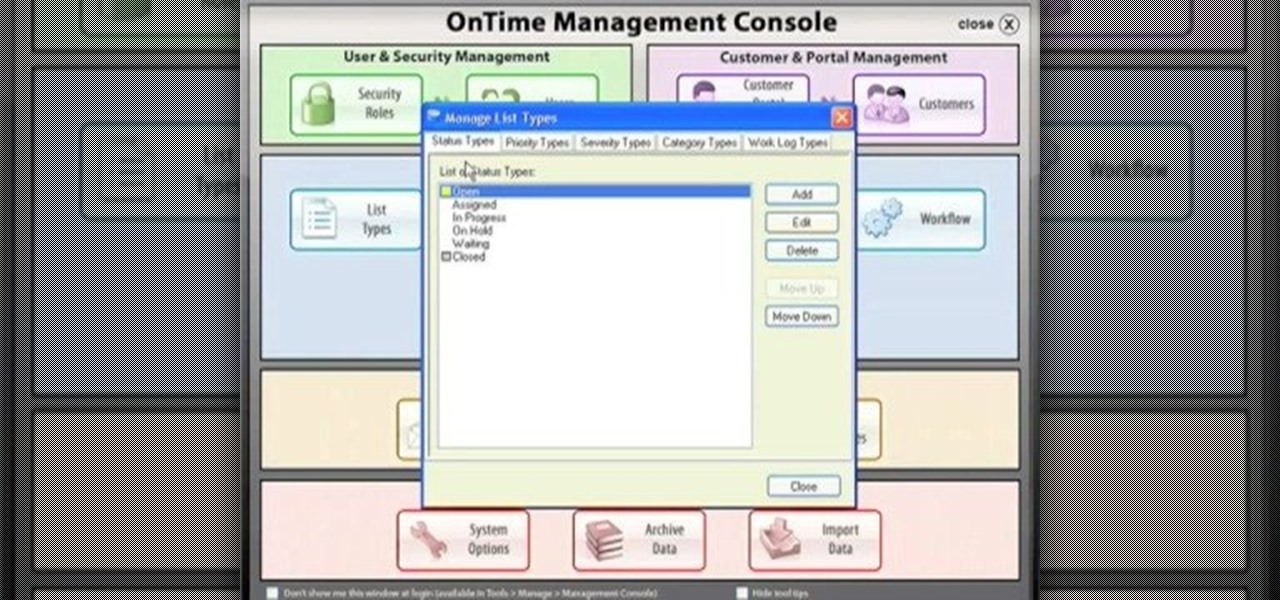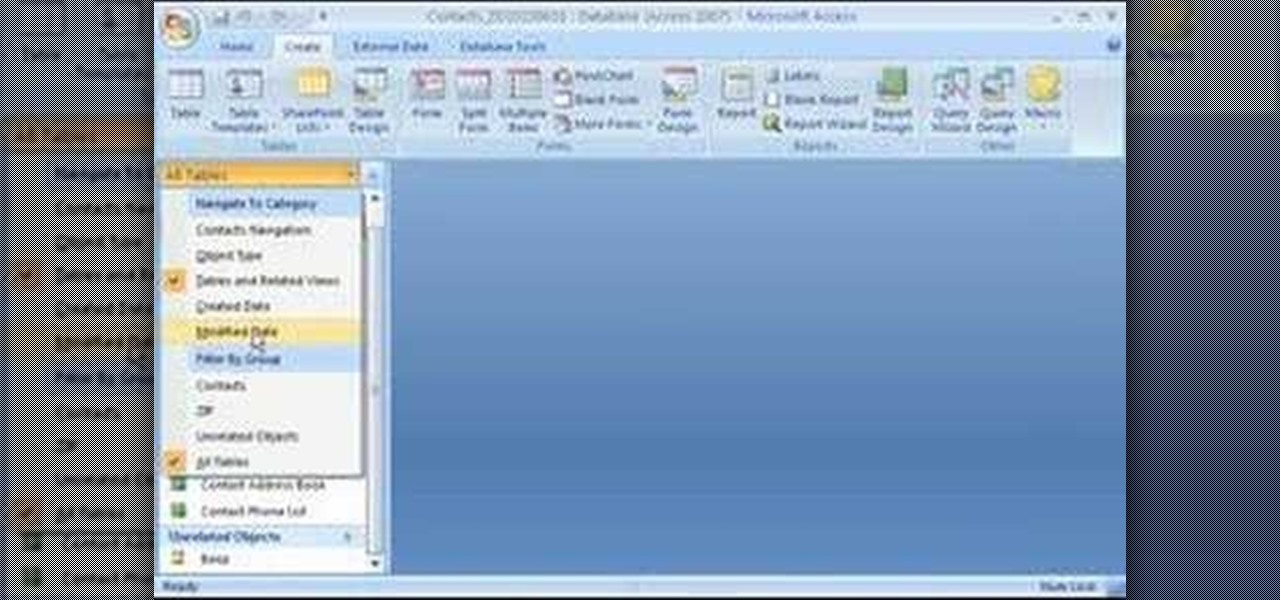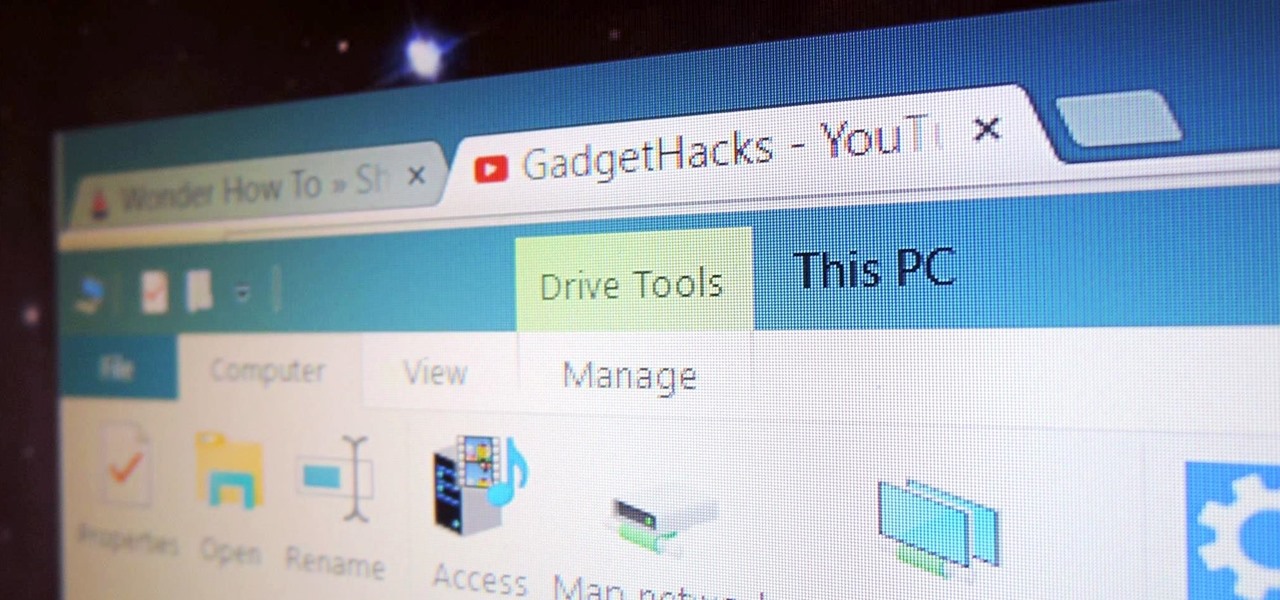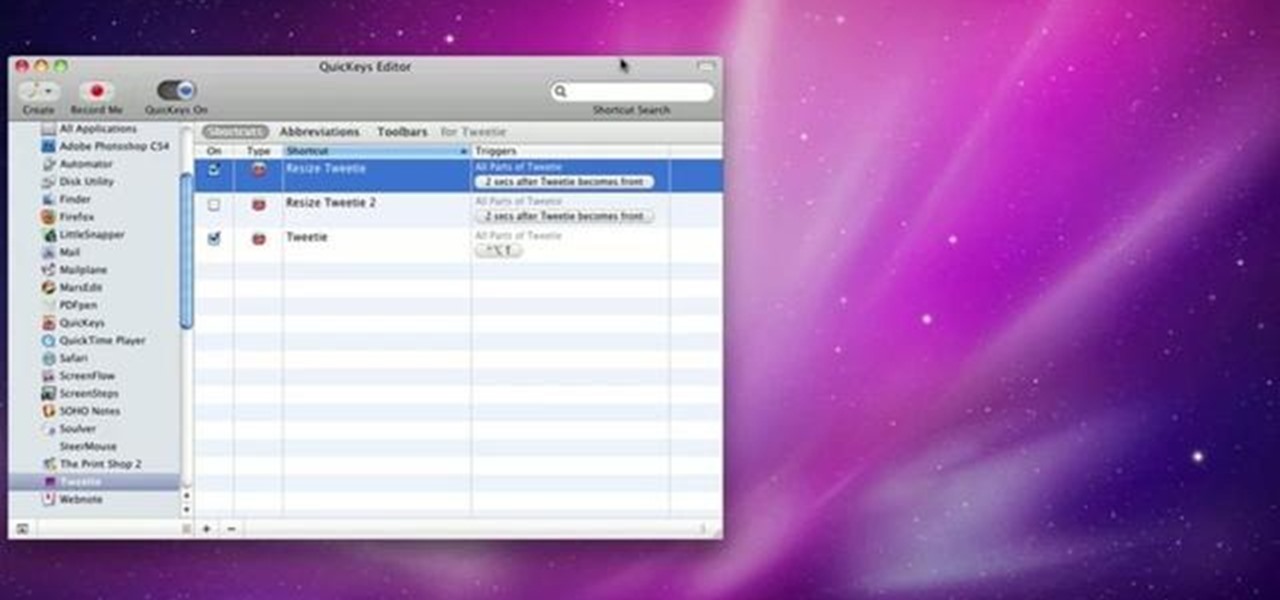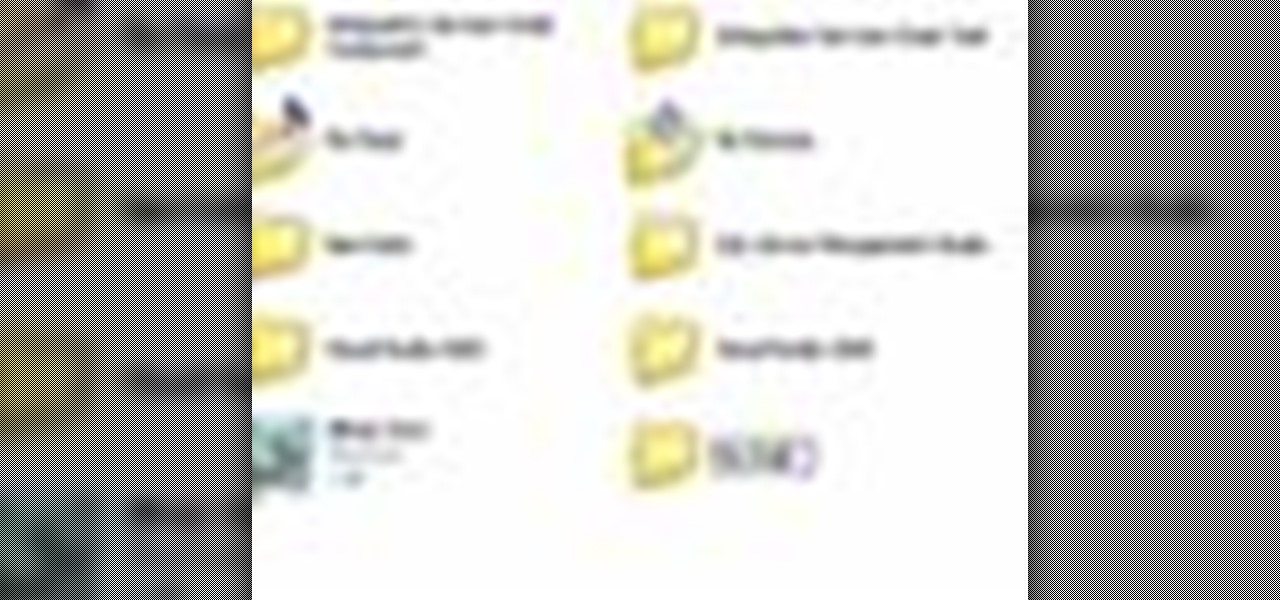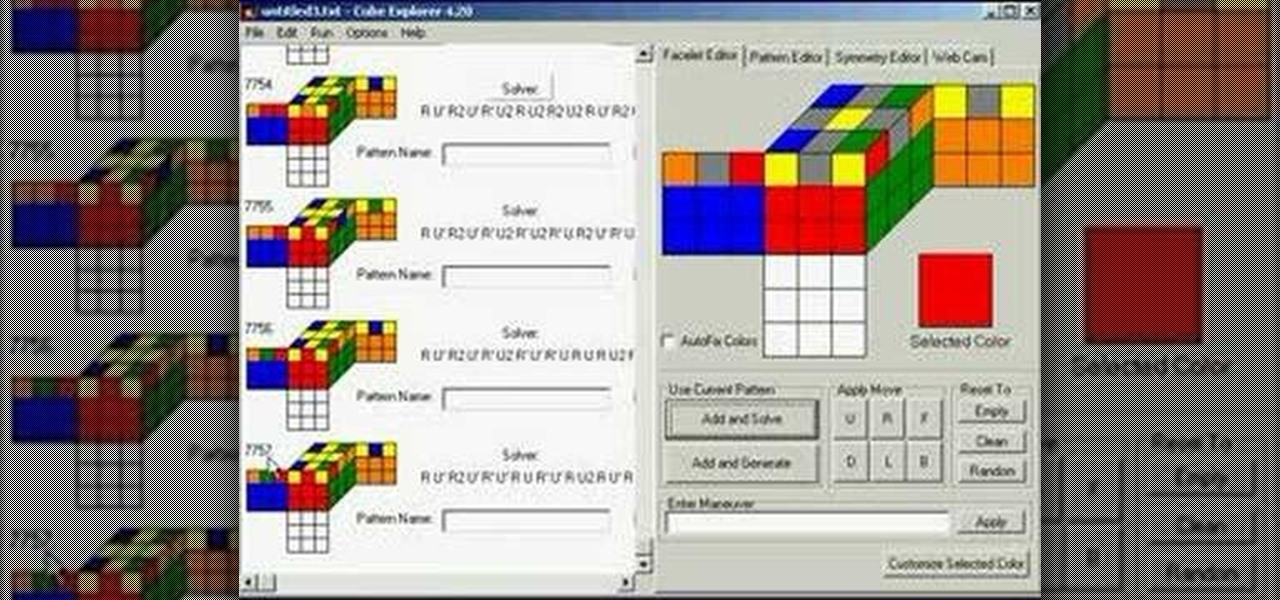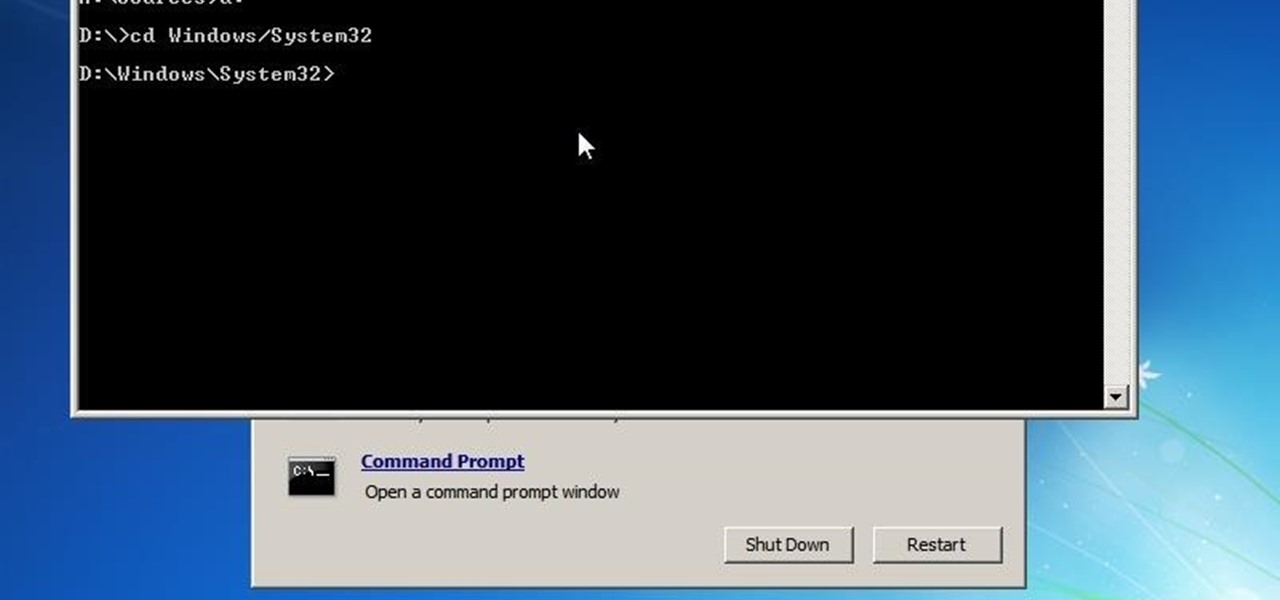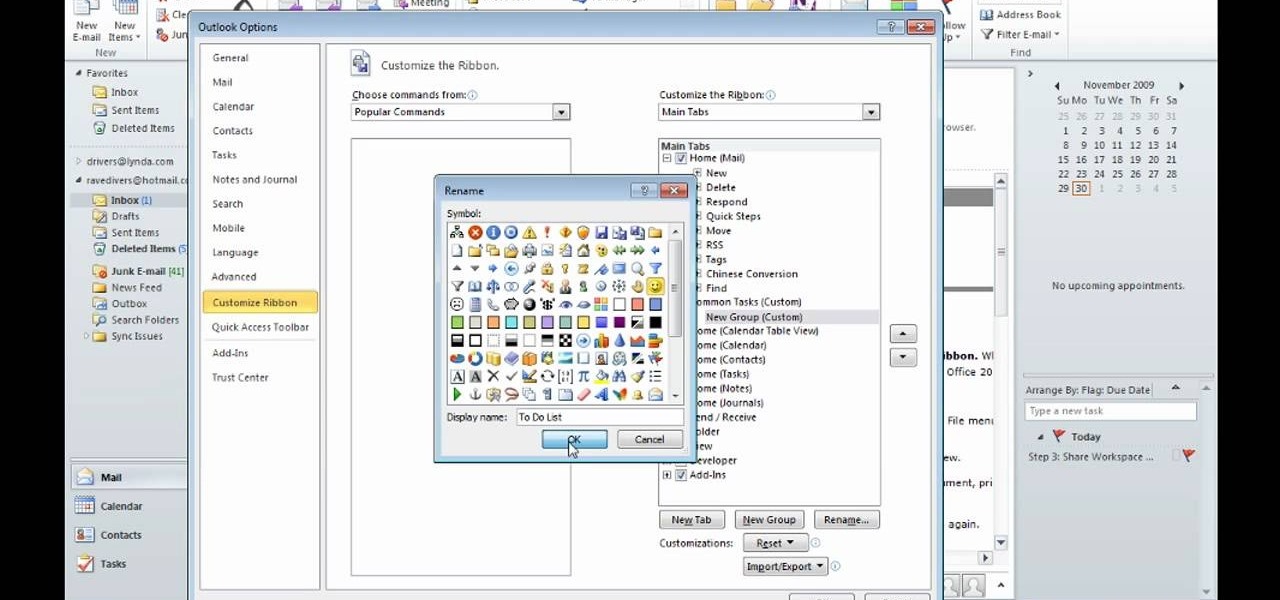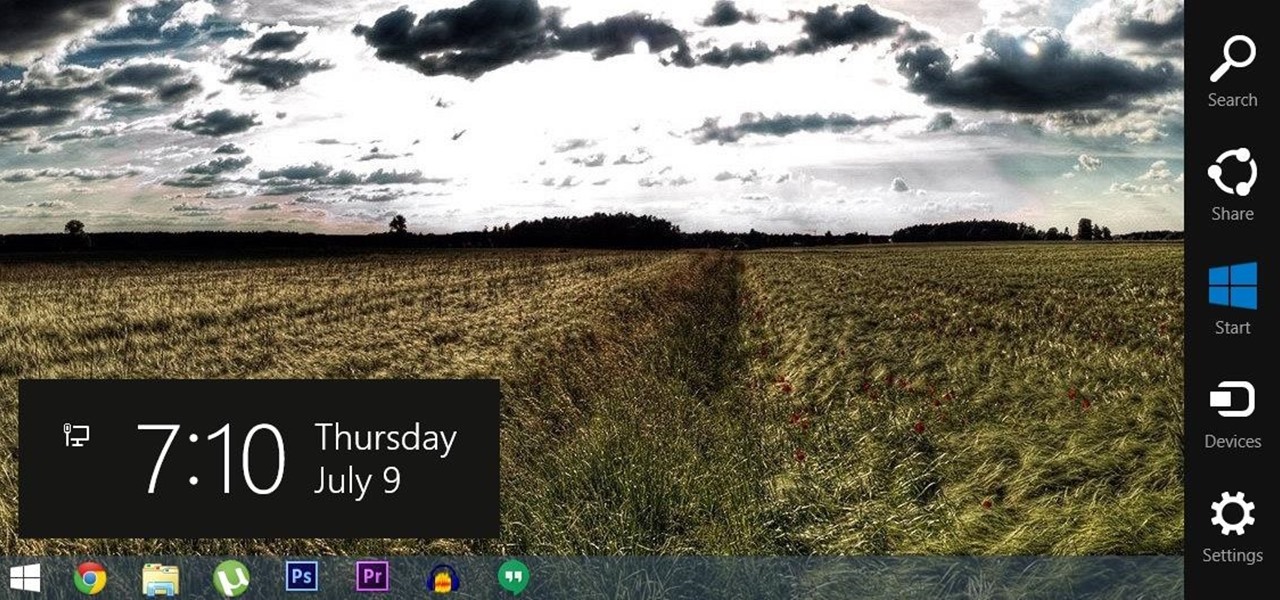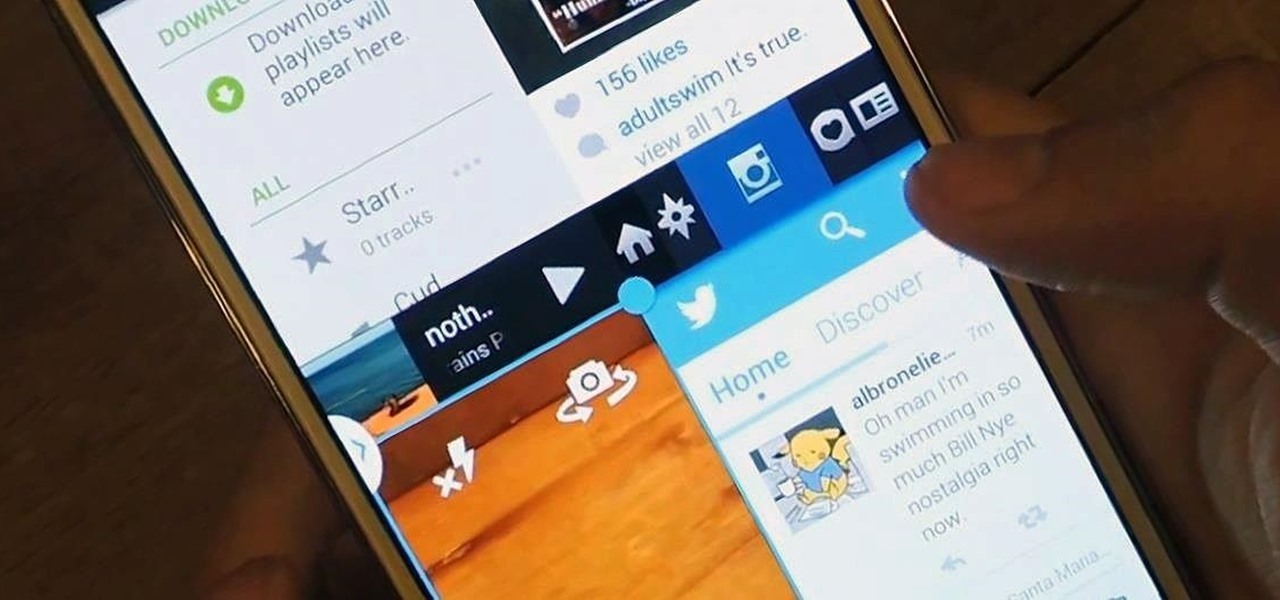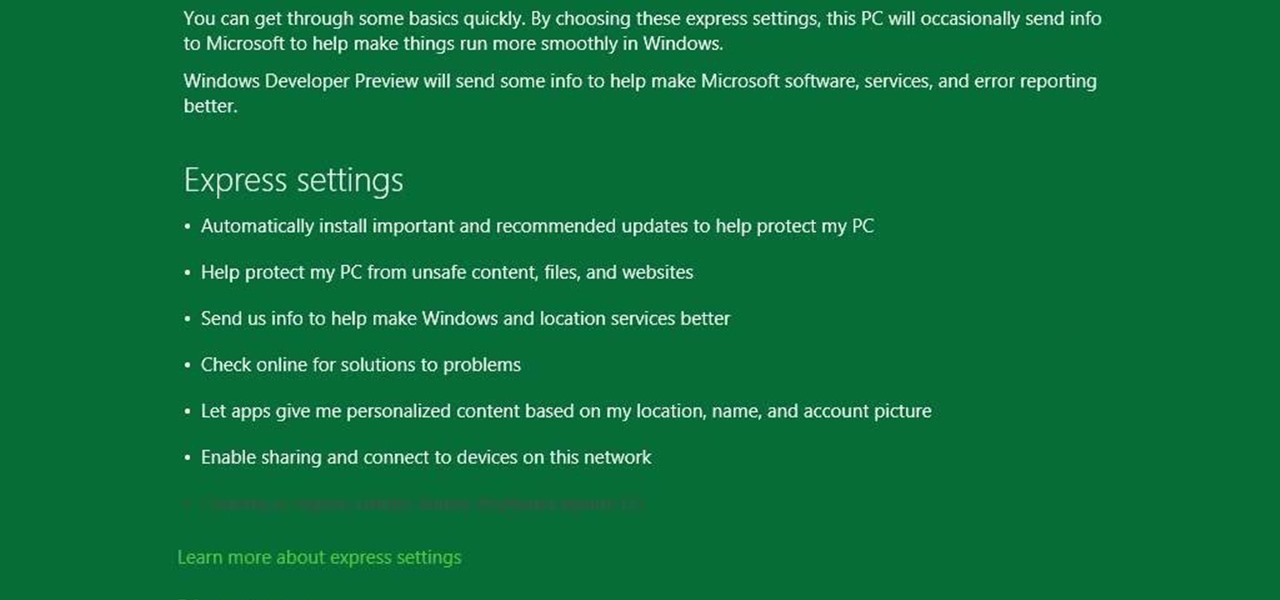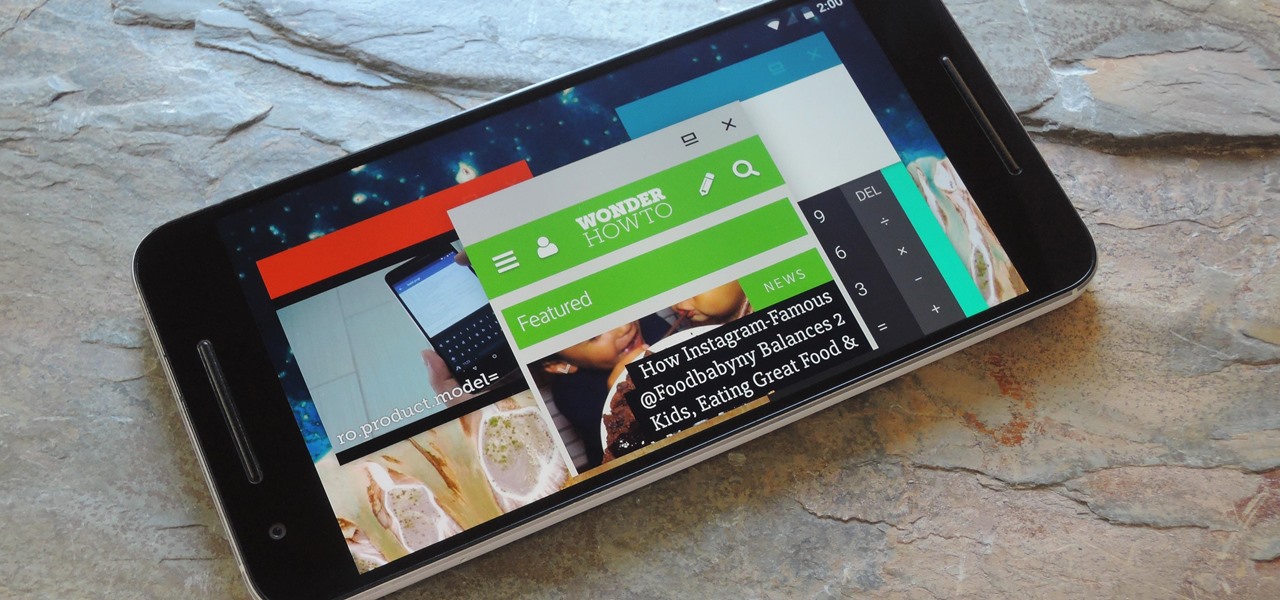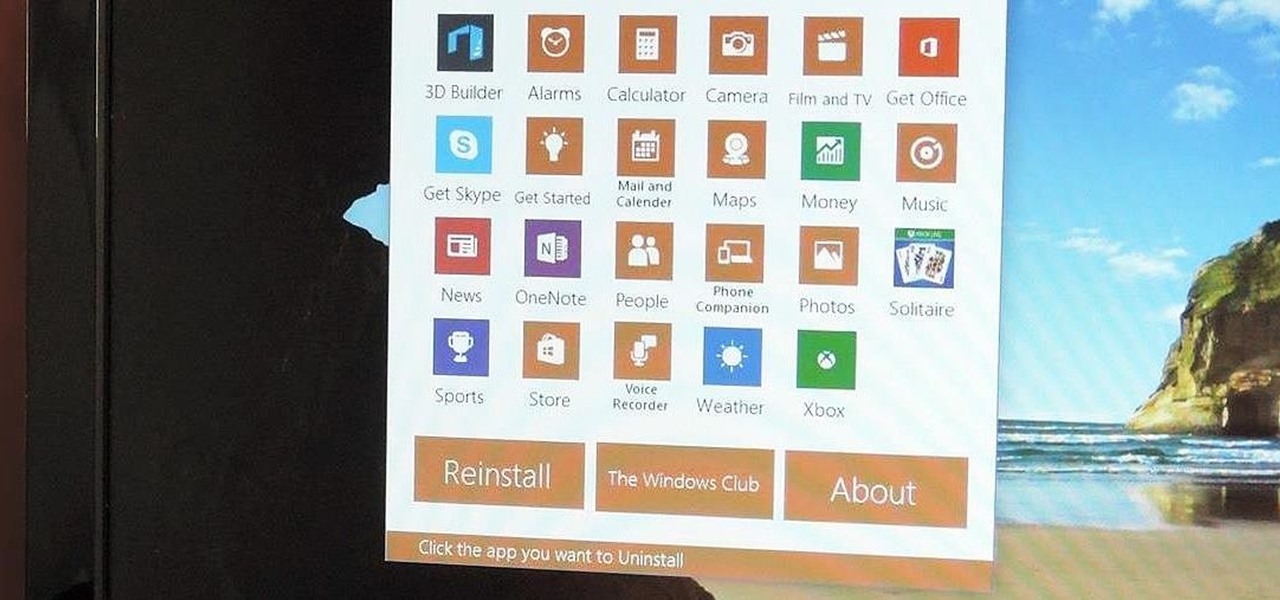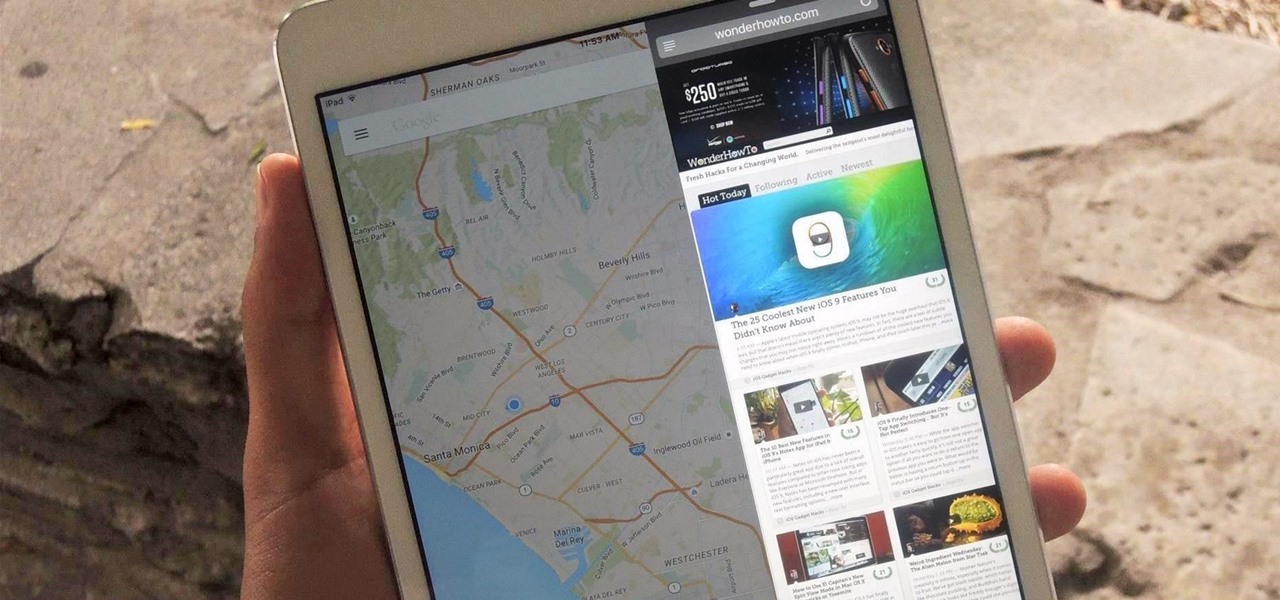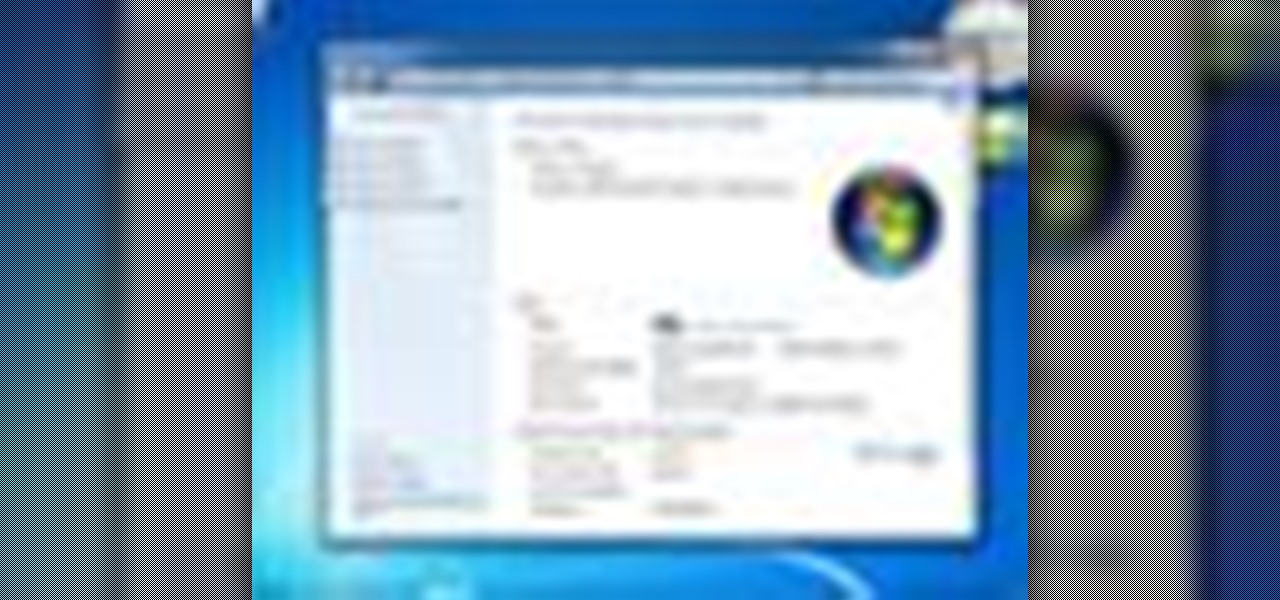
If you're not much for office computers, and like using your own powerful PC at your workstation, then chances are, you're going to have to login to the network. Microsoft shows you how to quickly login and join a Domain or Workgroup in an office network.
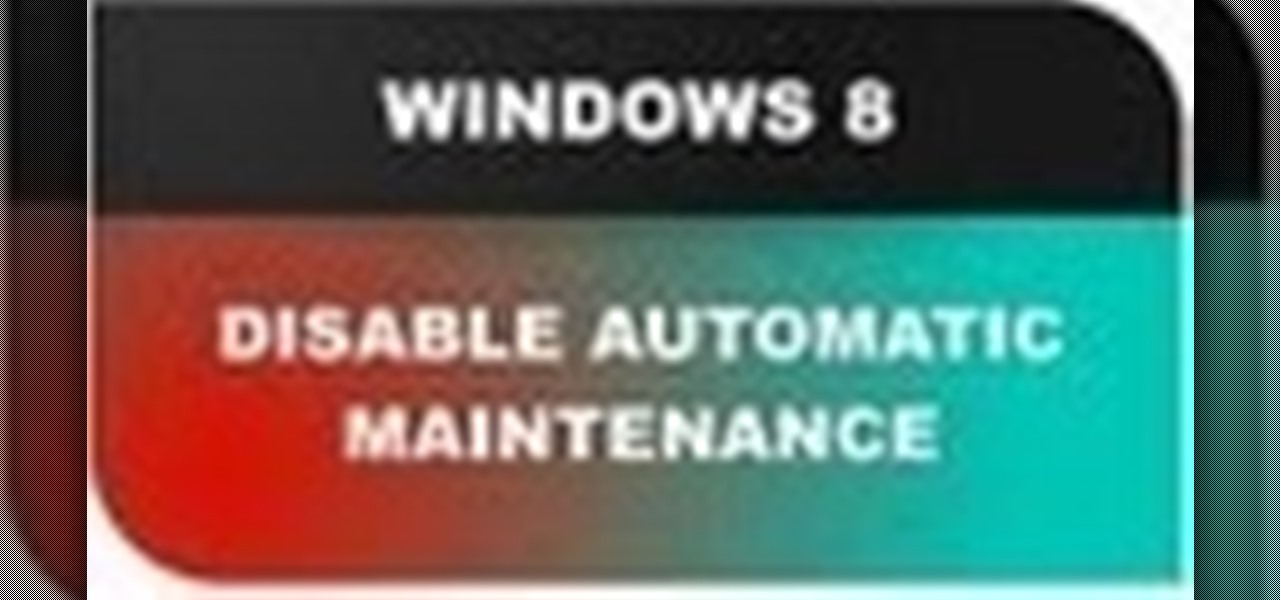
In this Windows 8 Tutorial you will learn how to disable automatic maintenance. Their are really two situations I can think of when you would want to disable automatic maintenance in Windows 8. The first being if your Windows 8 computer came with a Solid State Disk then you will probably want to disable automatic maintenance. The reason being is that a solid state disk does no benefit from defrags and the automatic maintenance automatically defrags your hard drive and this will take away from...
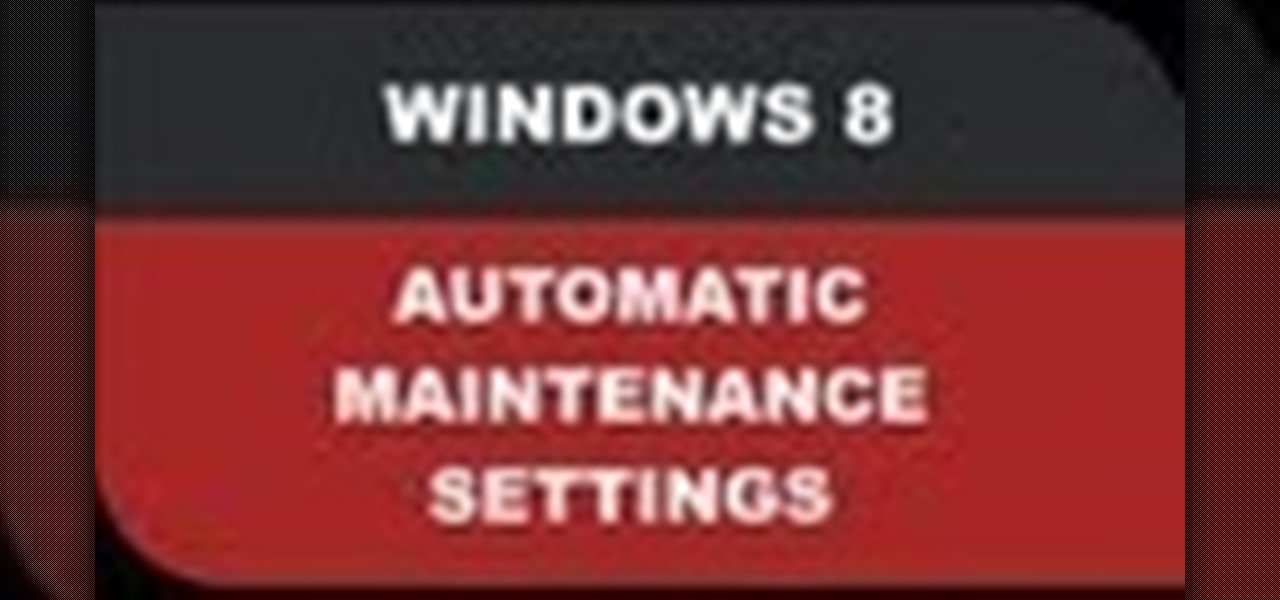
In this Windows 8 Tutorial I will show you how to adjust the automatic maintenance settings. The automatic maintenance settings deals with thing such as software updates, security scans and system diagnostics. If the settings in your automatic maintenance settings panel in Windows 8 are not set at a time your computer is on it want run the maintenance unless you set the option that to wake up your computer up at the scheduled maintenance time.
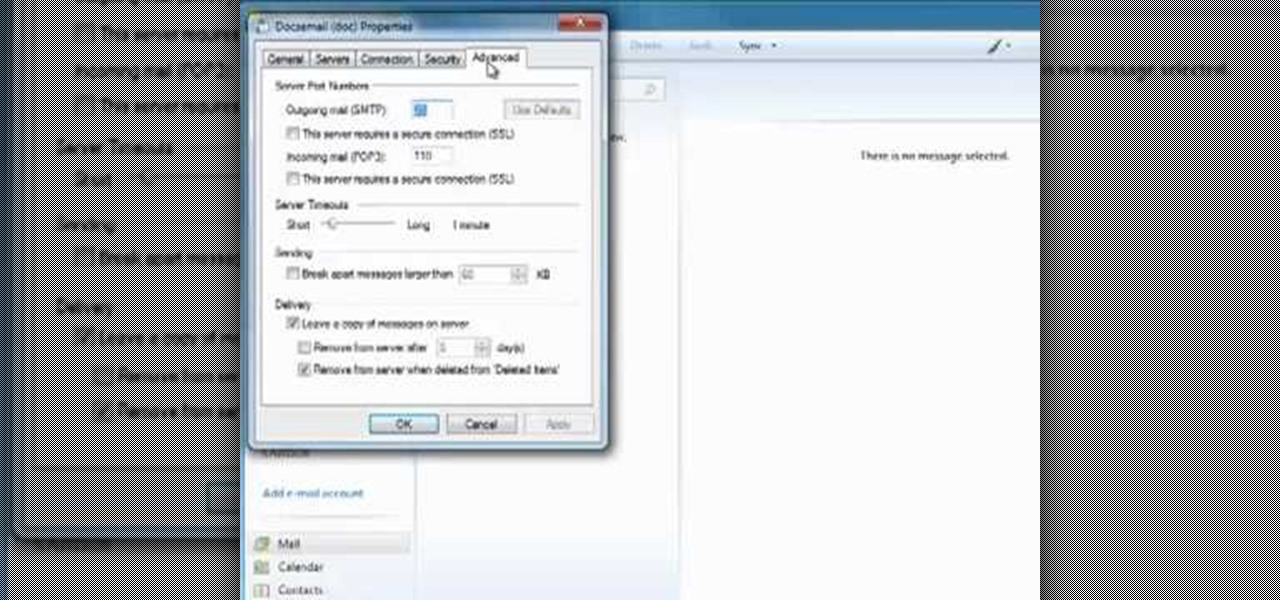
Windows Live Mail makes it easy to manage multiple email accounts. The accounts are laid out on the main screen and are easy to access, making Windows Live Mail a convenient email client. For more information, including detailed, step-by-step instructions, and to get started using multiple email accounts with Windows Live Mail yourself, watch this helpful video guide from the folks at Butterscotch.

Gigafide will show you how to slipstream Windows installations. You need to go to Vlite and download the program for Windows Vista. Install and run it. Select install at the main window. Use 7-zip to extract the ISO file. Next, go to that folder and run startcd.exe. You click next, agree to the terms and install it to the Vlite folder. Go to that folder, then Tools - x86 and select the file wimgapi.dll. Copy and paste that into the main Vlite folder. Go to Vlite, select your Windows Vista dis...

This video demonstrates how to increase your computer's virtual memory in Windows XP. To increase virtual memory in Windows XP: - On your desktop, right click on My Computer then select Properties. - On the System Properties Window, click on the Advanced tab. Under Performance, click Settings. - A new window should appear, click on Advanced tab, look for Virtual Memory then click Change. - The virtual memory window should now appear, select your main hard drive (usually C: ), then you can set...

Watch this video to learn how to cheat on a test with help from your iPod. Ask a trusted friend for their notes/answers the night before. Then at your computer, just type up their notes/answers, or the important parts, and then save it in your computer as "How to make Grandma's Secret Fudge Brownies.txt" . Now plug your iPod into your computer and click Start- My Computer- (someone's iPod- Notes. Now you will need a separate window. Click Start- My Computer. Now find "How to make Grandma's Se...

In this video tutorial, viewers learn how to disable the User Account Control in Windows Vista. Begin by clicking on the Start menu and select Control Panel. Then click on User Accounts and Family Safety. Now select "Add or remove user accounts". Then click on "Go to the main User Accounts page" under Additional things you can do. Now click on "Change User Account Control settings" and deselect the box. Finish by clicking OK and restart your computer. This video will benefit those viewers who...

This 3 part Movie Maker tutorial explains all the main functions of Movie Maker and how to use them. Part one starts with importing video clips, editing clips, adding video effects and transitions, etc. Part two covers basic sound control, adding titles and credits, and putting in overlay credits. Part three shows you how to take a pile of pictures and music and instantly create a musical montage.

This video tutorial from ChaminadeENN shows how to set your Facebook account to private mode. First what you need to do is to sign in to your Facebook account.

This video tutorial from Michael Espinosa shows how to install and use File Zilla Ftp client on Windows XP operating system.

The instructor from ClearTechInfo shows how to clean up and organize the Windows Vista start menu. He shows how the start menu consists of links to programs and not the program itself. He shows how to manage those links by removing those links, add new ones or rename existing ones, or move folders into other sub folders. He shows how to pin or remove frequently used programs to the main start menu. He advises to categorize similar programs under common folders, like 'Media Players,' 'Utilitie...

Thanks to iCloud and AirDrop, it's really easy to sync photos between an iPhone and a Mac. But if you have an Apple phone and a Windows computer, this process isn't quite as simple. Thankfully, Microsoft has just released a new iPhone app that makes it a breeze to move photos and videos from your iPhone to your PC.

It sounded great on the surface when Microsoft announced that existing Windows 7 or 8 users would be able to upgrade to Windows 10 for free, but the execution so far has left a lot to be desired. Upgrading from an existing installation is relatively easy, but when you start with a clean install of Windows 10, you run into some problems.

This video tutorial from burnworld shows how to use Wondershare DVD ripper on Mac computer. To start, open the application. Click Load DVD. Browse for DVD you want to rip.

Gloobus Coverflow is a new program on Linux that lets you view all of your files without actually opening them! It's very similar to Apple's Quicklook, but is made for Linux.

One great feature of OnTime 8.1 is the ability to add color schemes to the main grids of OnTime Windows and OnTime Web. This installment from Axosoft's own series of video tutorials on the OnTime Project Management Suite covers how to activate this functionality to allow color changes for items based on their Priority, Status, Severity, and Workflow.

In this Logic Pro 8 audio software tutorial you will explore the Piano Roll Editor (AKA Matrix Editor) and see how it compares to Logic Pro 8's Score Editor. Piano Roll Editor is one of the main MIDI editing windows in Logic Pro 8 so it's a good idea to learn how to use it.

In this Genhead two-part video tutorial, we'll look at how to refine the markup of the head in the main window.

A video for those of you just getting started. We talk about line and phono inputs, headphones, faders, crossfaders, RCA plugs, hooking up a laptop to play a program like Windows Media Player, stereo mini plugs, main outs, etc. Hook up your mixing board and turntables to your computer.

As the Insider Preview builds of Windows 10 progressed, certain features were removed as new ones joined the fray. Some came back, while others disappeared, seemingly for good. One feature that seems to have been removed are the colored title bars on app windows.

In this tutorial, we learn how to draw a castle on a sunny day. Start off by drawing the base of the castle, so you know where it will stand. Then, draw in the pillars and the top of the castle going up. After this, draw the body of the castle where the main entrance is. Now, start adding more details to the building, adding in the windows and doors, as well as the points on the top and stairways. Then, color the entire castle gray and add in bricks. Shade the doors, windows, and other areas ...

This video explains how to use the Resize Windows shortcut in QuicKeys with a dual monitor set up. Basically, you can configure QuicKeys to automatically assign designated windows of any application to resize and appear on your main or secondary monitory. It’s really great for keeping your desktop a little more organized. Whether you're new to Startly Software's popular macro and automation application or are merely looking to pick up a few new tips and tricks, you're certain to be well serve...

To do fading in flash, first drag an image onto your main window. Shrink it down so it fits on the window, then right click your image and hit copy frames, then come out to frame 15 and hit paste frames. Right click in the middle of the set of frames and hit "Create motion Tween" Go to the first frame and click on what you want to fade. Go to the color tab and then select alpha. If its not on 0, drag it down to 0. Now go to frame 15 and make sure its on 100. Now if you drag from left to right...

In this video you will learn from Dave Andrews how to organize and navigate through the files and folders in Windows XP. Every computer has files and folders with stored data. The folders may contain other folders and they are stored on the Hard Drive. To access the Hard Drive you need to click the Start button and click My Computer. In My Computer you have the "C Drive" which is the Main Drive and other secondary drives. In each drive you have folders and subfolders. You will learn in the vi...

This video helps us how to add continuous music to your PowerPoint presentation. To add continuous music to your PowerPoint presentation, click "Insert" in the Main toolbar. Place arrow key on the Sound icon and wait for options to appear. Select "Sound from File". Locate for and select the sound file. Select "Automatically" button once a window appears. Select "Animation" and then "Custom Animation". A window appears on the right side of the screen. Select "Effect" options and choose the num...

Take a look at this instructional vidoe and learn how to use the paint bucket tool in Google SketchUp. Selecting the paint bucket tool will open the materials browser. The materials browser is different for windows and mac users. On windows, the browser has two main tabs to select and edit materials. On the mac, you have several tabs giving you different ways to paint colors into your model. To start using the paint bucket tool, simply pick a material and choose a surface to paint it into you...

This is a basic tutorial on using the Cube Explorer computer software to create your own custom algorithms for different 3x3 Rubik's Cube patterns. And just when you thought the Rubik's Cube couldn't get any more fun!

Hello everyone! I'm glad to post my first tutorial and hope you will appreciate it.

After you launch Outlook 2010 in your computer, you will see the Ribbon strip immediately in the main window. The button for writing a new e-mail is separated from a button for creating new items in the calendar, contact list or task manager. An independent Quick Steps section offers functions allowing you to move a message into different folders, to save it into a calendar as a meeting reminder, to quickly forward it to a chosen person or to more people and to forward it with a FYI note. If ...

For all of the flak that Windows 8 received from desktop users, it certainly had some interesting and unique features. For instance, the "Charms" bar allowed you to easily access several key menus by simply hovering your mouse pointer in the top- or bottom-right corner of the screen.

Restrictions are inconvenient, and for this reason I've sought out softmods that loosen the constraints for many of the features on my smartphone. Things like adding favorite apps to the Pen Window drawer or choosing any app for Multi Window mode are now must-haves on my Samsung Galaxy Note 3—and should be on yours as well.

When you're sitting at your desk trying to get some work done, your Android device can be a big distraction. If a text comes in, you have to pick up your phone, unlock it, then respond with the clumsy touch screen keyboard—and by then, you've probably forgotten what you were doing on your computer.

The Windows 8 Developer Preview is now available. If you want to try out the beta version of Windows 8, but don't want to uninstall Windows 7, try running Windows 8 and Windows 7 at the same time on your computer with this Windows 8 dual boot guide.

In this video from exosploit we learn how to find your system specs in Windows XP. If someone is trying to help your computer, you might need this information. Right click My Computer, and click Properties. Here you'll see your operating system, service pack, and how much RAM you have. Also google cpuz. Go to the first link and download it. Extract it and click the main file. Here it will tell you your processor, mother board, what bios version you have, how much RAM you have, and it will tel...

This video on typhoon preparedness comes from Andersen Air Force Base in Guam, where typhoons are common. The key to surviving a typhoon or other disaster is preparation. Stock up on enough food and supplies to last your family for about a week. Routinely check expiration dates on food, water and batteries and rotate your stock. Be sure window screens are in place and in good condition in the event the power is off for several days.

Android Nougat is a godsend for tablet users, as it's packing some serious multitasking improvements. It goes well beyond the new split-screen mode, too, because as it turns out, there's a hidden setting that turns your apps into completely resizable windows within a desktop-like interface.

Slowly but surely, Microsoft seems to be steering Windows in the direction of Google's Android. First, they released Windows 10 as a free upgrade, mainly because they wanted to cash in on the revenue that they hoped would come when more users had access to the Windows Store. Then, they included tons of tracking "features" to help populate Bing with targeted ads, which has always been Google's primary method for monetizing Android.

After rumors and mockups and all sorts of speculated features, Apple has finally brought true multitasking to the iPad in iOS 9, with the long-rumored split screen feature (which is also in El Capitan) that lets you use two apps at once. This feature is actually two different ones called Split View and Slider Over, and they both work differently.