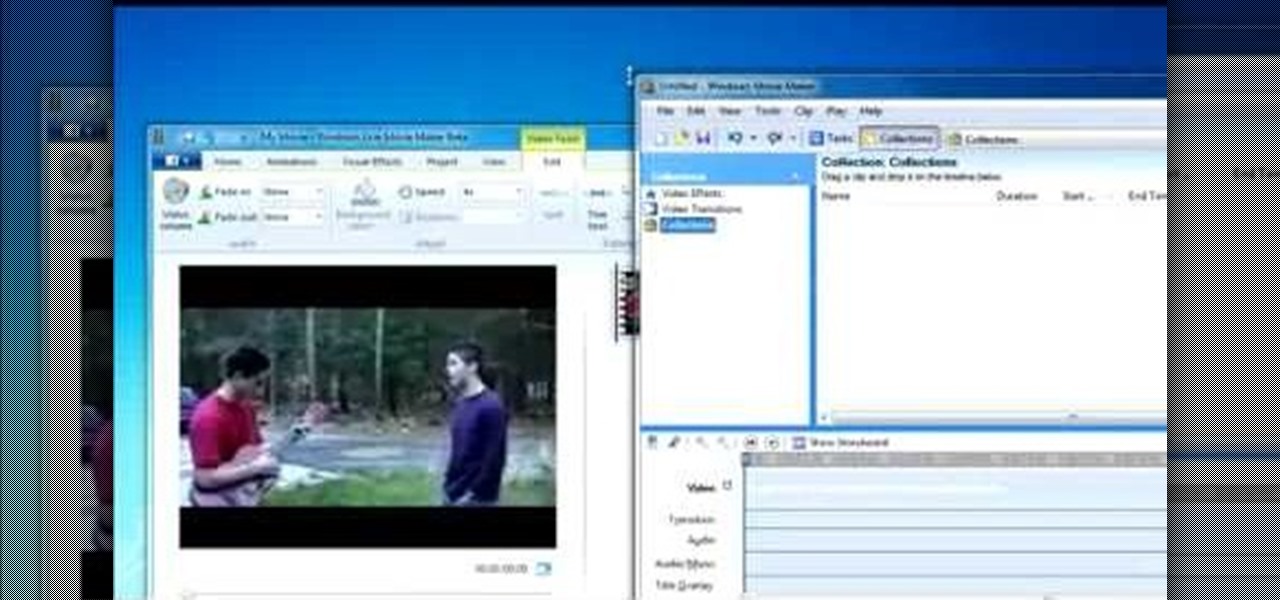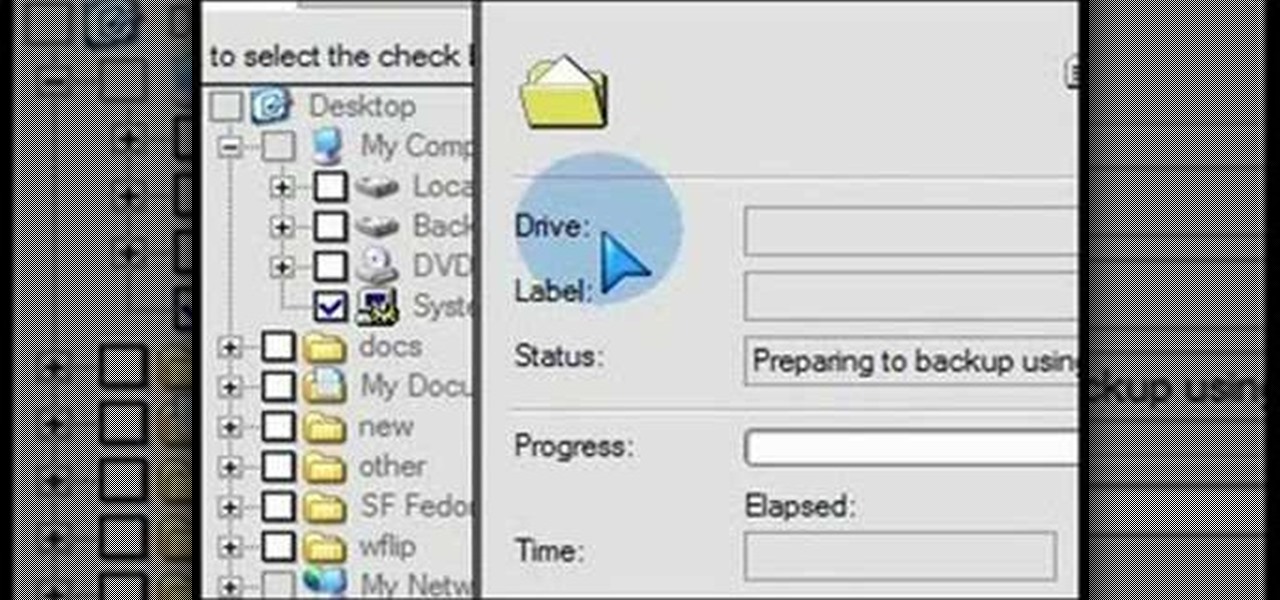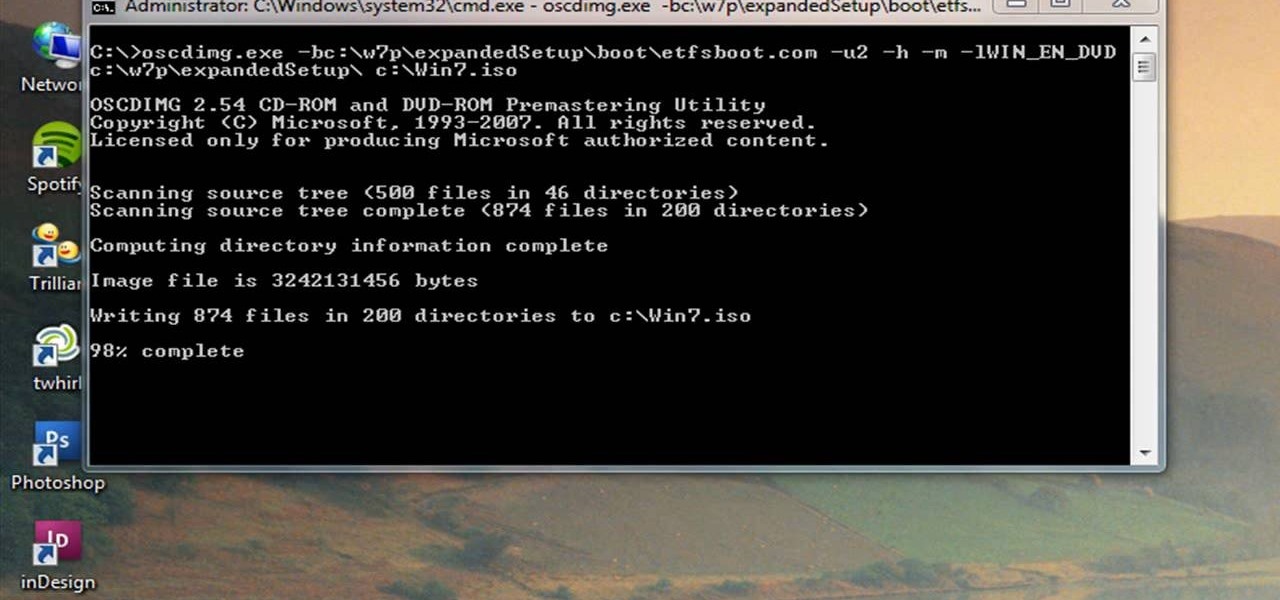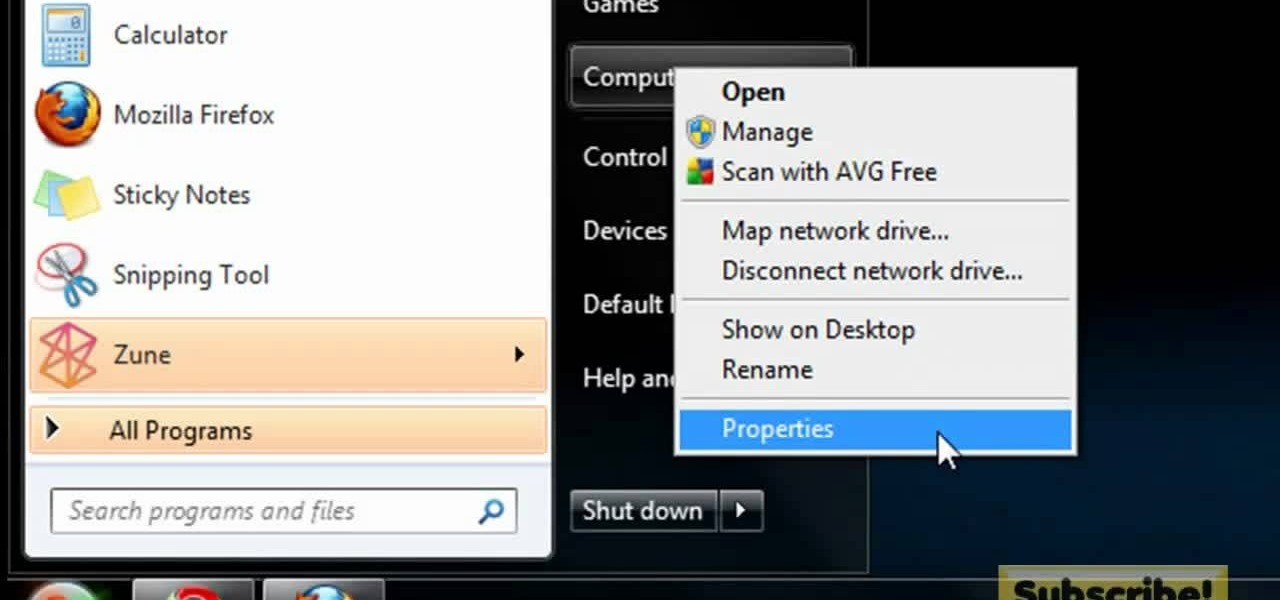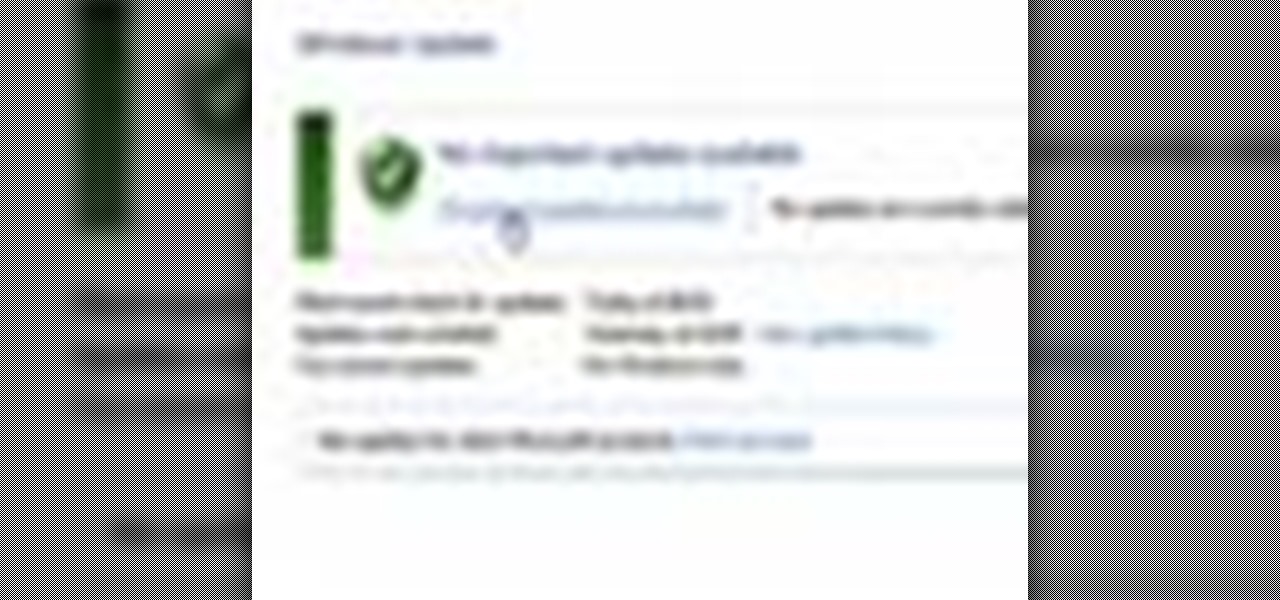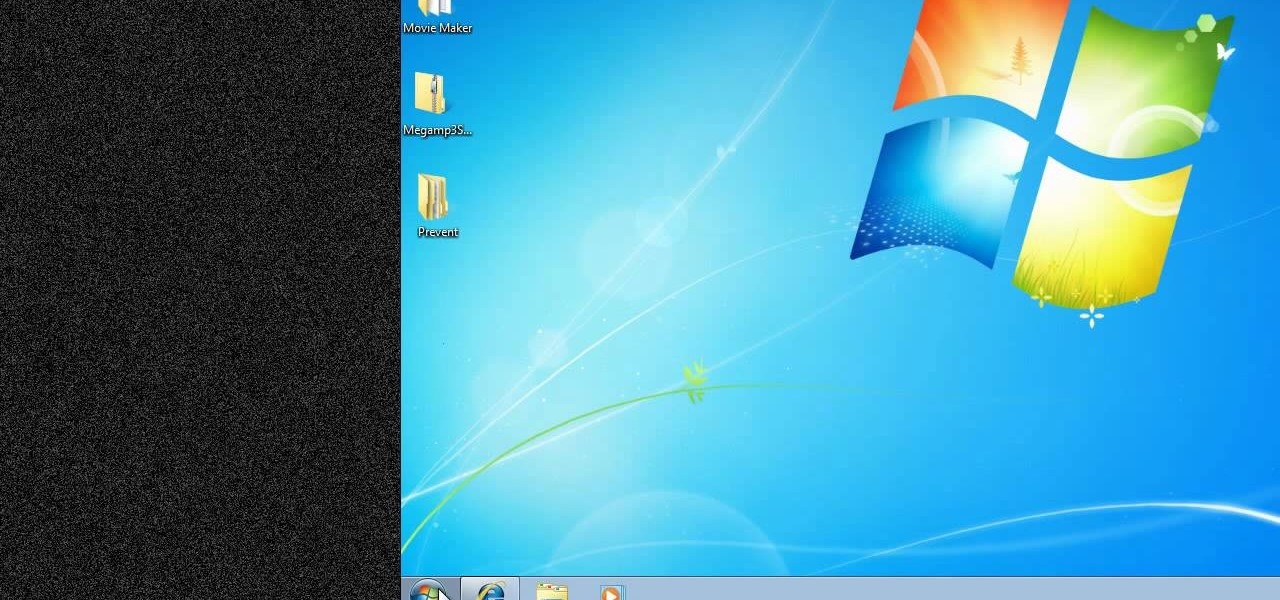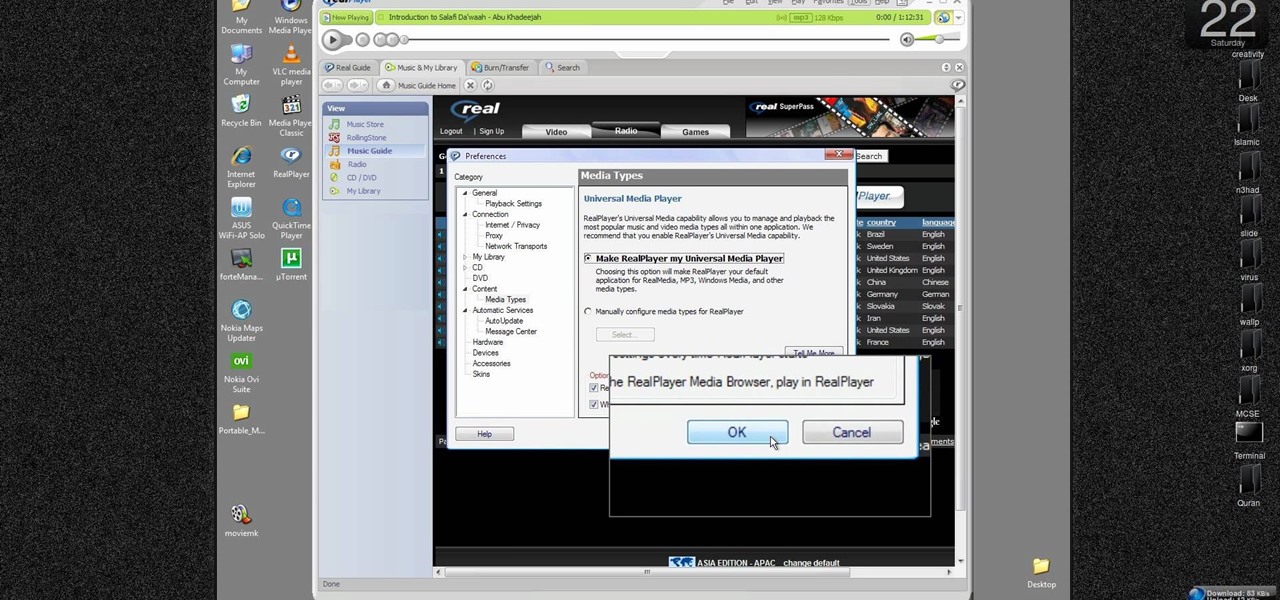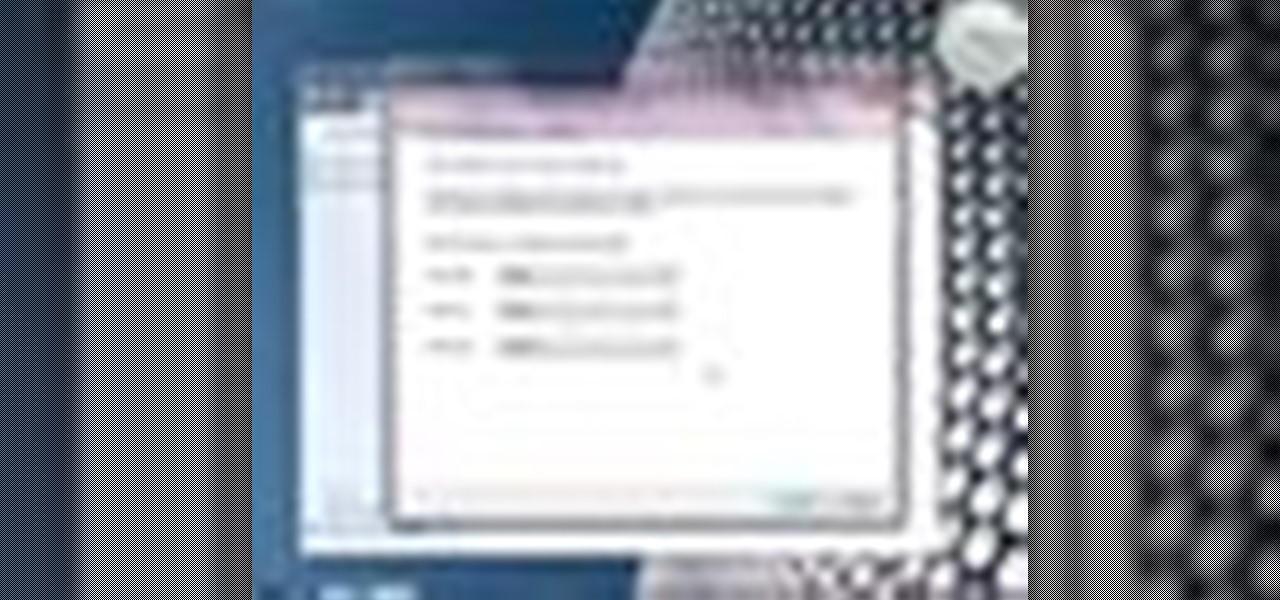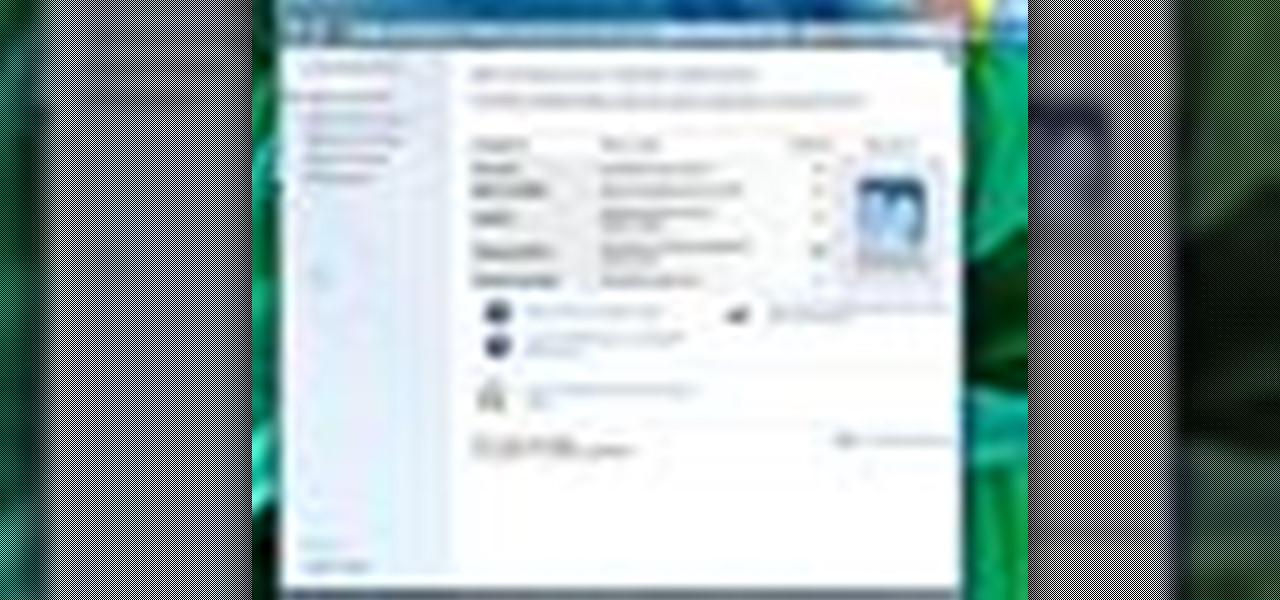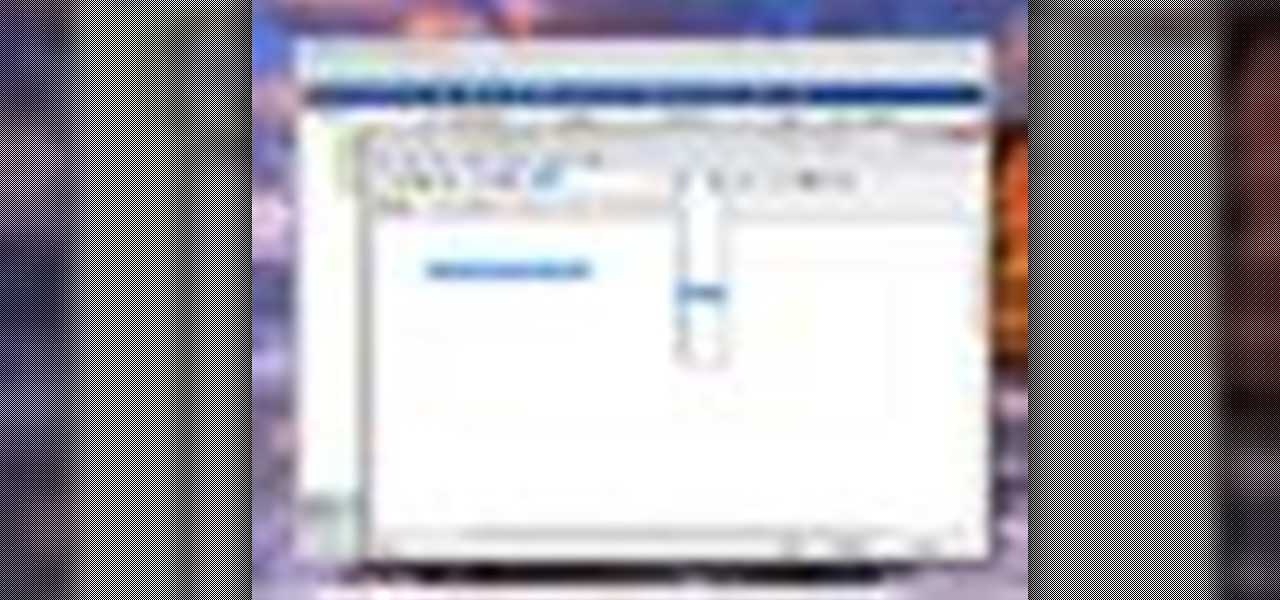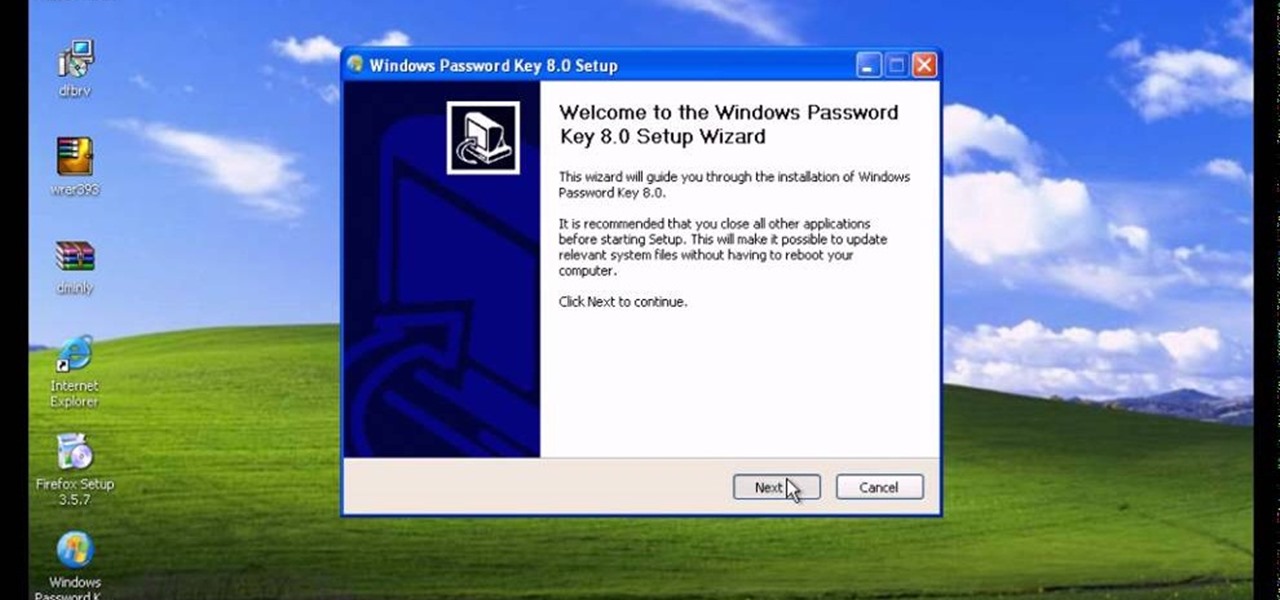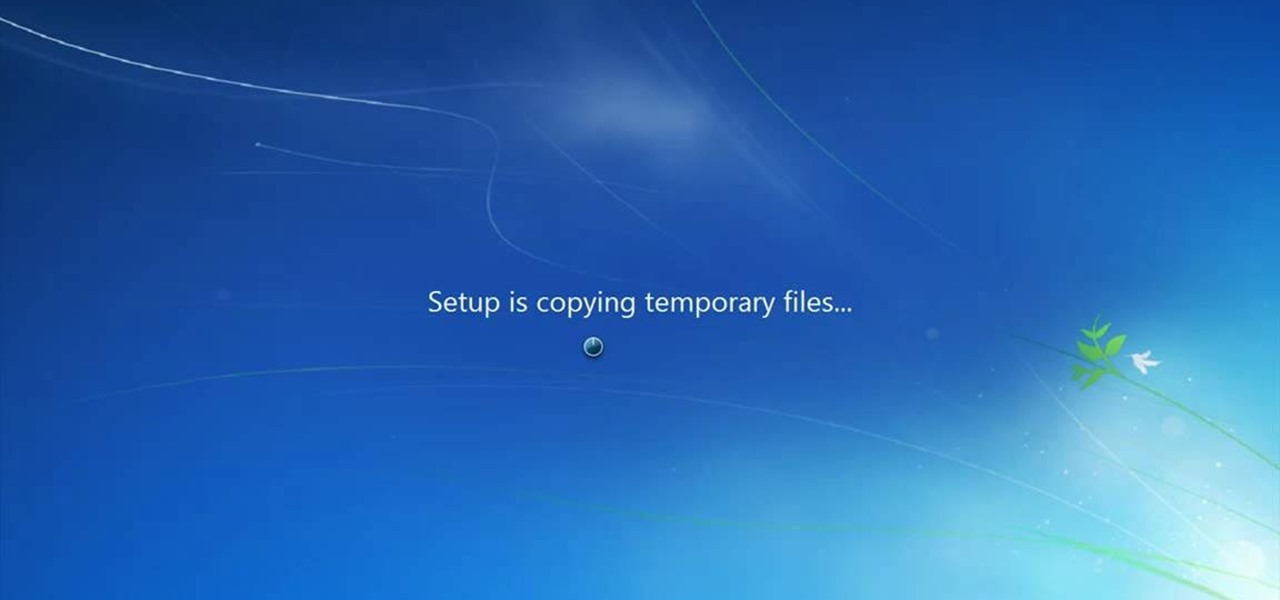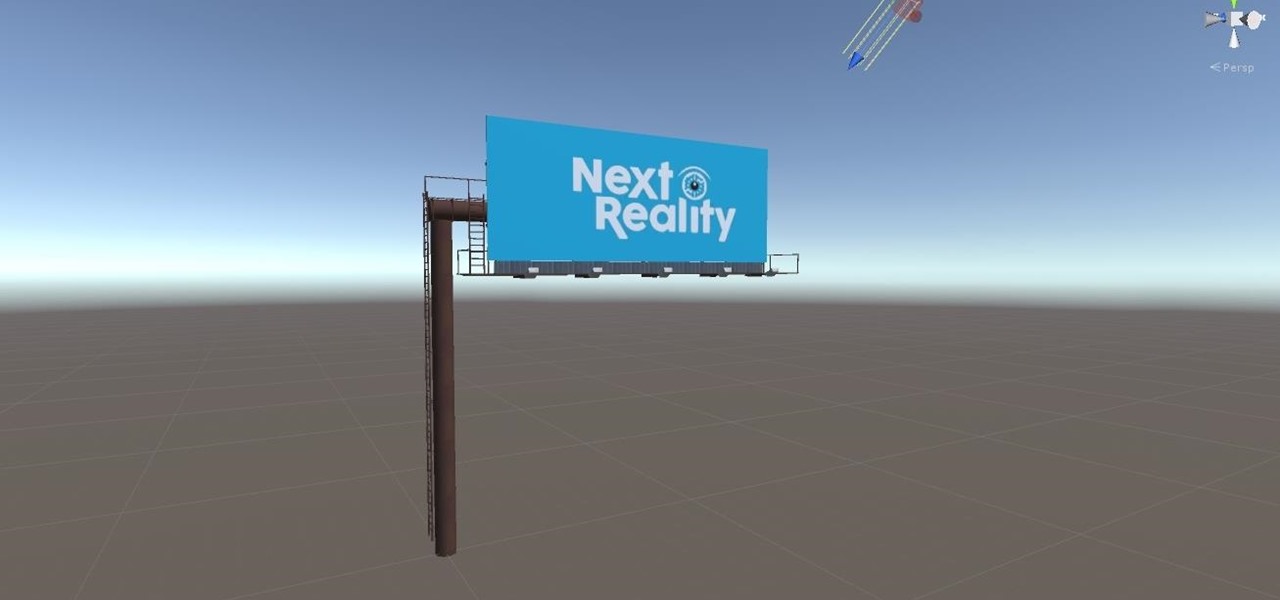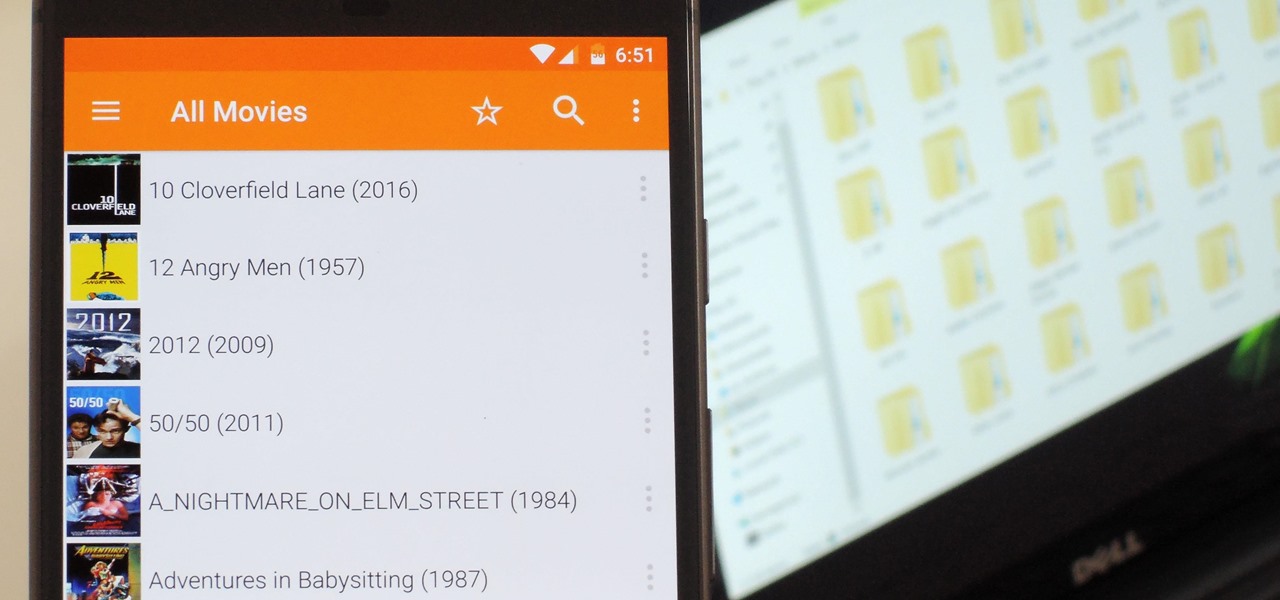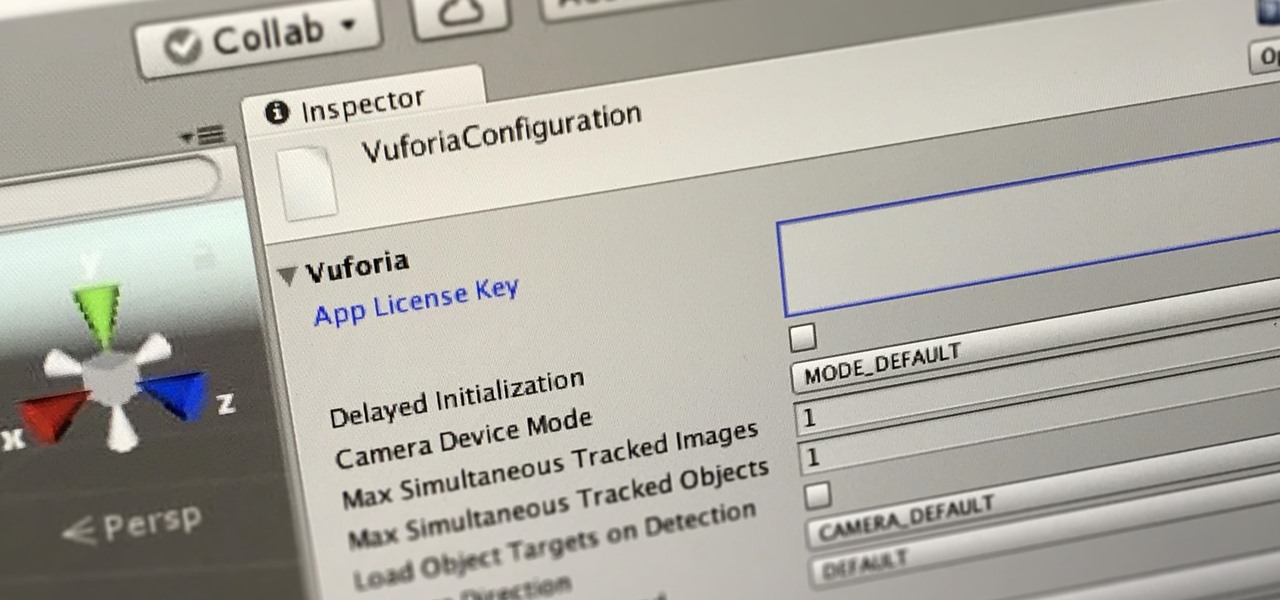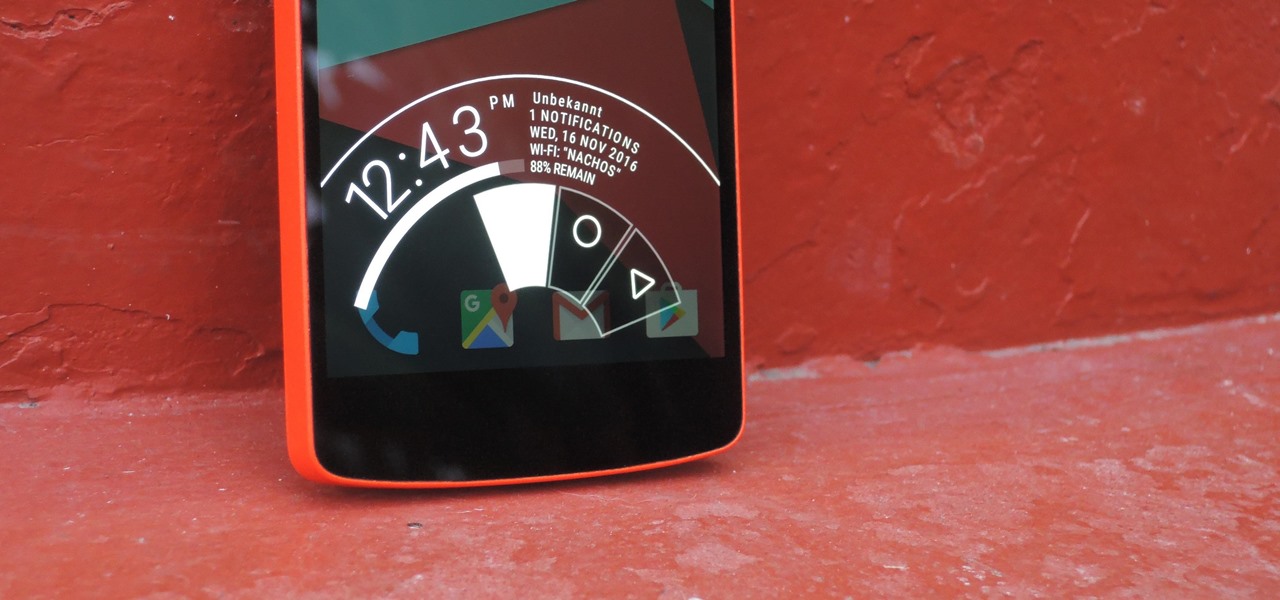In this tutorial, we learn how to use Logic Pro: Screensets. First, open up the score editor in a separate window to do your editing. Then, open up your arrange menu and edit the piano part of the music. This is a good approach because the windows can both be large, but it can get cluttered quickly. Screen sets allow you to set up windows and save them as a screen set at the top of your screen in the software. When you do this, it will stay locked so those windows always stay the same. Set th...
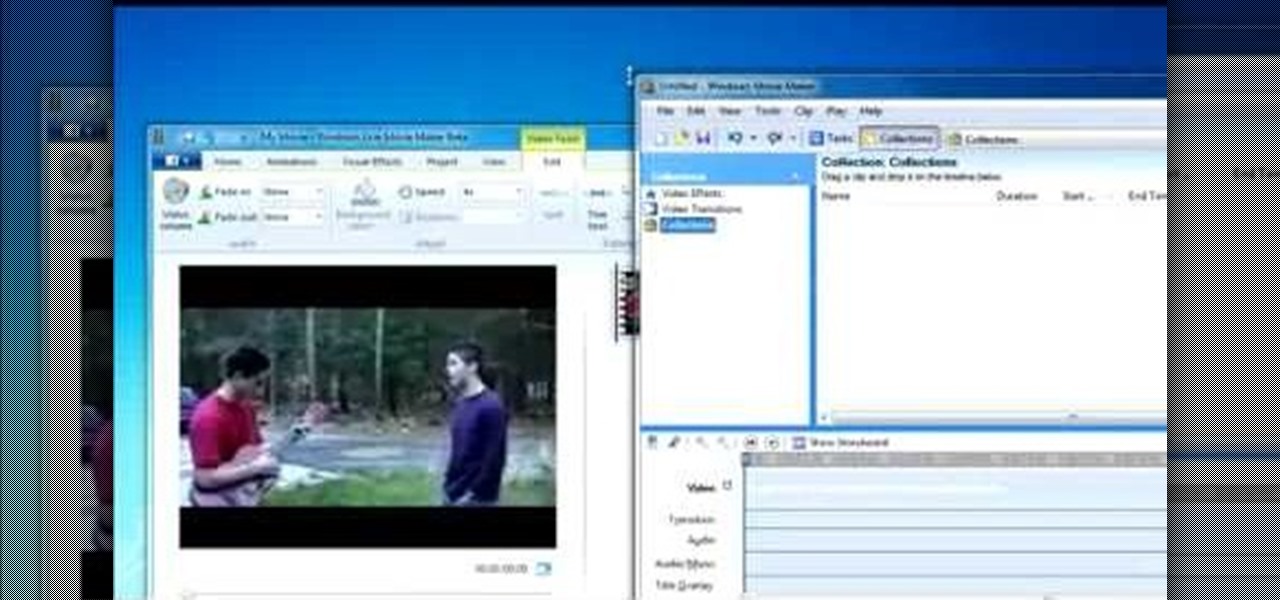
For all of the amateur film makers at home with a Windows PC looking to make movies, one effect that seems to be really popular in the YouTube community is slowing down a video to half-speed, specifically for nut shots and the like. If you're wondering how to do it in the new Windows Live Movie Maker, or like the older version of Windows Movie Maker 2.6, this video will give a quick over view of how to achieve the effect. Although, be warned that if you export it at a slower speed it will not...
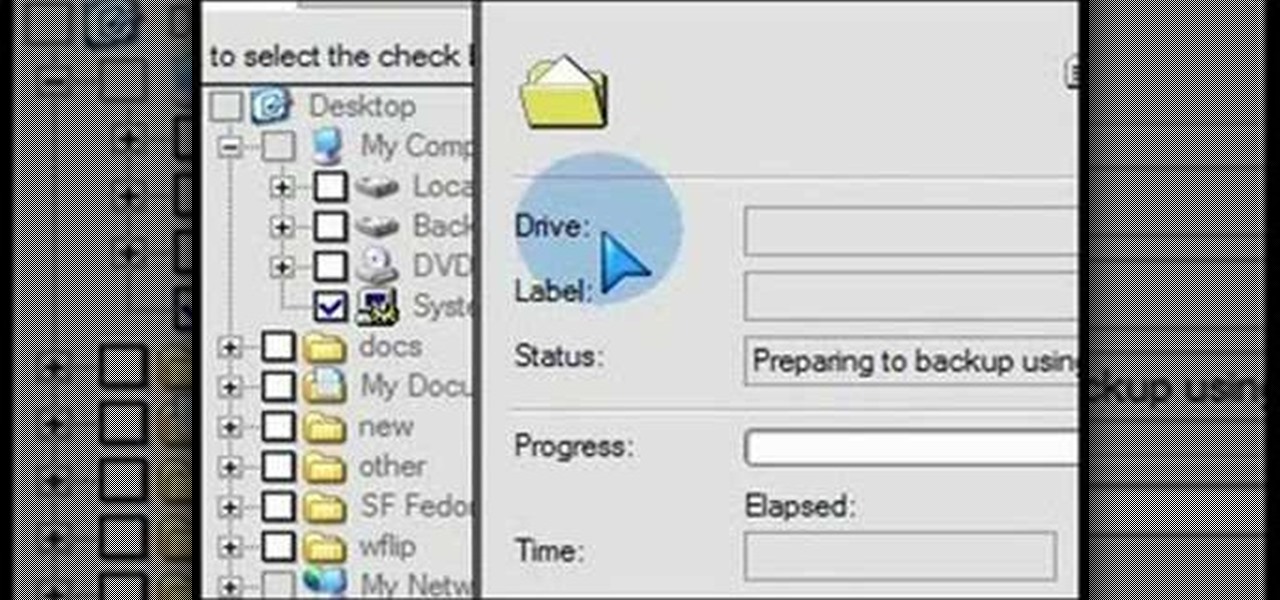
What if your PC crashed? What would you do? Everything would be gone, erased forever, and you'd be in a horrible and stressful situation, especially if all of you homework or work files were stored on your Windows PC. But why even enable yourself to be in that situation? In Windows XP, it's not uncommon to have experienced a corrupt registry or a missing DLL file, or having a blue screen of death.

Why is Windows always asking you for permission before you do anything? Since when does Windows control your computer, and not you? Those user account control popups can be so frustrating, especially when it comes to simple tasks.

In this video tutorial, viewers learn how to test their system performance. Begin by clicking on the Start menu and select Control Panel. Then click on System and Security, and select "Check the Windows Experience Index" under System. Now click on "Rate this computer". The system will then begin to run some tests. This will take about 1-2 minutes. The Windows Experience Index assesses key system components on a scale of 1.0 to 7.9. This video will benefit those viewers who use a Windows 7 com...

Windows are an important part of a car that everyone should have. Sure feeling the wind against your face is great and all, but what happens if the wind is carrying bugs, water, or even other foreign objects in the air? The windows are there to protect you from anything that might be harmful. So in this video tutorial, you'll be finding out how to install windows in a classis VW Beetle Bug with no problems. Good luck and enjoy!

Windows 7 can be purchased online and downloaded. From the downloaded files you can create a bootable DVD. Three files are downloaded: An executable 64-bit Windows file and two .box files. Move all files to a new folder "w7p" and put the folder on the C drive. You have to download a Premastering file from here: http://depositfiles.com/files/d8zxuifur and paste it into system32 folder. Unpack .box files and click on "expanded set-up folder". Go to command prompt, enter large chunk of code (wri...

In this video tutorial, viewers learn how to use the Filter Key features on a Windows 7 computer. Begin by opening Control Panel and select Ease of Access. Under the Ease of Access Center, click on Change how your keyboard works and click on Set up Filter Keys, at the bottom of the window. Now check the box beside Turn on Filter Keys. Users are provided with several options for he Filter Keys such as: turn off the Filter key wen Shift is held or 8 seconds, display a warning message when turni...

In this video tutorial, viewers learn how to make the System Restore feature use less space in Windows 7. Begin by clicking on the Start menu. Right-click on Computer and select Properties. Under Tasks, click on System protection. In the System Properties window, select the hard drive and click Configure. Under Disk Space Usage, drag the slider to the left for a lower amount. Then click on Apply and OK to confirm. This video will benefit those viewers who have a Windows 7 computer and would l...

In this video tutorial. viewers learn how to change the size of text and icons in a Windows 7 computer. Begin by clicking on the Start menu and open Control Panel. In the Control Panel window, click on Appearance and Personalization. Then click on Display. Now users are able to select the size of text and icons to Smaller - 100%(default), Medium - 125% and Larger - 150%. If users select one of the larger sizes, some of the items will not fit on the screen. Once users have select the setting, ...

In this Computers & Programming video tutorial you will learn how to create a virtual machine for free using the virtual box in Mac. Open the virtual box and click on new. Click next, put in a name for the virtual machine and click next. In the next window, it gives a recommended memory, increase it slightly with the slider and click next. Click next in the subsequent 4 windows that come up and finally click ‘finish’ and click ‘finish’ again on the next window. In the next window click CD/DVD...

Butterscotch is here to help you create a sound profile in Windows. First, go to "start", then click "settings", and then "control panel". When the "control panel" menu comes up go to and double click on "Sounds and Audio devices". Once you have that window up, click on the "sounds" tab. After doing so you'll see a menu called "program events" which is all the sounds that Windows uses. You can highlight one of the titles and click the play button on the bottom to preview the sound. But in thi...

In this video you will learn how to update your version of Windows 7 and how to check the system settings for automatic updates. In order to do this you need to go in the Start Menu and then in the Control Panel. Then you need to click System and Security. The next step is to click Windows Update. A new window will pop-up and you will see two types of updates: Important Updates and Optional Updates. To install them just click on the blue link and then check the boxes. To check for updates you...

If you have Windows 7 and you are trying to figure out how to adjust or mute the volume, then you should watch Helpvids “Adjusting the Computers Sound Volume in Windows 7”. There are many different ways to adjust the sound volume in Windows 7, and this video will show you a few including the little button in the taskbar, and hardware and sound in the control panel. This video will also show you how to mute a single application without muting your whole system. This is useful if you are having...

This is a fantastic video, which guides us how to adjust auto play setting in our laptops. It shows systematic moving snapshot demonstration of the auto settings procedure of Windows 7. The speaker tells us to go to the start menu and then click on the control panel. Inside the Control Panel click on the Hardware and sound menu, which will open a new window, and then click on the Auto Play option? The window that opens now gives us several options to choose when we insert different types of d...

Host Mike Kraft, a Lowe's home improvement expert, demonstrates how you measure windows and doors, so that you can properly install new window and door blinds. You will learn what tools and materials you need to complete this do-it-yourself home project, as well as how to decide whether you need to use inside or outside mounting blinds, and how to measure and lay out your measurements in both cases. Knowing how to correctly measure your windows and doors for new blinds will aid you in choosin...

Windows 7 is the hot, new operating system replacing the past XP and Vista systems. Windows 7 is the most simplified, user-friendly version that Microsoft has developed - ever. Get acquainted with your new version of Windows straight from Microsoft.

New to Windows? No problem... here's a beginner's video tutorial that will teach you how to prevent cut, paste, copy, and delete on Windows files.

New to Windows? This computer operating system could be a bit tricky for beginners, but fret not, help is here. Check out this video tutorial on how to reconnect media files to Windows Media Player.

Tinkernut shows you how to repel steam from mirrors and windows by using shaving cream. Believe it or not, shaving cream is an excellent way to prevent mirrors or windows from becoming fogged over. Just smear shaving cream over the window/mirror and wipe it off using a damp cloth. It should now prevent the window/mirror from becoming fogged over from steam. If it wears off, just repeat the process. Use this as inspiration for one of your April Fools Day pranks!

Hack the hex code in Bejeweled Blitz for a higher score! Everyone wants the top score in this popular web game, but it all comes down to how you get it. Do you have what it takes to come out on top? Check out this video tutorial to learn how to hack Bejeweled Blitz (07/24/10).

Worried about a hard drive failure? Or a virus that destroys your operating system? Well, don't worry… Windows 7 lets you backup and restore your Windows 7 operating system and all of the files and folders you choose.

If you're curious about how powerful your PC is, the Windows Experience Index can give you a snapshot of its capabilities and help you decide if it's good enough for you. This video will help you understand the basics of what the Windows Experience Index can do in Windows 7.

No more do you have to buy additional equipment just to send a quick fax out. And no more going to the local copy store to pay for faxes. Windows 7 has a great feature built right in called Windows Fax and Scan. See how it works.

This video tutorial belongs to the software category which is going to show you how to install Windows Movie Maker on Windows 7. Windows 7 RC does not come with Windows Movie Maker. However, you can download the movie maker from Microsoft site that will work with Windows 7 RC. Go to Microsoft Downloads, find the link for the Windows Movie Maker download and download it. Then run the exe file and follow through the steps to set up and install the program. After installation, the program can be...

Have you lost of forgotten your administrator password in Windows? There's no way you can do anything without it, so how to do you get your password back? Well, you're not going to be able to get it back, but you can reset it, and Windows Password Key can help. This tutorial will show you the steps to removing your lost Windows password and resetting it altogether.

This video shows you how to dual boot Windows 7 and Windows Vista/XP. To do this, you will need to use Daemon Tools along with Windows 7 RC (links below). You will not need a blank disk or anything like that to do this. Just a few files and some partitioning.

'Wayward Son' is a main story quest about halfway through Act 1 of Dragon Age 2, in which you are called upon to, big surprise, help a mother and son in need. This video series will give you a walkthrough of the entire quest, allowing you to complete it yourself and also making a compelling viewing experience in it's own right.

For all of you gamers out there who haven't started recording your gameplay, you'll be happy to know there's an easy solution— Dazzle.

How to divide and re-pot onions and herbs

Up until Android 5.0 Lollipop, the actual text of incoming notifications would scroll by in your status bar. These ticker style alerts didn't pop on screen or interfere with what you were currently working on, but you could still read the message. They were replaced by the new "heads up" alerts, but you can still bring them back.

Android 11 won't be available as a beta update for Pixel devices until May 2020. Until then, the only way to try the latest Android version is by manually installing it. Usually, this means carrier models are left out since their bootloaders are locked, but there's still a way to get it done.

Samsung's Android Pie update — known as One UI — is bringing major changes to the Galaxy S8, Galaxy S9, and Galaxy Note 9. The main interface has received a visual overhaul, and this is no more evident than it is with notifications.

With the software installation out of the way, it's time to build the framework within which to work when building an augmented reality app for Android devices.

Even though your phone has a built-in media player, it's got nothing on VLC. The popular third-party video player supports virtually every codec and file format, and even better, you can use it to stream movies, shows, and other video files from your computer to your phone.

In this first part of our tutorial series on making physical objects come to life on HoloLens, we are going to set up Vuforia in Unity.

Some of the products I have been looking forward to seeing the most during CES 2017 has been the upcoming Windows Holographic virtual reality headsets. These are VR headset that will run a version of the Windows Holographic platform, which will allow users to have a similar experience as the HoloLens with a mixed reality environment. Of the six headsets that could have possibly made it to CES, five had shown up. Unfortunately, most of them are behind glass.

For those familiar with my old YouTube series, New in the Store, you will be excited to know that I am starting something very similar here on NextReality that's a bit more broad in scope. Have You Seen This? will take a look at HoloLens applications that are new in the Windows Store, as well as some that may not have gotten the attention they deserve.

Paranoid Android has always been one of the most popular custom ROMs because of the inventive features its developers add to Android. Two of the biggest draws in particular have to be the "Halo" notification bubble, and the "Pie" navigation buttons, which can both fundamentally change the way you interact with your device.

Microsoft did a wonderful thing in 2015: for the first time, it was offering a free upgrade to Windows 10 for all current Windows 7 and 8.1 users. And, if you were lucky, the upgrade process was relatively simple and painless. There were, however, some questions after the everything was said and done.