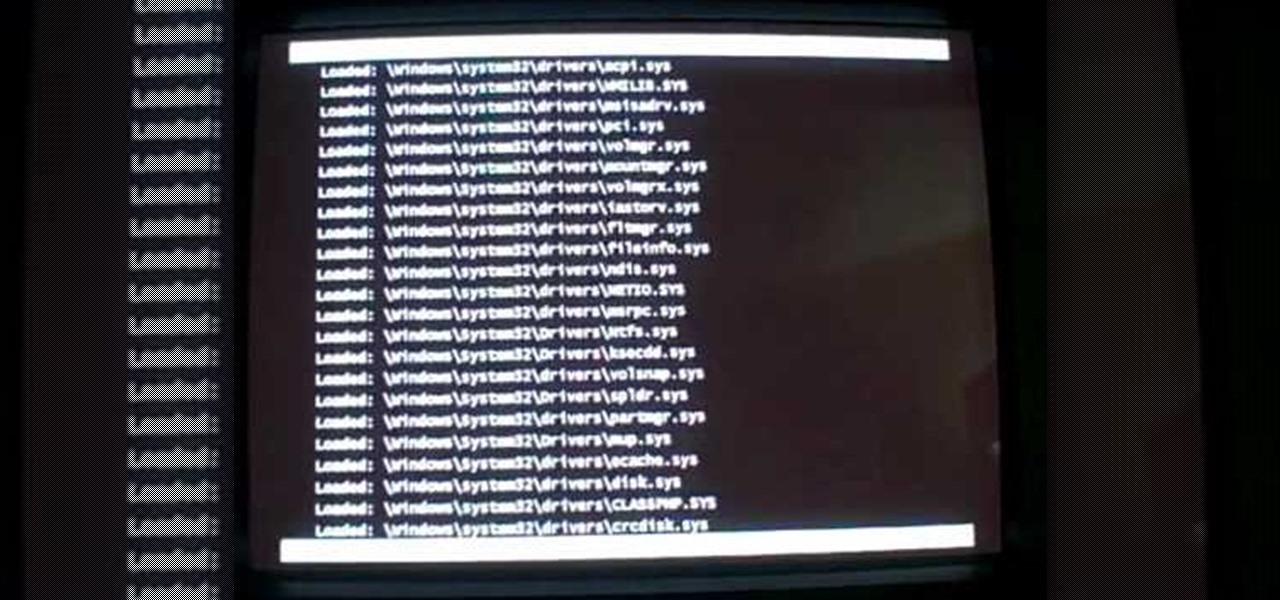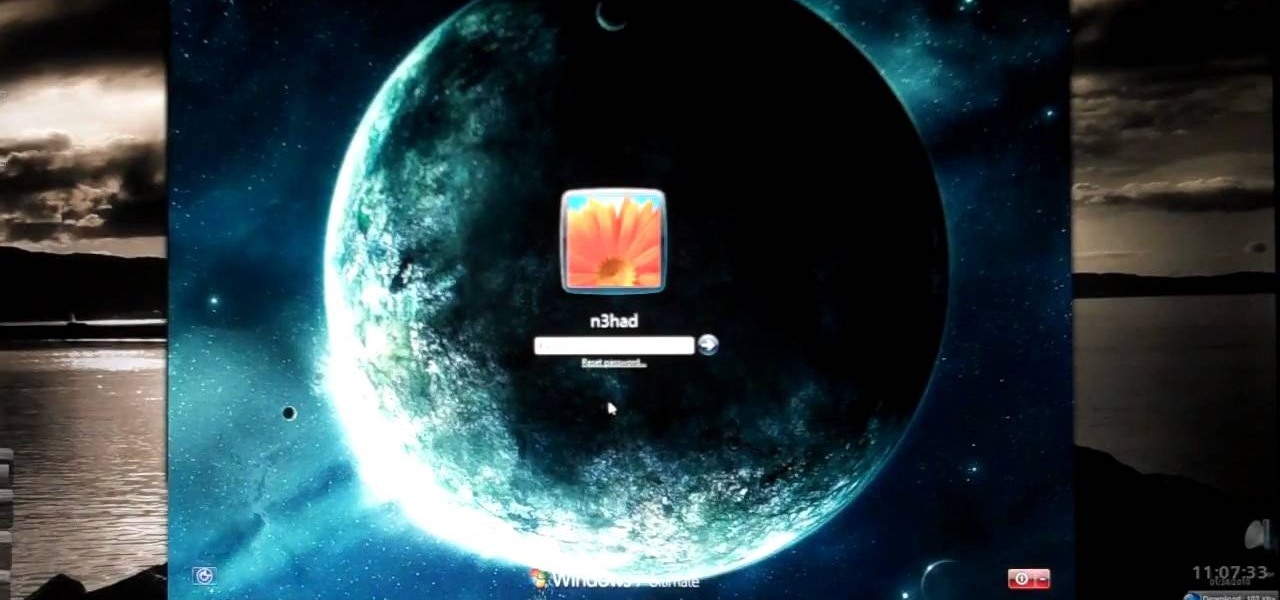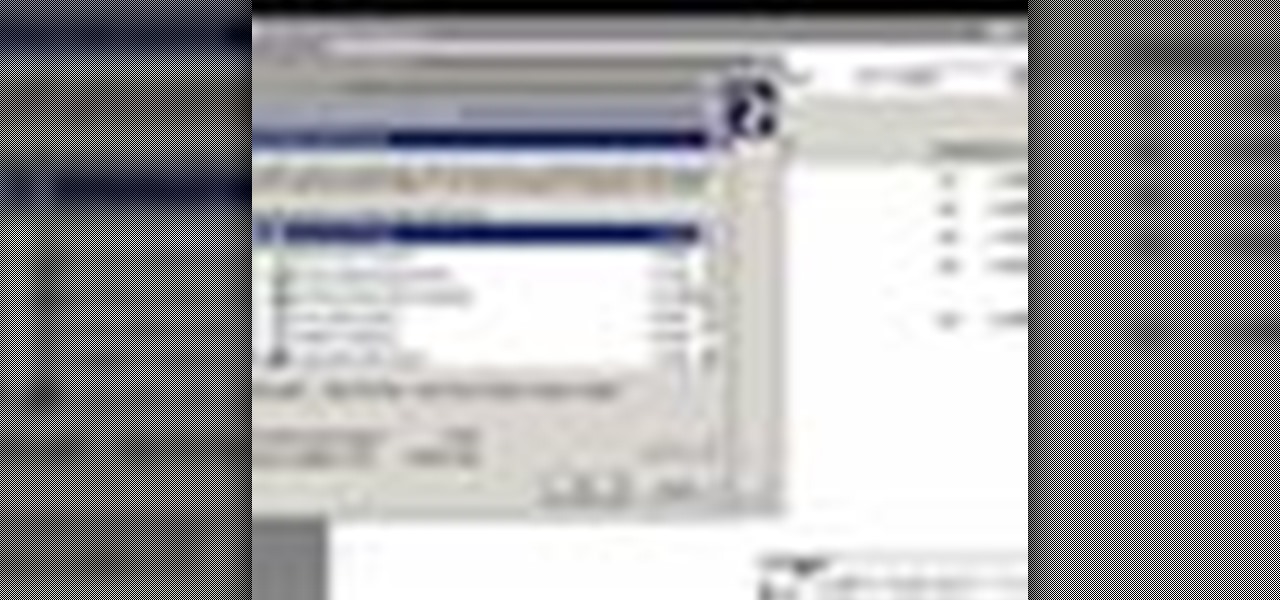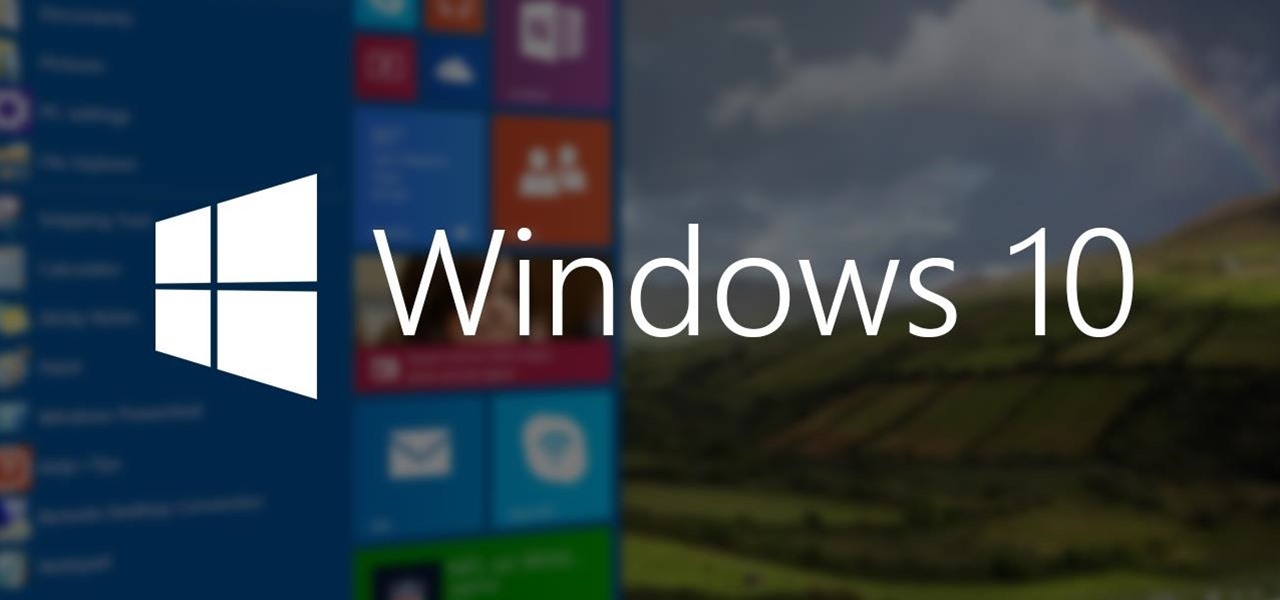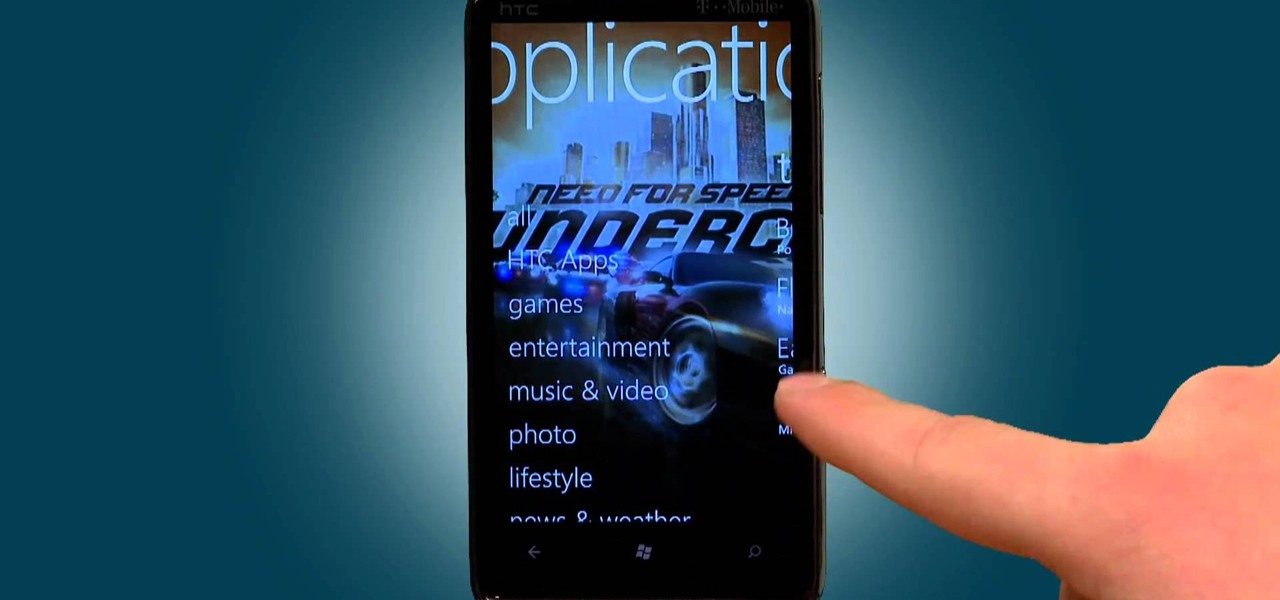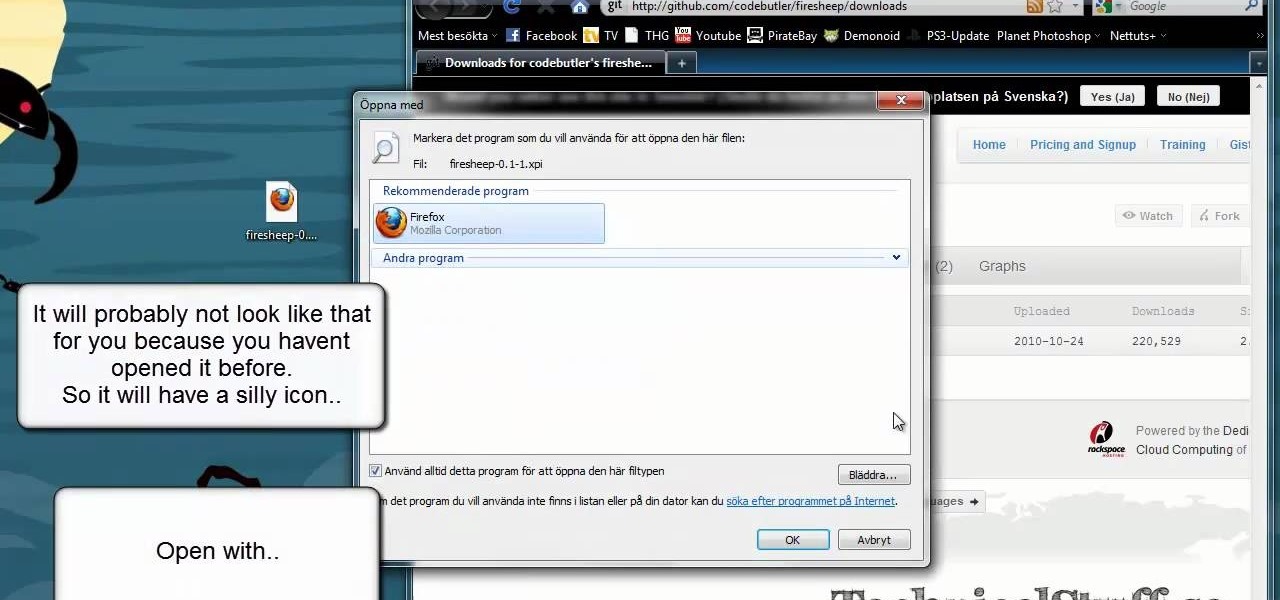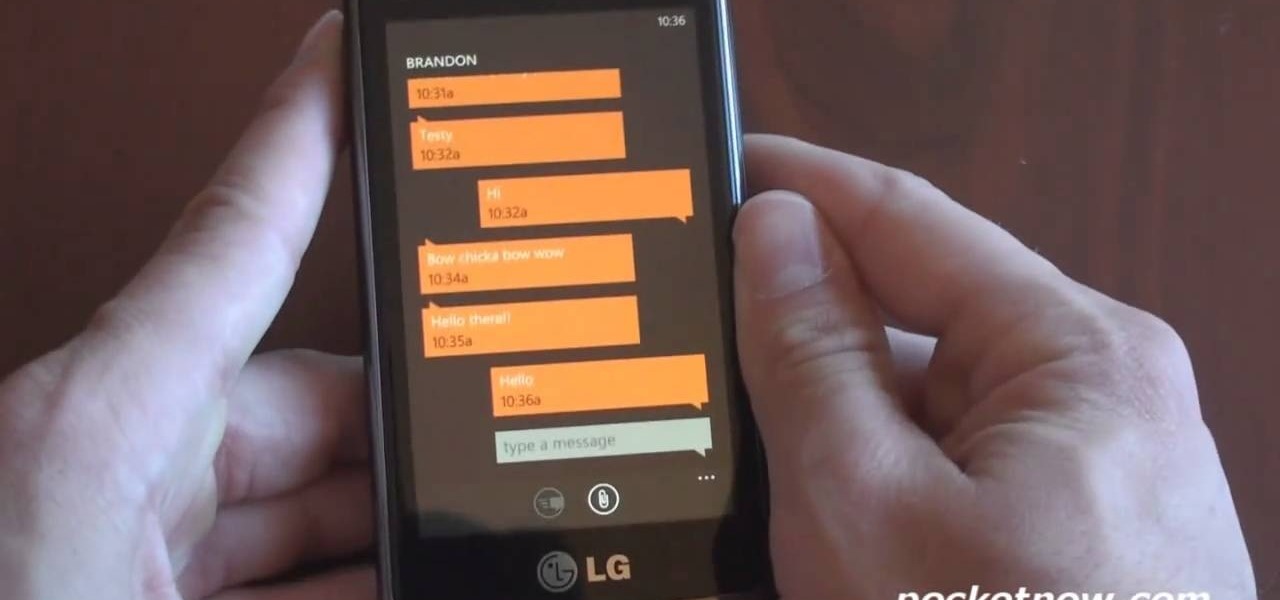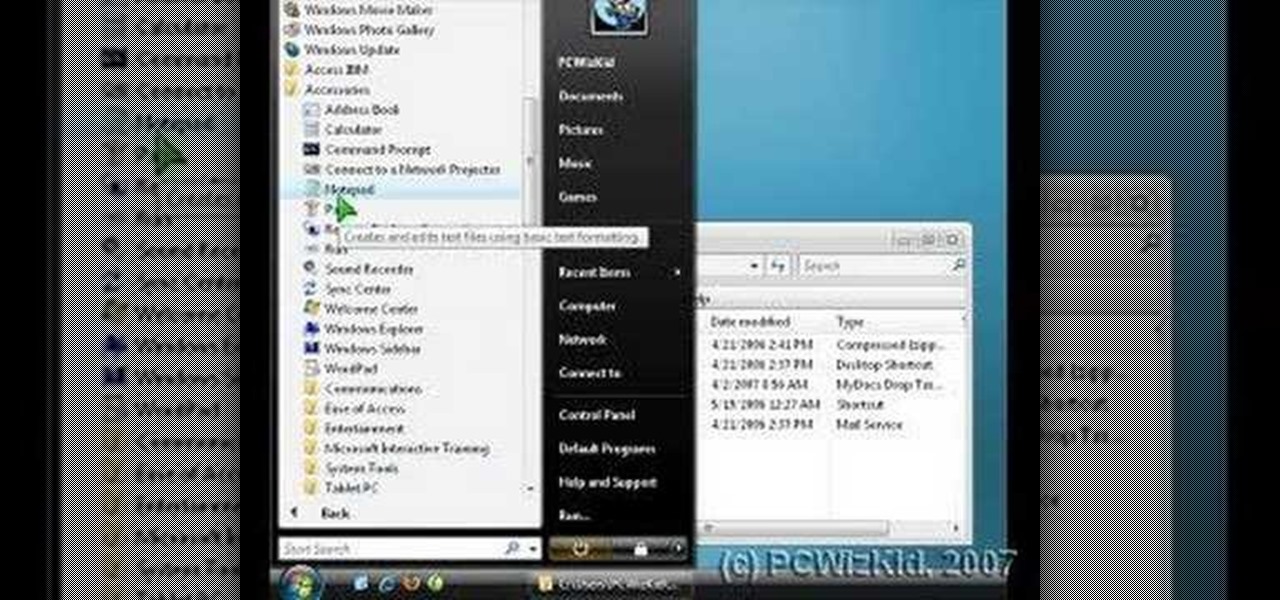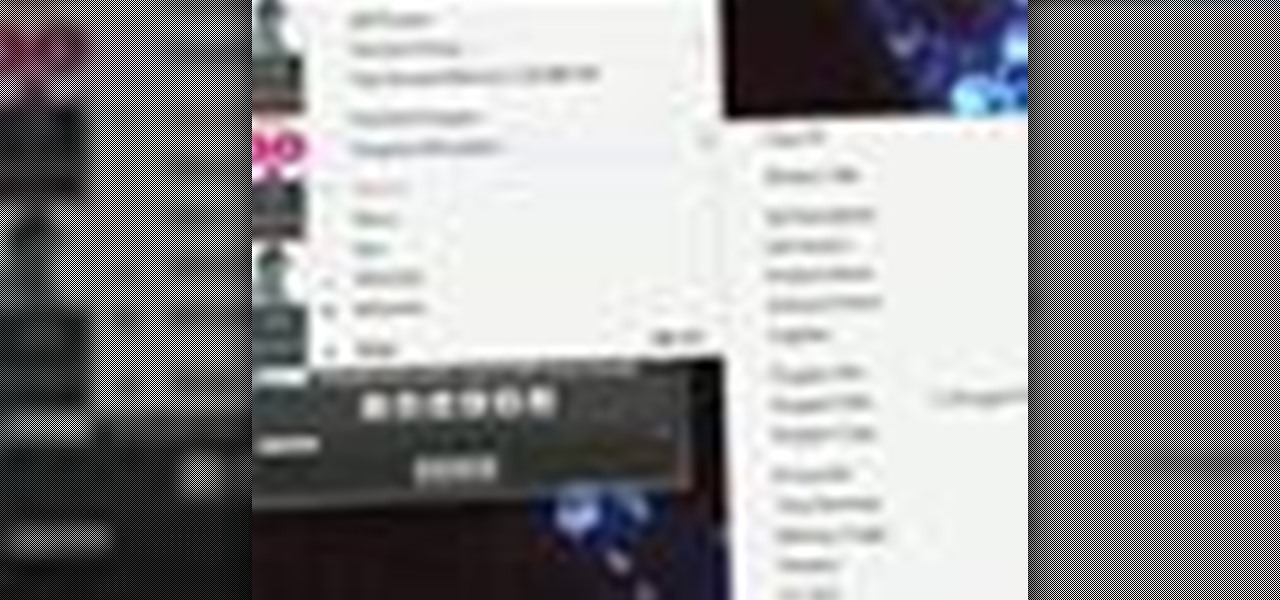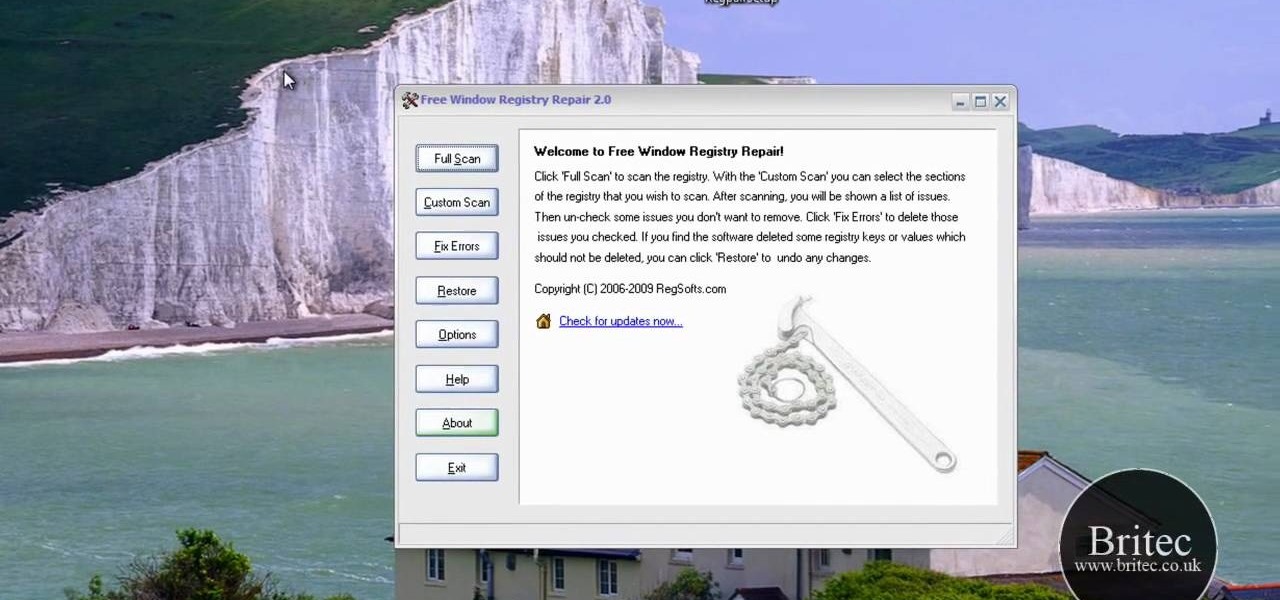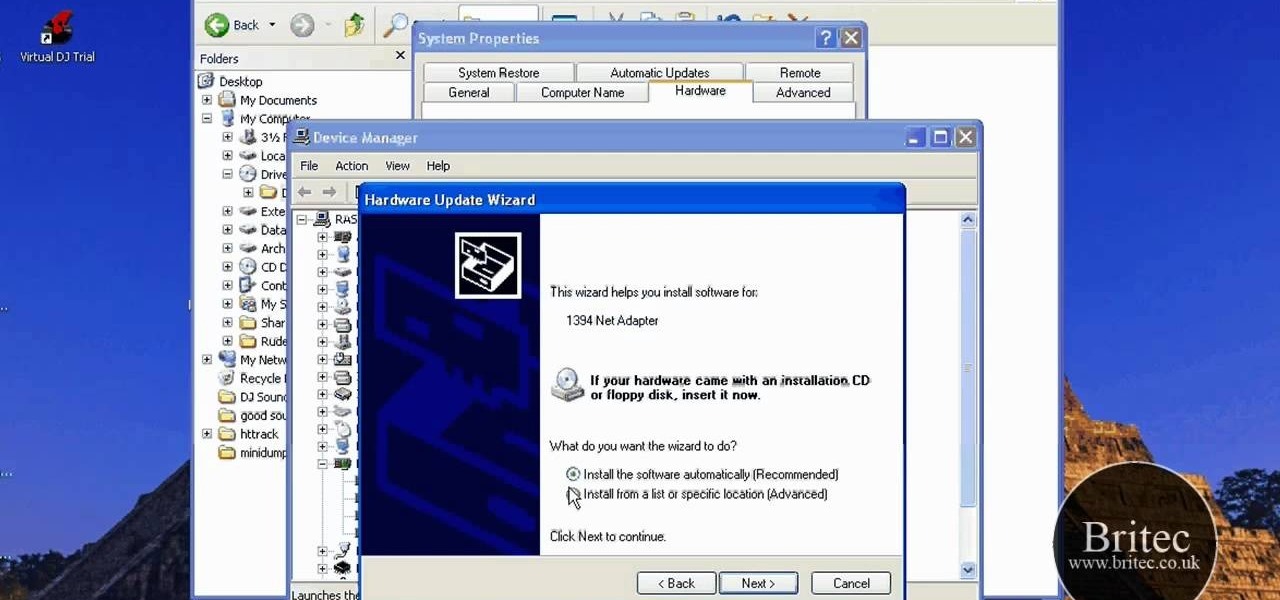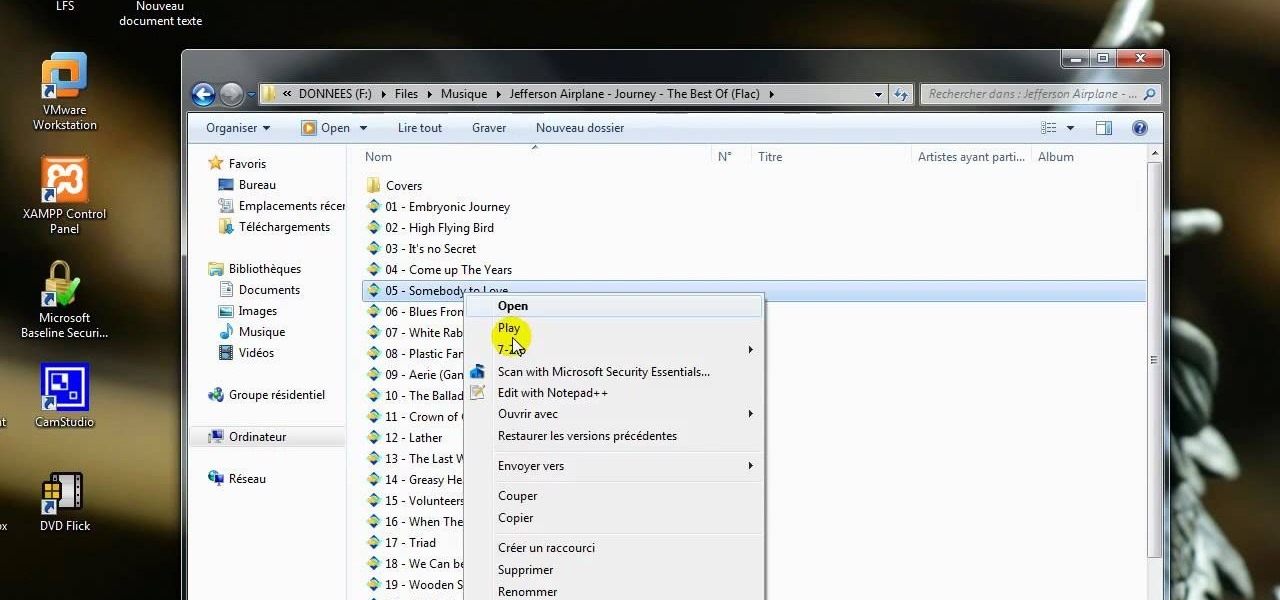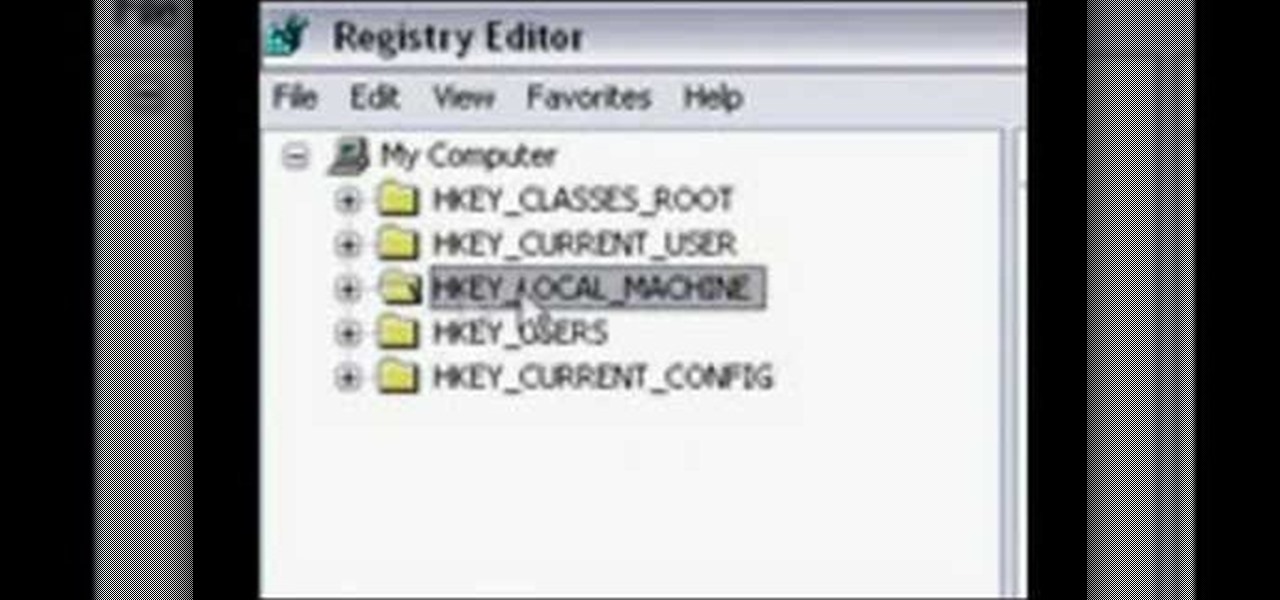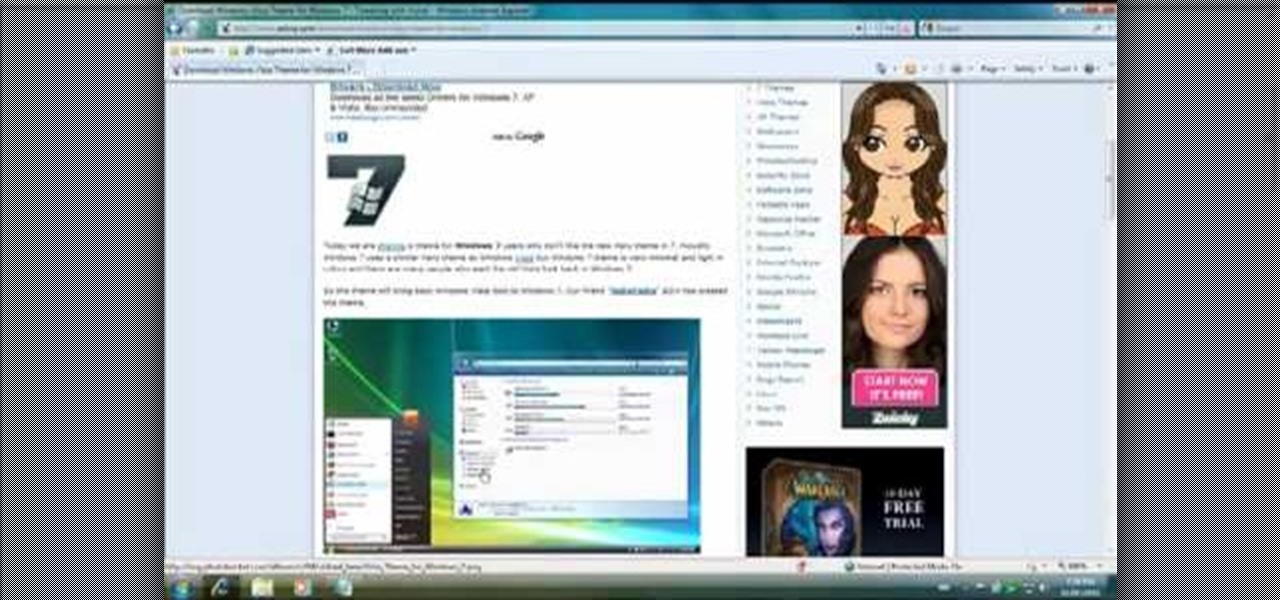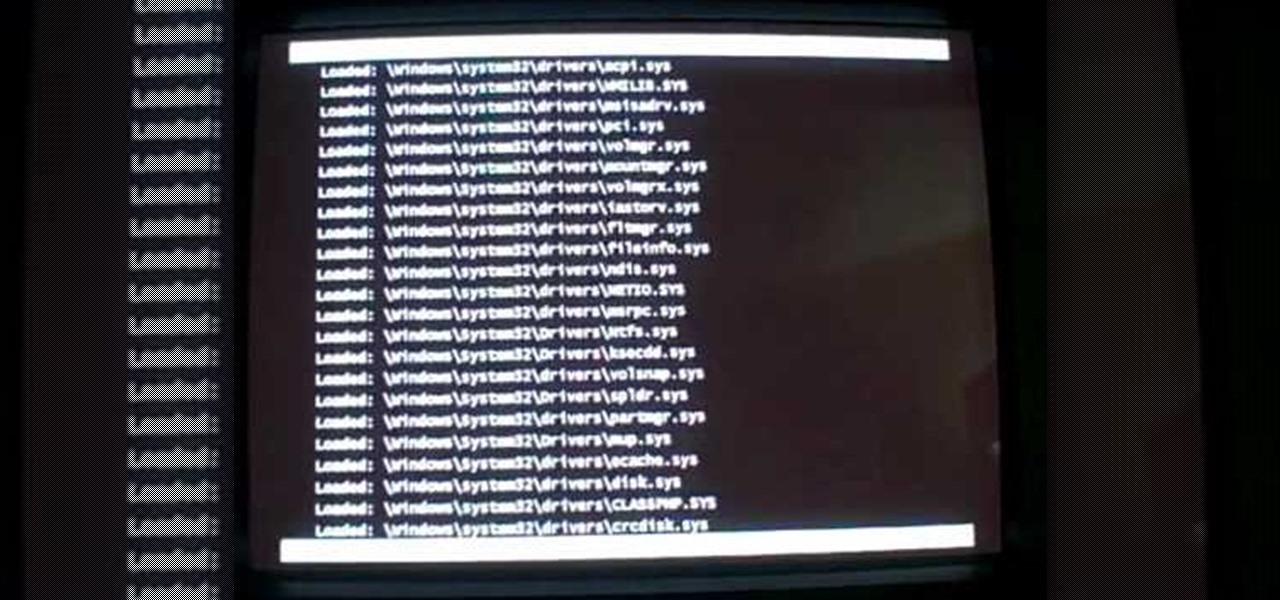
In this video tutorial, viewers learn how to start a Microsoft Windows computer in safe mode. Begin by turning on your computer. As your computer starts up, press F8 before Windows launches. Tap the F8 key slowly (about 1 second apart) as soon as the computer starts up. Keep tapping until the Windows Advanced Options Menu appears. The use the arrow keys to select the appropriate safe mode option and press ENTER. You may need to log into your User account. This video will benefit viewers who u...
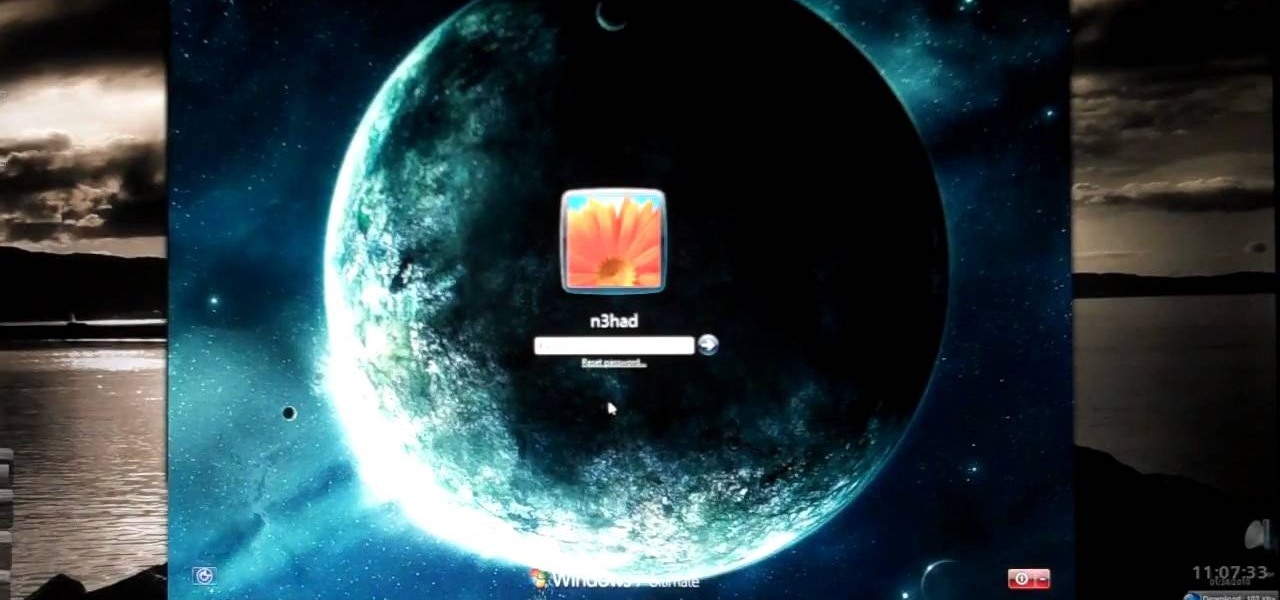
Windows is a mess sometimes, full of problems. And your password just might be the biggest problem of all, if you've lost it, of course.

New user to Windows 7? Microsoft has put out a series of video tutorials explaining how to maximize your Windows 7 experience. Follow along with this computer lesson and learn how to:

In this installment from the Unorthodox Hacking series of computer security videos, you will explore a few of the areas in Windows that most Sysadmins don’t even know exist. See how to become Local System through the Task Scheduler and abuse long filenames. Take a look at some of the features within Windows—registry—that many system administrators don't know exist with this hacking how-to.

This tutorial series shows you how to work with lighting in Maya by creating a stain glass window with a candle in front of it. This is a great in-depth look at lighting. Part one sets up a 3 point lighting system within maya. so this is a general overview of many light properties. Part 2 makes the stain glass alpha for the lofting lesson using Zbrush. Part 3 covers how to cast light through a colored alpha within maya and make the illusion of stain glass. Part 4 is where you add the candle t...
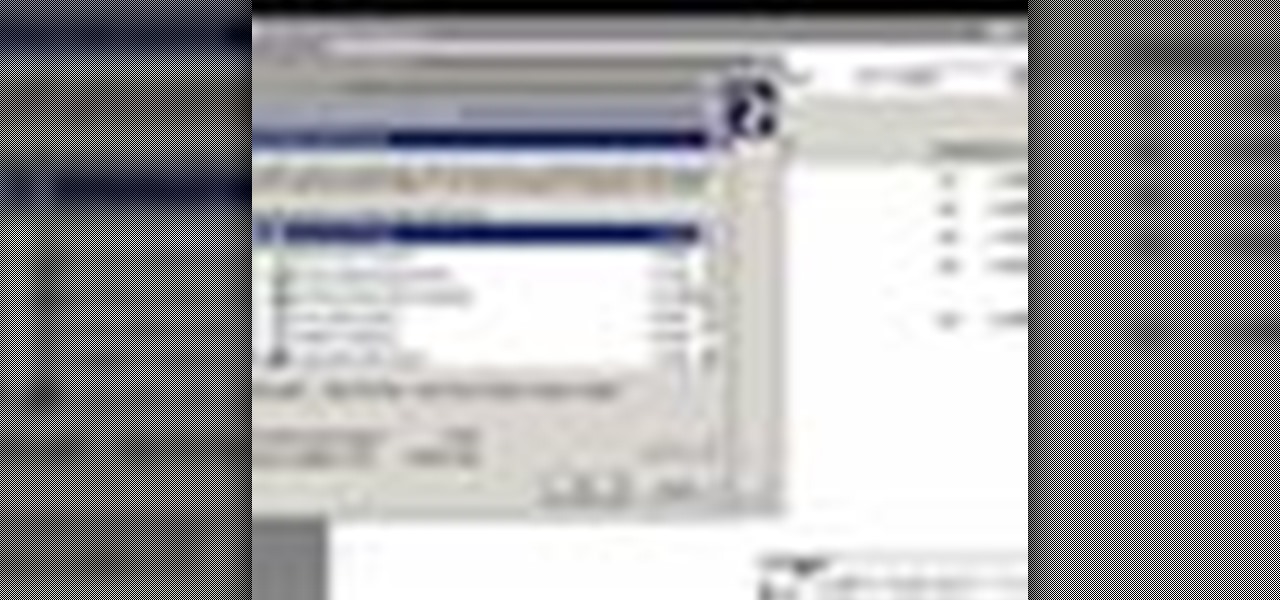
If you have been looking for a way to get the popular Joomla Content Management system running on Windows with IIS, you may have run into many problems. In fact, many people spend days trying to get Joomla running on IIS and run into roadblock after roadblock. The problem is getting PHP, MySQL, Joomla and IIS to all play nicely together. As you search for solutions, it is easy to find part of the answer, but rarely do you find it all in one place... until now. In this video tutorial we start ...

Design your own font characters for windows, using a hidden application in windows xp. Try it now!

Mastering the concepts of the BOOT.INI file (the boot loader) in Windows XP to better control your Windows configuration.

Whenever you right click a file in Windows it opens up the context menu, which gives you options of what to do with the file. Learn how you can add your own custom options to the context menu by editing the Windows registry.

You can easily deck out your favorite phone with great wallpapers, ringtones, and icons, but what about fonts? Not all Android skins let you change the system font, and even when they do, the options are often limited to a few choices. Certain root apps can open up the system font to customization, but some of these can cause problems now that Google introduced a security measure called SafetyNet.

Have you ever been using your computer when a friend randomly decides it's time to start up a text message conversation? You usually have to stop what you're doing on the desktop, then go pick up your smartphone and respond to the text. Then, if your buddy replies with another message, you have to juggle back and forth between your mouse and keyboard and your handheld device.

On the whole, Windows 10 is vastly different than its predecessors, but there's not any one big change that distinguishes it from Windows 7 or 8. On the contrary, it's a series of small tweaks and optimizations that makes this version such a departure from previous iterations.

Windows 10 is due to be released on July 29th, and the majority of existing Windows users should be eligible to upgrade to the newer version for free.

Sense appears on over forty Android devices, but HTC's notorious GUI was actually designed with a completely different mobile OS in mind—Windows.

In the Windows 8 Enterprise edition, you can use the Windows to Go feature to travel with Windows 8 OS, personal files, documents, settings and many more. All you need is an external hard drive or USB drive of 32 GB space or more and USB 3.0 support or more for fast Windows 8 booting. We need the storage media of above specification to create bootable USB to access the data anytime by plugging the media into different PC running latest version of Windows 8 PRO or Windows 7.

If you've lost control of your car's windows, don't just sit there. Watch this video and learn how to replace the master power window switch on a 1998-2004 Dodge Intrepid. This video will teach you how to remove the door panel to access the master power window switch and replace it.

Buy apps and media for your Windows Phone 7 smartphone with the Windows Marketplace! This clip will teach you how. Whether you're the proud owner of a WP7 smartphone or are merely toying with the idea of picking one up in the near future, you're sure to be well served by this official video guide from the folks at T-Mobile.

Need a hand figuring out how to install the Firesheep Firefox add-on on your Microsoft Windows XP, Windows Vista or Windows 7 PC? This clip presents a complete walkthrough of the process. For all of the details, and to get started using the Firesheep cookie sniffer yourself, watch this hacker's how-to.

In this handy home-computing how-to from WonderHowTo favorites Tekzilla, we learn how to pin items to the Windows 7 taskbar with the Windows 7 Taskbar Pinner app. For details on how to download, install and running this useful app on your own Microsoft Windows 7 PC, watch this video guide.

In this clip, we learn how to send and receive text messages on a Windows Phone 7. Whether you're the proud owner of a Microsoft Windows Phone 7 smartphone or are merely considering picking one up, you're sure to be well served by this video tutorial. For more information, including detailed instructions, and to get started using the messaging app on the Windows Phone 7 yourself, take a look!

In this clip, you'll learn how to surf the web on a Windows PC running MS Windows 95. It's easy. So easy, in fact, that this video tutorial can present a complete, step-by-step overview of the process in just over four minutes. For more information, including detailed, step-by-step instructions, take a look.

The "Send To" shortcut in the right-click context menu in Windows is a great tool for efficiency. But, it's picks the programs and folders for you to choose from when you want to send a file somewhere. You can customize this "Send To" context menu to include whatever you want. This video demonstrates adding Notepad to this feature, and this can be done on either Window Xp or Windows Vista.

Want to measure the exact dimensions of an image or window on your Microsoft Windows 7 PC's desktop? With WinRuler, it's easy! So easy, in fact, that this home-computing how-to from the folks at TekZilla can present a complete overview of the process in just under two minutes. For more information, including step-by-step instructions, take a look.

Interested in extending the Windows 7 context menu? With Window Menu Plus, it's easy! So easy, in fact, that this home-computing how-to from the folks at TekZilla can present a complete overview of the process in just under two minutes. For more information, including step-by-step instructions, take a look.

Looking for a tool with which to clean your Microsoft Windows 7 Registry file? With the Free Window Registry Repair application, it's easy! So easy, in fact, that this home-computing how-to from the folks at Britec can present a complete overview of the process in just over five minutes. For more information, including step-by-step instructions, take a look.

In this video, we learn to heat shrink a rear window tint. First, prep your window using soapy water. Next, rinse with car with a soapy cloth and spread on the lather. After this, let it dry and cut the film around the pattern. Next, create an anchor by dampening in an 'h' shape. Next, lay the window film down with the liner side up. Anchor the film onto the window along the 'h' shape. Make sure your fingers are vertical, then heat the film until the lines react. Then, smooth on with the hand...

In this video, we learn how to recycle old windows into new decorations. First, you can make a coffee table by using the old window and adding legs onto the bottom of it. You can also place a box around the bottom and hinge the window to make a display case. This is simple to make and doesn't cost much, you only need to pay for the legs of the table! You can also use the window to make a pot rack, but make sure you have strong hooks in the ceiling to hold the rack tightly and it will be able ...

If your Windows PC has been running rather slow lately and you're not sure why - you may have unknown devices taking up space and energy. Check out this tutorial for details on how to detect and disable unknown devices in Windows Device Manager.

The video shows you how it is possible to be running windows and mac in parallel. Both operating systems, mac and windows, are installed in the computer and the video shows us how one can flip back-and-forth between operating systems. First the video shows us the desktop for mac and then the image flips, as if it were a cube, and it shows us the desktop for windows. Then the video flips again between both systems, but this time there's a demonstration where some windows are opened and some wo...

Certain aspects of Windows User Interface are not customizable like the text of the start button in Windows XP. However you can use certain tools and follow a procedure to change the default text of the start button. To do this you have to use a tool called Resource Hacker. Note that this is a very simple method, but be careful or you may end up causing damage to the Operating System as you are modifying system files. To do this run the program. Now browse to the Windows folder and locate win...

If you live in a hurricane prone area, it is a good idea to protect your windows with security film. This video will teach you how to install hurricane security window film on your own and protect your home and assets.

Maximefcom teaches viewers how to play FLAC files in Windows Media Player. First, you will need to open up your web browser. Next, go to the site Xiph. here you should click on the section 'Downloads' to the left. Click on the file that says 'Ogg Codecs for Windows'. Download this, run it and install it. When it is installed, make sure FLAC files are checked. Now, find the FLAC files on your computer that you are trying to play. Make sure it will open in Window Media Player and then play it. ...

Hit a plateau with the Microsoft Windows Vista operating system? If so, give this free video tutorial a go. It'll teach you how to "downgrade" from Vista to the comparably stable Windows XP OS.

Steps adopted to bypass Windows Genuine Advantage Notification in Windows NT are:1. Open my computer2. Open the Local Disk (Where the Operating system is currently installed).3. Open windows folder and enter into the folder, system 32.(Shortcut: My Computer>Local Disk C>System 32)4. After entering system 32 (Folder), find and delete the file-wgatray.exe5. After deleting wgatray.exe file, go to the start menu and launch the run application6. In run, type in regedit and click OK,7. In regedit, ...

If you have the new Windows 7 program and would like to make it look like Windows Vista then this video will help you accomplish that. The first step of the process is to make sure that your uxtheme is patched, if not you will have to go to Google and find the patch download. Once it is downloaded it is just a simple process to extract and install on your computer. The next step is to go into your uxtheme patch and click on the universal patcher, choose your language, click on the three patch...

Enabling Telnet in Windows Vista is a little bit more difficult than its predecessors but it still can be done. This video will demonstrate exactly how to enable Telnet in Windows 7 and Vista.

This video shows the viewer how to disable User Account Control within either Windows 7 or Windows Vista. This is done by clicking on the start menu and then type ‘Microsoft config’ into the search box. This opens the ‘system configuration’ menu. Select the ‘tools’ section. For Windows Vista there is simply an option to disable User Account Control. For Windows 7 click on the ‘change UAC settings’ option before clicking launch. In Windows 7 the slider should be dragged to the bottom. Both met...

If you want to make a beautiful fake stained glass window, in order to decorate the bathroom, kid’s room or any other room, without much fuss and money involved, here are some tips. First you need an old window on the desired dimensions and then you need some resin from local hobby store (like Michaels) and some marbles. Put the marbles on the window in any way you would like. Be creative! Then you mix the resin and pour it on the marbles.

This video shows us how to burn files to a disc using Windows Vista. Insert the blank disc in your computer's recordable disk drive. Autoplay will automatically appear. Choose "Burn Files to disc using Windows". Click next when "Burn a disc" dialog box appears. Empty folder window appears. Choose files that you want to copy and drag them to the window. For example, if you want to copy a photo, click Start menu and open the Pictures folder. Select photos and drag them to the window. Photos are...

Follow this video to help you change the settings of your virtual memory on your computer. Click Start and then right click on My Computer and select Properties. A window will come up. Click on the Advanced tab,. In the first section there is a part named Performance. Click on the Settings button of this section. Another window named Performance Options will open. Click on the Advanced tab of this window. In the bottom part of this window there is a section titled Virtual memory. Click on the...