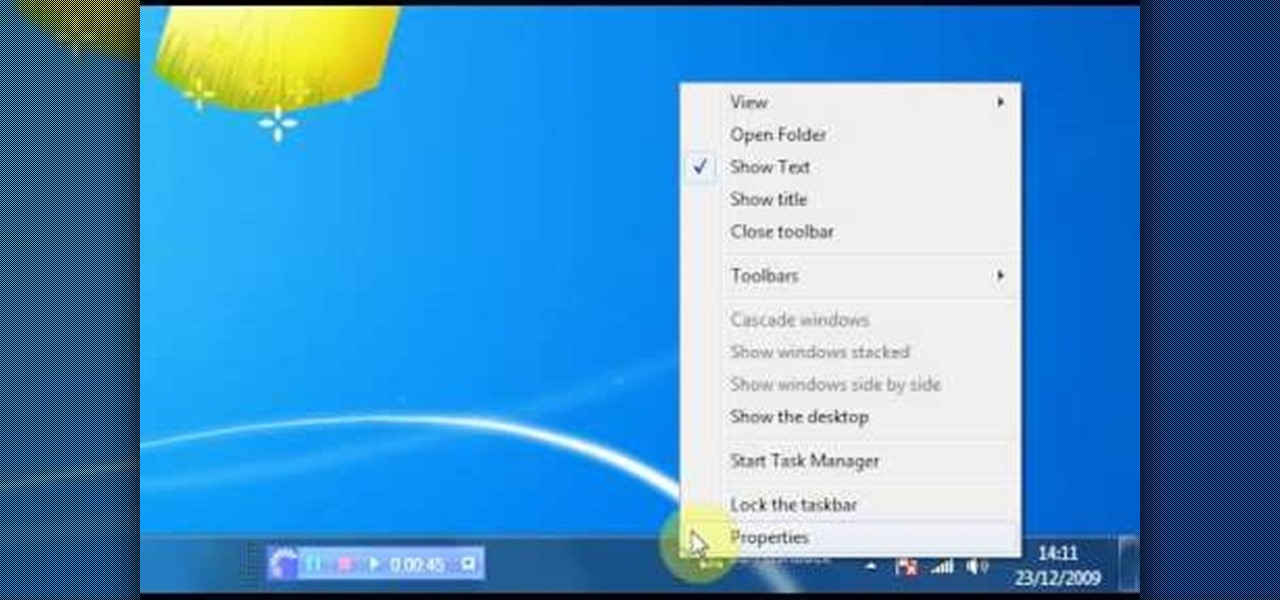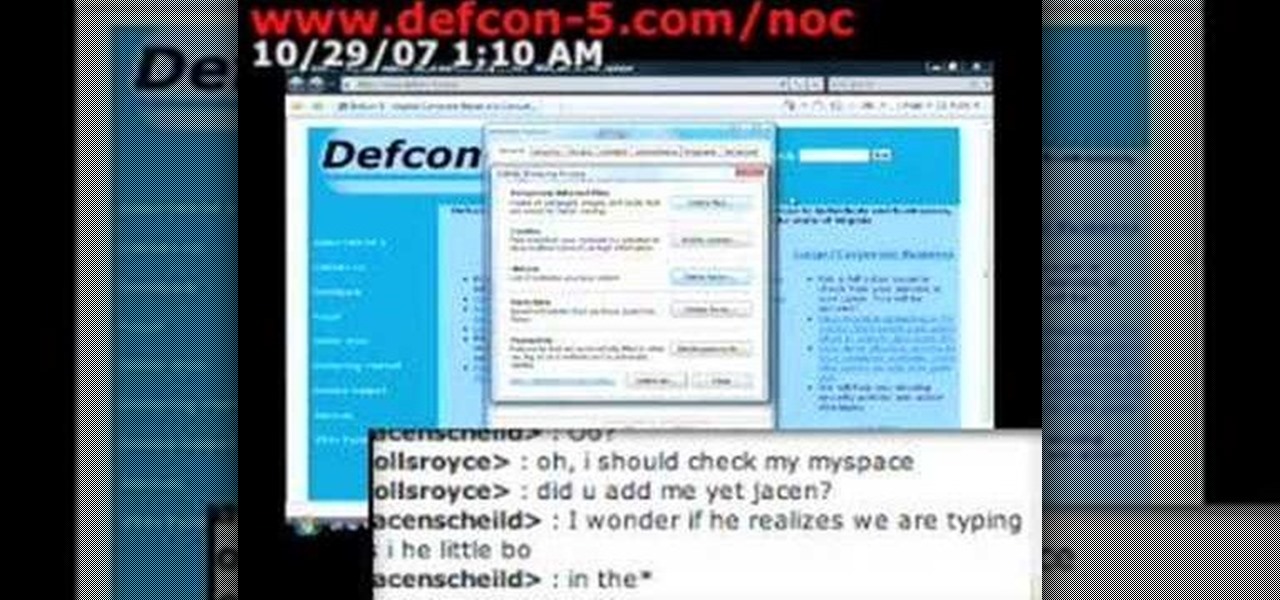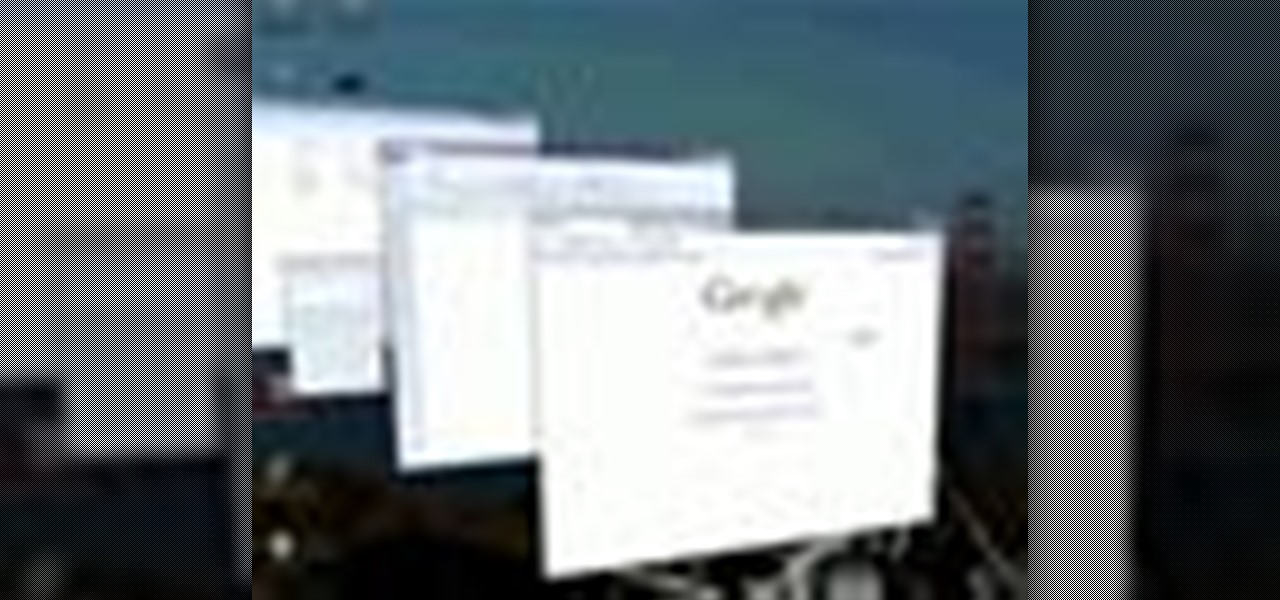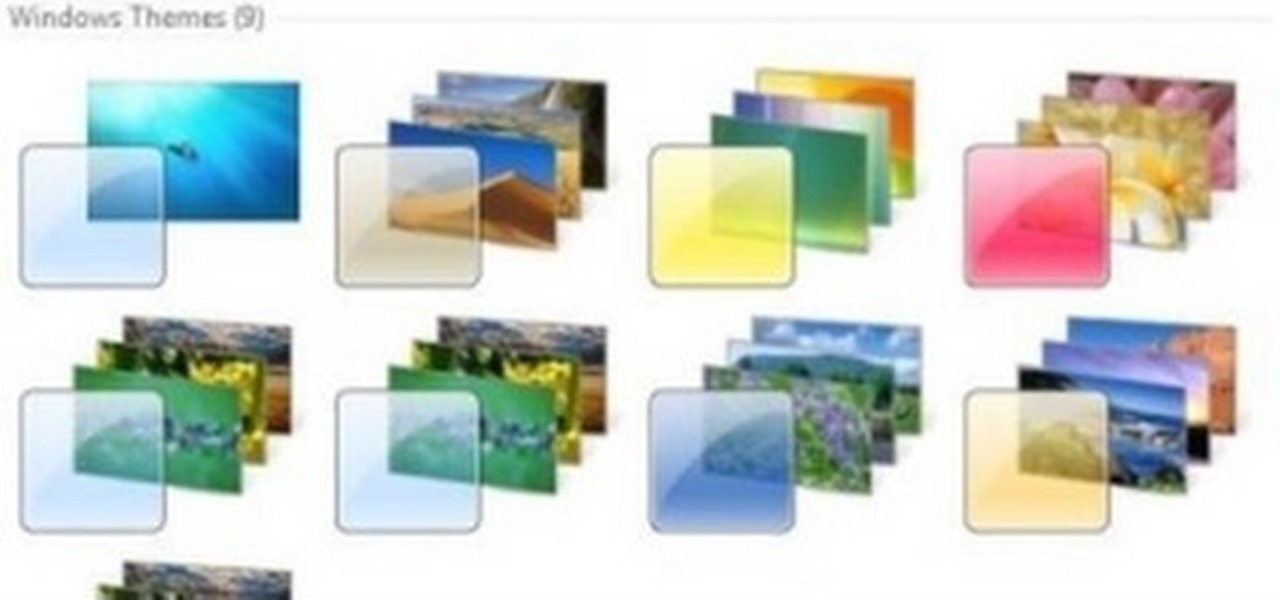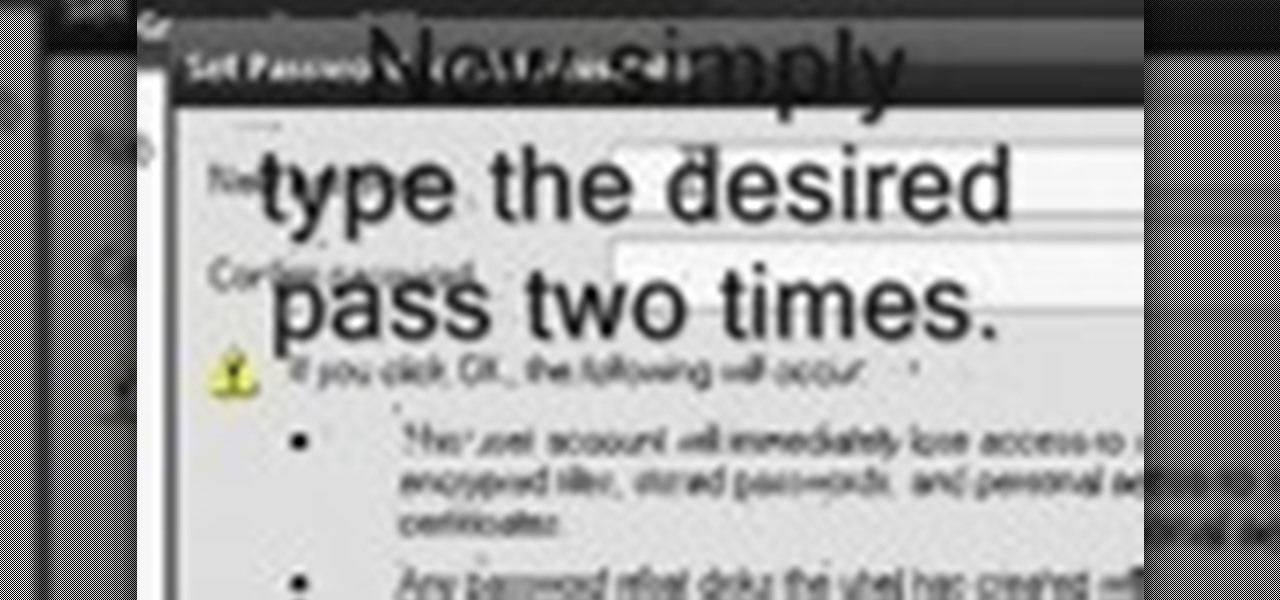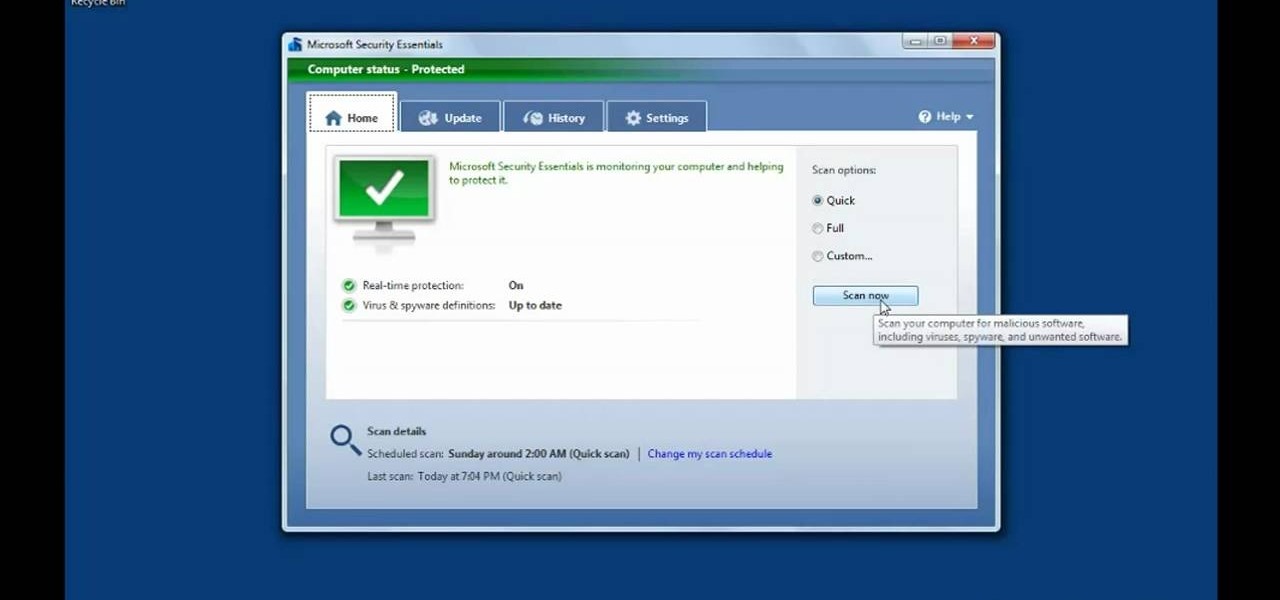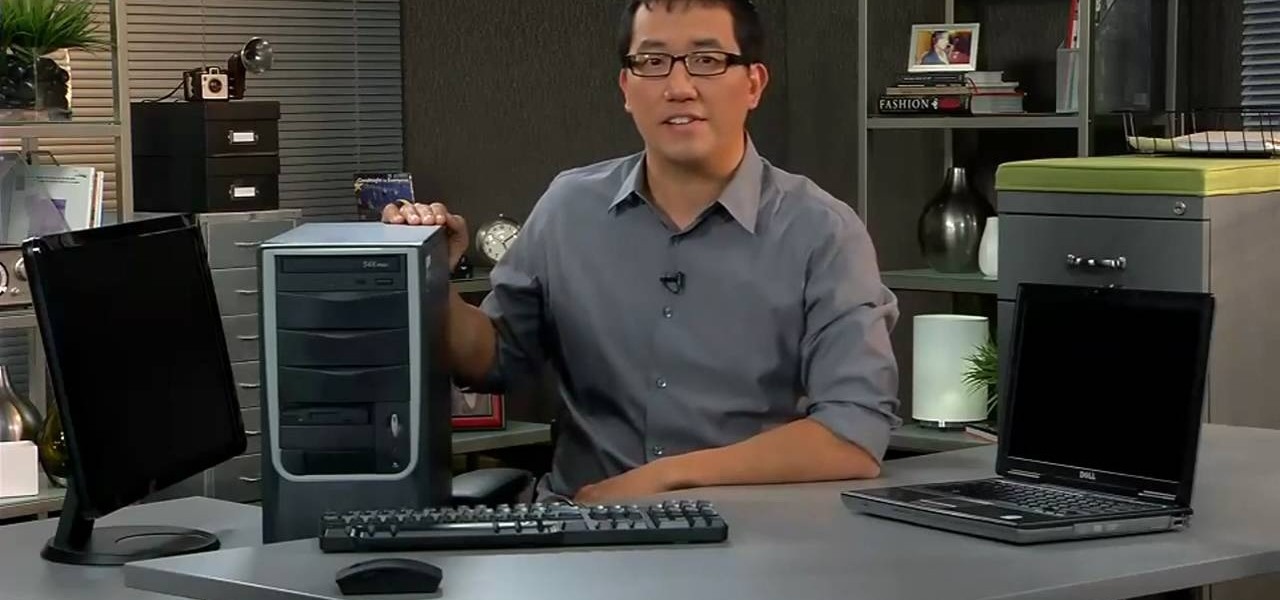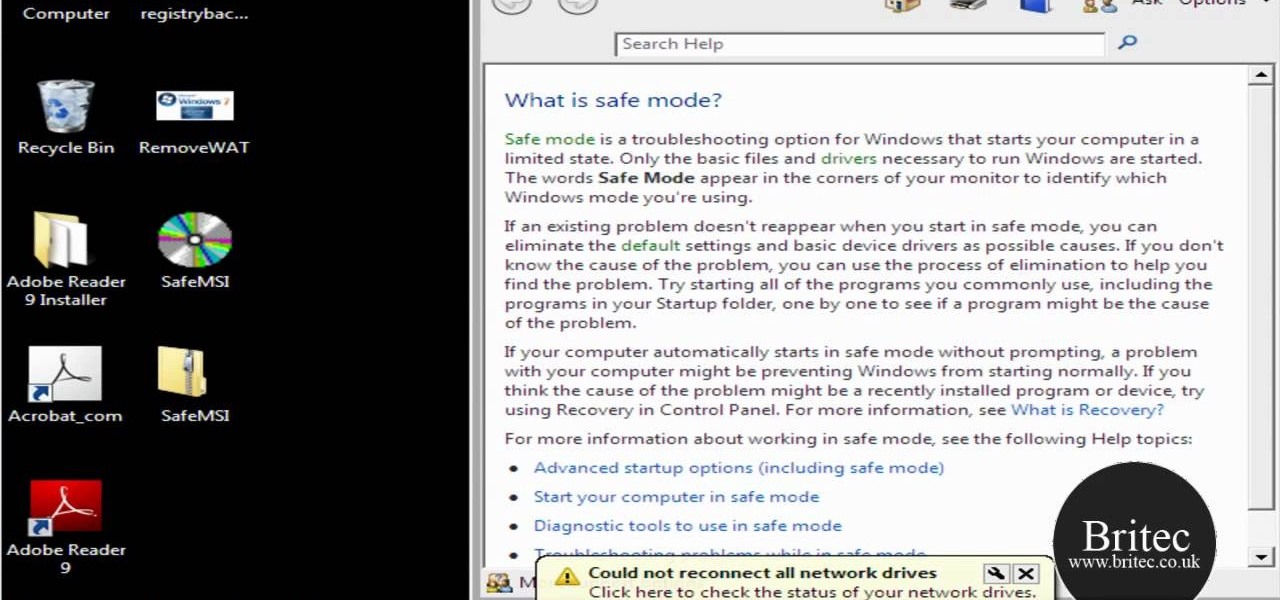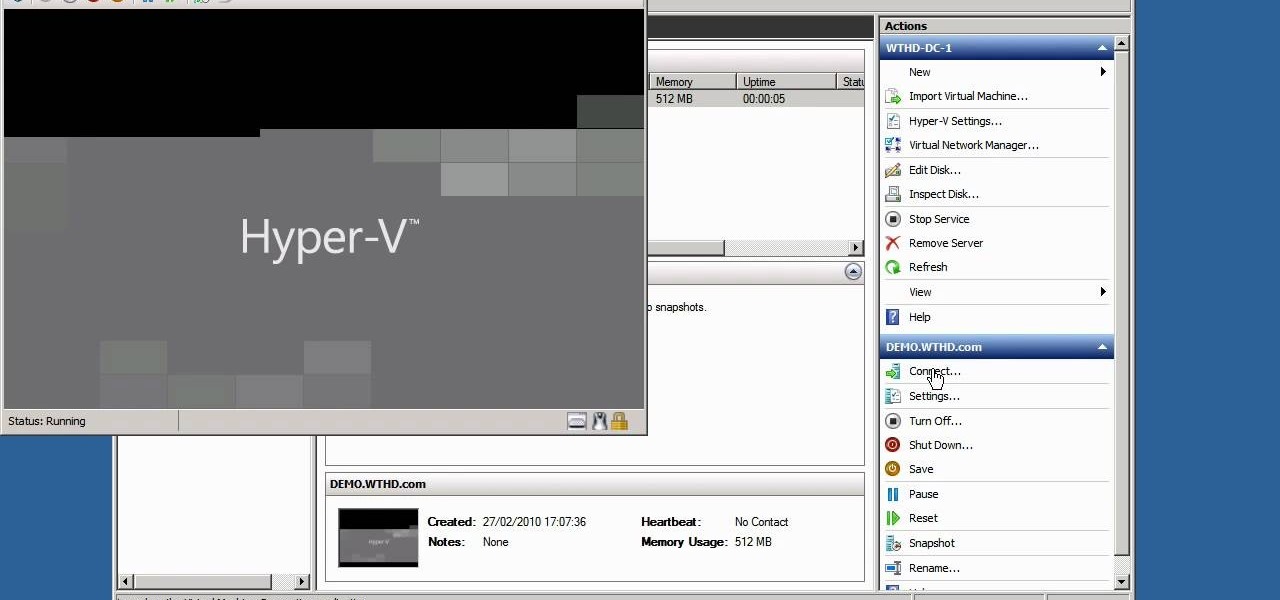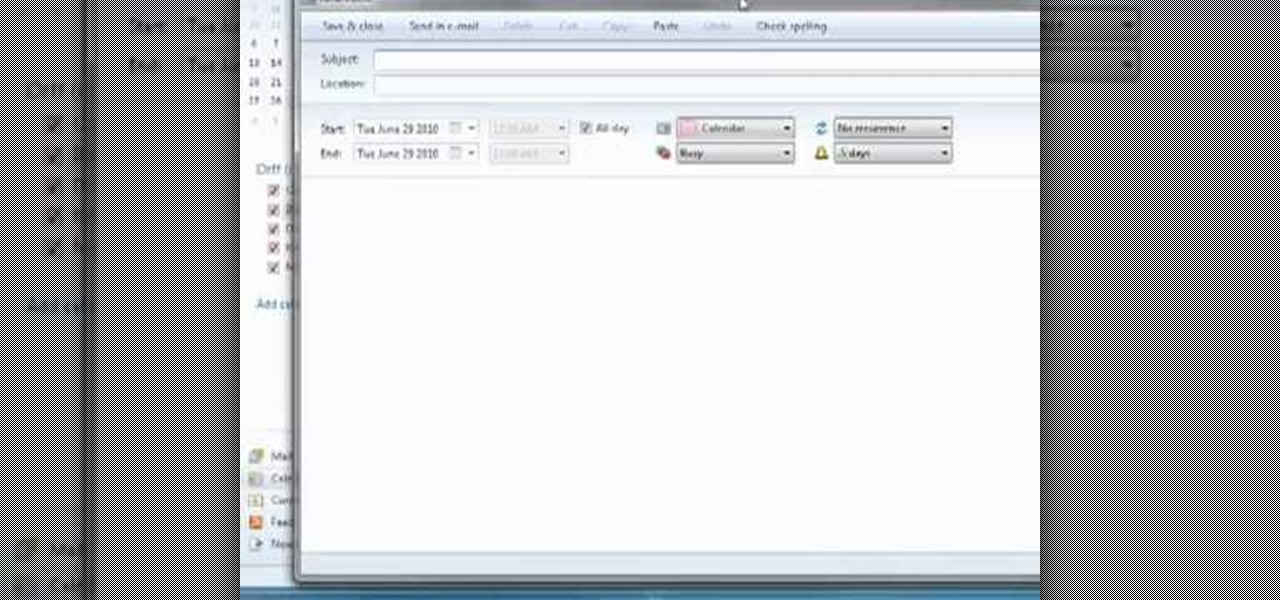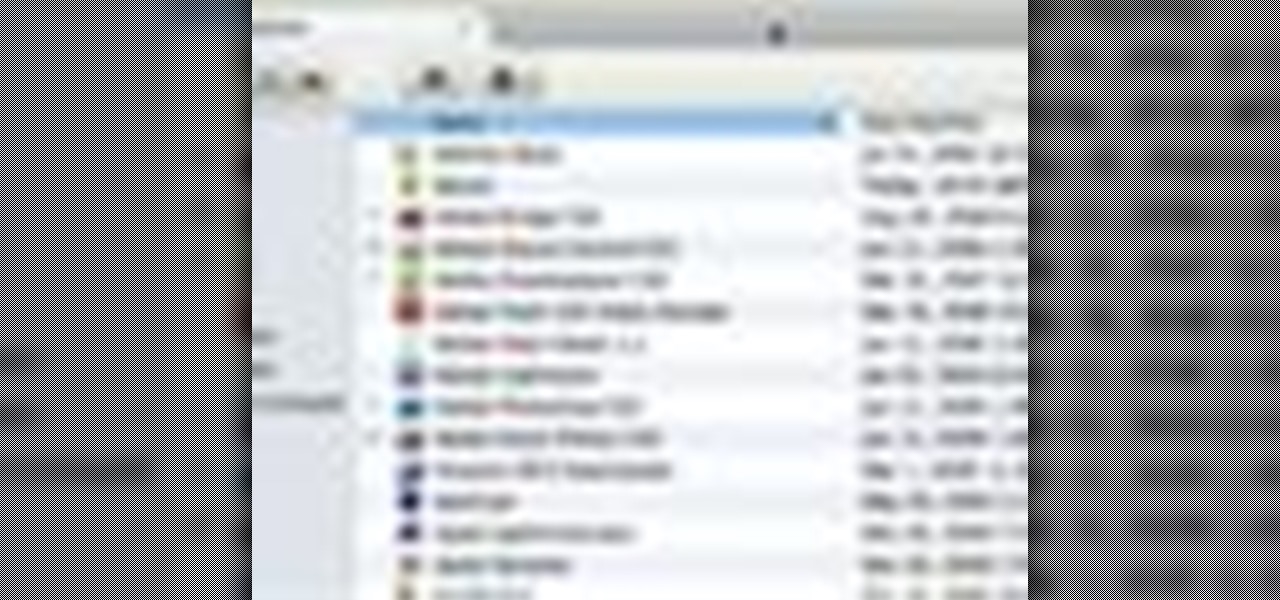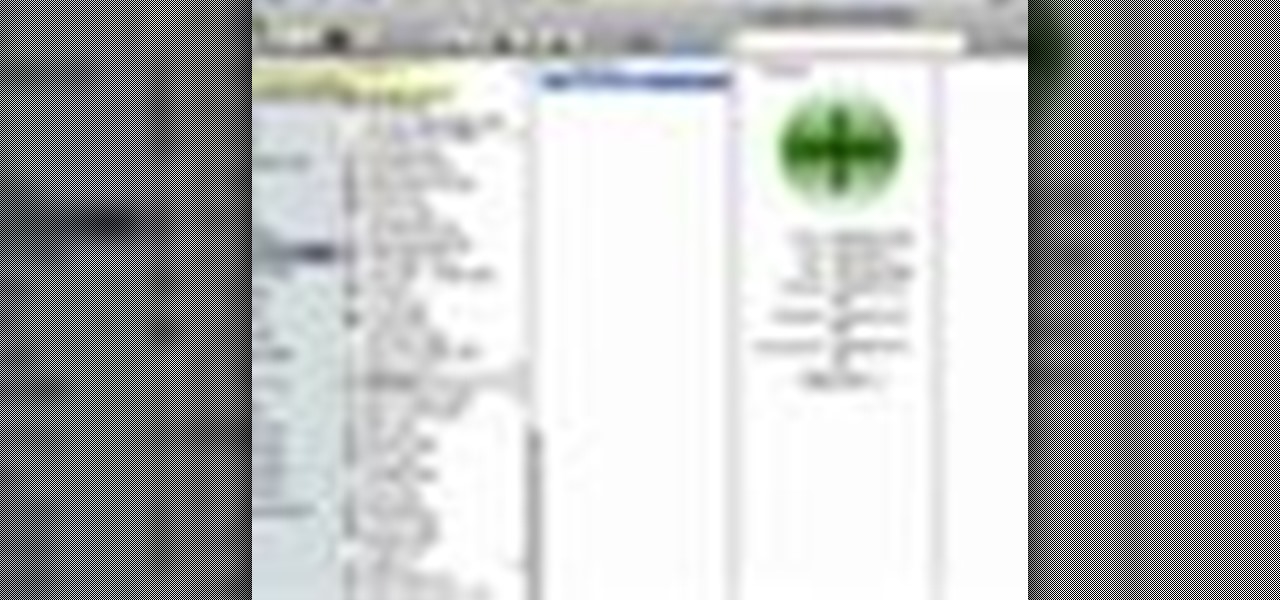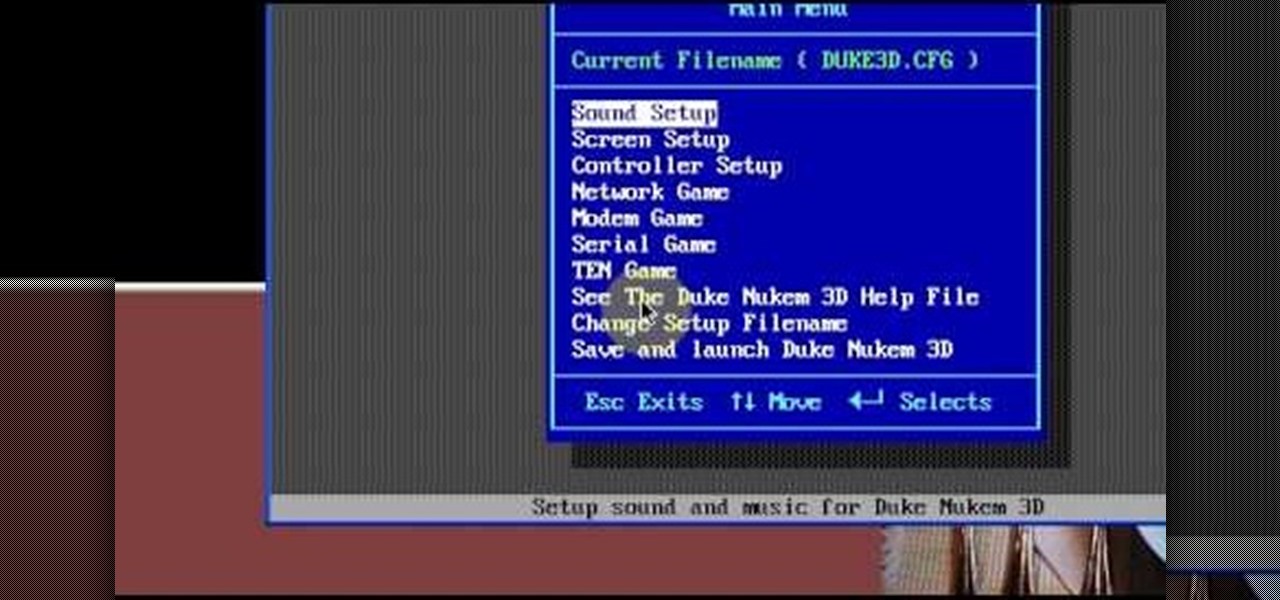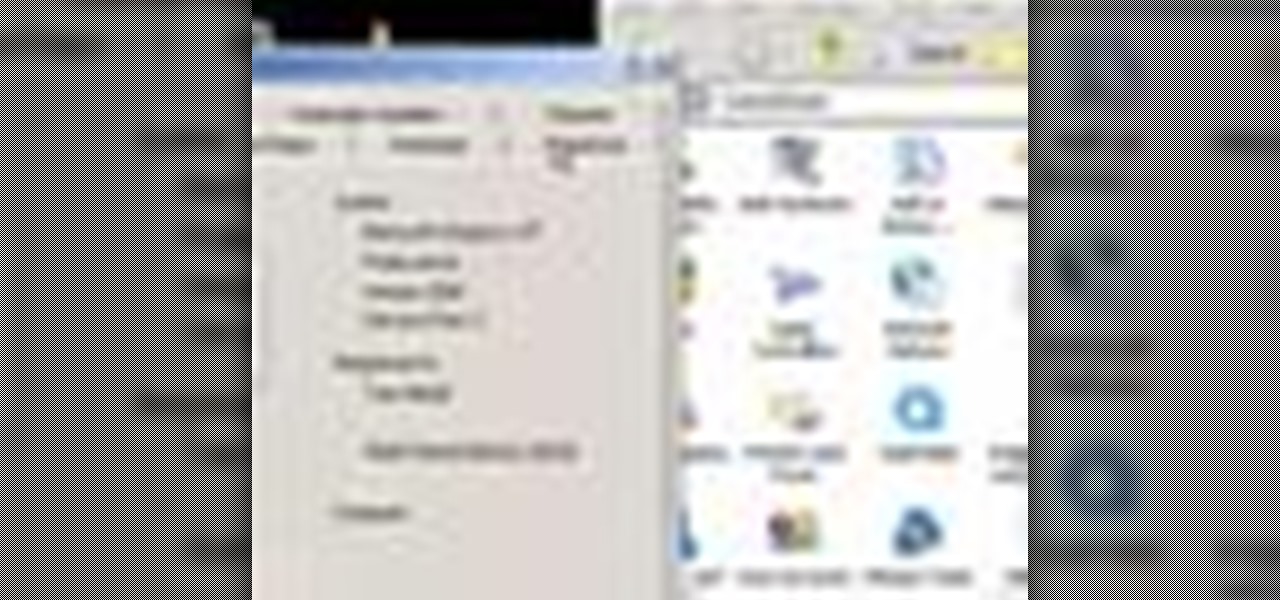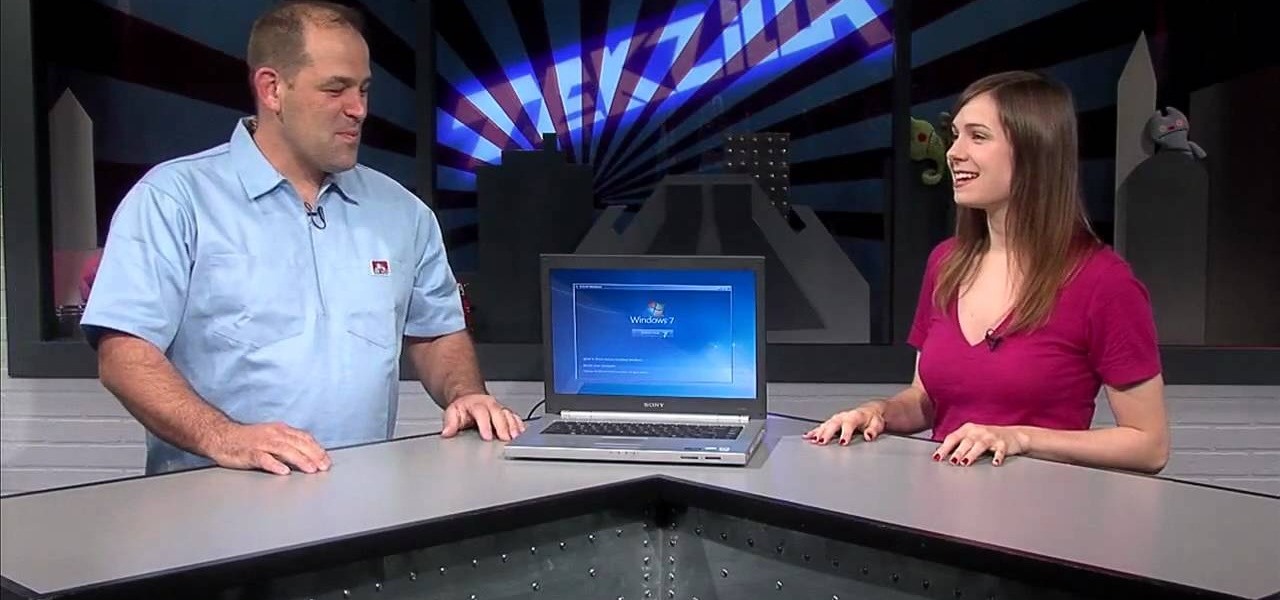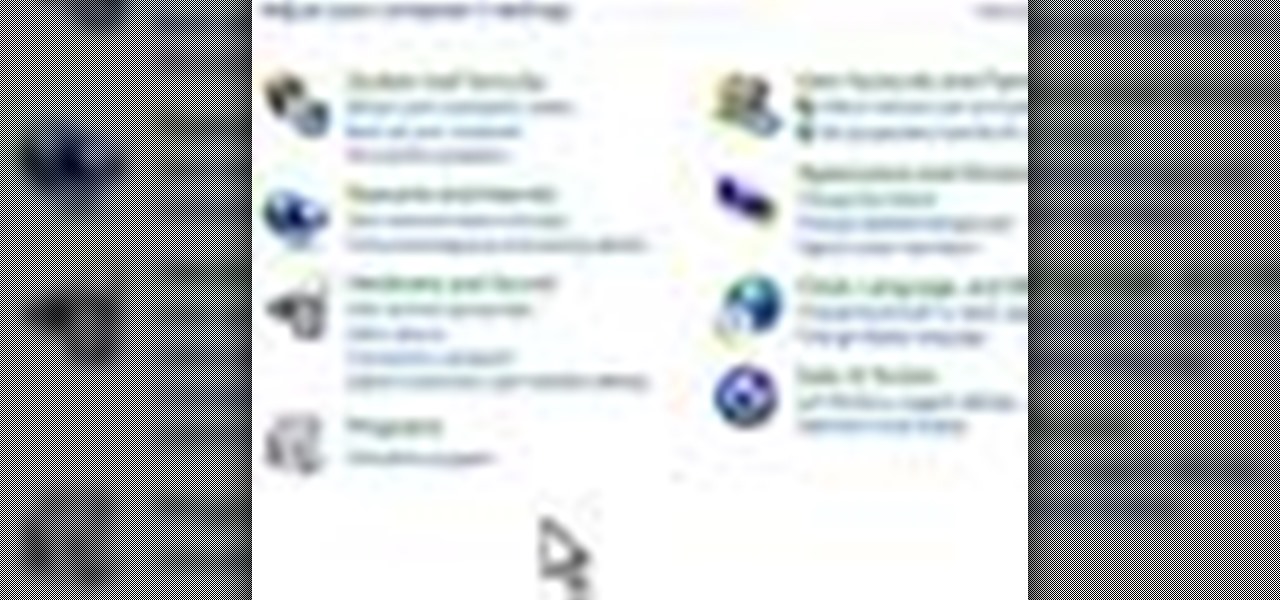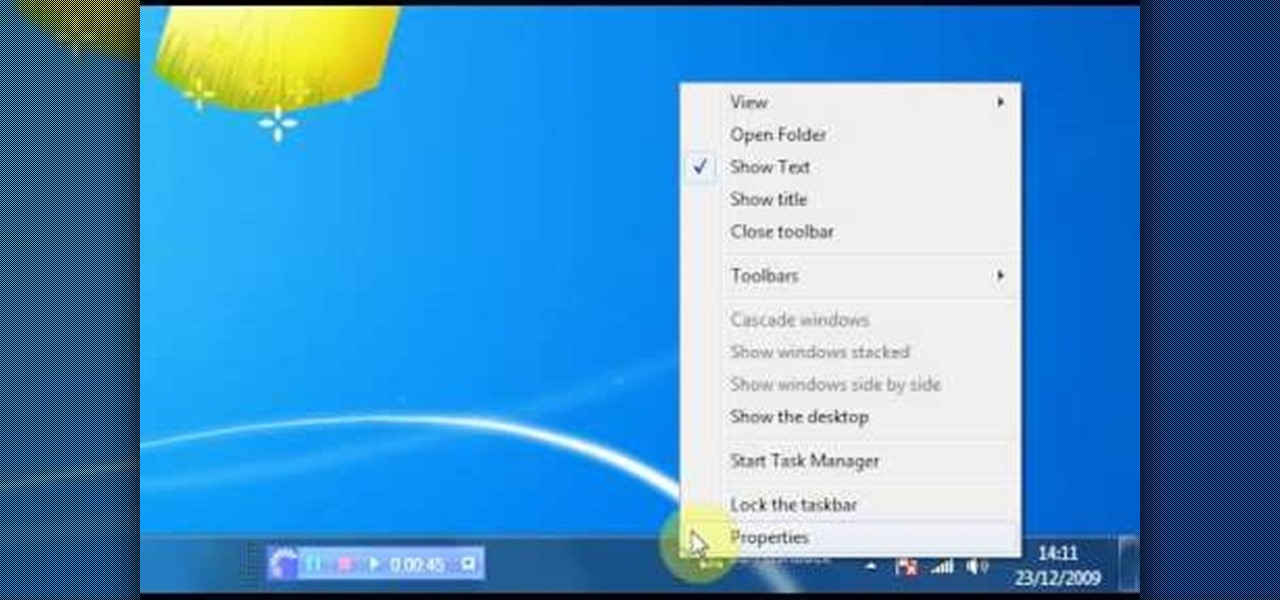
Check out this video for info on how to setup the quick launch toolbar in Windows 7. Quick launch makes it easier and faster to access your favorite folders and programs. The quick bar can be activated and deactivated depending on your preference and provides simple access to frequently used objects. This tutorial will show you a quick step by step to activate this handy tool in Windows 7 just like it worked in Windows XP and Vista.
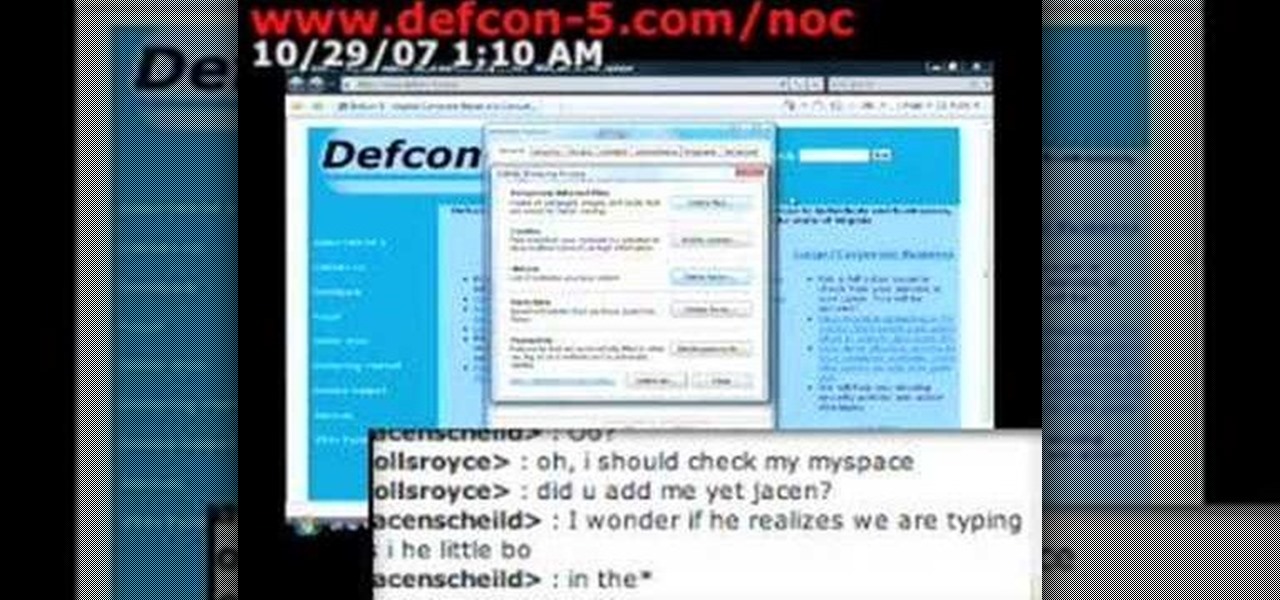
Is your desktop a mess? In this two-part video tutorial, learn how to clean up your desktop in Windows Vista. Learn to clean up history, browzing history, temporary files and more with help from this video.

Tired of Windows? Want to see what all the buzz is about Linux but you're not a computer expert? In this video, you'll learn how to use a free program called "Wubi" that lets you effortlessly install any flavor of Linux onto your Windows PC, without changing or damaging your existing Windows installation! Wubi handles all the installation and configuration for you, and allows you to dual-boot both Windows and Linux on the same computer.

New user to Windows 7? Microsoft has put out a series of video tutorials explaining how to maximize your Windows 7 experience. Follow along with this computer lesson and learn how to:
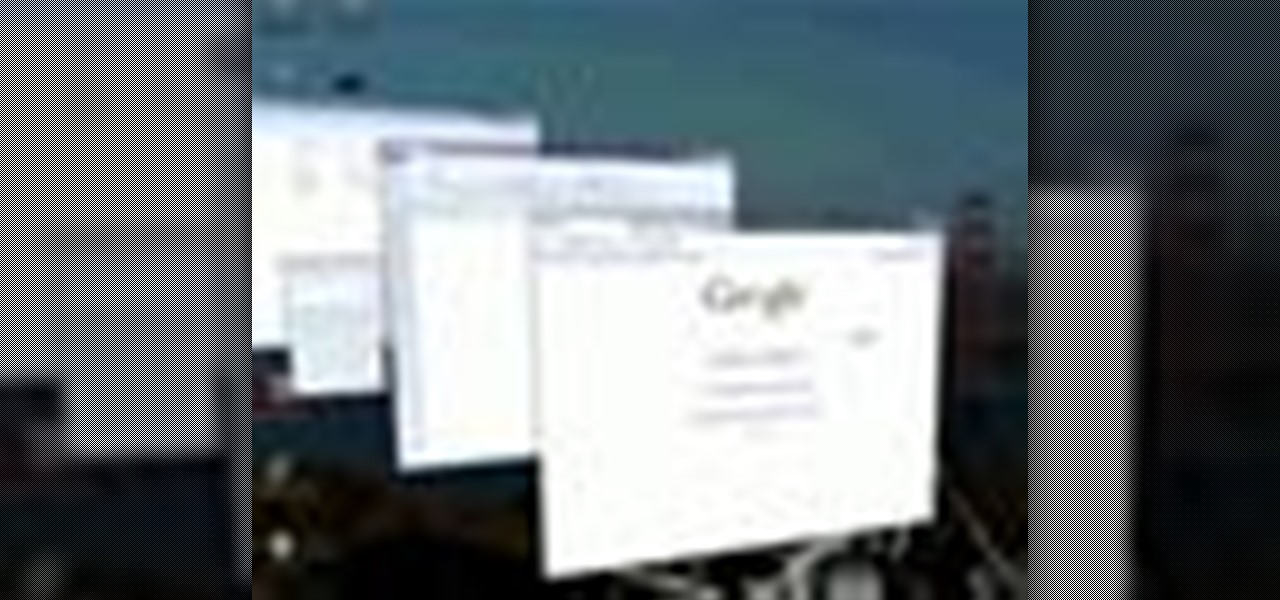
In Windows XP and Windows Vista, alt-tabbing was pretty basic but it got the job done. Well, in Windows 7, it looks cool *and* it gets the job done! How convenient.

New user to Windows 7? This video lesson will explain how to maximize your Windows 7 experience. Follow along with this computer lesson and learn how to use the new Windows 7 OS.

In Windows 7 there are a set of additional themes you can add which are hidden. Themes are an easy way to customize your Windows desktop. Check out this video computing lesson and learn how to unlock hidden Windows 7 themese.

New user to Windows 7? Microsoft has put out a series of video tutorials explaining how to maximize your Windows 7 experience. Follow along with this computer lesson and learn how to:

New user to Windows 7? Microsoft has put out a series of video tutorials explaining how to maximize your Windows 7 experience. Follow along with this computer lesson and learn how to:

New user to Windows 7? Microsoft has put out a series of video tutorials explaining how to maximize your Windows 7 experience. Follow along with this computer lesson and learn how to:

With Windows® Fax and Scan feature that works with the Windows Vista™ operating system makes it even easier to share fax and scanning capabilities with multiple users. Where previous fax and scanning programs allowed an individual user to send and receive faxes or scan documents with a locally-connected fax or scanner; Windows Fax and Scan provides a flexible system for multiple users to share local or network-connected scanners and fax devices. F

When you press the Print Screen button on your keyboard in any version of Windows, be it 95, 2000, ME, XP or Vista, Windows will take a picture of your display output and put it into your clipboard. Once in your clipboard, it can be pasted into most any image editing program (e.g., Paint). For more information on taking screenshots with Print Screen, watch this helpful Windows tutorial!

Often when new windows are installed there are gaps between the window and dry wall. It is difficult to fill that gap neatly. In this how to video, home improvement expert Danny Lipford gives you a great tip on spackling that gap in a neat manner. All you need is a pastry bag to fill the gap between the window and the wall..

From Windows 95 through Windows XP, setting file and folder permissions was accessed in the same way. With the introduction of Windows Vista, many things have moved, including this feature. While it works in largely the same way, the steps you take to access these features has changed. This short video will take you step by step through changing file and folder permissions in Vista, with a focus on setting hidden files to show in Explorer.

Locked yourself out of your Windows Professional system? No problem—this video tutorial will show you the steps required to change the administrator's password in Windows XP. You can actually change this password without knowledge of the original one. To get started, go to Start > Run… and type in mmc to open up the console window. Watch the video to figure out where to go from there.

In this video tutorial, we learn how to customize the appearance of the default Microsoft Windows command prompt. For all of the details, including step-by-step instructions, and to get started customizing your own Windows command prompt, watch this home-computing how-to.

Don't hunt for that icon, make any Windows program you want launch at the stroke of a key. For more information, including detailed, step-by-step instructions on how to create your own custom keyboard shortcuts on a Microsoft Windows PC, watch this helpful home-computing how-to from CNET.

Are you annoyed by the clutter the sidebar adds in Windows Vista? If you absolutely can't stand it, don't worry, there's a simple way to get rid of it. This video will shot you the quick steps to removing the Windows Vista sidebar from starting up every time you turn on your PC. Remove this crowding feature with ease!

This tutorial shows you how to set up a partition on the hard drive of your Mac Book so you can install Windows XP (Service Pack 2) on your machine. Use the Bootcamp utility to set up a partition, then run the Windows install from CD and set up the OS using the NTFS system.

Looking for a guide on how to protect a Microsoft Windows desktop computer or laptop from viruses, spamware and other malicious software? This clip provides a very good starting point. For complete details, and to et started protecting your own Windows PC from viruses, watch this home-computing how-to.

Need a hand figuring out whether you should buy a laptop or desktop PC when buying a Windows computer? This clip presents an overview of the pros and cons of each. For more information, and to decide whether you'd be happiest with a Microsoft Windows PC or laptop, watch this home-computing how-to.

Need some help figuring out how to install and uninstall programs when operating within Windows' Safe Mode? This clip will show you how it's done. It's simple! So simple, in fact, that this home-computing how-to can present a complete, step-by-step overview of the process in just over three minutes. For more information, including complete, step-by-step instructions, take a look.

Looking for a primer on how to use the Hyper-V Manager built in to release 2 of Microsoft Windows Server 2008? Well, you're in luck, as this guide provides just that. For detailed information, including step-by-step instructions, and to get started using the MS Windows Server 2008 Hyper-V Manager yourself, watch this sys admin's guide.

In this tutorial from the folks at Butterscotch, you'll learn how to create calendars using Windows Live Mail. You can have a number of calendars and you can add calendar descriptions or separate your calendars by color. For more information, including detailed, step-by-step instructions, and to get started creating and scheduling with calendars in your own Windows Live Mail account, watch this helpful guide.

In this video tutorial, viewers learn how to get tabs in Finder. This can only be done on the Mac OS X computers. Users will need to download the Total Finder application from the site provided in the video. Once downloaded and installed, this program will allow users to manage multiple Finder windows in a series of tabs in a single window. In the Finder Preferences, users are able to configure the sidebar, label color, file name and trash options. This video will benefit those viewers who us...

In this video tutorial, viewers learn how to make windows full screen on a Mac computer. This task is very easy, fast and simple to do. Users will need to download the application, Right Zoom. The link to download this application is: Right Zoom. Once downloaded and installed, double-click on the application to operate it. Now whenever users click on the + on the top of a window to maximize the screen, the window will enlarge to full screen. This video will benefit those viewers who use a Mac...

Need some help figuring out how to run your favorite DOS games under Windows? With DOXBox, it's easy! So easy, in fact, that this home computing how-to can present a complete overview of the process in just over four minutes. For detailed instructions, and to get started playing your favorite games of yesteryear on your own Windows PC, take a look.

In this video tutorial, viewers learn how to quickly copy a folder's content list in Windows. Begin by clicking on the Start menu and open the Run program. Then type in "cmd" to open the Command Prompt window. Now navigate the desired folder and type "dir | clip" beside it. Press Enter and it will automatically copy the directory to the clipboard. Essentially, it is a tool that will the command prompt command to the clipboard. This video will benefit those viewers who use a Windows computer, ...

Need help figuring out how to enable the Microsoft Windows 7 Ease-of-Access Magnifier tool? It's easy! So easy, in fact, that this Win 7 accessibility guide can present a complete walkthrough of the process in just over a minute and a half. For details, as well as to get started using the Windows 7 Magnifier yourself, watch this helpful how-to.

Addicted to keyboard shortcuts? Interested in adding a few more to your arsenal? This home computing how-to from the folks at CNET TV demonstrates a number of intermediate- and advanced-level shortcuts sure to speed up your Microsoft Windows Vista workflow. For the specifics, and to get started using these useful Windows key commands yourself, watch this handy how-to.

Learn how to dock an MS OneNote window. Whether you're new to Microsoft's popular notetaking application or a seasoned MS Office pressional just looking to better acquaint yourself with the OneNote 2010 workflow, you're sure to be well served by this video tutorial. For more information, and to get started docking windows yourself, watch this free video guide.

Have an external hard drive that you'd like to use with both an Apple computer and a Microsoft Windows PC? With the FAT32 file format, it can be done! And this home computing how-to from the folks at CNET TV will show you how. For more information, including detailed instructions, and to get started sharing your own HDs between Mac and Windows computers, watch this free video tutorial.

Need some help figuring out how to burn a Microsoft Windows 7 system repair CD? It's easy! So easy, in fact, that this free home computing how-to can present a complete (and somewhat talky) overview of the process in just over a minute's time. For specifics, and to start making your own Windows 7 restore discs, watch this PC user's guide.

Want a swooshier Microsoft Windows 7? Try the jump list trick! It's easy! So easy, in fact, that this free home computing how-to can present a complete (and somewhat talky) overview of the process in just under a minute's time. For specifics, and to get started improving your own Windows Vista Sidebar, watch this PC user's guide.

Did you know that you can use a USB flash drive to speed up a sluggish Windows XP computer? It's easy! So easy, in fact, that this free home computing how-to can present a complete (and somewhat talky) overview of the process in just over a minute's time. For specifics, and to get started speeding up your own Windows Vista computer, watch this PC user's guide.

Want to speed up a Microsoft Windows Vista PC? Have a USB drive? This PC user's guide from CNET TV demonstrates how to take advantage of Windows Vista's Readyboost feature to convert your flash drive into extra virtual ram for your computer. For specifics, and to get started speeding up your own sluggish Vista PC, watch this handy how-to.

In this how to video, you will learn how to dual boot Windows 7. To do this, first back up your hard drive. Download the Microsoft Windows 7 adviser to see if your system is able to handle the operating system. Next, download and burn the Windows 7 64 bit ISO. Shrink your existing partition to at least 16 GB. Next, insert the Windows 7 CD and reboot. You should make sure that you can boot from the optical drive. Once that is done, you can begin installation of the operating system. When it is...

In this video tutorial, viewers learn how to use the Sticky Keys feature in Microsoft Windows 7. To use the Sticky Keys, click on the Start menu and open Control Panel. In the Control Panel window, double-click on Ease of Access and click on Change how your keyboard works under the Ease of Access Center. Then click on Set up Stick Keys and check the option Turn on Sticky Keys. This video will benefit those viewers who have limited dexterity and find it difficult to use complex keyboard shortc...

This video teaches how to change Windows 7 accessibility options. Choose Start, Control panel. This opens the Control Panel window. Choose Ease of Access in the control panel window. This opens Ease of Access window. Inside the Ease of Access window, there are various links that allows you to set various accessibility options in windows 7. You can use these settings for options like "Optimizing Visual Display", "Replace sounds with visual cues" and you also have settings to choose how the way...

If Internet Explorer 8 is being a nuisance in Windows 7 watch this video to learn how to uninstall it! Start by clicking your Start Menu, then to Control Panel and then to Programs. From there click Uninstall Programs. It will bring you to a list of all the programs that are currently on your hard drive. Next click Turn Windows features on or off. From there another list of programs will appear, but these programs are all Windows programs that come with Windows 7 Operating system. Watch the r...