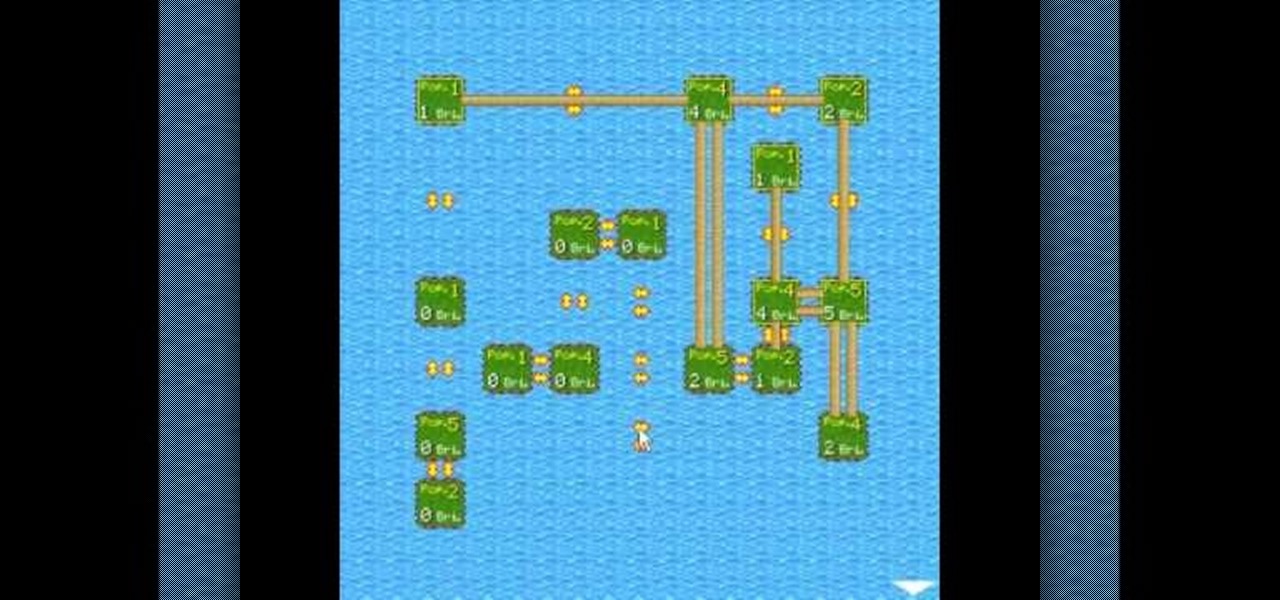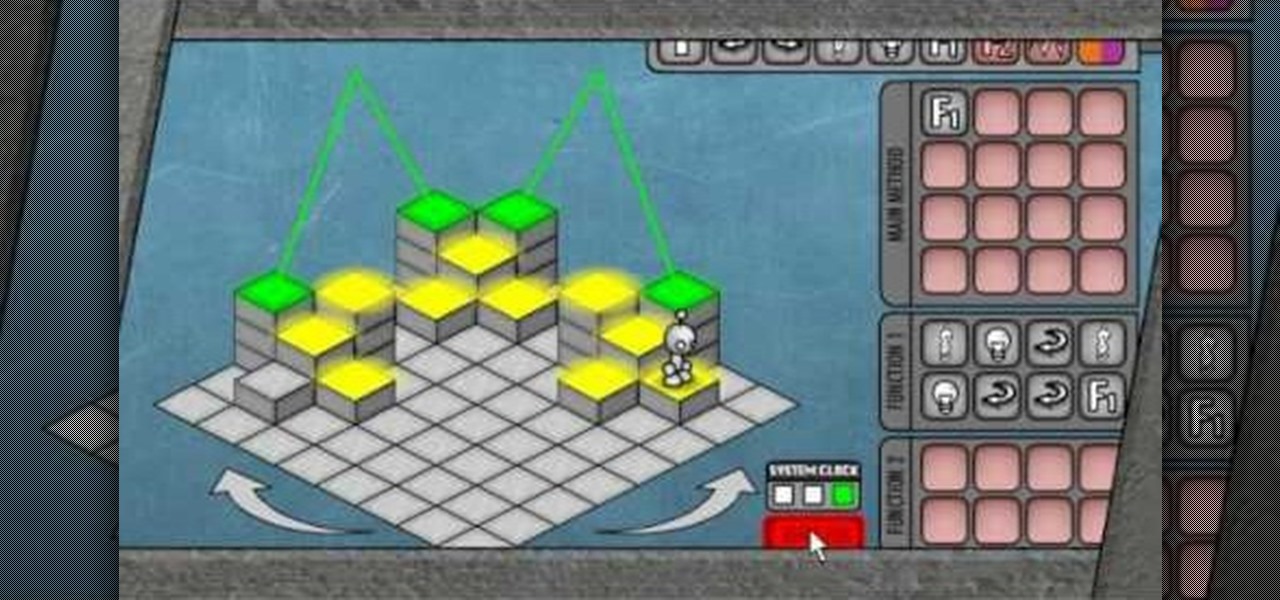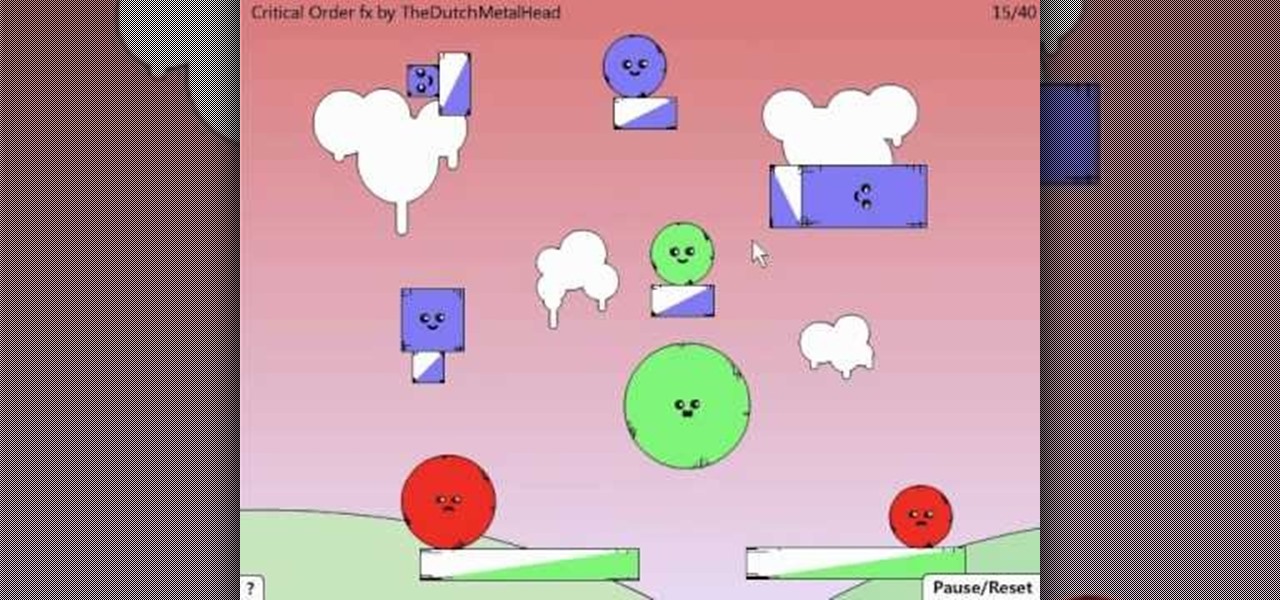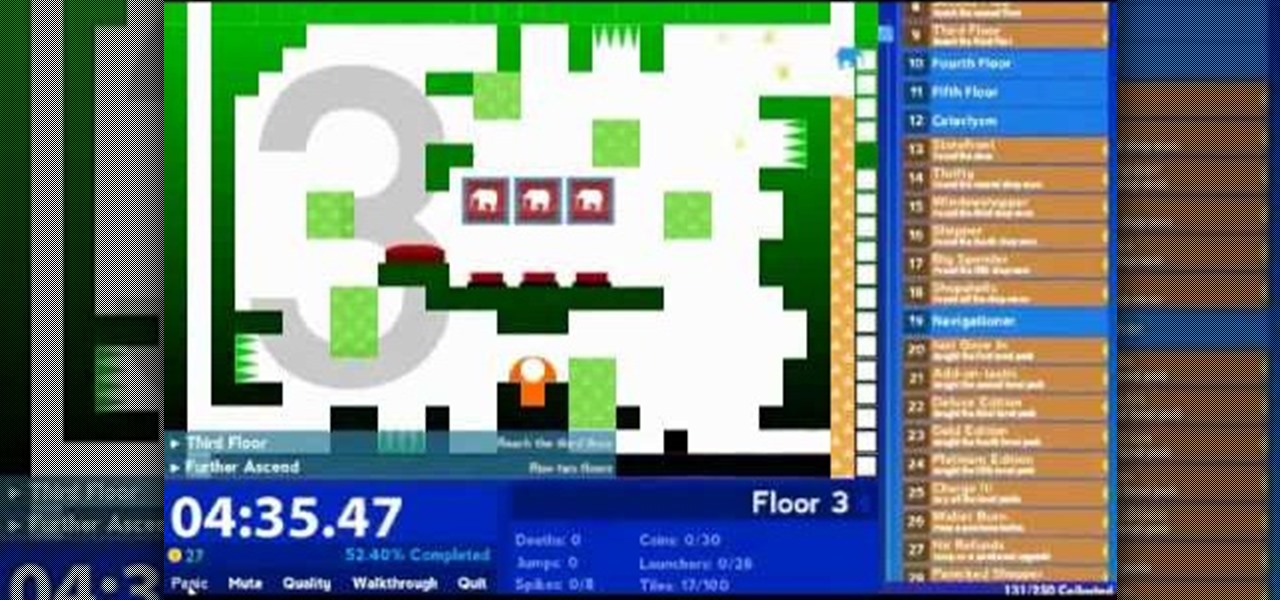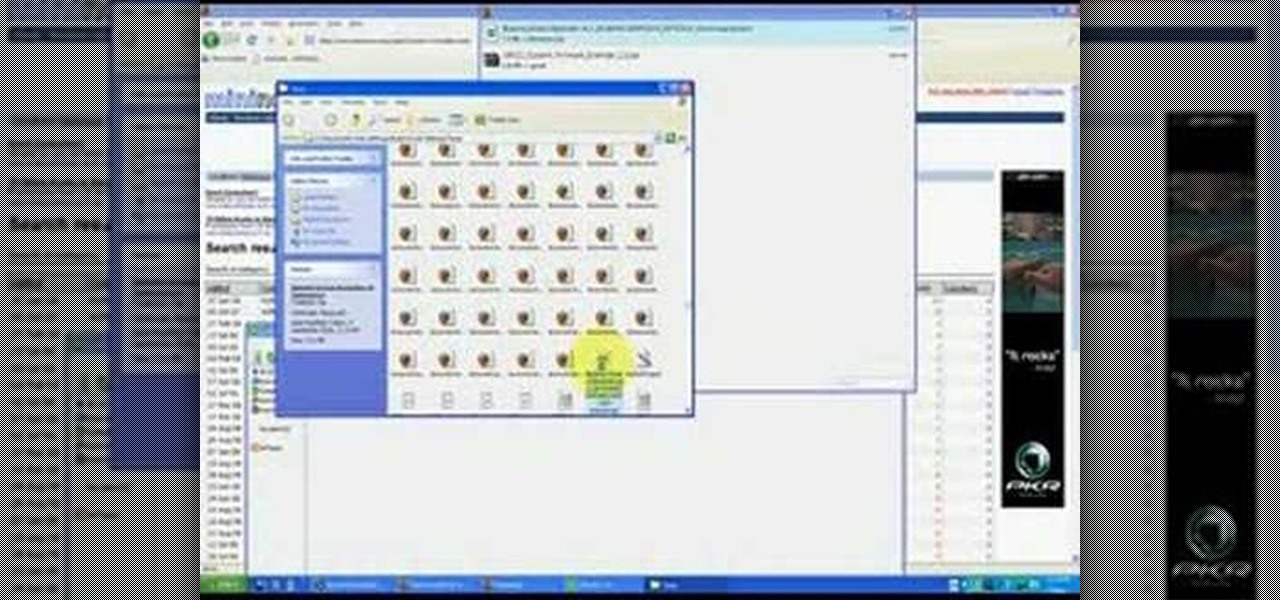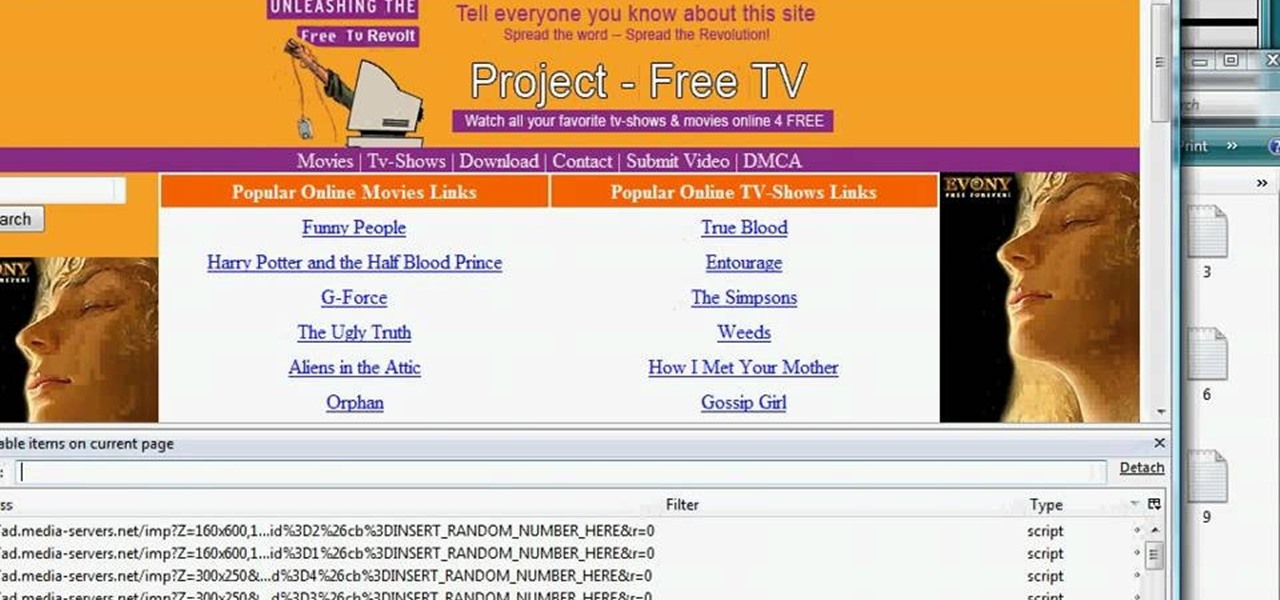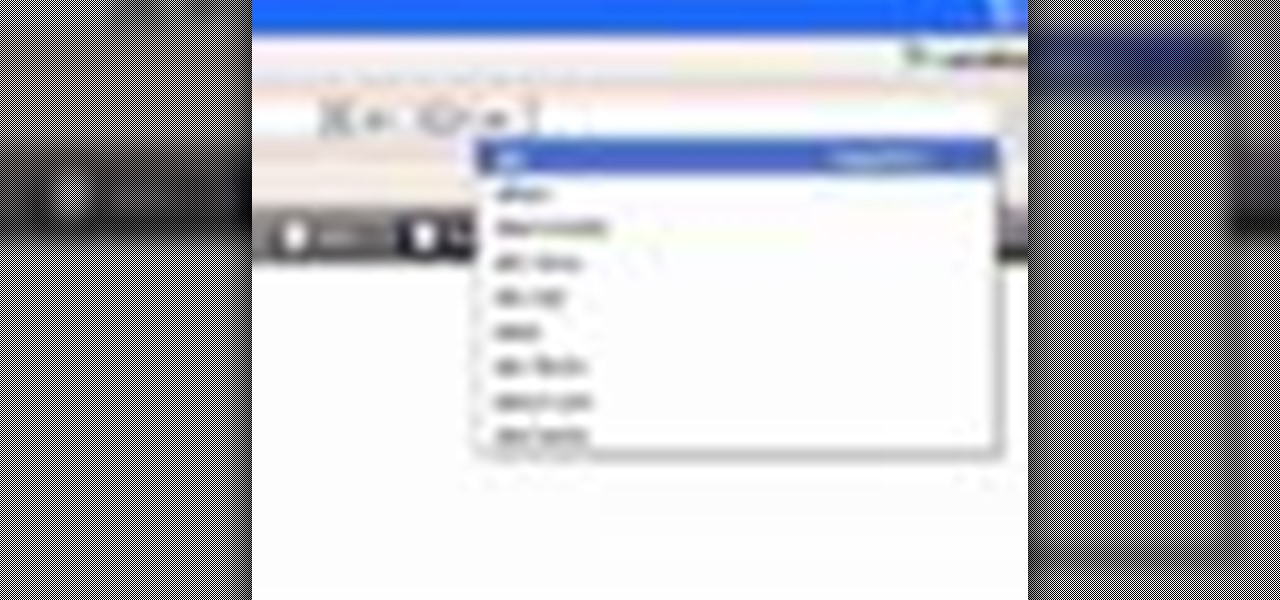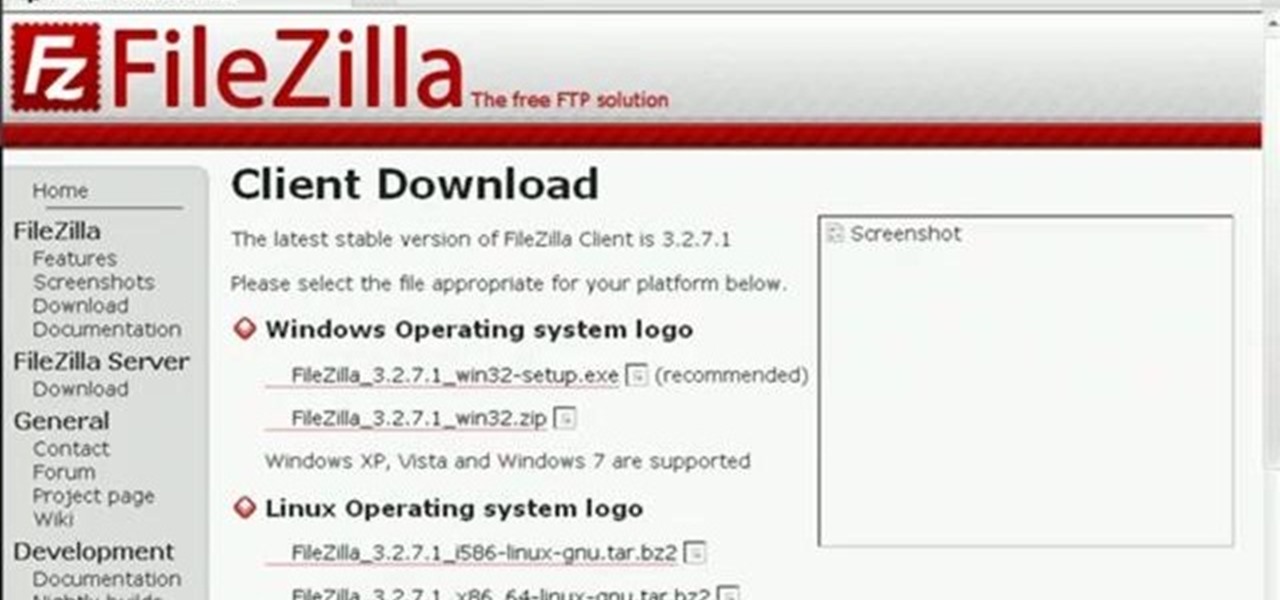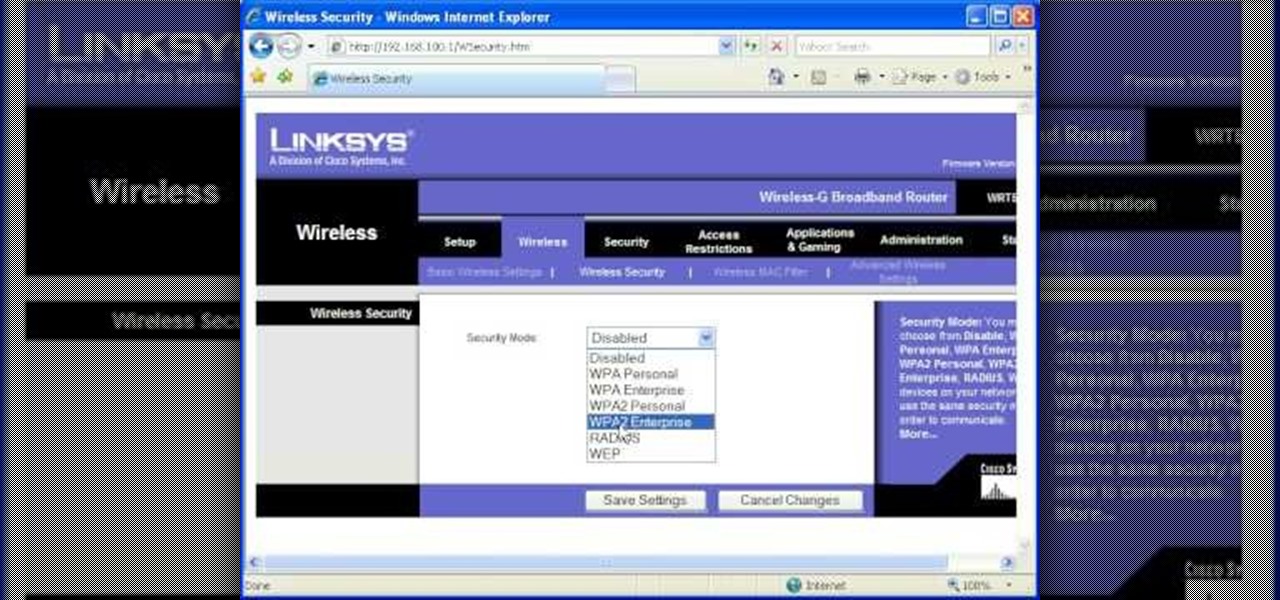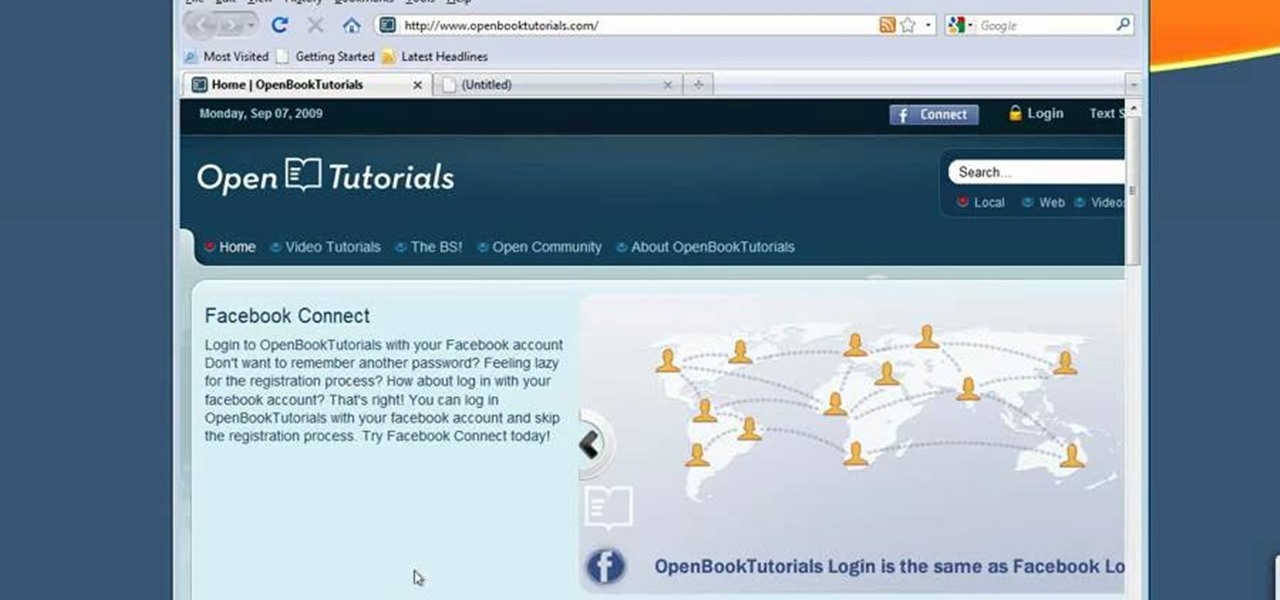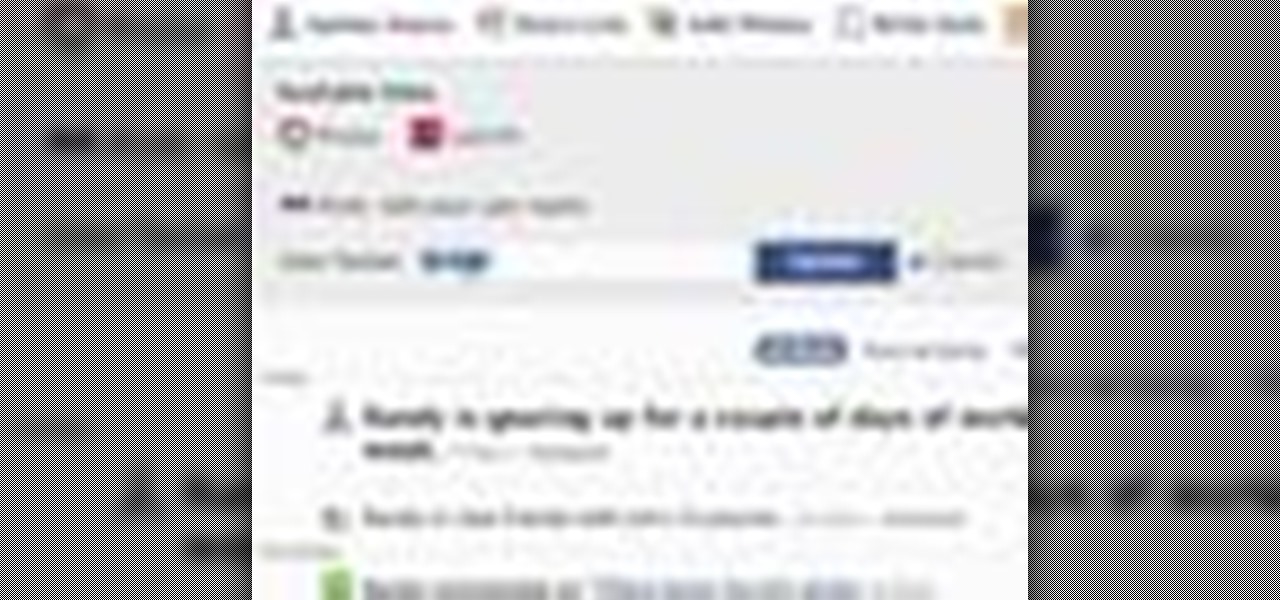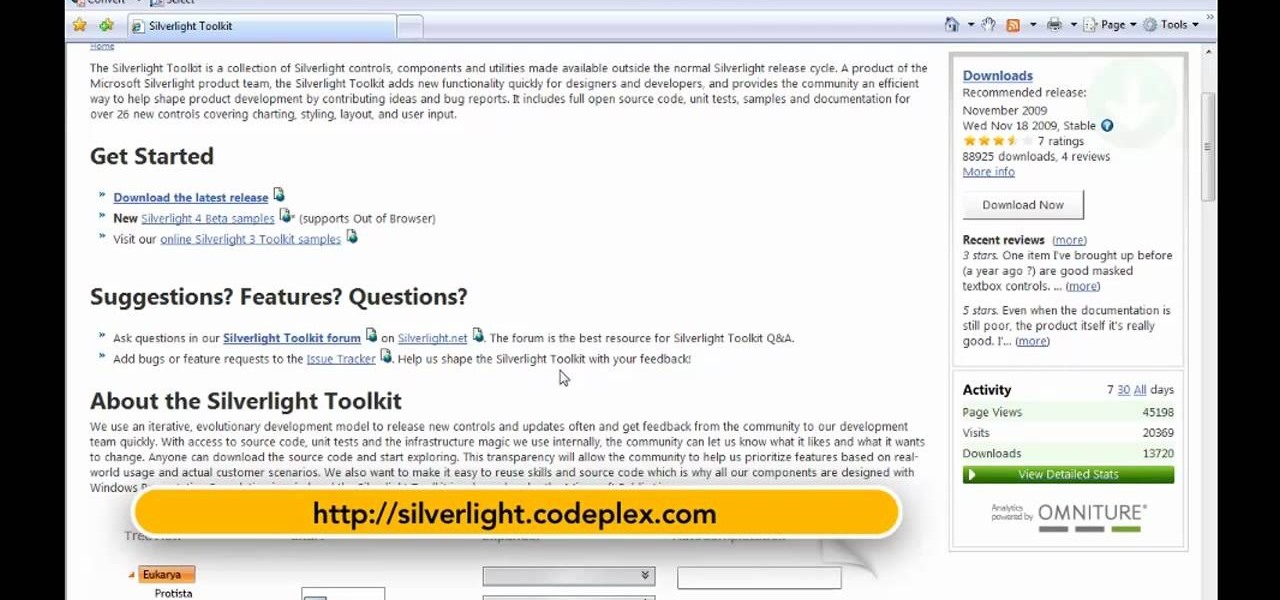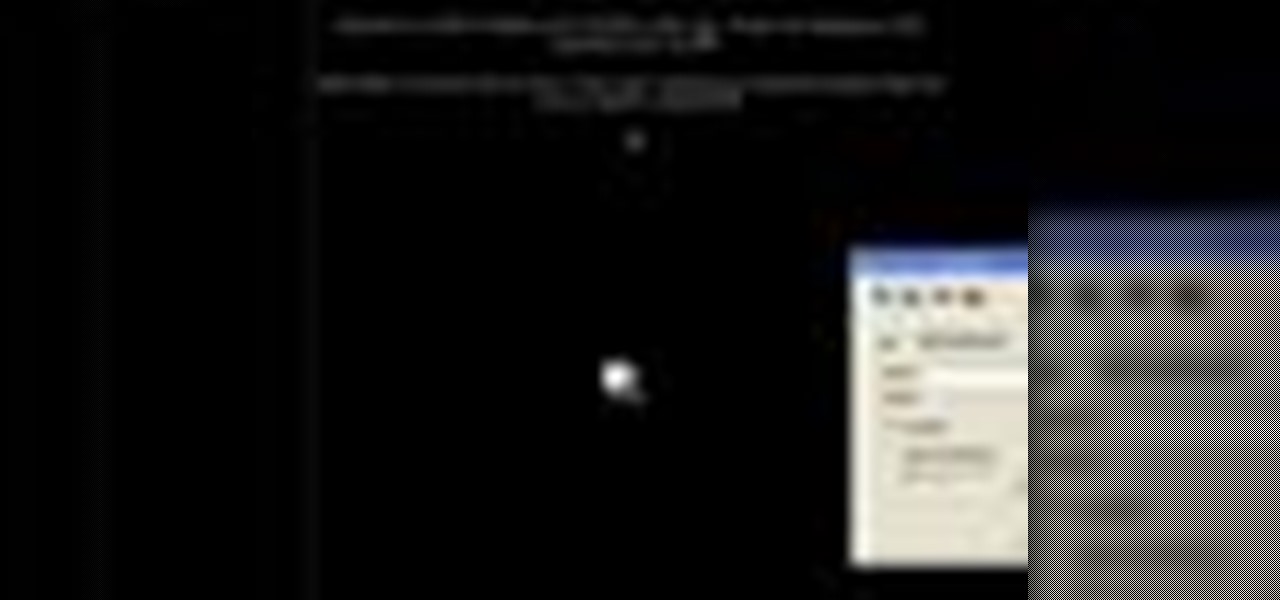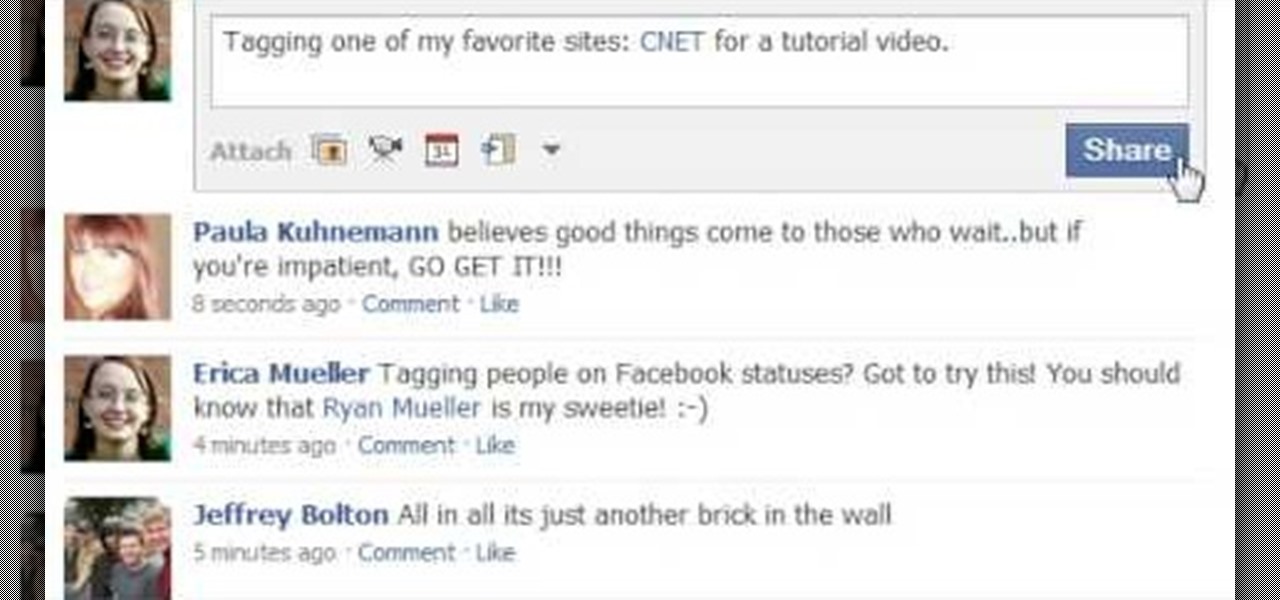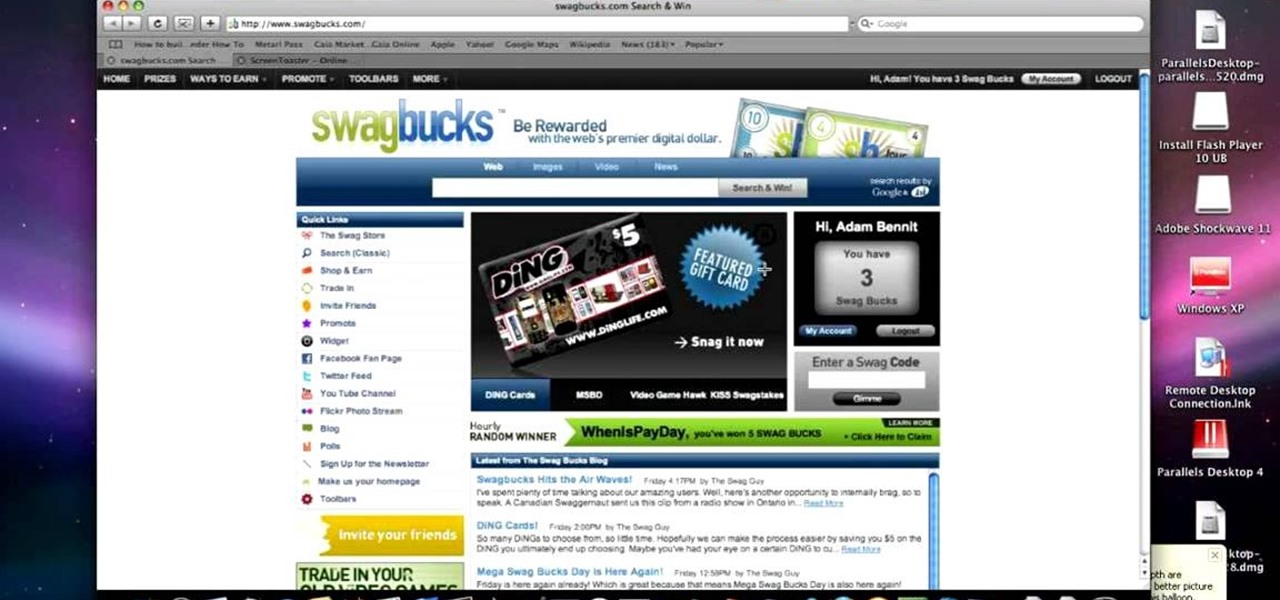In this video, we learn how to clear your browser cache. Cleaning out your cache and internet history can help keep your personal information safe and your computer running more quickly. In Internet Explorer, first go to tools, then to delete browsing history. Make sure all boxes are check, then click on "ok". After this, a window will pop up showing the status on what it's deleted. When that is finished, go back to your home page and delete the history again like you did in the previous step...

Bug War 2 is a great Flash strategy game where you control one type of bug against all the others. This video will show you how to beat the game easily.

If you love Mario games, but desperately wish Nintendo would get their rears in gear and develop some new IP, then Enough Plumbers should be right up your alley. It is a loving Mario spoof platformer, and these videos will walk you through all 25 levels.

Shrink It: Falling is a Flash game on BubbleBox where you control the size of a ball and try to make the smiley block fall in each level. This video will walk you through all 20 levels.
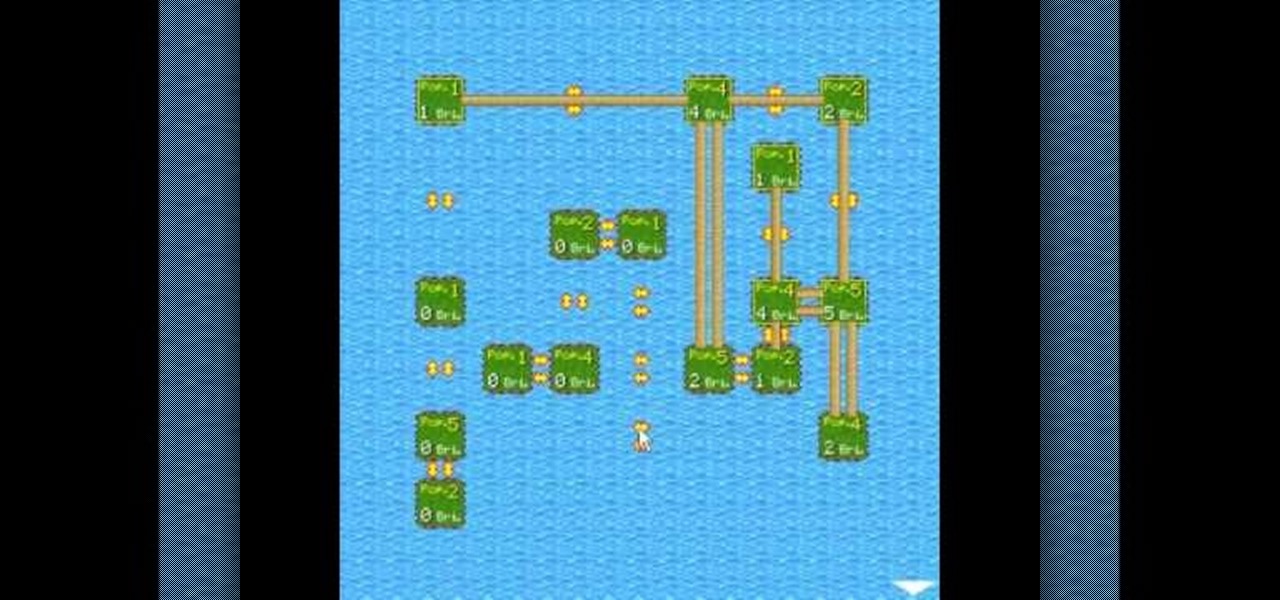
King of Bridges is a Flash game that challenges the player to connect increasingly ornate series of islands with bridges. This video will give you a walkthrough of all 30 levels.
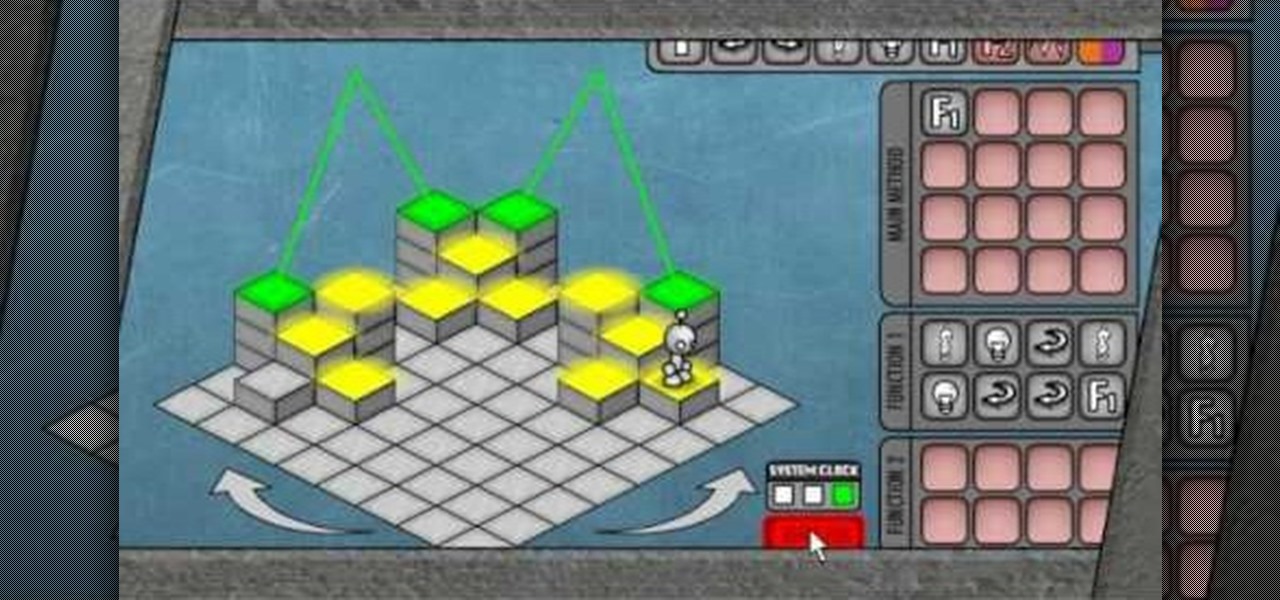
LighBot 2 is a great little puzzle game from Armor Games, and this video will show you how to beat all 24 levels in the smallest number of moves possible, 310.

Red Remover Player Pack is a collection of levels for Red Remover in which the player must try to eliminate all the red blocks while preserving the others.

Crush the Castle 2 is a trebuchet-based physics puzzler where the goal is to use the trebuchet to destroy the castles of your enemies. This video will walk you through each of the game's six world with all Golds.

Pipol Smasher is a fun little Flash game where the player tries to kill as many people as possible with their car without driving off a cliff. This video series will show you how to beat the first 30 levels.

Crazy Craft is an awesome puzzle game on A Game where players have to maneuver a, well Crazy Craft across platform levels. This video series will show you how to beat it.

Ink Ball is a puzzle game on Bubblebox where you navigate small balls into bowls. Pretty simple. This video will show you how to beat the whole game.

Epic War 4 is an action strategy game on Kongregate where you lead massive fantasy battles. This video will show you how to get all four achievements and beat the last level.

Build the Bridge is a puzzle game on A Game where the player tries to build the right bridges to allow their train to pass over obstacles. This video will walk you through levels 1-24.

If you can get past it's somewhat unappetizing name, the you'll find a fun free puzzler in Blockage. This video will show you how to beat levels 1-20 of the game.

Achievement Unlocked 2 is a puzzle-platformer on armor games where you have a dizzying 250 achievements to complete in as little time as possible. This video will show you how to do it in 12:41.

Satanorium is a Flash old-school point-and-click horror adventure game (say that three times fast) hosted on PlayHub. This video will walk you through the entire thing, which looks pretty darn cool for a free game.

Google is one of the most powerful forces on the Internet, and their technology can be the key to helping you find success in whatever your online endeavor might be, from web design to filmmaking. This video is a part of their Google Webmaster Series, offering help to webmasters the world over on how to best utilize Google in their work. This video will show you how to choose the screen size / resolution that you should work with for above-the-fold content in web design.

In this video, we learn how to use the web application, Sumo Paint. First, go to the website Sumo Paint and the website will start to load in a new window a Flash application. Once it's fully loaded, you will be able to add an image and then start to edit it. There are several different tools available on the side, whether you need to resize, crop, erase, or anything else to your picture! This is a great website for editing and makes everything simple. There is also a toolbar on the top where...

In this tutorial, we learn how to use BitTorrent for peer-to-peer web downloads. First, go to Mininova, then go to Utorrent to download their software. After this, search for the songs you want through the MiniNova website. Once you find the song you want, double click on the one you want and it will now transfer the song to your uTorrent software. Once the song starts to download, it will take a few seconds to finish. When the song is finished you can then play the song through different mus...

In this tutorial, we learn how to perform a wrist lock with Jared Fell. First, place your thumb on the other person so it's web against web. Next, use your pointer finger and point at the other person's face. The pinkie finger and index finger should both be pointing at the person's face and putting a lot of pressure on their hand. It will feel like it's going to break and the opponent will fall down to the ground. You can start this from punches, because it will be easy to do it if someone i...

In this tutorial, we learn how to remove advertisements from Mozilla Firefox. First, click on "tools", then "add ons". After this, type in "adblockplus" in the search bar. Now, click "add to Firefox", then download and install this add-on. When finished installing, go to the website where you want images blocked. Once on the site, click on the adblock icon and select "open blockable items". Now, right click and click on "block this item", then "add filter". When you click on this, the images ...

This video tutorial is in the Software category which will show you how to create a website in Dreamweaver and Photoshop. Open Dreamweaver and make sure you have the view on table mode. In the table mode, draw layout table and draw layout cells tools are alive. To define a new site, go to file > new folder and give the folder a name. then go to site > new site. On the site definition window that comes up now, give a name to your site and click next. Finally save this page into the ROOT folder...

In this tutorial, we learn how to download and install Firefox web browser. First, go to Google and search for "Firefox". Once you find this, click on the official Firefox website and click on the free download button. A new window will pop up, click "run", then the program will download. Once it's finished, click on the Firefox download and go through the steps to install the program. Now, an icon for Firefox will appear on your desktop, and you will be able to use this to run Firefox. Once ...

In this video tutorial, viewers learn how to delete embarrassing searches in the Mozilla Firefox web browser. This task is very simple, fast and easy to do. Begin by opening Firefox. Then go to a search engine website such as Google, and type a word in the search box. When the suggestions pop up under the search box, the words and press on the Delete key to delete it. This video will benefit those viewers who use the Mozilla Firefox web browser, and would like to learn how to delete embarrass...

In this how-to video, you will learn how to see high quality pictures of your own house. First, go to your web browser and click on Maps and Directions in the directory on the MSN website. Next, click on locations and type the address of your house or whatever place you want to see. Once this is done, click on bird's eye to get a closer photo of the area. Next, click zoom in until you get an even larger image. You can also click on the picture and drag to move around the image. This video sho...

In this Computers & Programming video tutorial you will learn how to update a website with an FTP client (v† la FileZilla). Download FileZilla client from www.filezilla-project.org. Find your server IP address from your web host, which will be found in the hosting control center. In the video, it is GoDaddy.com. Open your filezilla client and put in the IP address of your web host and your username and password for your hosting account. Then click ‚Äòquickconnect‚Äô. This will connect you to ...

Most of the home wireless networks are not set up by professionals and hence they might lack in security features. People just set up the wireless networks by connecting the devices and powering them up and never care to apply security settings to the network. This may result in your wireless network being compromised by unwanted external entities. How ever you can do a web based configuration settings and secure your wireless network by password protecting it. This settings differ from the m...

In this tutorial, we learn how to make Firefox the default web browser. First, go to tools on your Firefox page and then click on options. Then, click on advanced and check that Firefox will be the start up browser. Click "ok" and then that window will disappear. You can now open up different windows and this will now make Firefox your default browser without having to change constantly with another browser. if you want to change this at any point, you can always go back to your advanced opti...

Are cobwebs taking over the lesser used areas of your home? Do you hate bumping into a big, uninvited spider guest in your doorways? Well, look no further. Springtime brings pollen, dust and pests, all of which contribute to those annoying webs, and this tutorial will provide you with professional tips for eliminating them from your space. Not only will you learn how to get rid of the webs, you will also learn how to prevent them so hopefully you won't have to worry anymore. So, check out thi...

Start up iMovie. When the screen pops up you should choose new project. Give you project a name and then start iMovie. Switch to the integrated camera option found at the bottom of the screen. Press record and you can start talking for as long as you want. Record what you want, then when you want to finish, press the "esc" button on your keyboard. You can then choose the clip that you just recorded, drag it to the bottom of the screen go to file, choose export, then web-stream, then click sav...

Linking your social networking activity together has never been so easy. Randy Ksar shows us the simple process of linking your Facebook and Flickr accountstogether so you and your friends can view your them both easily without navigating from site to site. First, you should log into your Facebook page click on Profile, select settings and you should see Activity. All you need to do is simply click on the Flickr link and type your Flickr user account name and you're done. Note that your Flick...

Learn how to enable JavaScript and cookies in the Opera web browser. 1. Open Opera. 2. Click on tools. 3. Click on "preferences" to open the preferences pane. 4. Select the "advanced" tab. 5. Click on "content" and then check the "enable JavaScript" checkbox. 6. Click "cookies" and then click "accept cookies". 7. Click "ok" to close the preference pane and save the settings. Now you should be able to fully enjoy the web on your favorite browser !

This is a Computers & Programming video tutorial where you will learn how to set up your developer computer for Silverlight applications. First you need to install some tools on your developer computer. The premier developer tool from Microsoft is Visual Studio. If you don’t have a license, install Visual Web Developer Express which is free. It is installed via the web platform installer. Then you need to install the Silverlight toolkit. Go to Silverlight codeplex and you will find a complete...

In this video the instructor shows how to insert a quick time video into your web page. To do this, first create a text box. It is always good to create a text box first and then insert your movie or flash object or any other media into it because it gives you more control of your object regarding its placement, rapping, and other things by containing it in that box. Now select the Quick Time object and browse to your movie and place it in the box. Now re-size the box to a required size for t...

Here Danny Beales shows you how to quickly clear your Firefox cache and cookies. To clear your Firefox cache, do the following: Go to Tools Clear Private Data Select which data you would like to have cleared, and click on Clear Private Data. Your cookies and/or cache has been cleared. Remember to do this from time to time, because it will help speed up your browser's performance as well as keep harmful cookies from tracking your browsing.

This short video demonstrates how to tag websites and groups in your Facebook status. In your status window start typing what you would like to tag. For example write "Tagging one of my favorite sites:" At this point type the @ symbol. Right after the @ type in the particular site you would like to tag. When you are finished typing press 'Share' and this will appear on your Facebook page with a clickable link to the site you tagged.

This video teaches the secrets of taking a screenshot on an Apple Macintosh in simple steps. First open any colorful web page of your choice to take the screenshot. Now hold down the Command, Shift and 3 keys together at a time to take the screenshot. Now close or minimize the web page and double-click the image found on your desktop to open it. You can zoom in or out, send via email, save it and do much more with your screen shot.

Firefox is the web browser which has many features and the Firefox Download Folder is one of those features. The following steps will tell you how to change the location of the Firefox Download Folder.

This video, filmed by Douglo95Producings, explains how to delete your internet browsing tracks. It is clearly described and easy to follow, for everyone. The video and sound quality, are very good, giving the viewer an easier to follow step by step guide. He gives answers to the people who ask questions and answers all the things you need to know on this action. He explains how long it will take, and what you are doing very well so the viewer gets an idea on what he is watching. The viewer wo...

In the Xbox 360 game Darksiders, you'll eventually have to play the Iron Canopy level, which consists of The Seesaw, Webbed Floor, Two Lifts 1 Bomb, Loom Wardens, Broodmother, Silitha and Return Silitha's Heart. War will be ambushed and captured as he enters the Iron Canopy. When he comes to, you'll find him hanging from a spider web. Tap the Action button to break free. Make your way around to the left to discover a Soul Chest in hidden nook behind your starting location. Now cross the webbe...