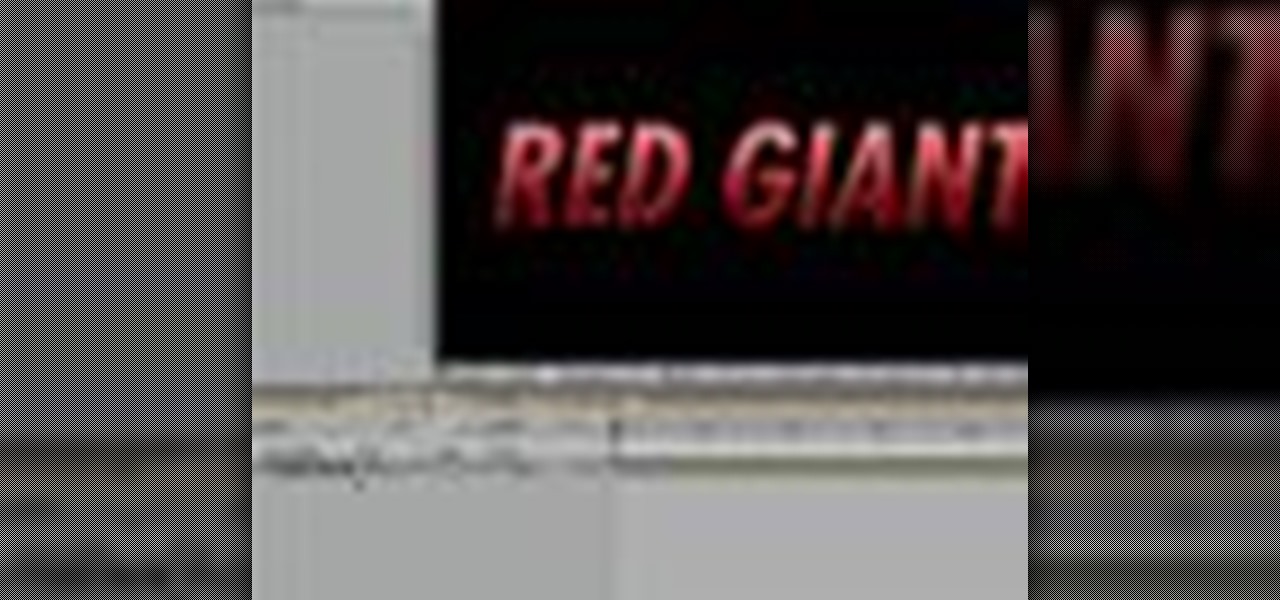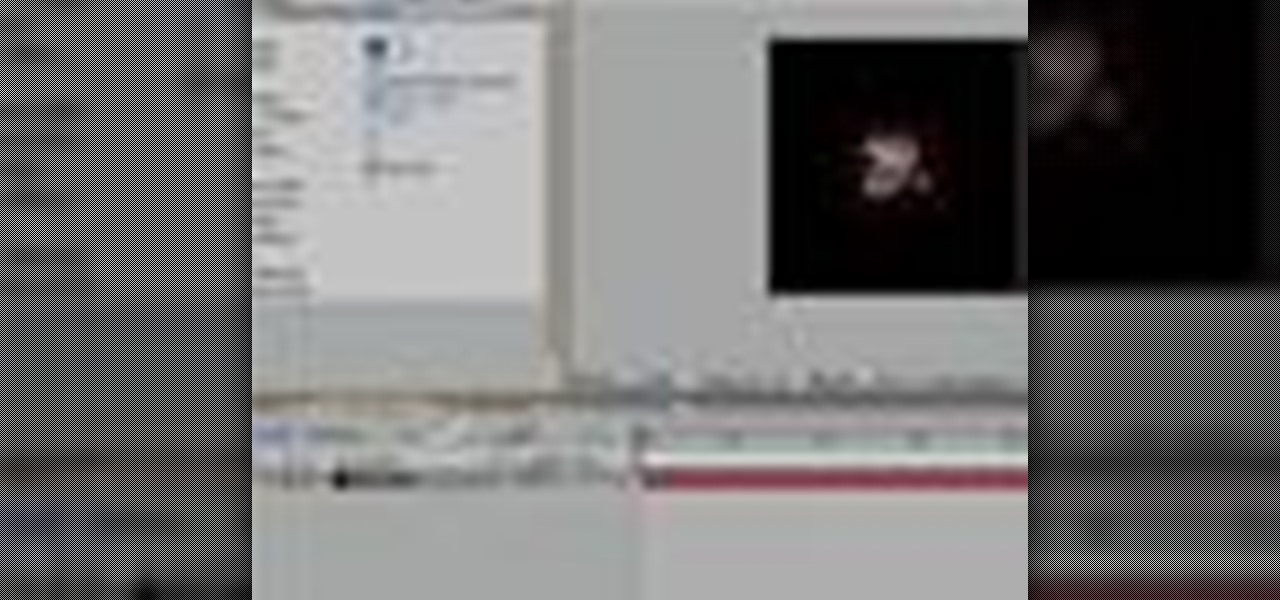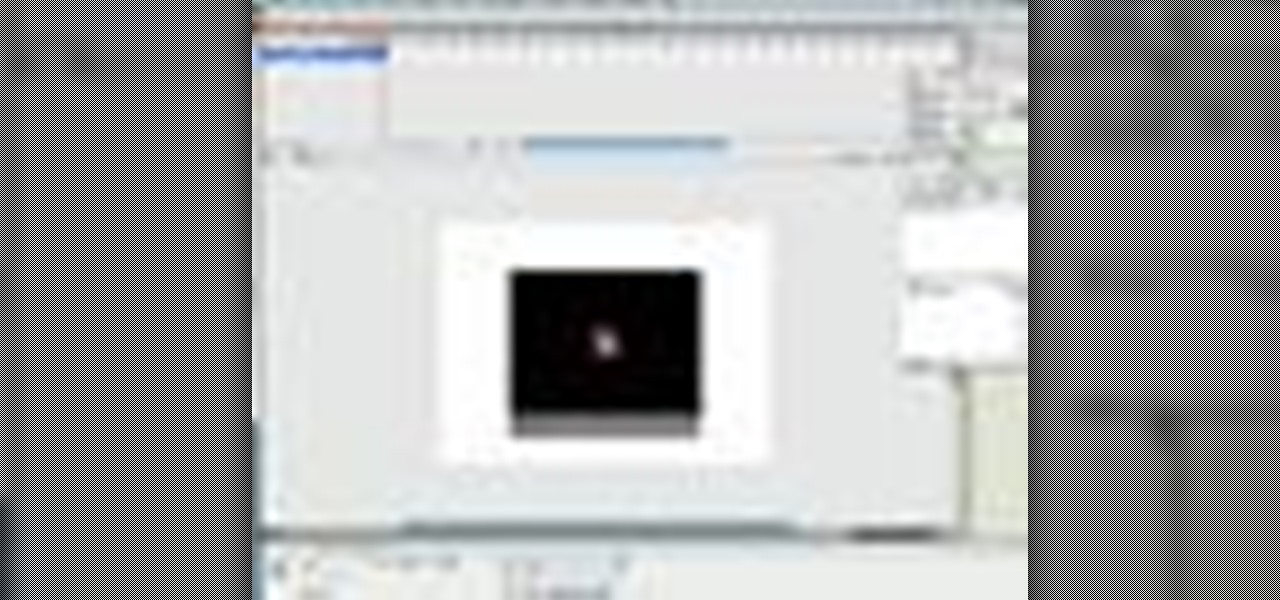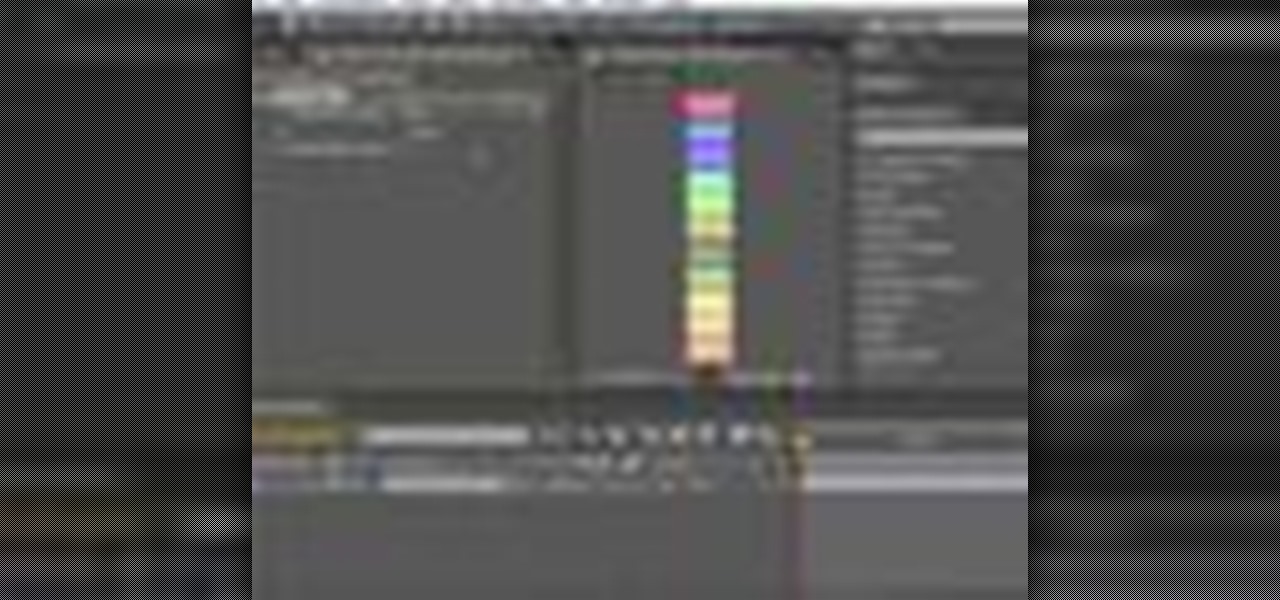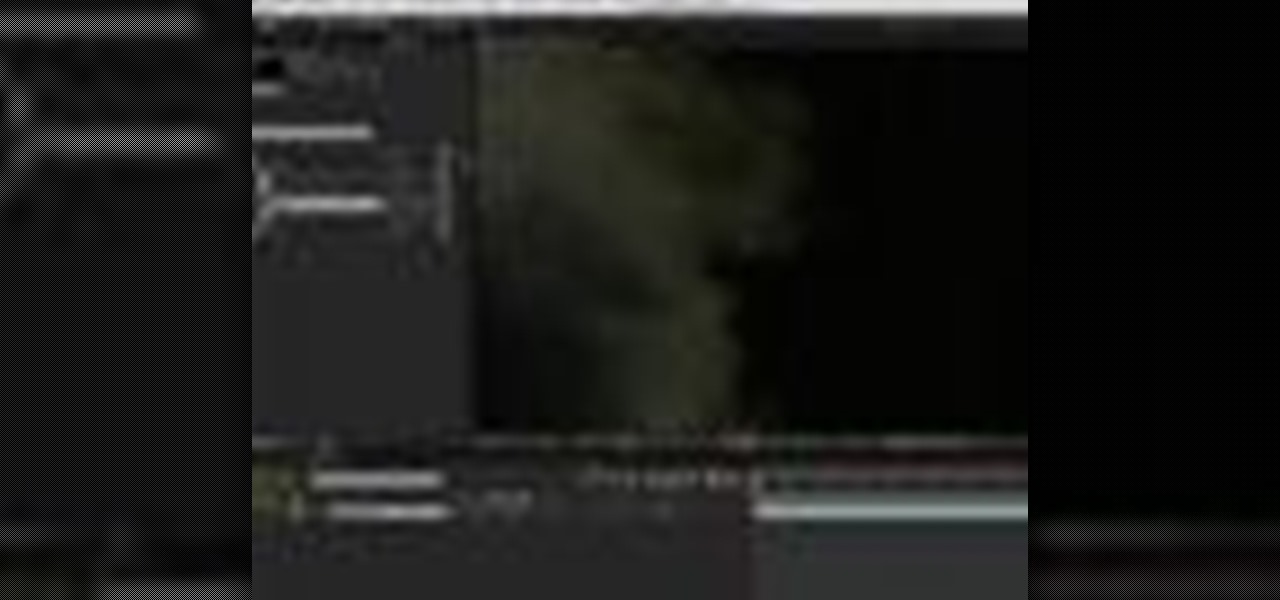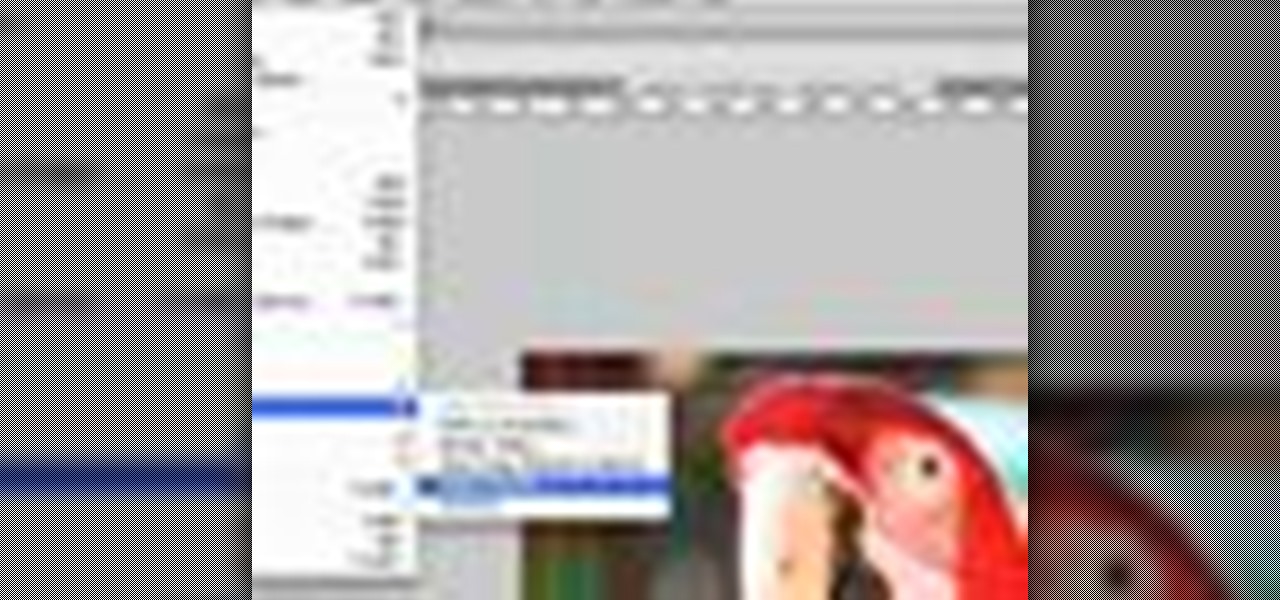This quick Blender 2.5 video tip demonstrates how to use a displace modifier in conjunction with textures to add extra detail to a mesh. Using this technique can help provide another level of depth to a model with relative ease that otherwise would have to be done manually or through bumpmaps. Whether you're new to the Blender Foundation's popular open-source 3D computer graphics application or are a seasoned digital artist merely on the lookout for new tips and tricks, you're sure to be well...

Preview rendering can greatly speed up your workflow by allowing you to preview your scene within the viewport, from any angle and at low resolution as opposed to rendering the full scene anytime you check your progress. Whether you're new to the Blender Foundation's popular open-source 3D computer graphics application or are a seasoned digital artist merely on the lookout for new tips and tricks, you're sure to be well served by this free video software tutorial from the folks at CG Cookie. ...

In this clip, Chad Perkins shows you how to create various elements for use in a Twilight Zone-esque TV show opening, using After Effects, Photoshop, Illustrator and Cinema 4D. Whether you're new to Adobe's popular motion graphics and compositing software or a seasoned video professional just looking to better acquaint yourself with the program and its various features and filters, you're sure to be well served by this video tutorial. For more information, including detailed, step-by-step ins...

In this Episode, Rob Birnholz shows you a great technique for quickly creating a 3D picture montage with Trapcode Particular. It takes just minutes to set up, but can save you hours of work.
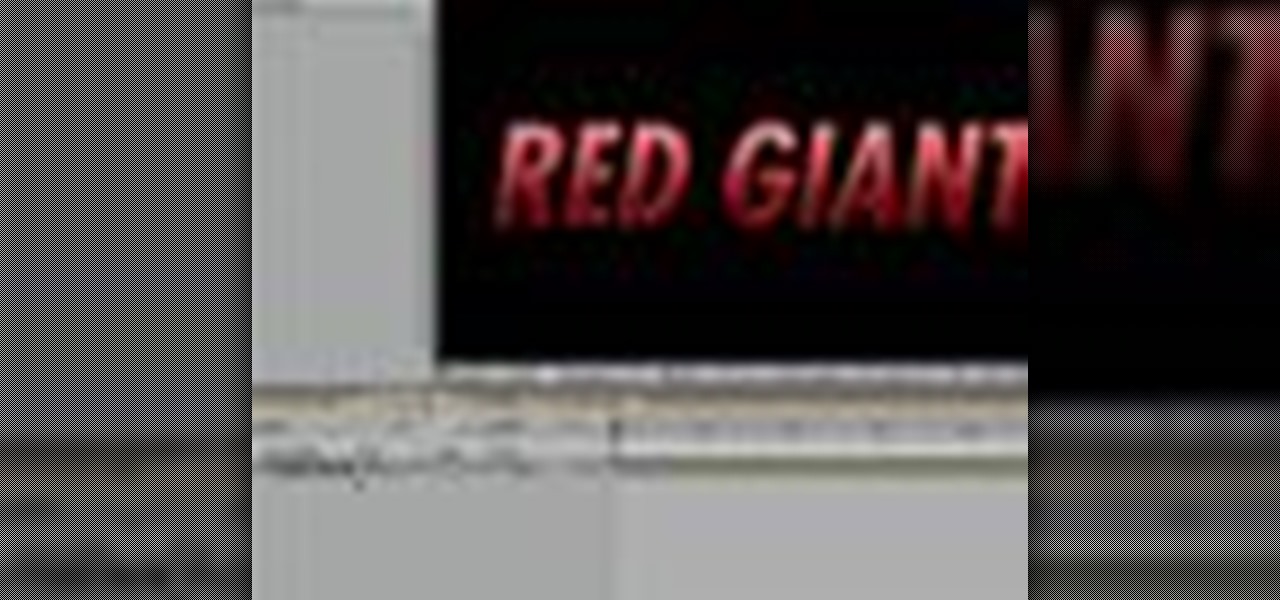
In this episode of Red Giant TV, Aharon Rabinowitz shows you how to create the effect of text (or a logo) dissolving to sand and blowing away. You'll also learn how to reverse the transition, so that sand forms into text.

In this video tutorial, CreativeCOW leader, Eran Stern demonstrates using paint strokes brushes to automatically morph between path shapes.

In this Red Giant tutorial, Aharon Rabinowitz shows you how to create a realistic traffic pattern backdrop - great for a scene in which the camera overlooks a low lying, but developed area - perhaps looking down from a high hill onto a residential neighborhood.

In this video tutorial, CreativeCOW leader, Eran Stern demonstrates how to create flower trails using Trapcode Particular in this special holiday episode. You'll also work with the light emitter and use 3D layer to obscure particles.

In this video tutorial, Creative Cow leader Tony Ross demonstrates how to create a simple multi-video player in Flash using Actionscript 2. Also learn to have several videos use a single flv player.

In this Apple Color tutorial, Richard Harrington along with color expert Robbie Carman create the Pleasantville effect in Apple Color. Using the secondary curves, specifically the saturation curve, to isolate just the yellow in a taxi cab everything else in the video clip can then be desaturated to create this popular effect.

This two part episode shows you how to use Trapcode Form to create a dramatic transition where footage breaks into binary code, and re-forms as different footage.

In this Episode, you will learn how to set up a seamless looping particle system. We will be using Trapcode Particular and Starglow to create a stylized holiday snowstorm, but the concepts can be adapted for anything from backgrounds to lower 3rds.

In this Boris FX video tutorial we show you how to use an After Effects mask to define custom extrusion curves as well as the baseline for text characters in Boris Continuum Complete's Extruded Text filter.

In this video tutorial, Creative COW contributing editor Carl Larsen shows you how to create a whip pan (swish pan) effect using Adobe After Effects built in tools.

In this episode, Chief Engineer Eran Stern works furiously to get his Starship's transporters back on-line to rescue a fellow crew member trapped on a hostile planet. But time is running out. Will Eran be able to build the transporter in After Effects in time?

In this tutorial, Richard Harrington uses the patch tool and healing brush tools to teach patching, healing and the vanishing point in Adobe Photoshop.

In this Photoshop tutorial, Richard Harrington shows how to perform depth of field blurring techniques using the lens blur feature in Adobe Photoshop CS4.

In this Final Cut Tutorial, Richard Harrington shows you how to clean up the Final Cut application when it starts acting up with bugs or other problems. Many times this can be caused by a corrupt preferences file or other user settings related to Final Cut Studio. These tips are also handy when performing an upgrade installation or reinstallation.

In this episode of Final Cut Help, Richard Harrington takes a look at keyframing the three way color corrector in FCP. As details change in a movie clip you can have the filter adjust its values over time. This example uses a video of a bird starting in a bright sky and ending in water which is darker, the contrast transition is controlled by keyframing the saturation and color correction.

In this Boris FX video tutorial we show you how to employ the power of vertex shaders to warp, deform and even explode 3D extruded text using Adobe After Effects and the new 3D Objects from Boris Continuum Complete 6 AE.

In this Final Cut tutorial, Richard Harrington discusses the common problem of backlighting, exposure and what can happen when shooting video outdoors. Proper exposure of all elements in a shoot can be a pain to achieve with a bright sun and blue sky but using the three way color corrector in Final Cut Pro, Richard is able to make all the elements pop.

In this Photoshop tutorial, Richard Harrington takes a look at the auto blend command that allows you to merge multiple pictures together into a single larger document. When you have a large scan and you have to scan it in multiple pieces and then stitch it together or if you want to stitch together panoramic photos for a virtual scene this photography tool becomes quite useful.

In this Final Cut tutorial, Richard Harrington discusses what to do to correct your film when you shoot footage with the wrong white balance setting. This is a common problem if you step outside after shooting inside and you forget to rewhite balance. Richard uses the three way color corrector to do a digital white balance on the clip inside of Final Cut Pro.

In this Photoshop tutorial, Richard Harrington takes a look at balancing out exposure issues inside of Photoshop CS4. Mixed lighting on a photo can cause portions of the image to be too bright or too dark, fortunately Photoshop gives us some great tools to take care of these types of issues. Using a levels adjustment layer in combination with a color range selection, Richard is able to greatly control the lighting in a photo. The equalize command is also covered in this video tutorial.

In this Final Cut Pro tutorial, Richard Harrington take a look at the elgato turbo.264. This is a USB add on device that accelereates the h.264 encoding you can do on your Mac. The turbo.264 comes with its own compression software with presets for iPod, iPhone, Sony PSP, AppleTV and YouTube.

DV video is prone to jaggy edges and compression artifacts. BCC 6 AE's new DV Fixer will greatly improve the look of your clip without sacrificing image detail or quality. Watch how it's done inside Adobe After Effects CS4.

In this video tutorial, CreativeCOW contributing editor, Nelson Fernandes demonstrates a method to obtain a quick and dirty mask using the find edges effect combined with the auto-trace feature.

In this video tutorial, Creative Cow leader Michael Park shows you how to create a realistic 3d earth, complete with clouds and atmosphere, using only After Effects' built in effects. Special attention will be given to combining multiple instances of the CC Sphere effect to create unique layers with different specular properties for the land and water masses, as well as creating lights from urban centers on the night side of the earth.

In this tutorial, Creative Cow contributing editor Carl Larsen shows you how to remove chromatic aberration from your footage using Adobe After Effects. If you are wondering what chromatic aberration is, don't worry he explains that too.

In this 3ds Max tutorial, Michael Hurwicz provides an introduction to the View Cube and the Steering Wheel, new features in 3ds Max 2009 which make it easier to perform viewport navigation operations like orbit, pan and zoom.

In this Final Cut Pro tutorial, Richard Harrington takes a look at the gradient wipe transition. The gradient wipe transition is a highly customizable transition using greyscale patterns to create your own custom wipes.

In this Apple Color tutorial, Richard Harrington along with color expert Robbie Carman teaches how to use tracking to have vignettes follow a person around the screen to simulate a spotlight effect.

BCC Smooth Tone is an image restoration filter that smoothes out skin imperfections while maintaining image detail and contrast in areas such as hair and eyes. This video tutorial from Paul Ezzy goes over the basics of applying the filter to a clip in AE and provides a brief lesson on how to use PixelChooser to increase the filter's effectiveness.

In this tutorial, Creative Cow contributing editor Carl Larsen shows you how to approach a 2.5D rig removal shot using Photoshop, After Effects and the Mocha AE tracker.

In this video tutorial, Creative Cow leader Tony Ross demonstrates how to create a simple multi-video player in Flash using Actionscript 3. Also learn to have several videos use a single flv player.

In this episode, Aharon shares some tips for simplifying and working with 3D compositions. You will also get a look at some cool tools designed to easily distribute and arrange layers in 3D space, and that help in creating complex 3D shapes.

In this Apple Color tutorial Richard Harrington and guest Robbie Carman will use user defined shapes to form vinettes to perform a secondary color correction. Learn about where primary and secondary color correction really occurs in Apple Color and other tips and tricks.

In this Final Cut Pro video tutorial you will learn about using the 3-way color corrector with skin tones and how the color corrector behaves when adjusting the color of two subjects in identical scenes.

In this Episode, we will look at some very useful techniques for Trapcode Particular that will give you better control of emitter position in 2D and 3D. You will also learn how to capture the motion of your mouse (or stylus) to control emitter position.

In this Photoshop tutorial, Richard Harrington explains how to output a DV video signal directly to a SD video monitor from Adobe Photoshop using a digital video converter via firewire and video preview controls. This is a very helpful tool for making adjustments to your color correction for use in broadcast video.