
How To: Edit MIDI notes in Logic Pro 8
This Apple software tutorial shows you how to edit MIDI notes in Logic Pro 8. Learn to edit note velocity and duration using the Piano Roll Editor tools and pencil tool in Logic Pro 8.


This Apple software tutorial shows you how to edit MIDI notes in Logic Pro 8. Learn to edit note velocity and duration using the Piano Roll Editor tools and pencil tool in Logic Pro 8.
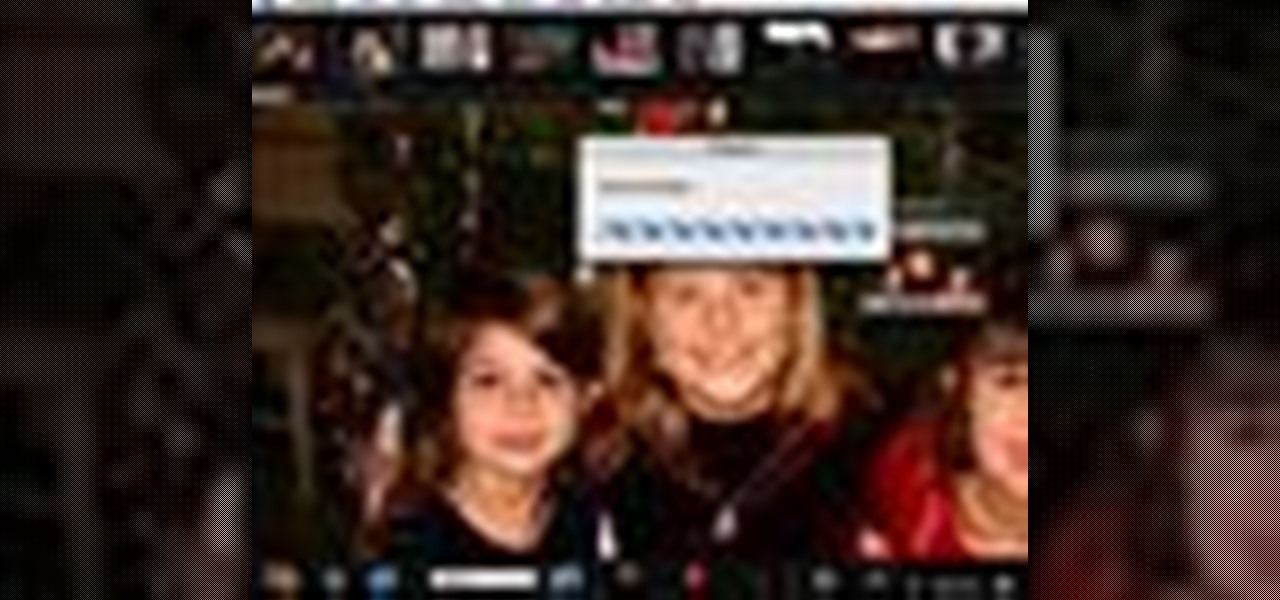
When you want to remove red-eye in a photo, simply use the iPhoto red-eye removing tool. iPhoto provides tools to correct other defects, as well.

If you are new to book and paper arts, whether scrapbooking, making personalized stationary, or home-made cards, this video is for you! It is an inexpensive hobby and you only need a few tools. This video shows you a few of the necessities and how to use them!

Take a peek at the tools and equipment Patrick Norton and David Randolph have acquired over the years as they walk you through the must have gadgets every geek should have on their workbench.

With all of the bare-bones setup out of the way in our Mac for Hackers series, your Apple machine should be ready to run a significant amount of pentesting tools. We can pull tools from GitHub and compile them, we can pull dependencies or tools from Homebrew, we have both Python and Ruby. Everything is ready to go and now it's time to start building a toolbox on our local host.
In the business world, it is always best to have the people you work with. For you to become the best you could give, here are at least 5 tips in using team building tools.

In this web design tutorial learn how to use the straight line tool. Although the straight line tool might seem like a useless tool I can tell you from experience it is very useful. Especially if you have ever attempted to draw a straight line with a tool other than the straight line tool. There are many ways you could use the straight line tool such as dividing content, design graphics, separating navigation menu headers and much more. My recommendation would be that you take a look at some ...

Use the Xara Web Designer 7 Premium Mould tool to mould, re-shape and change perspectives of objects. The Xara Web Designer Mould tool will allow you to create some very interesting effects to make your website stand-out and have depth. Even the thumbnail shown for this web design video tutorial was created with the envelope tool. If you have ever seen the software boxes shown on various those are usually created with an envelope tool to give the box its perspective.

In this three part-software tutorial, you'll learn how to use the 3-way color correction filter to do color grading and correction in Final Cut Pro. Whether you're new to Adobe's popular motion graphics and compositing software or a seasoned video professional just looking to better acquaint yourself with the program and its various features and filters, you're sure to be well served by this video tutorial. For more information, including detailed, step-by-step instructions, watch this free v...

When molding or carving pieces of wood using a lathe, it's important that you have the right tools for the job. This includes having your tools nice and sharp for when you need them. You can actually pay someone to do this, but how about you save some money?

The custom spray brush tool in Flash CS4 is a powerful one indeed. It allows you to spray colors in shapes governed by movie clips, which is very handy for making your paint brush tool match areas that you have to color in frequently. This video will show you how to use the tool effectively to create colored images quickly, adding objects like twinkling stars to your movie with ease. This will make it both more interesting and easier to make!

Learn how to use the Gaussian blur tool to add mood to your digital photos while maintaining sharpness and detail. Meet the Adobe Photoshop pen tool! Whether you're new to Adobe's popular image editing software or simply looking to pick up a few new tips and tricks, you're sure to benefit from this free video tutorial, which presents a complete overview of how to use the Gaussian blur filter when touching up a photo. For more information, and to get started using the Gaussian blur tool yourse...

This video shows the method to do weight loss using Photoshop. Open the image and go to 'Filters' and 'Liquify'. Click on the 'Forward Warp Tool' on the left. Zoom into the back area and drag the mouse in towards the body to make it thin. Keep the 'Brush Pressure' high to get a sharp result. 'Brush Size' determines how large the brush is and the area affected by it. Use the 'Pucker Tool' and click on the ass to reduce it. Reduce the sides of the ass with the 'Forward Warp Tool' and reduce the...

In this Software video tutorial you will learn how to make a winking animated GIF in Adobe Photoshop. Select a photograph of two eyes and duplicate the layer. Now copy the top eyelashes and paste them on top of the bottom eyelashes. Go to the eye drop tool and select a dark color. Then go to paint brush, choose a brush with size 1 and select darken in the ‘mode’ dropdown menu. Reduce opacity to 50%. Now darken the lower eyelashes as shown in the video. Then go to healing brush tool and se...

This video tutorial will help you to use the bone tool on an imported or Photoshop image while in Flash. If you want to use an image from Photoshop you must first pull the image up in the Photoshop program. Once the photo is pulled up in Photoshop you can save it by going to, file, and save us. Save your file as whatever file extension you would like to use (Photoshop, jpeg, etc). Pull up the Flash program and find file, and import. At this point you can import your Photoshop picture to your ...

How to fix and repair the LCD screen on the HTC Touch

This video is a tutorial on creating an Icon Logo in Photoshop Cs4. Go to File and open a new document. In the Layer option, set up a new layer and give it a name. Using the pen tool, create a shape for your logo, it can be anything you like. When you have the shape you want, right click and select Make Selection. Now you can fill the shape with a color. Press ctrl+U for the Hue/Saturation option to get the exact color that you want.

In this video tutorial, viewers learn how to make a real flame text in Adobe Photoshop. Begin by opening a flame image in the program and select the text tool. Type in the text and position it over the flame. Now go to Select and click on Load Selection. Once the selection is created, delete the letter. Then select the marquee tool. Right-click above the selection and select Feather. Now create a new sheet and fill it in black. Using the move tool, drag the selection to the new sheet. Go to F...

Clicks are made on "Image",then "Adjustments", followed by "Brightness/Contrast" ; contrast is set to 30 and brightness is set to 60 to add more light to the picture. "Adjustment", "Variations" are clicked in that order and both yellow and red are increased. "Filter", "Render", "Lightening Effects" are chosen in that order and a new window appears; within which the style is set to "Soft Omni". The brightness is decreased ;similar to the way it was increased, and contrast is increased to 60. T...

In this video tutorial, viewers learn how to use the blend tool in Adobe Illustrator. The blend tool will allow users to create objects between two strokes or filled objects. When you double-click on the blend tool, there will be 3 options to select from. Select the spacing and press OK. The three spacing options are: Smooth Color, Specify Steps and Specified Distance. Users are also able to select the amount strokes between the two objects. Now select the points of the two objects and it wil...

Barbara Wilson of BarbraEllin Cakes demonstrates how to make an edible Teddy Bear out of flour paste icing. You will need some edible glue, spaghetti, a knife tool, a small brush, a sharp craft knife, a mouth tool and a stitch tool.

In this Software video tutorial you will learn how to Use Daemon Tools Lite to make a virtual CD. By making a virtual CD of a game, you can play the game without the CD. Do a Google search for daemon tools, click the first link, go to downloads, download and install the program. Then you can go to thepiratebay.com, search for a game and download it. Then you launch Daemon Tools Lite, find the file you downloaded and click ‘Play’ and it will play it. You can alternately drag and drop the f...

1. First of all select 'filter' at the ‘top tool bar’. Now select the 'artistic' from the ‘drop down’. Then select 'fresco' and then click 'ok'.

This video tutorial in Spirituality category will show you how to make a rosary bracelet. Jim Horn from real life rosary presents this video. For this you will need a nylon string and a bead making tool. With the string take three turns around the end of the bead making tool and pass the end of the string through the slot in the tool so that it passes through the three turns and tighten it to make a knot which makes a bead. Like this you make nine beads and then the father and the beginnings ...
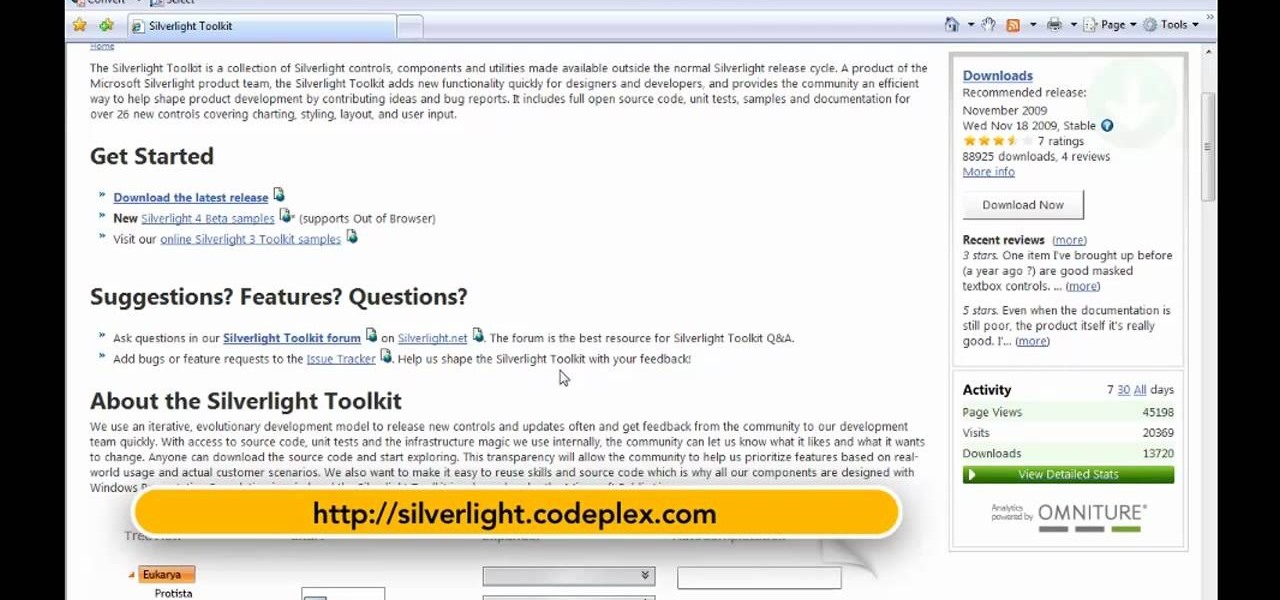
This is a Computers & Programming video tutorial where you will learn how to set up your developer computer for Silverlight applications. First you need to install some tools on your developer computer. The premier developer tool from Microsoft is Visual Studio. If you don’t have a license, install Visual Web Developer Express which is free. It is installed via the web platform installer. Then you need to install the Silverlight toolkit. Go to Silverlight codeplex and you will find a complete...

Have you downloaded a file with the extension .ISO and are you unsure what to do with it? Follow the step-by-step instructions in this video to learn how to deal with this file-type.

Learn how to draw a flower in MS Paint in this video tutorial from Shannon. In the first step, you will need to draw a circle with the shape tool. To create the petals, you will need to draw additional circles surrounding the first circle. Use the paint brush tool in green to create the stem and leaves, which you will draw free-hand. Using the bucket tool, fill in the leaves and the petals of the flower. Shannon also shows in this video how to draw a bird next to the flower with the paint bru...

This video shows the way to work with 3D in After Effects. The video basically teaches three things. Firstly, it teaches the way to change the anchor point of the image. This is done by pressing the PAN Behind Tool icon. This changes the anchor point to the desired location. Secondly, the method to change the view is taught. This is done by clicking on the camera tools and selecting the XY Camera Tool or Z Camera Tool. This changes the view of the given image. Thirdly, the video teaches to ha...

This video demonstrates how to draw eyelashes using Adobe Photoshop and a graphics tablet. You need three tools to draw eyelashes: Soft Round Brush, Smudge Tool, and Eraser. Create a new layer. On the upper eyelid, draw each eyelash with Soft Round Brush (color: black, width 17px, opacity 100%). Use Smudge Tool (width 45 and straight 25%) on the eyelashes to straighten them. Use Eraser (width 65 and opacity 100%) if necessary. Create a new layer and use the same tools for the bottom of the ey...
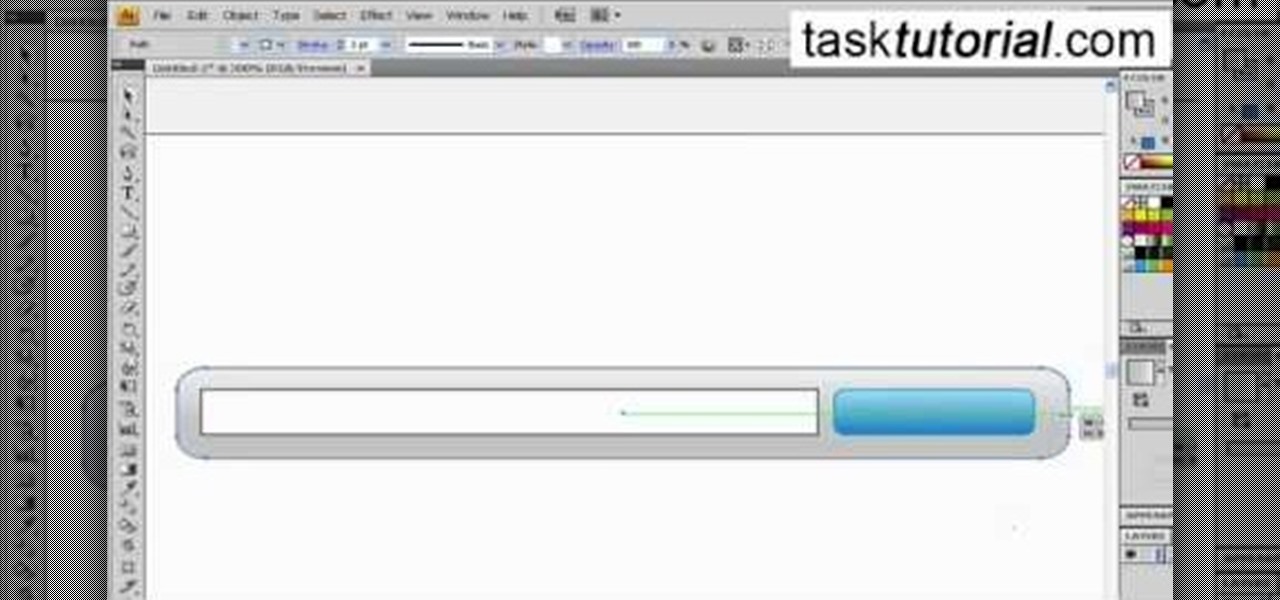
In this video tutorial by Tasktutorial ,shows you how to . Select the rectangle tool and set the corner radius to 15px and draw a rectangle. Select gray stroke color and the stoke weight as shown. Select the gradient fill and set the angle to 90 degrees as shown. Resize the rectangle as desired, select the rectangle tool with white fill color, 1px stroke weight and draw the rectangle as show. Select the rectangle tool again with the corner radius of 5px and draw a rectangle as shown. Apply th...

Brenda shows us how to use a jump ring tool as a part of beading techniques. The jump ring tool can be used in place of two pairs of pliers to easily open and close the jump rings. First place the jump ring tool on the index finger of your non-dominant hand. You will notice that there will be more slots and you need to choose the best one that fits the jump ring that you are using. Use a pair of pliers to position the jump ring on the slot on the tool with the opening of the jump ring just ou...

In this tutorial the author shows how to make a simple JavaScript image gallery. In this video the instructor shows how to set up a Lightbox tool. Lightbox is a simple image or photo gallery script which you can use on your website. It is a free tool and it is very easy to setup on your website. This tool has many features like when you click on an image the image enlarges and the rest of the background is darkened focusing your view on the image. Now the author shows the links to the Lightbo...
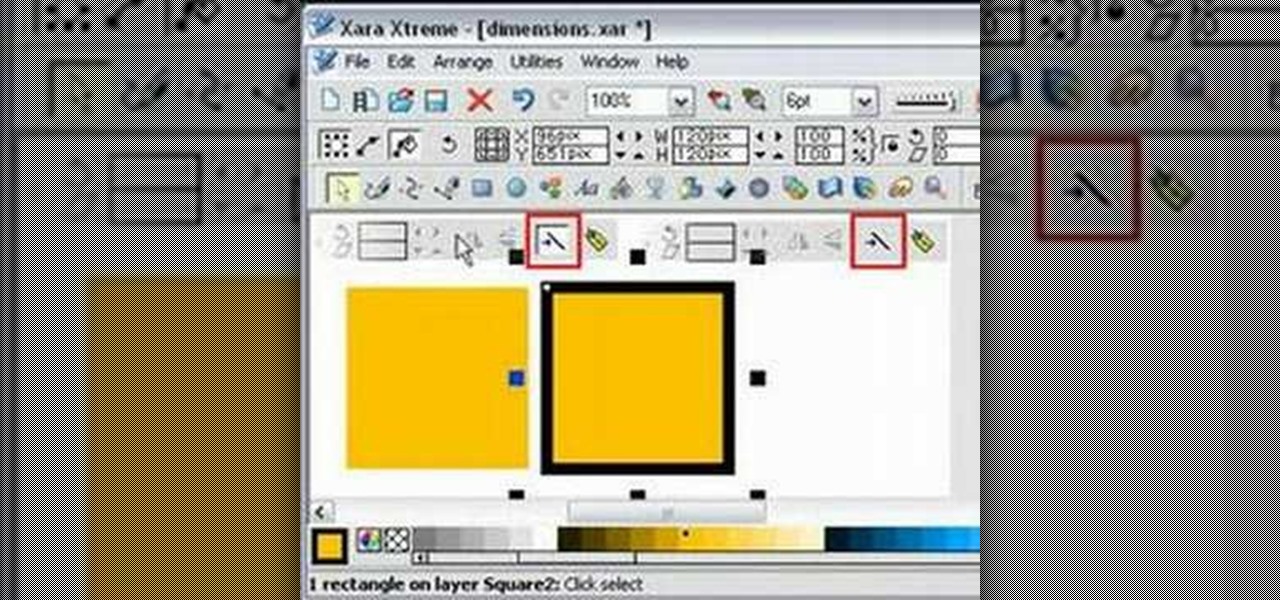
In this tutorial the author shows how to work with dimensions in the Xara Xtreme tool. This is basically a complex concept. Now open the tool, go to window and open dimensions. Make a square. You can see the details of the square on the tool bar which shows the width height and X,Y dimensions of the image. Here the image is straight forward. Now you can add the borders to the square and see the changes in the dimensions of it. This video shows the different changes that are taken place and al...

This video explains how to delete cookies in Windows XP, Mozilla Firefox, Internet Explorer and Opera. To delete cookies in Mozilla Firefox, choose the "tools" option from the tool bar, then choose "options", then choose "privacy". Many options will be given under the "privacy" menu, but make sure to choose the following options- "accept cookies from site" and "accept third party cookies", then choose the option "I close Firefox option" under "keep until" then choose "ok" to delete the cookie...

Making lemon zest isn't hard and doesn't take a long time, especially if you have a lemon zester. A zesting tool is the number one preferred way to get that lemon zest with no mess and no fuss. So, in the first video tutorial, see how to make lemon zest with a zester. Use a zesting tool for the peeling, and make sure to wash the outside of the lemon thoroughly to remove dirt and residue. Then zest away!

Eagle Lake Woodworking, hosted by John Nixon, offers great do-it-yourself guides for building your own furniture, especially in the American Arts and Crafts style, and turning your garage into an amateur woodshop. Search Eagle Lake on WonderHowTo for more carpentry tutorial videos. From Eagle Lake Woodworking on this specific lesson:
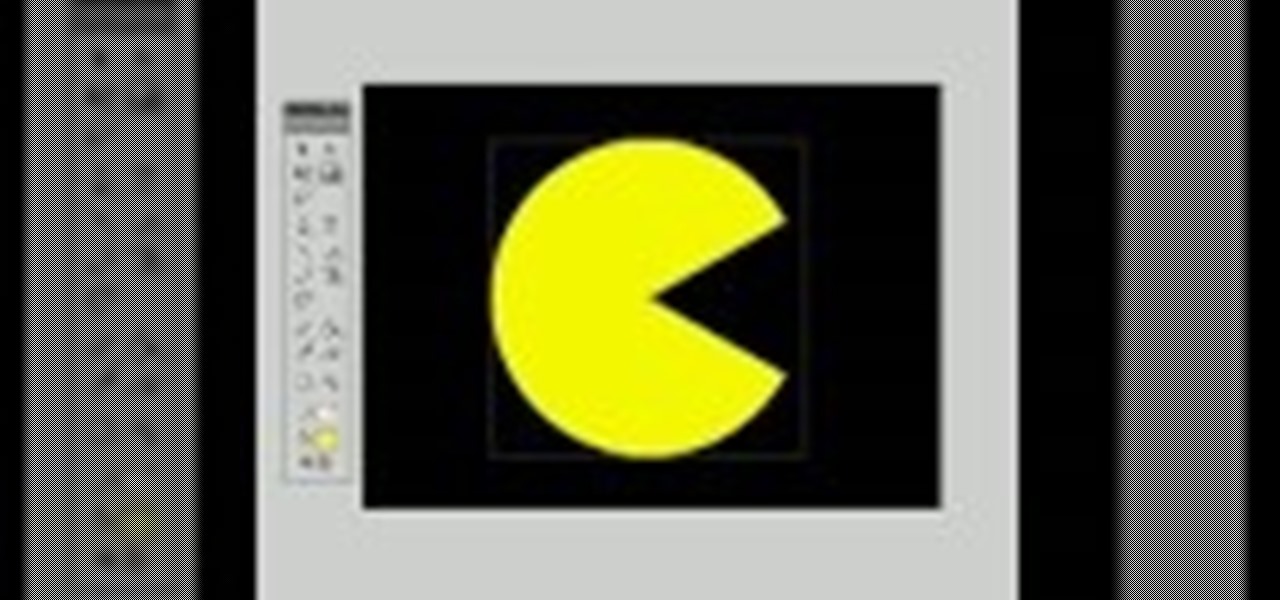
This video tutorial will show you how use the 3D rotation tool in Flash CS4. The 3D rotation tool in Adobe Flash may be a bit tricky for people that are new to Flash, because if you just draw a square, you're not going to get anything. See exactly how to use the rotation tool.

Go beyond the traditional 3D workflow to an immersive creative experience with the software Modo, created by Luxology. Modo is the next evolution of 3D modeling, painting and rendering for Mac and PC. Modo includes 3D sculpting tools, animation and network rendering, and advanced features such as n-gons and edge weighting.

Developed by the same team of engineers responsible for LightWave 3D, modo, lowercase, delivers the next evolution of 3D modeling, painting and rendering in a single integrated and accelerated package for the Mac and PC. And now, modo is a true end-to-end solution that includes true 3D sculpting tools, animation and network rendering! More than just features, modo is a truly elegant integration of technology, raw horsepower and refined workflow. With such a wealth of inbuilt features, however...
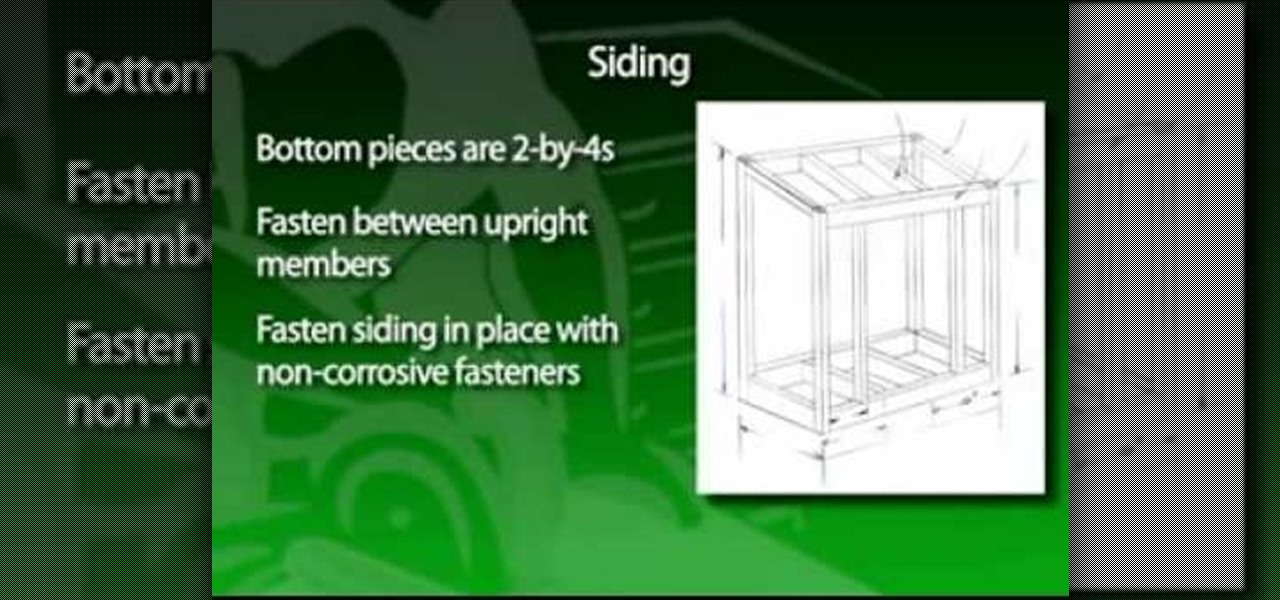
he age-old “shtick” about a rake handle smacking you in the face when you step on the teeth isn't funny. It's happened to me more than once. One of the problems is improperly storing rakes, hoes, shovels and other long-handled tools. They can be hung up in a garage or garden shed, but usually end up right at the door, where they fall down, and again become a dangerous problem. The garden tool shed shown solves the problem of long-handled tool storage and at the same time provides a separate s...