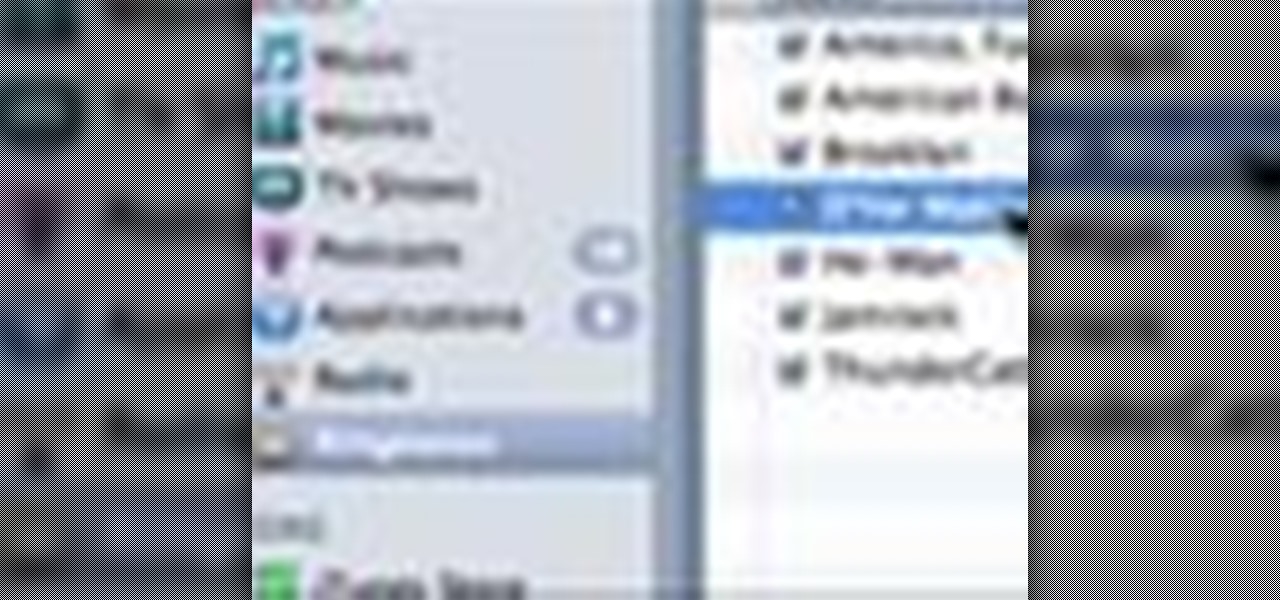
How To: Create your own ringtone on an iPhone
If you're tired of the boring old ringtones on your iPhone but don't want to shell out extra dough to buy a new one, here's an easy way to make your own.

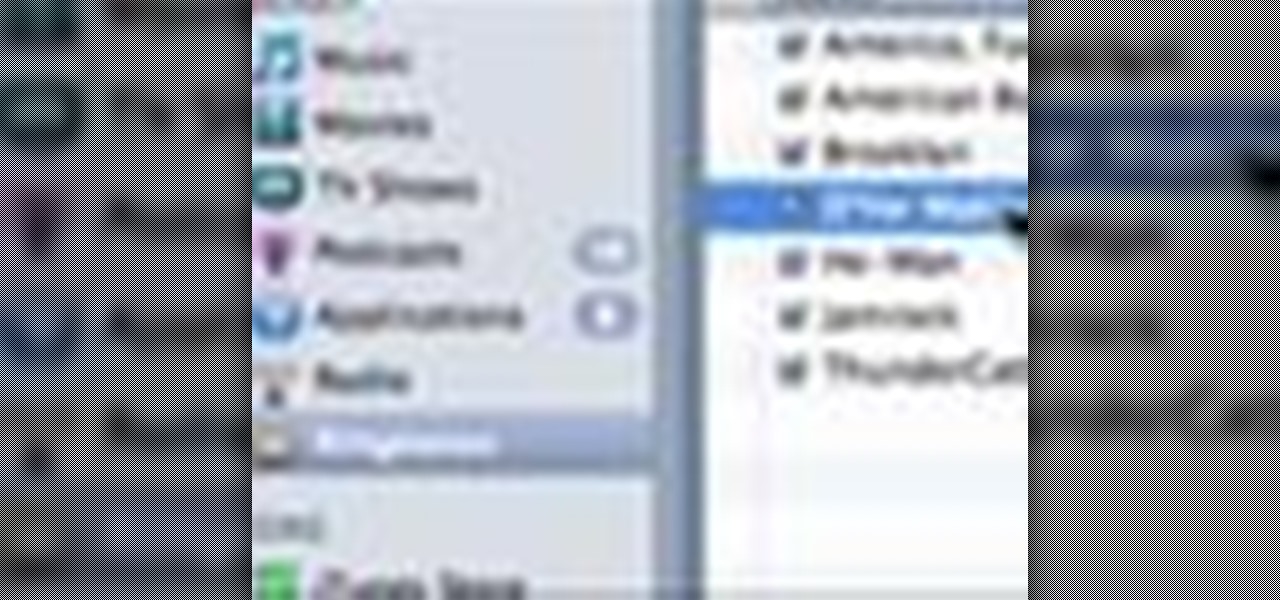
If you're tired of the boring old ringtones on your iPhone but don't want to shell out extra dough to buy a new one, here's an easy way to make your own.

It's never too early to put away money for your child's education. Consider these options before choosing a plan. Watch this video to learn how to get started with a college savings plan.
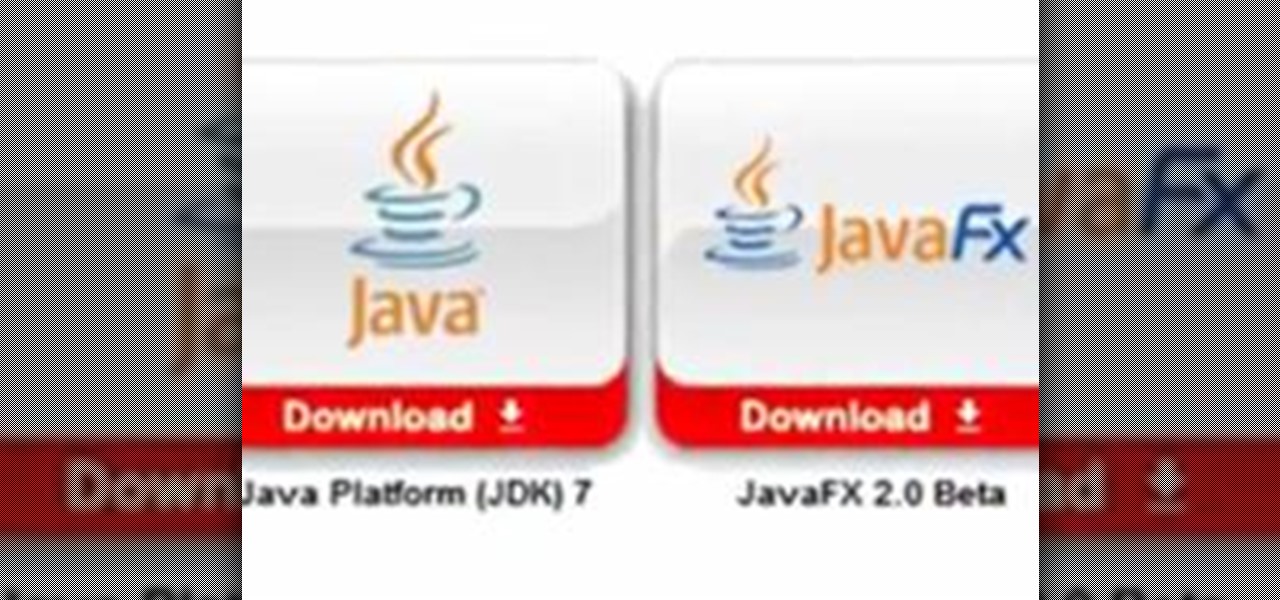
How to install Java JDK (Java Development Kit) Go to the Oracle Java SE Download Page and click "Download".
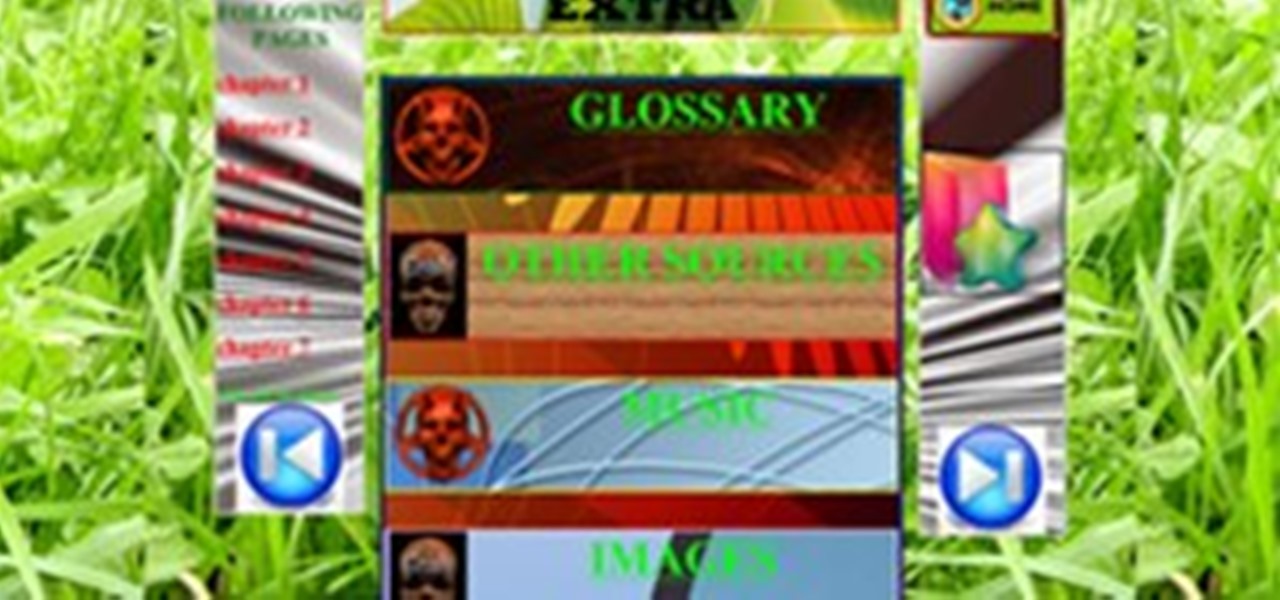

This ain't your mother's long hippie skirt from the '70s. While a few months ago we would have never thought we'd wear a dress longer than our knees, fall fashion is dictating that the long skirt - and by long we mean down to the ankles - is back in style.

In this tutorial, we learn how to draw a gangster M&M graffiti character. Start out by drawing the eyes and the mouth for the character. Fill in the eyes and the mouth, then add in more details. Next, add in eyebrows to the M&M, then draw the body around the face. Draw a beanie hat on top of the head, then draw arms with a spray paint can in one of the hands. Add in the additional details for the hands and arms, then draw in the legs on the bottom. Add in the shoes, then finish with additiona...

In this video, we learn how to draw a graffiti character. Start out by drawing two large eyes with small pupils at the bottom of them. Next, you will draw a nose and a mouth with pointed teeth. From here, you will draw the head around this and the jaw line for the mouth. Shade in the mouth and add lines to the face, then draw graffiti letters for the name of the character right underneath it. When you draw the letters, make sure to drag the letters out to make them flare more and stand out. W...

In this video, we learn how to remove Security Tool the simple way. Most ways will not remove this from your computer, but this way will. To start, you will need to restart your computer. After this, press ctrl+alt+del the moment Windows shows up. Then, go to the Task Manager and look through the programs that are open. When your security tool opens, press the same buttons to get the mouse free. Then close the security tool from the Task Manager. Now, go to your desktop and press on the icon ...
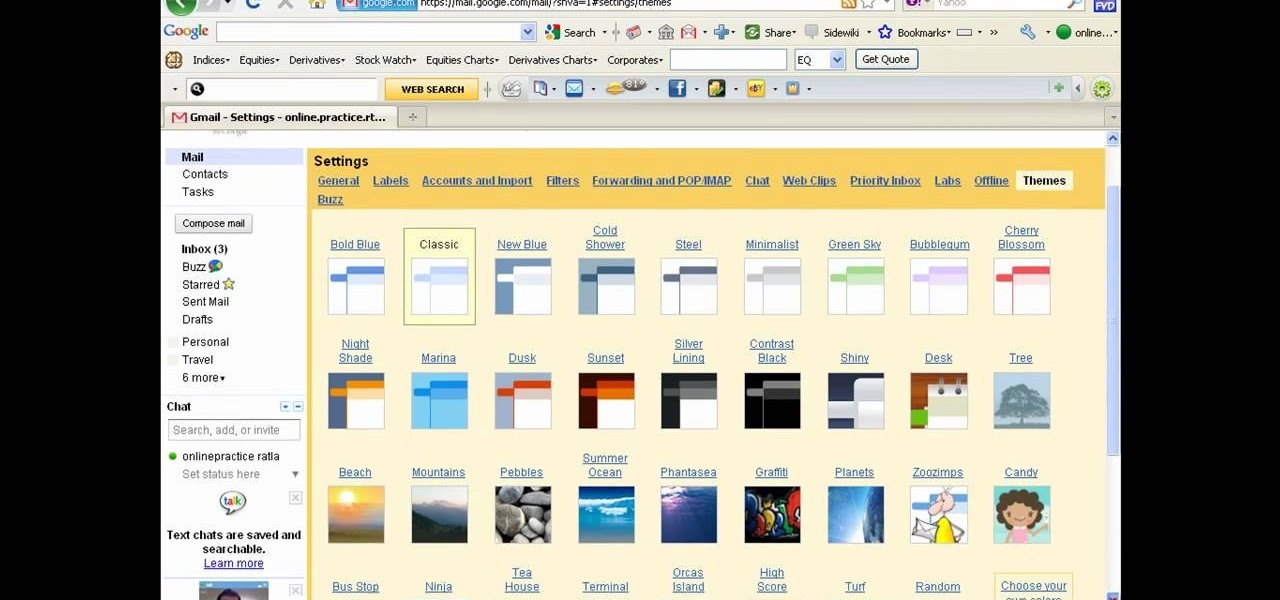
There a ways to personalize your Gmail experience, and one of those is picking personalized Gmail themes which make emailing funner. But if you're not sure what kind of theme you want to use from all the available Gmail theme choices, there's an option called "Random" which provides you a random theme based on your geographical location, and will change when in a different location.

You can easily set up your devices in studio one. Run the studio one. You should now on the start page of the studio one. There you can see the recent files, news feed etc. Now studio one automatically select an audio device
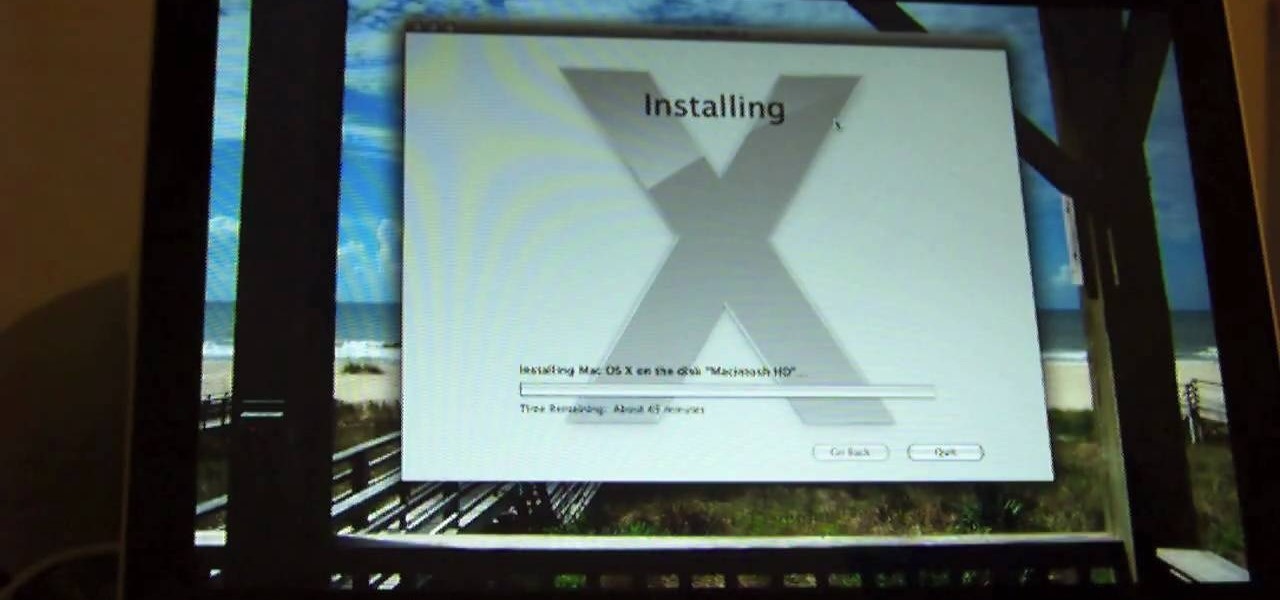
In this video, we learn how to install Mac OSX Snow Leopard. First, put the DVD for Snow Leopard into your computer. Wait for the installation window to pop up, then click on the button to install it. The installation will now appear on your window, click on the appropriate buttons until you reach the user name and password section where you will have to insert your information. After this, wait for the installation to finish and then click on the "restart" button. Now your computer will rest...
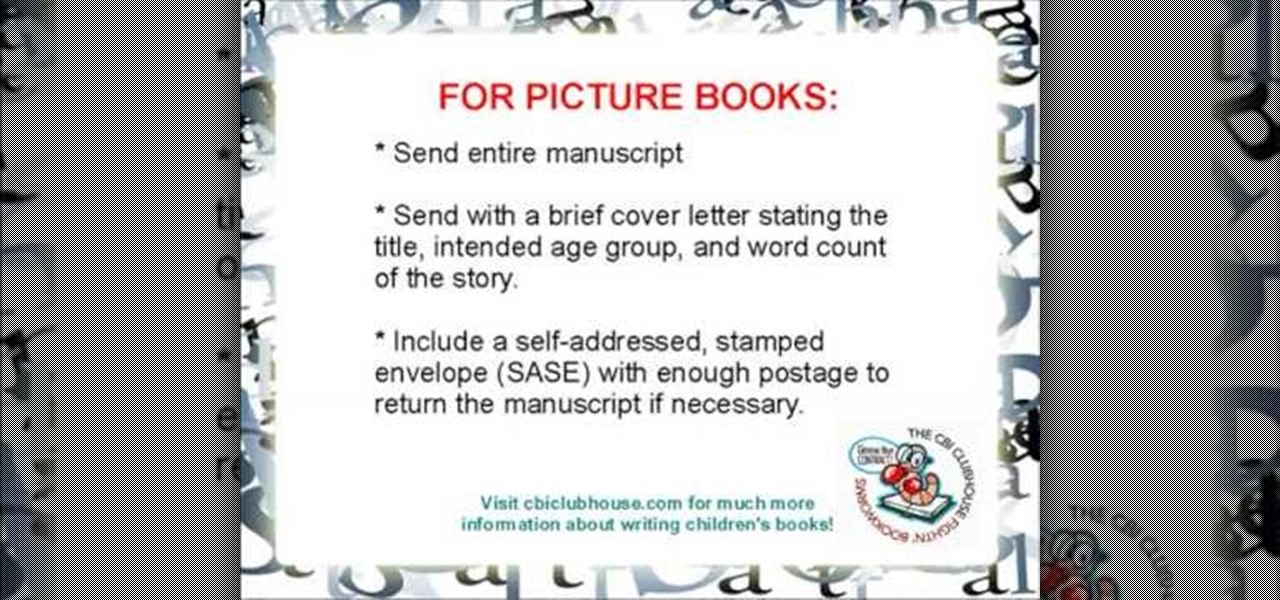
In this video, we learn how to submit a children's book manuscript to publishers. First, you will want to type your manuscript oh white paper and make sure it's double spaced and indented at the beginning of each paragraph. Use one inch margins on each side as well. Make sure the pages are number consecutively and your name, address, phone number, and e-mail are listed on the cover page. Don't break the text up and don't include pictures unless you're a professional illustrator. When you are ...

In this video, we learn how to draw a gangster graffiti character. Start out by drawing the eyes and the top of the head. After this, draw on the nose and mouth, with sharp teeth coming out of the mouth. Also, draw in the eyebrows and a scar on the top of the head. Continue down the body to draw the chest and arms, with one arm holding a spray paint bottle. Next, draw very baggy jeans on the legs, then raw over-sized shoes onto the bottom. Make sure to add in further details to make the drawi...

Do you know what voseph shorba is? You may know it by the simple name of lentil soup, and this video will show you a great recipe for it, which includes tons of onions, lentils, water, salt, mint, noodles, crushed pepper, and olive oil. It's a really simple soup to make— even the novice cook can prepare this delicious soup!
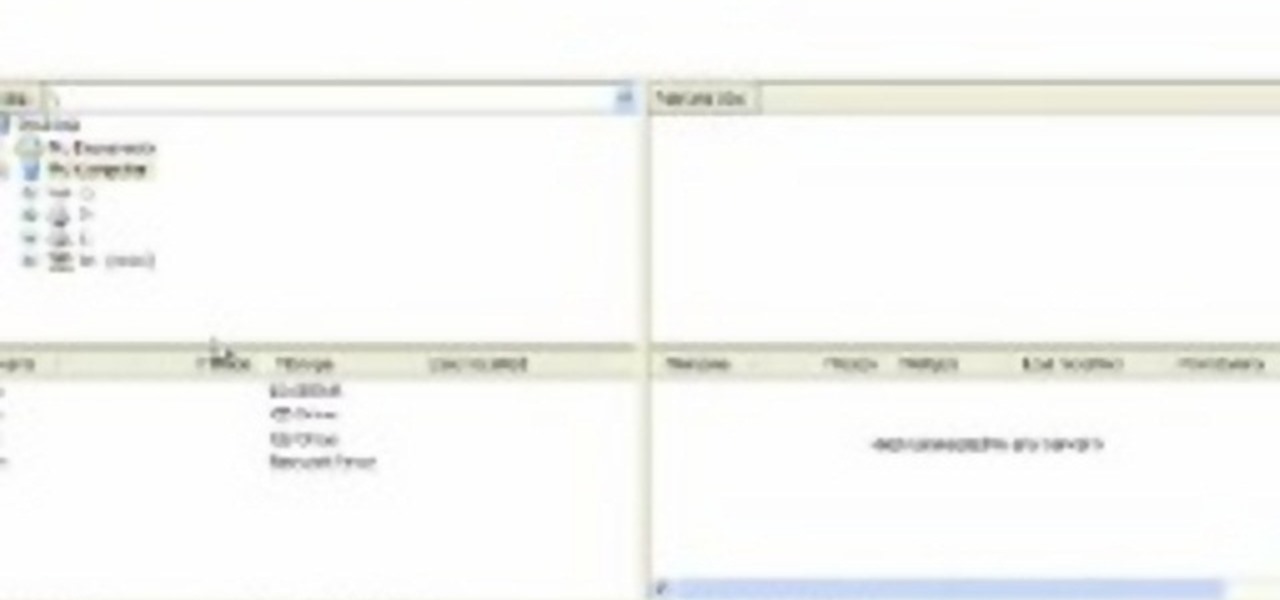
In this video, we learn how to upload Wordpress files using Filezilla. Before you get started, you will need to know the host, username, and password for your domain name. After this, click the quick connect button to connect to your server. The left hand side will show the local files on your server. Look in the root directory of your server and right click, then choose "create directory". Now, click on the plus sign to see a blog sub directory. Next, find where you downloaded Wordpress onto...

In this video tutorial, viewers learn how to convert word documents to PDF format. This task is very easy, simple and fast to do. Users will need to download a program from this site: DoPDF. Once downloaded and installed, open the program and open the file that you want to convert. Then click on File and select Print. Choose the printer name as "doPDF" and click OK. When a window pops up, select the location where you want to save the file. This video will benefit those viewers who have a tex...
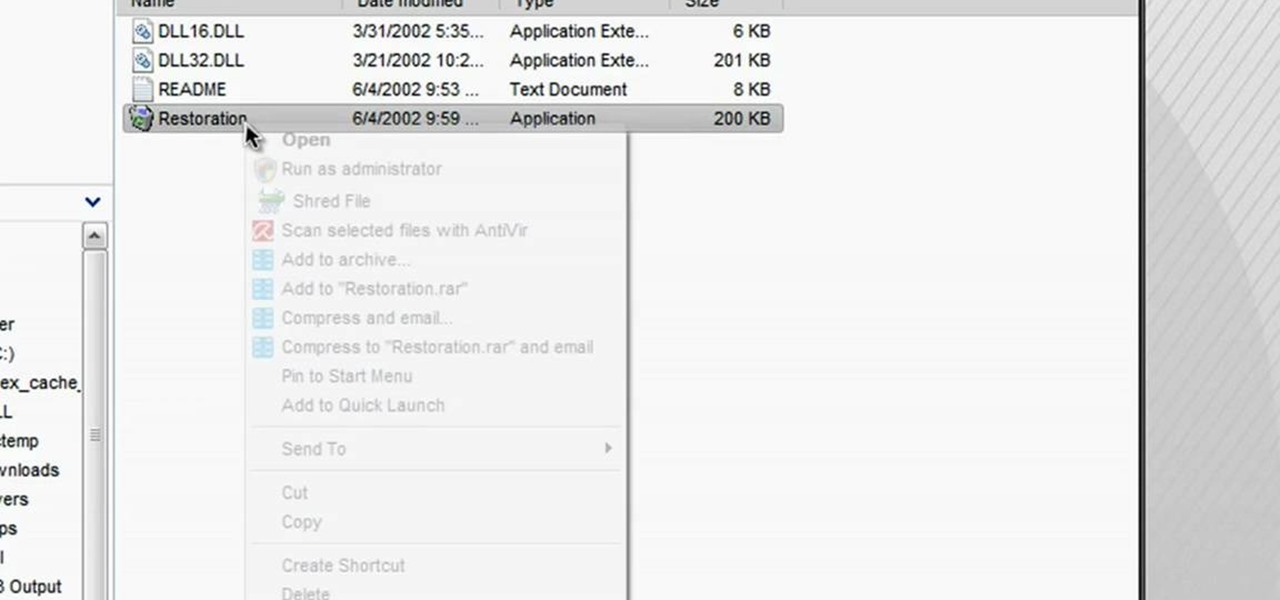
In this tutorial, we learn how to restore deleted files. This is how to retrieve them after you have deleted them from the recycle bin. First, load your internet browser and open up snap files and download it to your browser. Unzip the file from your desktop and load it to your C drive. When it's done, right click on it and click "run as administrator". Under the "drives" section, click on the drive then type in the name of the file you deleted as well as clicking the check marks on both boxe...

Skinny jeans are by and large the most popular cut of jeans in the fashion world right now, but purchasing a solid pair (from JBrand or William Rast) could set you back upwards of $300. And really, who wants to drop $300 for a few strips of denim that happen to have a name brand label sewn on the butt?

The kawasaki rose, named after famous origami folder and theorist Toshikazu Kawasaki, is known for its innovative geometric folds and mirror-symmetric crease patterns.

The term "chibi" means "small person" or "small child" in Japanese. While it can be used to designate such personages in real life, it is more often used to refer to small, doll-like characters in Japanese manga, anime, and jewelry/fashion wares.

In June 2010, Maytag recalled over 1.7 million dishwashers due to fire hazard. In this video, learn exactly where to look for the tell-tale markings of a faulty appliance. Watch the video and then look for the items below on your own washer:
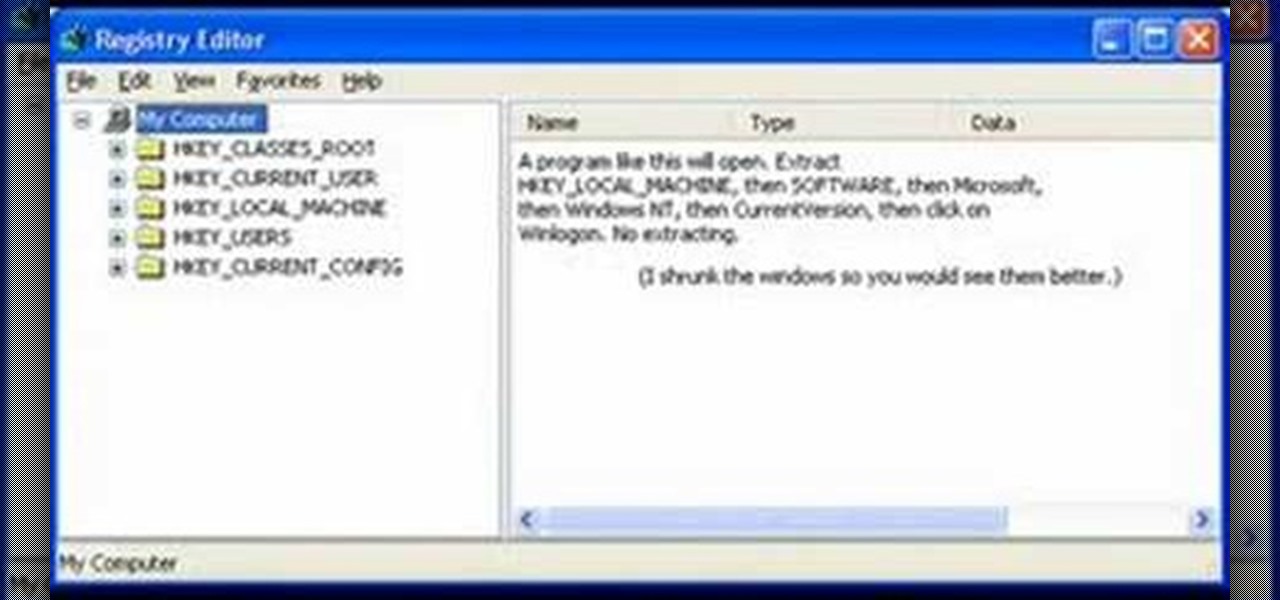
In this how-to video, you will learn how to change your start menu text. You will need resource hacker and regedit in order to perform this. First, open resource hacker. Click file and open. Go to 37, and click on 1033. Change 578 to whatever you want the text on the start menu to be. Press compile script. Next, save this file. Now, open regedit and go to software. Go to shell and click modify. Change the value data to the name of your .exe file, which should be saved in the windows folder. N...
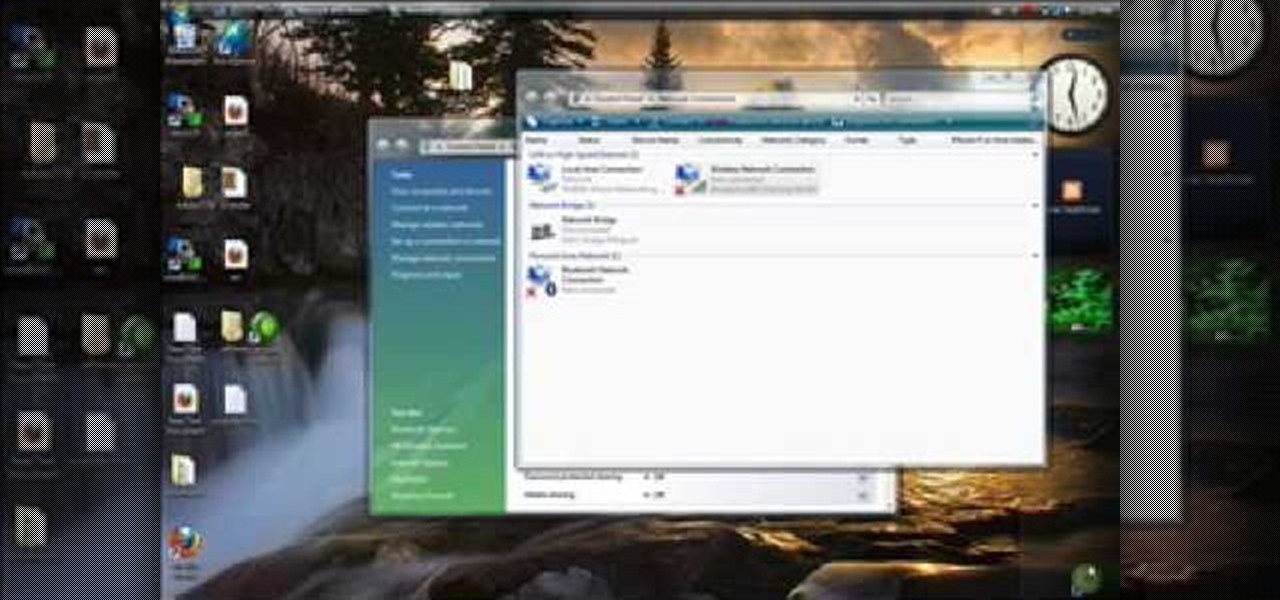
This tutorial gives a start to finish explanation of how to make an Internet Wi-Fi router with Windows Vista. With real time computer screen video and narrative, it is easy to follow along at home.

In this how to video, you will learn how to convert an AVI file to a DVD with Xilisoft. First, you will need to download the Xilisoft AVI to DVD Converter. Next, click the add video files icon on the left and select the AVI file that you want to convert. Select it and click open. Next, change the destination so that it is saved as an ISO file. Enter the new name of the file and click save. Click start burn on the right side. Now your AVI will be converted to DVD format. Once it is finished, y...
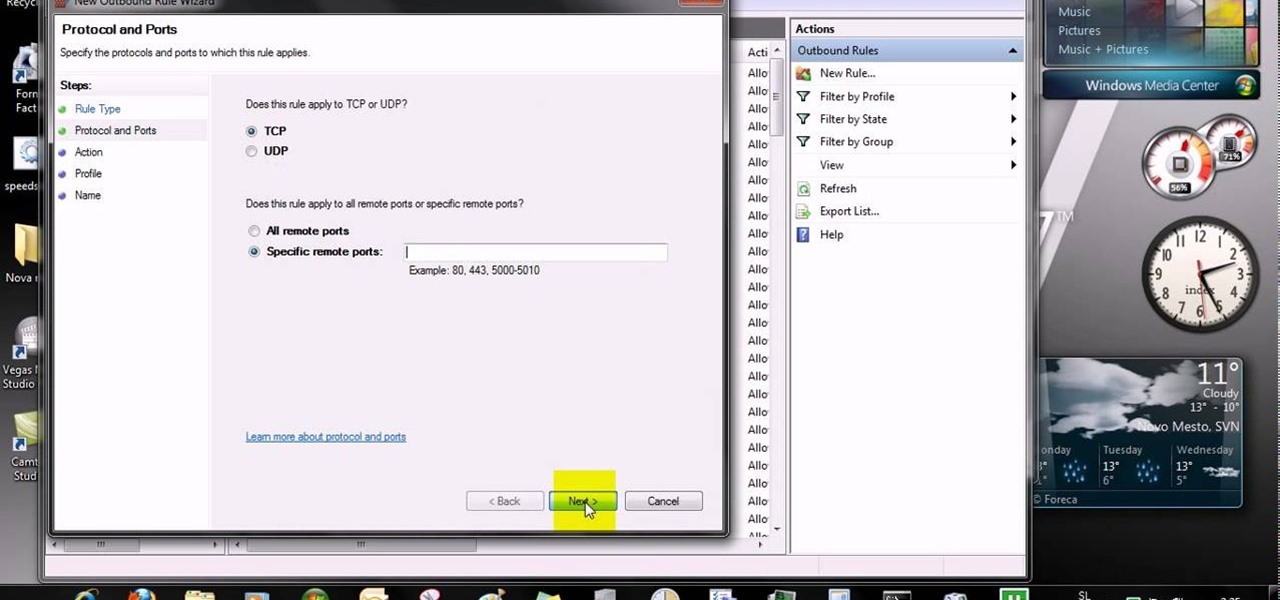
This video tells us the method to open ports in Windows 7. Click on myu icon and go to 'Preferences'. Copy the port number from the resulting window. Go to 'Start', 'Control Panel' and 'System and Security'. Go to 'Windows Firewall' and 'Advanced Settings'. Go to 'Inbound Rules' and 'New Rule'. Click on 'Port' and select 'TCP' and 'Specific Local Port'. Type the port number in the text box. Click 'Next' and 'Allow Connection'. Press 'Next' twice and put the name in the space provided for it. ...

This video shows us the method to find the percent sign on Blackberry. The first step involves going to a place on the Blackberry where text can be inserted. This place is ideal for inserting a % sign. Look in the keypad carefully. There are various keys in it. Search for the key named 'SYM'. SYM stands for symbol. This key is helpful in typing various symbols in the text to be entered through the keypad. When the 'SYM' key is pressed, it opens a window containing various symbols. The % sign ...
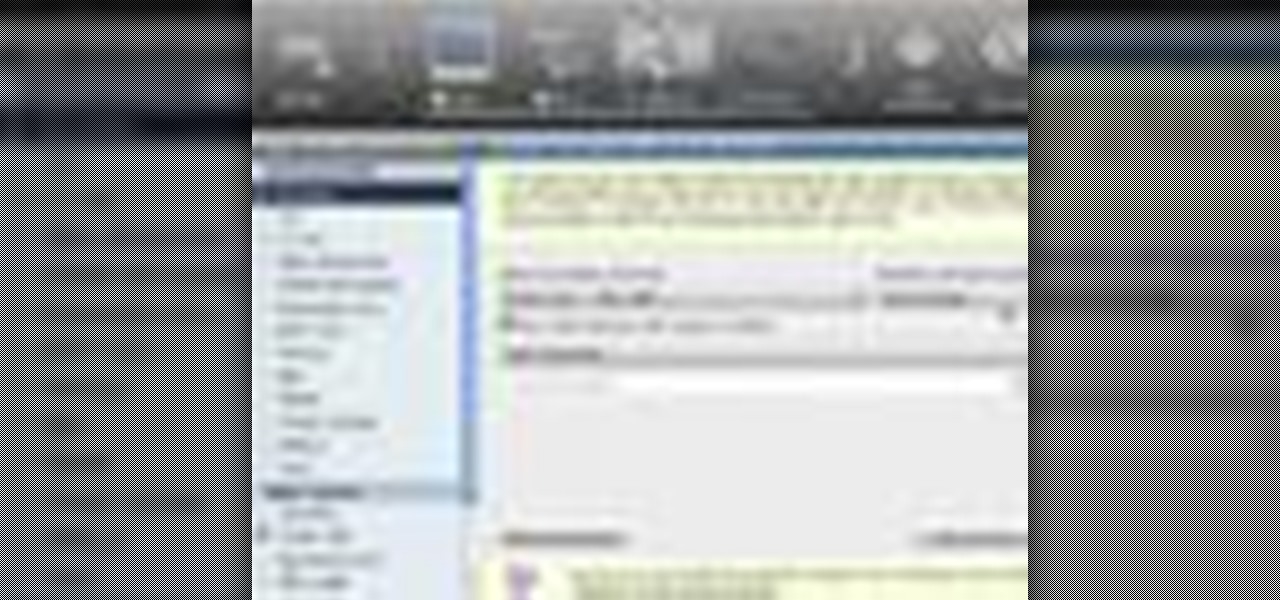
In this video tutorial, viewers learn how to sync contacts between a Mac and Windows mobile device. Users will need to download and install the program, Sync Mate 2. Begin by opening the program and connecting the device to the computer. Under Synchronization in Plug ins, check the Contacts box. Then select the Synchronization direction, Surname and name order and select which contact groups to sync. Then click on Delete all contacts and select to delete the contacts on the computer or mobile...
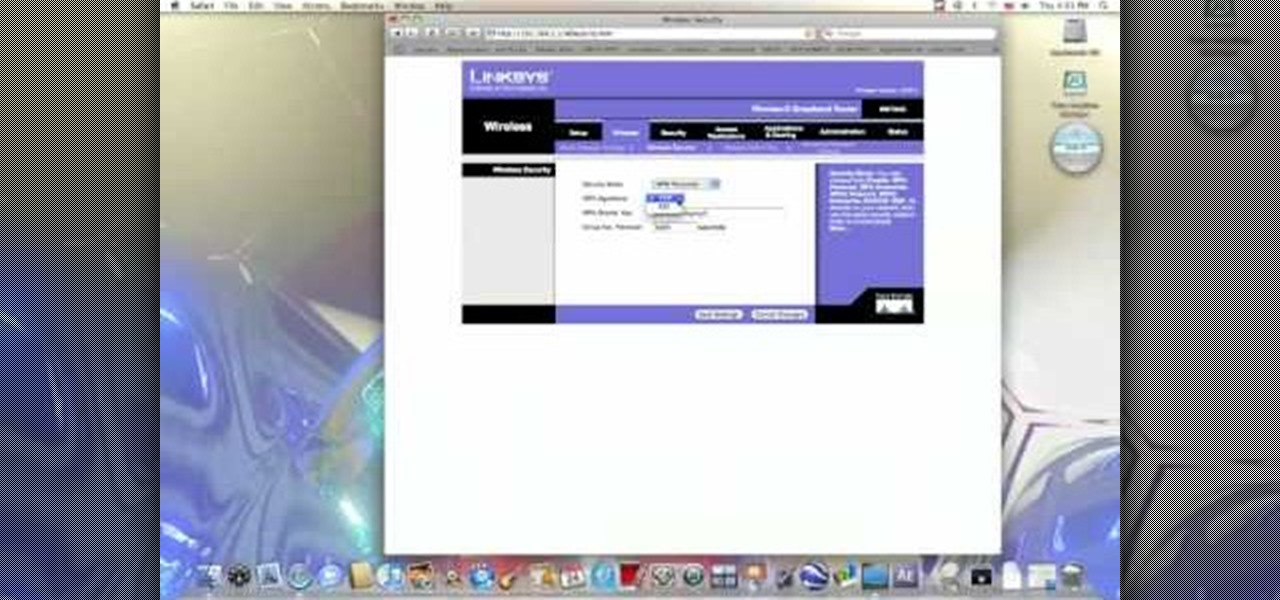
In this video from benjamoon we learn how to secure a linksys wifi network from a Mac. First type in your IP address in your browser bar which is 192.168.1.1 then press enter. If it asks for a password it is admin. Click on Wireless and here you can edit your name and who can access your wifi network. Under wireless security, go to WPA personal from the drop down menu. When you make your password, make it very challenging. He recommends just banging your hand against the keyboard, as long as ...
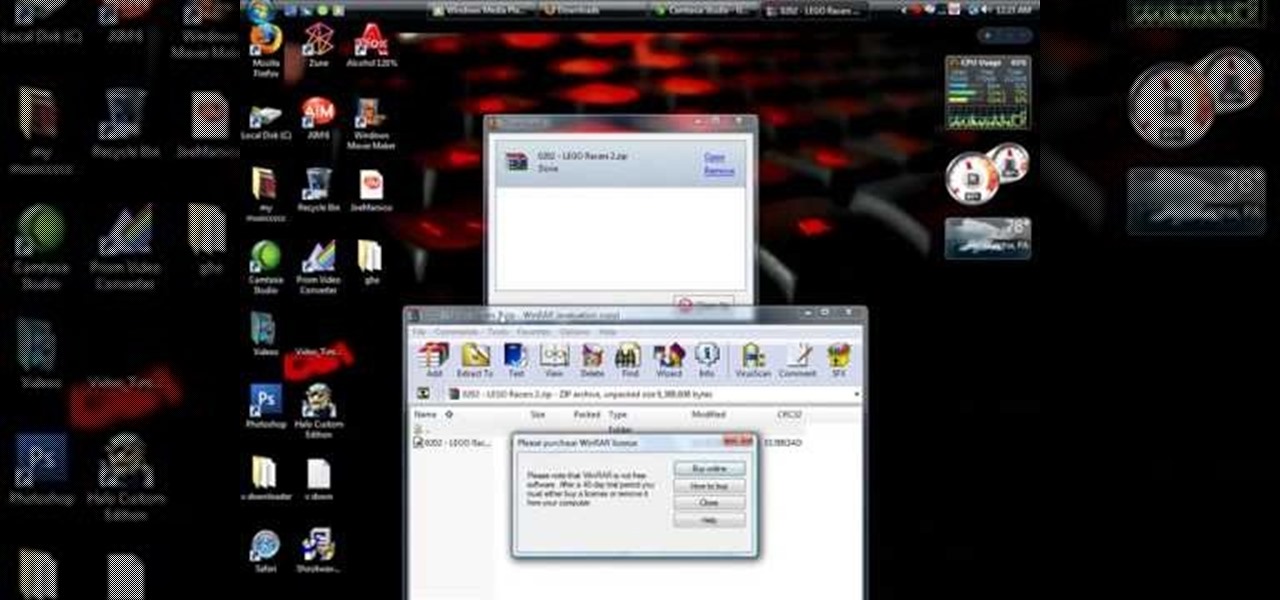
This video tutorial from shrederjoe shows how to easily extract .rar file's content using WinRar application.

To insert a picture on your wiki page you first need to find the picure you want. Hit the edit button and click the image of the tree. Browse your computer to find the picture you want, click open, and then scroll down and click "upload" If your file does not upload, it may be becuase it is to large, or becuase it has strange character in the name. Try renaming the file or re-sizing it. Hit insert and resize image if neccisary. You can right click and go to image properties to change many thi...
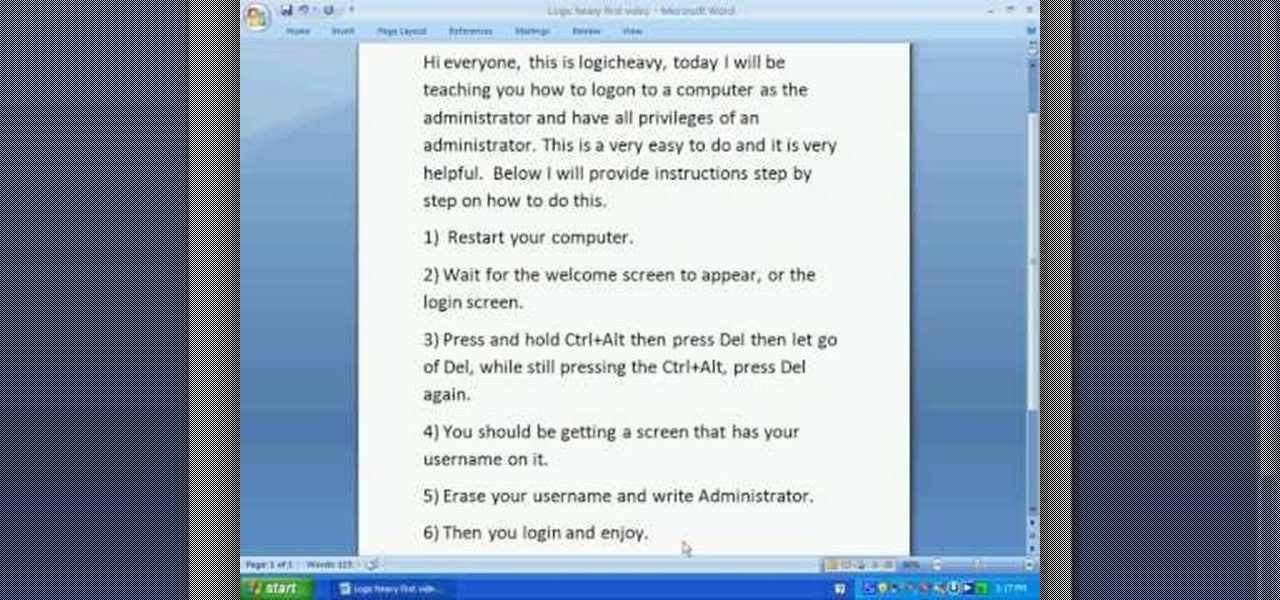
The video starts with a guy talking while we see a computer screen with instructions on how to log in as an administrator of your Windows XP Personal Computer.

In this video tutorial, viewers learn how to unzip a file in a Microsoft Windows 7 computer. Begin by going to a website that you would like to download the file from. Right-click the link and select Save Link As. Selection the Desktop as the save destination and click Save. On the desktop, right-click the on the zipped file and click Extract All. Now click Extract. A new folder with the same folder name is now created. Inside the folder is the desired file. This video will benefit those view...
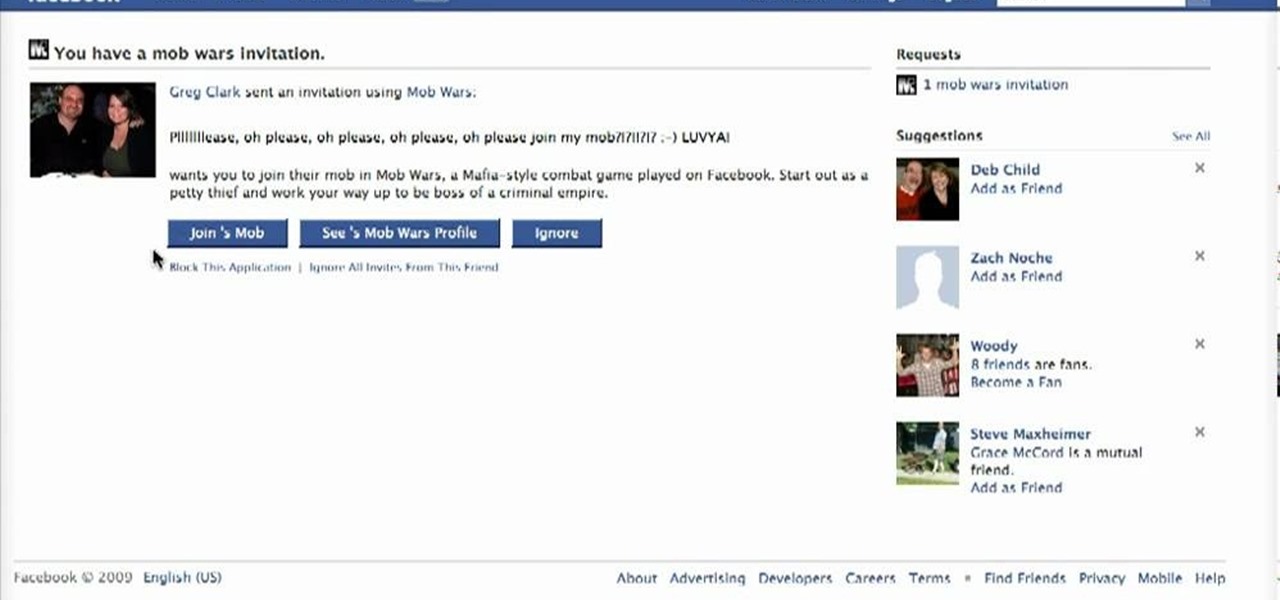
In this how-to video, you will learn how to block third party applications on Facebook. On your main page, you will see requests on the right. Click on the request to check the invitation. You will be presented with a few choices. If you are never planning on accepting an invitation to the application, you can click on the Block Application at the bottom. You can also ignore all invitations from a person by clicking the link with the same name in the same page. This will make using Facebook m...
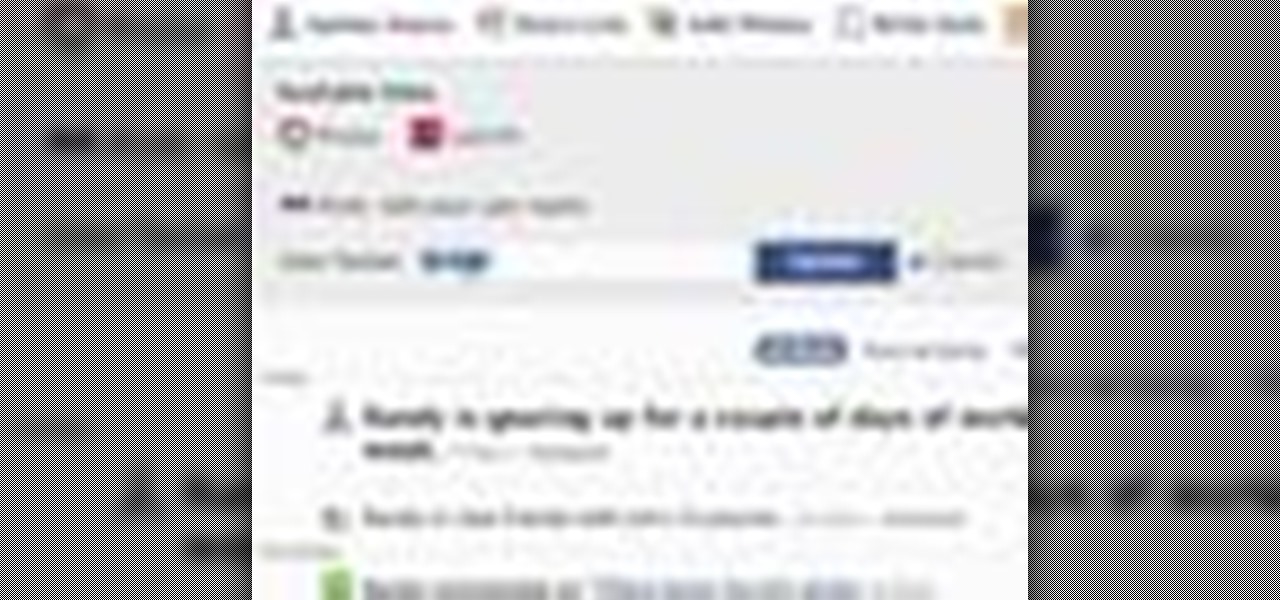
Linking your social networking activity together has never been so easy. Randy Ksar shows us the simple process of linking your Facebook and Flickr accountstogether so you and your friends can view your them both easily without navigating from site to site. First, you should log into your Facebook page click on Profile, select settings and you should see Activity. All you need to do is simply click on the Flickr link and type your Flickr user account name and you're done. Note that your Flick...

This is a Hobbies and Toys video tutorial where you will learn how to make a LEGO mini gun. For making this toy, you will need the LEGO mini gun kit. The mini gun consists of eight parts. Probably the pieces do not have names. So, the kid who is demonstrating in this video keeps referring all the parts as pieces. You first take the long grey piece and put a small light grey piece on top and push all the way down. Then you take another similar piece and fix it at the top and leave it aside. Th...

Tass is here to show viewers a video walk through for the game Horror Plant, revealing both endings. The focus of this game is to set up victims for a meat eating plant to devour along the journey. Starting fires, setting up gruesome traps and fooling poor souls is the name of the game. The horror plant is also revealed to be something of a hero to other non-human comrades as it saves and even shares meals with them along the way. One ending shows how adding certain ingredients to another vic...
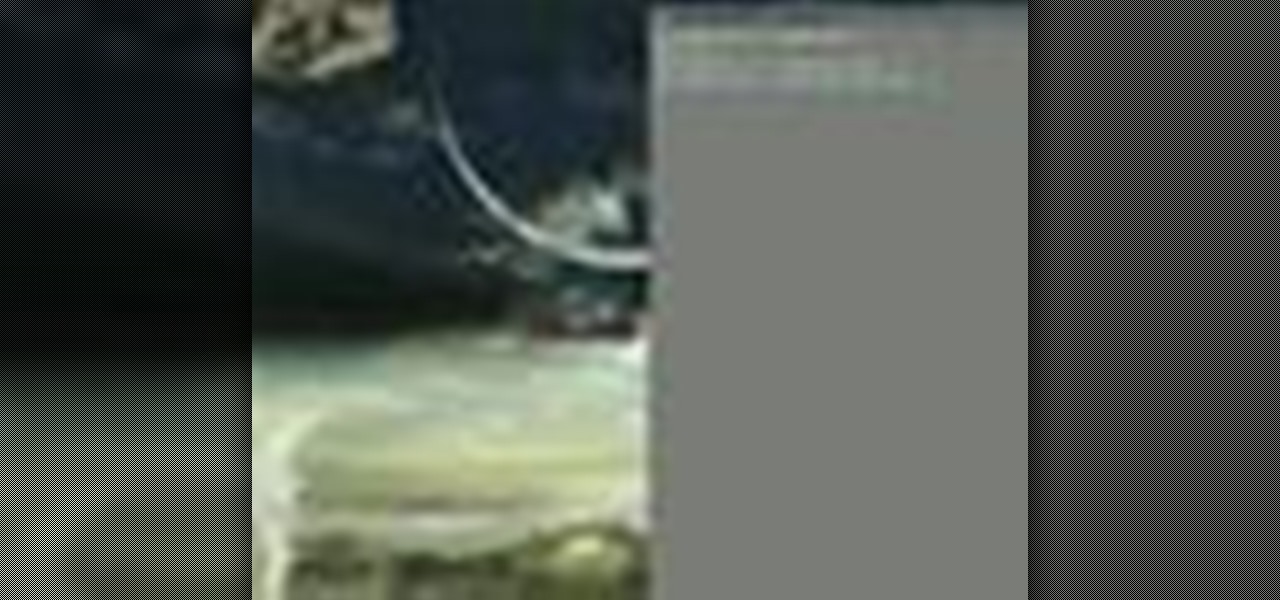
Blip TV user Mr. Root teaches you how to mount an ISO image file using the Unbent Linux terminal. To do this and have access to the files inside of an ISO, without unarchived it, start the terminal. Type in dirk CD. Make sure the ISO image is on your desktop. Then type in sud o mount -o loop -t iso9660 and then the name of your image file, followed by CD/. This will create a new disk drive, which can be seen on the desktop. You can explore that disc like a real one. To unmounted your image, s...
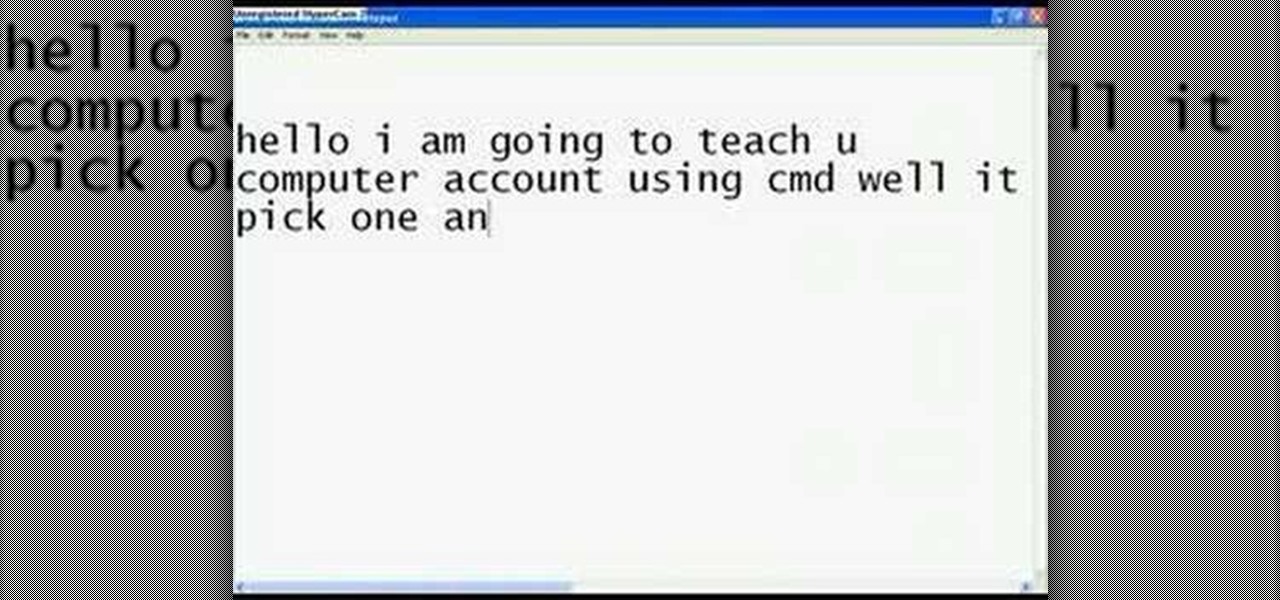
This video teaches you how to change your computer's account password using the DOS command prompt. The first step is to get to the command prompt, you can do this simply by clicking run in the start menu and typing "cmd." You next type "net user" which will show you all of the user accounts on the computer. Choose the one you would like to change the password for and type "net user (account name)." It will then ask you for a new password, you may type anything you like here keeping in mind t...

Do you have a hard time extracting/unzipping files using WinZip? If you follow along we will be shown a couple simple steps on how to unzip files using WinZip.

Is there anyone on your list of Facebook friends that you no longer wish to have access to your profile? This concise video shows how to remove "friend" statuses from unwanted Facebook friends. First, you must log into your Facebook profile. Near the top of the opening page you will see a tab called "friends". Click on it, then click on "all connections". This page will list all of the people that you are currently friends with. On the left is each person's profile picture and name, and on th...