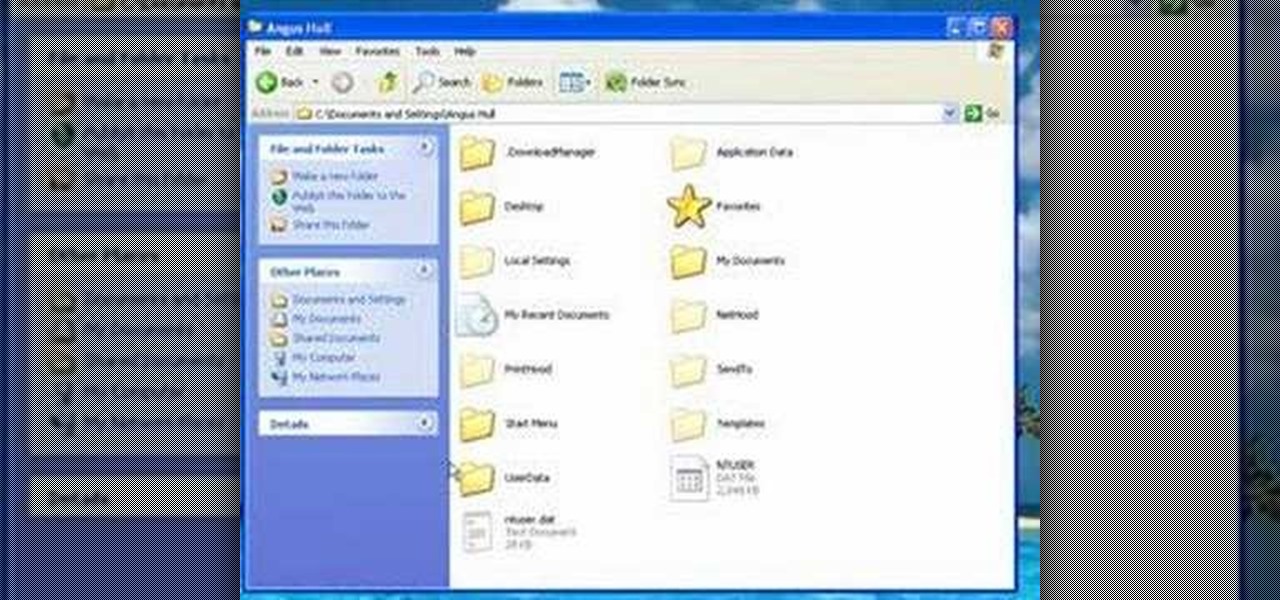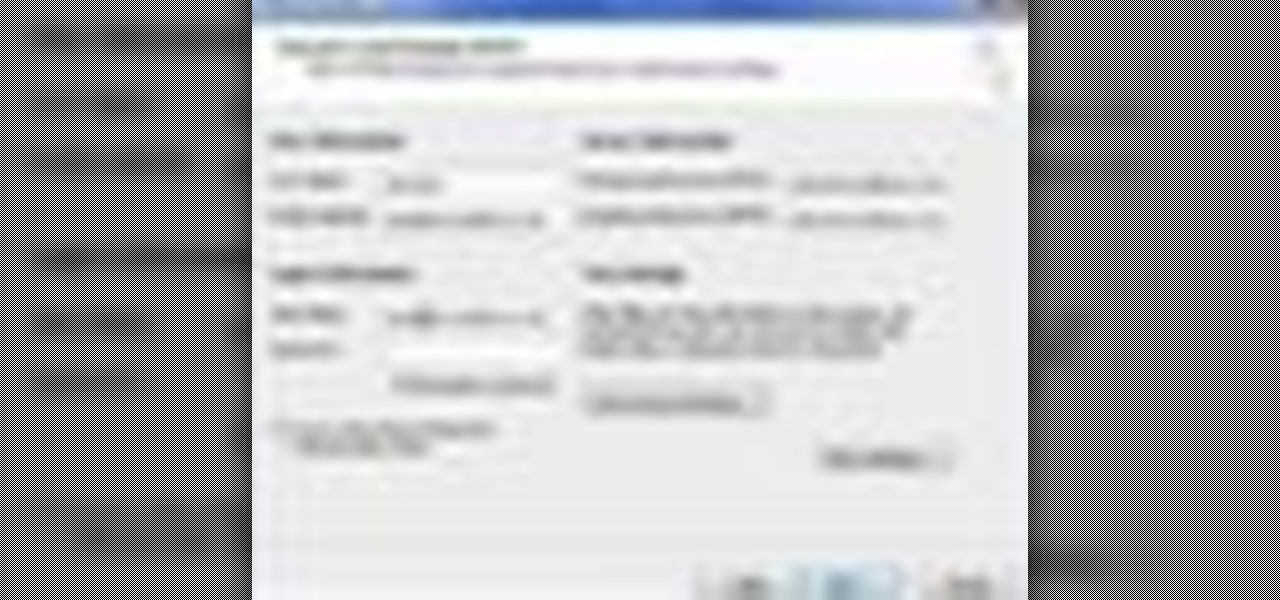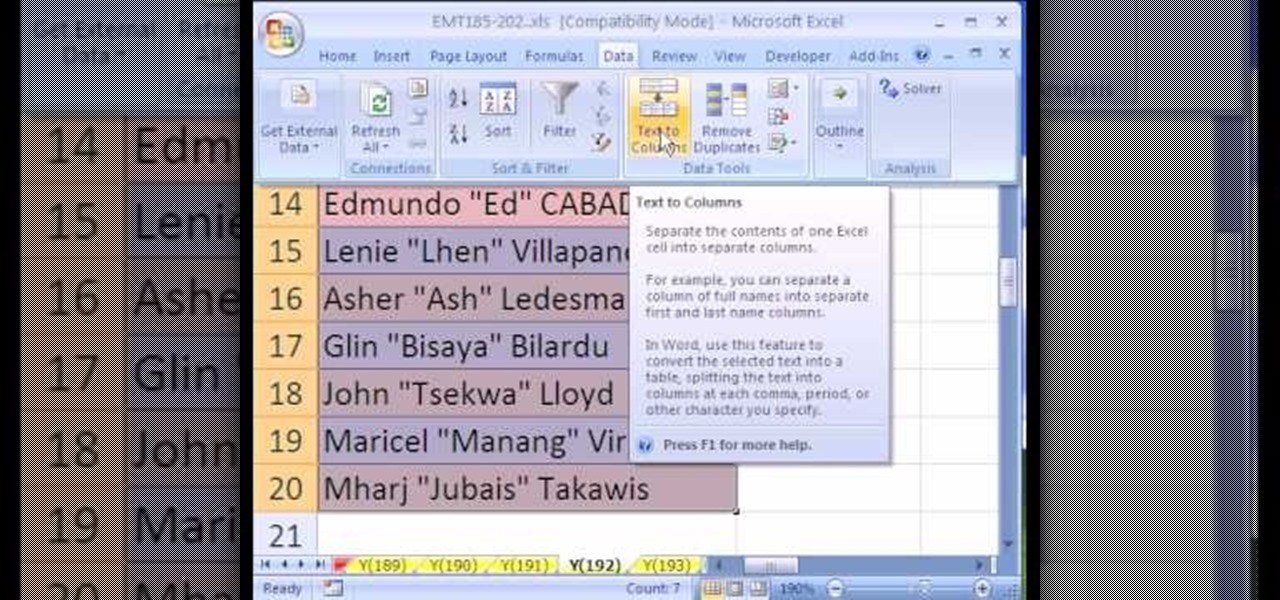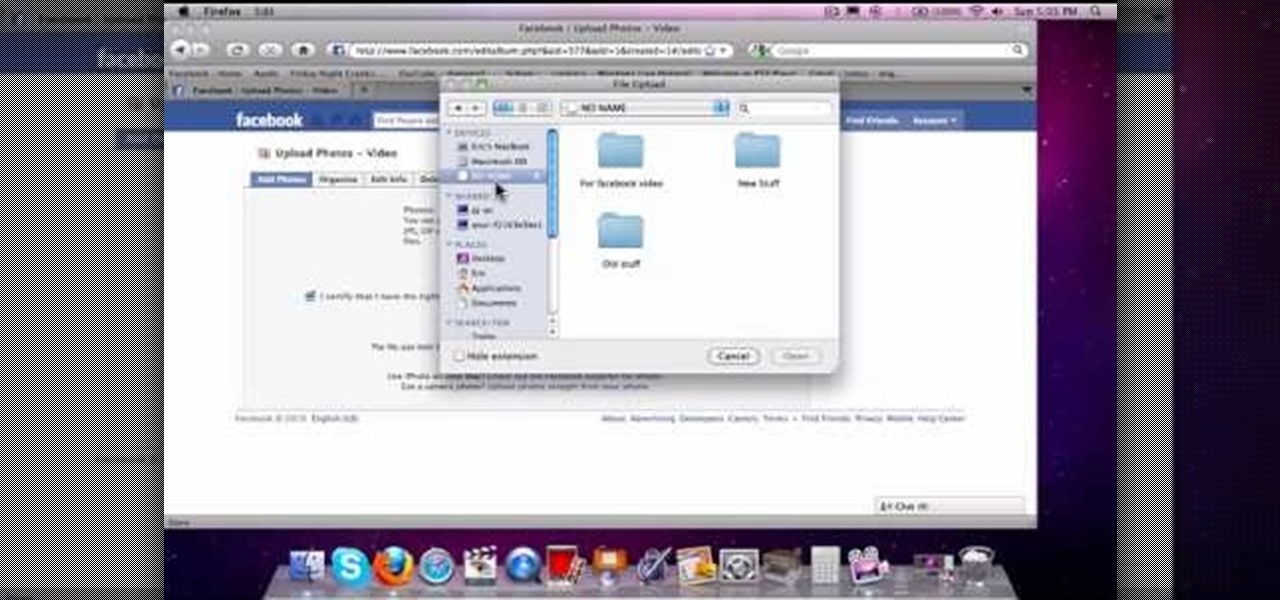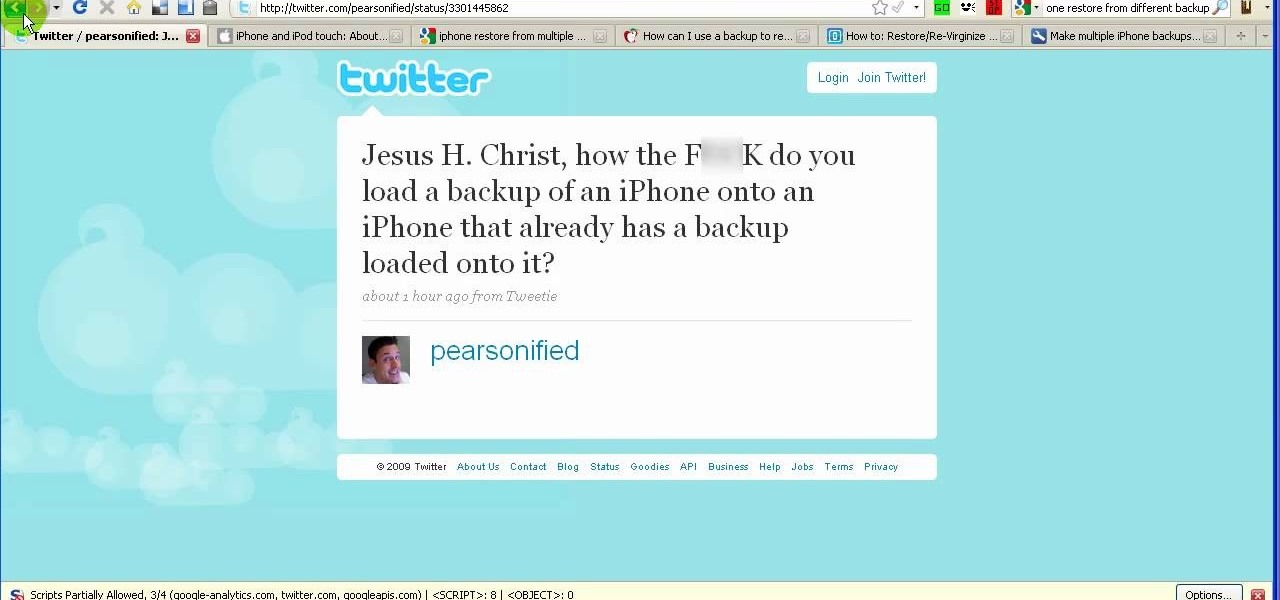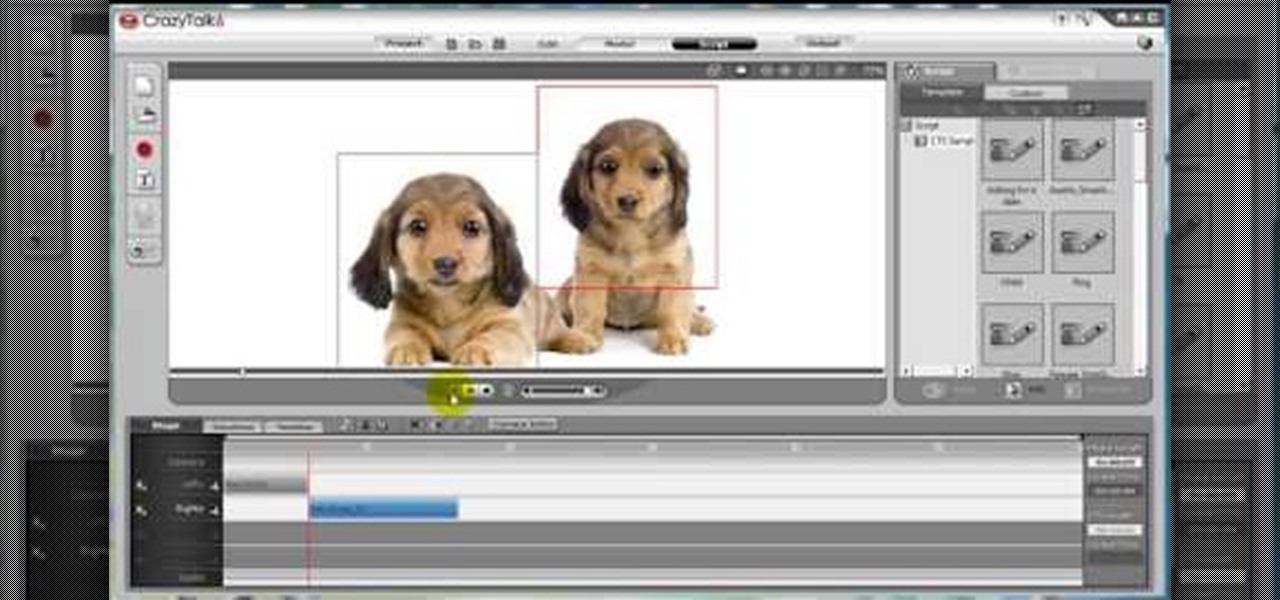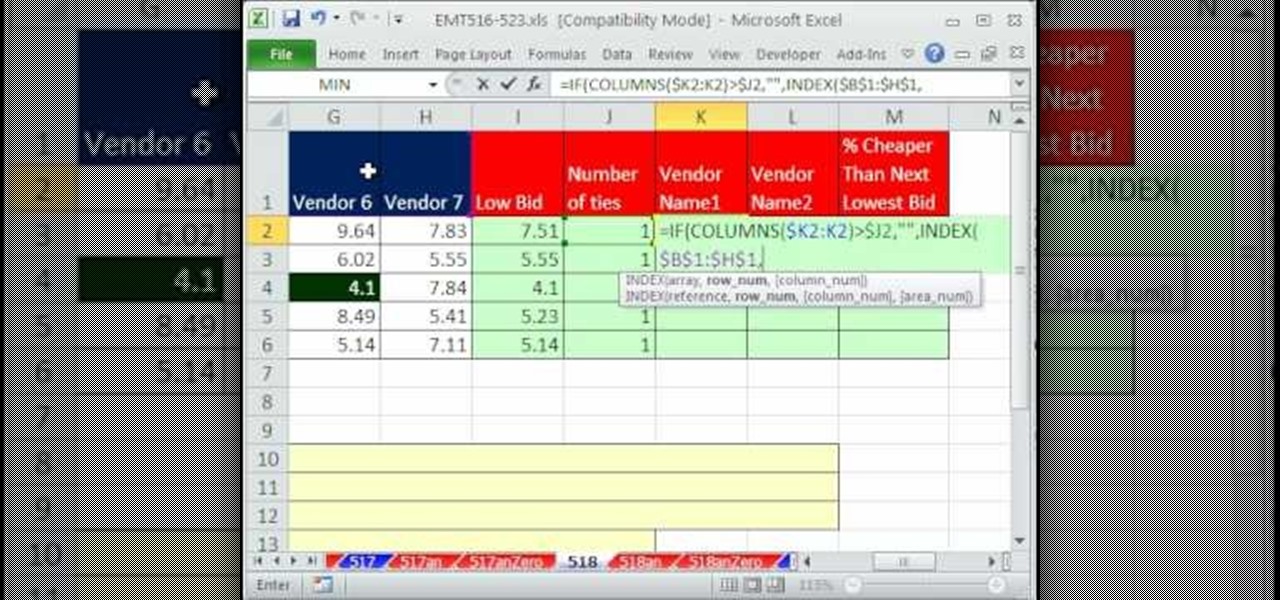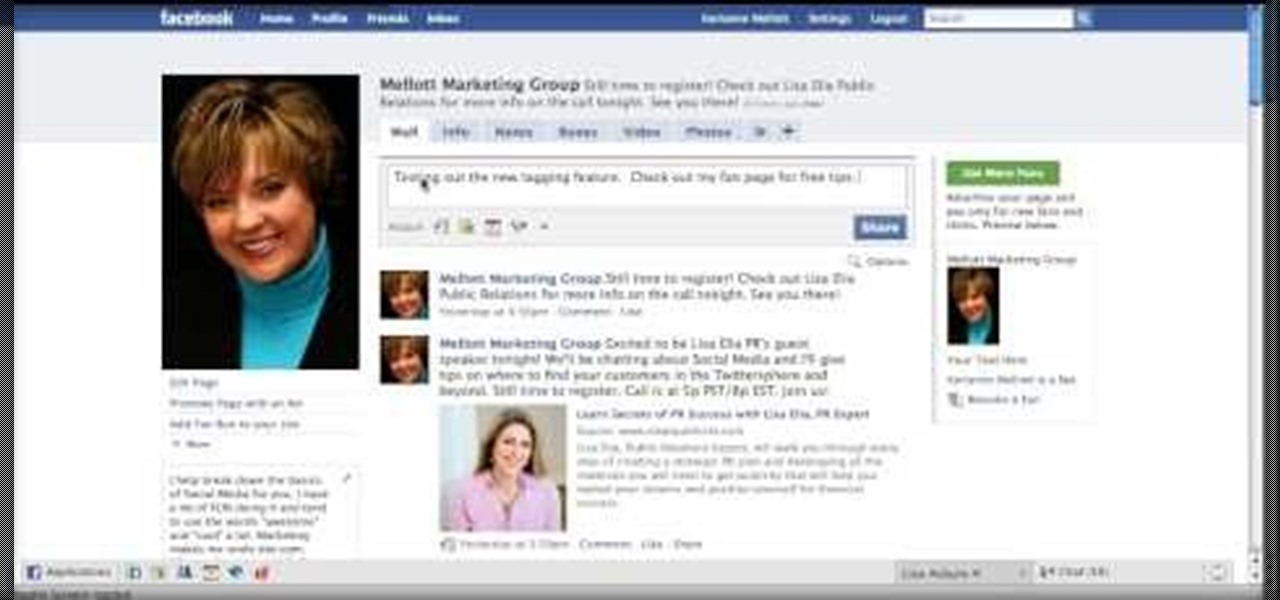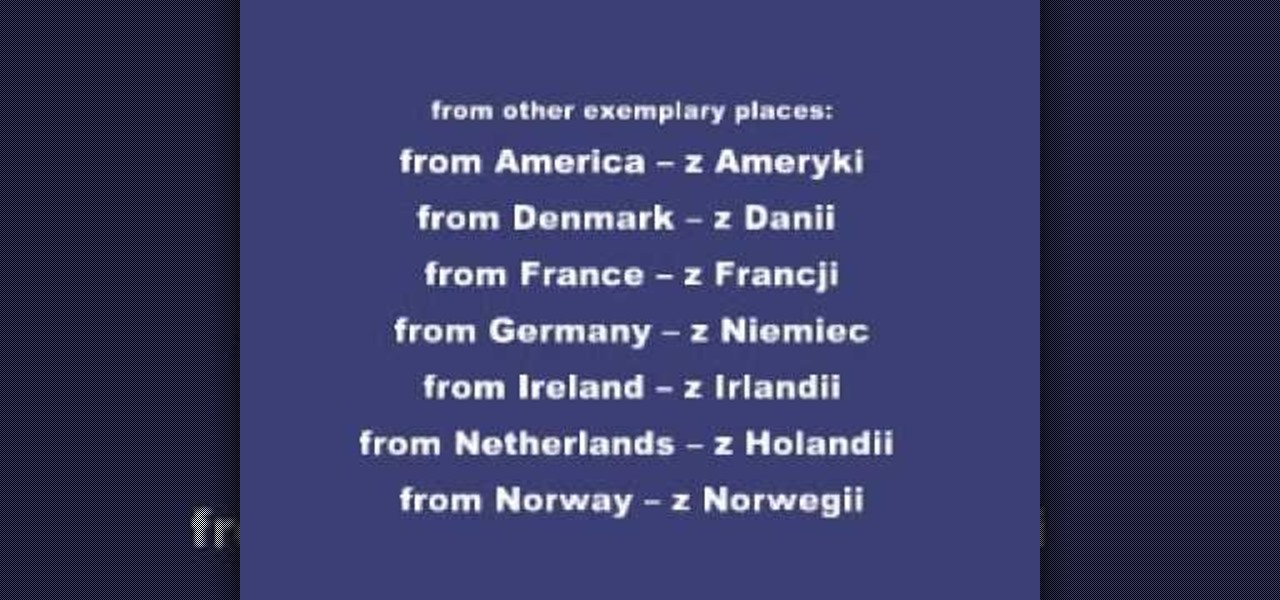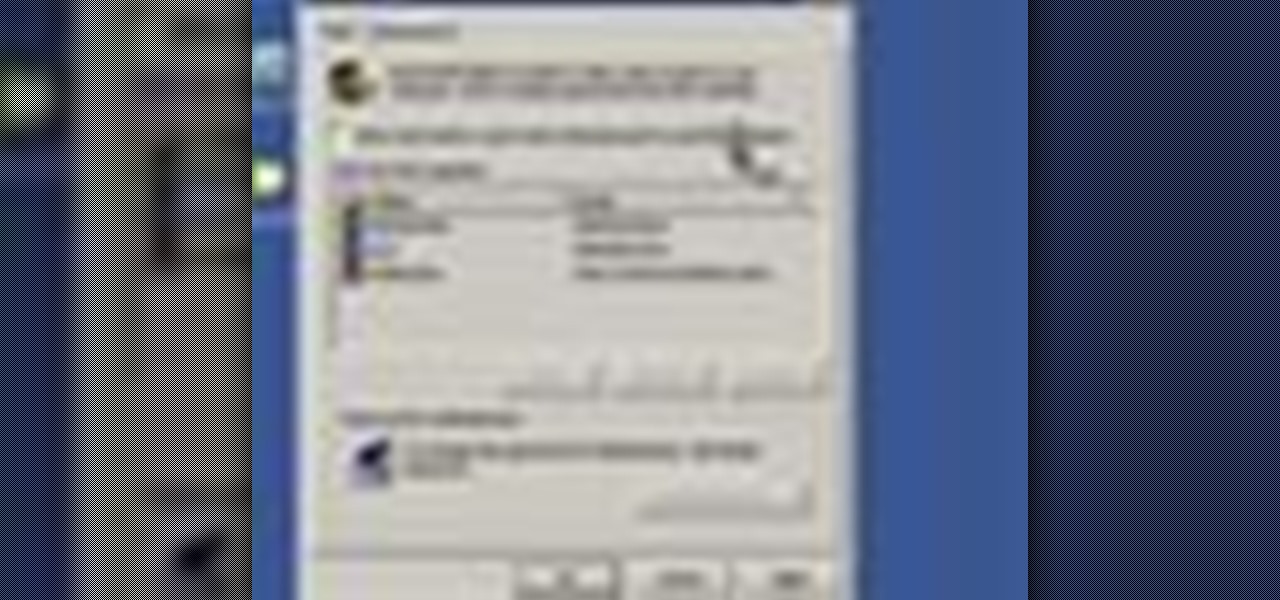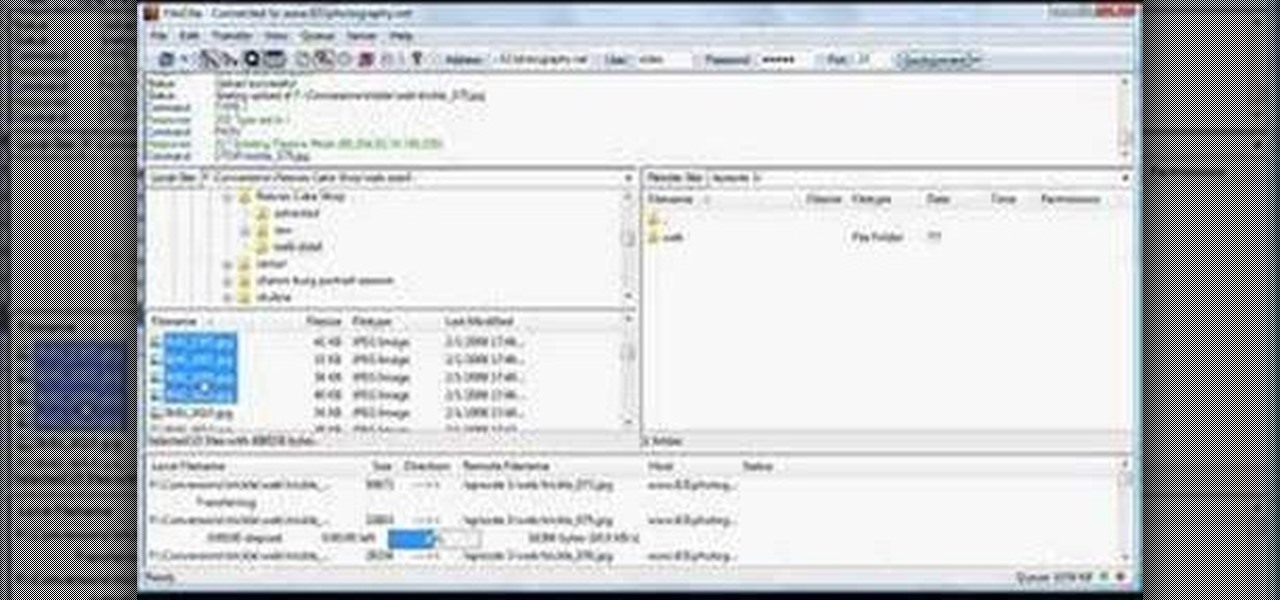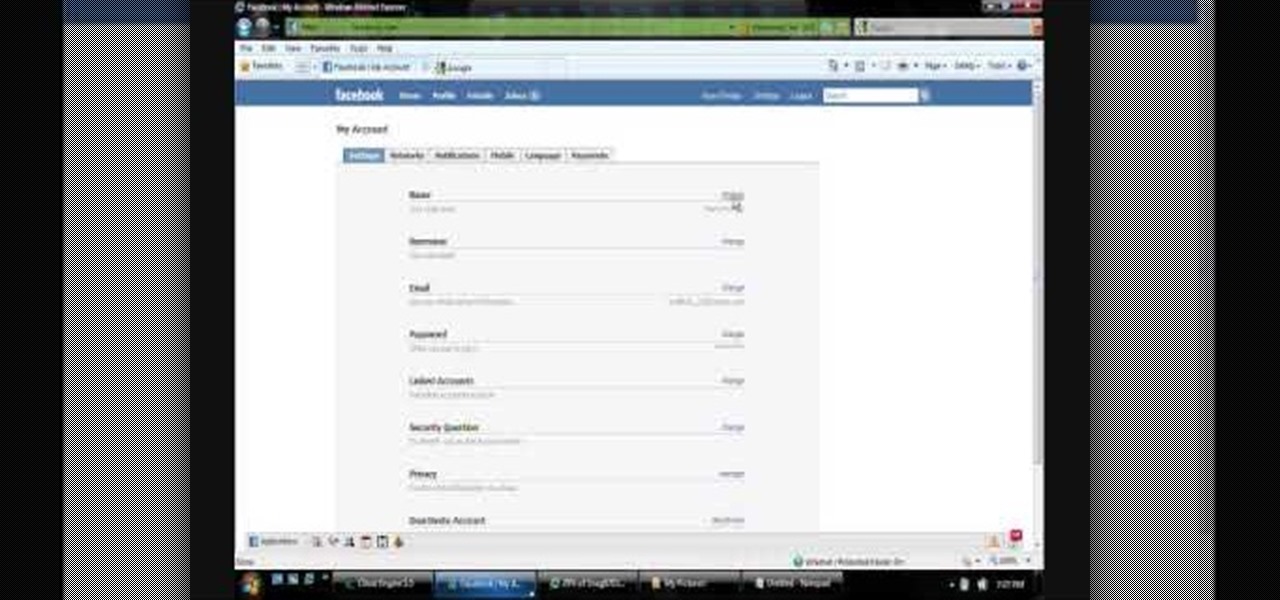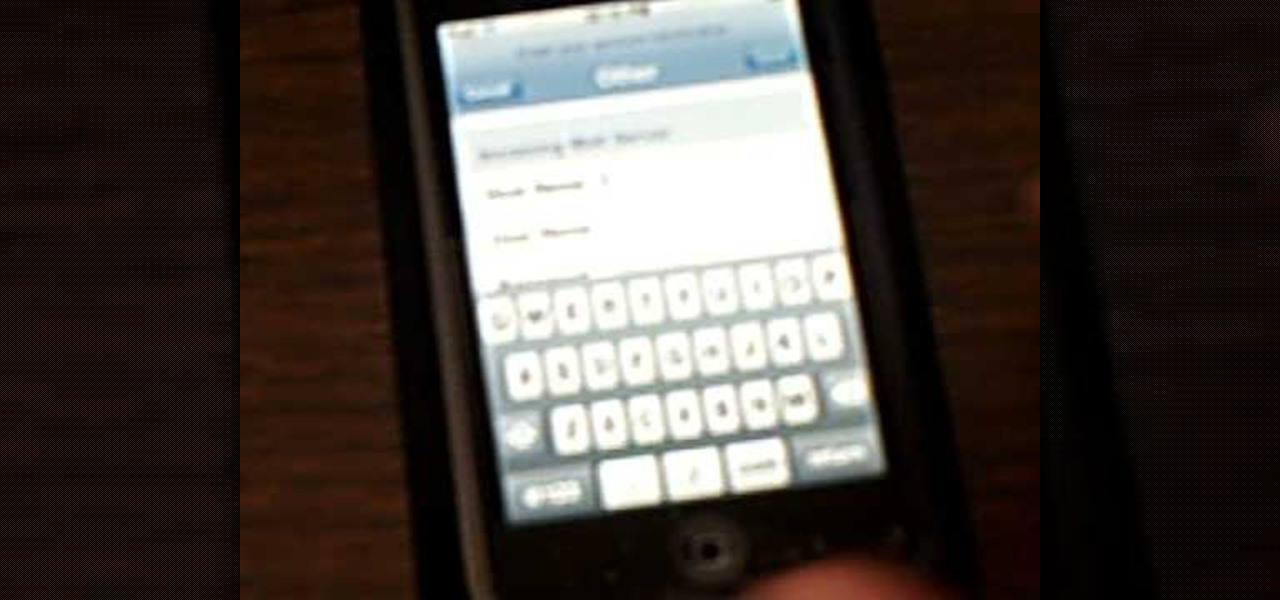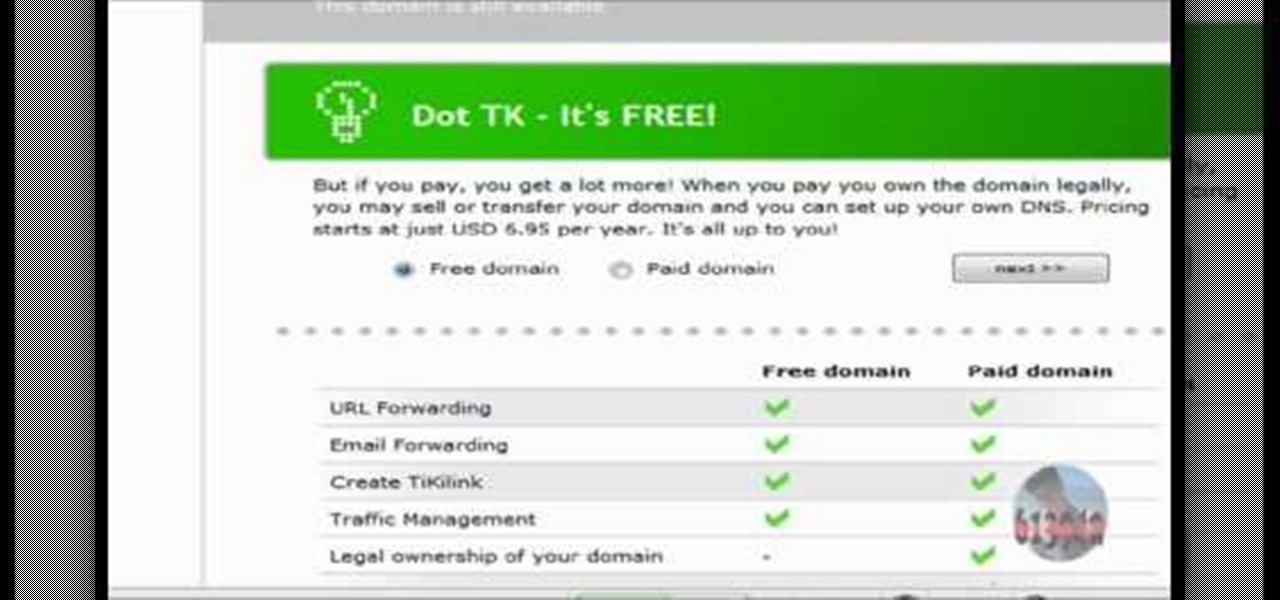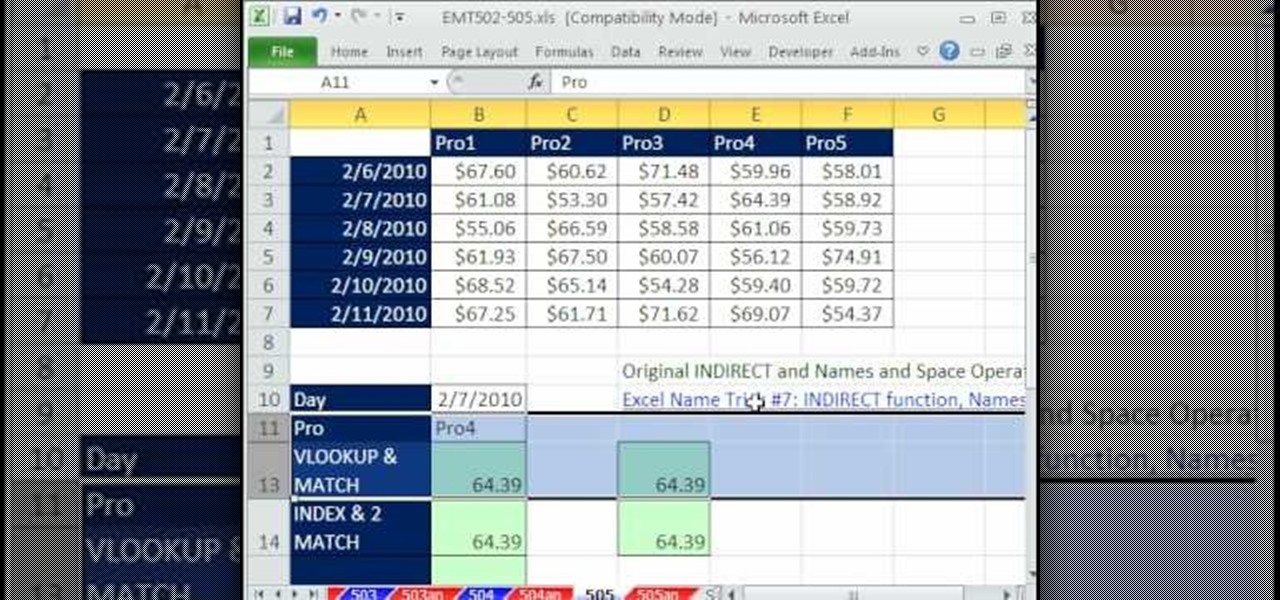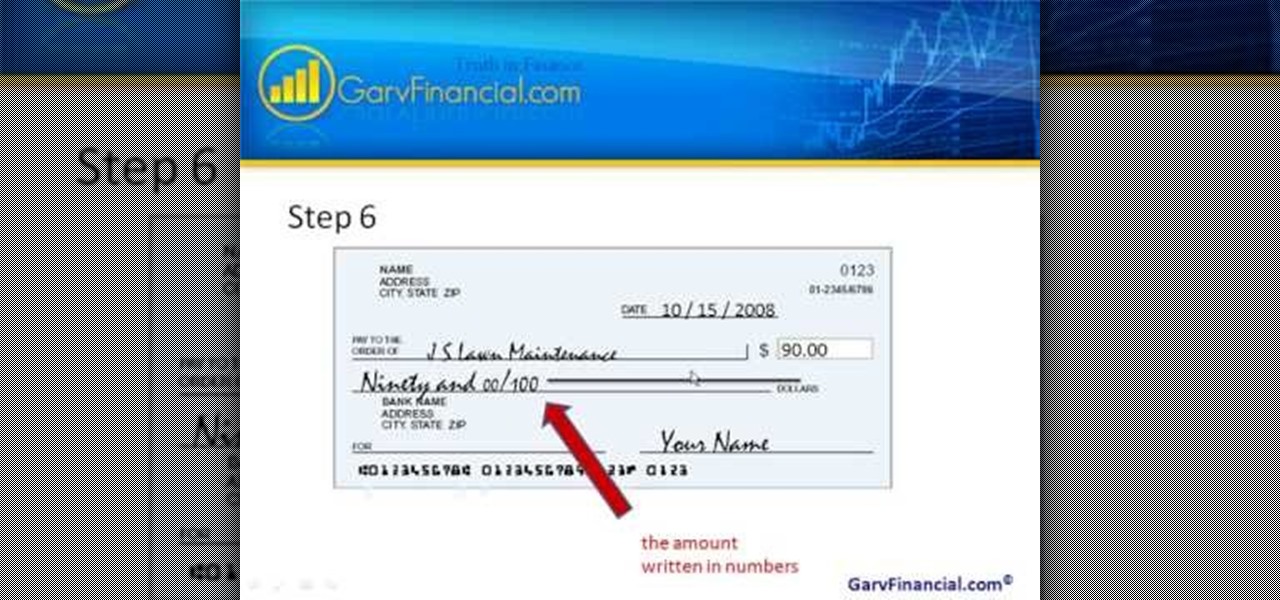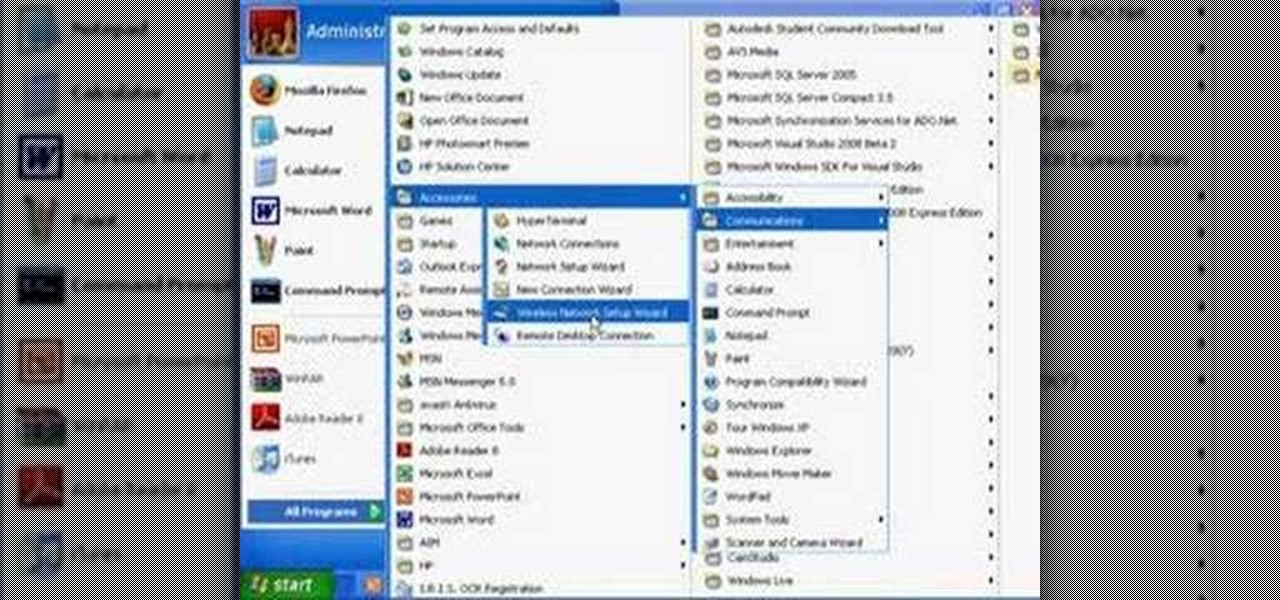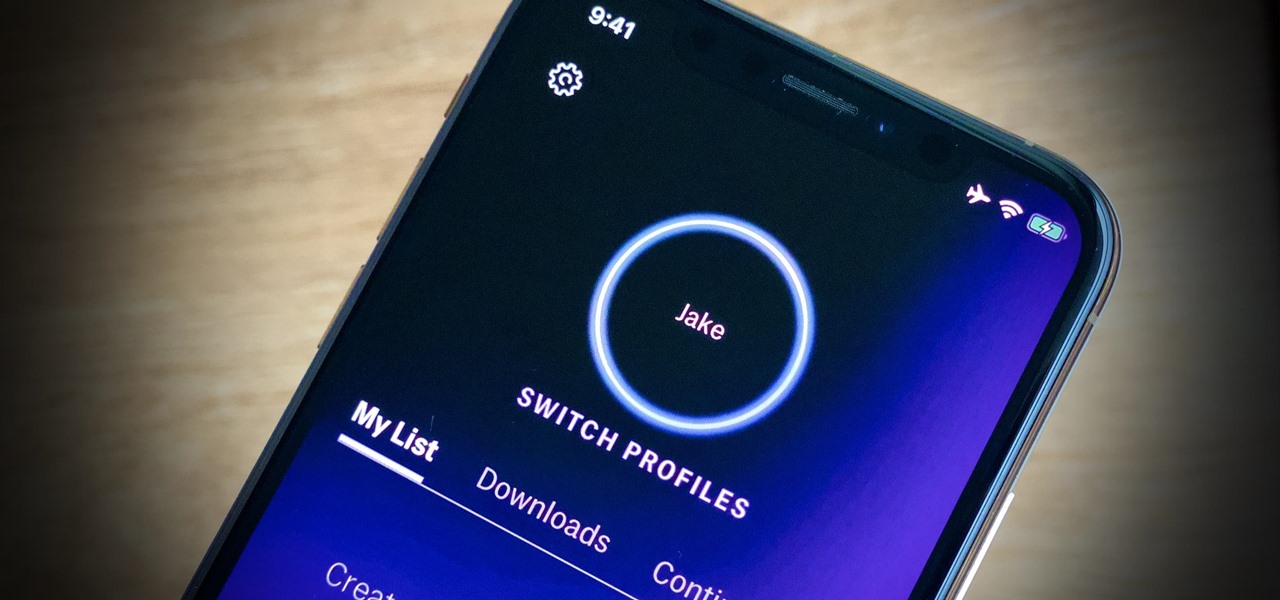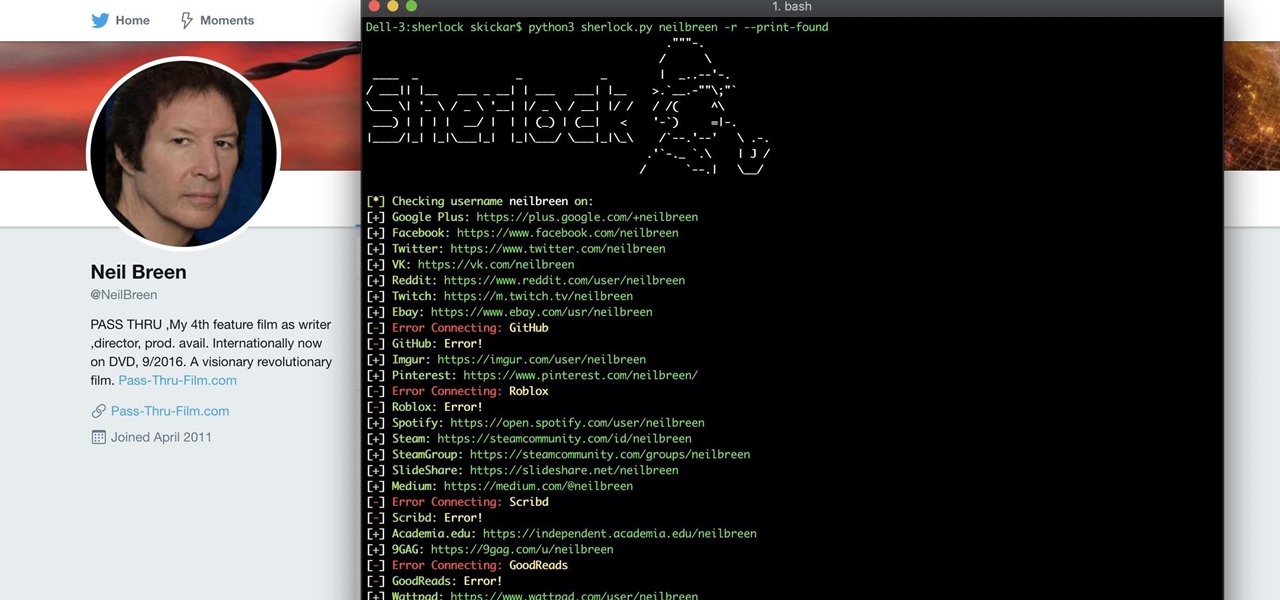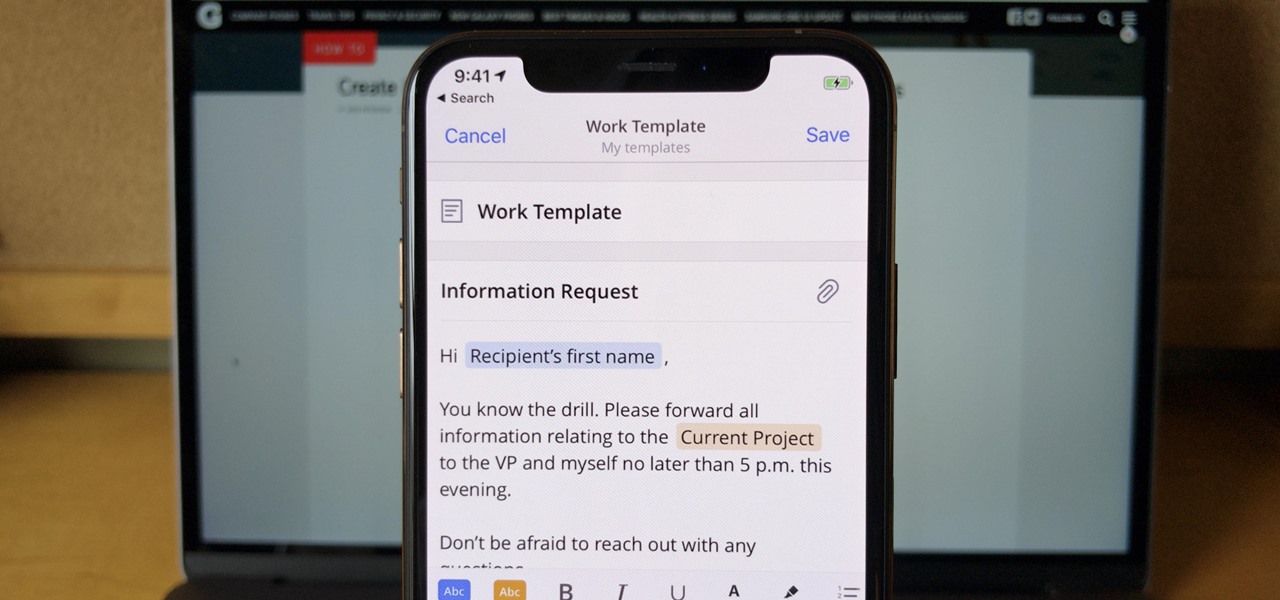In this video tutorial, viewers learn how to change an icon in My Computer. Users will need to already have a picture of the icon that they want to change to. Begin by opening the drive. Right-click anywhere, select New and click on Text Document. Name the document "autorun.inf". Right-click the text document and open it with Notepad. In the document, type in:
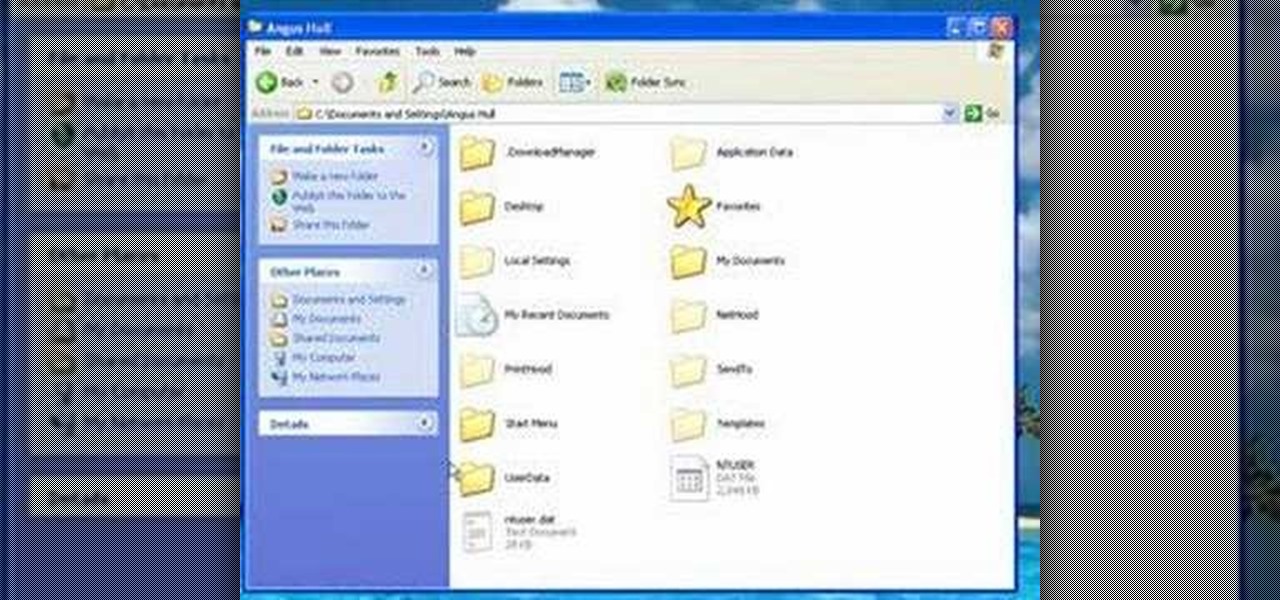
First of all you have to click on the ‘my computer’. Now you have to click on the ‘C drive’. Now go to ‘your name’ folder. Then click on ‘tools and settings’ from the top. Now click on the ‘folder options’. Then click on the ‘view’ option. Now check against the ‘show the hidden files and folders’ option. Then click on ‘apply’. At the last click ‘ok’. Now go to ‘your name’ folder. Click on the ‘temp’ folder. Open it and then you shall find some light...
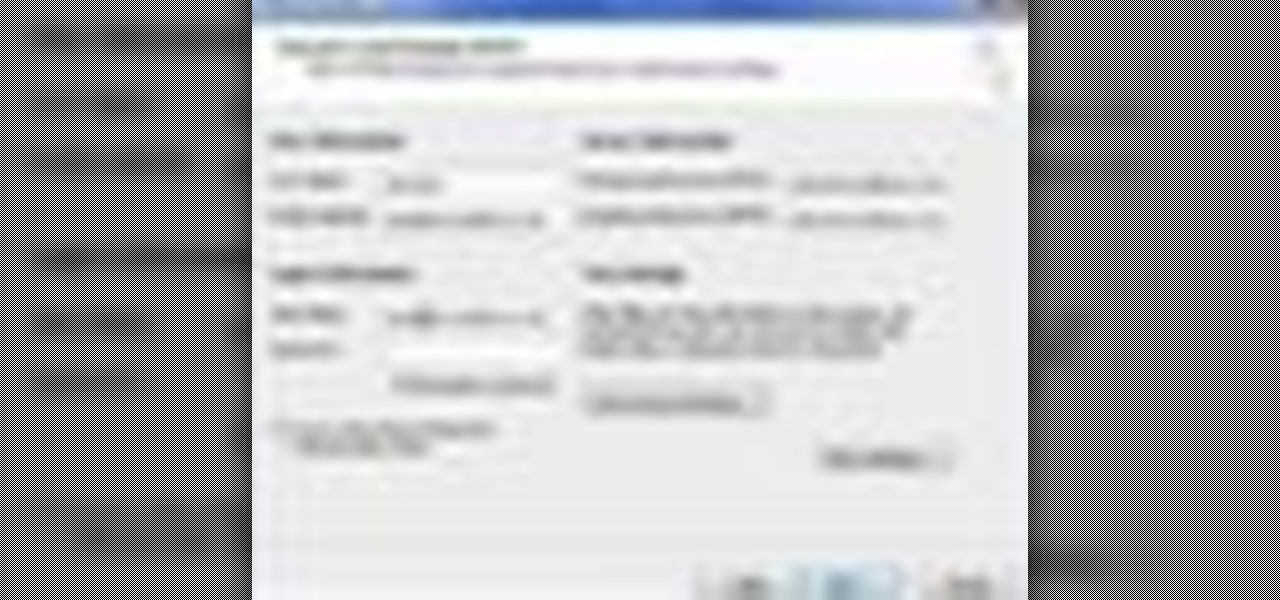
Tool is selected, followed by email accounts and a selection is made at the "add new email account" option , the "next" button is clicked. Pop3 is selected and the next button. The required information is filled in such as name, amail address, incoming and outgoing mail server, username; which is the same as the email address and the password is entered. The "remember password" option is selected, along with the "more settings" button. Within the more settings window, the company name and a r...
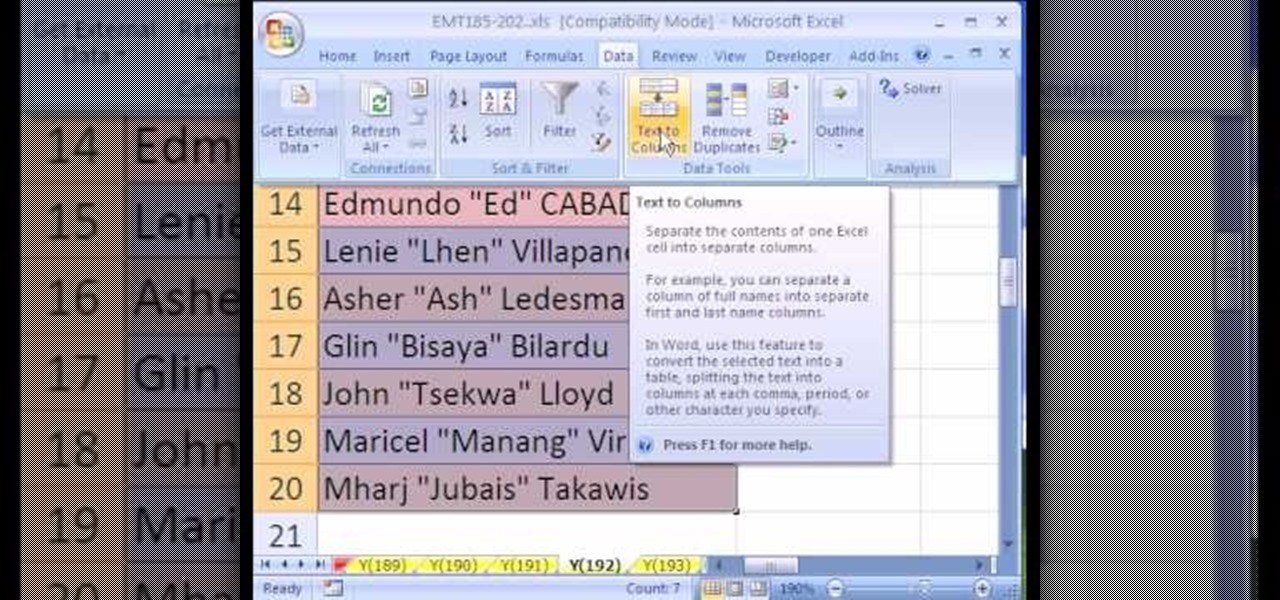
New to Microsoft Excel? Looking for a tip? How about a tip so mind-blowingly useful as to qualify as a magic trick? You're in luck. In this MS Excel tutorial from ExcelIsFun, the 192nd installment in their series of digital spreadsheet magic tricks, you'll learn how to extract the middle name in quotes from a cell that has last, middle and first name using Excel's in-built text-to-column tool.

Start up iMovie. When the screen pops up you should choose new project. Give you project a name and then start iMovie. Switch to the integrated camera option found at the bottom of the screen. Press record and you can start talking for as long as you want. Record what you want, then when you want to finish, press the "esc" button on your keyboard. You can then choose the clip that you just recorded, drag it to the bottom of the screen go to file, choose export, then web-stream, then click sav...
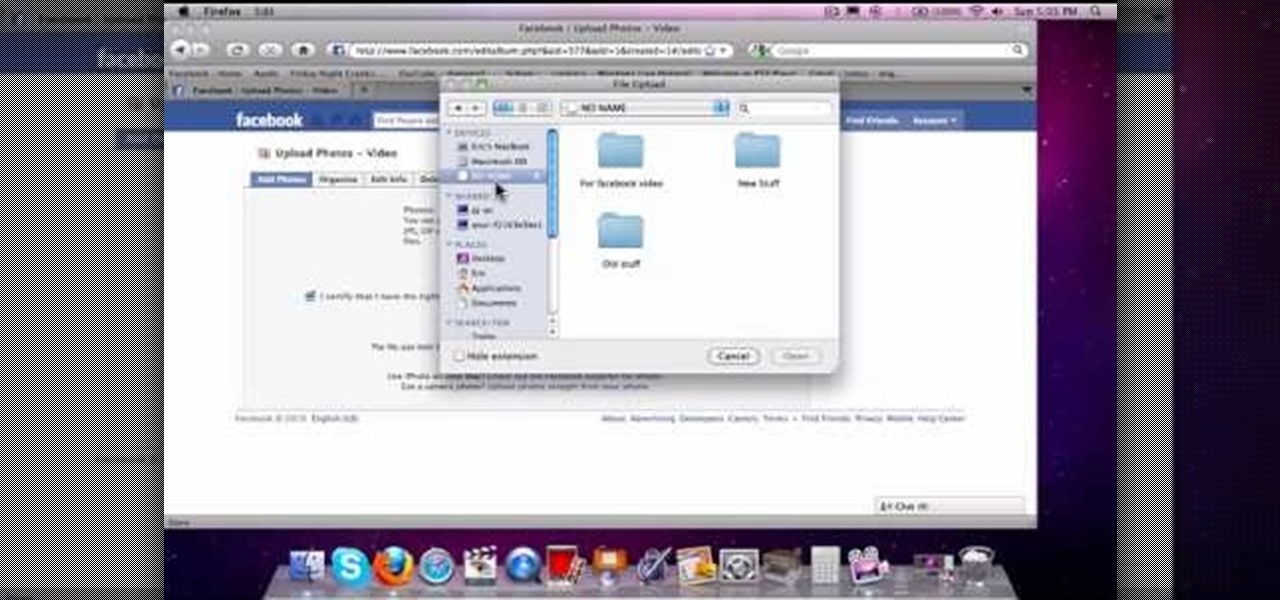
This is how to upload pictures to Facebook from an SD card. On Facebook, navigate to the 'picture upload area'; if you can not find this, you can find it by going to: http://www.facebook.com/photos/?ref=sbCreate an album by choosing a name for it, and you can also add a description of the album, and change the privacy settings of the album. After the album is created, click on 'add photos', and go to 'simple uploader'. Click on 'browse'; and navigate to your SD card location, and select the p...

This video from TechFusionVids presents how to install Microsoft Office 2008 on Macbook Pro.All installation process takes about 5 minutes. Insert Microsoft Office 2008 installation disk, double click on the installer icon when Office installation window opens.Click Continue two times, agree to software license agreement, type your name and name of your computer, click Continue again.Window opens saying you should close all running applications before starting further installation.Once it's d...

This video shows the method to make multiple backups while restoring a iPhone. See ' iPhone and iPod touch : About Backups' on your iPhone. Scroll to the bottom and see the location of the backup. You can rename the backup folder so that the device thinks there is no backup and starts creating a new one. You can also go to info.plist file and change the display name. You can add the date to the name to tell the difference. Go to iTunes and right click on iPhone. Choose restore from backup. Yo...

In this video, we learn how to make an animated dialogue in CrazyTalk6. Once you are in CrazyTalk6, face fit your character then click on "script". You can re-name your characters as you wish. Once you have their names picked out, you can create a script for them. Press the red record button and record what you want the character to say and press "load". Then, choose what you want the facial features to look like. Load another script for the other animal and once you press play, you can see b...

New to Excel? Looking for a tip? How about a tip so mind-blowingly advanced as to qualify as a magic trick? You're in luck. In this Excel tutorial from ExcelIsFun, the 518th installment in their series of digital spreadsheet magic tricks, you'll learn how to use the INDEX, SMALL, IF, COLUMN, COLUMNS, COUNTIF and MIN functions to extract and display vendor names when multiple vendors are ties for a low bid.

Keri shows you how to tag people in your Facebook status update box. If you want to create a link to your friends and fan pages in your status update, follow these steps: Write you status update. Type the '@' sign, followed by the persons name or group. (Start typing the first few letters of the person or group's name, and you will be able to select them from a drop down box. )Notice that it has now turned into a link in your status update box. Hit the 'Share' button. Now your update will be ...

Learn how to say common greetings & phrases in Polish. In this video, learn how to say "good morning" or "good afternoon", "hi", "goodbye", "bye", "bye bye", "goodnight", "same to you", "how are you?", "fine, thank you", "not too good", "so-so", "and you?" and how to ask "what's your name?" "where are you from?" and more.

This video shows how to teach a puppy the single most important thing that he needs to learn, and that is to come to you immediately when you call him. There is a specific way to do this.

This is a tutorial segment on how to remove or block friends in Facebook. It's easy and simple. Follow these simple steps. Firstly, open the homepage of Facebook. Then go to the settings on the upper right side. Then click on “Privacy Settings.” Then type the names of your friends to be blocked in the “person” field or type the email in the “email” field and click “block.” A list of your friends will be displayed then. Choose the names of your friends to be blocked or removed from the list an...

This video tutorial from Help-Vids shows you how to setup the automatic login in Windows XP so that you are automatically logged in as a specific user when you turn your PC on. Go to the start menu, select run and type the given command. When the user account dialog opens un-check the setting requiring the user to enter a name and password to use the computer and click apply. Fill in the user name and the password of the user that needs to be automatically logged in and click OK. Now when you...

Shannon Smith shows how to upload files using Filezilla in this episode of No Mac, No Cheese. Filezilla is useful in assisting you with putting files onto a web site. Simply type in your web address, user name, and password. Then create a folder and name it appropriately. Adjust the properties by keeping all permissions enabled. Then, open up the file to find all of the folders on your hard drive. You can easily drag and drop a folder from your hard drive or double click to individually selec...

This video will show you how to change your Facebook username. Follow these quick and easy steps to change your Facebook username: Log on to your Facebook account. Go to your account settings on the left of the screen. Find where it says "Name" and then click on "change" to the right. Type in your new name in the box provided. Don't forget to save your changes.

Follow this video to help you change the settings of your virtual memory on your computer. Click Start and then right click on My Computer and select Properties. A window will come up. Click on the Advanced tab,. In the first section there is a part named Performance. Click on the Settings button of this section. Another window named Performance Options will open. Click on the Advanced tab of this window. In the bottom part of this window there is a section titled Virtual memory. Click on the...

This tutorial will show you how to set up your college essay using MLA style formatting in Microsoft Word. Follow these steps to set up MLA style formatting: Open a new document and change your margins to 1". Set your font to 12 point Times New Roman. Set the header by typing your name, your professor's name and your class and section. Add the date from the Insert Menu. Set your spacing to double. Enter your title in the center of the page. New paragraphs are indicated by indents, and not spa...

This video demonstrates the technique to setup a Yahoo email on an iPod Touch. You start going into settings and then clicking account. On the next screen you will click "Other" and then click on "Pop". At this point you enter your name and email address that you use for your Yahoo email account. Incoming server or host name is "pop.mail.yahoo.com", next is the username (which is your yahoo email address without the @yahoo). You will then enter your password and the out going smtp server whic...

Vampire make up on a man by M.J. It starts by saying an introduction by him that his name is Dracula and her girl friend name is M.J., takes a white powder to set a white makeup to the face with the help of brush then use the color flam able apply the color all over the eye, takes eyes shadow color called electro-red by applying to the eye by brush then applying the color MAC night divine with eyes shadow brush. To be perfect while applying and finally take red lipstick and apply to the lips ...

In this tutorial the author shows how to use a proxy at your school and get on the blocked site like MySpace etc. Now he points to the Dot.tk website and how to access it from Google.com. Now if you want to access any website you just need to copy the link and paste it into the pointed field in the Dot.tk website and now you can choose a new domain name for the website. Now you can choose the free domain option in the next page where the new website is setup. Now he shows how to go through th...

ExcelIsFun will show you how to use indirect text and substitute in Excel. Select any date and product and create an intersession. Use Vlookup to look up your columns. Use the match function to find the value range. To do the same thing with dates, highlight the dates and names. You then let the name look for indirect. Your space operator tells you two ranges to find the intercept. Take the text and substitute for the dashes. Use the text function on the value and format it.

Here are step-by-step instructions on how to write a check. 1. Date the check, and ensure it is dated for the day you intend the recipient to cash it.

Many videos out there tell you about how you need to SSH into your iPod touch or iPhone in order to do certain things. But what does this mean? This video explains how to SSH into the iPhone or iPod Touch using WinSCP.

It's time to discover how fun art and drawing is! Learn how to draw the anime and manga character Tsunade the 5th Hokage from Naruto. Drawing is a way of creating and expressing ourselves, and therefore the result is always beautiful.

Learn how to play "Gamma Ray" by Beck, an acoustic guitar tutorial. Follow along with this demonstration, tabs and lyrics here:

The origin of this classic sandwich is uncertain but legend has it that it comes from the 1930's Conti's Grocery out of Patterson, N.J.. The sandwich got it's name "Submarine" from the Groton Navy Submarine Base in Connecticut. During World War 2, this huge sandwich was fed to returning sailors and solders because it was quick to prepare and inexpensive to make! This classic sub is essentially a 12 inch Italian bread stuffed with cold cuts including salami, prosciutto (dry cured ham), capicol...

Watch to learn how to say the names of things that have to do with school, like books, paper airplanes, and soccer balls, in French.

Watch to learn how to say the names of things you use in the kitchen, like plates, colanders, and the stove, in French.

Watch to learn how to say the names of the types of things you find in an antique store or at a flea market in French.

Watch to learn how to say the names of some types of beverages in French. une boisson au citron - lemon drink

To start off the process of publishing your access database online we first look at a sample MS ACCESS database with typical formats and a online searchable application where users can search by library name or city and get details of the library. There are 3 steps to publish the database. The first step is importing data which can be done through clicking on the file menu and then click on import data through a Microsoft Access Database. Now select the file you want to import through the bro...

Can't tell if you need sunscreen or a rain poncho? Checking the forecast is a breeze. Learn how to check the weather on your iphone.

Wartex8 demonstrates how to use remote desktop in Windows XP. Remote Desktop is a useful utility that you can use to control another computer and its applications.The necessary steps that are adopted to activate remote desktop are:1) Right click on my computer icon (either the icon on the desktop or the one on the start menu list) and select properties, and a new dialog box called system properties will pop up on the window.2) In the System Properties, select the computer name tab and write d...

I have always favored a neat and tidy Home Screen on my iPhone, and one of the best ways to achieve that is by removing all the app, folder, and widget names. With a few workarounds, you can do this on iOS 17, but Apple finally just gave us an official feature on iOS 18 to hide app, folder, and widget names on the Home Screen. And it also works for iPad on iPadOS 18.

Many streaming services offer user profiles for different people in your household, some of which also include profile images. In most cases, you can set a custom profile image to better differentiate and personalize your account from the others, and HBO Max lets you do the same, albeit, with limited options.

When researching a person using open source intelligence, the goal is to find clues that tie information about a target into a bigger picture. Screen names are perfect for this because they are unique and link data together, as people often reuse them in accounts across the internet. With Sherlock, we can instantly hunt down social media accounts created with a unique screen name on many online platforms simultaneously.

If you find yourself emailing the same email over and over again with just a few changes such as new addressees, or if you're constantly replying to messages with the same response, typing it out every time is, well, a waste of time. Spark, a third-party email client for mobile devices, takes all the work out of this — no matter which email account you need it for.

I hate folder names, especially the one Apple shoves down our digital throats. On a computer, they make total sense, but on my iPhone, it's just more clutter on the home screen. You can tell what folder is what just by looking at the app icons within it, so why are we forced to label them? Technically, we're not, since there is a workaround in iOS 12 and iOS 13 to make those labels disappear for good.