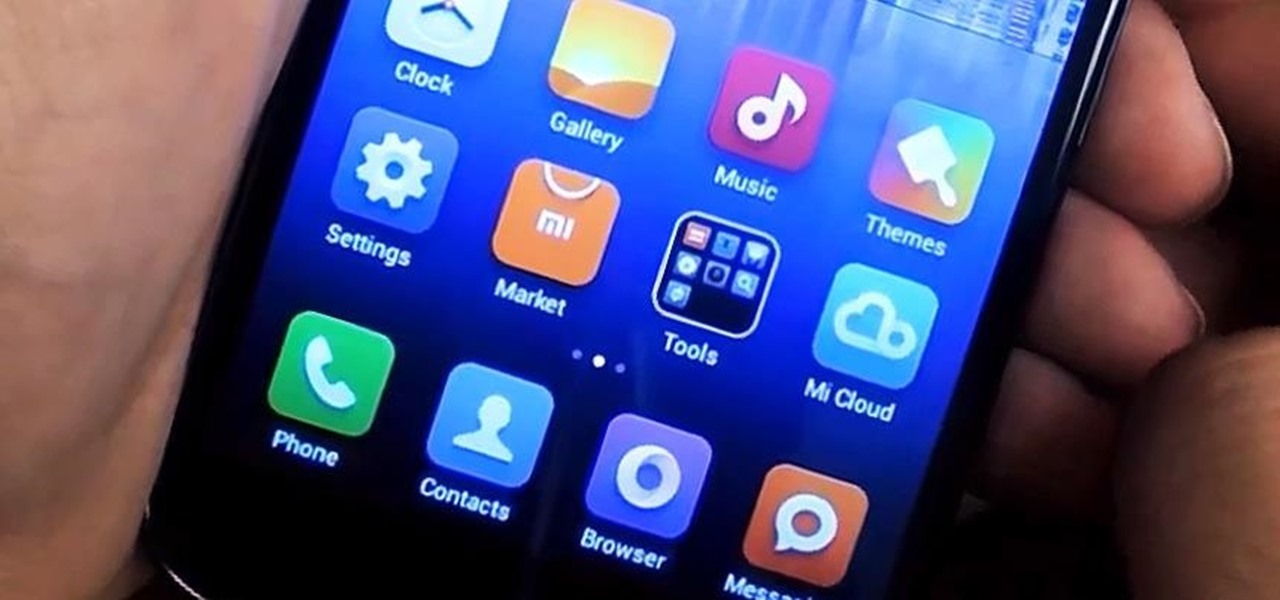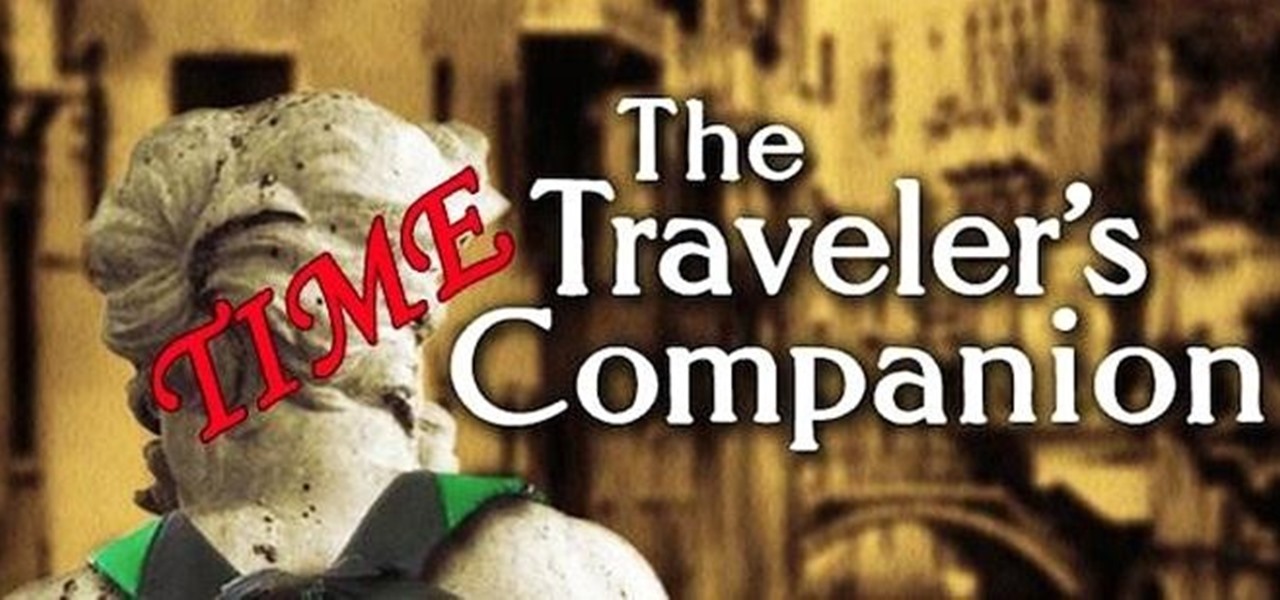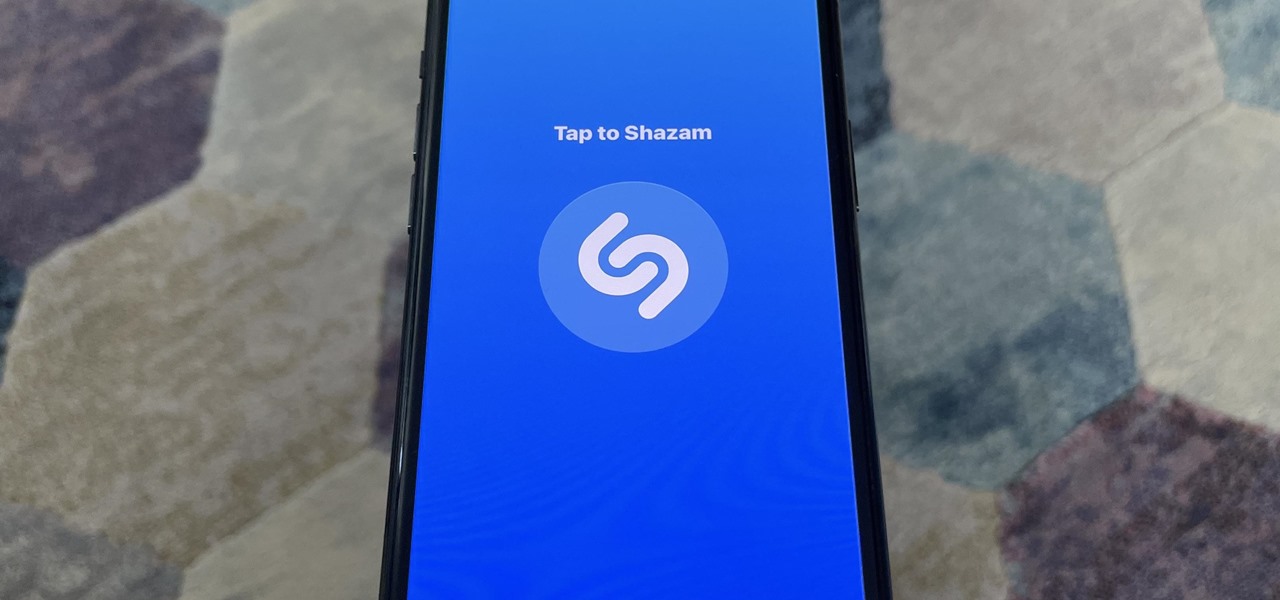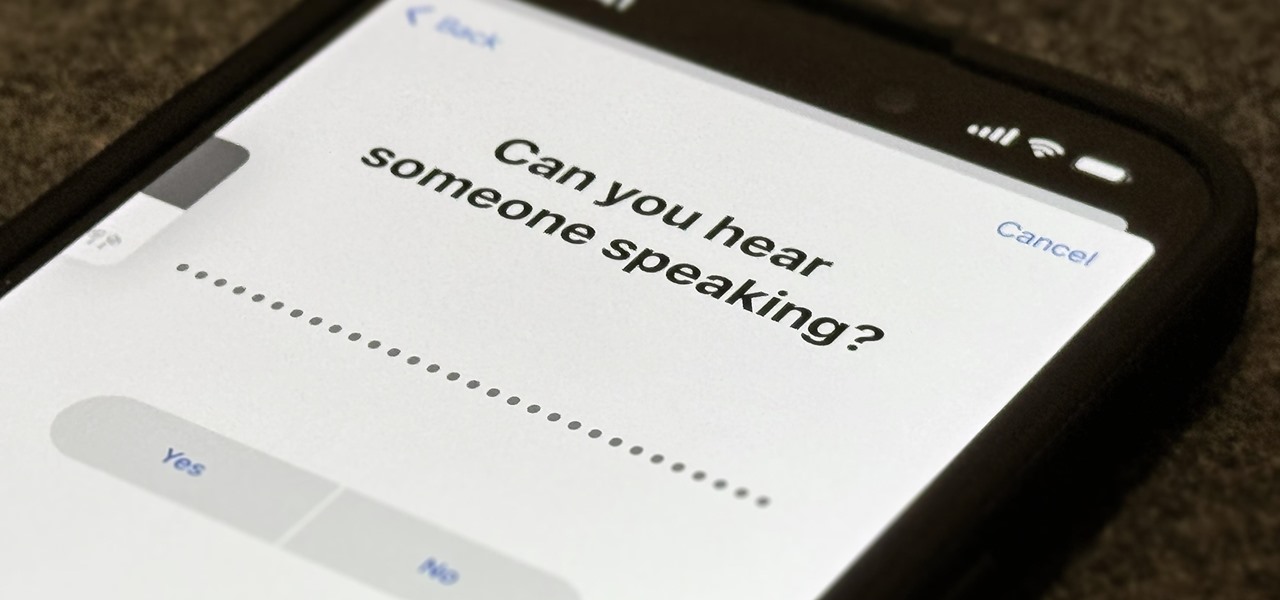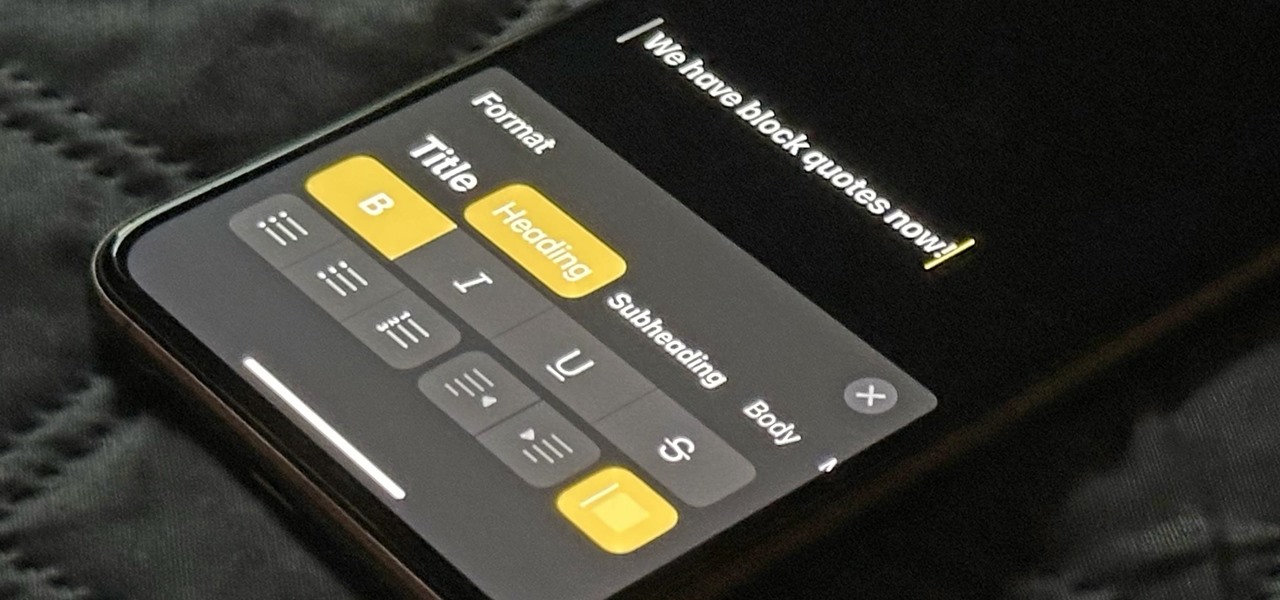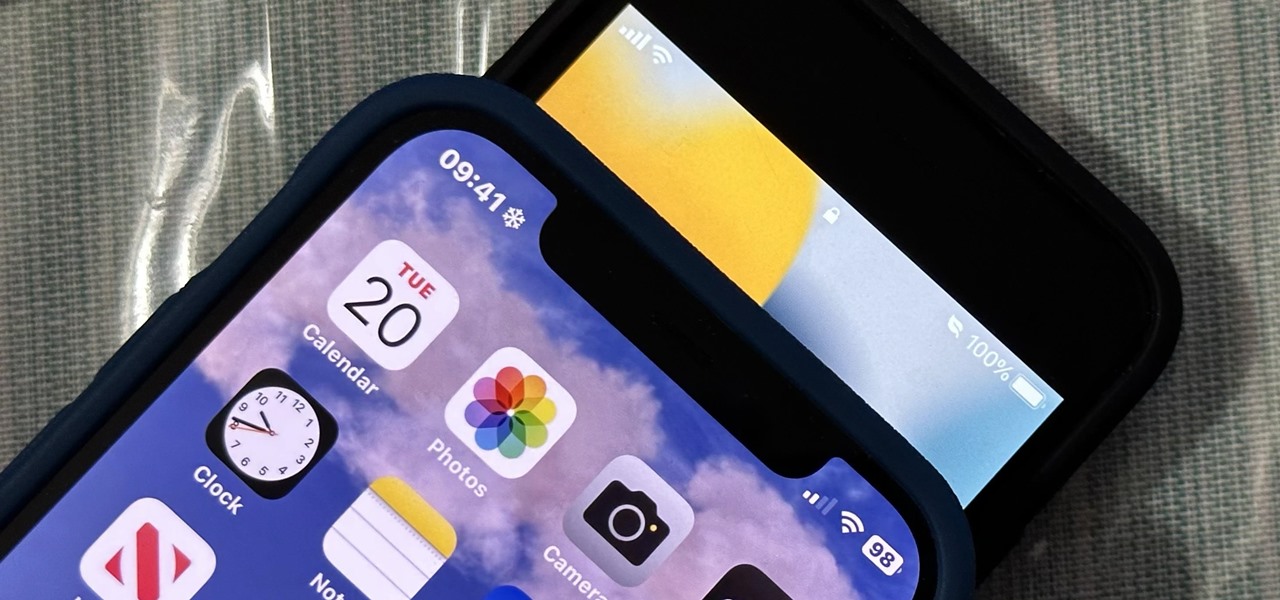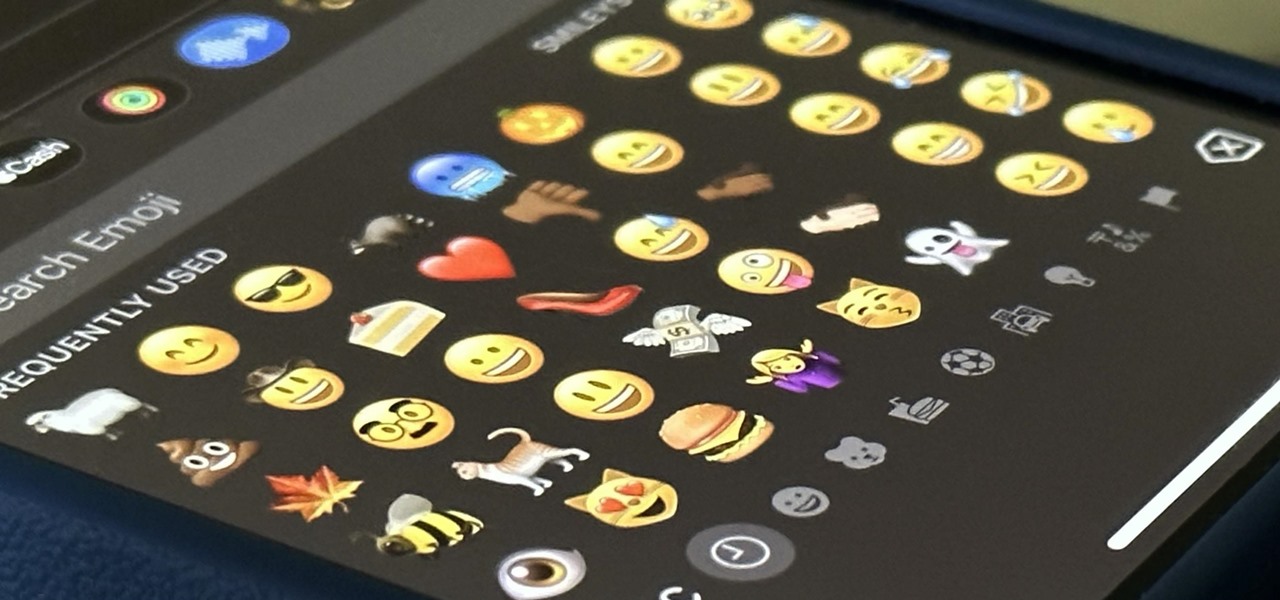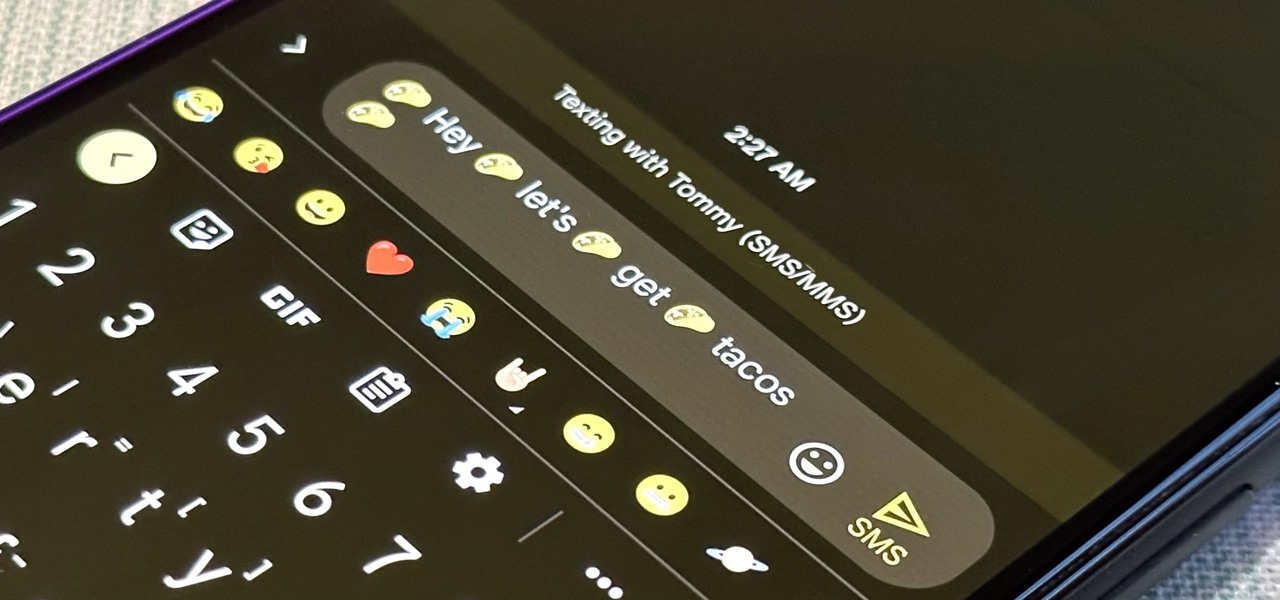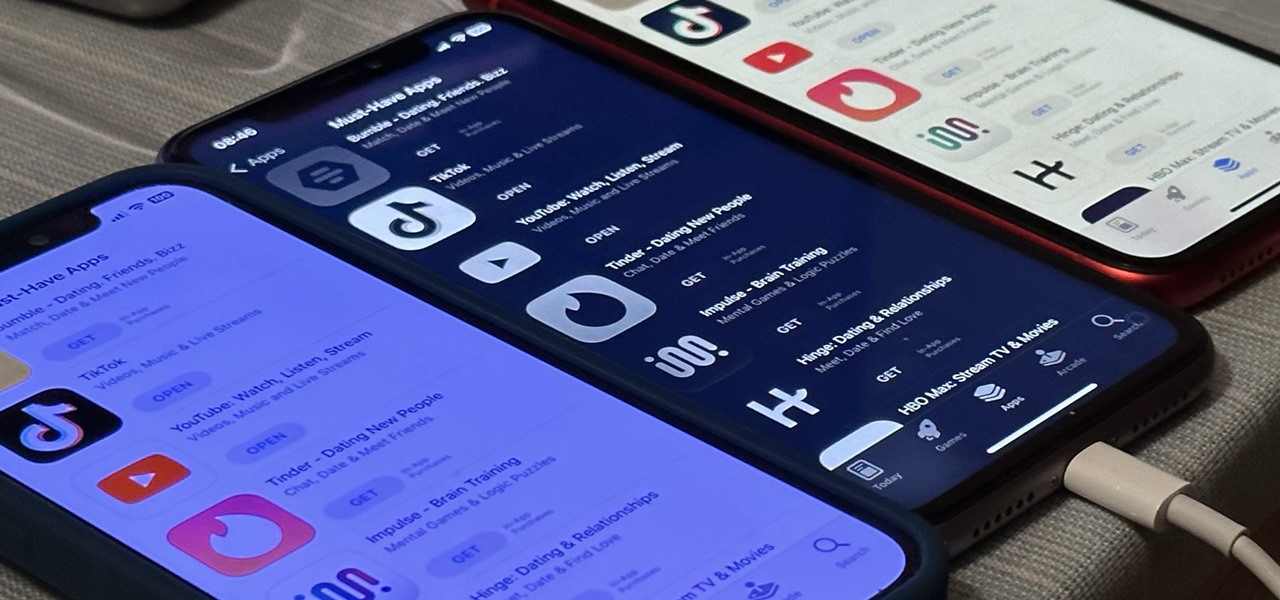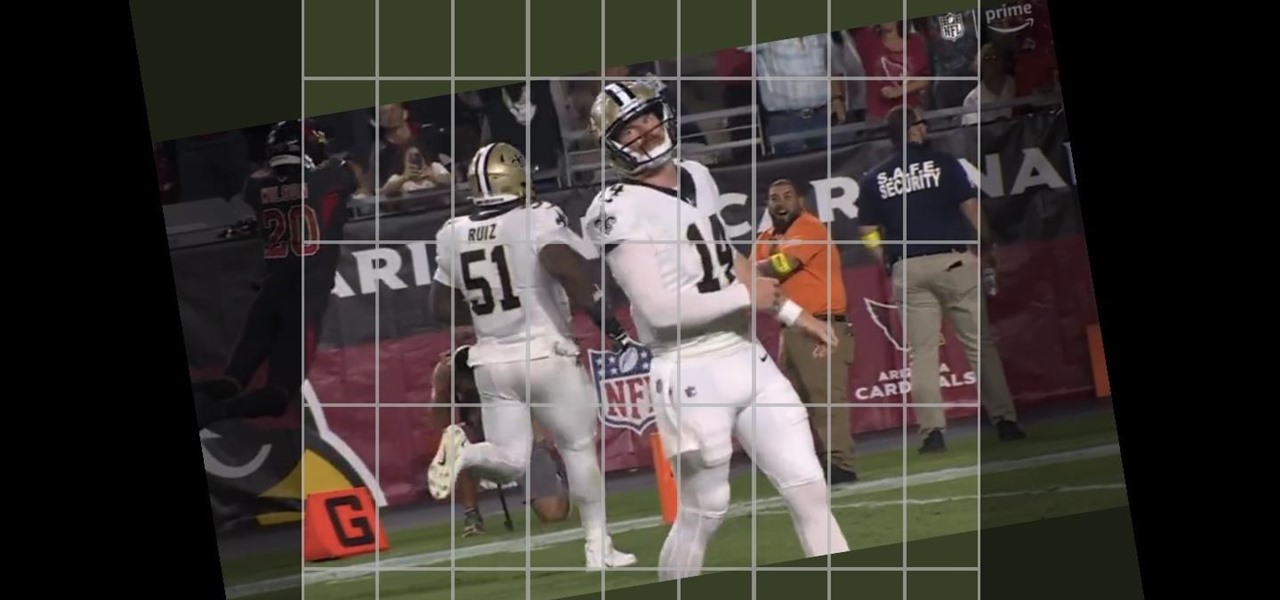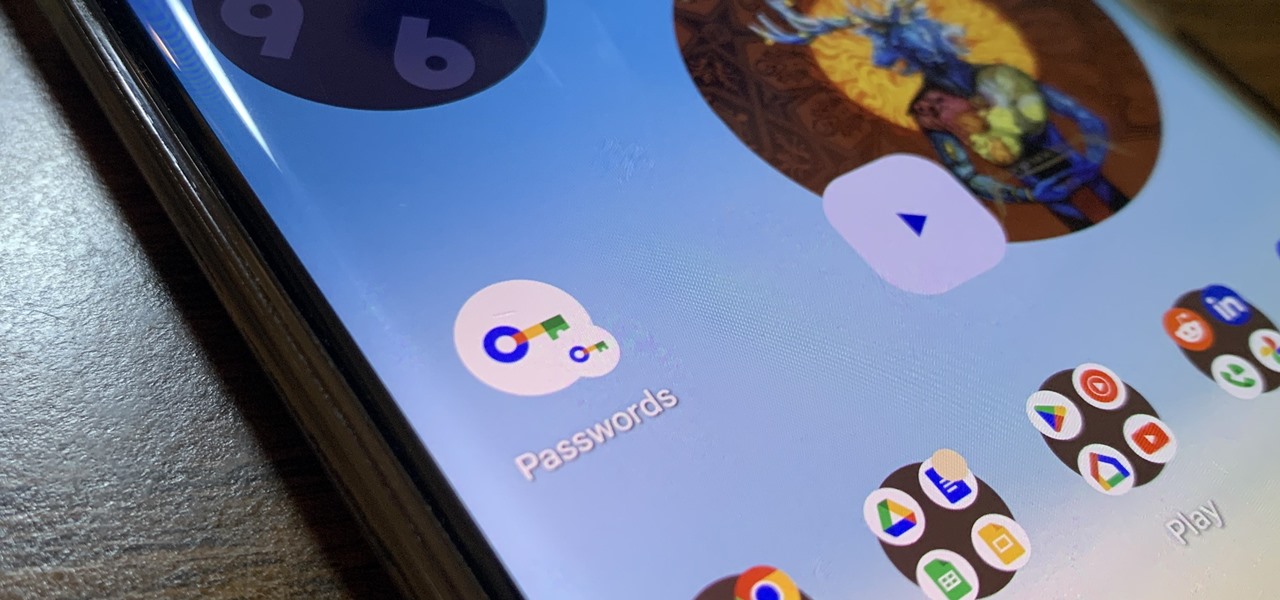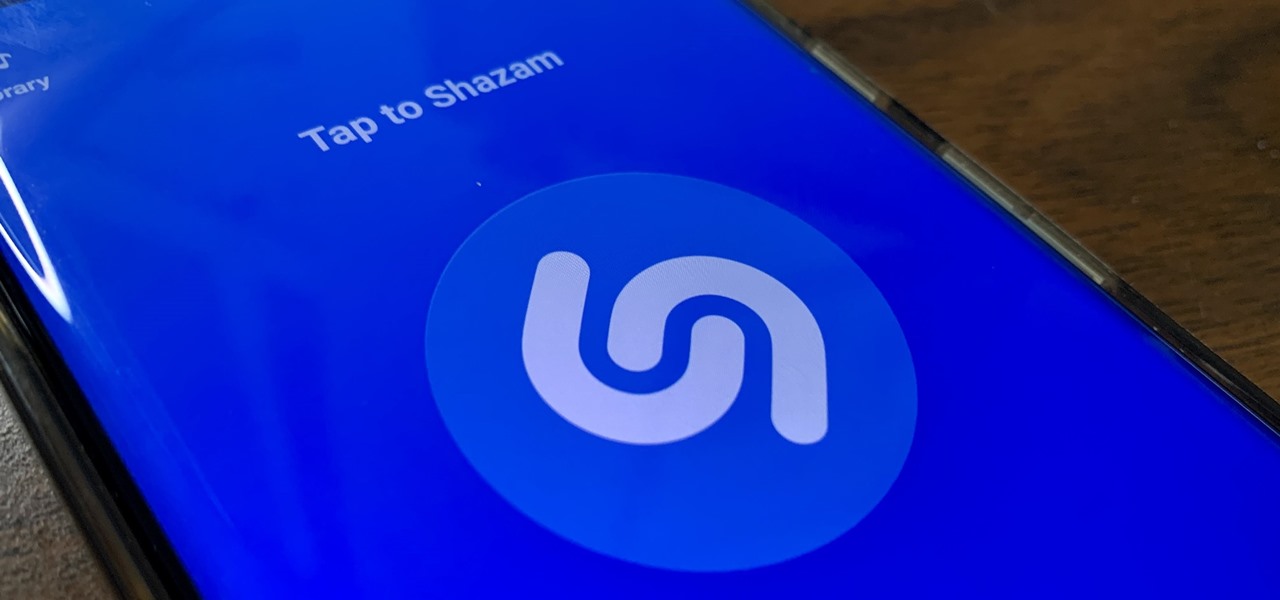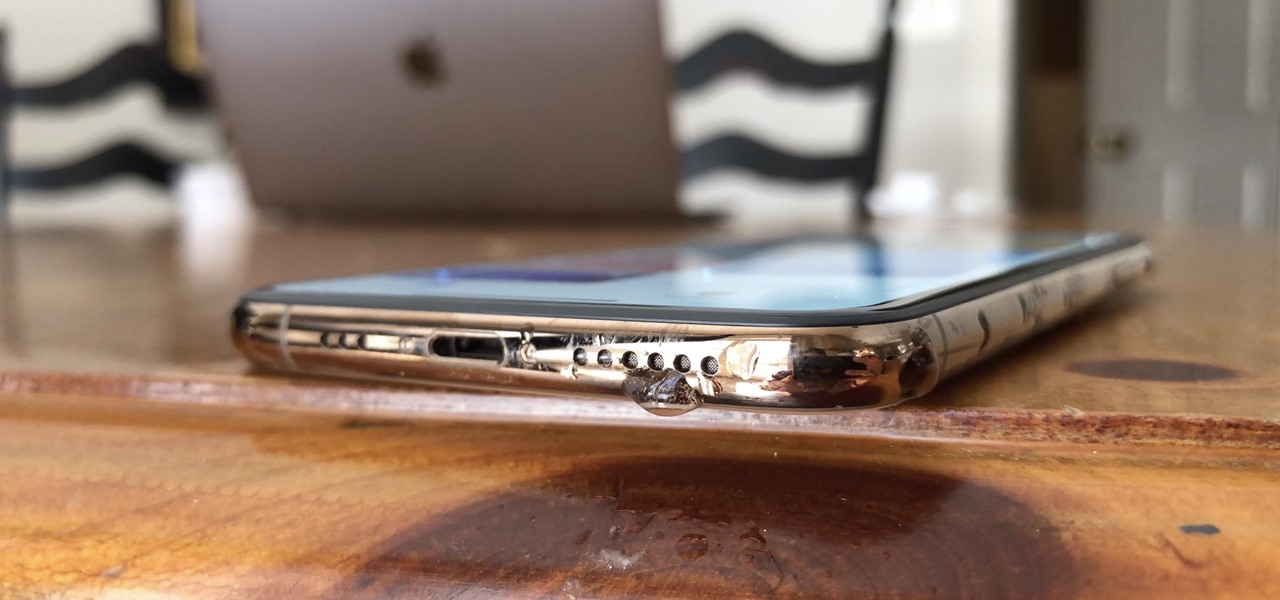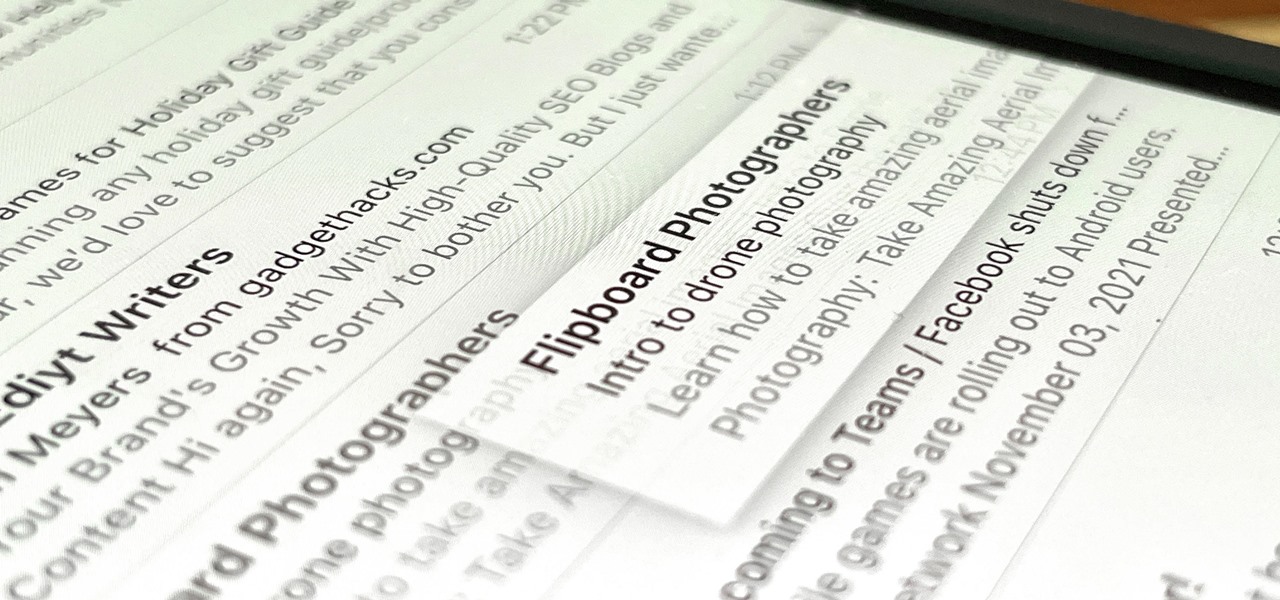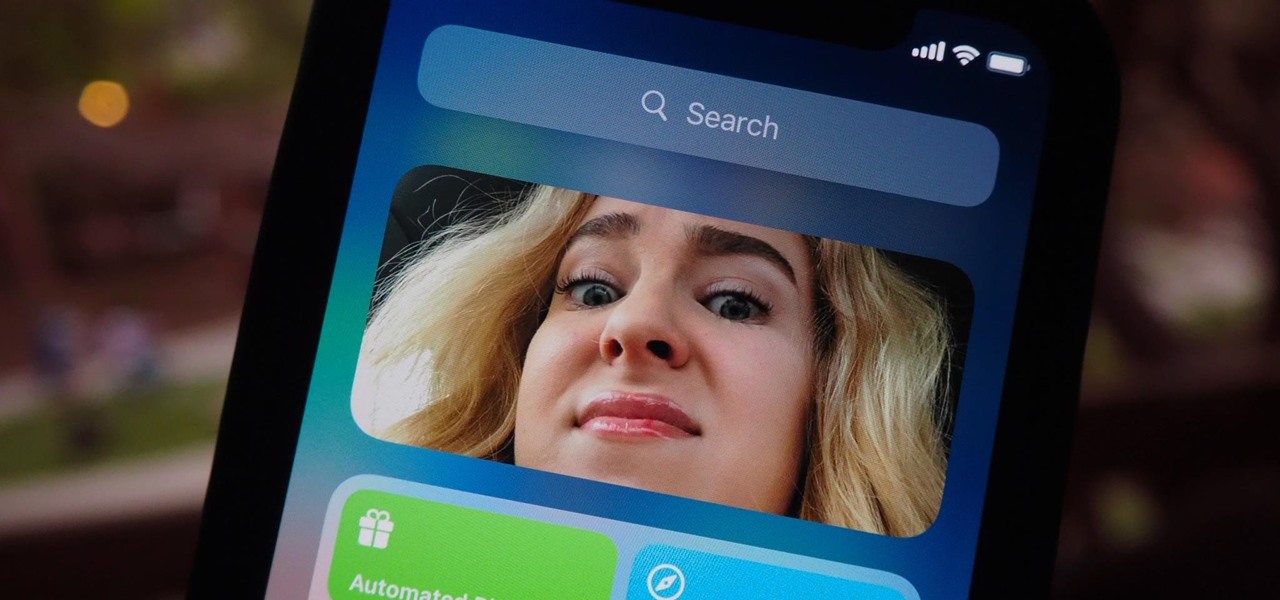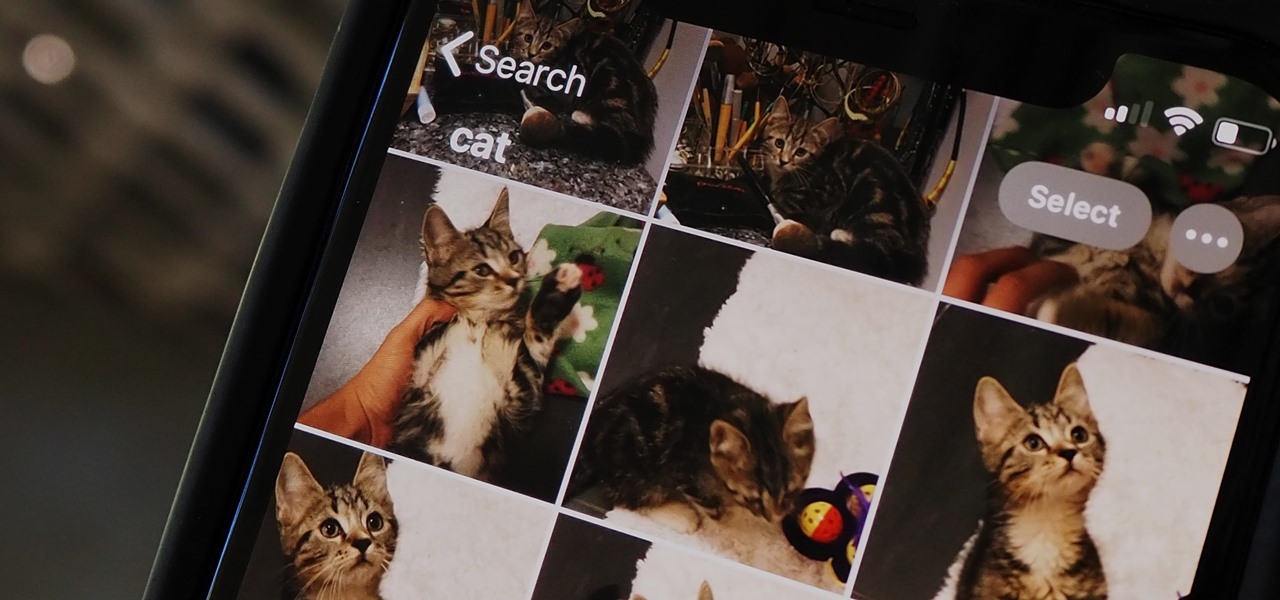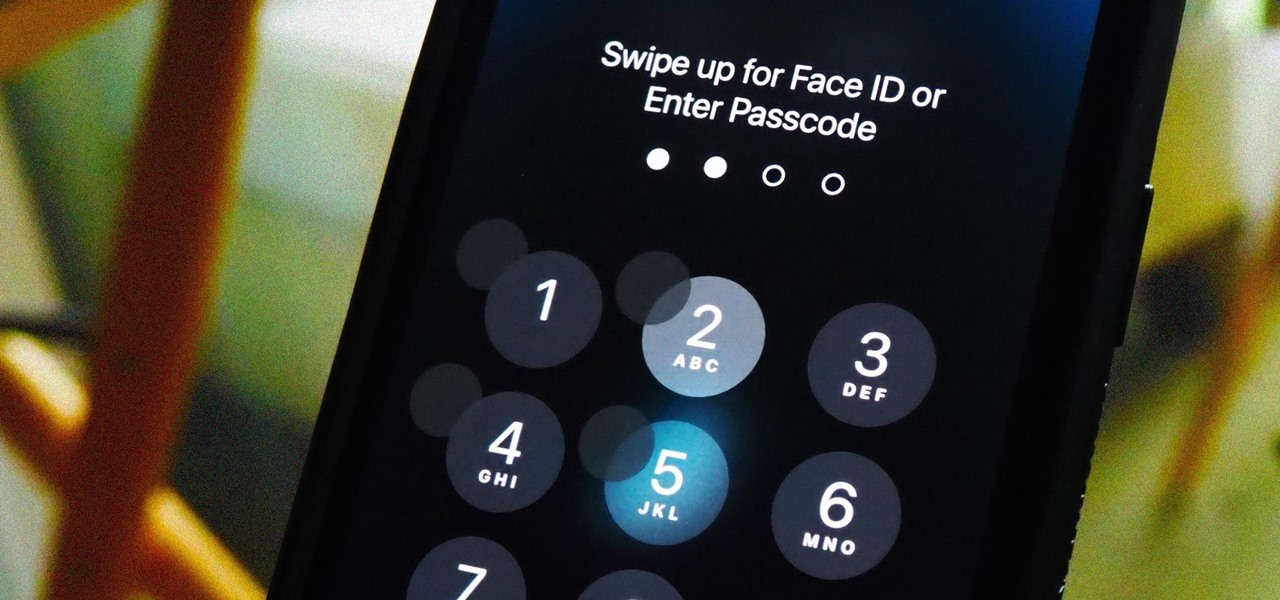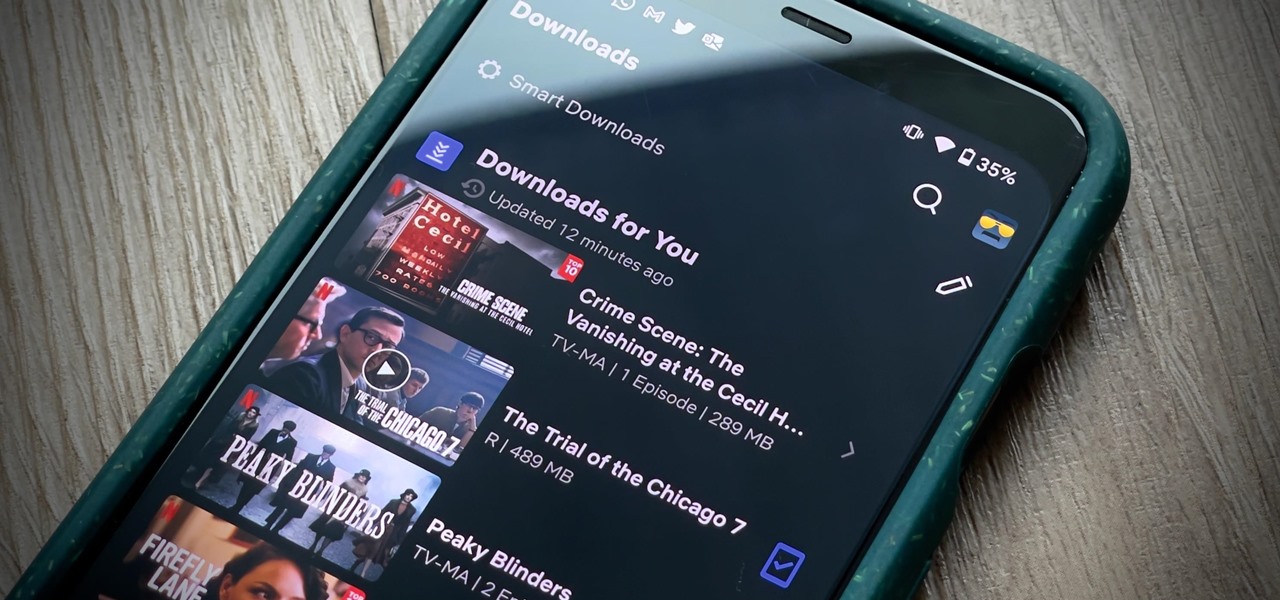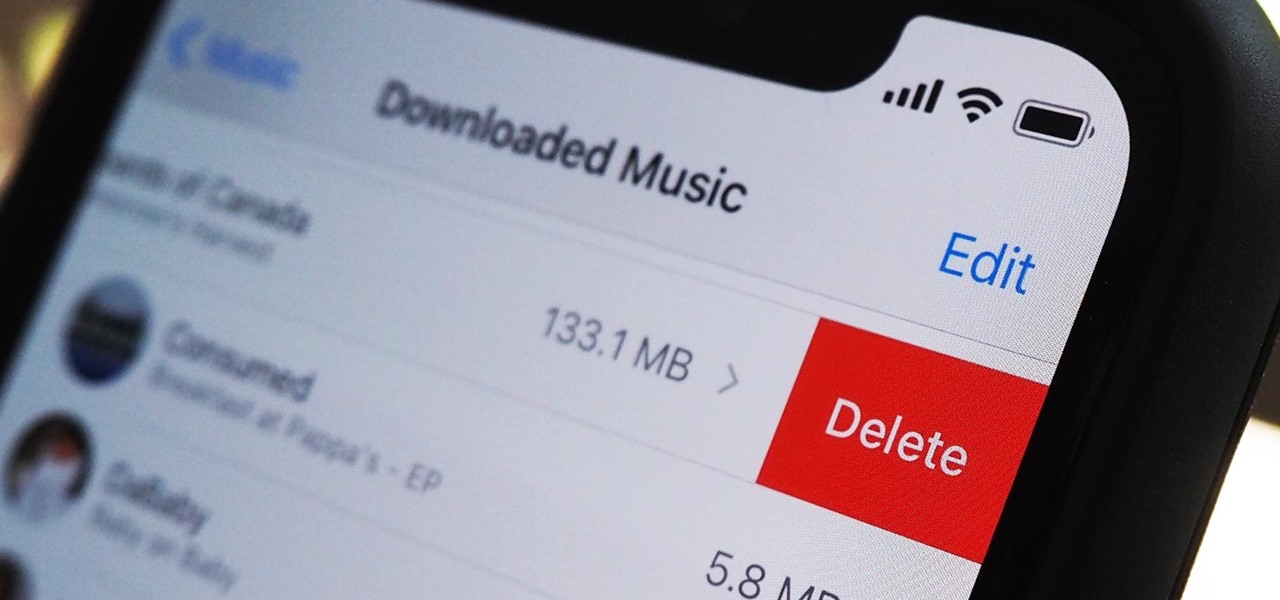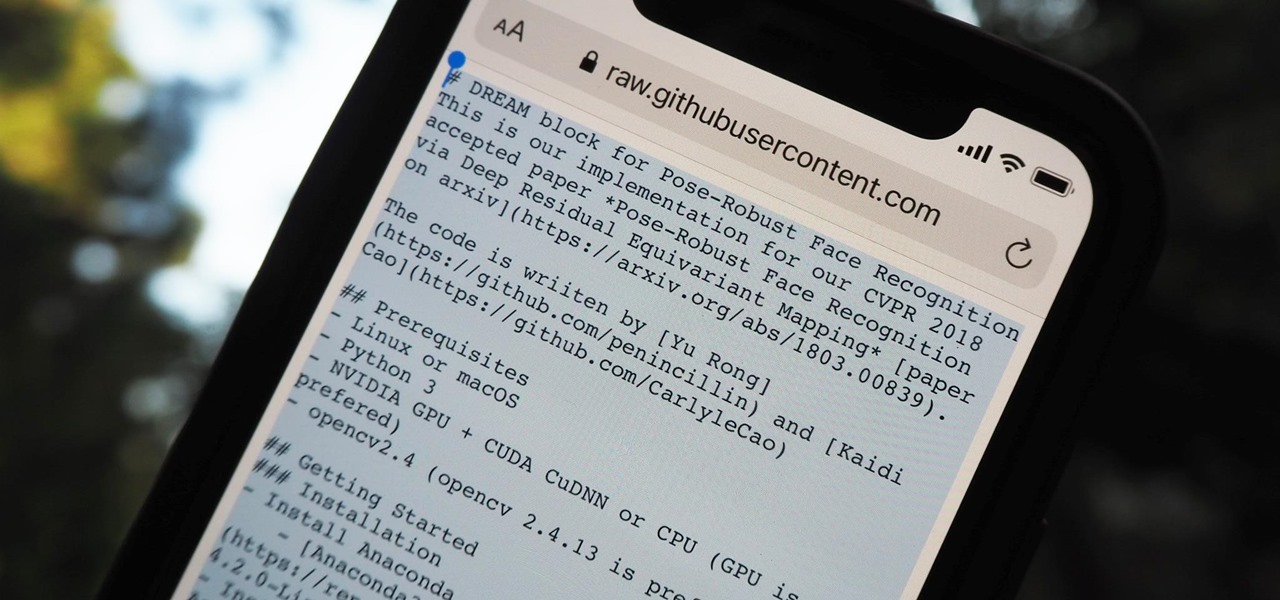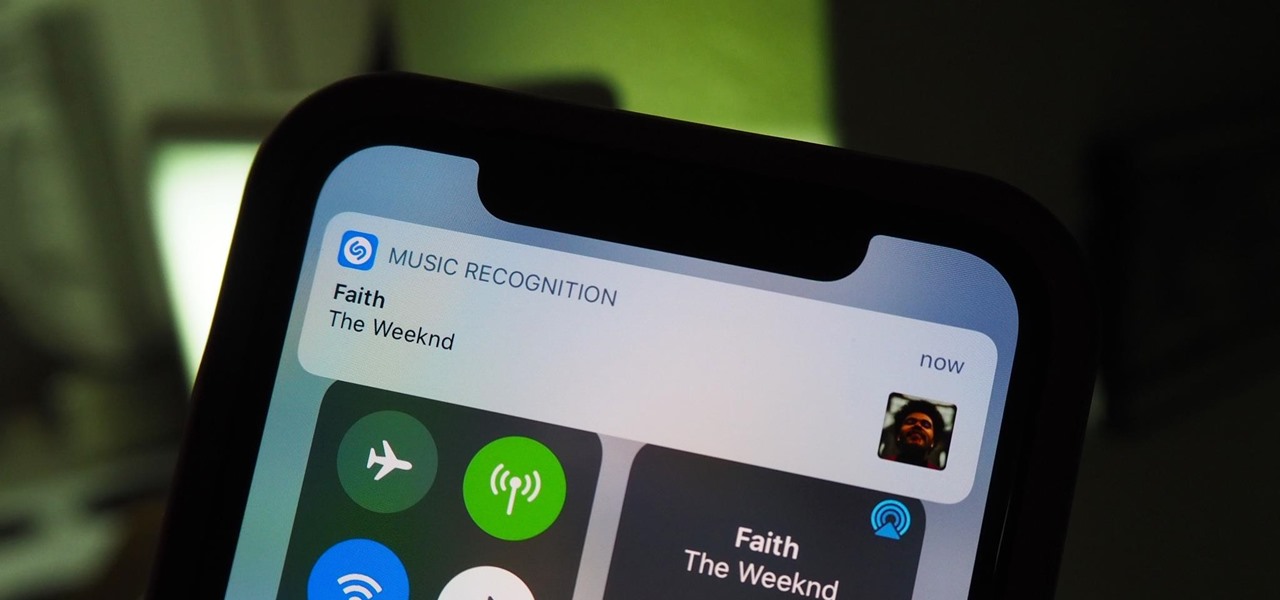By now, you've probably already installed 10.10 Yosemite, the newest version of Mac OS X, on your computer. While you most certainly noticed the visual changes, you might have missed some of the really cool additions.

Each day, we read about another security breach somewhere in our digital world. It has become so commonplace that we hardly react anymore. Target, J.P. Morgan, iCloud, Home Depot, and the list goes on and on.

Welcome back, my neophyte hackers! I have already done a few tutorials on password cracking, including ones for Linux and Windows, WEP and WPA2, and even online passwords using THC Hydra. Now, I thought it might be worthwhile to begin a series on password cracking in general. Password cracking is both an art and a science, and I hope to show you the many ways and subtleties involved.

Anyone who has rooted their Android device has likely used a tool called Android Debug Bridge, better known as ADB, at some point during the process. For most, that is their only interaction with the ADB, but to be a true Android power user, you need to really know the tools at your disposal.

There's a 2800mAh battery powering the Samsung Galaxy S5, but even it's no match for the constant day-to-day torture you put it through. Taking photos, watching videos, and playing games can make your fully charged S5 powerless in no time.
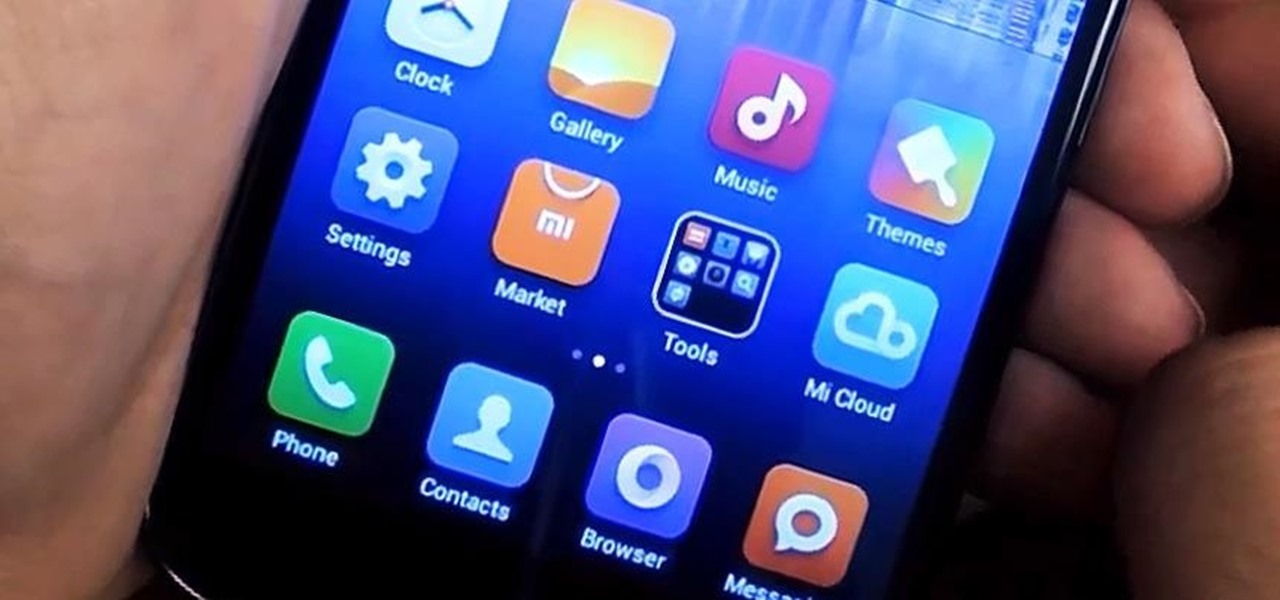
Alright, I'll admit it, iOS can be quite nice. Android loyalist that I may be, I'm not so stubborn that I can't recognize a good thing when I see it. Apple's iOS has a lot of strengths, and our Nexus 4s, god bless 'em, are growing a little long in the tooth.

Just because a problem is small or superficial doesn't mean it can't annoy the living crap out of you. Others may think you're overreacting, or even have the audacity to roll their eyes, but you're in your own personal hell.

Video games are one of the few items that have successfully advanced and adapted over decades, while still holding its "old school" value.

Not that long ago I wrote an article discussing what it would be like, realistically, if you were to accidentally travel back in time to the Victorian era. At the end of that article, I mentioned that the best thing you could bring with you on a time-traveling adventure is a Kindle, or similar e-reader, stuffed full of the knowledge of the 21st century. Why a Kindle? Well, I own a Kindle, and I love it. However, there's far more to it than that.

In the ever-evolving world of podcasting, Apple has once again turned up the volume with new upgrades to its beloved Podcasts app. As the go-to platform for millions of listeners worldwide — thanks to its seamless integration with iOS, iPadOS, and macOS — Apple Podcasts continues to refine how we discover, enjoy, and manage our favorite shows.

With iOS 18, you get better note-taking capabilities in the revamped Notes app, advanced features like conversions and results history in the more powerful Calculator, and interactive Math Notes, a feature in both apps that's a game changer for students and professionals dealing with complex equations. But Apple didn't forget about Reminders, which has become more than a simple to-do-list app.

Some iOS and iPadOS apps offer alternative app icons you can switch between. Beyond that, you'd have to create aliases in the Shortcuts app to customize the look of the app icons on your Home Screen. But that would mean two icons for each app in the App Library. Now, in a new software update, Apple has given us a middle ground for Home Screen icon customization.

There are many ways to calculate basic math problems and solve algebraic equations, geometric expressions, and trigonometric functions on your iPhone, but Apple just came out with one that will blow you away.

Your iPhone has a neat trick up its sleeves that gives you total control over the focal plane in all the portraits you've already snapped. This gives you the power to significantly enhance the composition and emotional impact of each image. In some cases, you can even focus on new subjects in regular stills and Live Photos.

Since Shazam became available on iPhone, it's been easier than ever to identify a song playing somewhere in the background. You could hear something you like while watching a movie or sitting in a coffee shop, and all you have to do is open the Shazam app and have it listen for you. But what about music playing on your iPhone via Instagram, TikTok, and other social media apps?

Whether it's everybody or just a specific contact you can't hear during audio and video calls when wearing headphones, your iPhone has hidden, little-known tools to help you catch every word they say in the conversation. Even if you can normally hear everyone during calls, customizing these headphone preferences can make conversations crystal clear.

Apple Notes started with humble beginnings as a scratchpad of sorts, a place for us to stash some simple text for later. It's received many upgrades over the years, but Apple's latest iPhone software update is a game-changer.

One aspect of Android's interface that remains clunky is its gesture- or button-based navigation bar, mainly because app developers aren't fully utilizing the tools available to them. But a new feature Google is working on may finally make your nav bar more uniform across your apps.

You see the status bar nearly everywhere on your iPhone, and it almost always looks the same. But you can use a few tricks to spice things up a bit — without jailbreaking your iPhone.

Is the emoji you're using really the one you think it is? While you can use any emoji that looks like it fits what you have to say, it may have been created for a different purpose. On an iPhone, it's easy to find that purpose by retrieving the actual name of the emoji in Apple's operating system.

Emoji characters make messaging more fun, and Google has continuously added convenient and fun ways to insert playful symbols into your conversations using Gboard. After getting Emoji Kitchen in early 2020, we now have Emojify, a tool that automatically adds emoji to your message drafts.

Emoji characters give you a multitude of colorful characters to express yourself with on social media and within messages, and stickers give you even more symbols to play with. While Android and iOS both have a healthy arsenal of emoji and stickers, Android goes a step further for even more emoji madness.

There aren't many iPhone apps that let you change their color theme beyond light and dark appearances. They really don't need to either because iOS has a few hidden tricks up its sleeves to help you customize any app's colors either during a specific session or every time you use the app.

If you have a screen recording with distracting UI elements, black borders, and other unneeded visuals, Google Photos can help you crop out all the junk from the video, leaving you with only the important stuff.

Everyone should know that assigning complex passwords to sensitive digital accounts is the best practice for protecting yourself against hacking. Those who adhere to password creation best practices also know that keeping up with passwords for every account is nigh impossible, even when using passphrases. This is why using a password manager is highly recommended.

While you can use Google Assistant on your Android phone to identify songs playing around you, you may still prefer Shazam's music recognition service, which has been available on Android since 2008 — a full nine years before Google Assistant's audio-fingerprinting technology. If that's the case, it's even easier now to Shazam songs in seconds, no matter what screen you're on.

Remember when water and iPhones couldn't mix? Pools, tubs, and toilets would suck down the working iPhones of clumsy and careless owners and spit out expensive paperweights like they were nothing. Times have changed, however, and the newest iPhones can take a swim without fear of certain death. But a dip in liquid can still cause muffled music and audio from the speakers.

You can take a photo on your iPhone with just one tap or press, but you can also use the Camera app hands-free for more impressive images. Doing so lets you take more detailed selfies, include your whole group in the frame, or get steadier results in Night mode — and it's easy to accomplish. Spoiler alert: using "Hey Siri" is not enough.

If you have a PlayStation 5 and an Android phone running Android 12, you can stream and play your PS5 games right from your mobile device using PS Remote Play. While simply pairing your PS5's DualSense wireless controller with your phone will give you the basic controls to play third-party games, Remote Play takes a little bit more work to set up.

There has been drag-and-drop functionality for iPhone since at least iOS 11, but iOS 15 adds a new ability that makes essential emails even easier to find when you need them.

Apple's iOS 14 introduced a new world of iPhone customization thanks to its updated widgets that can live on both the home screen and Today View. While they're incredibly useful, they're not very interactive, they restrict what's shown, and you can't resize them afterward. However, those issues pale in comparison to the annoying Photos widget in Today View's auto-generated Smart Stack.

If you've been using an iPhone for years, chances are you have thousands of photos and videos in your Photos app. And while it may be fun to browse them when you have free time, finding a specific one can be a chore if you're not searching your gallery right.

While Apple's reputation for privacy and security is nearly unmatched, it'll never be perfect when Hey Siri is always listening. Aside from iOS devices, Hey Siri always listens for questions and commands on the HomePod and HomePod mini smart speakers. If you rarely use Hey Siri on those speakers, it's worth disabling the feature for some extra privacy.

Your voice is the key to unlocking many features on your iPhone. For example, you can ask Siri to send a text message to a friend, add items to a list, run a custom shortcut, or turn on your lights, but Apple does not allow you to unlock your iPhone with a Siri voice command. Instead, you can turn to a lesser-known feature to unlock your iPhone without Face ID, Touch ID, or typing your passcode.

These days, there's more content than ever, and the sheer amount of titles out there can make picking something to watch seem near impossible. Netflix does provide suggestions based on content you've already viewed, which helps, and the company believes so much in its algorithms that it now gives you the option to auto-download videos on your devices based on your interests, no decisions required.

Apple's two iCloud storage plans have made it easier than ever to free up space on your iPhone to take more pictures, play more mobile games, and download more music. The plan prices range from $0.99 to $9.99, which isn't bad, but not everyone wants to pay for storage. So deleting items becomes a great option to free up storage — especially music and music videos.

You know that you have the Gmail app on your iPhone. After all, you get Gmail notifications, you see it in the app switcher, it's in the Settings app, and there's an "Open" button in the App Store instead of "Get" or a download icon. But you cannot find the app on your Home Screen. If this situation sounds like something you're dealing with on iOS 14 or iOS 15, there's an easy answer.

The first Android update of the year is here. On Monday, Jan. 4, 2021, Google started pushing out the January security patch for the Pixel 3 and all newer Pixels, after having ended support for the Pixel 2 last month.

It should be simple to select and copy all text on a webpage in Safari, but it won't work as it does in other apps. Usually, you can press-and-hold down anywhere on a page and choose "Select All" from the edit menu, but that functionality is disabled in Safari and WebKit-based browsers by default — including in the latest iOS 14 version. Luckily, there is a workaround to getting a "Select All" button back.

With or without the Shazam app, which Apple acquired in 2017, you can use Siri on your iPhone to identify music playing around you that you want to know more about. In the iOS 14.2 update, there's another way to name songs on your iPhone.