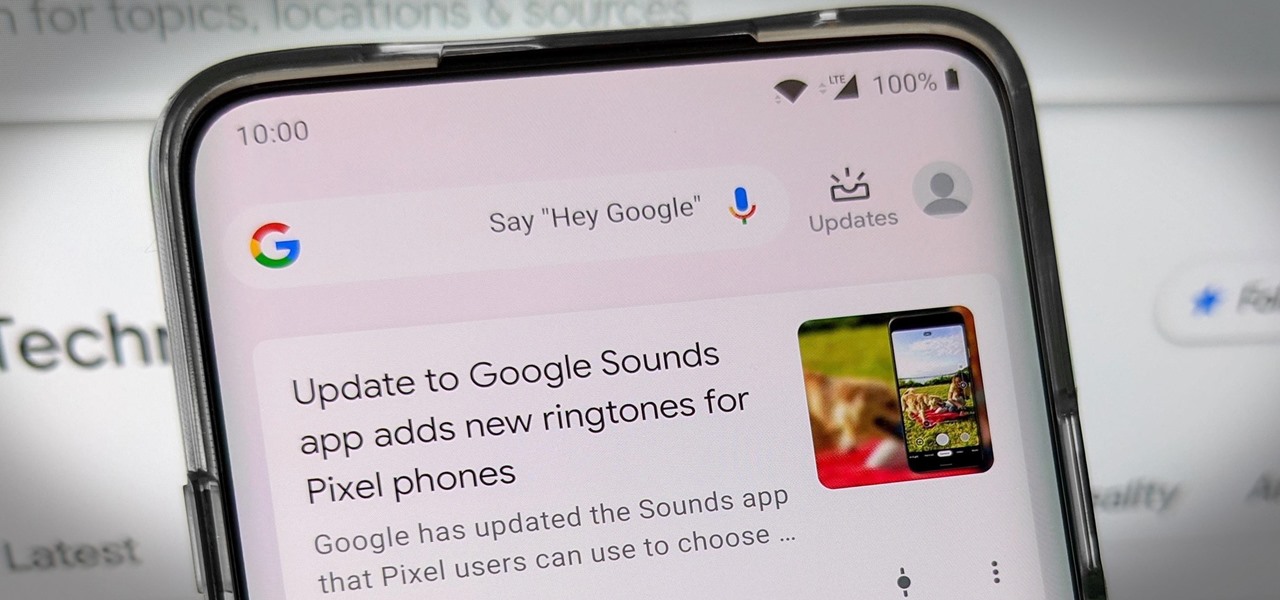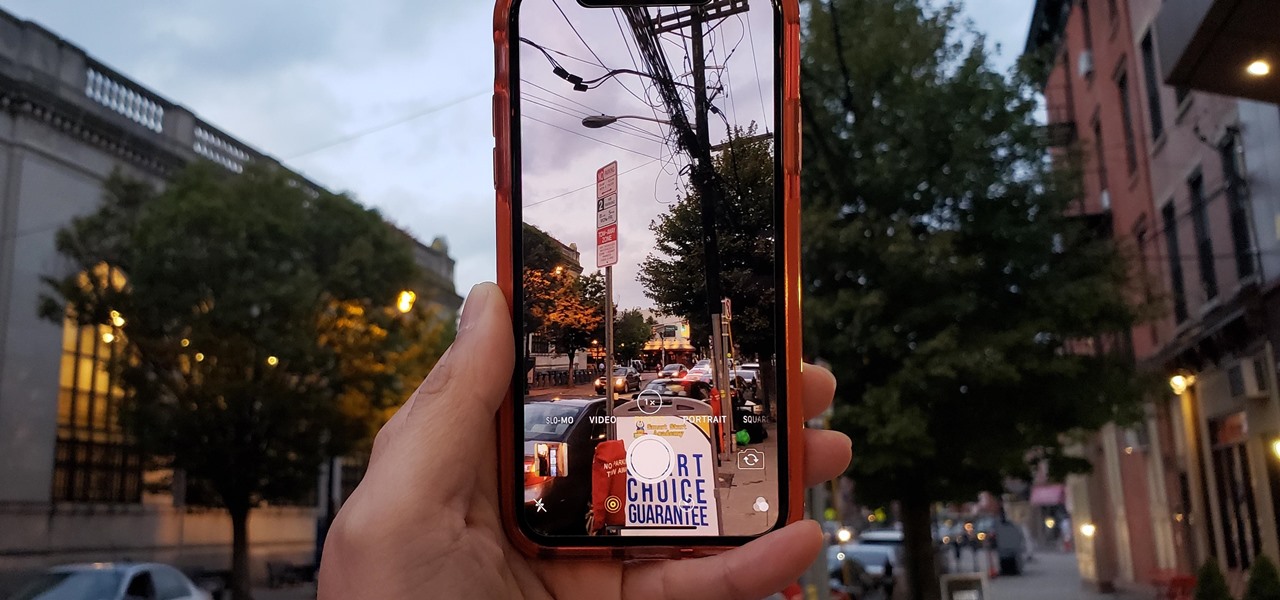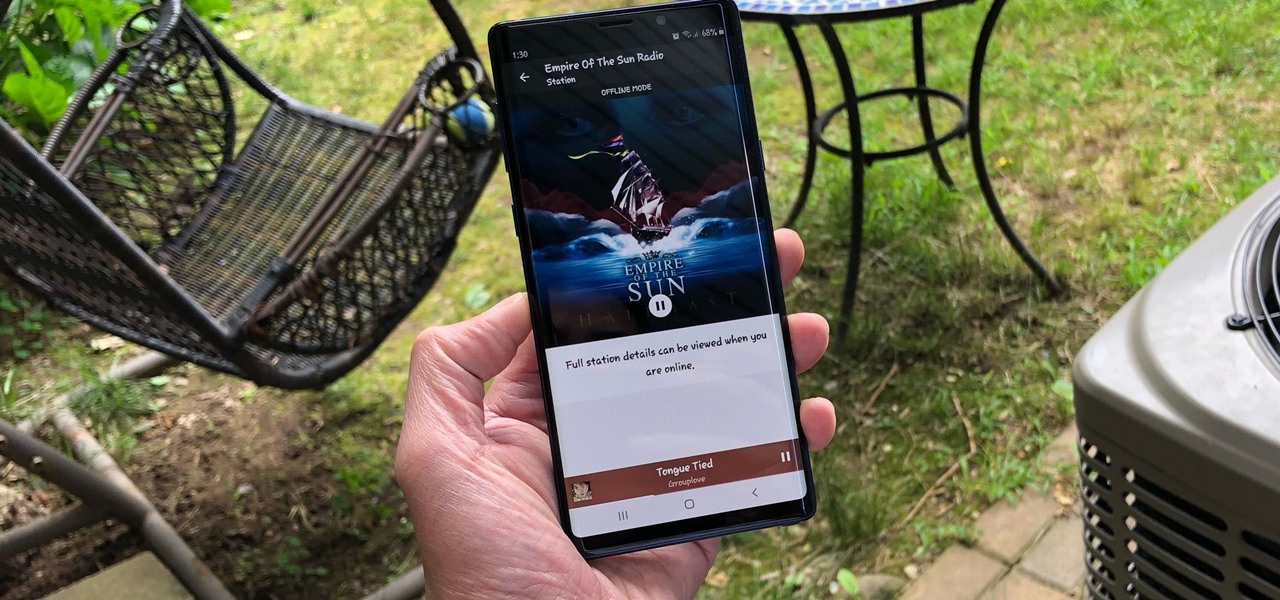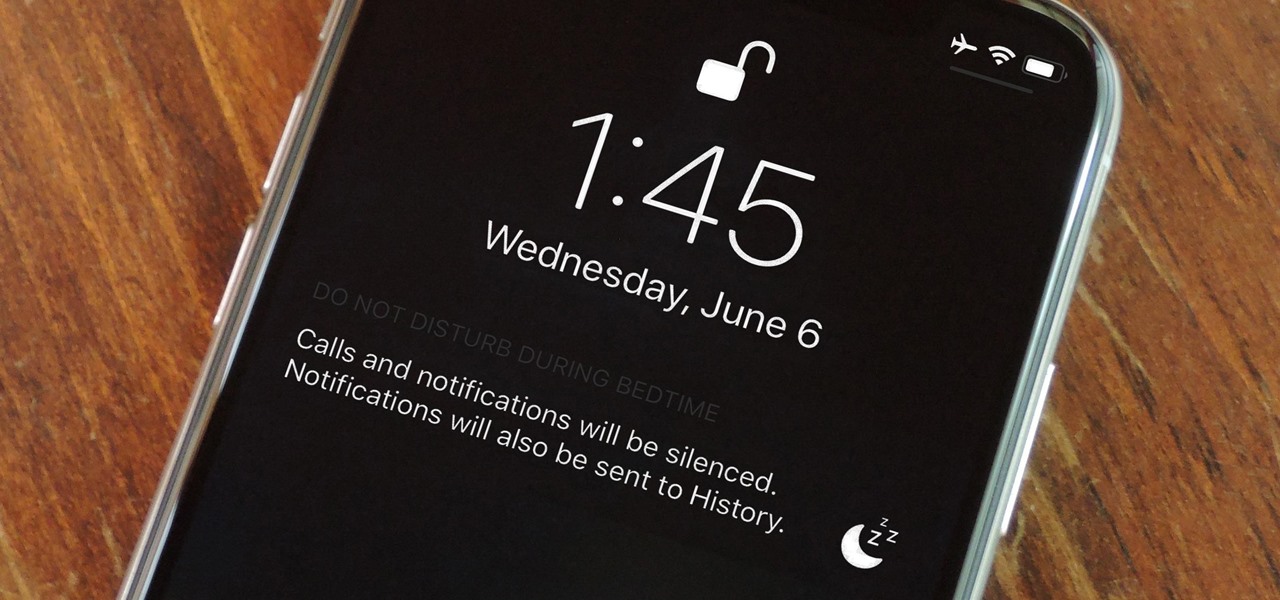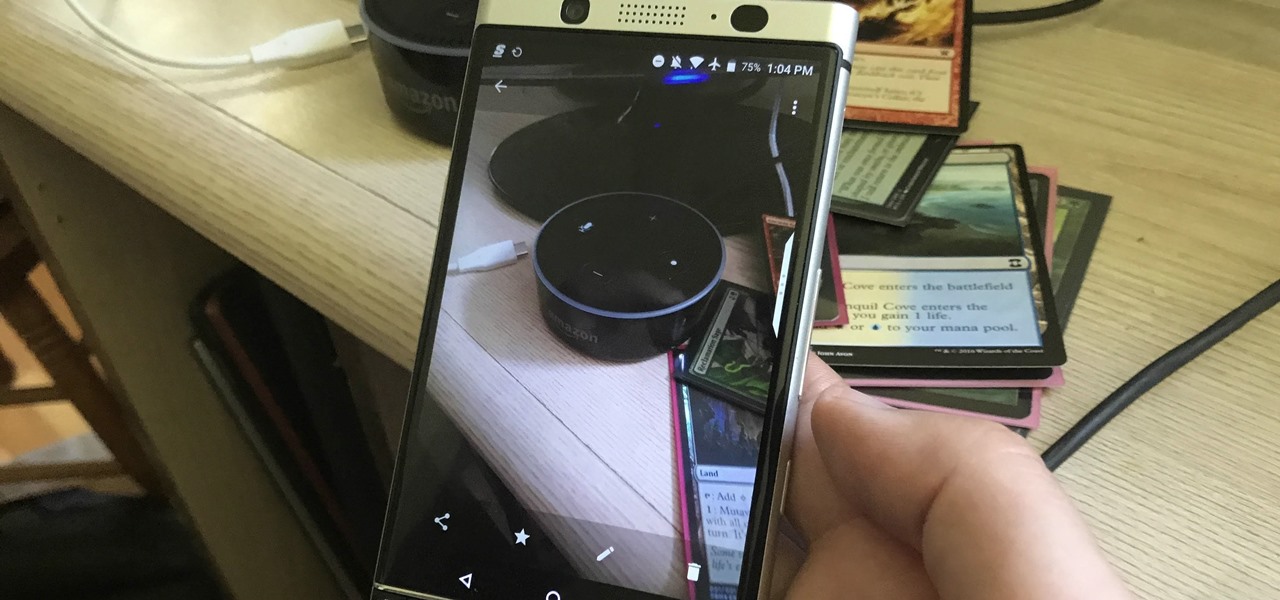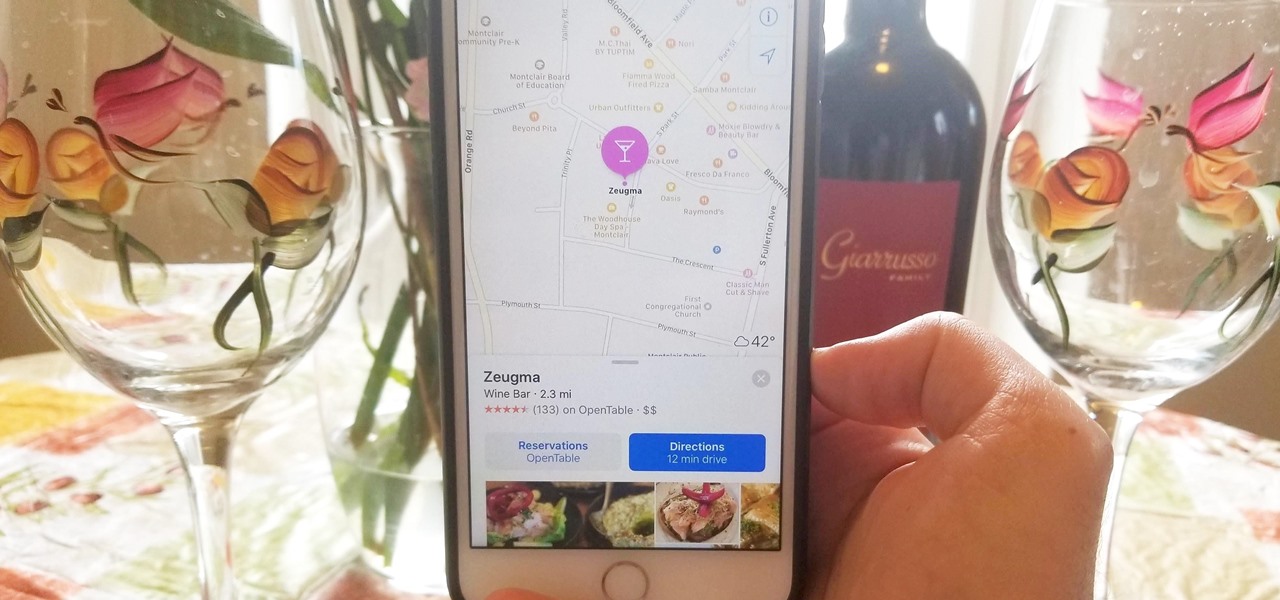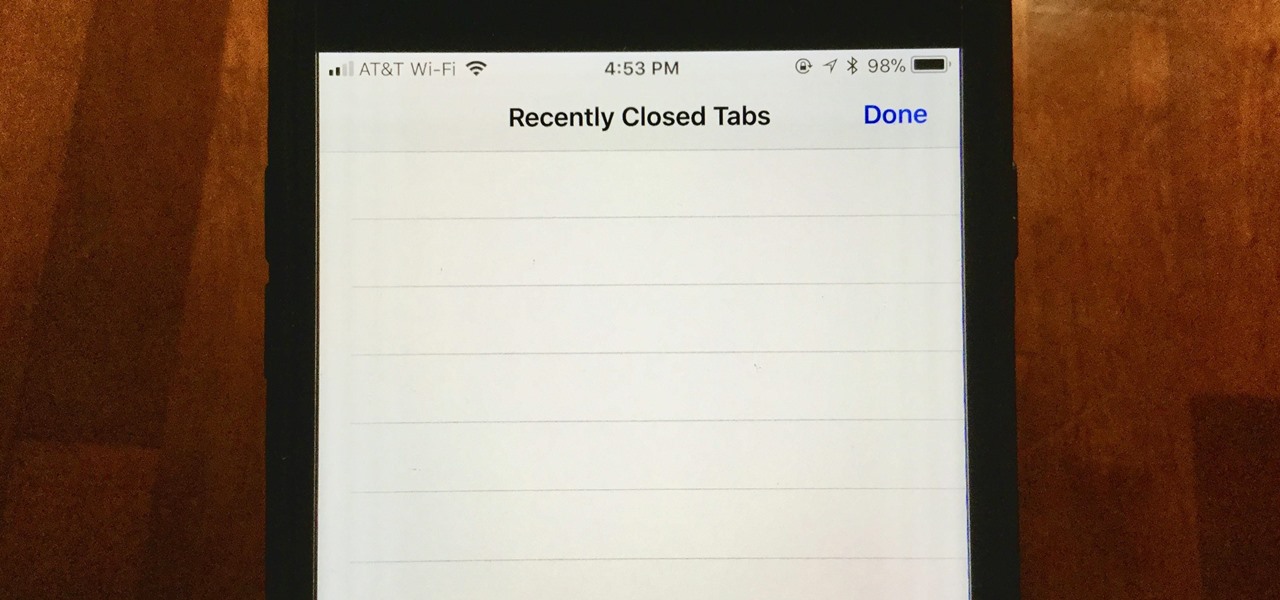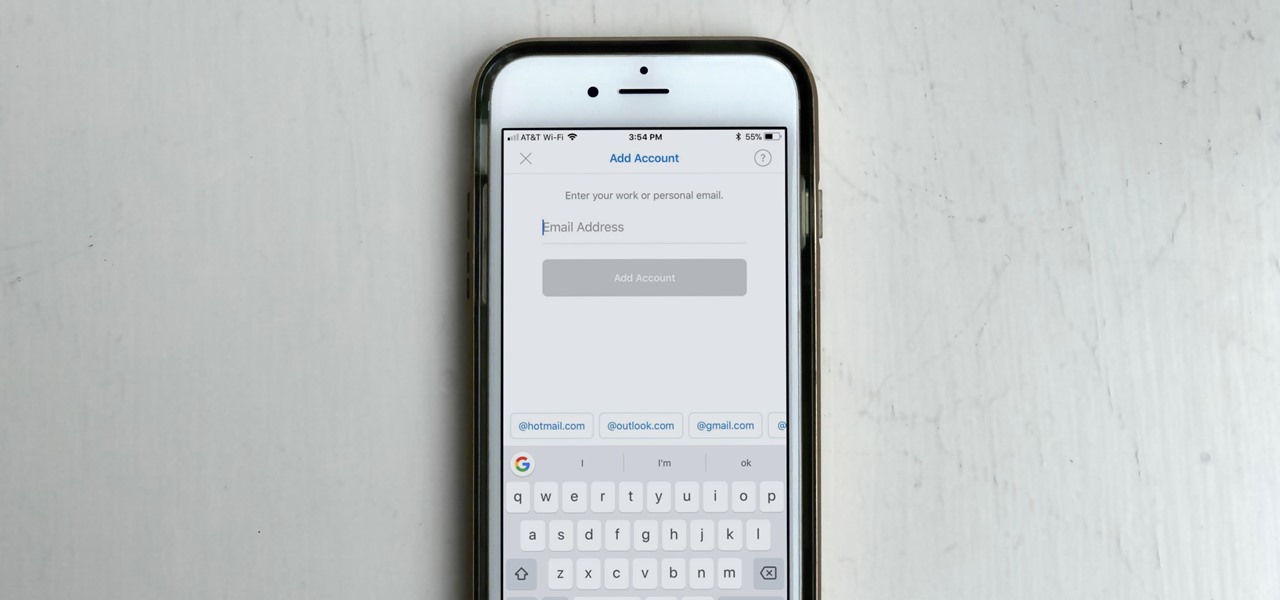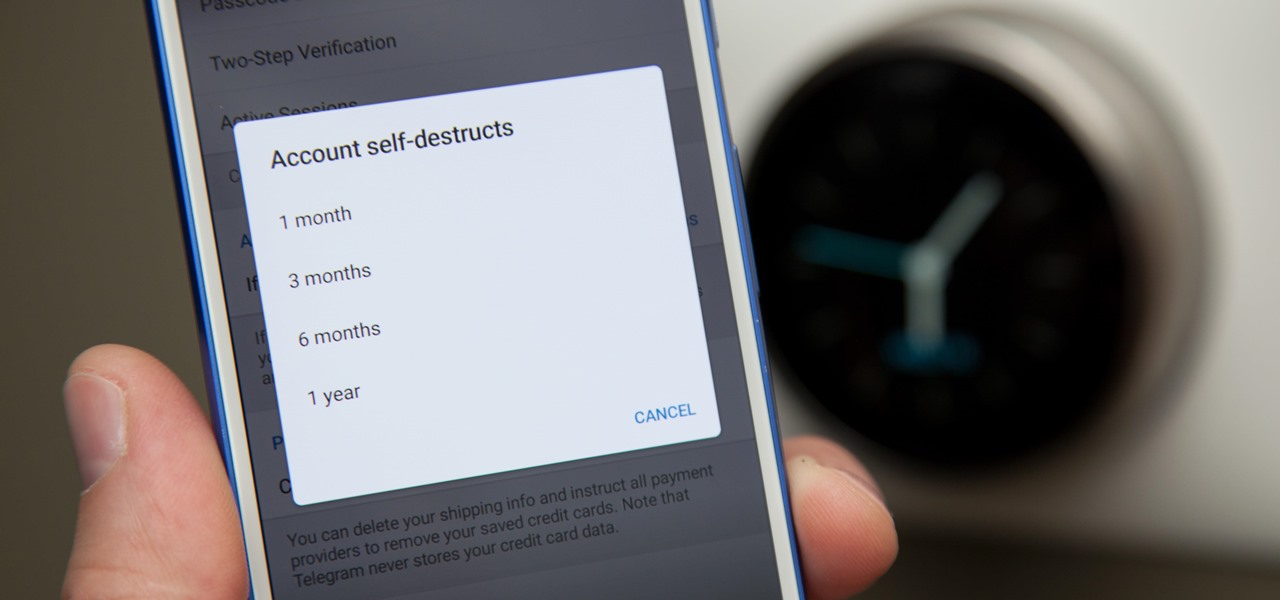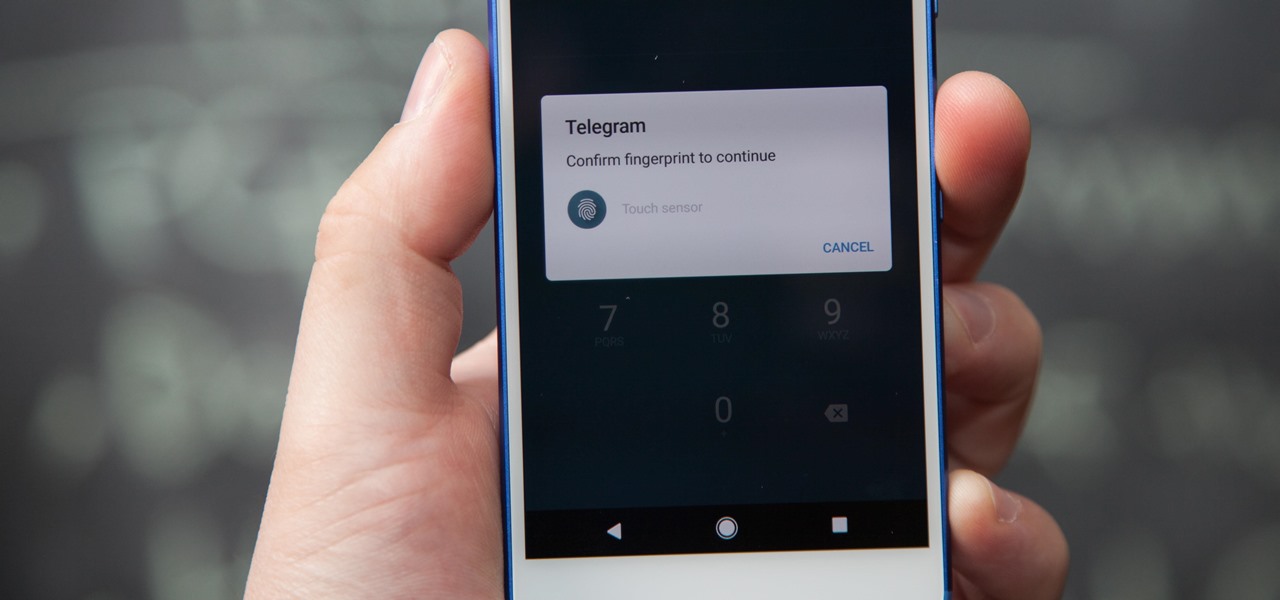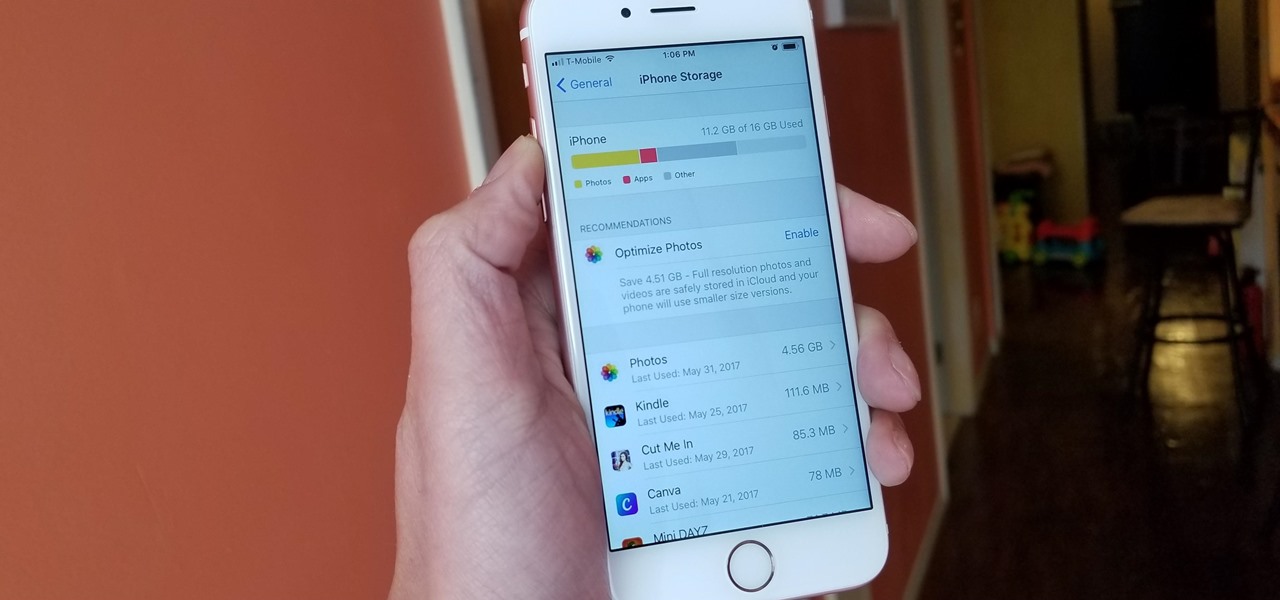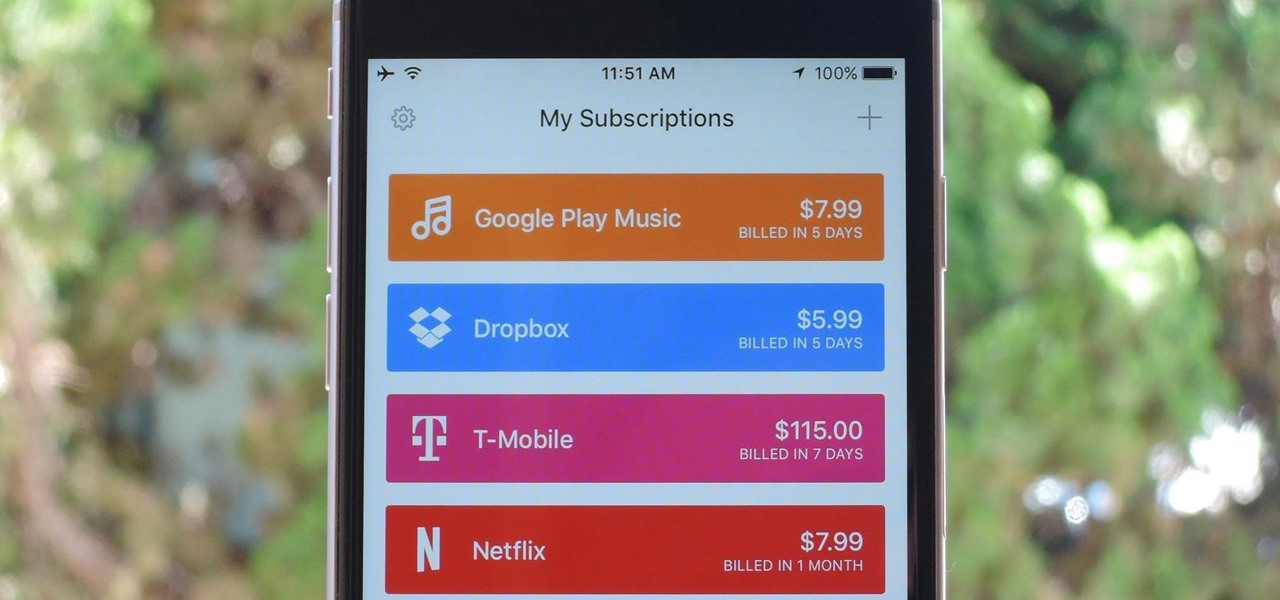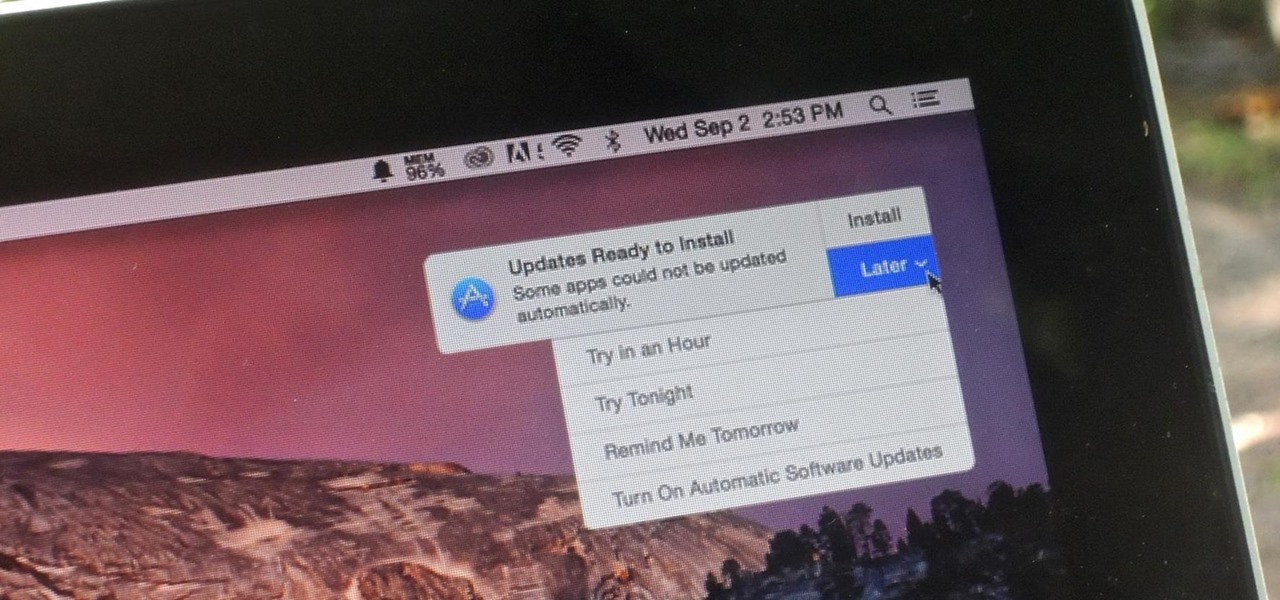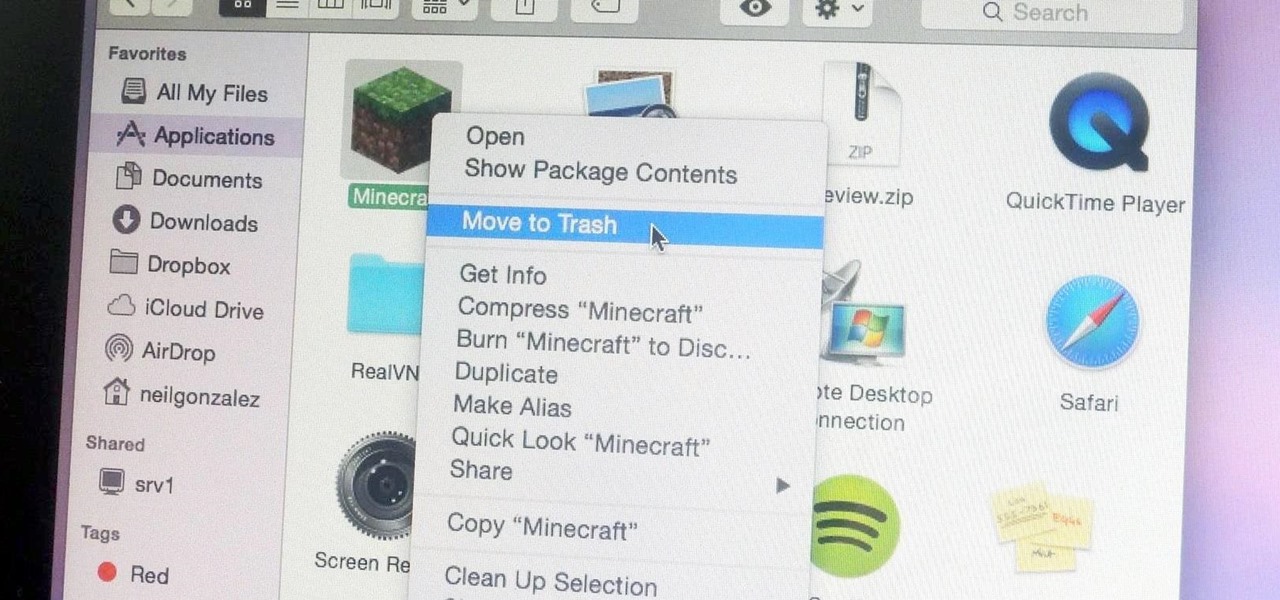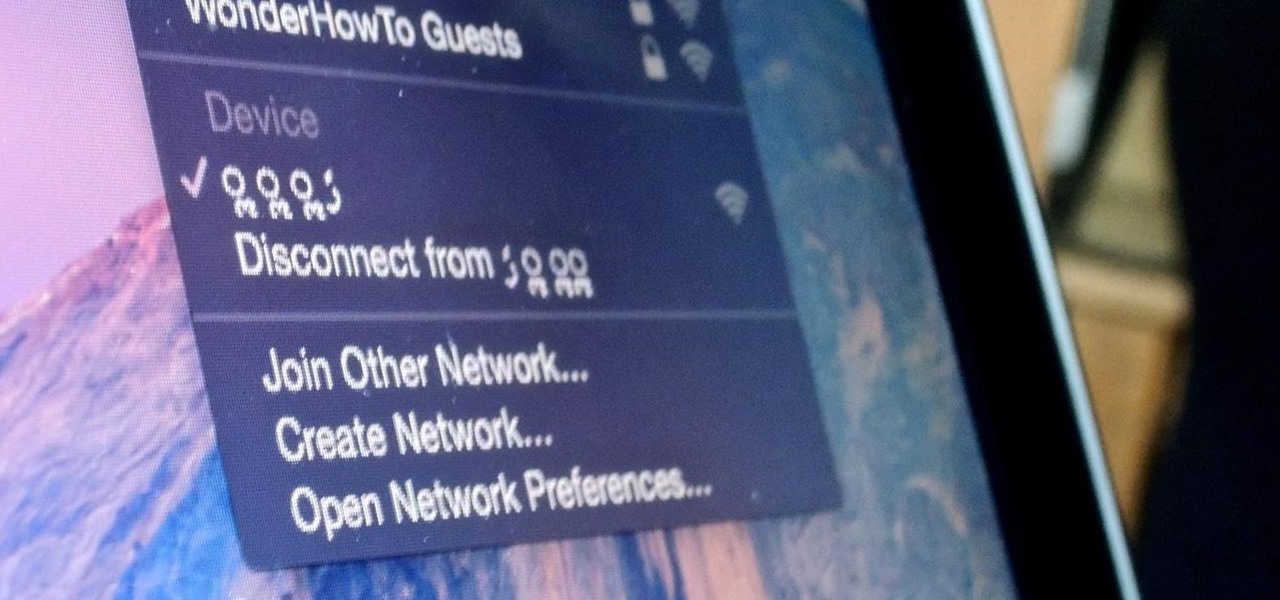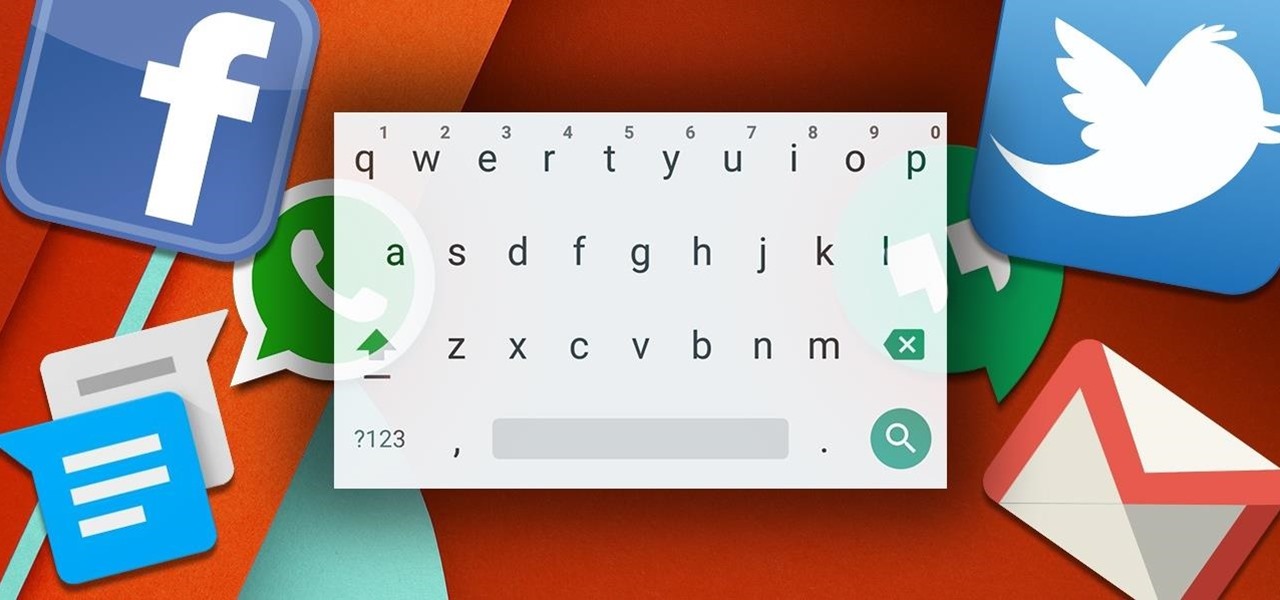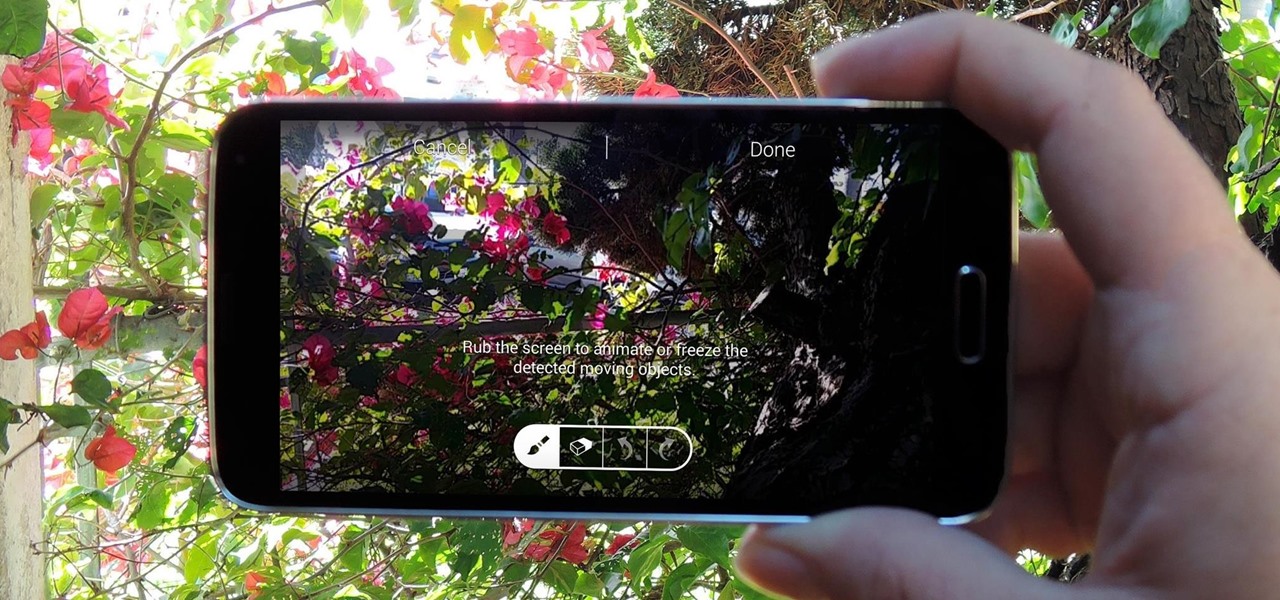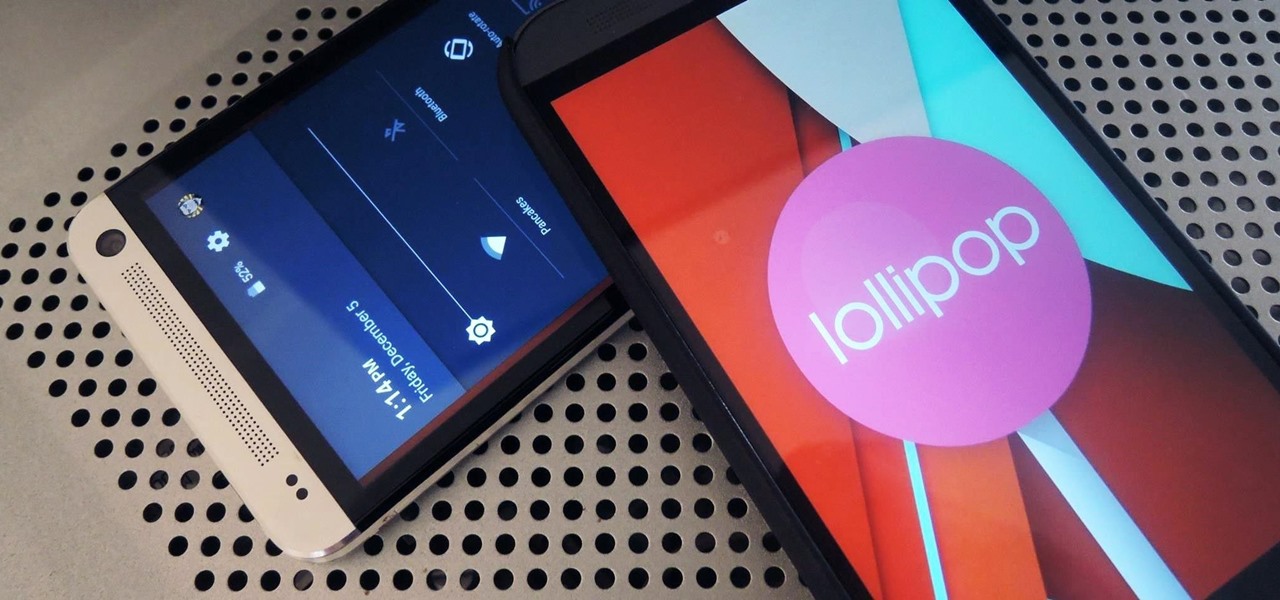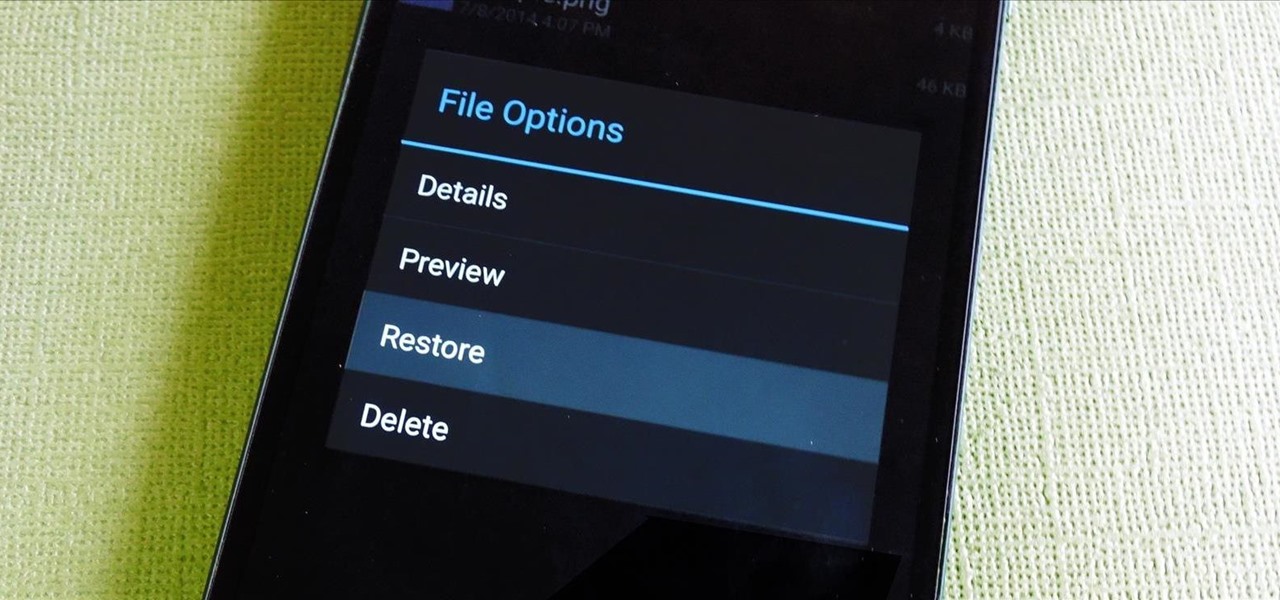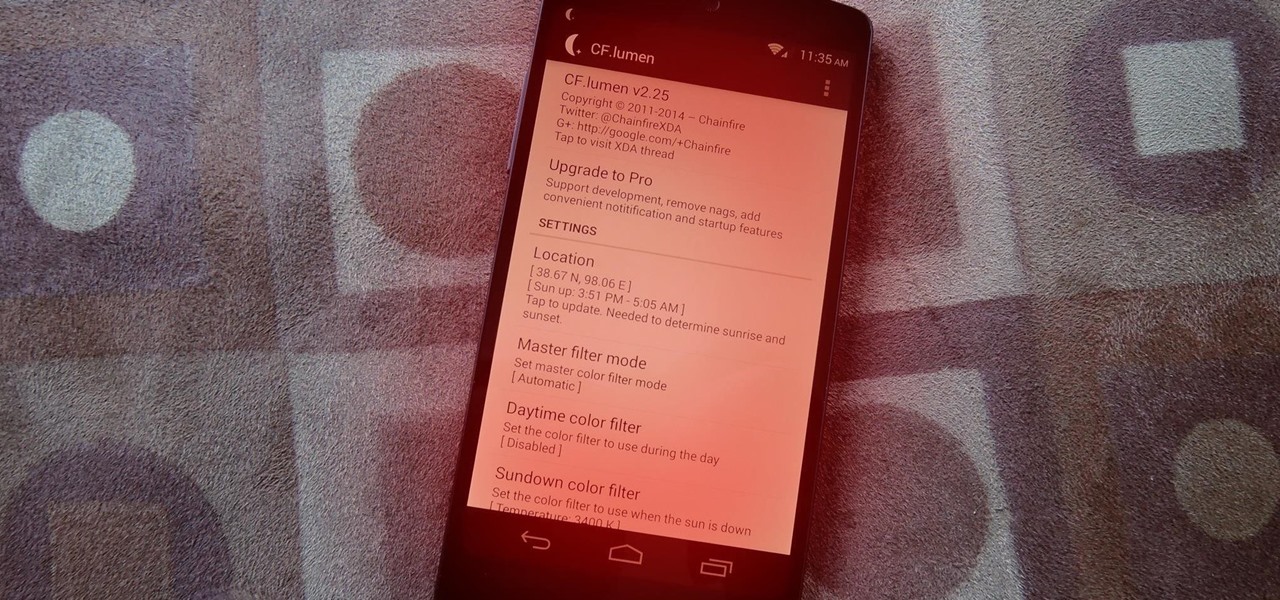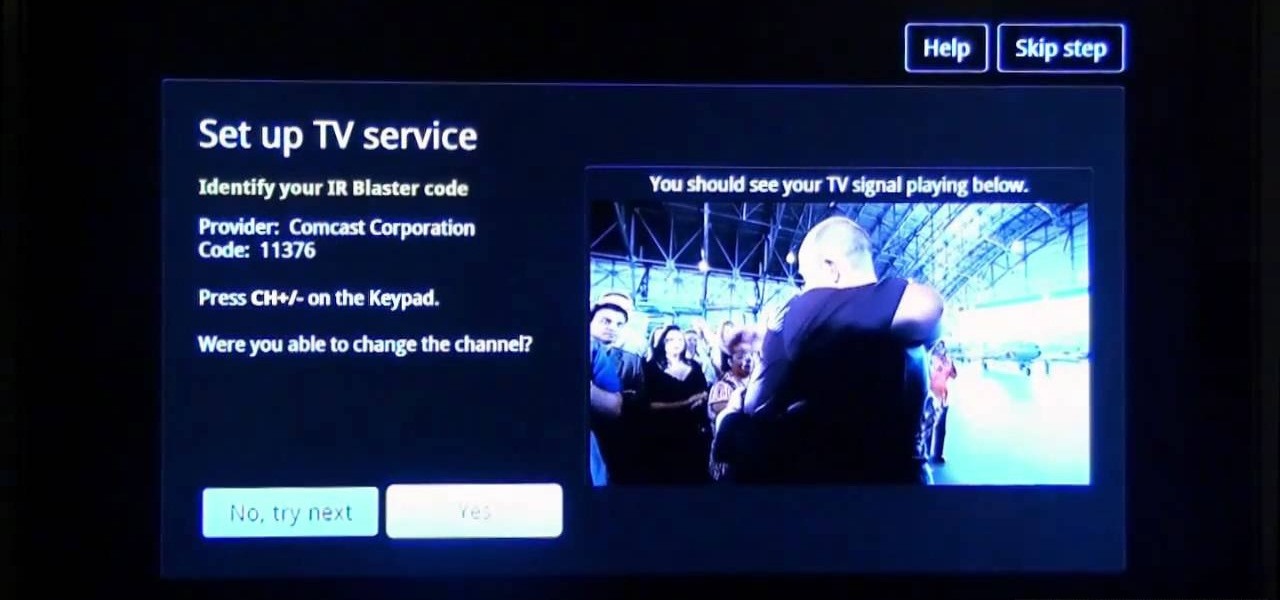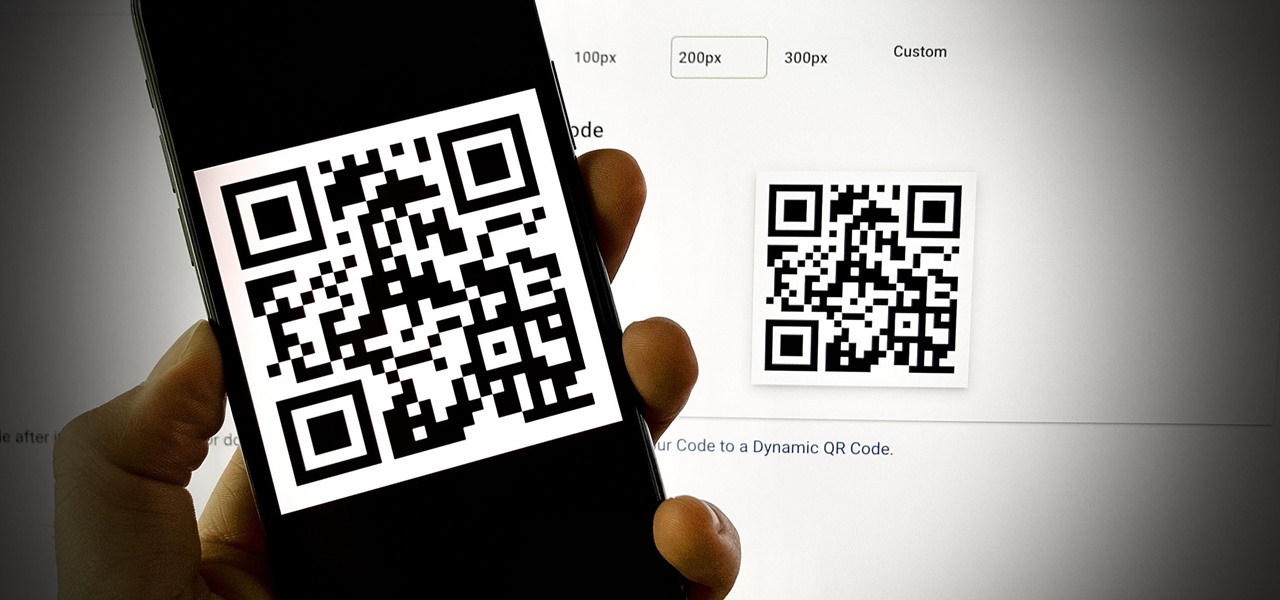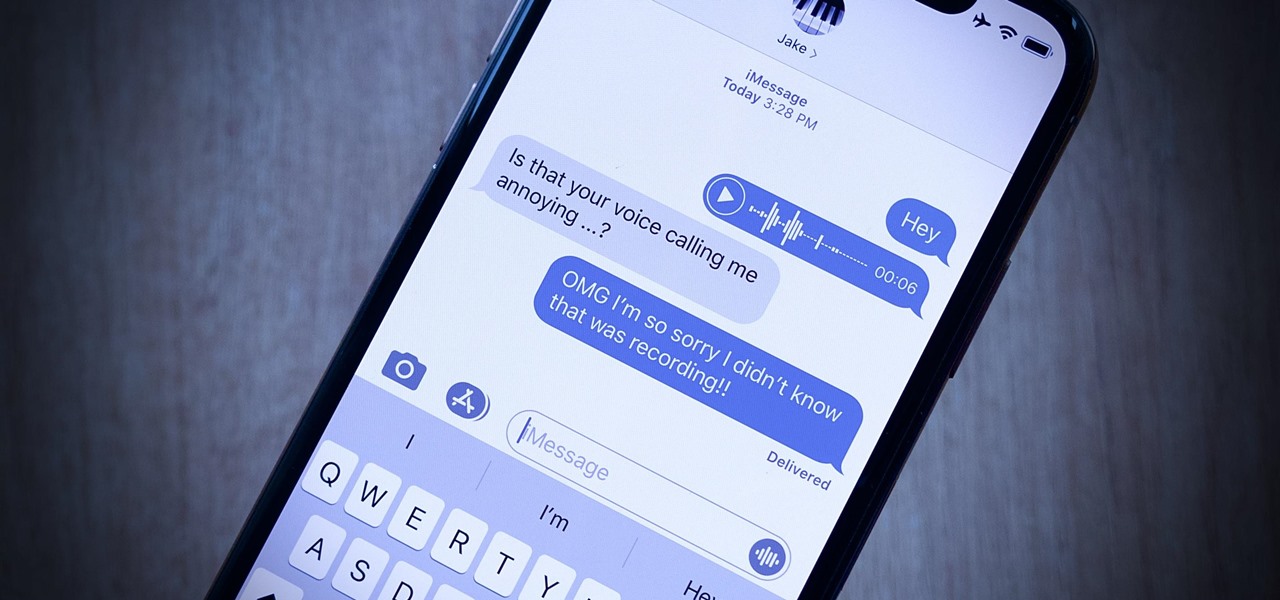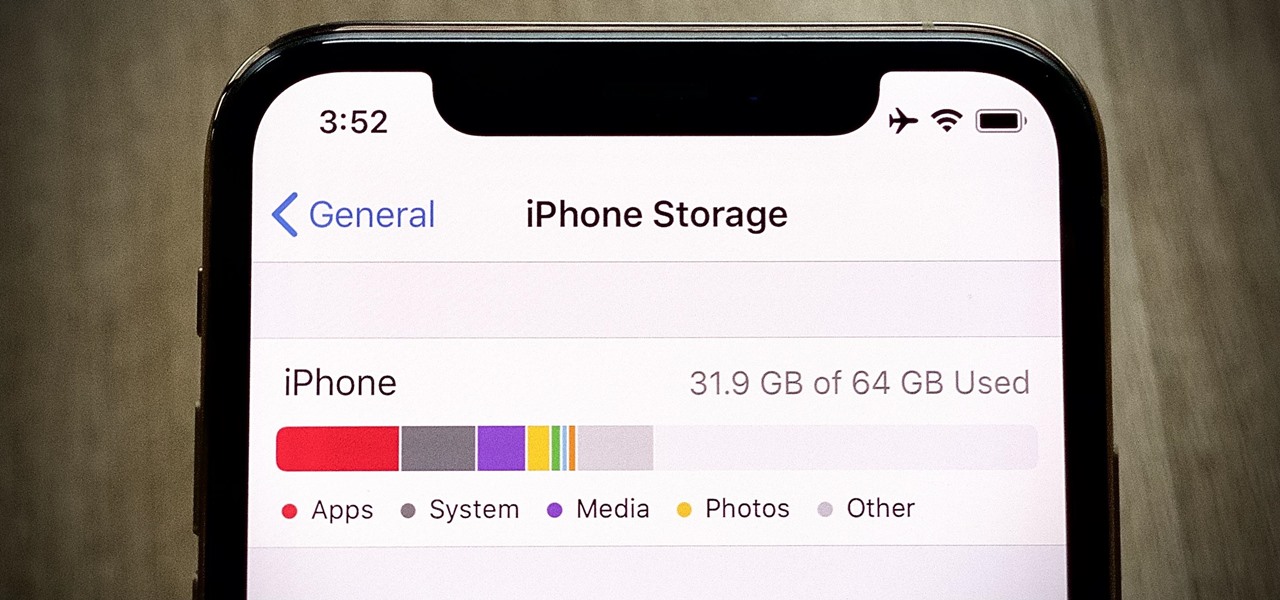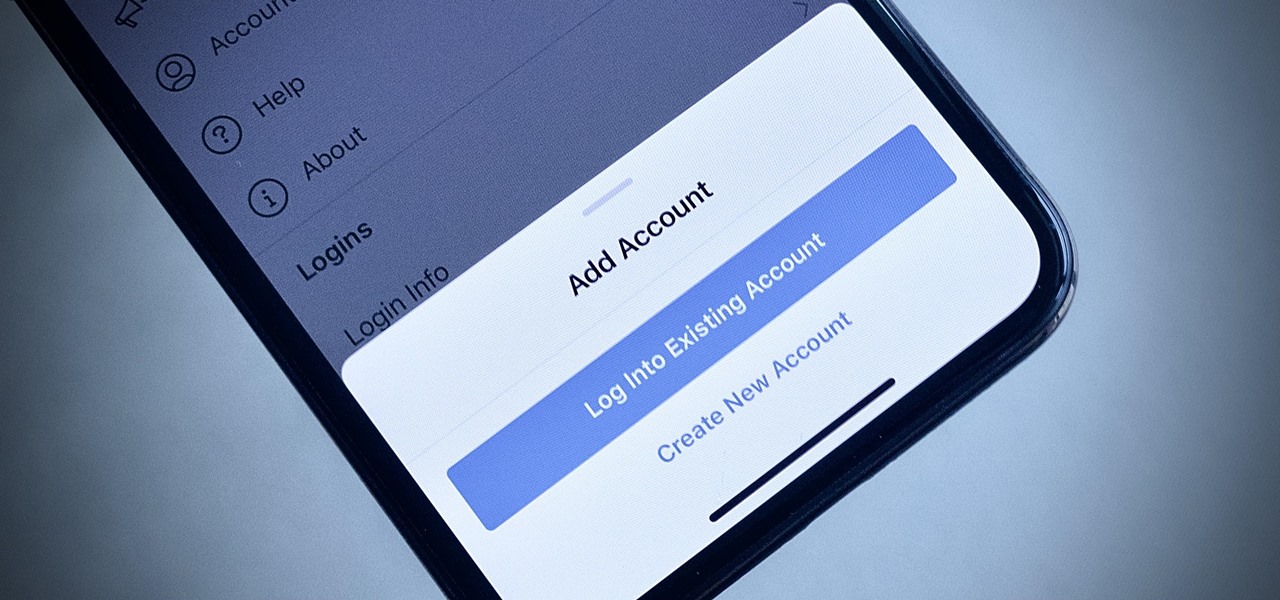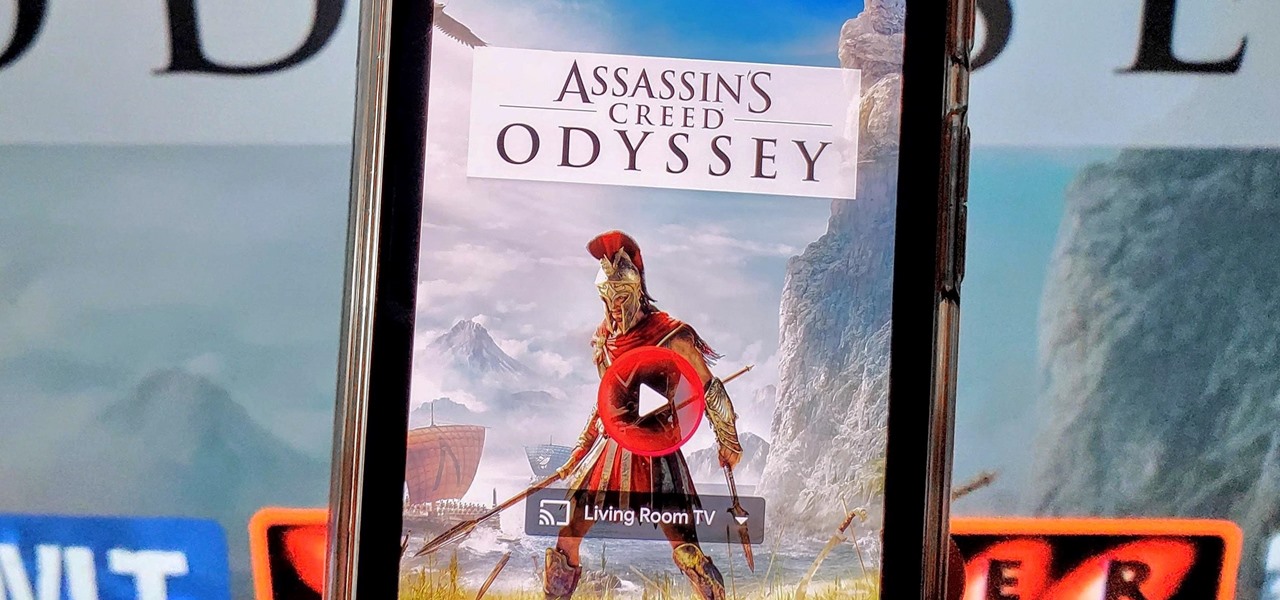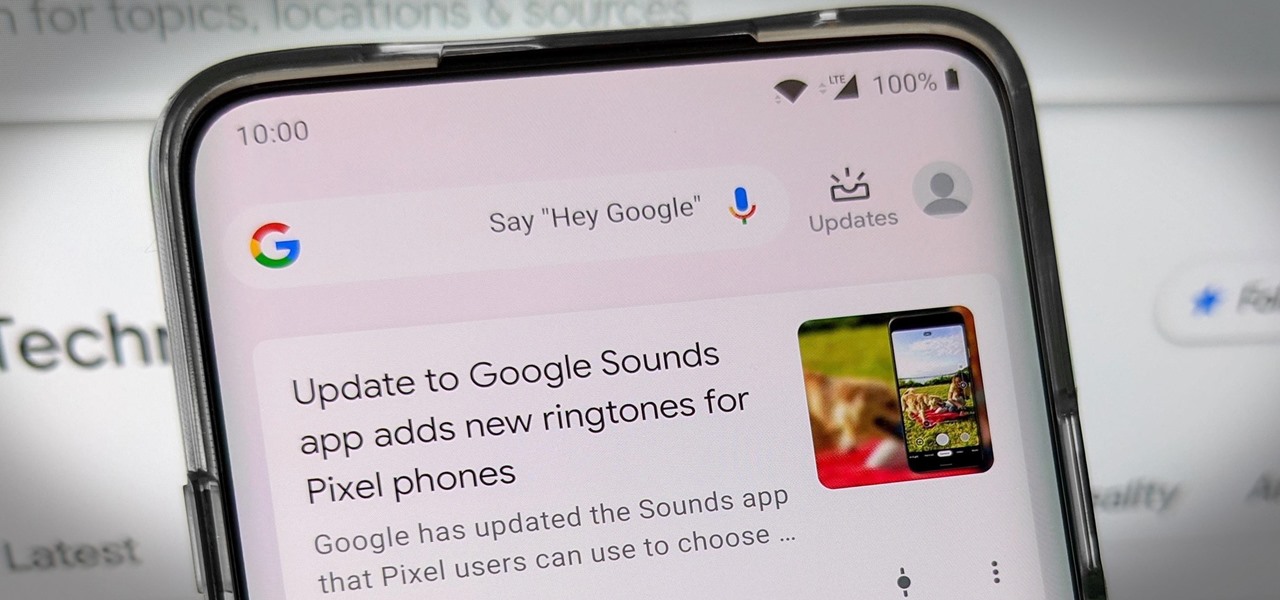
Pixels and other near-stock Android phones have the Google Feed baked into their home screen, but sadly, the default OnePlus Launcher doesn't. Even more disappointing is the fact that the OnePlus Launcher actually has the Google Feed code built into it, but it's not activated. Let's change that.
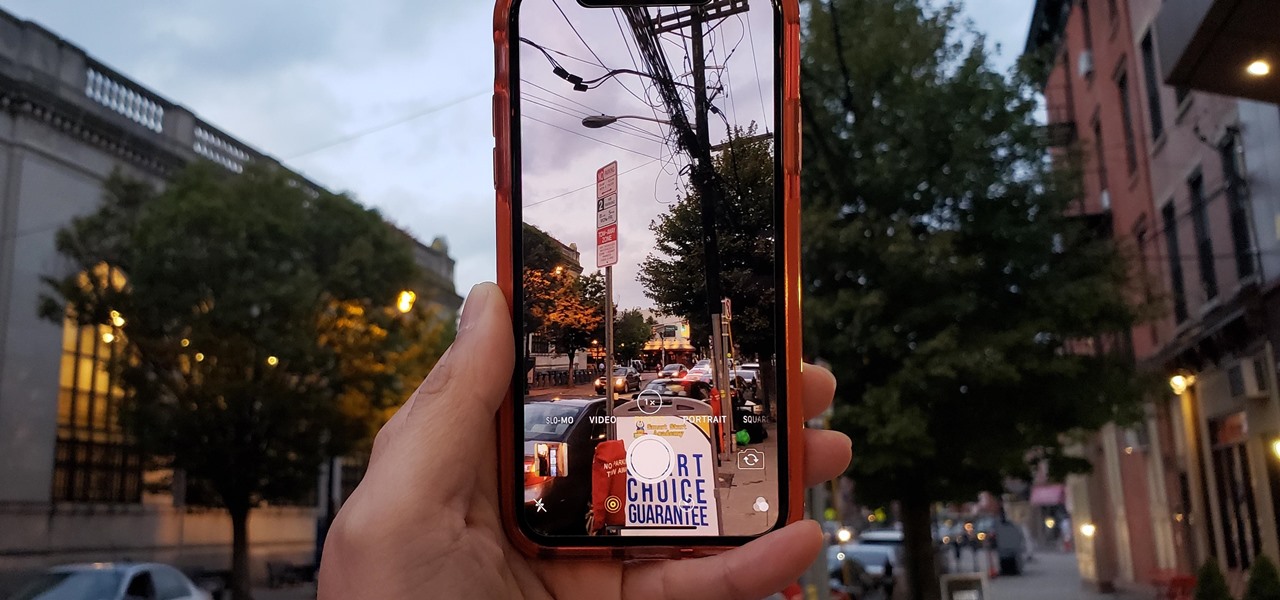
If reaching up to access Camera controls like the flash, HDR, and timer wasn't bad enough, it's gotten a lot more tedious on recent iPhones like the X, XS, and 11 series thanks to their tall displays. If you have a jailbroken iPhone, however, you can easily fix this issue using a free tweak.
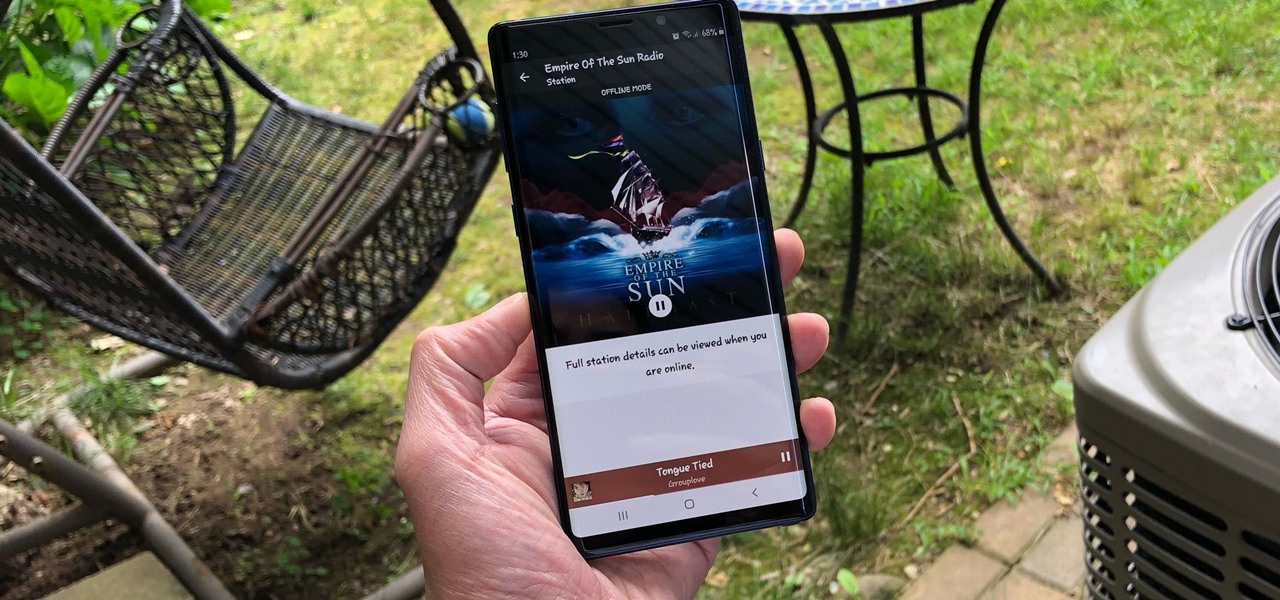
Tuning into a favorite station on Pandora has become part of a routine for many, and it's easy to see why. The app automatically plays songs tailored to your tastes to ensure a relatively hands-free experience. And if you're a subscriber, Pandora even has you covered in moments where there's poor cellular service by letting you keep listening to your go-to tracks uninterrupted.
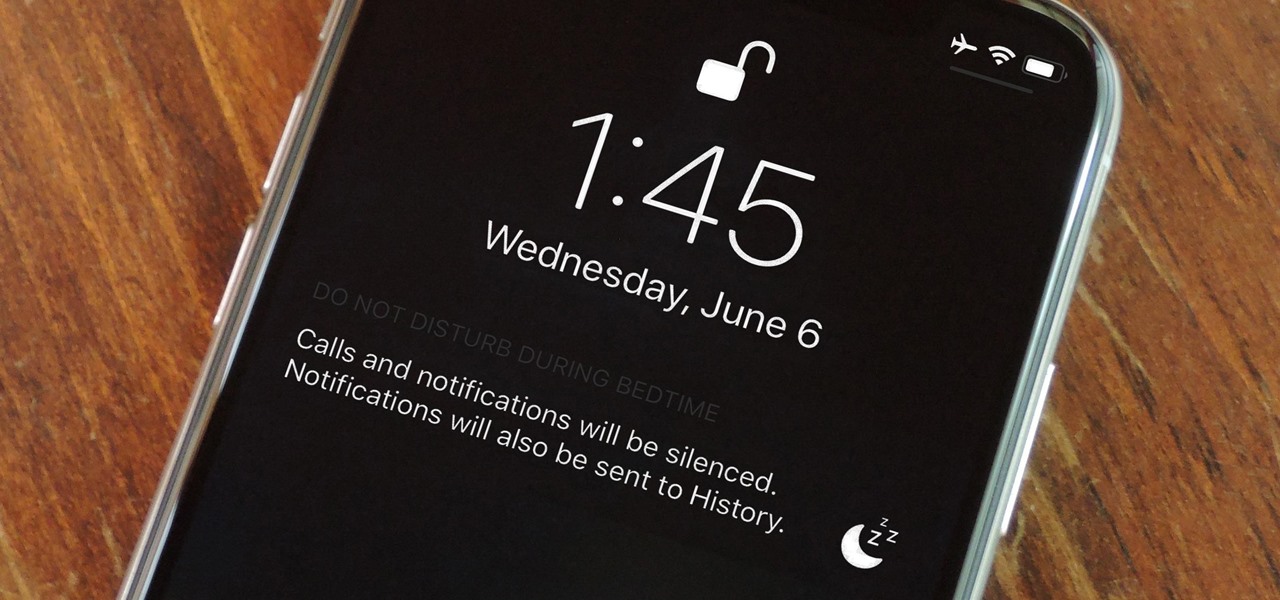
Let's say you wake up in the middle of the night and check your phone to see the time. As soon as you do, you're greeted by a wall of notifications on your lock screen. You just wanted to know how much longer you could sleep, but now your mind's racing after seeing all of the messages you need to deal with. Thankfully, iOS 12's new Bedtime Mode has a solution for this problem.
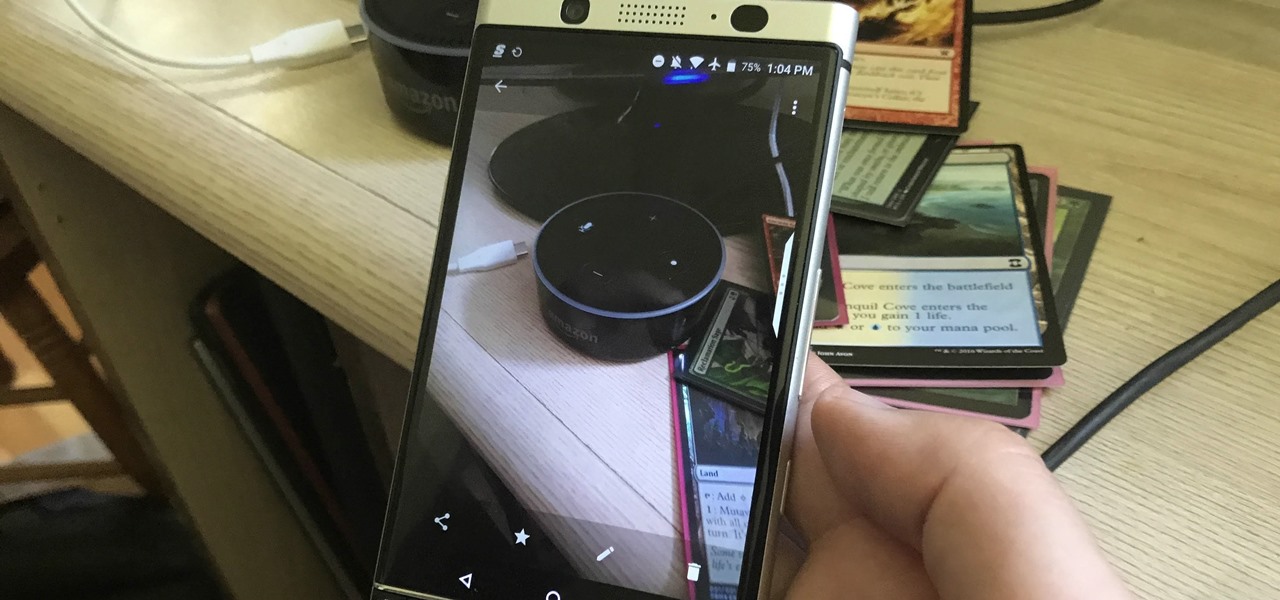
Soon, you'll be able to buy your OnePlus 6, but you can experience some of its apps today thanks to XDA user erayrafet, who ripped a few OxygenOS apps like Weather and this Gallery app. While Google Photos is a great service, this Gallery app should be your go-to app for locally-stored photos.

While having no internet connection is definitely a bad thing when you need it, you can at least bide your time until you're back online with a hidden Easter egg inside of the Google Chrome browser. This gem unlocks a secret side-scrolling game that can keep you busy during your downtime.

Apple has taken great strides to ensure that iPhone users are having an Apple Maps experience on par or even better than Google Maps can provide. One of the factors powering this is extensions, which adds functionality to certain apps by giving them permission to interact. Among all the possibilities, one extension will let you reserve dinner tables right from inside Apple Maps.

Many Samsung fans were excited when the Galaxy S9 kept the 3.5 mm headphone jack. While this is a rare delight in 2018, you also have the option for high quality audio playback over Bluetooth. When used with compatible headphones, the S9's new Bluetooth audio codecs can greatly improve audio quality.

When you accidentally close out of an important tab on your iPhone, Safari's "Recently Closed Tabs" list really comes in handy. However, when it comes time to clear the list, things get a bit complicated. There's no "Delete" or "Erase" button on this page, but don't let that fool you — there are three easy ways to clear your recently closed tabs list.

For those times when we need music grouped together for a specific task, we have playlists. Playlists are the next natural step after mastering your library and radio stations. While you've probably been an All-Star of curating playlists since your mid-90s mixtapes, Google Play Music has some pretty neat features that are going to really Smash your Mouth.

If you work with multiple email addresses, you need an app that can organize and declutter your day-to-day messages. Outlook is a great choice, but if you only have one account attached, it somewhat defeats the purpose. Lucky for you, adding additional email accounts is both quick and simple.

You can send self-destructing messages in Secret Chats, but that's not the only thing that can destroy itself in Telegram after a specified amount of time. Your whole account can disappear after a certain amount of inactivity, so it's important to adjust these settings to give you more time or to kill your account even quicker.

If you're using Telegram for its "Secret Chats" feature, which provides end-to-end encryption for your messages, then I'd highly recommend locking down the app itself with a passcode, PIN, or password. While your phone itself may have a secure lock screen already, if that gets compromised, you'll at least have an extra layer of security on your important conversations.

When Apple revamped the storage management system in iOS 11, it built in a feature that lets you free up space on your iPhone in a more efficient manner. The option allows you to remove an app while preserving its data and documents should you choose to reinstall it later — and it can even do so automatically for unused apps when you're running out of space.

Google Maps beta version 9.49 now allows users to manually save their parking location, and includes weather forecasts in mass transit, according to Android Police. There's also a notification toggle for mass transit station notifications.

As the internet continues to become a bigger part of our day-to-day lives, we slowly but surely start to rack up a bunch of web-based subscriptions. These internet subscription services—Netflix, Hulu, and Amazon Prime, just to name a few—may seem innocuously cheap individually, but when combined, they actually comprise a significant portion of our monthly bills.

Software update notifications are meant to be a reminder to keep your operating system and apps up to date, but that doesn't mean that they never get annoying.

Uninstalling an app on your Mac isn't as straightforward as you would think. When you drag and drop an app into the Trash, then empty it, the main app itself may be gone, but many associated files and folders are left behind. So how do you get rid of them? There are a couple of ways.

Relentless in its fury, the iOS text messaging exploit that exploded onto the scene late last week seems to do more damage than initially reported.

The Apple Watch is finally here! We'll have loads of guides and videos for you guys to check out in the following week and beyond, but we thought it'd be best to start off showing you how to set up and pair that brand new beautiful Apple Watch of yours to your iPhone.

Android has a system-wide user dictionary file that any third-party keyboard can utilize, if it so chooses. This file contains all of the words that you've added to your keyboard manually, and of the big-name players, Minuum, TouchPal, and the Google Keyboard call on this file to determine their user dictionaries.

When it comes to added features, no manufacturer out there can hold a candle to Samsung. Whether it's a remote control for all of your electronics, a heart rate and stress level monitor, or a seemingly-magical stylus, Galaxy devices always have as much functionality as possible packed in.

After a few unforeseen delays, the Android Lollipop update is finally here for Google Play Edition HTC Ones. This means that if you have an official GPE M7 or M8, or if you have simply converted your HTC One from a carrier-specific, Sense-based model to a Google Play Edition, you should be receiving an OTA notification shortly indicating an update.

If you've ever used a computer, you're surely familiar with the concept of a Recycle Bin (Windows) or Trash Can (Mac). To sum it up, files that you've deleted are not actually gone from your storage, they've just been moved to a different location. You can then restore the files if need be, or empty them, permanently deleting them forever to free up space.

Every morning I walk out the door with my headphones plugged in and music blaring. While it's not be the most difficult thing in the world, unlocking my phone and starting my music manually every time feels like a hassle. Pressing play on my headphone's remote will auto-start music in the HTC Music app, but I prefer Google Play Music instead.

Included in Spotify's new darker, slimmed down redesign is a much needed My Music section, which consolidates all of your starred music, local files, and playlists into a personal collection of songs, albums, and artists, similar to how iTunes organizes your music. This makes me wonder...

Did you know that using your Nexus 5 can deprive you of sleep—and not just because you can't seem to quit playing that addicting game or watching Netflix videos?

As fellow softModders, I'm sure you strive to find any and every way to make your phone unique. Wallpapers and icon packs are great to get started, but to really stand out from the rest, try changing your HTC One's boot animation.

While the Galaxy Note 3 and Galaxy S4 are enjoying their official KitKat updates, those of us with Note 2s are left to play the waiting game. While we know our devices will eventually see an update to Android 4.4.2 KitKat, it's unclear when an official update for our devices will come.

You know how annoyed you get when you put a quarter into the vending or washing machine and it gets stuck? There's a quiet rage that boils inside you. Now, imagine that quarter is a sixty dollar video game, and it's stuck inside your brand new, four hundred dollar PlayStation 4 system.

Sony's new Internet TV combines the power of Google TV and television into a neat and accessible package. And setting up your new Google TV is a cinch. This video walks you through the quick setup process for getting your Google TV system going. The player in this video is model NSZ-GT1.

Hack the hex code in Bejeweled Blitz for a higher score! Everyone wants the top score in this popular web game, but it all comes down to how you get it. Do you have what it takes to come out on top? Check out this video tutorial to learn how to hack Bejeweled Blitz (07/24/10).

AirPods not only let you listen to music on your iPhone — they let you quickly stop listening to your iPhone's audio by pulling out a single AirPod to pause. If, however, you'd rather have music, audiobooks, podcasts, and other audio files continue playing when you pull out one AirPod — or both AirPods — one settings tweak can get the job done.

Prompt and frequent system updates are a big part of the Pixel's identity — we're even getting quarterly feature drops now. But not all devices receive these all-important updates at the same time because of Google's staged rollout system. If you want the update right away, there's a way to manually check without having to dig around in Settings every time.

A QR code is a fun and convenient way to link people to a website or app. On iOS, you have a few ways to scan these codes. You can download a QR scanner to get the job done, but Apple has one built into iOS. Or you can add the QR Code Reader tile in Control Center, but that's not even necessary. There's a better way, one that requires basically no effort to pull off.

Your iPhone's audio messages may get you in trouble if they haven't done so already. It's way too easy for your iPhone to start recording without your knowledge, only to send a friend or family member a conversation you're having about them. (Awkward.) Luckily, protecting yourself takes only the flick of a switch.

With iOS 13, Apple introduced system-wide dark mode for the first time on the iPhone, and there are several ways to activate it. You could use the brightness slider to change the theme, have Siri do it for you, or adjust it straight from the Settings app. But there's one way that's faster than all others so that you can switch from light to dark in no time.

If you've ever run out of storage on your iPhone, you know how much work it can be to free up space. But all that work isn't necessary. Your iPhone can remove content automatically so you won't get any "storage full" warnings anymore — as long as you enable the option first.

If you have two or more accounts logged into Instagram at any given time, you likely know how confusing it can get. You could like content, post pics, and share stories from the wrong account, as well as perform embarrassing searches that show up in the history of a shared work profile. Switching accounts is easy to forget once you open the app, so do it beforehand instead.

With the early launch of Google Stadia for cloud-based gaming, there was bound to be a slight learning curve for most people. Many didn't realize that the average TV is not suitable for gaming by default. This is why there is a separate game mode you must use when playing on the big screen. Luckily, your Chromecast Ultra can actually take care of this for you automatically.