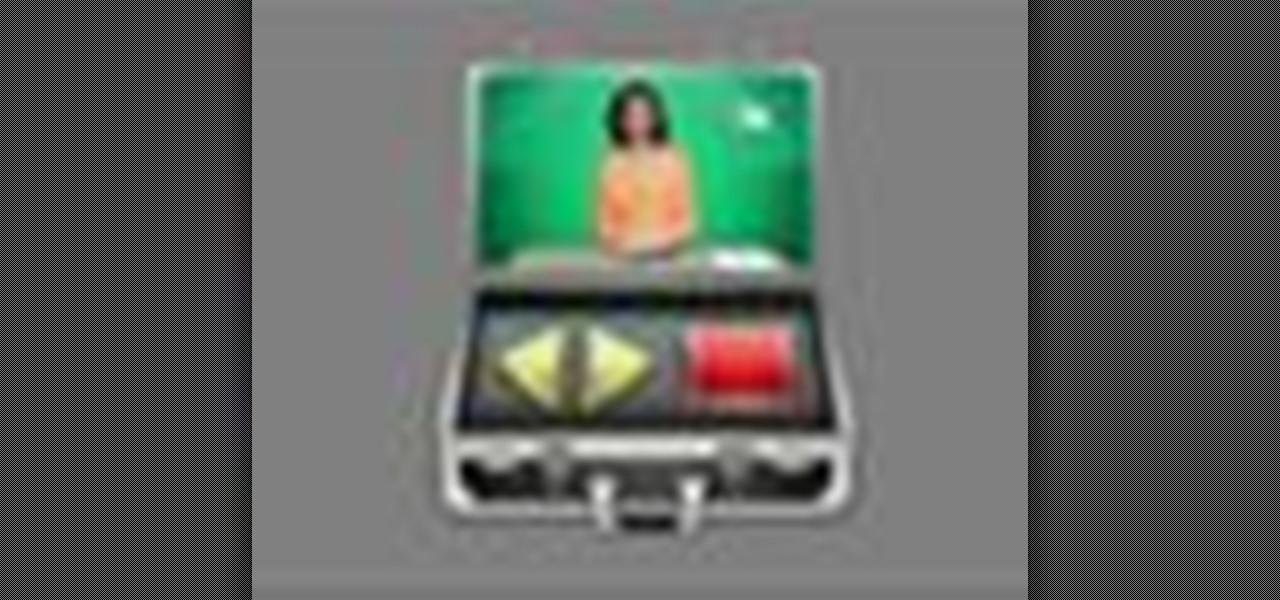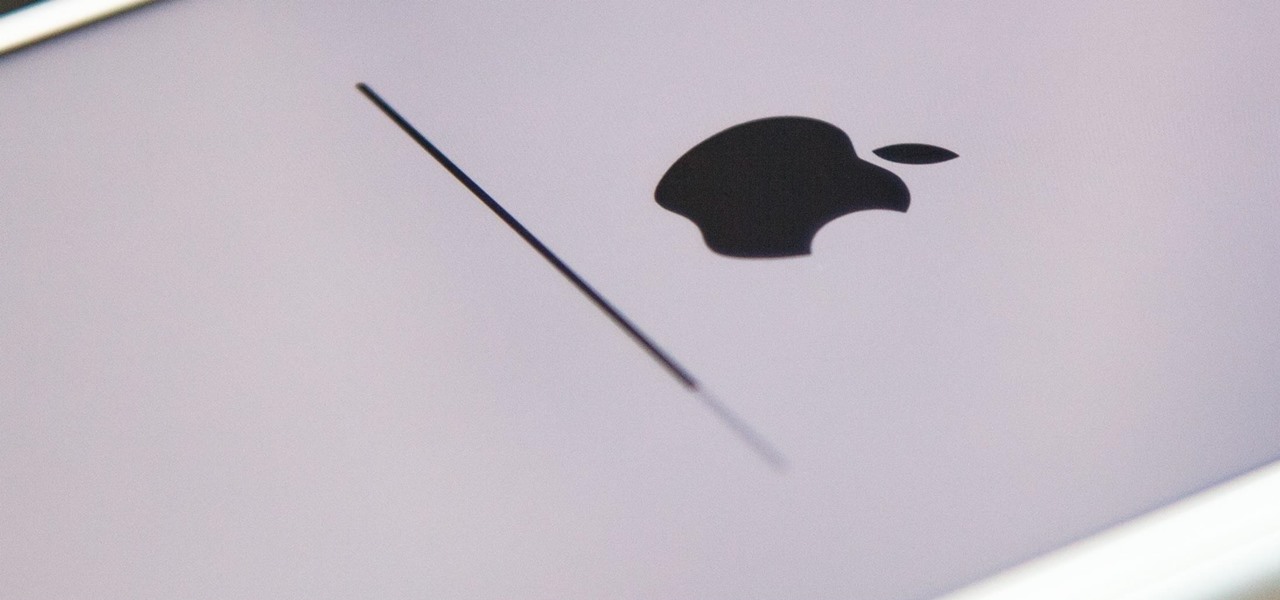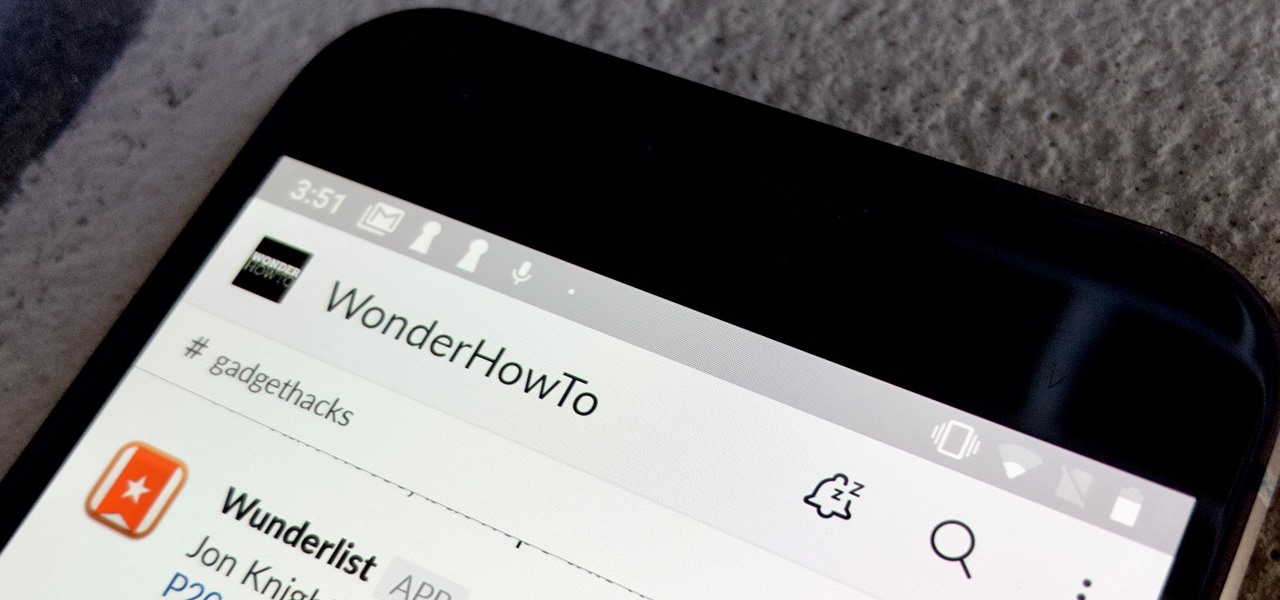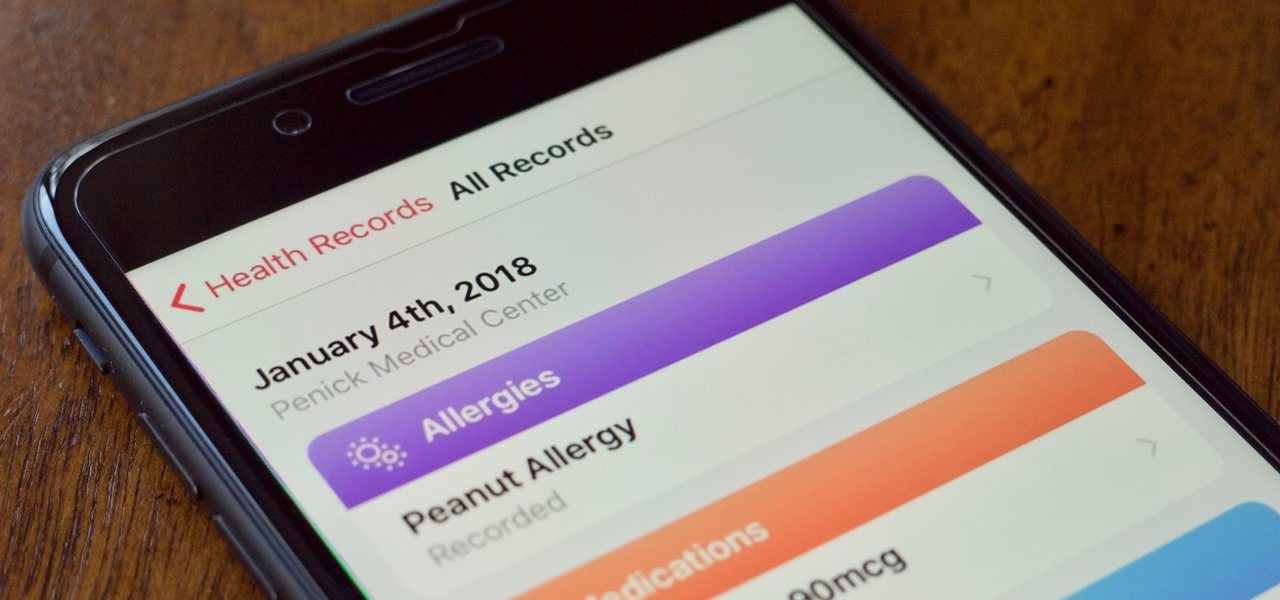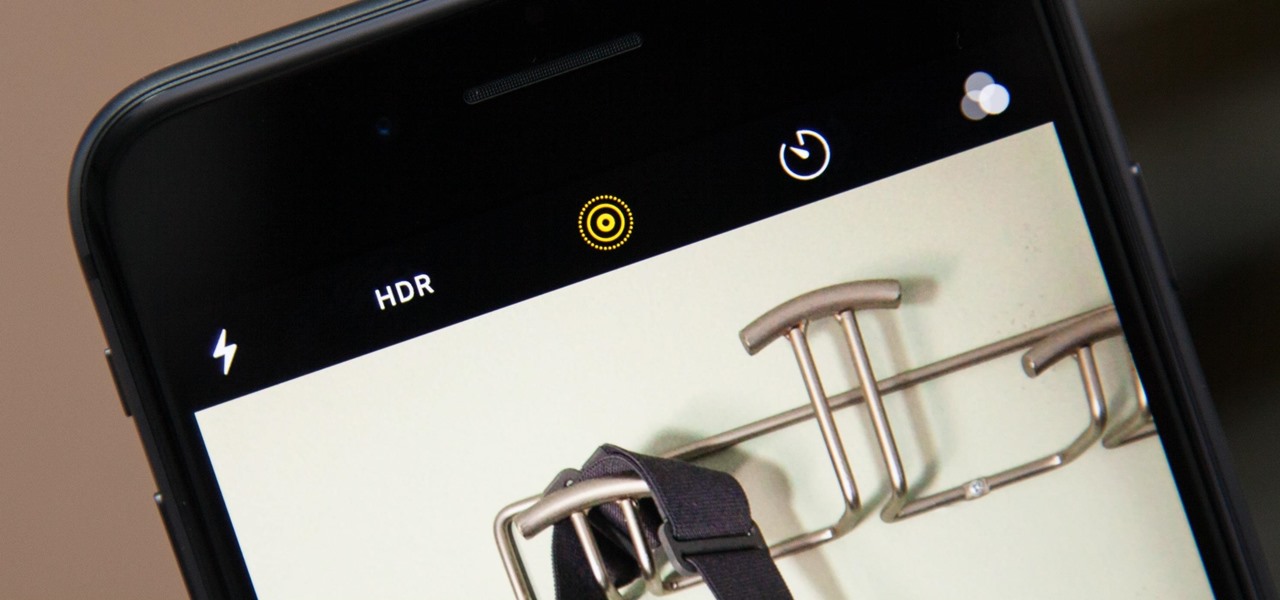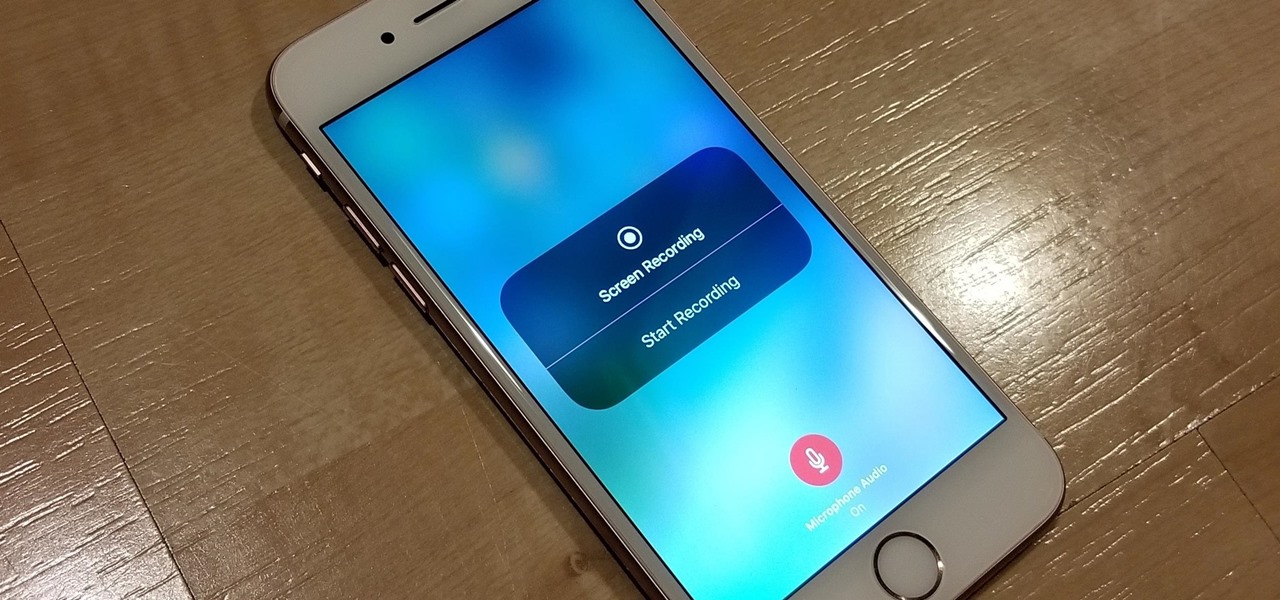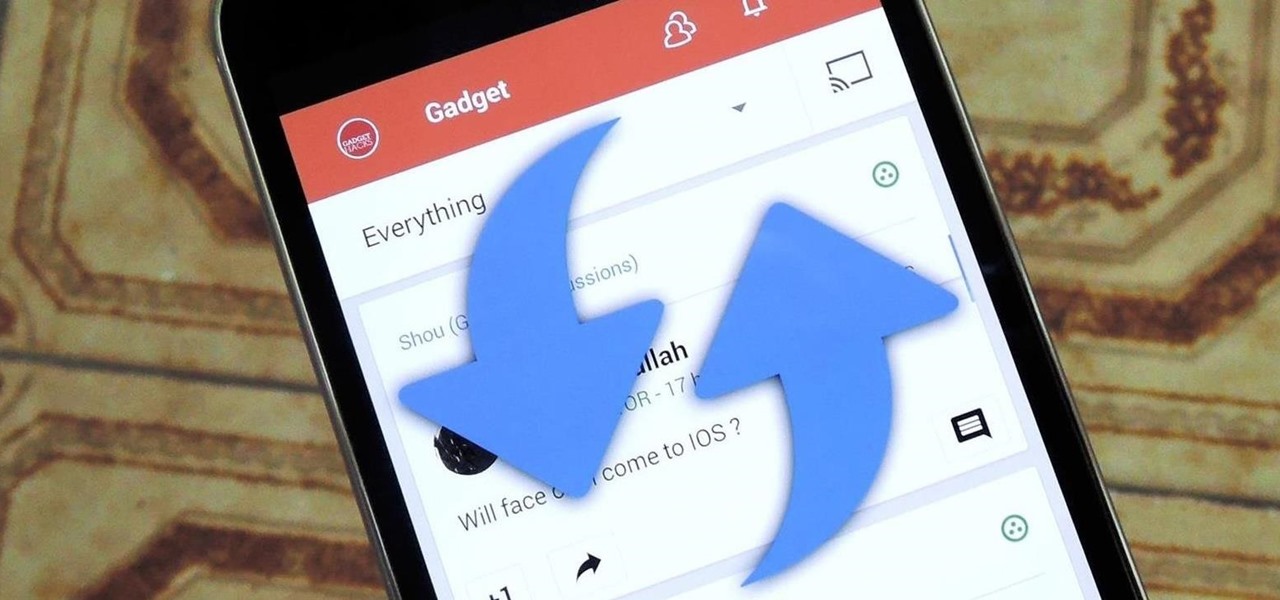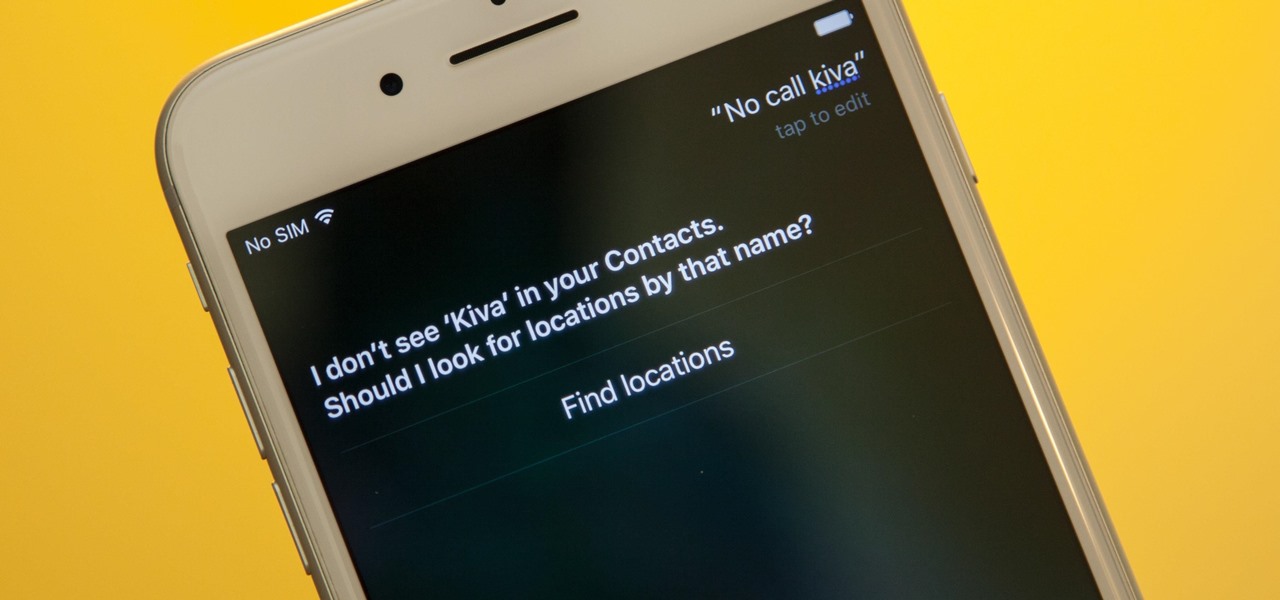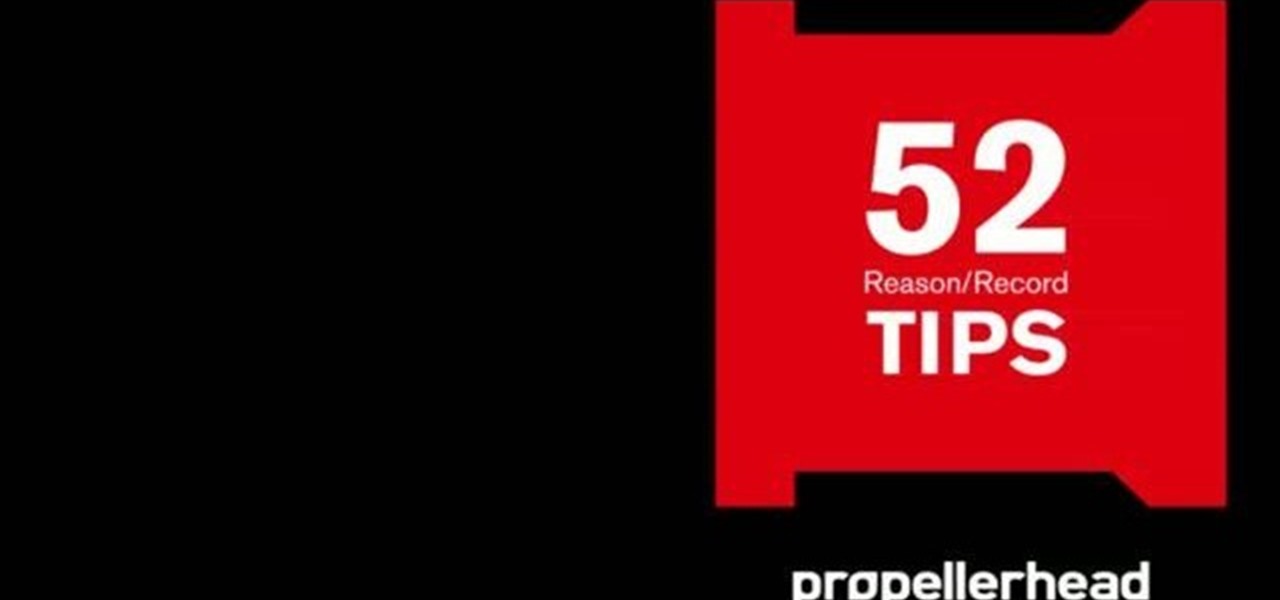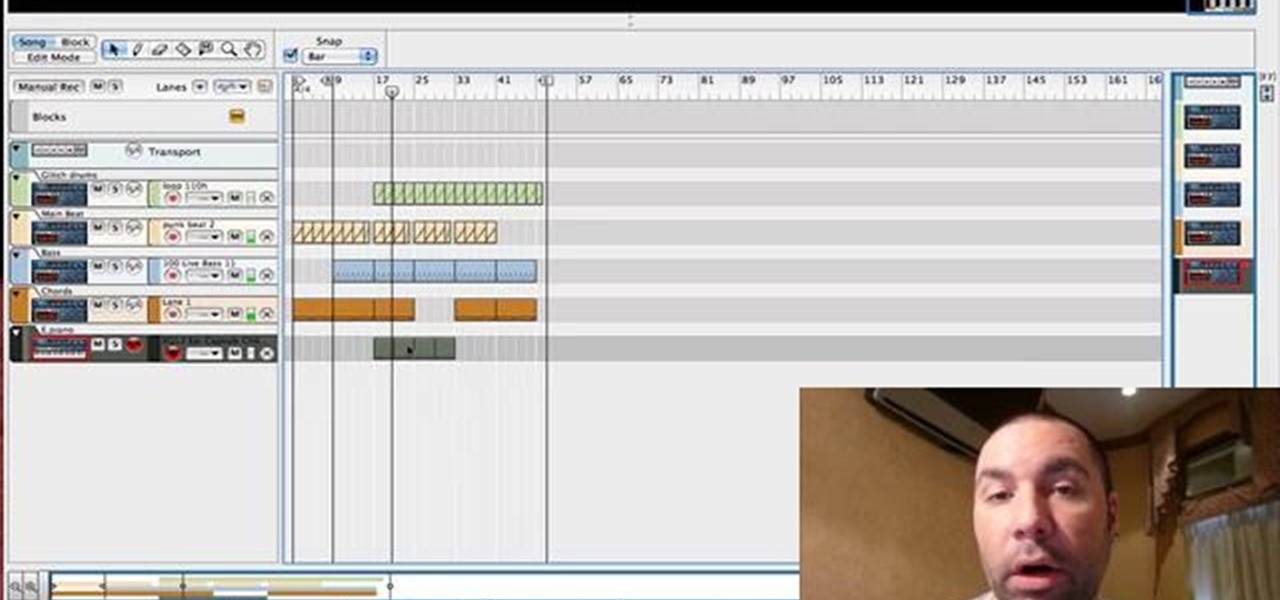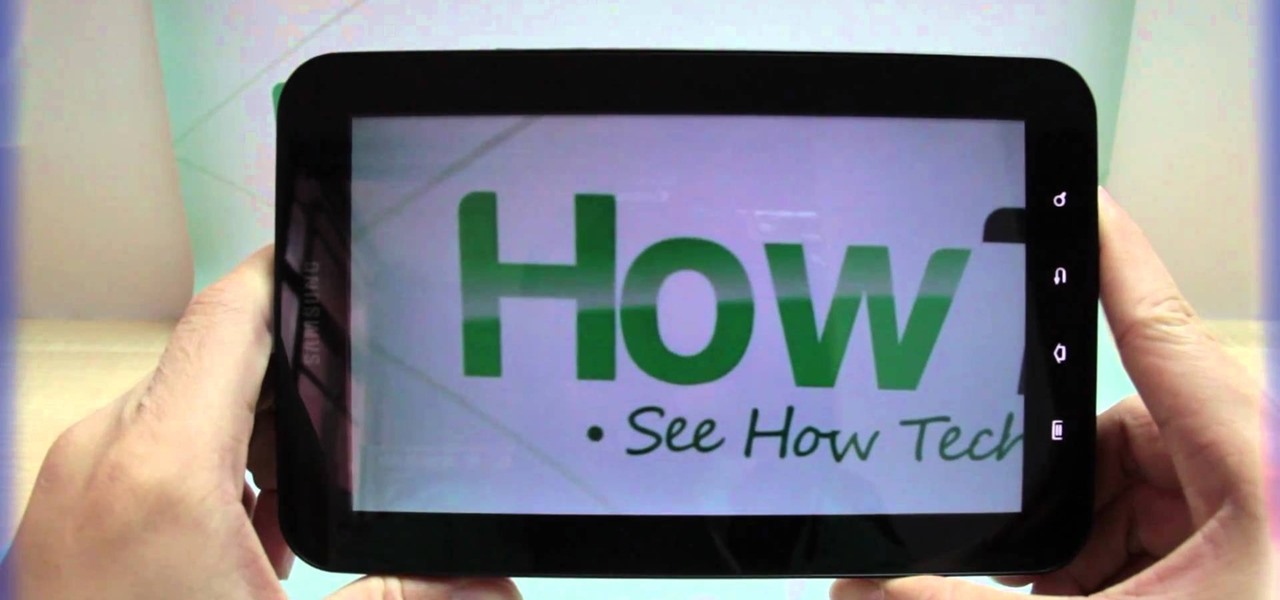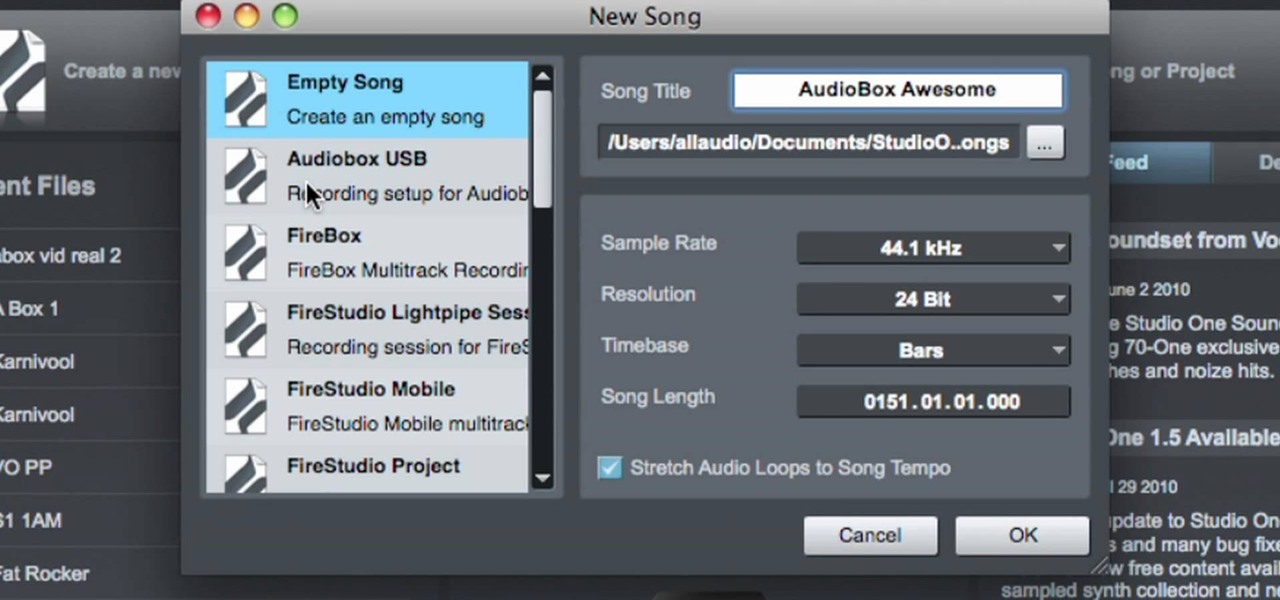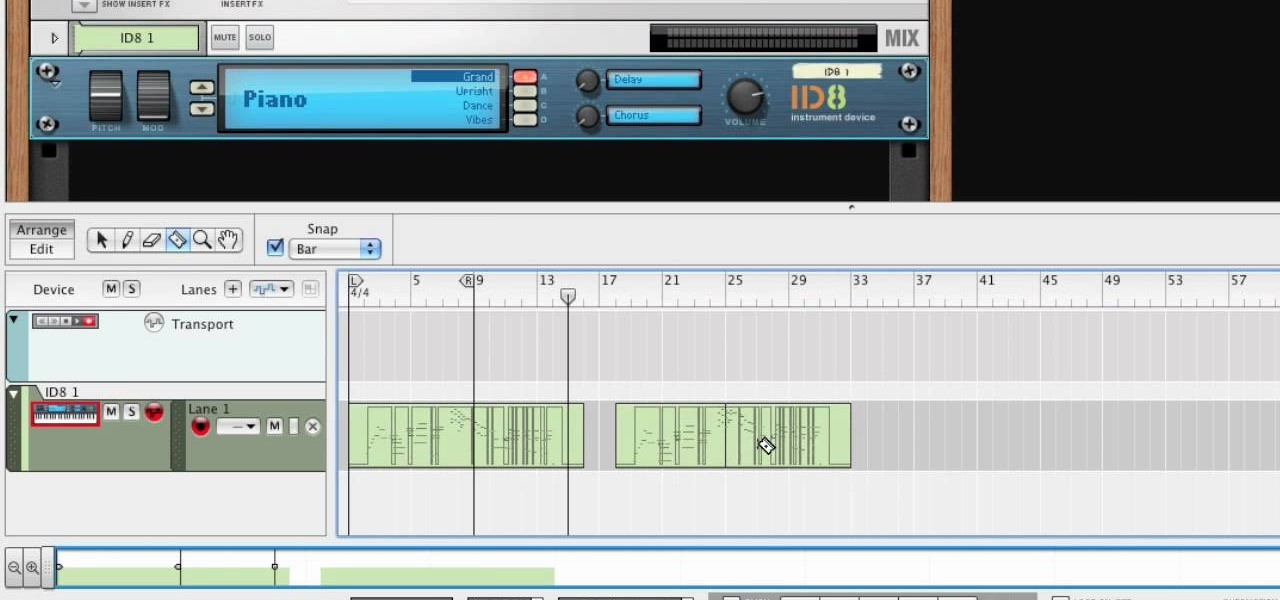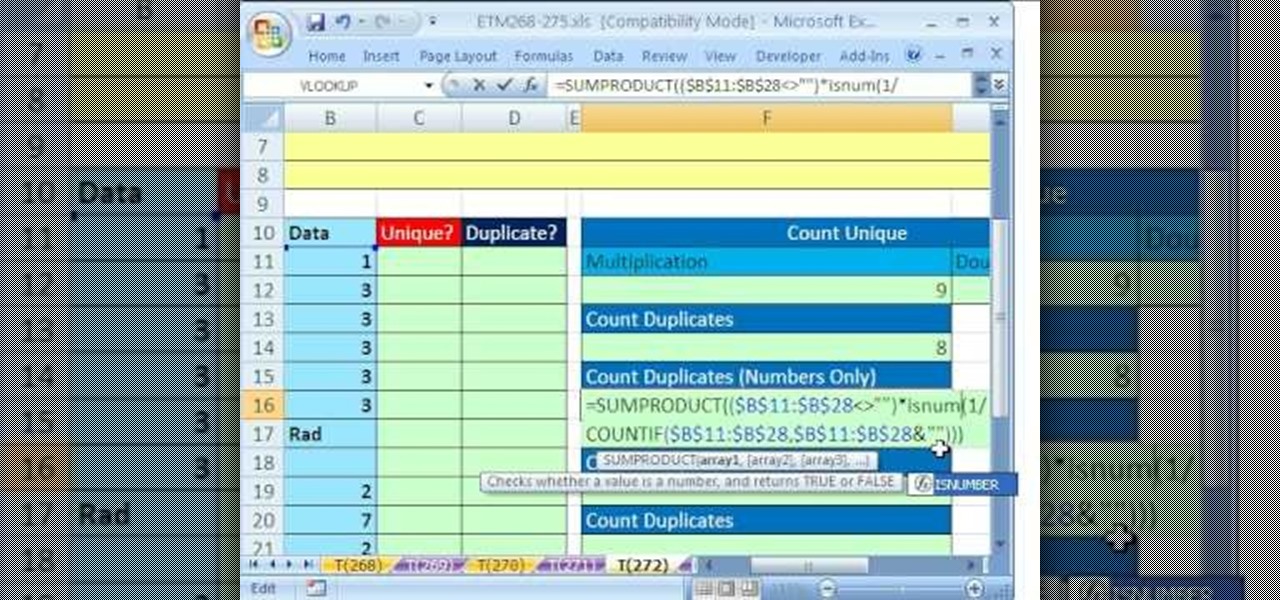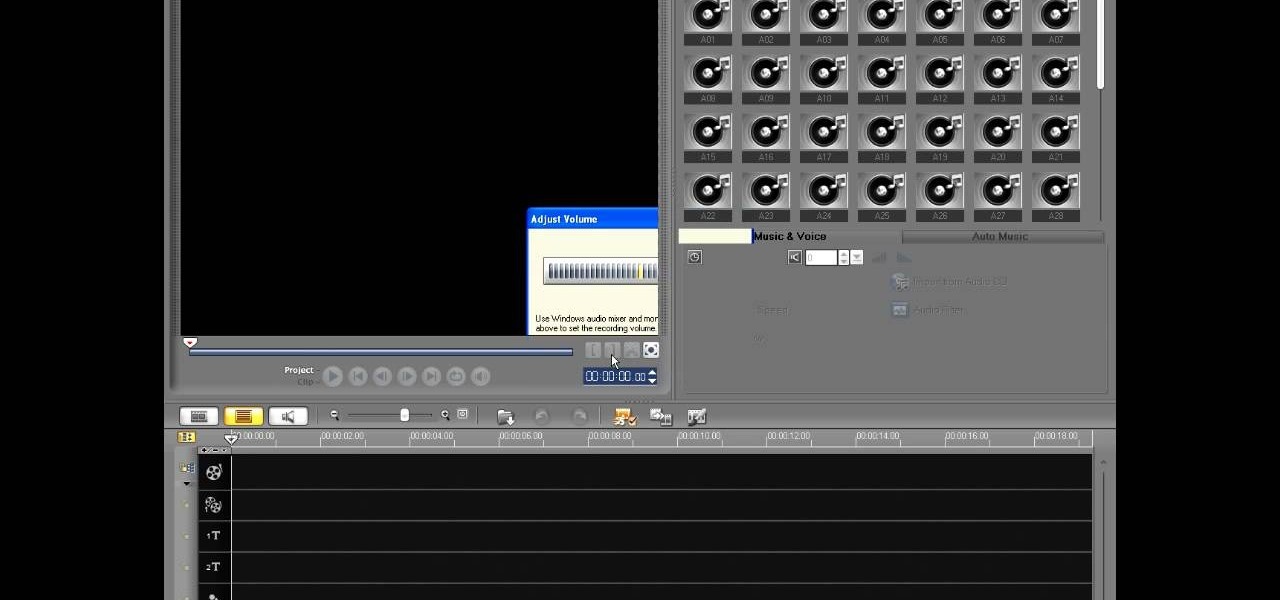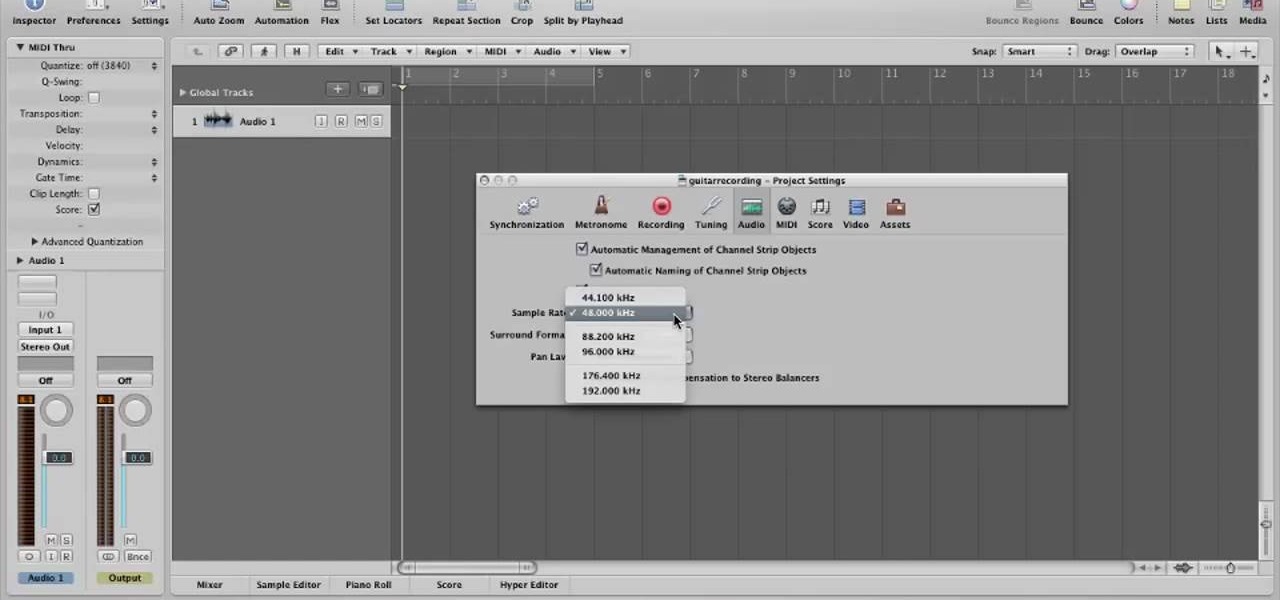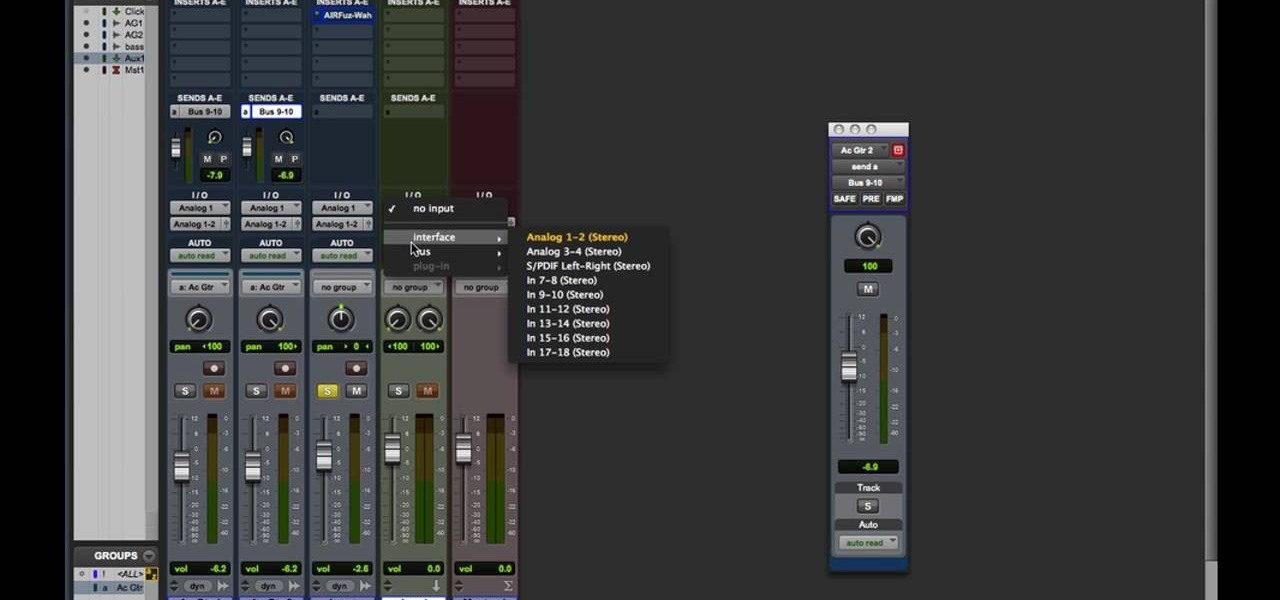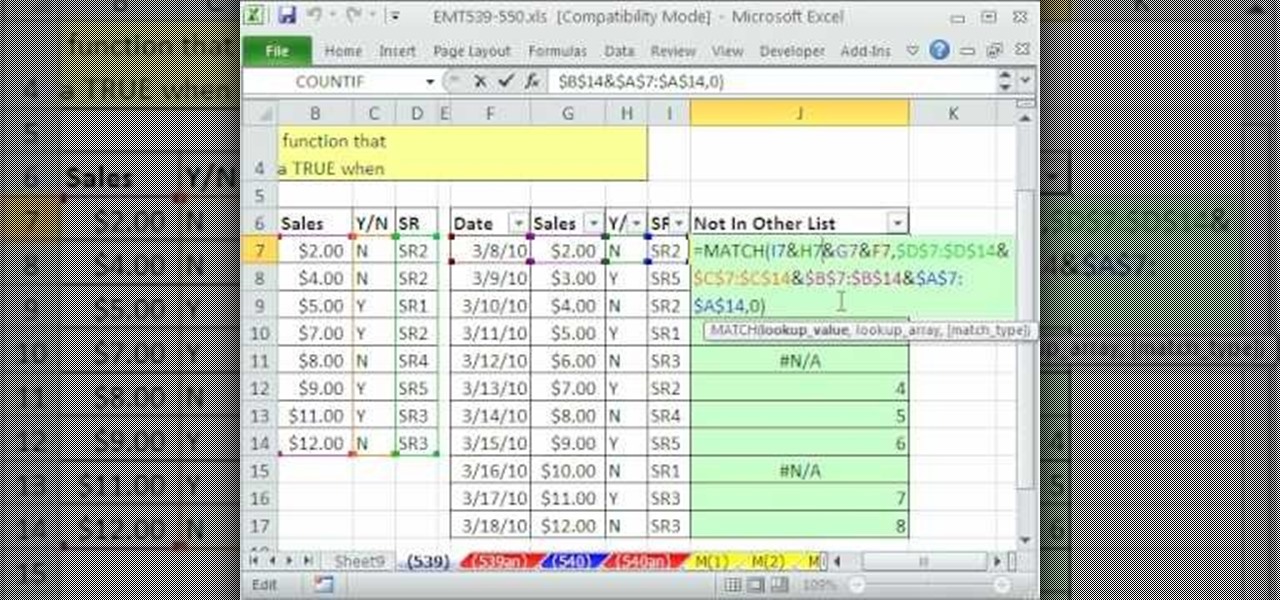This video shows you how to simulate hand coloring in Photoshop. The first step in the process of simulating hand coloring is to turn the image you have chosen into black and white. Following turning the pictures coloring to black and white you must bring up the hue color control panel. The final task includes selecting the object to color within your image as well as picking the color in hue that you wish to use. The coloring must be done manually by the users control of the mouse.
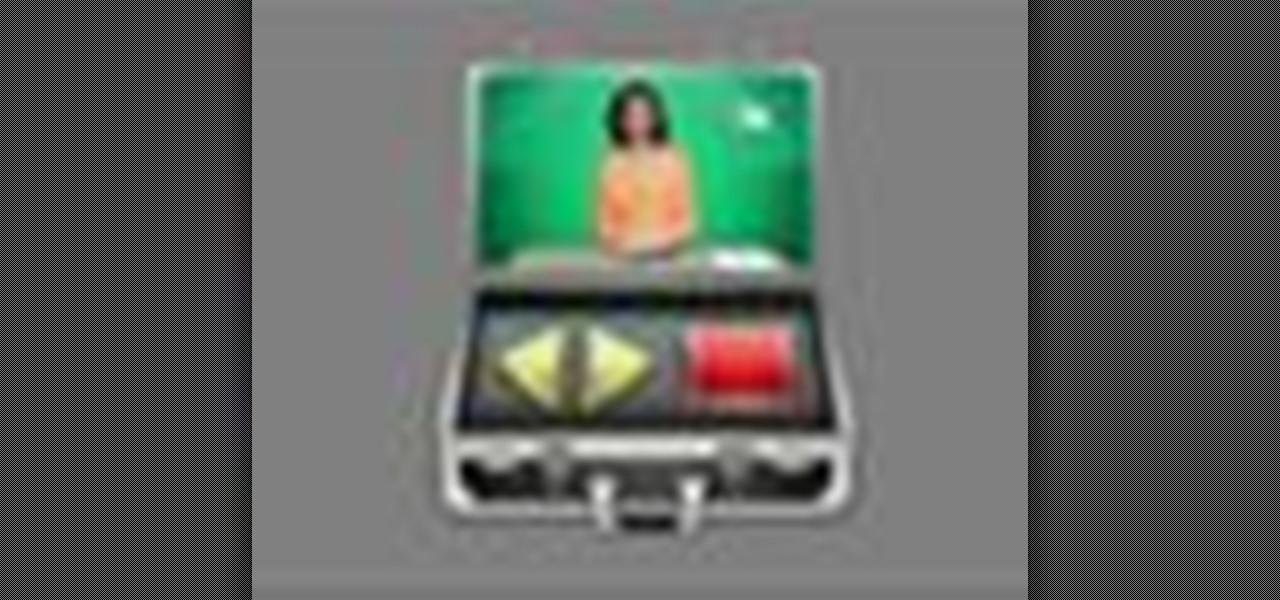
See how to start using BoinxTV with this overview video. Learn the basics of BoinxTV and see how to turn any modern Macintosh computer into a television studio!

Watch this instructional weaving video to begin weaving on an inkle loom. Inkle weaving is a type of weaving where the weave is created by manually raising or lowering the warp yarns on a loom known as an inkle loom. Inkle weaving was brought to the United States in the 1930s. We know that the inkle loom predates the Shakespearian era, due to a reference to the inkle loom in Love's Labour's Lost. Inkle weaving is usually used for narrow work such as trims, straps and belts.

When you've chosen a sound to use with your USB or Midi keyboard, you'll want to record a performance. This new track is easily edited in GarageBand.
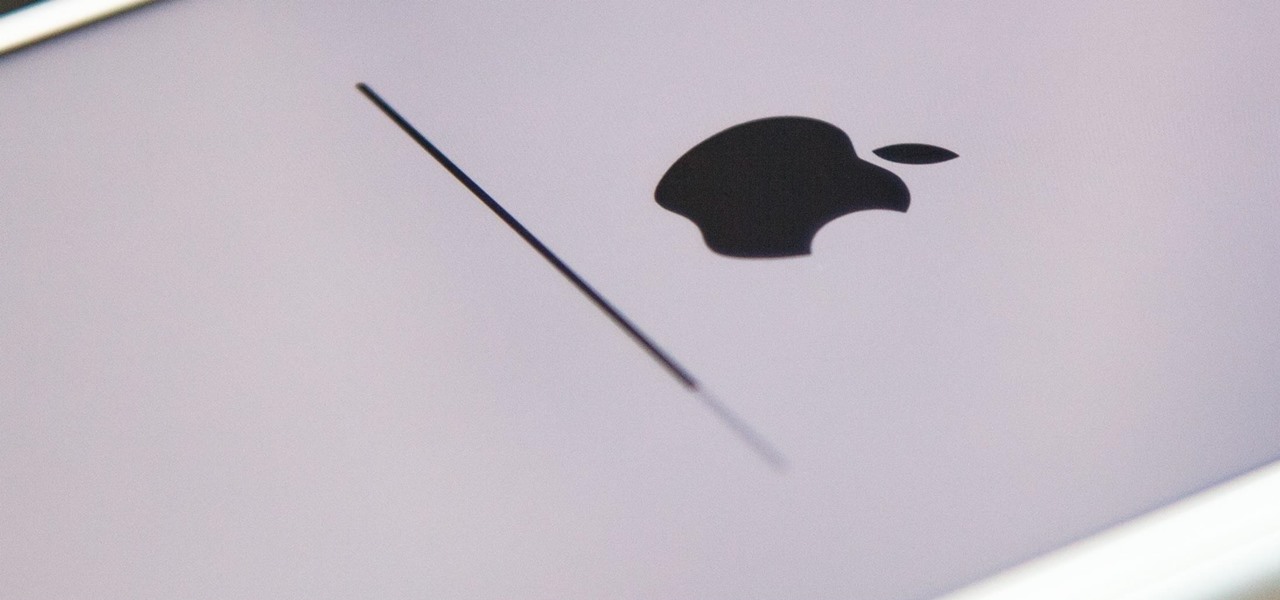
You've been able to install app updates automatically for some time now, but there was no way to install new system updates on your iPhone automatically. To get a new iOS version on your device, you'd go into the settings, then download the update. It would then either install right away or give you the option to install at nighttime. This whole process is easier in iOS 12.
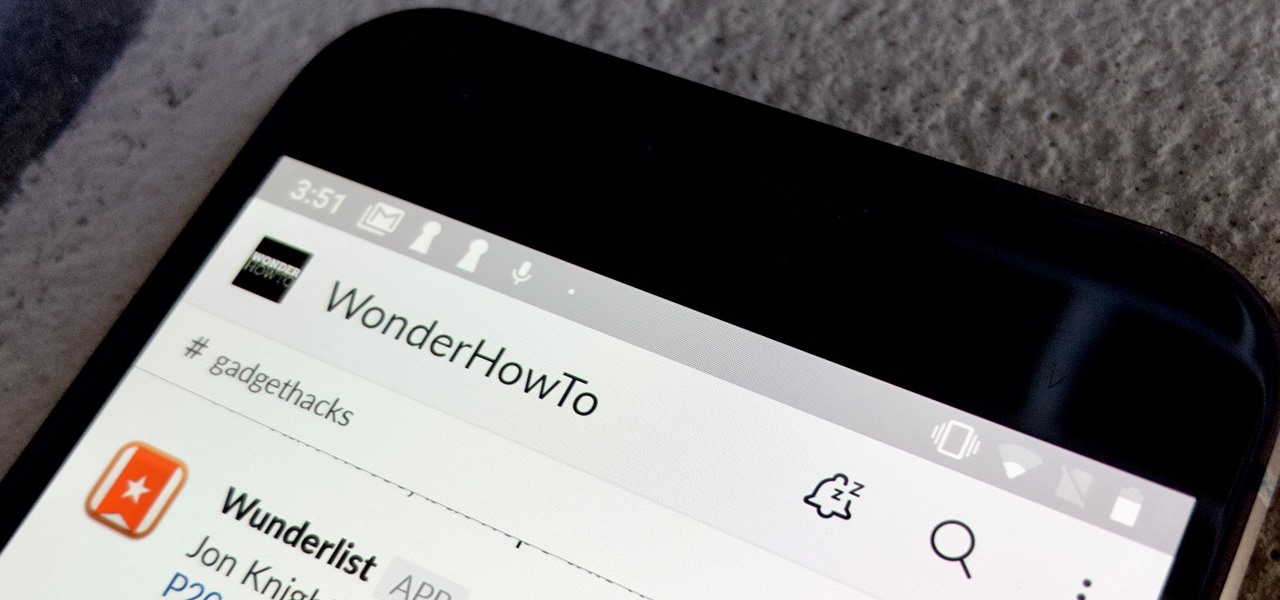
There are few apps or services better than Slack for keeping a team both communicative and productive. But it also makes it difficult to escape your job — after work hours and weekends should be yours, not Slack's. If you want to stop the barrage of notifications and messages on your time off, you should make use of Slack's "Do Not Disturb" and "Away" settings.

Mobile phones are not only essential for work and communication, they're quickly becoming an integral asset to our health. Your iPhone can store valuable data about fitness, nutrition, heart health, and so much more. And since iOS 11.3, your iPhone can even import a list of allergies, medications, immunizations, hospital visits, and other health information from your doctor or hospital.

Out of the box, when you shoot a photo on your iPhone using the stock Camera app, it will either shoot a normal or HDR photo. That's because Apple's high-dynamic-range setting is set to automatic by default. However, there's a button in the app so you can turn HDR on or off manually. While this HDR toggle persists in iOS 11 on the iPhone 7 models and older, it's not visible on the iPhone 8 or 8 Plus.

The only official way to record your iPhone's screen before iOS 11 was to hook it up to a Mac and use QuickTime Player to do the recording for you. If you wanted to record your iPhone's screen without an external device, there were unofficial apps you could use, like AirShou, but they required complicated installations. Now, in iOS 11, iOS 12, and iOS 13, Apple has an official, native screen recording tool.

Maps is great for getting turn-by-turn directions in unfamiliar territory, but how many times does your favorite song have to be rudely interrupted by that navigation voice telling you to turn left or right? Yes, you need those spoken directions to get to where you're going, but you also need to hear every part of your song, right?

Google+ doesn't have quite the user base of Facebook or Twitter, but for Android enthusiasts, it's definitely the place to be. All of the major developers—such as Chainfire and Koush—make their social media home on Google+, and the Android app sports one of the nicest interfaces of any comparable platform, chock-full of Google's Material Design.

The newest version of Android, 4.4.2 KitKat, is making its way onto AT&T Samsung Galaxy S4s right now. Itching to try out the latest that Google has to offer? Keep an eye on your status bar for a notification letting you know that a system update is ready.

While the legality of secretly recording phone calls varies in each country, sometimes it's useful to have audio documentation of conversations you have on your Samsung Galaxy Note 2.

Siri makes it easy to call almost any contact on your iPhone with just a quick verbal command. I say almost because counterintuitive name pronunciations such as Caoimhe, which is actually pronounced "Keeva," will confuse the hell out of Siri. Luckily, there's a way to get Siri to understand pronunciations for the tricky names in your contact list ... it just takes a little grunt work on your part.
Are you scared that the RIAA is about to track you down for illegally downloading songs. Well, here is a method of obtaining many songs absolutely free that is virtually untrackable

Learn how to create a reel-to-reel-style "tape stop" effect within a Reason or Record session. This official video guide from James Bernard of Propellerhead will teach you everything you'll need to know. Whether you're new to Propellerhead's virtual music studio application, Reason, or their newer DAW app, Record, you're sure to find much to take away from this brief video software tutorial.

Learn how to load and mix a Reason track within Record. This official video guide from James Bernard of Propellerhead will teach you everything you'll need to know. Whether you're new to Propellerhead's virtual music studio application, Reason, or their newer DAW app, Record, you're sure to find much to take away from this brief video software tutorial.

Multiband processing allows you to apply an effect to only those parts of a track that fall within a certain frequency range. This official video guide from James Bernard of Propellerhead will teach you everything you'll need to know to use multiband processing (like multiband compression) in your own Reason & Record sessions. Whether you're new to Propellerhead's virtual music studio application, Reason, or their newer DAW app, Record, you're sure to find much to take away from this brief vi...

One of the great strengths of Record is its routability—that is, nothing need be used as it was intended. his official video guide from James Bernard of Propellerhead will teach you everything you'll need to know to use Neptune as a creative sound design tool. Whether you're new to Propellerhead's virtual music studio application, Reason, or their newer DAW app, Record, you're sure to find much to take away from this brief video software tutorial.

Learn how to apply parallel or New York-style compression to a track or finished mix within Propellerhead's Reason 5 or Record 1.5. This official video guide from James Bernard of Propellerhead will teach you everything you'll need to know. Whether you're new to Propellerhead's virtual music studio application, Reason, or their newer DAW app, Record, you're sure to find much to take away from this brief video software tutorial.

Learn how to create a perfect track from multiple takes with the Record comp editor. This official video guide from James Bernard of Propellerhead will teach you everything you'll need to know. Whether you're new to Propellerhead's virtual music studio application, Reason, or their newer DAW app, Record, you're sure to find much to take away from this brief video software tutorial.

Learn how to chop and timestretch loops within a Record project. This official video guide from James Bernard of Propellerhead will teach you everything you'll need to know. Whether you're new to Propellerhead's virtual music studio application, Reason, or their newer DAW app, Record, you're sure to find much to take away from this brief video software tutorial.

Interested in using your hardware rack with Reason and Record? Learn how to with this official video guide from James Bernard of Propellerhead. Whether you're new to Propellerhead's virtual music studio application, Reason, or their newer DAW app, Record, you're sure to find much to take away from this brief video software tutorial.

Both Reason and Record's custom wiring capabilities make both programs well suited for the task of DJ mixing. Whether you're new to Propellerhead's virtual music studio application, Reason, or their newer DAW app, Record, you're sure to find much to take away from this brief, official video software tutorial.

All mobile devices these days come equipped with a handy camera for picture and videos, and the Samsung Galaxy Tab is no different. This video will guide you through the process of making a video recording on the Android tablet. To make a video, go to APPLICATIONS < CAMERA and watch this video to see how to adjust the video mode and record.

In this video tutorial, we learn how to record a song idea with an AudioBox USB digital audio interface. Whether you're new to PreSonus' DAW or new to digital recording more generally, you're sure to find much to take away from this free video software tutorial. Take a look.

Military service records can teach you a lot about a person. If you want to see the service records of a friend or family member to prove their service or simply research your past, watch this video to learn how you can.

In this tutorial, we learn how to use MIDI in Record. First, automatically find your controller keyboard and set it up in your software. With this set up, create an ID8 instrument by clicking on the icon. Settle for a grand piano and record something to test it out. All clips are recorded and save mini notes, data, automation, and more. Clips can be moved, resized, duplicated, split, and joined through Record. These make up the arrangement and make the music. You can automate anything you wan...

If you can believe it, there's actually a jukebox in Minecraft, and you can put records in it! Yes, there are records! But how does one acquire such records you ask? Well, it's not easy, but if you can do it, you will be well rewarded! In this video you will learn how to line up a creeper with a skeleton archer and have him accidentally shoot the creeper instead of you, and with any luck, you will be walking away with a record!

New to Microsoft Excel? Looking for a tip? How about a tip so mind-blowingly useful as to qualify as a magic trick? You're in luck. In this MS Excel tutorial from ExcelIsFun, the 272nd installment in their series of digital spreadsheet magic tricks, you'll learn how to count unique records and duplicate records using the SUMPRODUCT, COUNTIF, COUNT, COUNTA, IF and SUM functions.

Seeing as record players are getting harder to find, here's something useful to do with your records, turn them into serving dishes! What you need to do is get some tin foil, oven safe dishes and of course records. Two different types of dishes can be made, a shallow plate-like dish and deeper bowl-like dish. For the shallow one use a cake pan for its form, you'll need a glass jar or an empty tin can for the other one. Start off by setting your oven to 350 degrees Fahrenheit or 177 degrees Ce...

In this how-to video, you will learn how to record using Windows Audio Recorder. First, find and open the program. Go to Edit and select Audio Properties. From there, select which device you want to record from. Select okay and then press the record button. You have a limit of 60 seconds on this particular program. Press stop whenever you are done. Now, you can save the file as a .wav in any folder. You can also change the file type. Once this is done, you have completed the task. With this v...

In this video tutorial, viewers learn how to record voiceovers in Corel Video Studio. Begin by plugging your microphone into the computer and open the program. Click on the Audio tab and click on Record Voice under your audio media library. A dialog box will appear that allows you to test and adjust your microphone. Begin speaking into the microphone. If you can hear yourself and see the yellow bars move, then your microphone is working properly. Now click on Start to begin recording and clic...

In this video, you will learn how to record using Apple Logic Pro 9. First, open the program and save the session. Make sure your audio interface is set before recording. Go to global settings and navigate to audio. Click on the general tab and change the audio settings. Wave files are the industry standard. Make sure 24-bit recording is checked. Software monitoring will allow you to monitor the audio. Save this and change the project settings. You can adjust the sample rate of your recording...

In this video tutorial, viewers learn how to record audio, using Camtasia Studio 6. Camtasia Studio is a screen video capture program. The user defines the area of the screen or the window that is to be captured before recording begins; it is also possible to capture the entire screen area. You can also talk, and use a videocam. Begin by selecting the Camtasia Studio icon in the taskbar. Right-click it and select the sound option. When the window pops up, enable all the options to be able to ...

Eyepatchentertainmen teaches you how to use a Canon 7d and understand the recording audio issues. The 5D only shoots 30 frames per second, as opposed to the 7D, which records in a standard frame rate, which will help you sync the audio to the video. The microphone that comes with the Senheiser G2 wireless kit plugs directly into the Canon 7D and works well. There is no manual control over the audio yet. The 5D and the 7D are amongst the best audio recording DSLRs out there. To make sure you h...

Do you have an old collection of vinyl records but can't keep them in good condition? First, take an empty syringe and fill it with clean water. Add the water from the syringe as the record plays. The water will spread throughout the record and increase the sound quality. The stylus also has to be properly cleaned. This will help you clean your old and dusty records, as well as help with recording music on your CDs.

Two to Three Minute App Reviews gives an introduction to operating the camcorder app on the iPhone. Open the app, which opens just like your camera app. Tap the "record" button to start recording your video. When you are finished recording your video, tap the "stop" button, which will bring up your recently recorded videos. Choose the file you have just recorded. To export the file to email or save to your iPhone, tap the "export" button.

Pro Tools 8 enables you to add all kinds of effects to all of the audio you are recording and working on. Music producer and musician David Franz has taken on the role of educator to share the knowledge that can only come from his years of experience to demonstrate some of the many things you do in audio editing. In this video, David Franz shows you how you can add effects while recording with Pro Tools 8.

Need to compare two datasets and extract the new values? In this the 539th installment of ExcelIsFun's series of Excel magic tricks, you'll see how to use the MATCH function, the Join Symbol (& Ampersand), and the Filter feature to check two 2 lists of transactoinal records and extract only the new records (records that are in new list but not in old list).