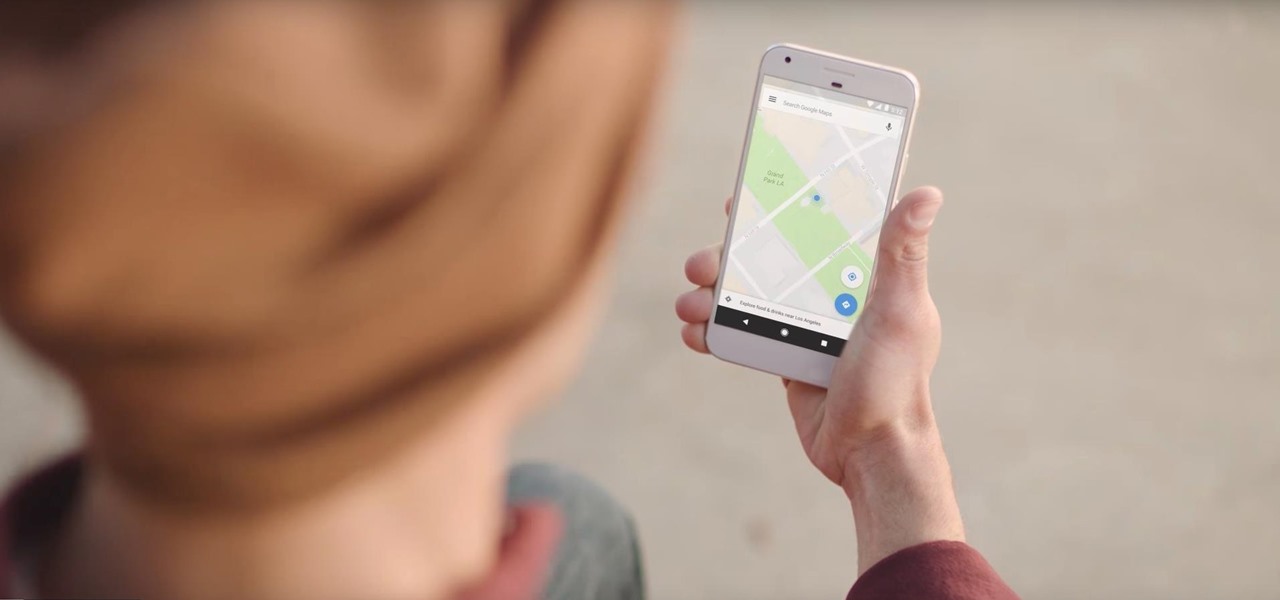
News: Google Partners with Red Cross & FEMA to Create SOS Alerts
Disasters can happen at any moment, and when they do, it's often hard to find the right information to help you get to safety as quickly as possible.

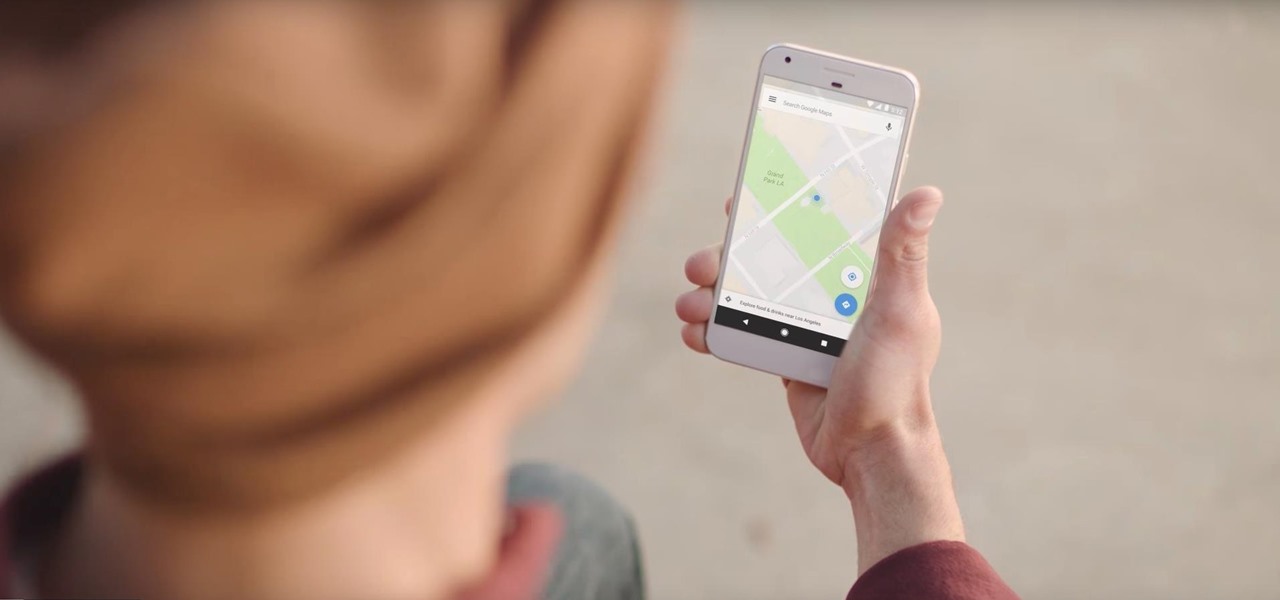
Disasters can happen at any moment, and when they do, it's often hard to find the right information to help you get to safety as quickly as possible.

Google added a new feature to its mobile app that pairs your searches for events with direct summaries of activities from sites like Eventbrite and Meetup. If you see an event you like, then you can tap on it to check it out for more fun details or book your ticket directly through the providing website.

It took nearly six months, but Google has finally made its wildly popular iOS keyboard available to Android users. Technically, it's just an update to the existing Google Keyboard app for Android, but it renames the app to "Gboard" and includes all of the features from iOS, so Android users can stop feeling like Google's neglected stepchildren.

From fungi to foie gras, the weird ingredient cocktail game across the nation is growing by leaps and bounds. We had our hesitations about trying some of them out, and especially about attempting to make any ourselves, so we did a bit more research and realized the flavor profiles aren't as unfathomable as one may think.

Emojis, for better or for worse, have essentially taken over online forms of communication. And now, thanks to a recently discovered feature in iOS, they are going to change the way you search for nearby places.
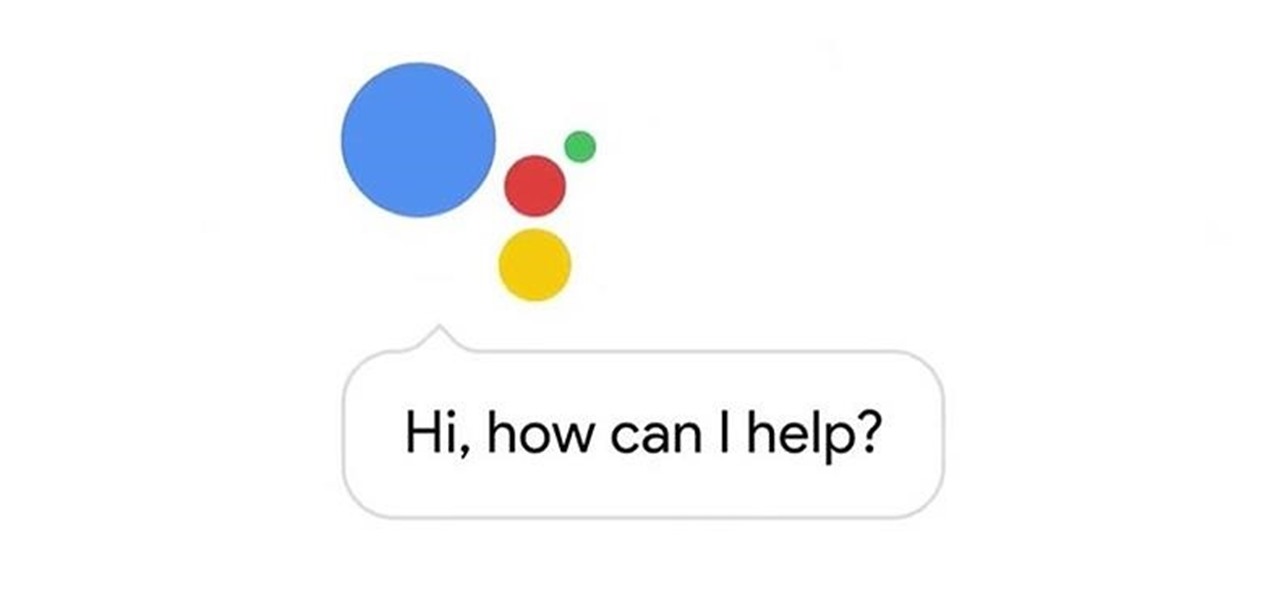
Google kicked off I/O 2016 by debuting Assistant, a next-level version of Google Now. While you could search the web by voice before, now you'll be able to have a conversational interaction with Google. In short, it's a smart chat bot.
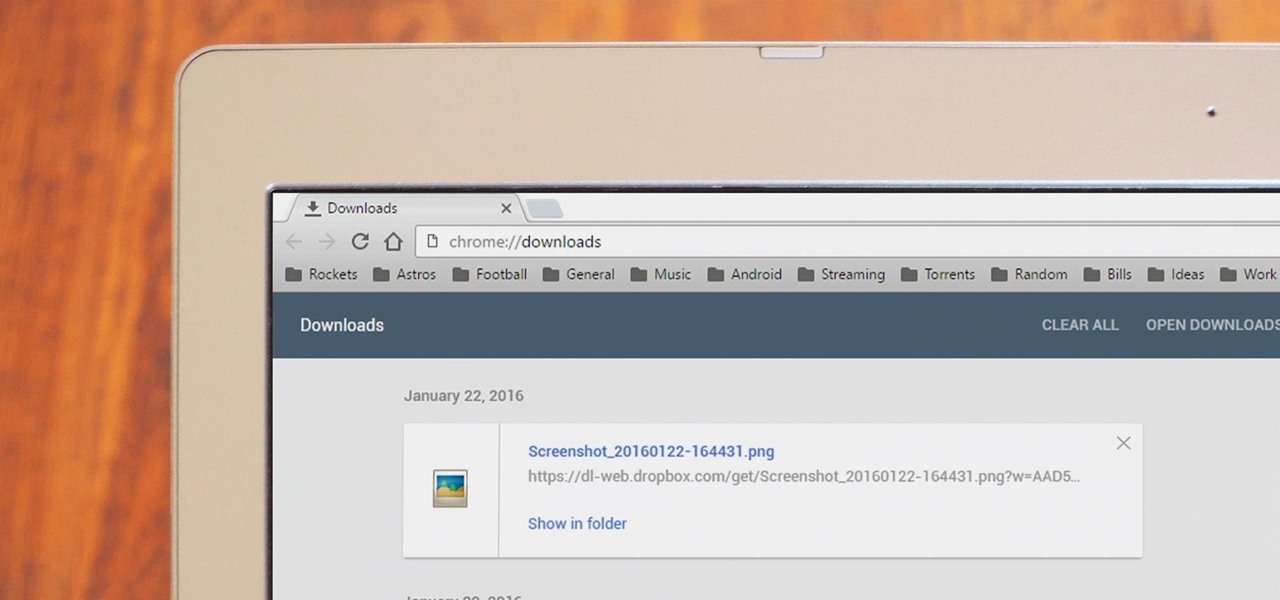
Google's design chief Matias Duarte has gained fame and acclaim for his recent visual revamp of the Android operating system, and now, Google's starting to incorporate this Material Design styling into more of its products.

I have been on Null Byte for a long time, a very long time and. I havent always had an account here, ive like many of you also have, been looking and decided to make a profile to contribute.

One of the biggest new features in the soon-to-be-released Android 6.0 Marshmallow is something Google is calling "Now on Tap." Essentially, this service will be able to scan the contents of any screen on your Android device, then after you long-press the home button, it will provide you with relevant information about anything—from movie times to directions or dinner reservations.
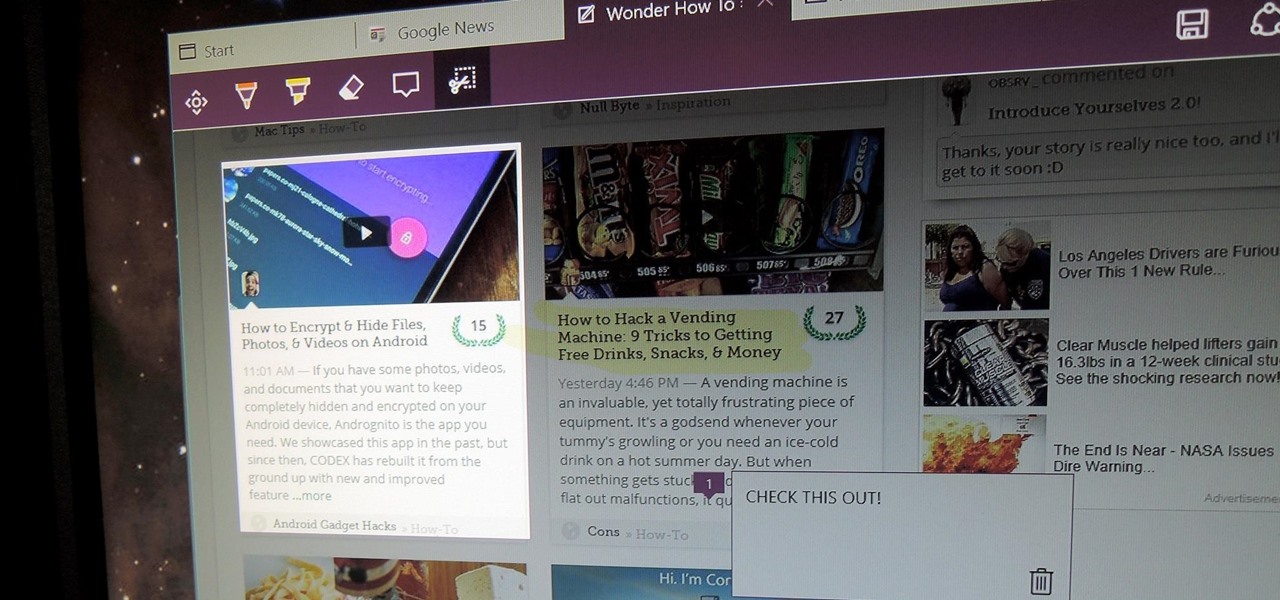
There are a bunch of new and interesting features packed inside of Windows 10, but one of the most exciting ones is the Microsoft Edge web browser, the long-awaited replacement of Internet Explorer.
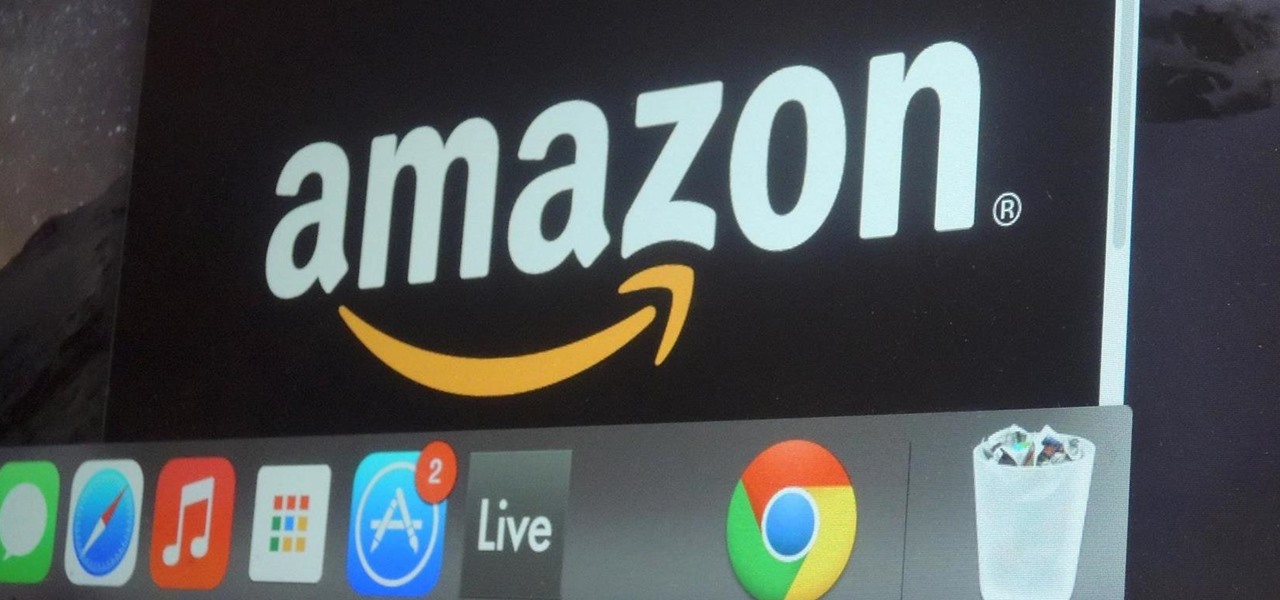
Amazon makes it exceptionally easy to purchase anything you want in just a few minutes. From textbooks for school to live ladybugs, its more surprising when you can't have something delivered to your doorstep in a few day's time.

I have a thing for black foods, whether it's mysterious, lovely black garlic (the secret to its color: fermentation) or adding charcoal powder with its reputed health benefits to cookies, cakes, and breads.

The Google Play Store may have fewer restrictions that its iOS counterpart, but that doesn't mean that all apps make the cut. Ad blockers and Xposed modules that bypass paywalls have never had a place on the Google Play Store, which makes tracking their app-updates a painful process.
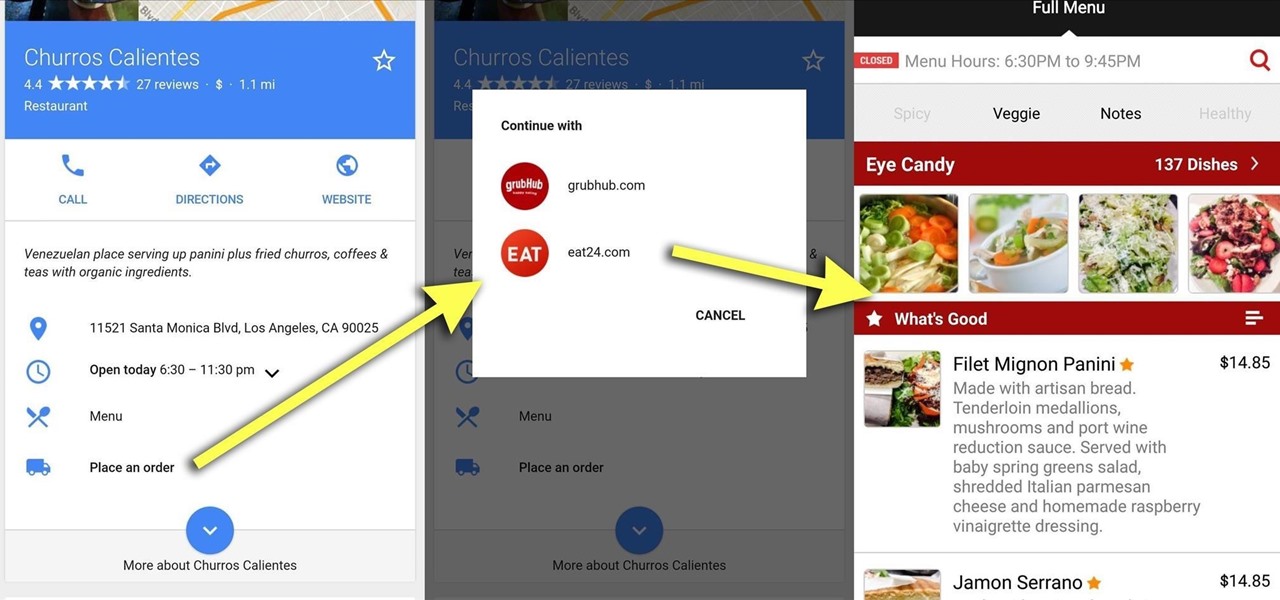
Google constantly adds useful little features to stay on top of the search engine heap. Recently, we've seen them add "Find my phone" functionality, as well as the ability to set alarms and send directions to your Android phone or tablet.
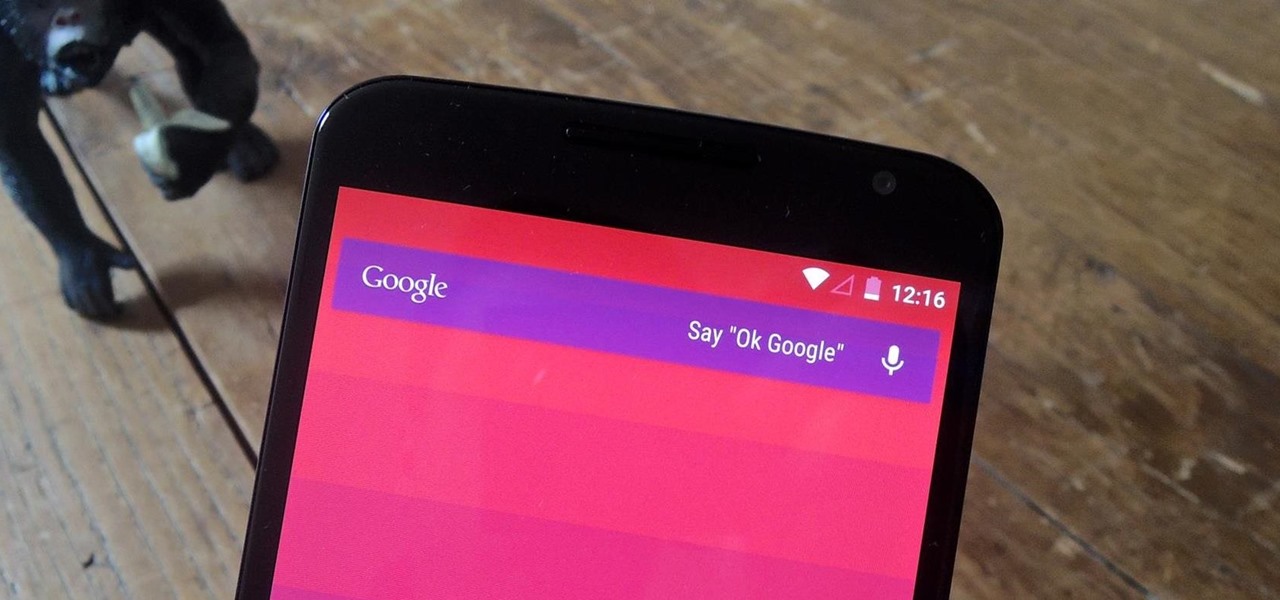
With the release of the Nexus 5 back in 2013 came the Google Now Launcher, which has become the go-to choice for many Android users, especially those who prefer the Nexus line. With its integration of the Google Now page and the always-listening hotword detection, you'd be hard-pressed to find a more complete and useful launcher.

Indoor electric grills are nothing new; George Foreman grills have been around for over 20 years now, providing healthy, smokeless grilling options for indoor use. Yet as nifty and fun as George Foreman grills are, indoor grills have never been considered a hot item for passionate and avid home cooks.
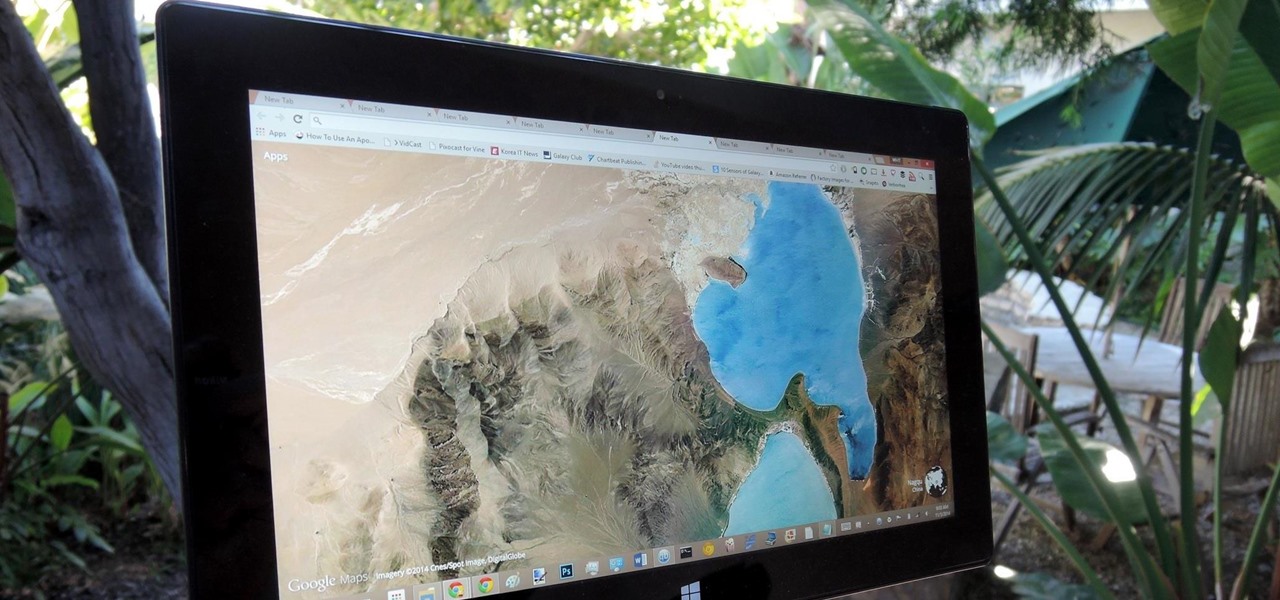
Google Earth is the cheapest way to travel the world, i.e., virtually. Their super satellites give us unbelievable access to images from pretty much any place around the globe, turning us all into would-be world explorers. Plus, these images make for stunning wallpapers.
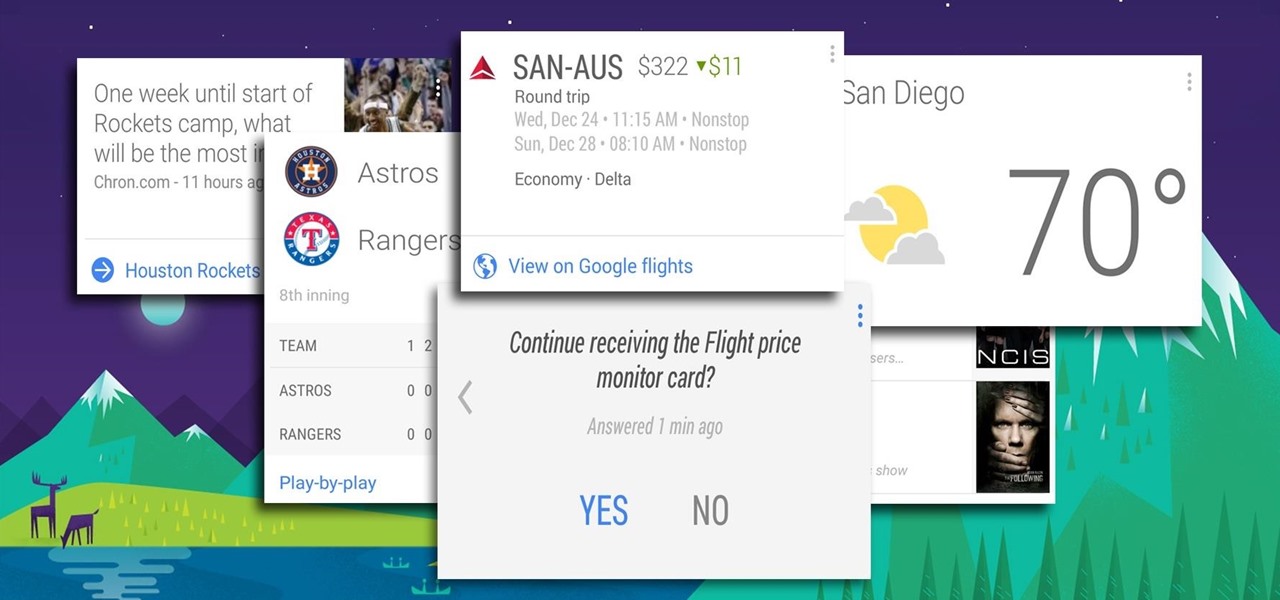
Google has a practice known as dogfooding, where they use their employees to test new and upcoming features for their various services. Back in March, they accidentally released a dogfood version of YouTube on Google Play, and many Android users got their first behind-the-scenes glance at the internal testing features.

How to build a really easy, but AWESOME Grind Box.! A grind box, or a skate box is a must for any skater. The grind box in this video is not only very easy to build but it can be made in under a day and with minimal tools. This grind box also has wheels that makes it incredibly easy for the kids to move around. The coping is galvanized steel with a slightly rounded formed edge. This makes for an ultra smooth grind! The skate surface is thick plywood, which makes for a very solid and tough gri...

If browsing speed is important to you—and it should be—you'll probably be interested to know that there are ten simple flag modifications you can make in Google Chrome in order to achieve the fastest browsing speed possible.
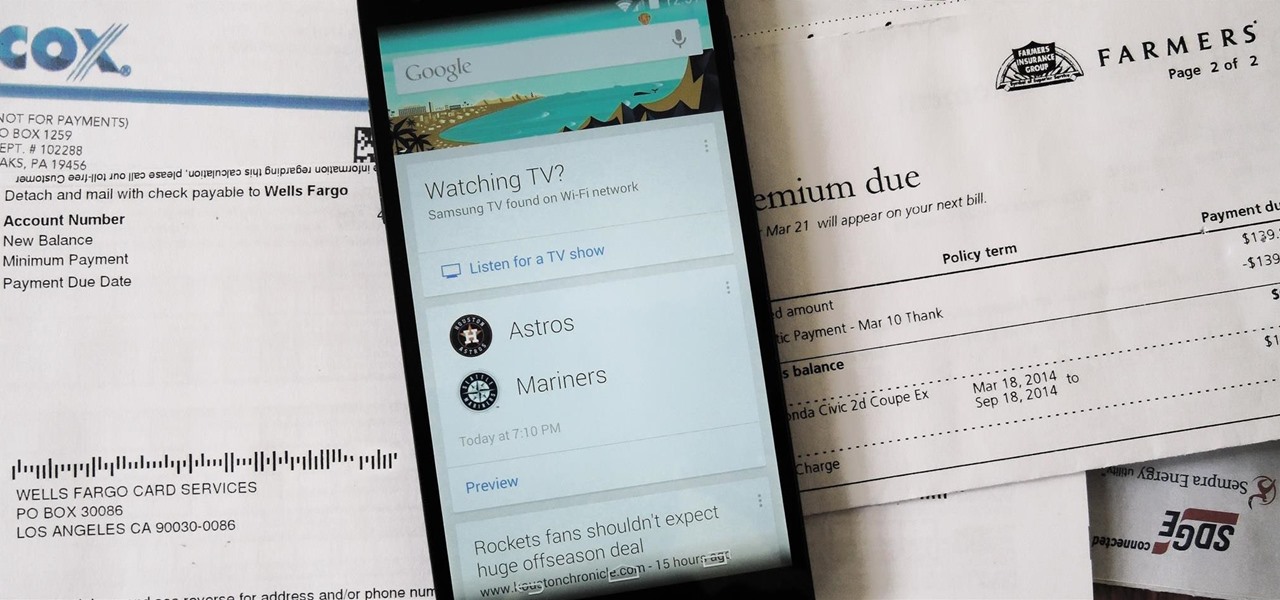
Google is widely renowned for its mastery in using data to tailor specific search results and ads. Their Android and iOS search apps put this ability to use in finding the most relevant pages for your query, and their desktop site is the most-used search engine on the web as a result of it.
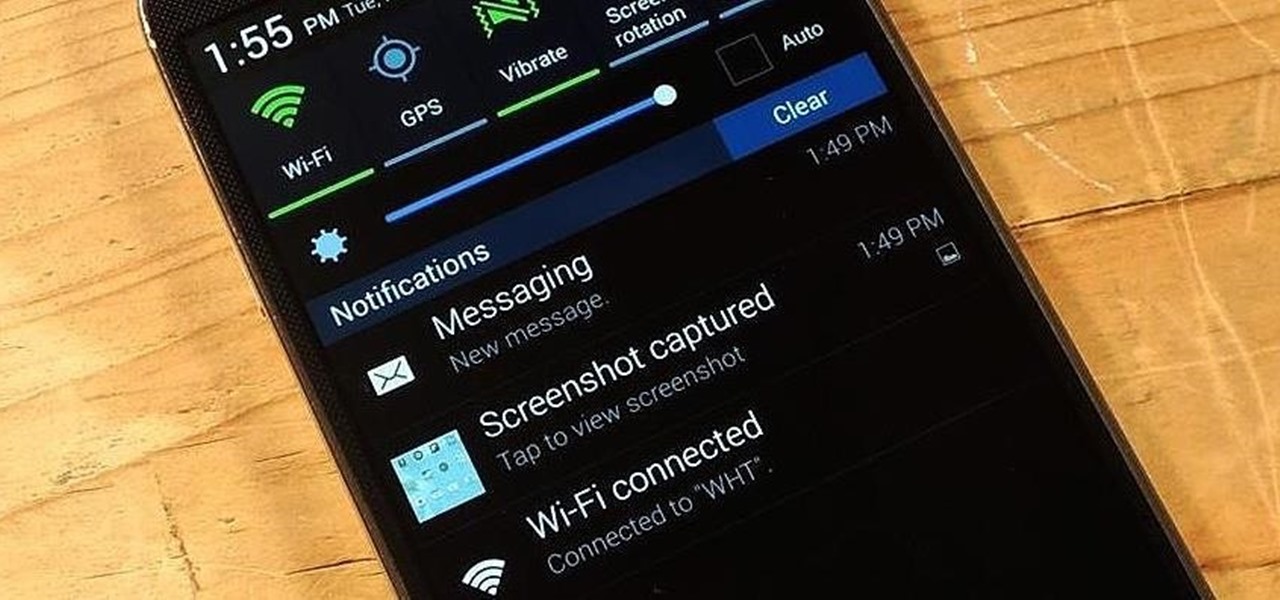
While viewing notifications, I have a nasty habit of accidentally hitting Clear and getting rid of them all before I actually have a chance to read them. There is an easy way to view the notification history on Android, but if you turn off or reboot your Samsung Galaxy S4, the history is wiped clean.
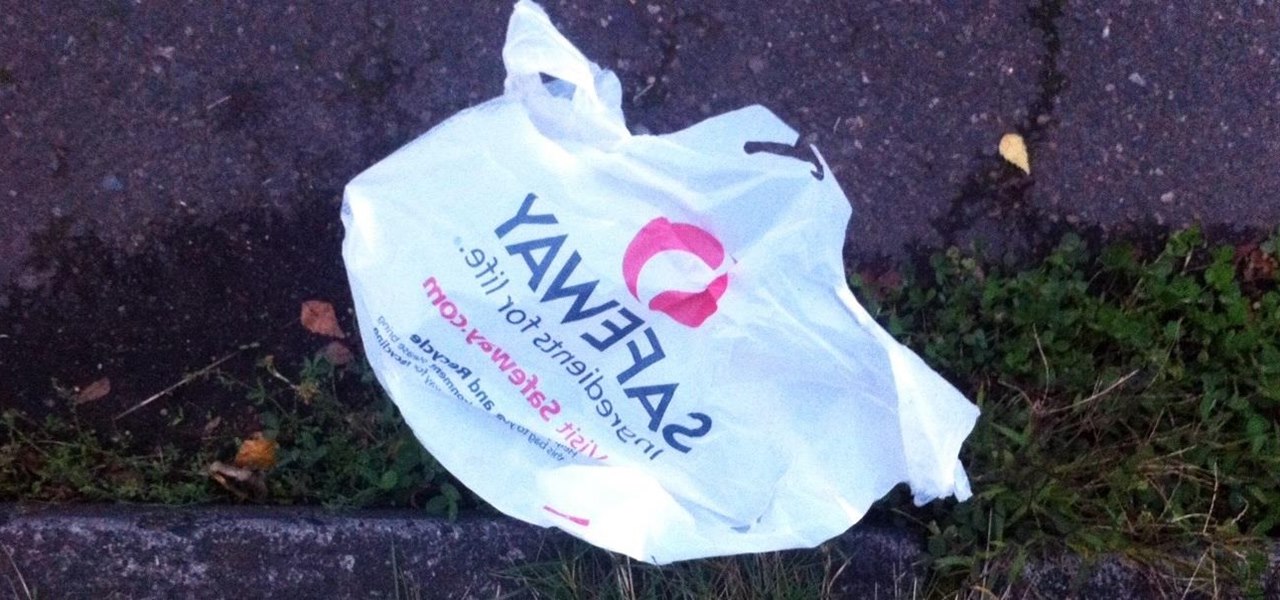
Approximately 380 billion plastic bags are used in the United States every year. That’s more than 1,200 bags per U.S. resident and more than 54 times the number of people who live on the planet. That's why here in Santa Monica, thanks to a city-wide plastic bag ban, you won't find a plastic bag at any of the major retail stores.

If you want to start the party out right, you have to impress the crowd with your awesome bartending skills. While lighting cocktails on fire is a nice way to warm up the crowd, it's been done by thousands of bartenders across the globe. Plus, if you're not careful, you could end up like this guy:

Creative Commons is awesome—really. If an image, video, or audio file is tagged with a CC license, that means you can use it as long as you give appropriate credit to the owner. For bloggers with no money for pricey stock media, it's a godsend. When you license your own media under CC, you can choose how you want it to be used by others and whether or not it can be used commercially.

Welcome back, hacker novitiates! In the next few hacks, we will be breaking into Windows servers. In this installment, we will learn to add ourselves as a user to a Windows 2003 server. Of course, when we have added ourselves as a user, we can come back any time and simply log into our account without having to hack into the system and risk detection.

Different ways of using a proxy bypass to access blocks sites is shown with ease in this video. Many places explained to be blocked with internet security such as libraries and schools. Using a search engine such as Google you need to search for a proxy site. After a proxy site has been found you will use it to access the blocked websites through another servers internet provider. The narrator explains that proxies are just a way to bypass internet blocks by avoiding using the blocked compute...
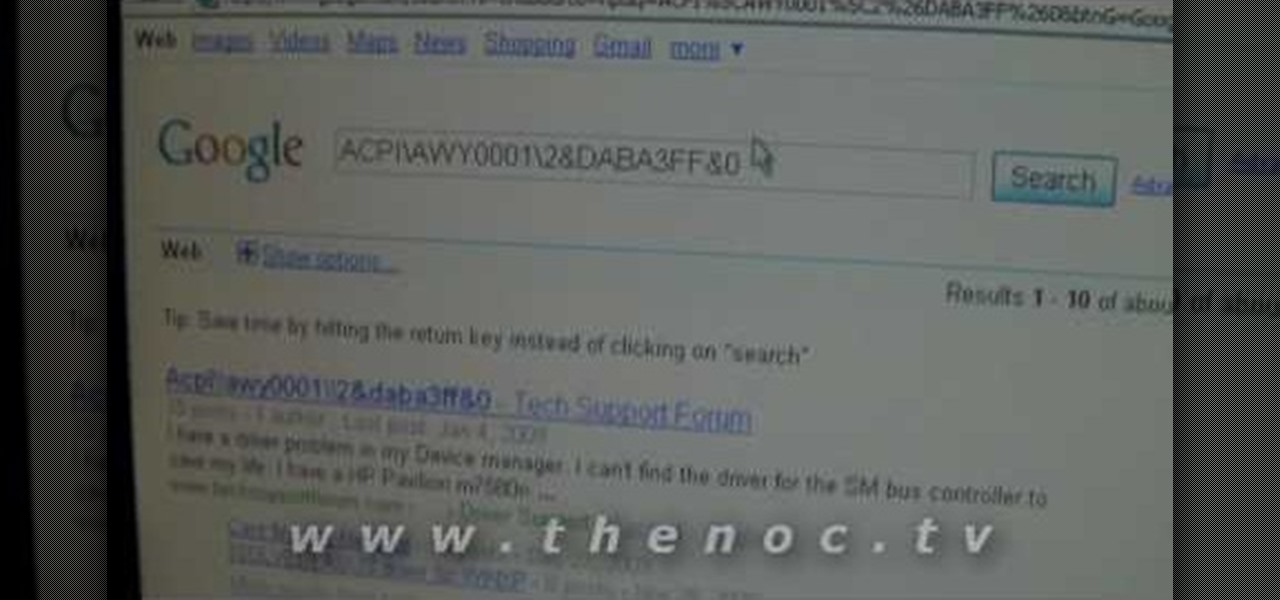
This video narrates and explains how to figure out how to install an unknown device using the device manager. The first step is to access the device manager through the control panel/system. Once in device manager you must select the show devices options. Once the device menu is visible you then find the unknown device section and copy the name of the device driver. The next step is to open Google search engine and paste the unknown device ID name. After the search is complete you will see ma...
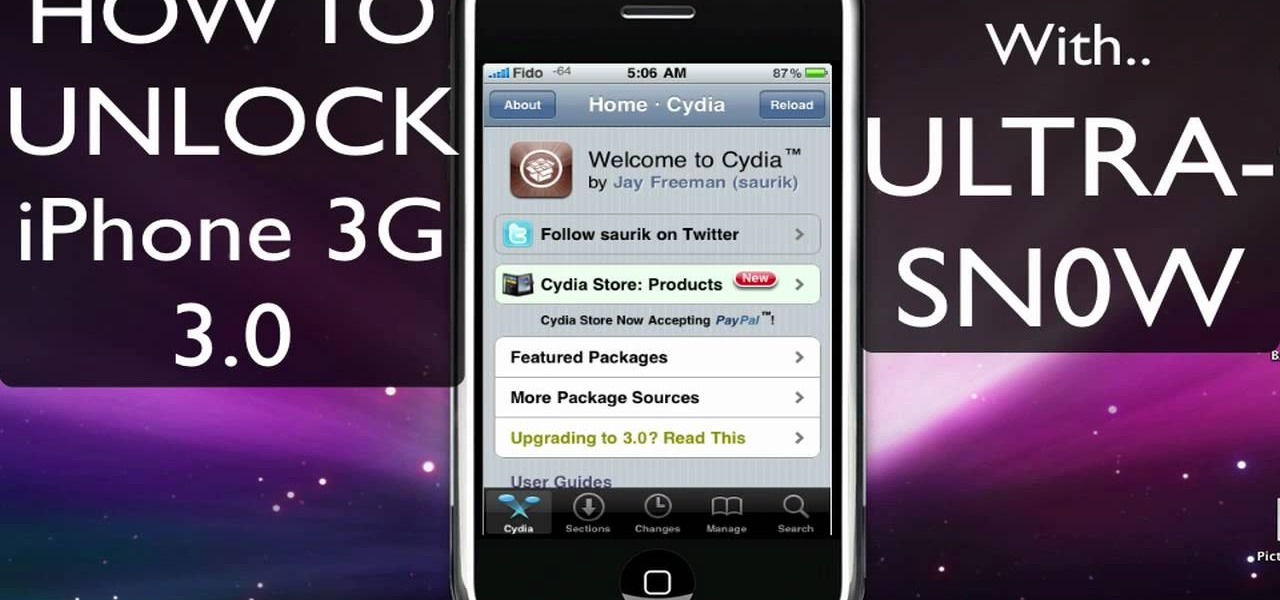
This video tutorial is in the Electronics category which will show you how to unlock your iPhone 3G on jailbroken firmware 3.0. By unlocking your iPhone you can use any GSM Sim carrier in your phone. For example, if you have an AT&T iPhone and you put a ROGERS Sim card from Canada, your iPhone will not accept it because it is LOCKED at AT&T. This is a software to unlock iPhones. Before you can unlock, your iPhone must be jailbroken. Open Cydia and hit manage. Then hit sources. Now select edit...

In this video, we learn how to get started downloading torrents. First, download uTorrent from uTorrent. After you have this installed, go to Mininova to browse through different downloads. You can also go to ISOhunt to search through what they have to download. Once you have searched for and picked out what you want to download, download it through uTorrent. After this, you will wait for it to finish, then you can open it using your computer and you're finished! Enjoy using your download how...

In this tutorial, we learn how to easily defragment your computer. Files that you use aren't always put in the right place, which will slow down your computer and file searches. Defragmenting your computer can help speed up your computer and make everything go a lot quicker. First, go to the start menu and then run "dfrg.msc" and click "ok". Once you have done this, a disk defragmenter will appear on your screen. Run this on your screen, then when it is finished you will be able to review the...
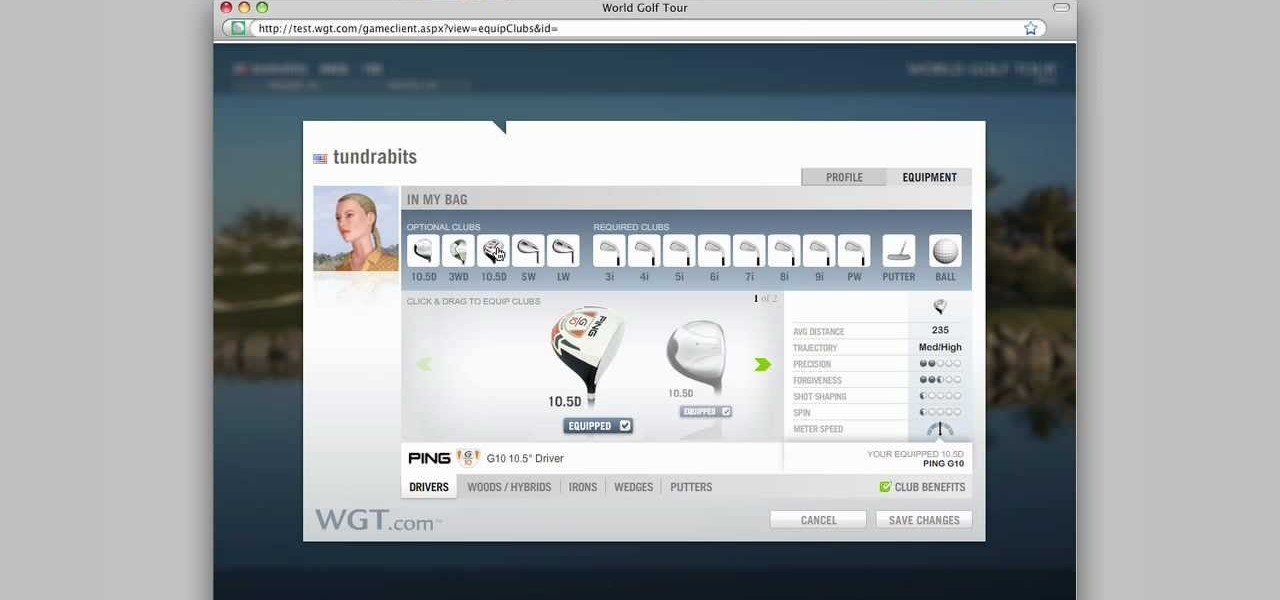
In this video we learn how to purchase clubs in World Golf Tour. Go to the pro shop and upgrade the golf equipment your player uses. To access this, click on the pro shop link on the top of the main menu. You can search by your favorite brand or just browse by the item that you need. Pay attention to the benefits panel when you are searching for different products. When choosing clubs, consider the club's cost and then buy it by clicking on the "buy now" button. You will be prompted to confir...

In this tutorial, we learn how to save music from MySpace as an MP3. First, download and install the Firefox plug-in from: https://addons.mozilla.org/en-US/firefox/addon/1843. After this, go to MySpace and search for the artist whose music you want. Then, click on the top of the browser on the "view" button, then click "page source". After this, search "mp3" at the bottom of the page, then scroll through until you see "<PARAN NAME="src"value=themp3linkwearelookingfor" and copy this. Paste thi...
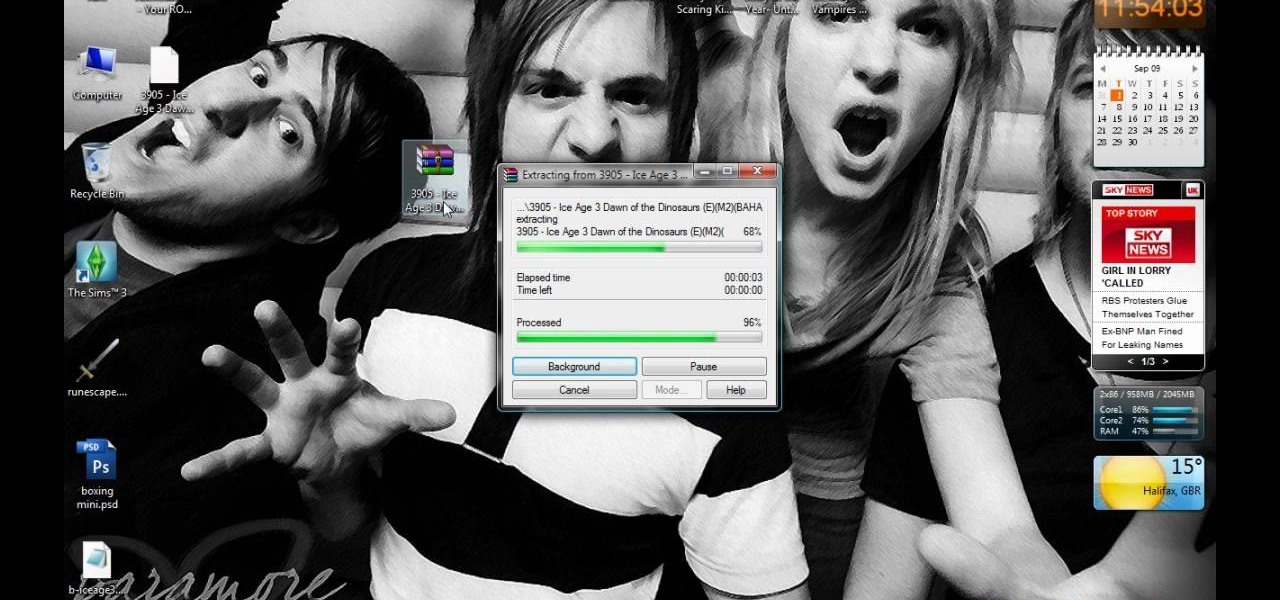
First open up the Google and search there for Romulation. Now click on first link it will take you to the website.
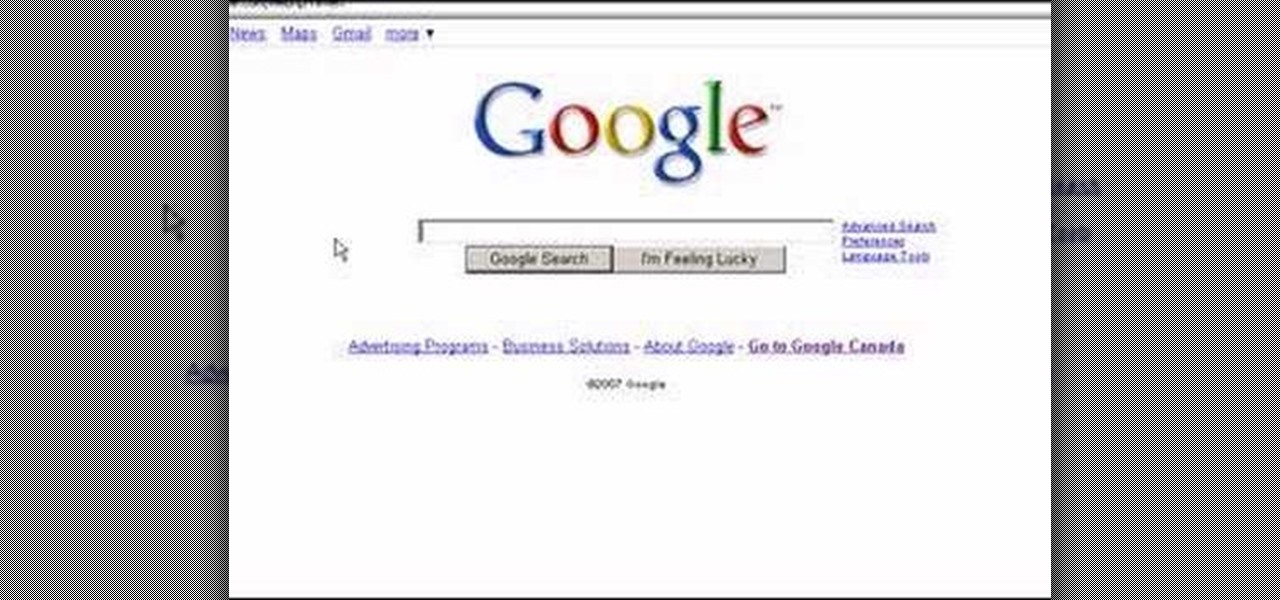
In this video, we learn how to do a free reverse cell phone look up for call records. This will work for some cell phones, but not all of them. First, go to the website Your Spying Eyes. This is a great search tool where you can look through records of cell phones to find out who someone is and more information about them. There is a small fee you will have to pay to get this information, but it's worth it. You can also look up phone numbers on Google, by simply searching for the phone number...

In this tutorial, we learn how to add the YouTube button to the toolbar. First, log onto your internet browser and then add the button that says YouTube on it, so there is an icon that shows up on your toolbar. After you do this, you will be able to search for things without being inside of the YouTube website. To test this out, simply type in something you want to see on YouTube in the left hand text box, then click on the YouTube icon. After you do this, the website will pop up showing the ...
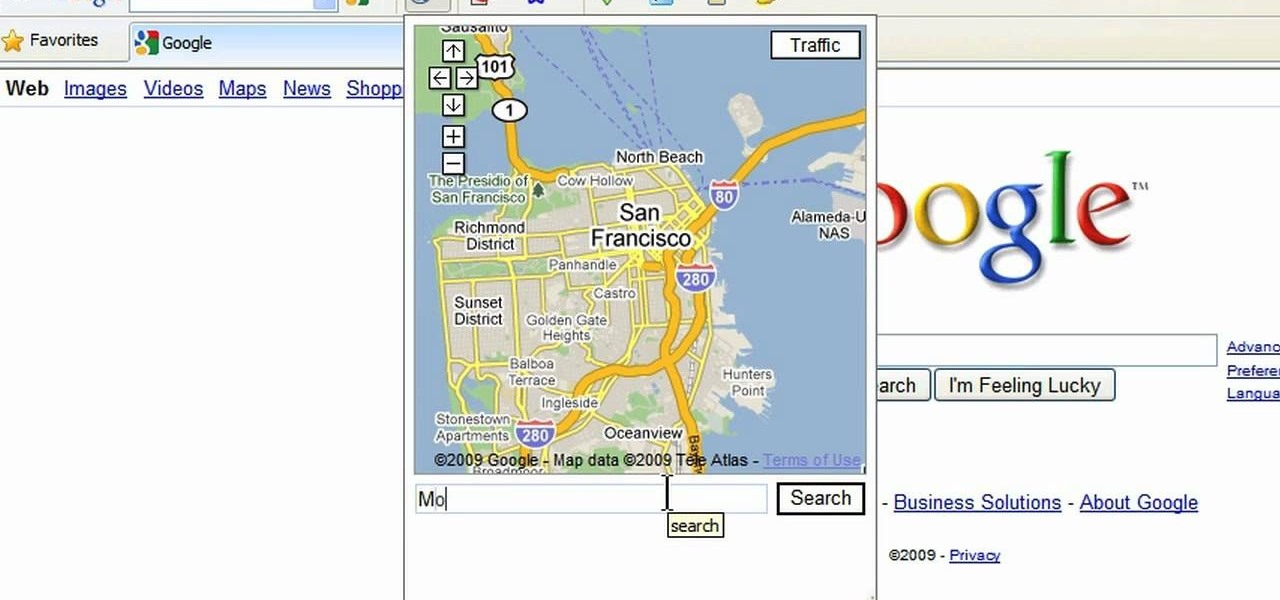
This is a video tutorial in the Computers & Programming category where you are going to learn how to avoid traffic jams using the Google Maps button on the Toolbar. Click on the Google Maps button on the toolbar. This will bring up the maps window. Here you type in the area in the search box, for example, "mountain view, ca" and click 'search'. On the next window click on the 'traffic' button and the map will then show you the roads that are clear of traffic jams in green color. There you go!
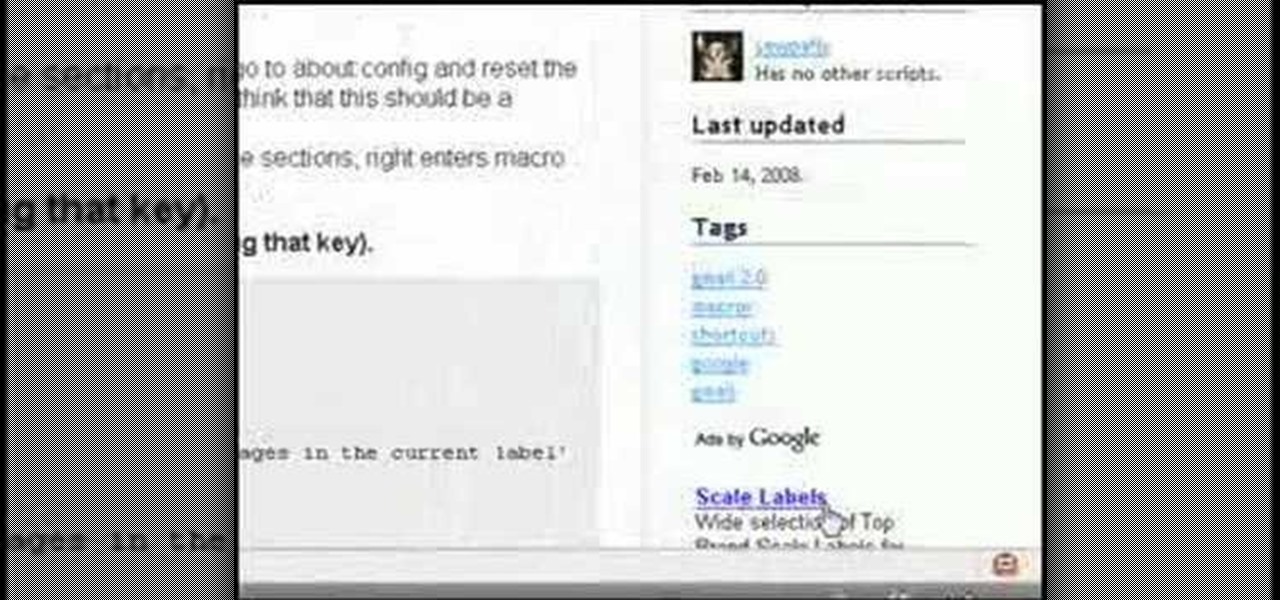
In this tutorial, we learn how to create interactive shortcuts in Gmail:Greasemonkey. Start off by searching for "Greasemonkey", then click on the very first result. Click to install this, then once you have it you need to restart Firefox. Now, on the bottom of the screen you will see a little monkey icon. After this, type in "Greasemonkey scripts" into Google, then search for "modified Gmail macros" and install this. After this is installed correctly, go to your Gmail account. First, type in...

In this video, we learn how to update your nVidia graphics card drivers. First, go to your start menu and type in "dxdiag", then search for this. After this, go to the display table to get the information for your card. Now, go to the website for the manufacturer through your web browser. After this, click the link where you can download drivers and search for new drivers for your graphics card. Once these are finished downloading, go to your control panel, then uninstall your previous driver...

In this tutorial, we learn how to use uTorrent and torrent file. First, to download uTorrent, go to the website and download the software. After you install this, change any settings you want to change, then choose where you want your downloads to go. When you click on the search button, you will be able to search for different movies, music, games, and more. After you download, the file will start to download. When finished, the file will start to seed, which basically means you are sharing ...