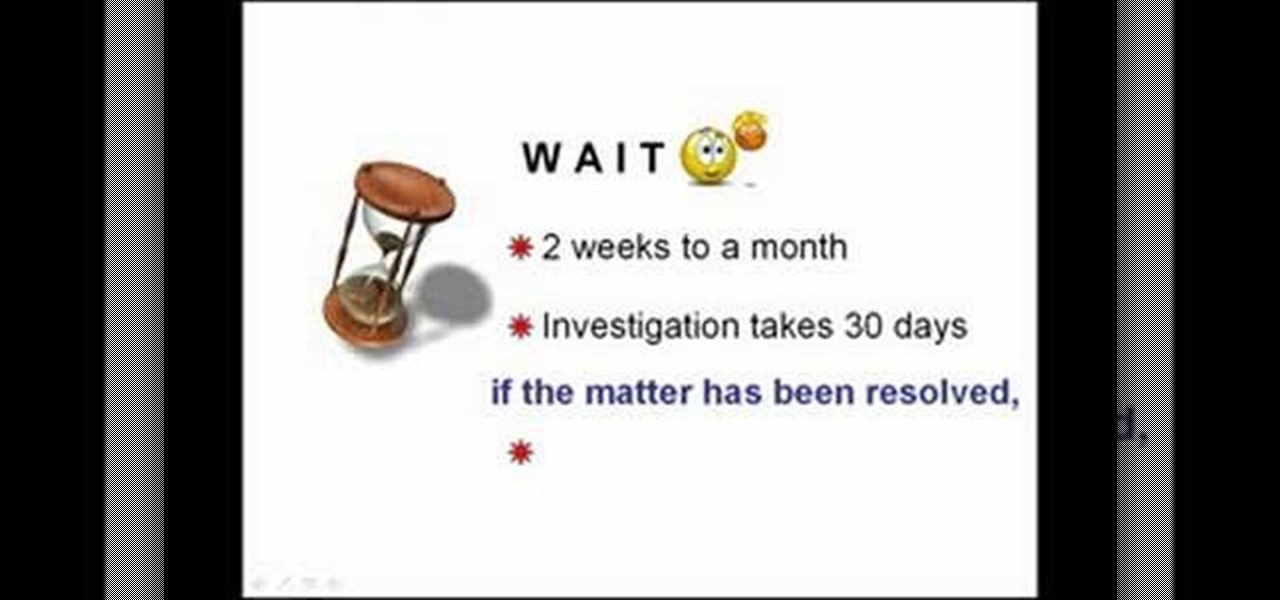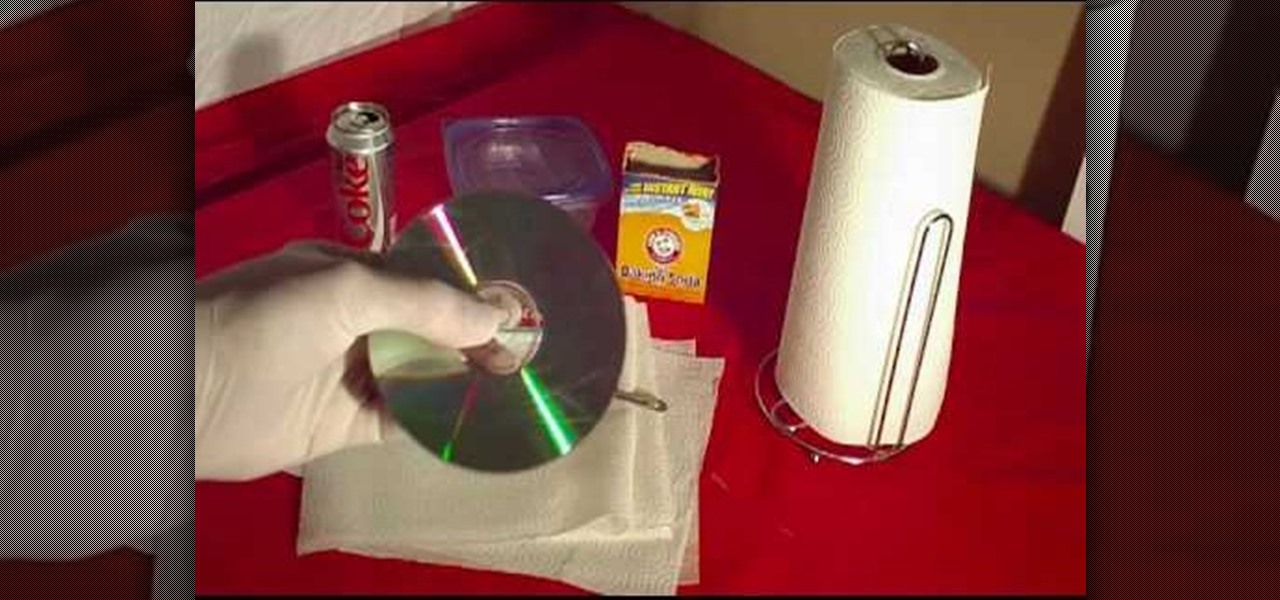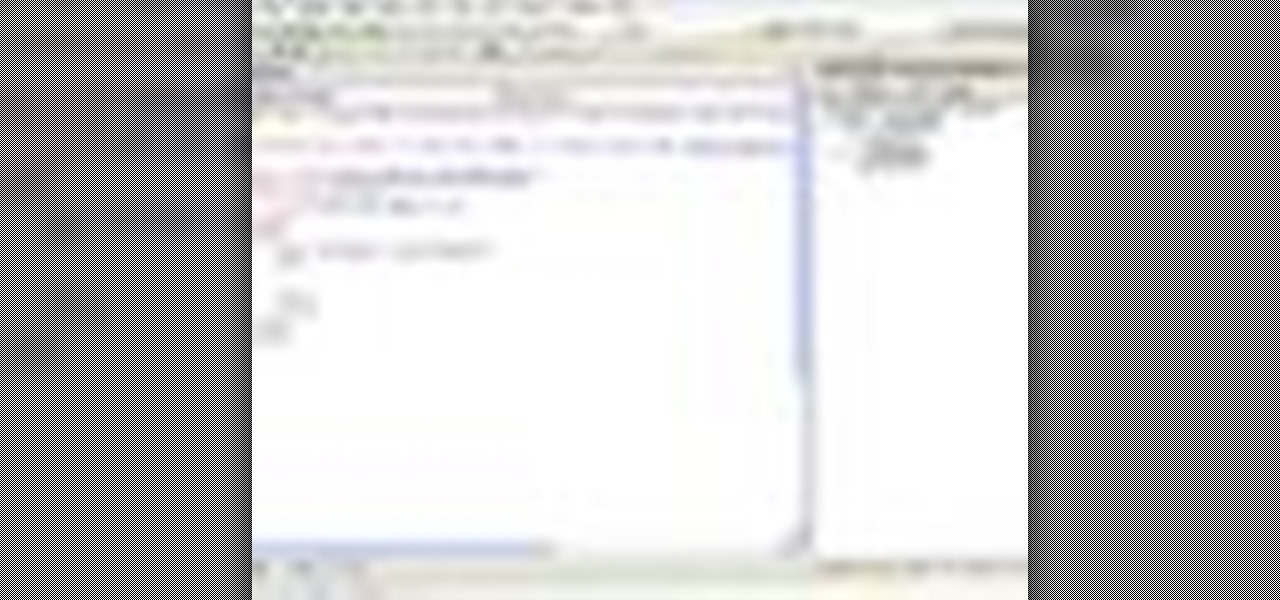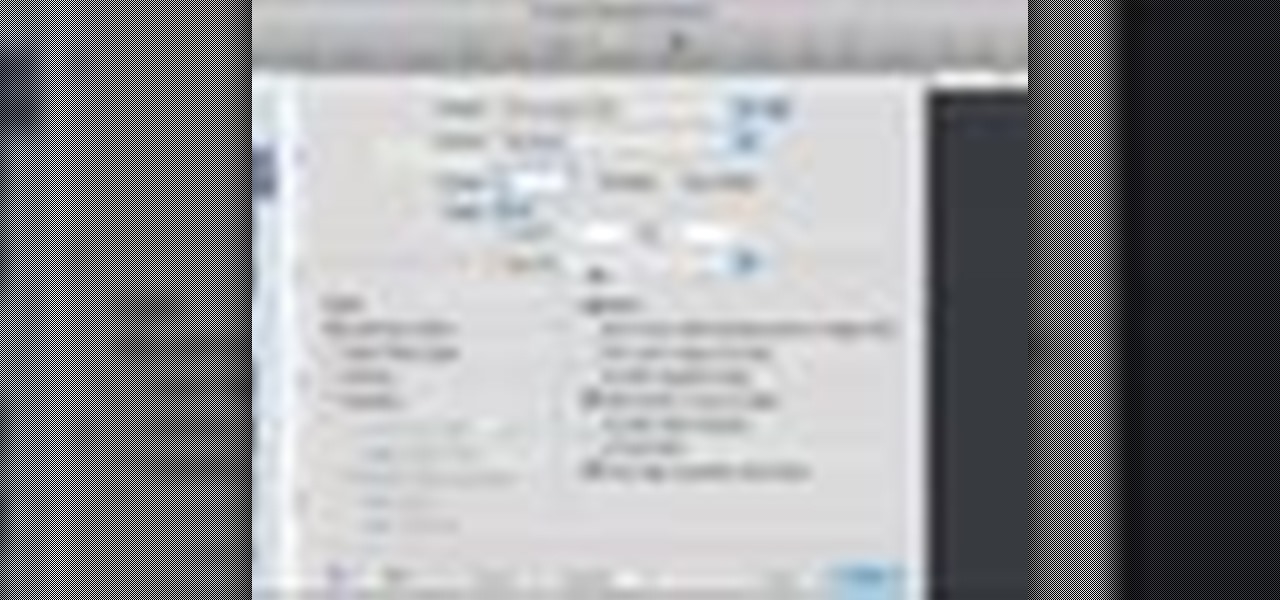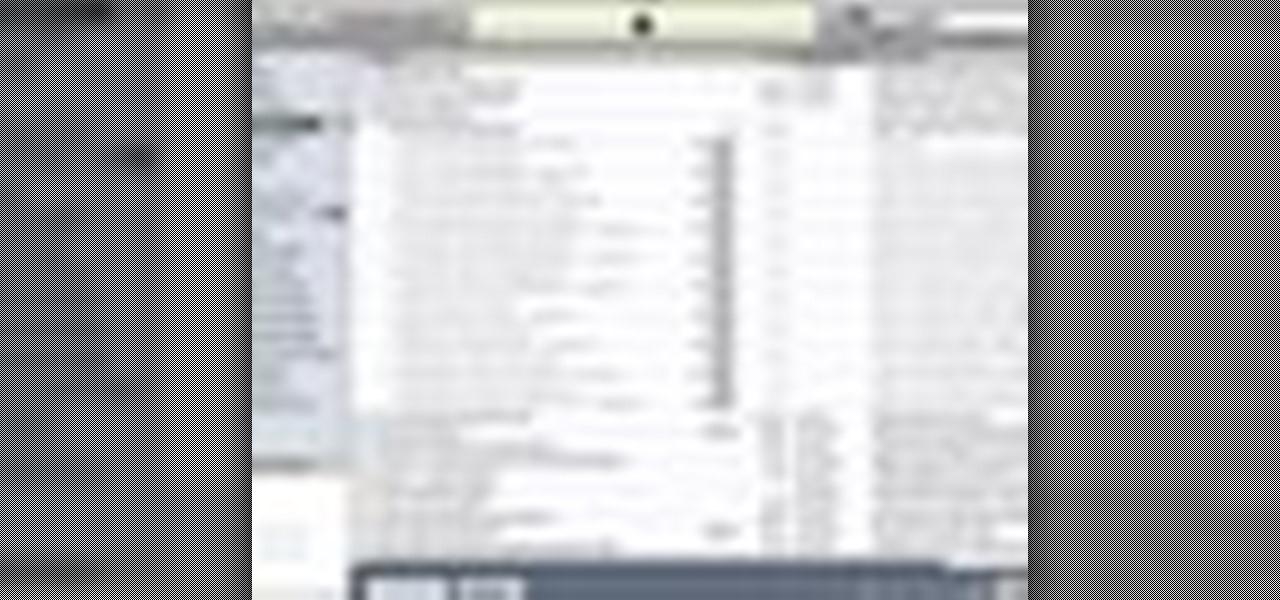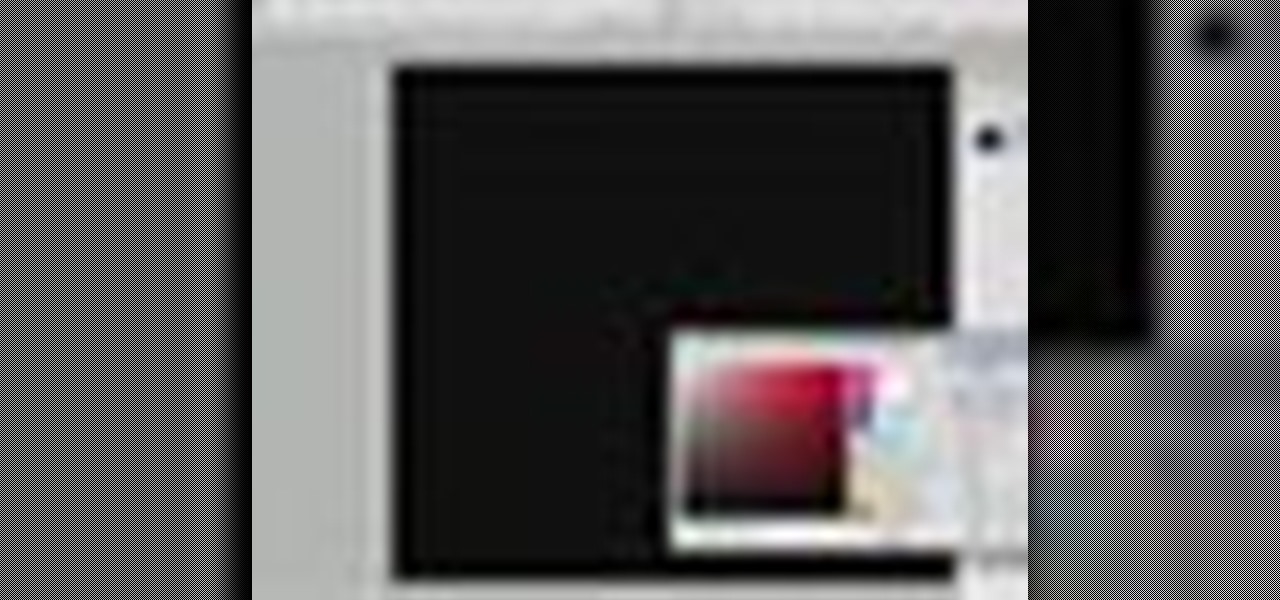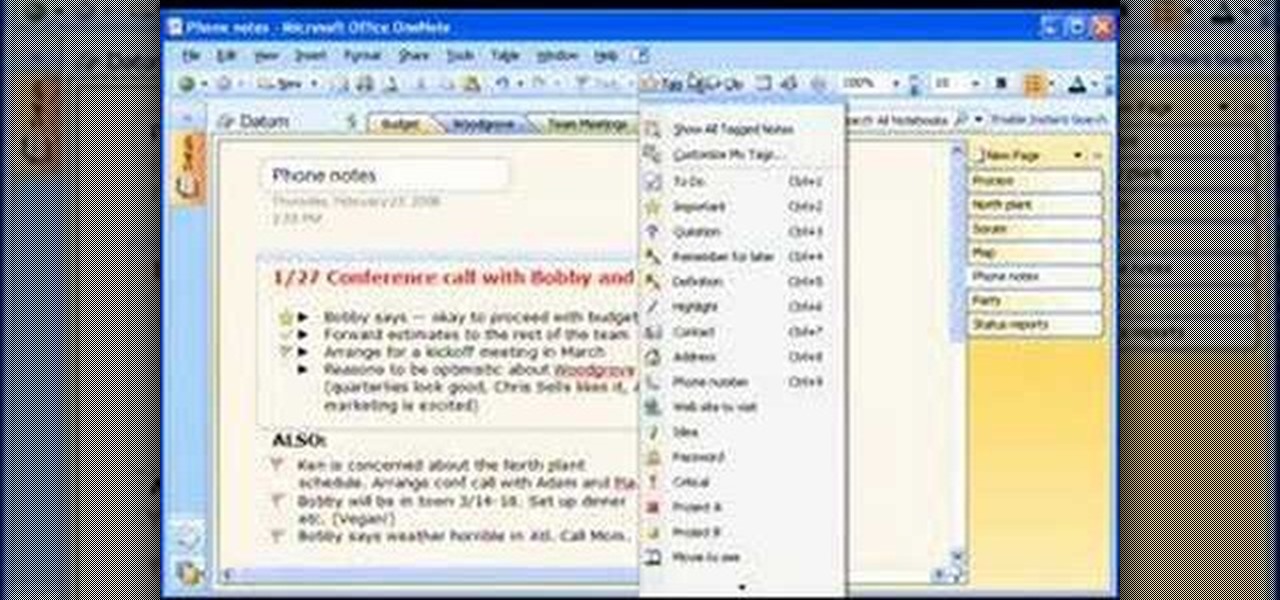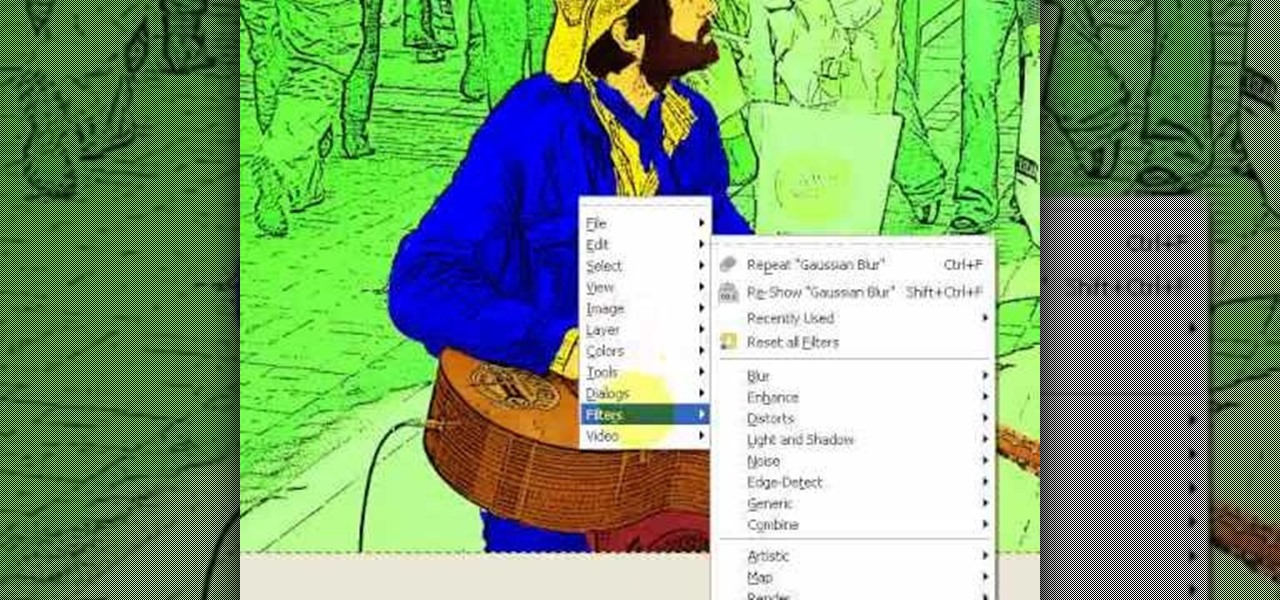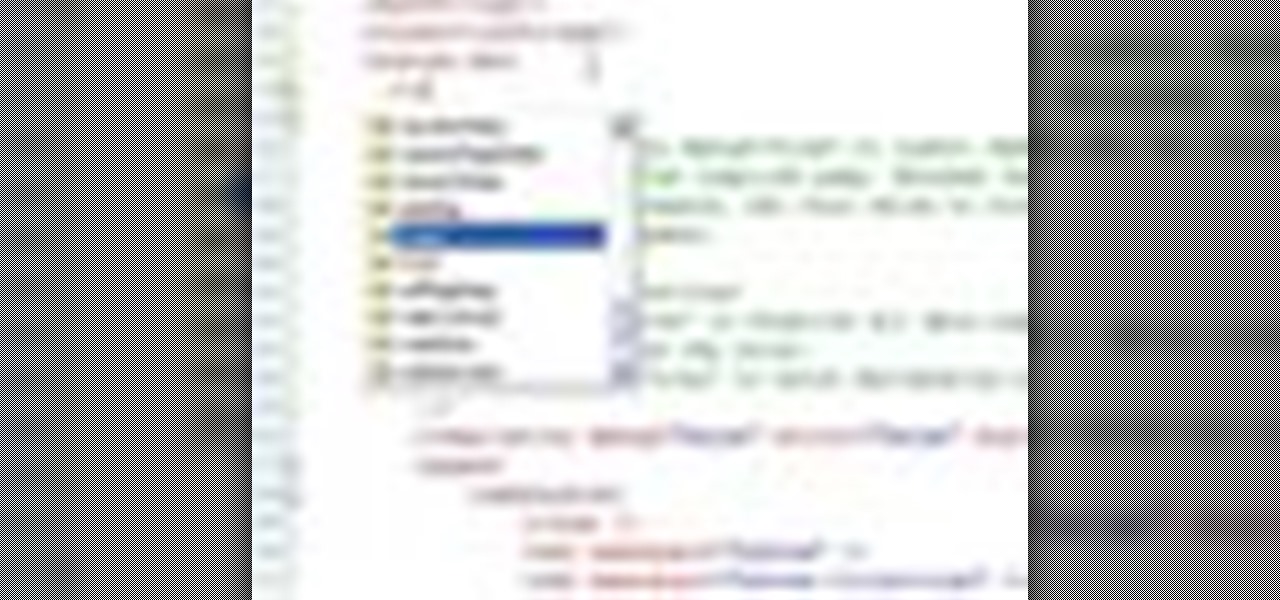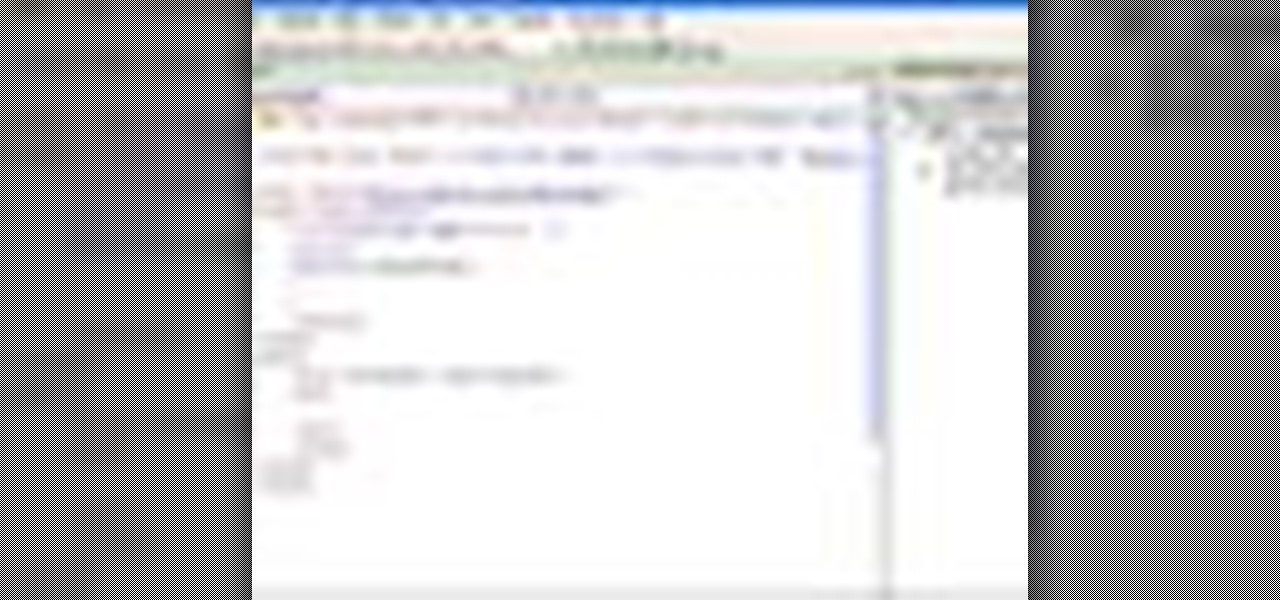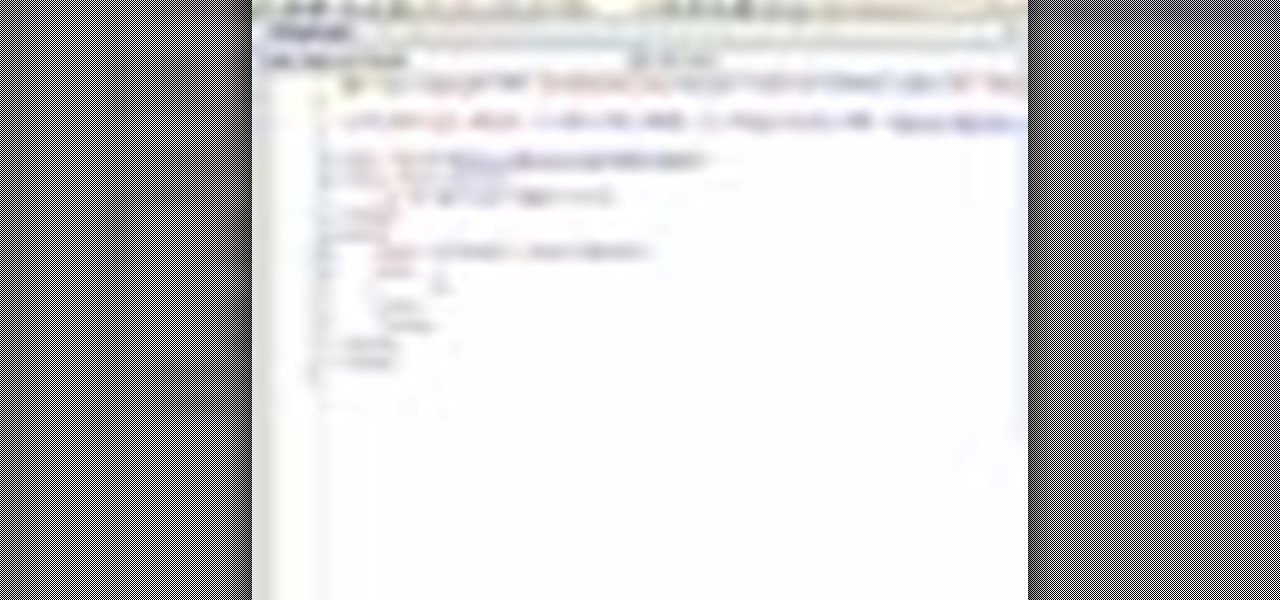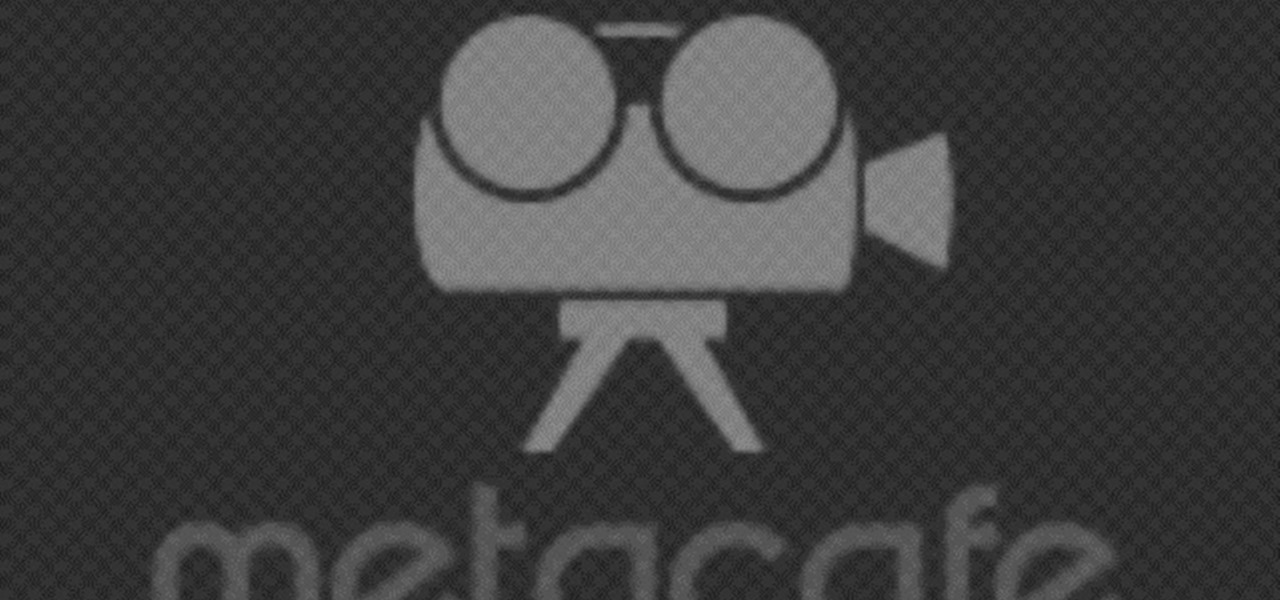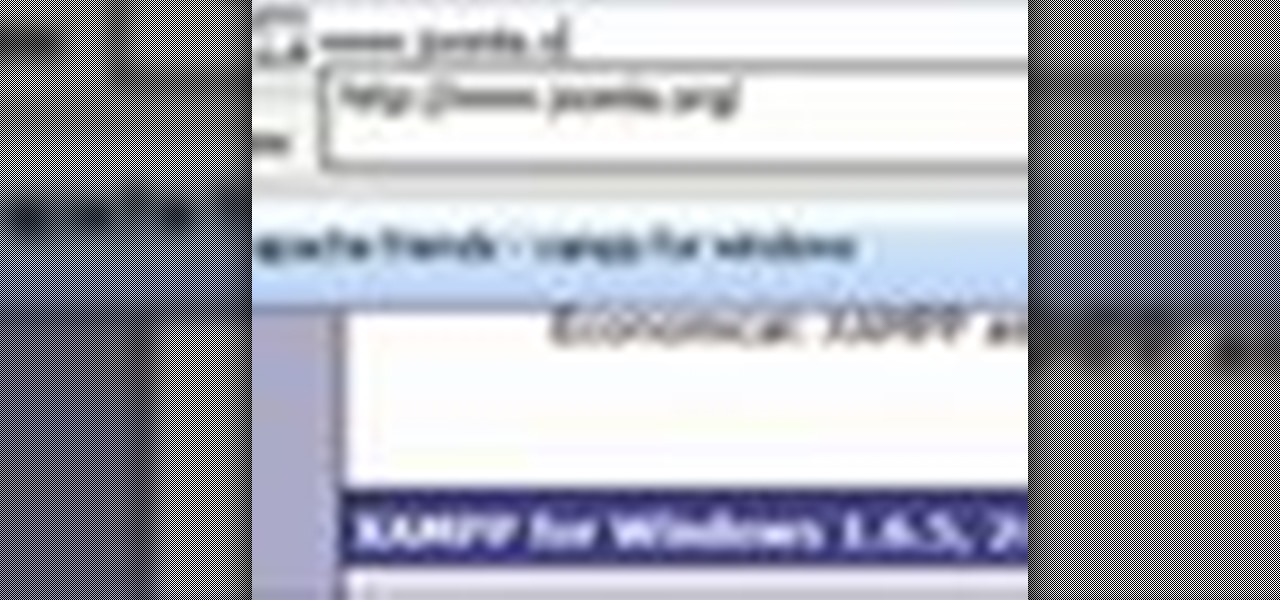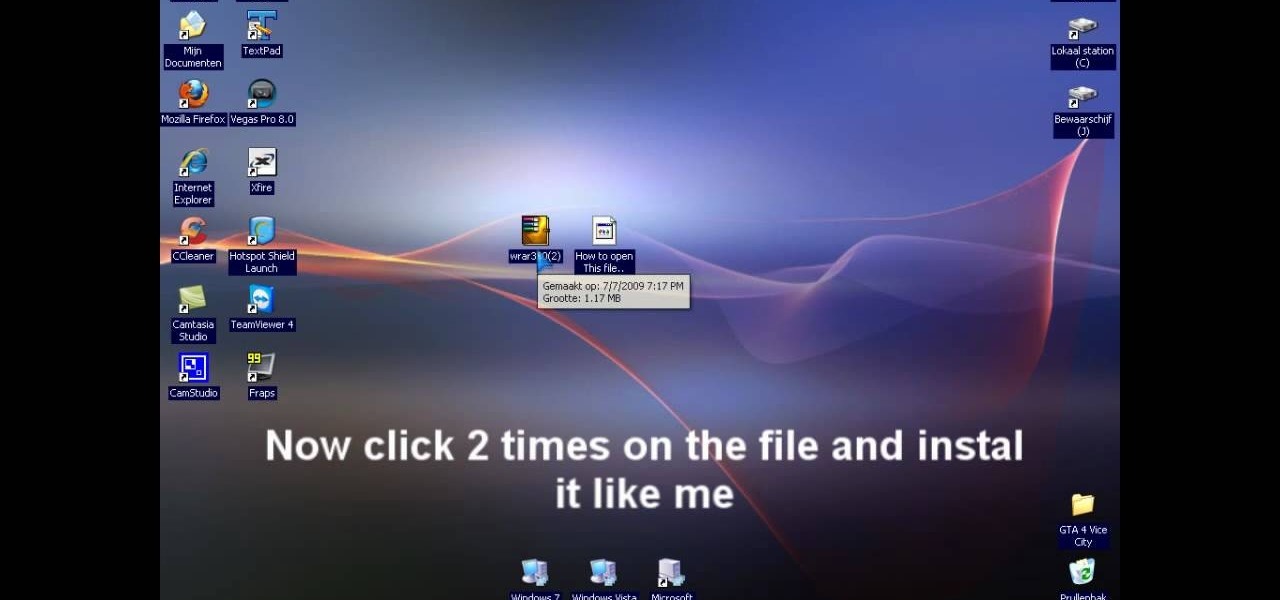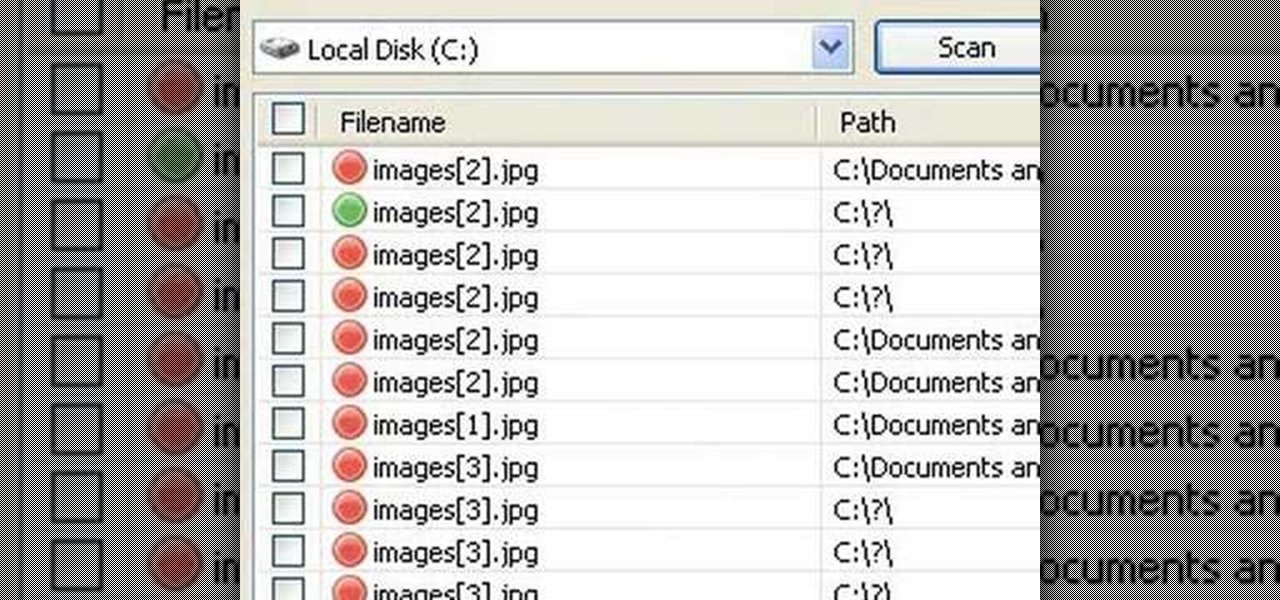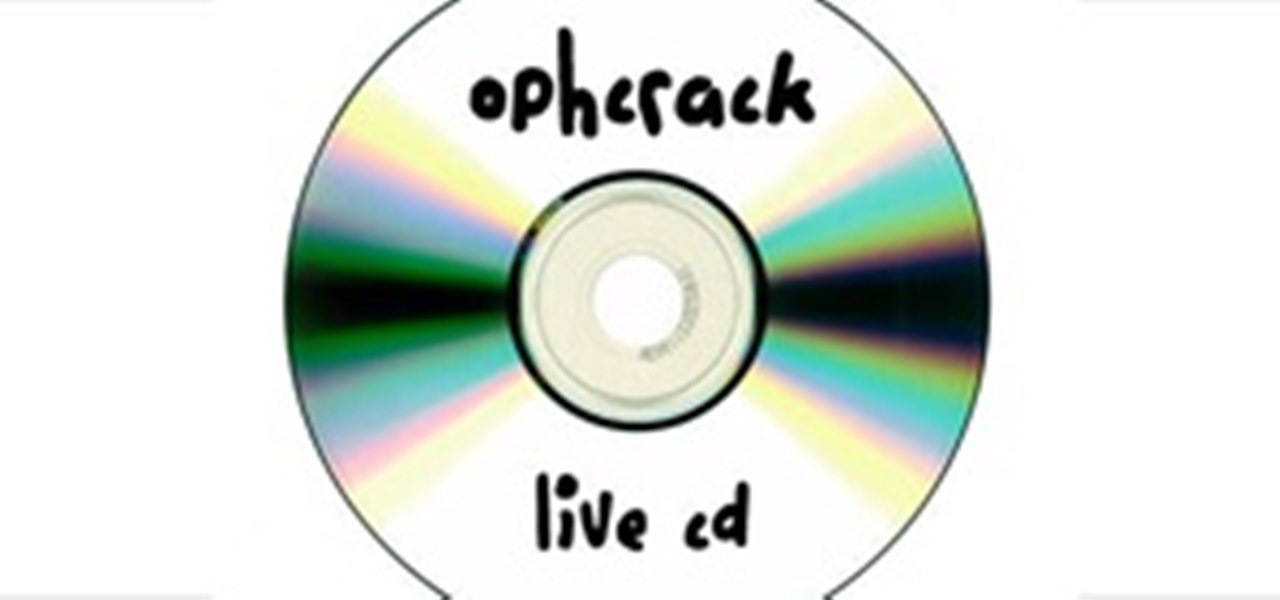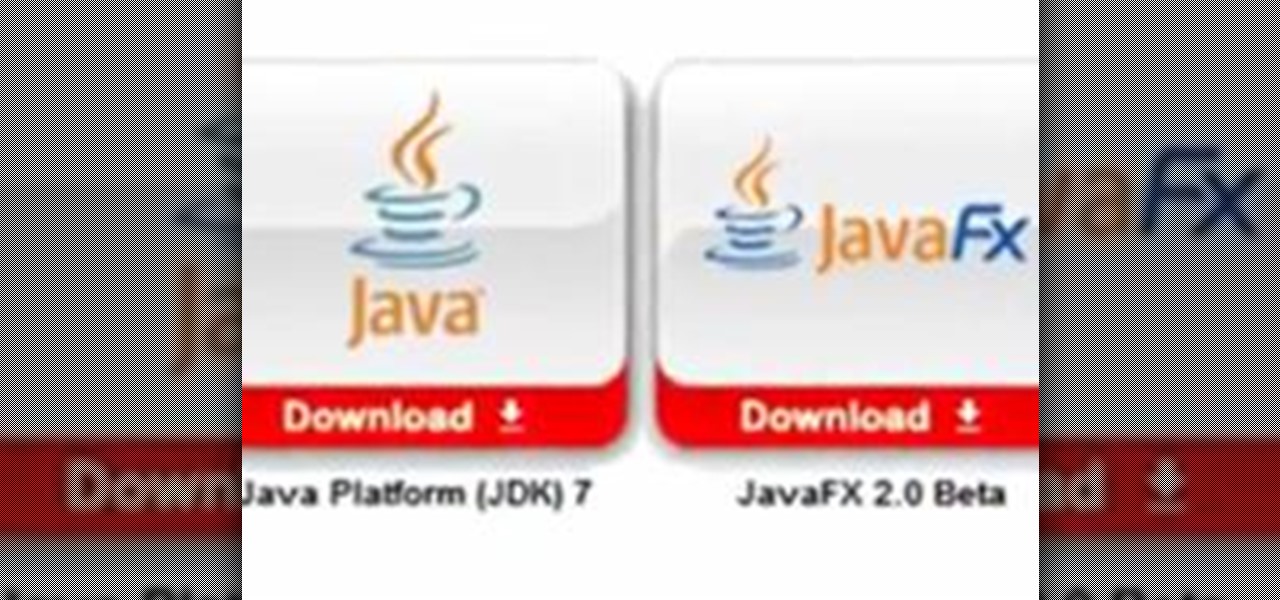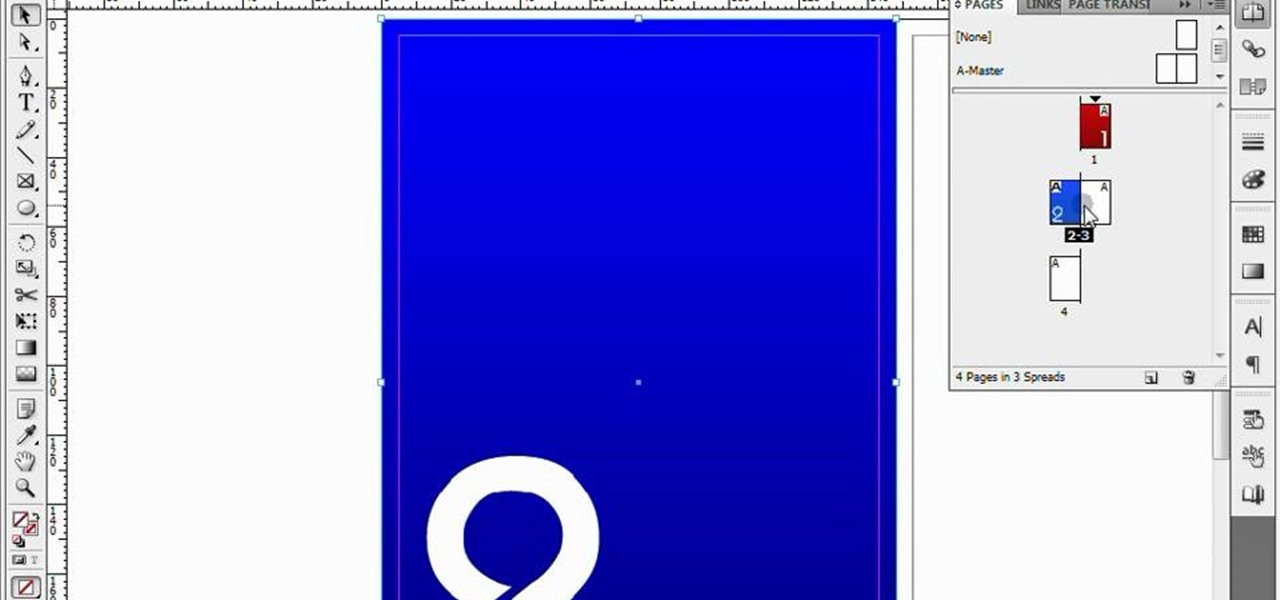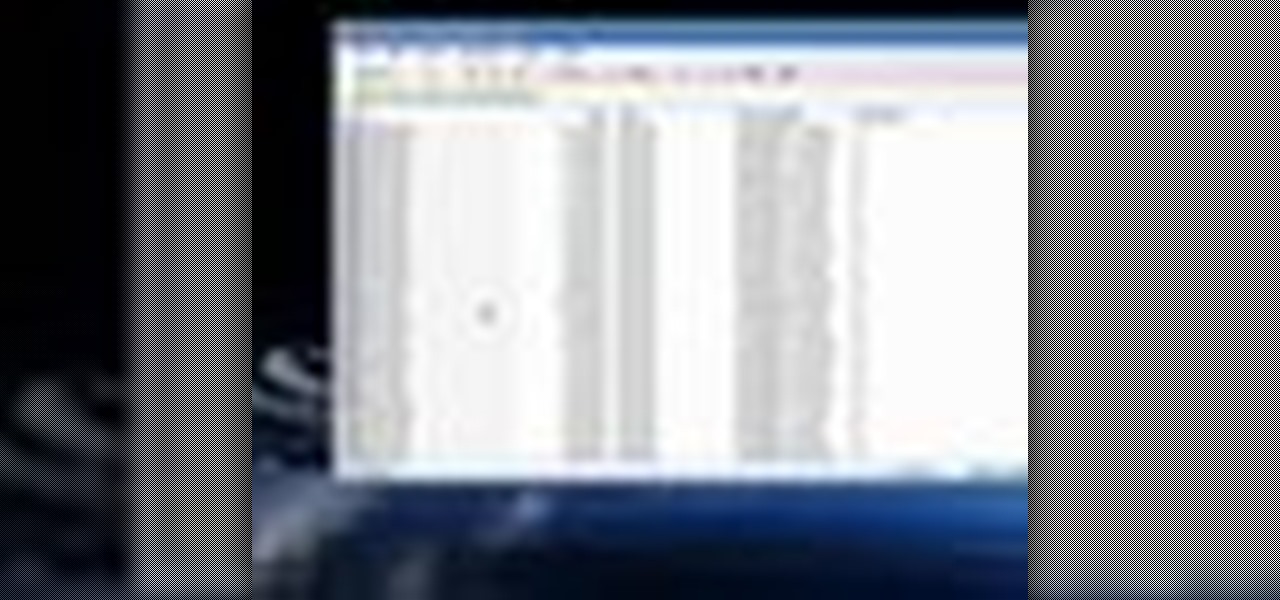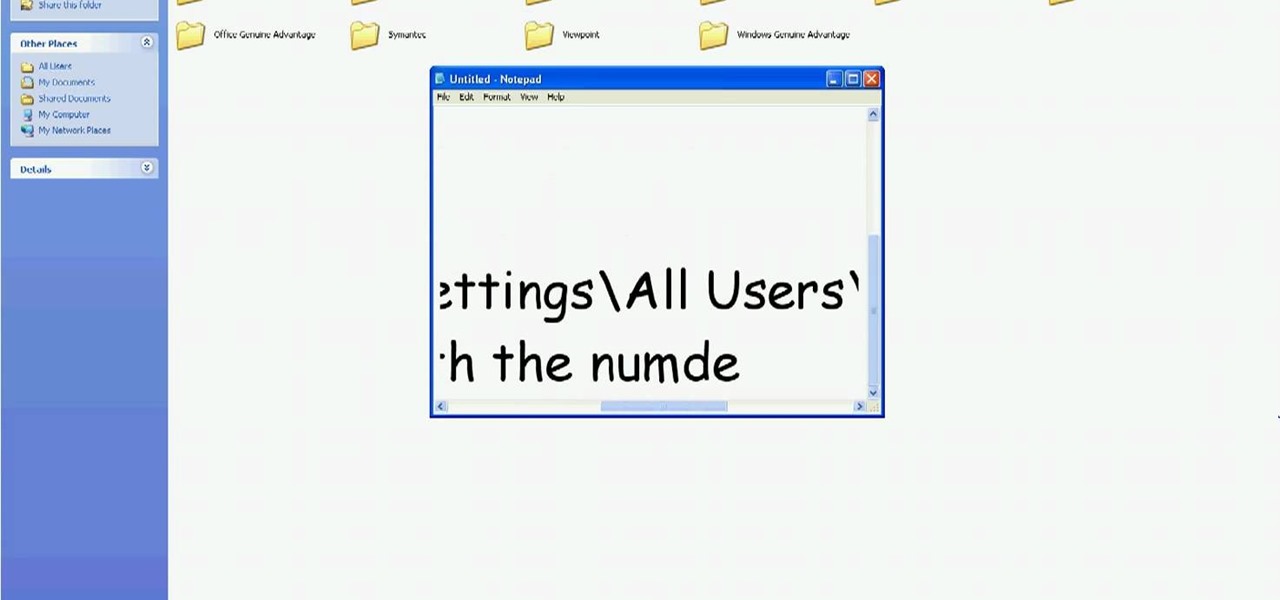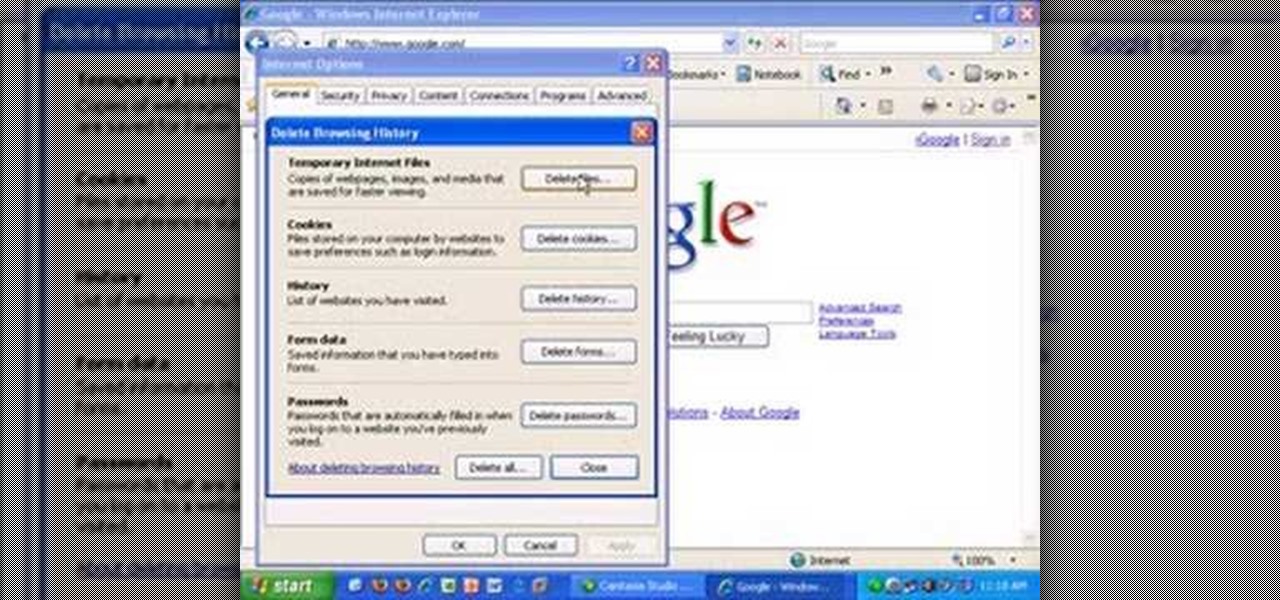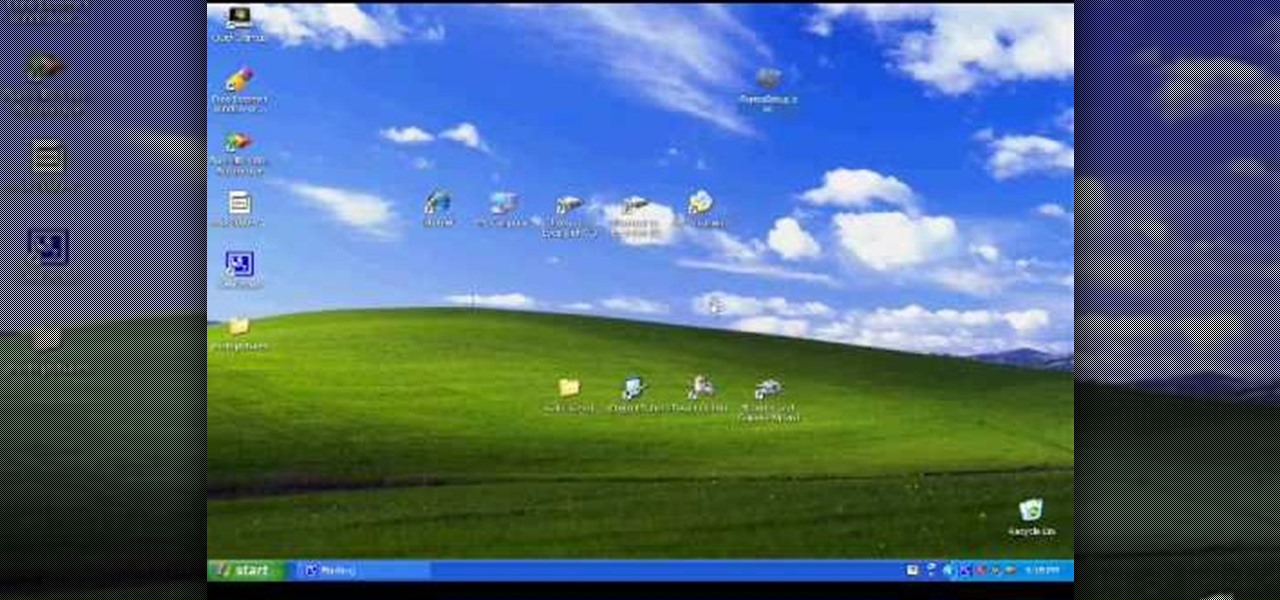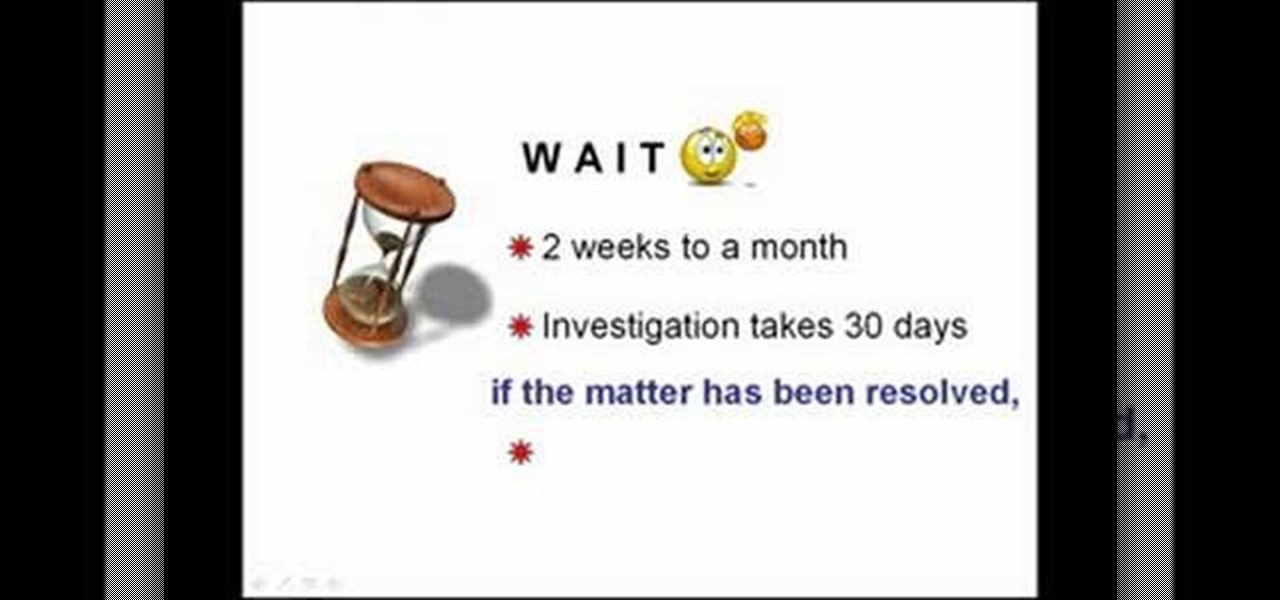
The key to repairing bad credit is to write a properly formatted letter of dispute to one or all of the credit bureaus and send them out via registered mail. Here's a step-by-step guide to writing a letter of dispute to get rid of those black marks off your credit report for good. Remember, it's your right to file a dispute.
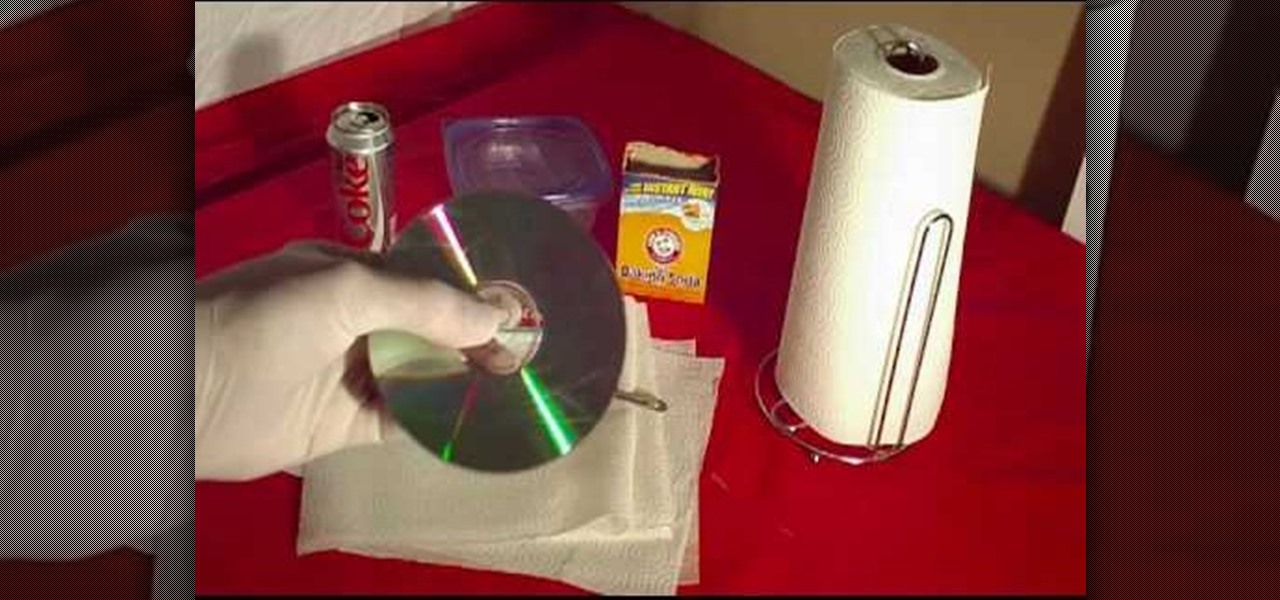
In this Household Hacker experiment, we'll demonstrate how to completely remove scratches from your CD or DVD media.

Ever wanted to learn how to pick a lock? Well, there's no better time than now to start learning the craft of so many locksmiths out there... lock picking. Just watch this video tutorial to see how to make micro picks for lock picking.

Learn how to create a green screen effect using Boris Continuum Complete's Chroma Key filter in Apple Final Cut Studio. BCC Chroma Key is used for compositing camera footage shot using a blue, green, or orange screen as a backdrop over a new background video or a still image from a separate file. BCC Chroma Key is also included as part of Boris FX 9.2 and Boris RED 4.3. If you have access to this powerful plug-in for Final Cut Pro, watch and learn how to use it for precise chroma keying.
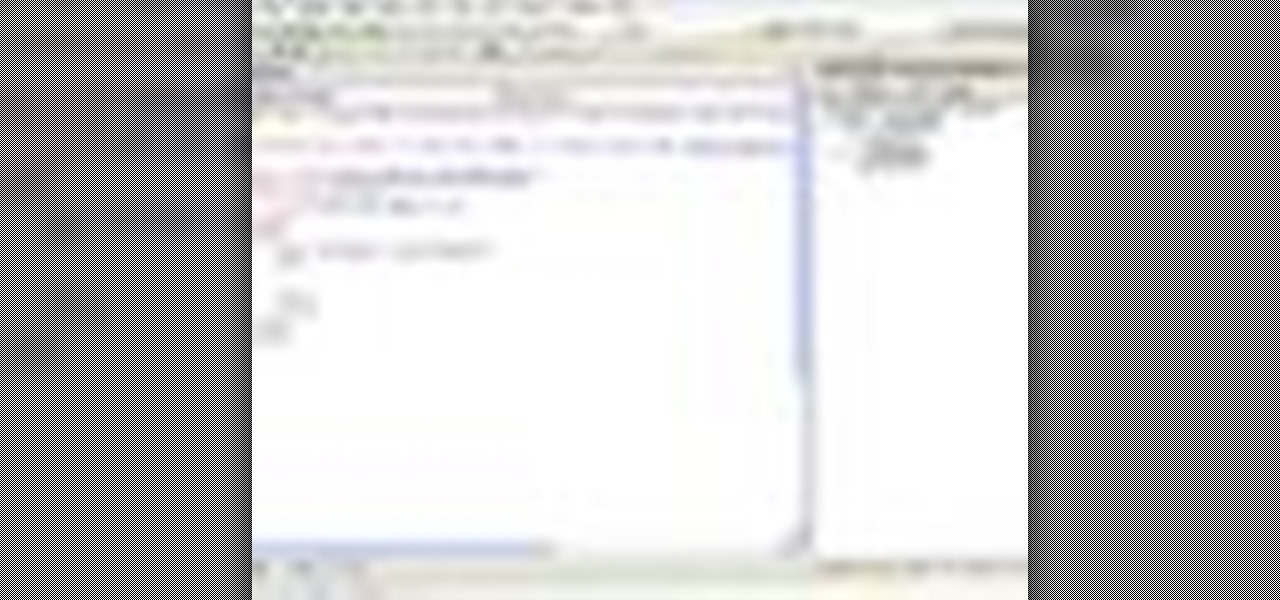
In this video Chris Pels shows how to create an MSBuild project that orchestrates the execution of the aspnet_compiler and aspnet_merge utilities for an ASP.NET web site. First, learn the fundamentals of the compilation process for an ASP.NET web site and the role of the two command line utilities. Next, see how to create an MSBuild project file and the primary elements such as PropertyGroup and Target. Then learn the details of how to execute the aspnet_compiler and aspnet_merge utilities fr...

Keynote can make your photos and images look amazing. It also makes them easy to work with. If you have, for example, four different file formats of different images, rather than dragging each of them into a presentation and trying to create a slide, you can grab all four and drag them right into the slide navigator and have full image slides ready to go. Just press play. For more, watch this friendly OS X tutorial.

Let's say you're about to give a presentation and you want to print slides for your audience. Well, you probably want to customize your lay out so you don't waste ink, toner or paper. With Keynote, that's really easy to do. With your presentation open, go to File, the Print, and with the third dropdown menu, select Keynote. Here, you can customize your layout easily. For more, as well as step-by-step instructions for customizing print settings in Keynote, watch this video tutorial.

Working closely with SketchUp models is key to LayOut and the primary feature that makes LayOut so unique. Take a look at this instructional video and learn how to place a SketchUp model in LayOut. To place the model, go to file and simply click insert. Find your model and then open it. The great thing about viewing a model in LayOut, is that it is presented in 3D form and you can build complex documents with infinite views of your model all with just one SketchUp model.

After you’ve uploaded your XML and audio files, then your podcast is, technically speaking, available for anyone to subscribe to. Just like if you had a URL for a web page, you could just type it in to your web browser to get there, you can use iTunes to get to your podcast with just a URL.

Creating striking effects in Photoshop file with the program's advanced filters and tools. Learn how to use the creative text tools of Photoshop in this Photoshop tutorial from a professional graphic designer.

Take a look at this instructional video and learn how to create space in your note containers and move pages in Microsoft Office OneNote 2007. See how much control you have over how your notebook is set up, from a few words on a page to entire pages to whole sections. You'll also see the many ways you can find information in your notebook. Search for keywords, which OneNote will find no matter where they are — in text, in hand-written ink, in URLs, in graphics, even spoken in audio files. Or,...

Do you own a Playstation Portable? There's a number of things you can customize on your PSP with the right tools. A few things you can do with an IR Shell: you can stream files via WiFi or USB and play MP3's while in game. If you're interested, take a look at this instructional video and learn how to install the latest IR Shell 3.9 onto your PSP. Keep in mind that this IR Shell only works if you have the custom firmware 3.80m33 on it.

Learn how to produce Roy Lichenstein style Pop Art from your photographs using GIMP image editing software.

In this video tutorial, Chris Pels will show you how to implement tracing in an ASP.NET web site to monitor or measure the performance and to diagnose errors. Learn how to add tracing to an entire web site as well as individual pages. See how to add custom trace messages in pages and business objects to aid in assessing site performance and in diagnosing errors. Learn the differences between tracing in an ASP.NET page and in using System.Diagnostics.Trace for tracing information in business o...

In this video tutorial, Chris Pels will show how to include JavaScript to an ASP.NET page for use on the client page to provide a richer and more robust user experience. First, see how to include JavaScript directly within an ASP.NET page and reference the script from within HTML page elements. Next, see how to abstract the JavaScript to an external JavaScript file which offers the advantage of being cached by the browser and can be used by multiple pages. Lastly, learn how to add JavaScript ...

In this video tutorial, Chris Pels will show how to use a control adaptor to provide different renderings for an ASP.NET server control without actually changing the control itself. In this video, an ASP.NET BulletList control will be adapted to display each list item horizontally using div elements instead of the traditional ul elements. First, see how to create a class that inherits WebControlAdaptor and then implements the code to render the new list format. Next, learn how to map the new ...

This is a tutorial that shows you how to view and control your computer screen from your iPhone/iPod Touch. But this method is for people who have a jailbroken iPhone/iPod Touch. This works on Edge and Wifi. If you are having problems connecting try going to control panel then security center then turn your firewall off. Also try turning off anything like virus protection.

Patch and optimize Hellgate: London! Former PC Gamer editor-in-chief and hardcore Diablo fan, Greg "The Vede" Vederman, gives a step-by-step how to on getting optimal performance in Flagship Studios' action-RPG Hellgate: London.

You want to get your hands on the notorious Hang drum, but you can't because it's too expensive. Well, try your hands at the Hank drum, a Hang drum alternative that's cheap and easy to make. It was first invented by Dennis Havlena to imitate the Hang drum, and was made from old propane tanks. This video will show you the process of constructing your own Hank drum instrument from an empty propane tank, drill, electric saw, hacksaw blade, wrench, file and tuner. This project could cost you unde...

When you try running Apache, Joomla, PHP and MySQL at the same time, you should expect a few hiccups. But there are ways to get them running smoothly and effortlessly together, and this video will outline the process of getting your Joomla Content Management system up and running correctly on Windows.

Windows Movie Maker has some pretty cool text effects. One of them is a layered effect for titles. Here is basically the same thing in Sony Vegas.

In this video tutorial, viewers learn how to extract .rar files. Begin by opening your internet browser and go to Google. Search for Winrar and select the 3rd result. Download and save the file. It is recommended to save it to the desktop to find it easier. Double-click on the file and follow the instructions to install it. Click Install and check all the file types for the program to be associated with. Once finished, open a file, select Extract To and choose the destination to save it. This...

In this video tutorial, viewers will learn how to restore and recover deleted files using Recuva. Recuva is a freeware data recovery program. Recuva recovers files deleted from your Windows computer, Recycle Bin, digital camera card, or MP3 player. Begin by selecting the type of file and continue inputting the information. Then it will begin scanning the driver for the deleted files. It will then display all the deleted files. The green files are recoverable while the red ones are not recover...

There are loads of reasons for somebody to want to recover a Windows password, and there are lots of different ways of doing it. My favorite of all of these ways is to use a piece of software called Ophcrack because:

How to install Java JDK (Java Development Kit) Go to the Oracle Java SE Download Page and click "Download".

This tutorial will explain how to make buttons and links to flip between pages in InDesign files. Create sleek looking, easy to use documents that can be used as websites or PDFs. This video will show you how to use InDesign to its full potential.

In this video, we learn how to transfer songs from an iPod to your personal computer. First, open up your computer and go into the folder with your iPod. Now, go to tools, folder options, view, and hidden files/folders. Apply this, then the folder with all of your music will show up! You can now unplug your iPod and then select all of the folders on your computer. Right click then and go to properties, then uncheck the hidden. Hit 'apply' and then transfer all the music to your computer. Now ...

In this video from exosploit we learn how to find your system specs in Windows XP. If someone is trying to help your computer, you might need this information. Right click My Computer, and click Properties. Here you'll see your operating system, service pack, and how much RAM you have. Also google cpuz. Go to the first link and download it. Extract it and click the main file. Here it will tell you your processor, mother board, what bios version you have, how much RAM you have, and it will tel...

In this tutorial, we learn how to bypass a blocked site on a school computer. You will need a proxy to do this safely. First, go to a proxy site like Proxify. Going through here will prevent the school blocking system from coming up and ruining your fun. If you are blocked, you can use a text file document and run CMD on your computer. This would be the more technological way to do it. Try doing the website first to see if it works, if not, then you can try to change the firewall on the compu...

In this tutorial, we learn how to achieve a perfect at home manicure. First, remove all the nail polish from the nails and then file them down. Use a buffer to buff the top of the nail and push down the cuticles. Clean out underneath the nails and then wash your hands thoroughly with soap, then let dry. After this, use instant cuticle remover on all of your nails to remove your cuticles completely. Use a wooden pick to push these back and remove them just to make sure you have it all gone. Af...

In this tutorial, we learn how to delete Security Tool from your computer. First, you will need to restart your computer. After this, go to your documents on your computer. Then, type in "Type C:/Documents and Settings\All Users\Application Data". After this, delete the file with all of the numbers. If you now get an error that says "access denied" then restart your computer again. Once the starting screen appears, press "F8", then select safe mode and redo the steps that you just took. After...

You can easily set up your devices in studio one. Run the studio one. You should now on the start page of the studio one. There you can see the recent files, news feed etc. Now studio one automatically select an audio device

In this tutorial, we learn how to remove pop up screens when Avira Antivirus updates. First, locate the installation folder for Avira, this should be in your computer programs. After this, locate the file "avnotify.exe". Next, right click this and go to the preferences option. Now, go to security, then edit, then click on the system option. Click "deny" on all the boxes in the bottom section, then save these. Now, the next time your Avira updates, you will not get a pop up box that tells you ...

In this video, we learn how to record your screen in OSX Snow Leopard. First, you need to have QuickTime 10 installed on your computer. Now, go to "file", then "screen recording" in QuickTime. After this, you can right click and change the settings that are on it, if you want to use your microphone and if you want the screen to record. When you are ready, click the record button and it will start to record. To stop it, click on the top of the window and press "stop recording". After this, you...

In this video, we learn how to clear browser cookies and cache in Internet Explorer 6. First, log onto Internet Explorer, then click on the tools menu. After this, click internet options, then go to the general tab. Next, click the delete button underneath browsing history, then select "delete files". A warning box will now pop up, click "yes" and your browsing history will be deleted. To delete your cookies, click on the button for "delete cookies", then click "yes". After this, your cookies...

Want to know how to replace autoexecnt and userinit.exe files from the Recovery Console? This clip will teach you everything you'll need to know. It's easy! So easy, in fact, that this home-computing how-to from the folks at Britec can present a complete overview of the process in just over two minutes. For more information, including detailed, step-by-step instructions, take a look.

This video tutorial belongs to the software category which is going to show you how to install Windows Movie Maker on Windows 7. Windows 7 RC does not come with Windows Movie Maker. However, you can download the movie maker from Microsoft site that will work with Windows 7 RC. Go to Microsoft Downloads, find the link for the Windows Movie Maker download and download it. Then run the exe file and follow through the steps to set up and install the program. After installation, the program can be...

In this video, we learn how to transfer your iTunes library between two computers. Now, open up your computer drive and go to the backup menu and find your music. Clear all the music you have in there currently, then add your current music library to your backup file. After you copy this to a backup CD, install iTunes on the other computer you will be using. After you do this, close iTunes and then insert the backup CD into the computer. Once this loads, you will be able to transfer the music...

In this video tutorial, viewers learn how to copy any DVD in 20 minutes. Users will need to begin by downloading and installing the program, DVD Decrypter from the link provided in the video description. Once downloaded and installed open the program and load the DVD into the DVD drive. All the files of the DVD will be displayed in the window on the right of the program. Make sure that your computer has enough free space. Then click on the burn image to begin copying the DVD This video will b...

In this video tutorial, viewers learn how to completely uninstall a program on a Mac computer. There are 2 ways to uninstall applications. The first way is to drag the application into the trash bin. With this method, users will also have to drag the related, numerous preference and supported files. The second ways is to download an application called App Zapper. With this program, users just need to simply drag the application into the App Zapper program to completely uninstall it. This vide...