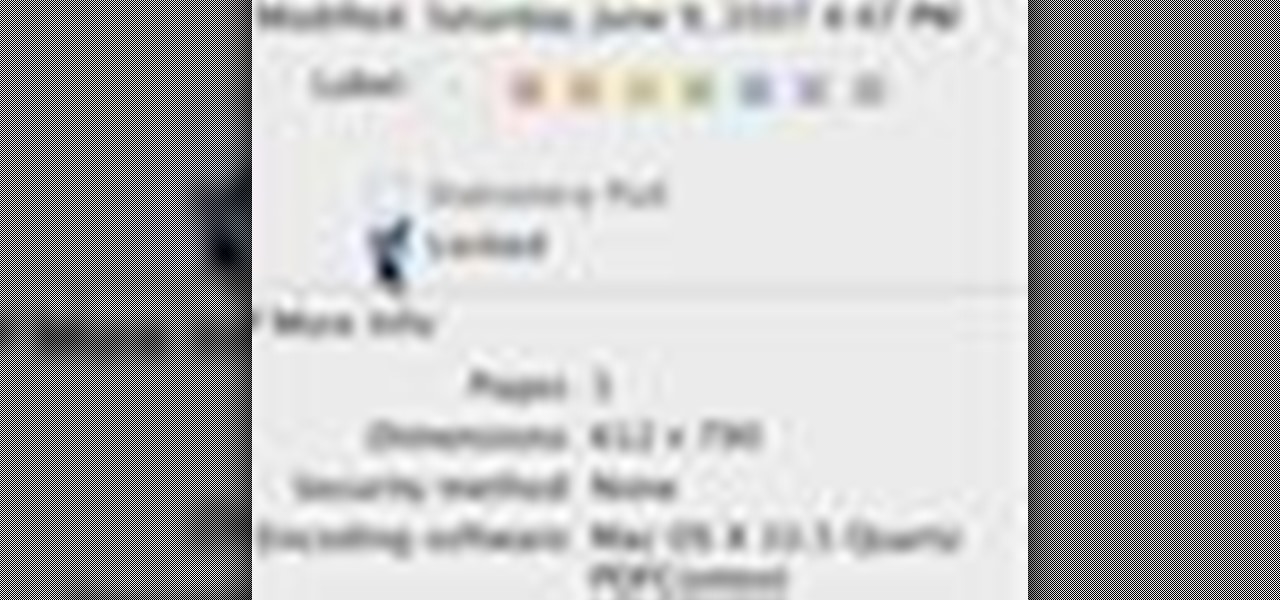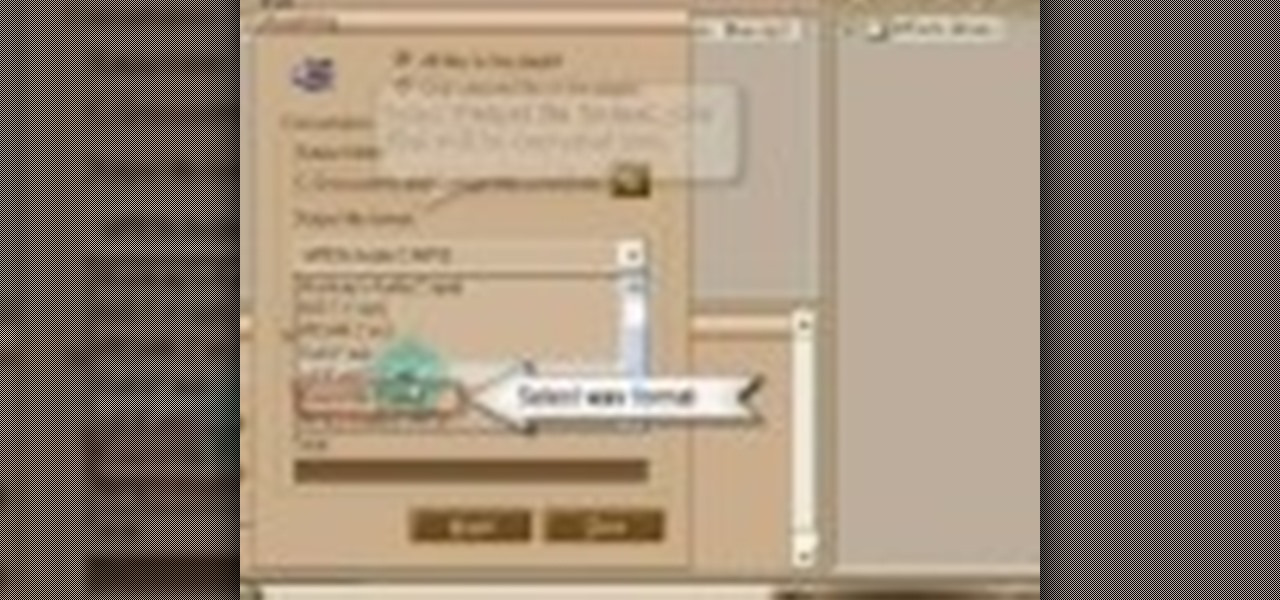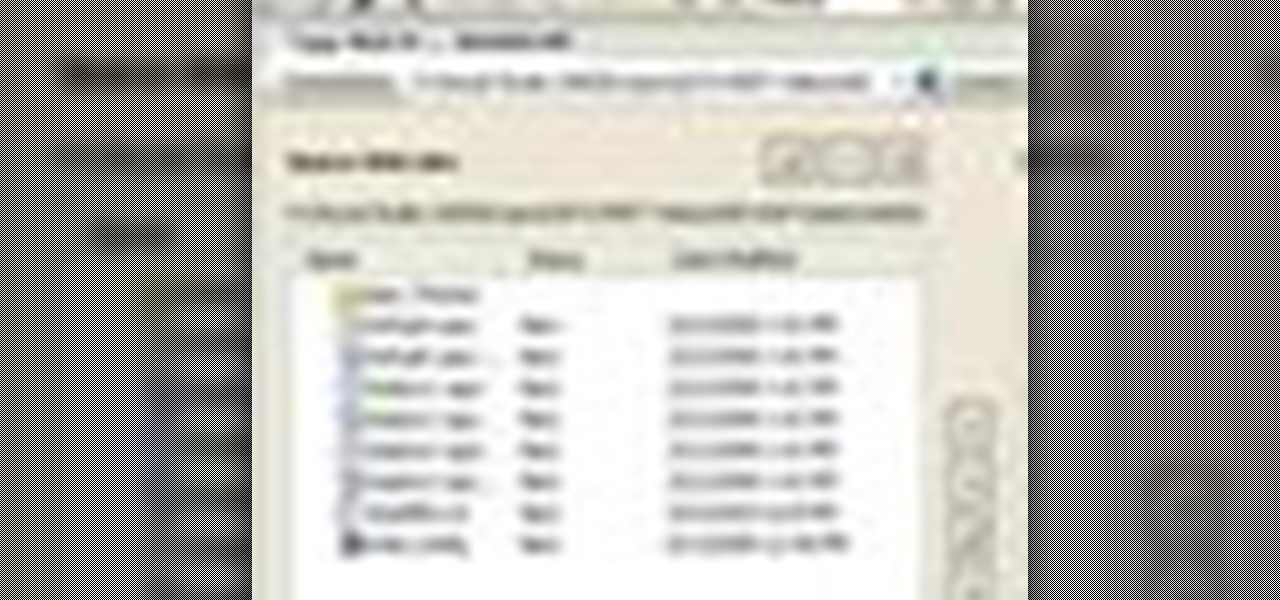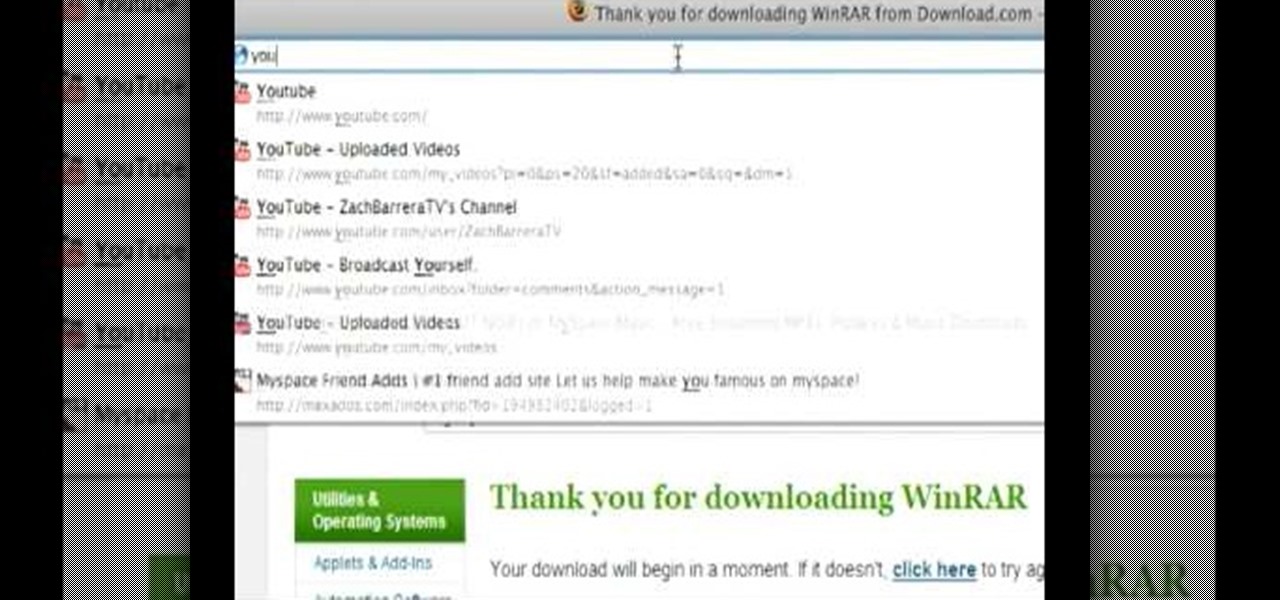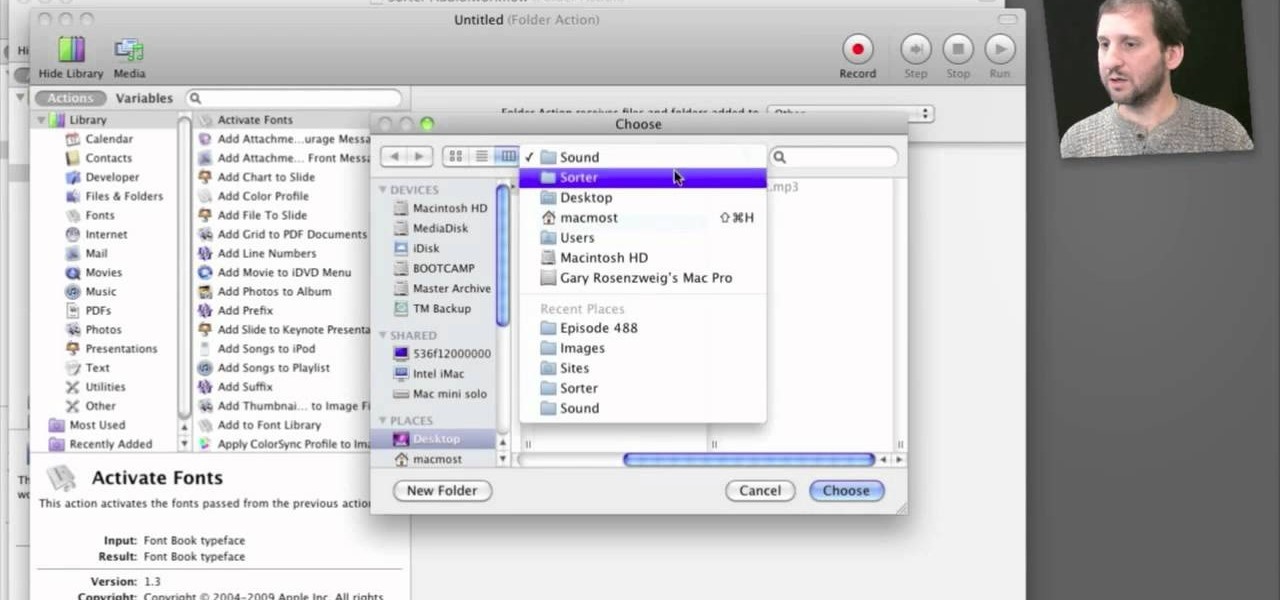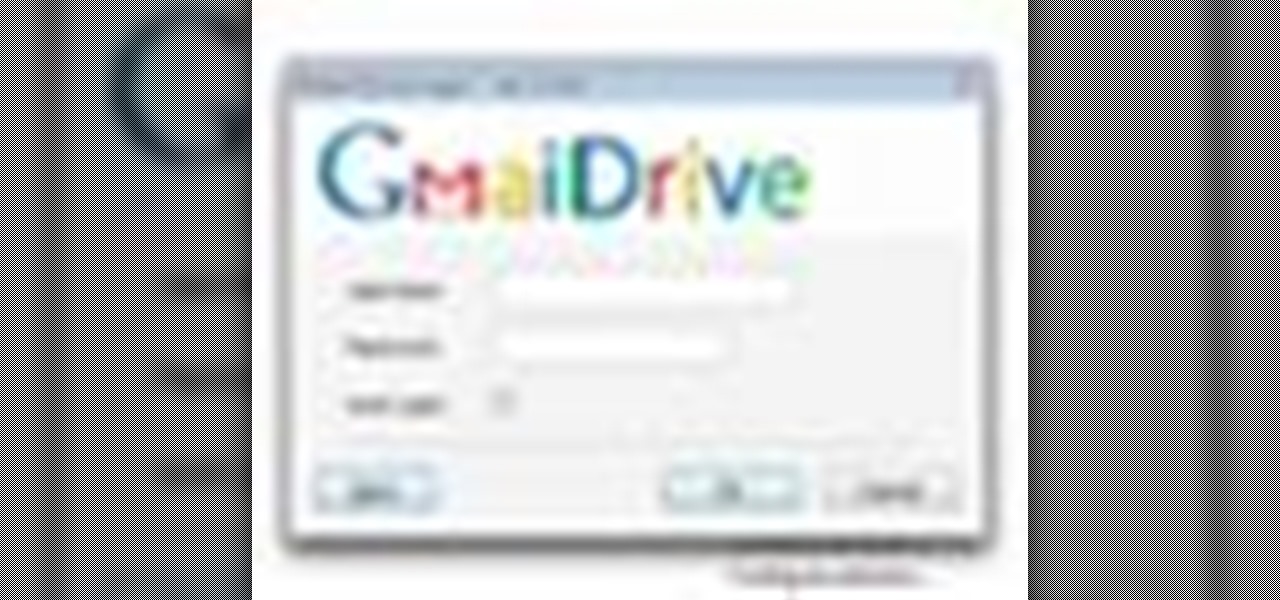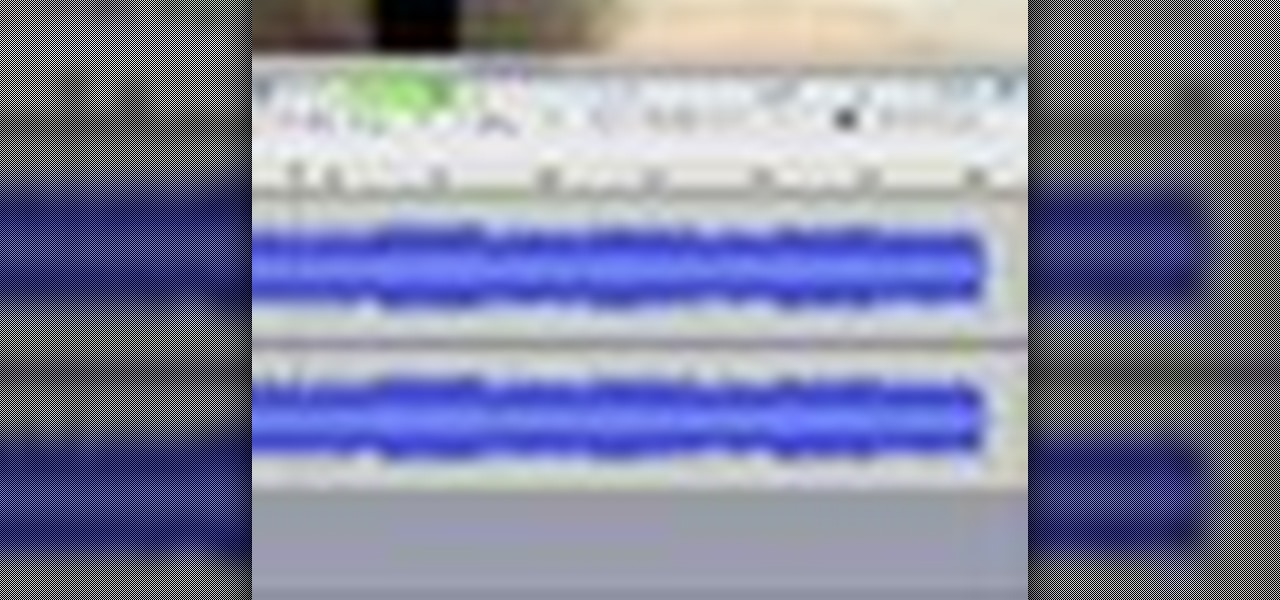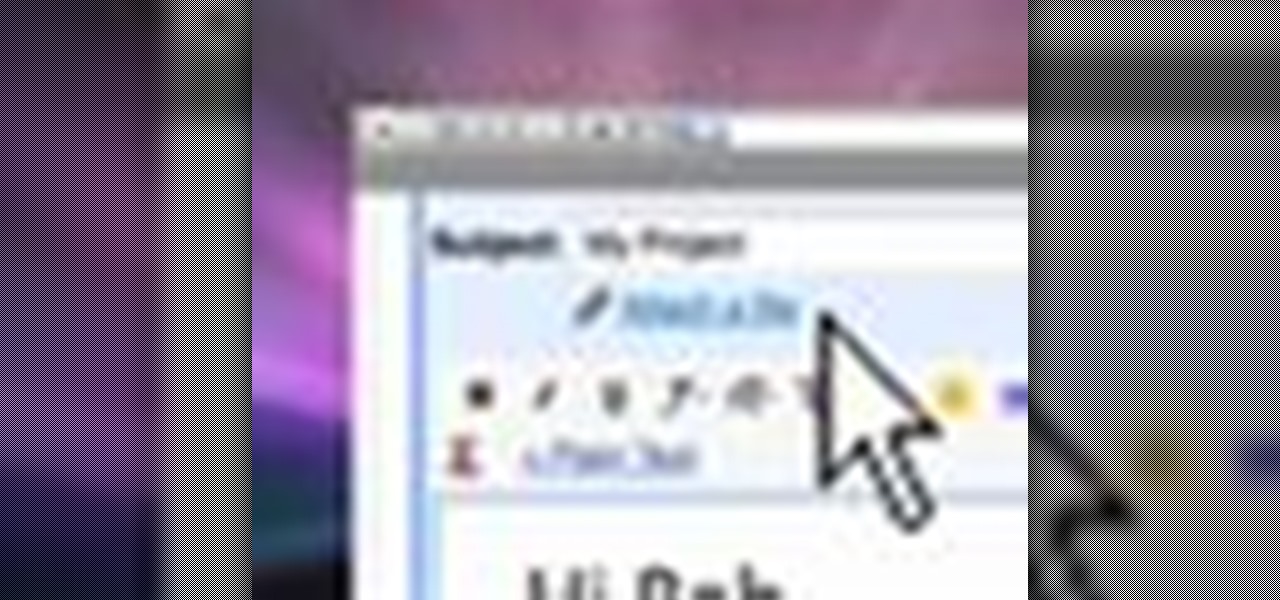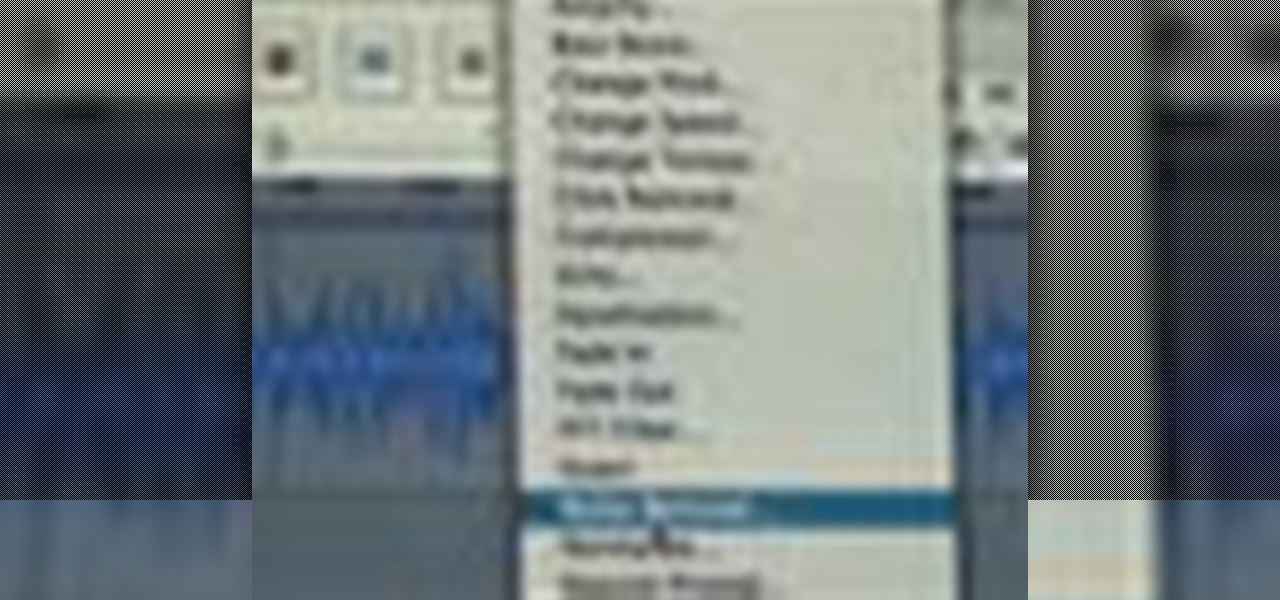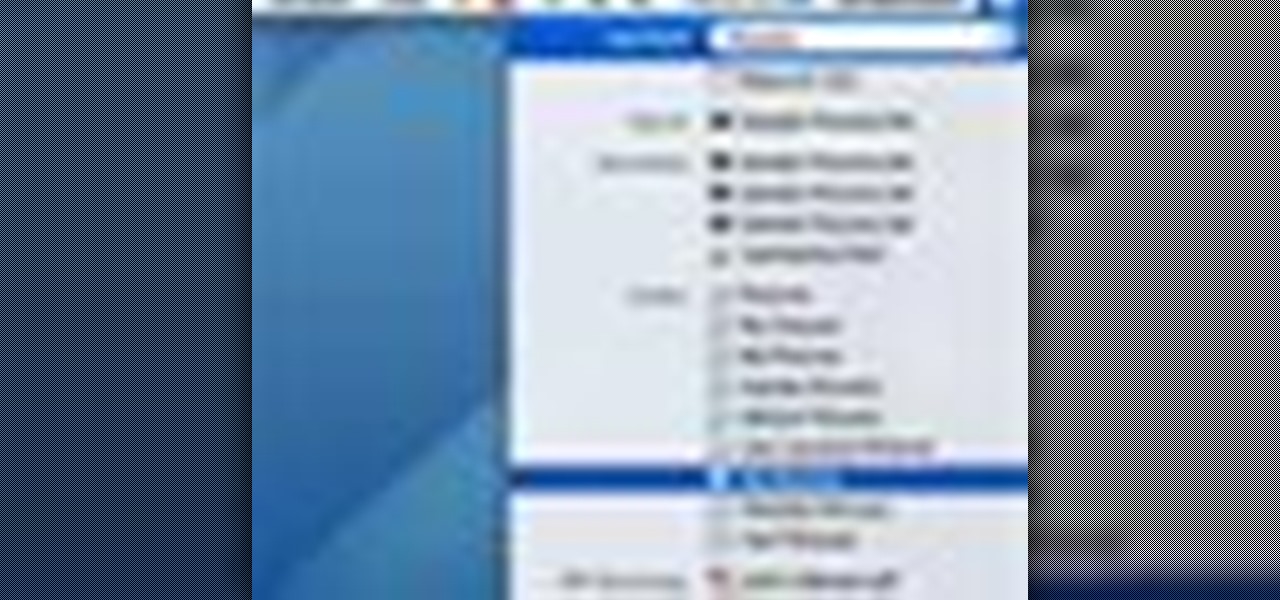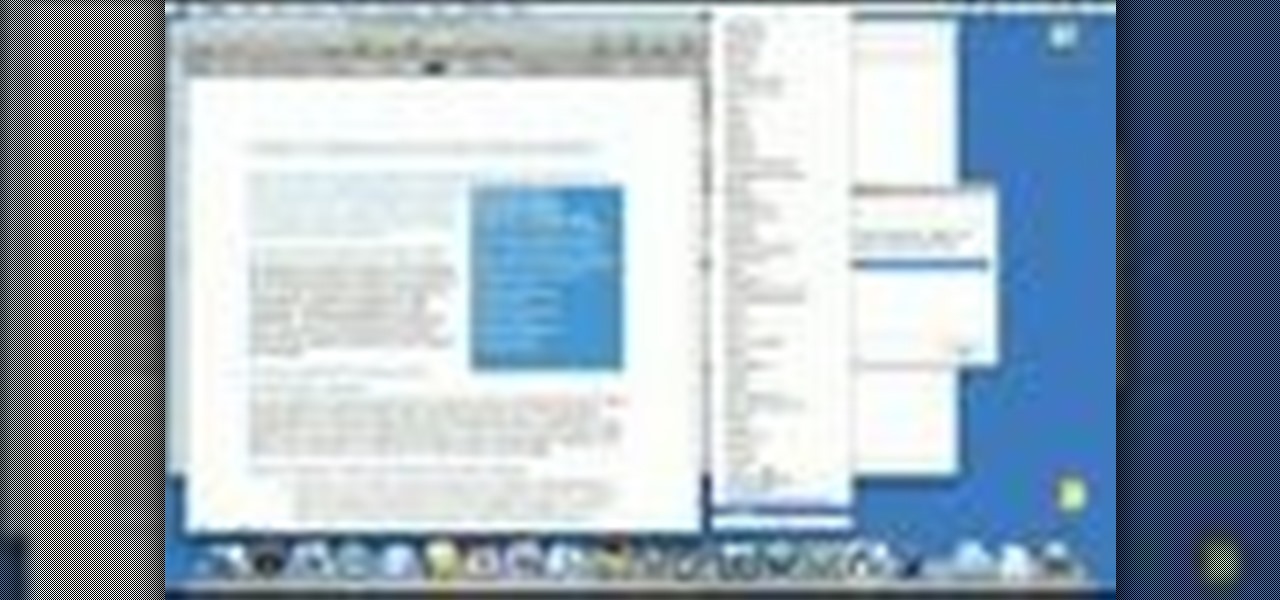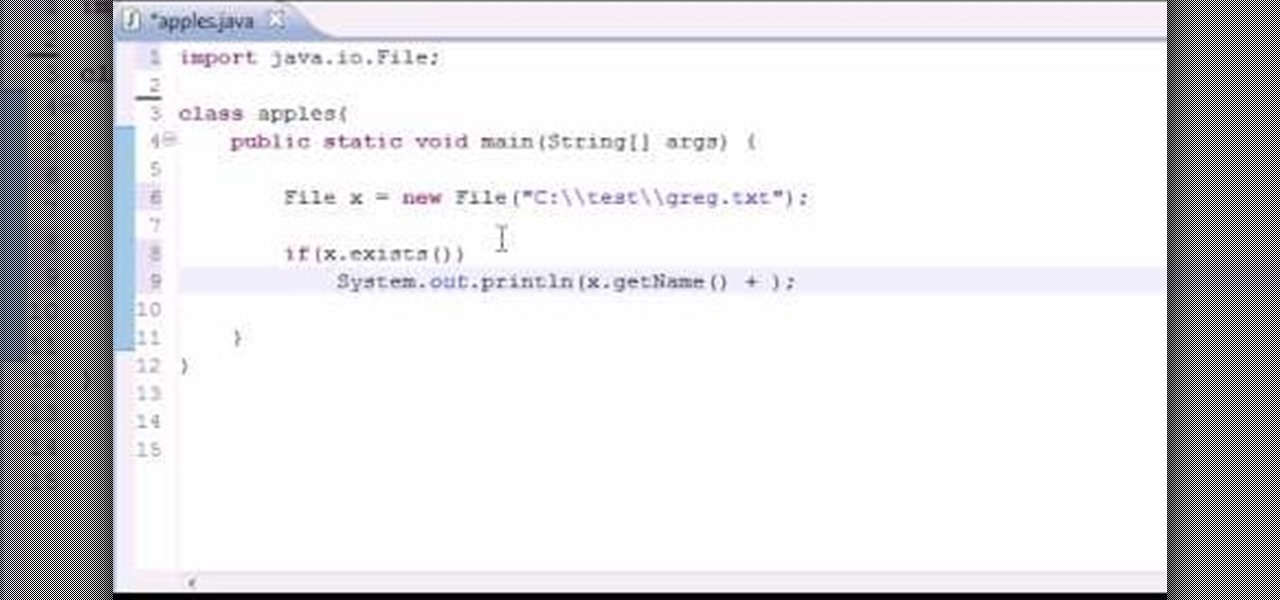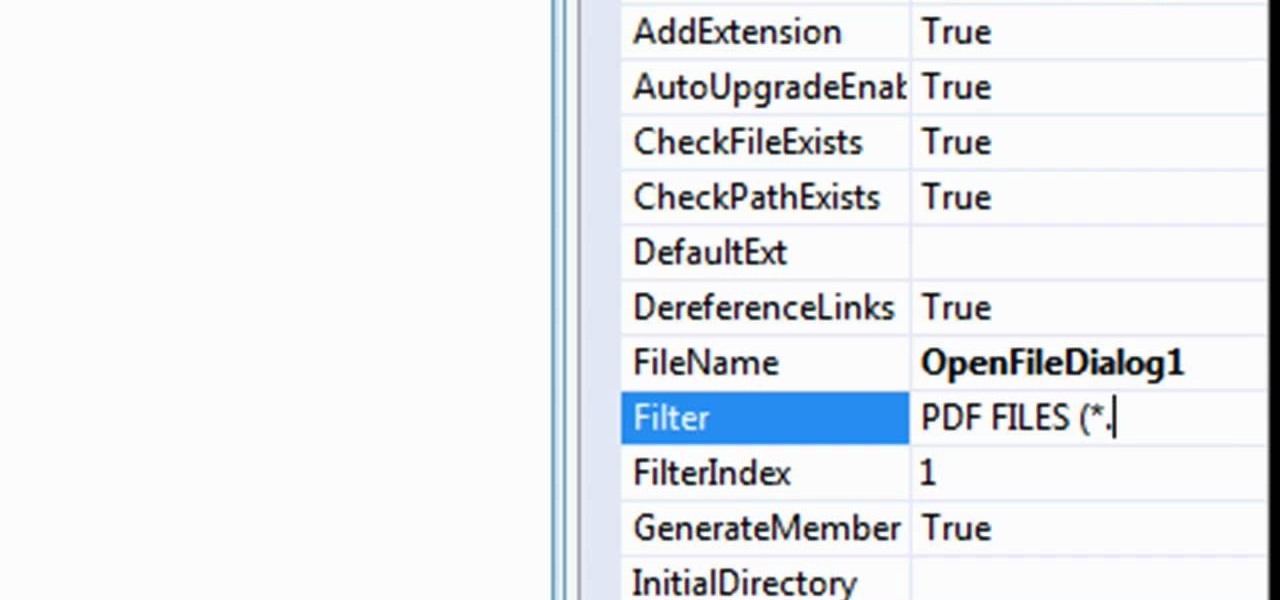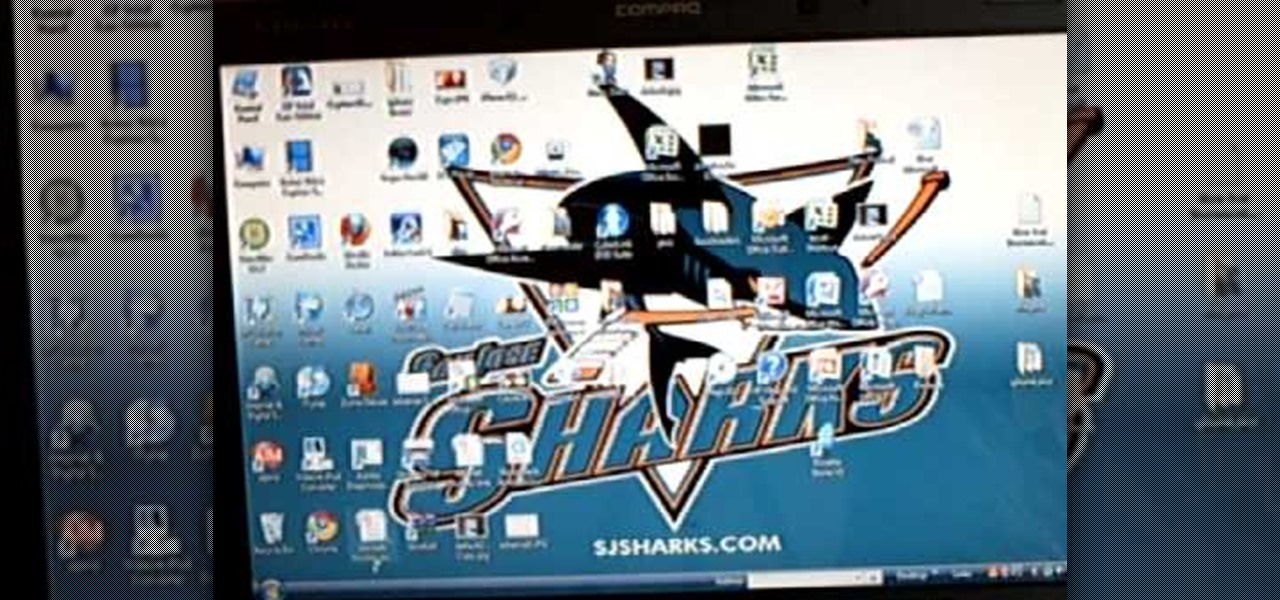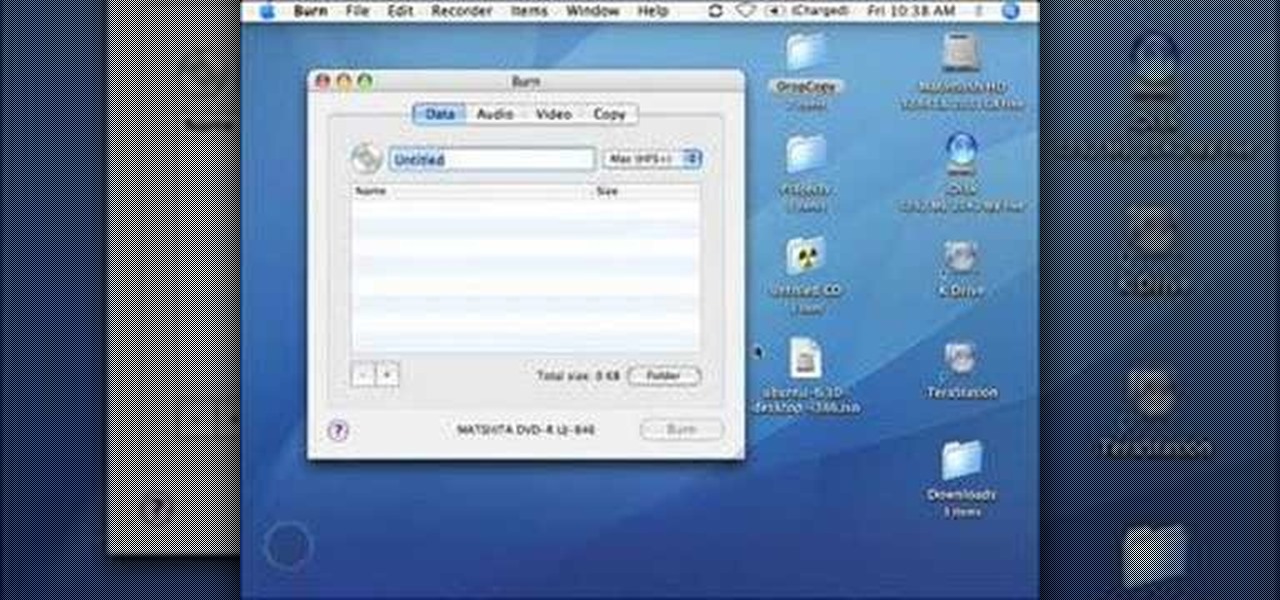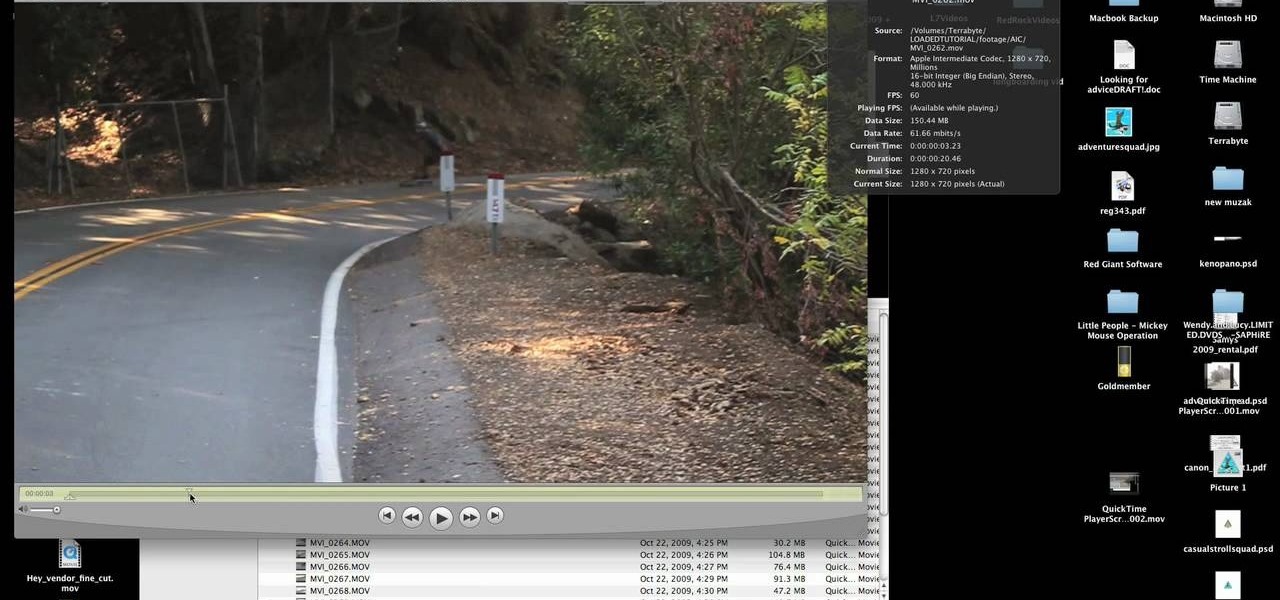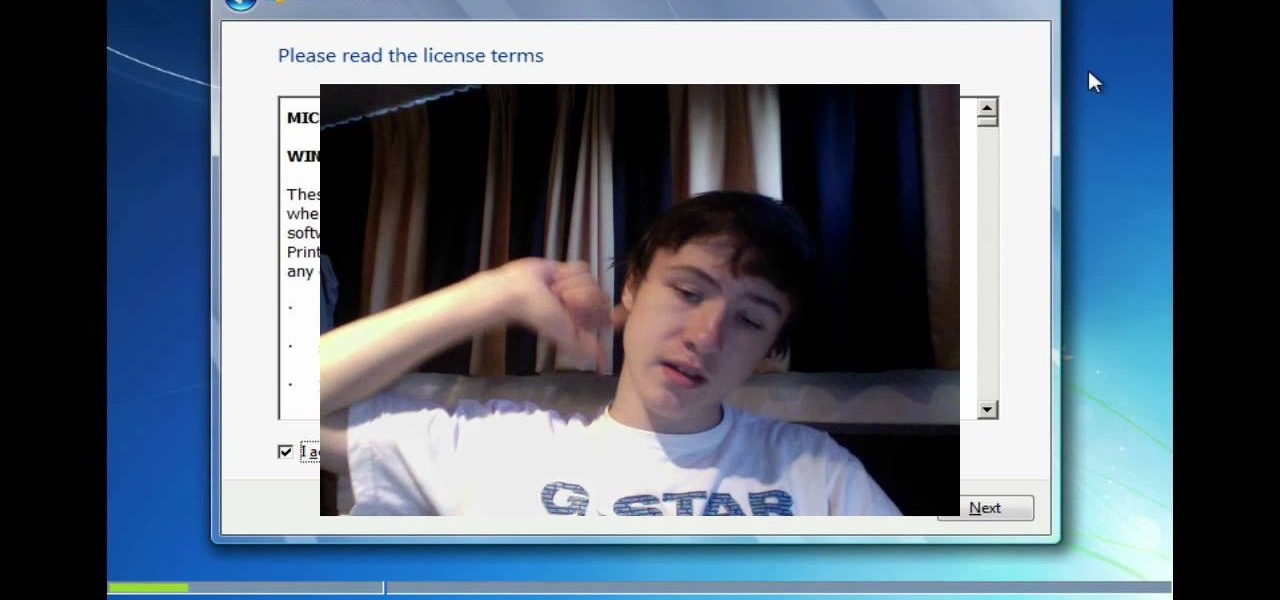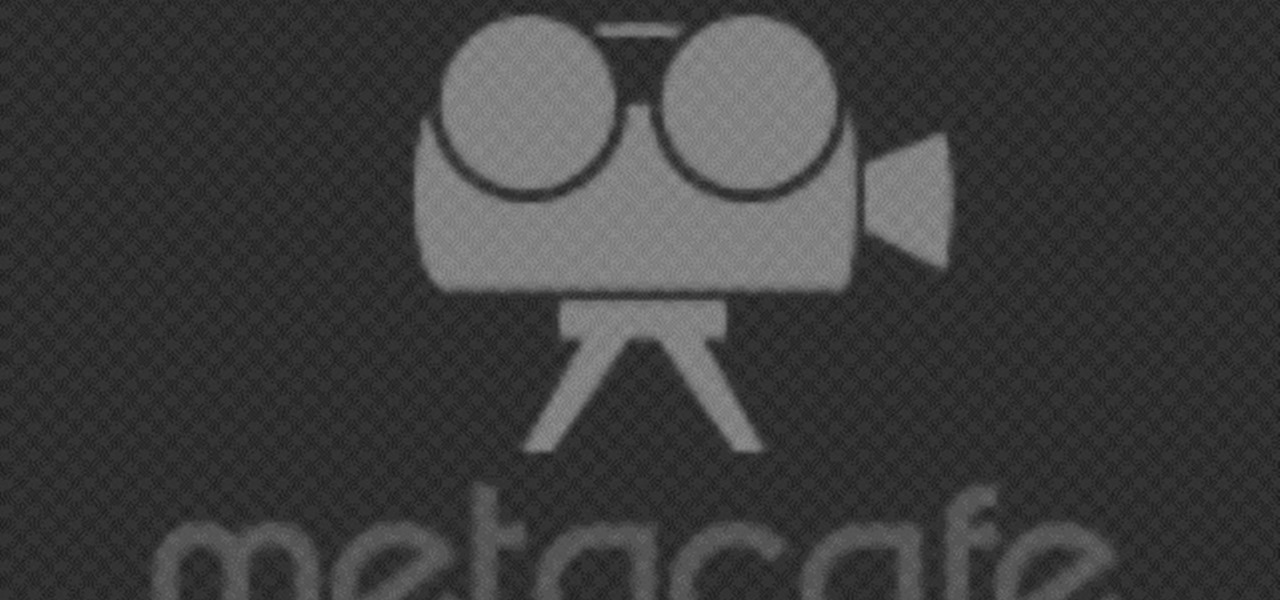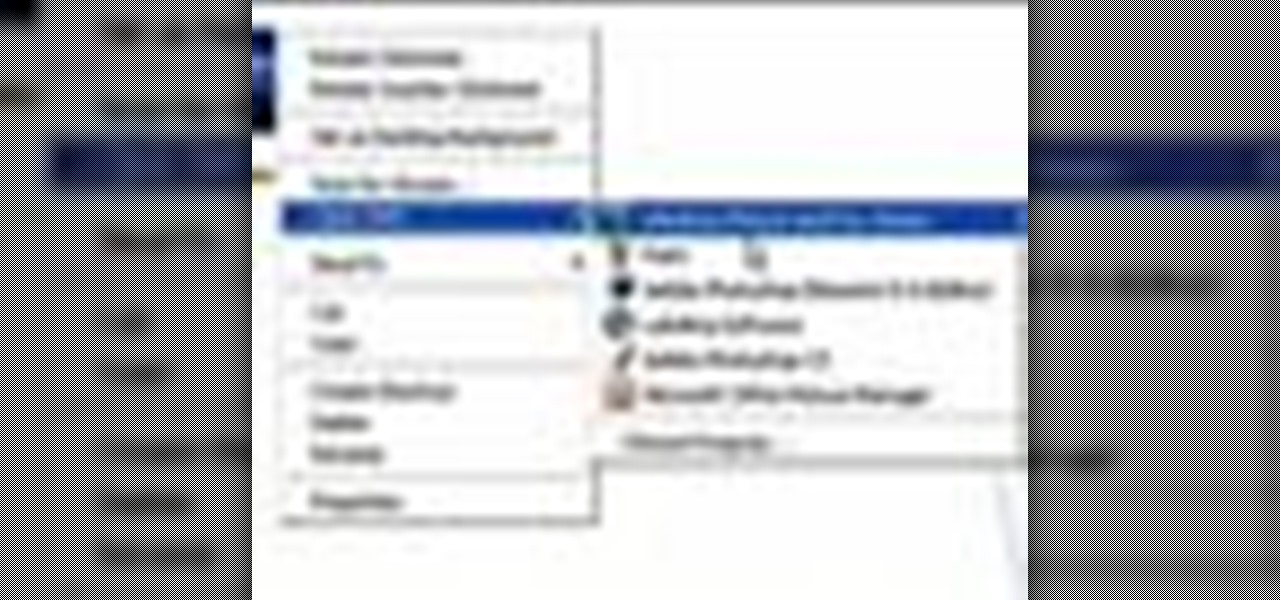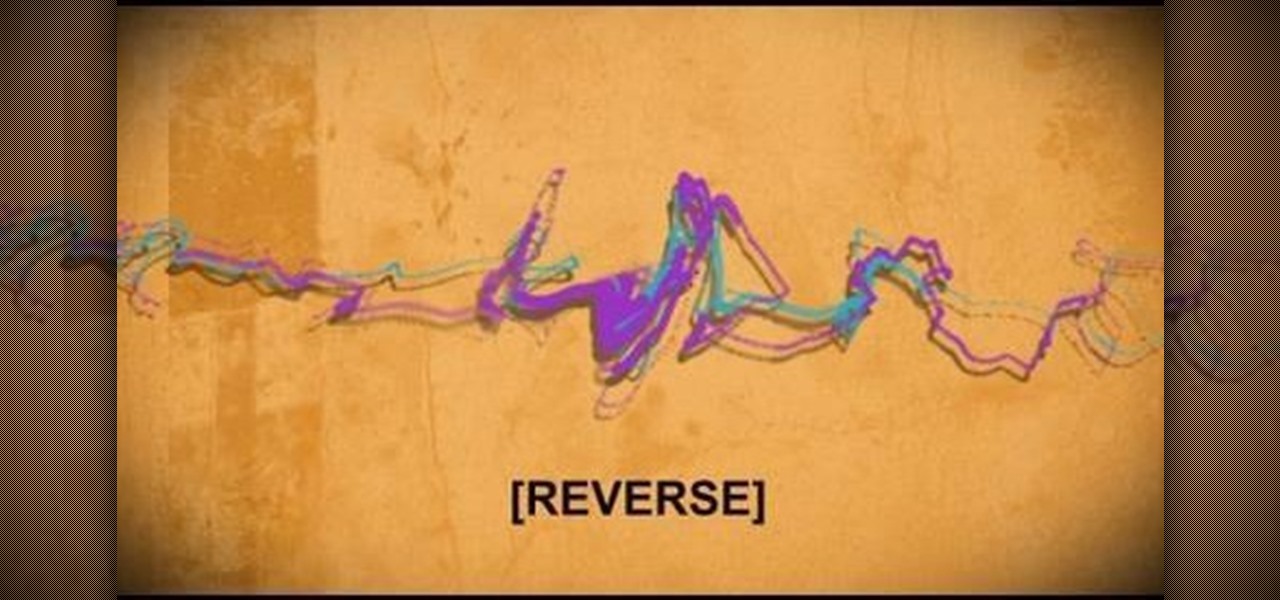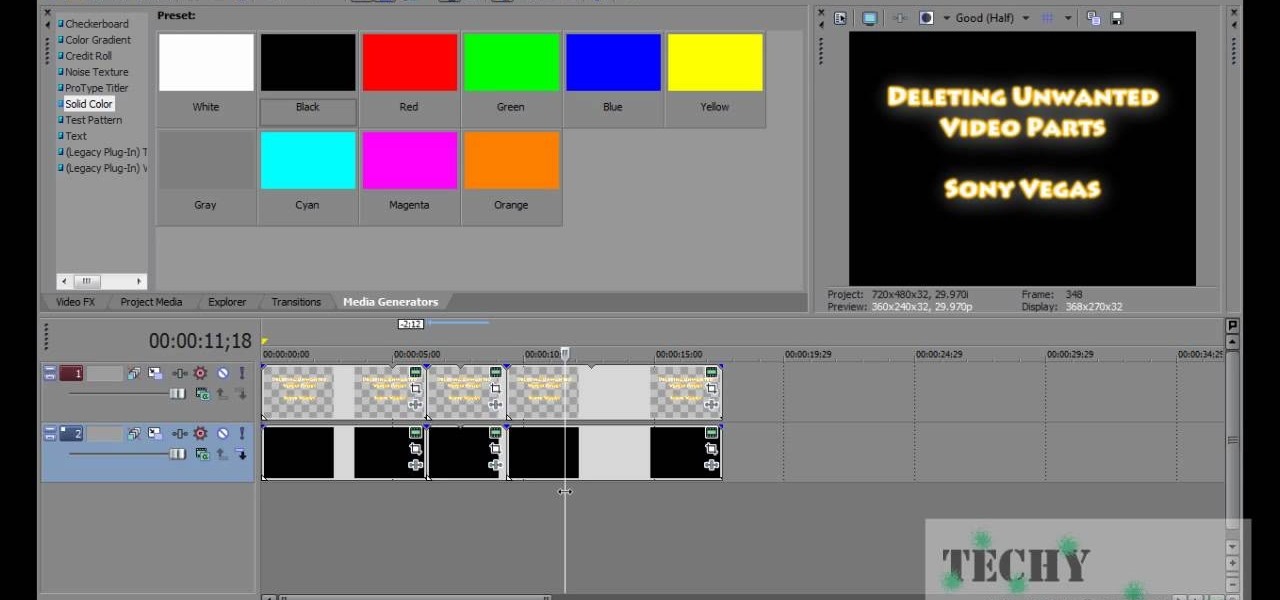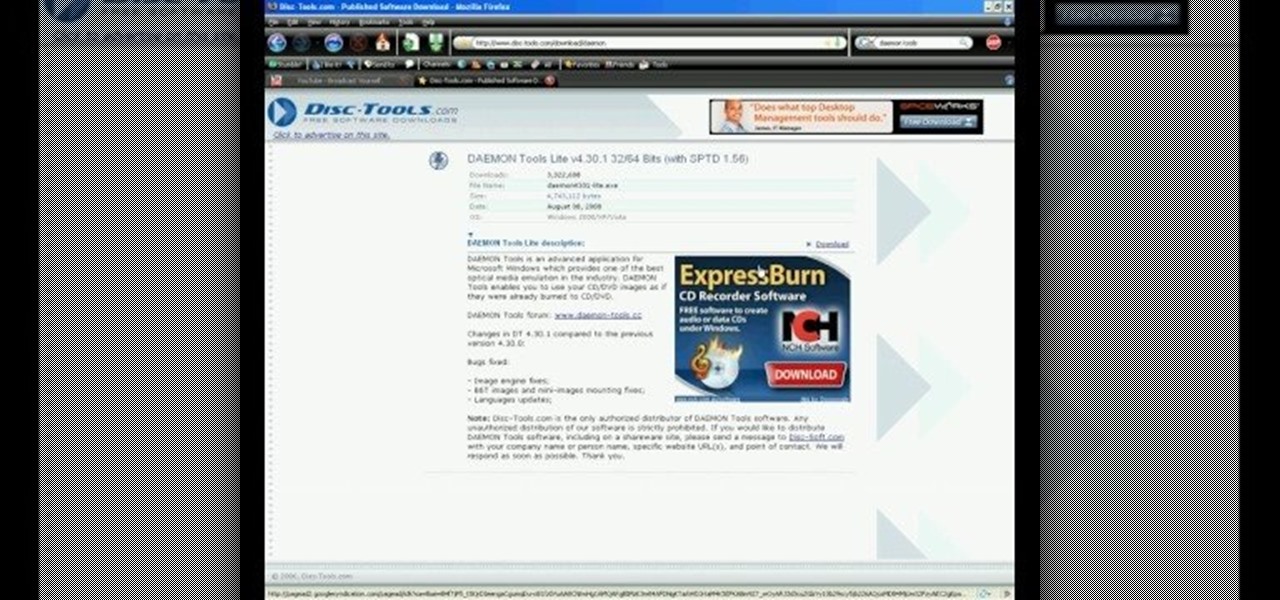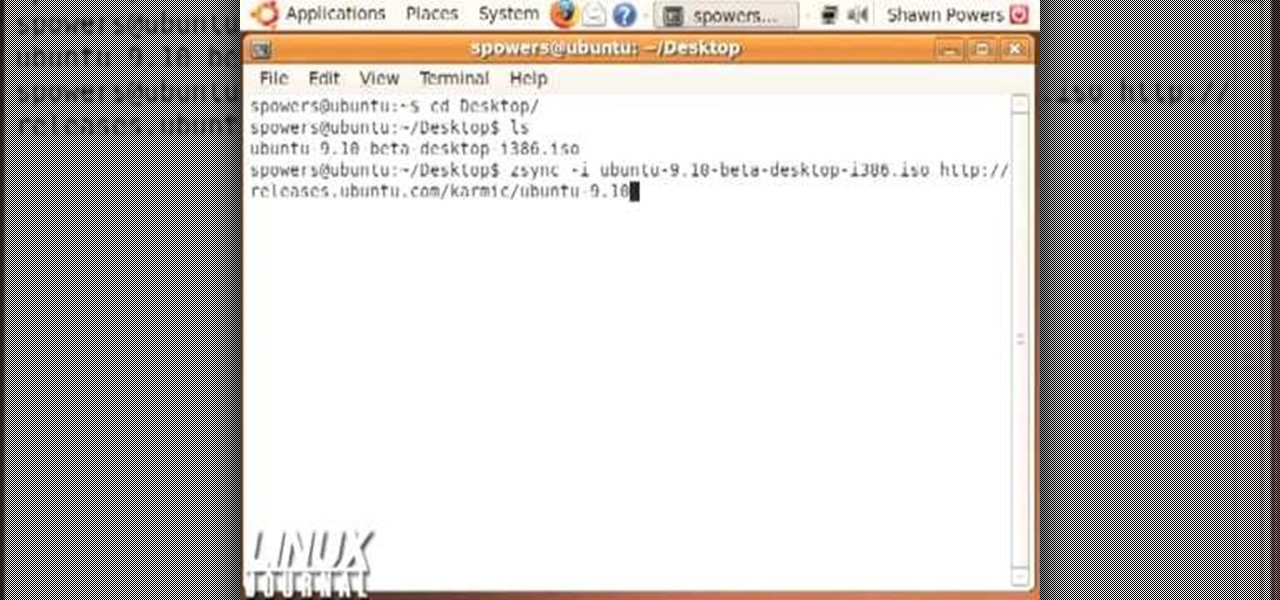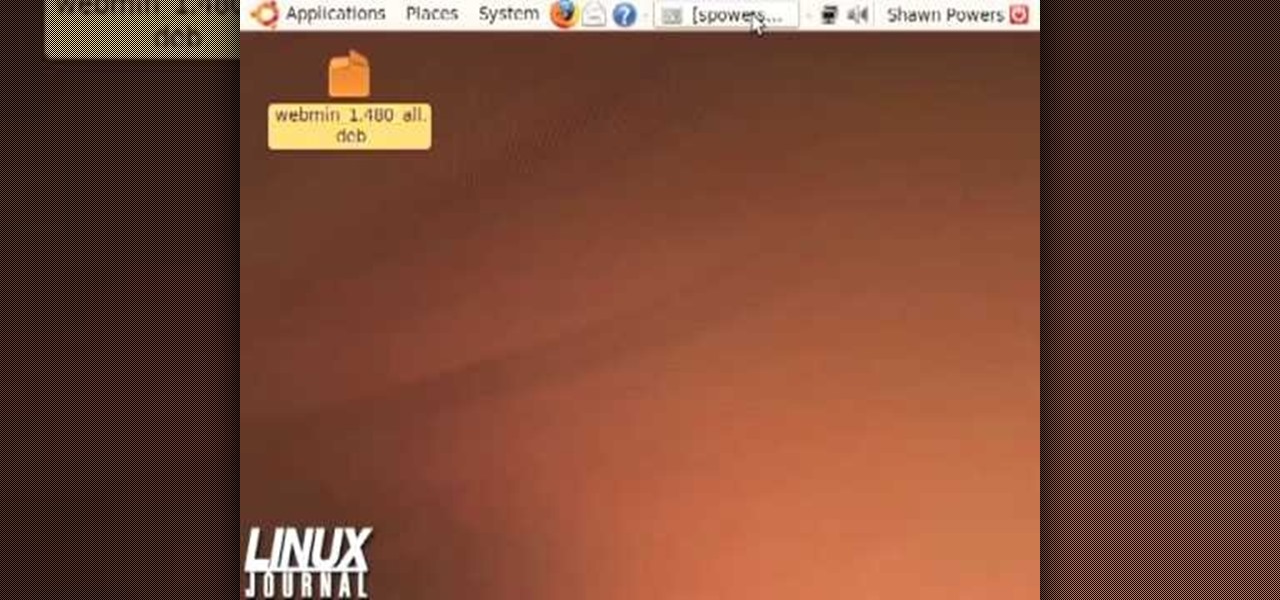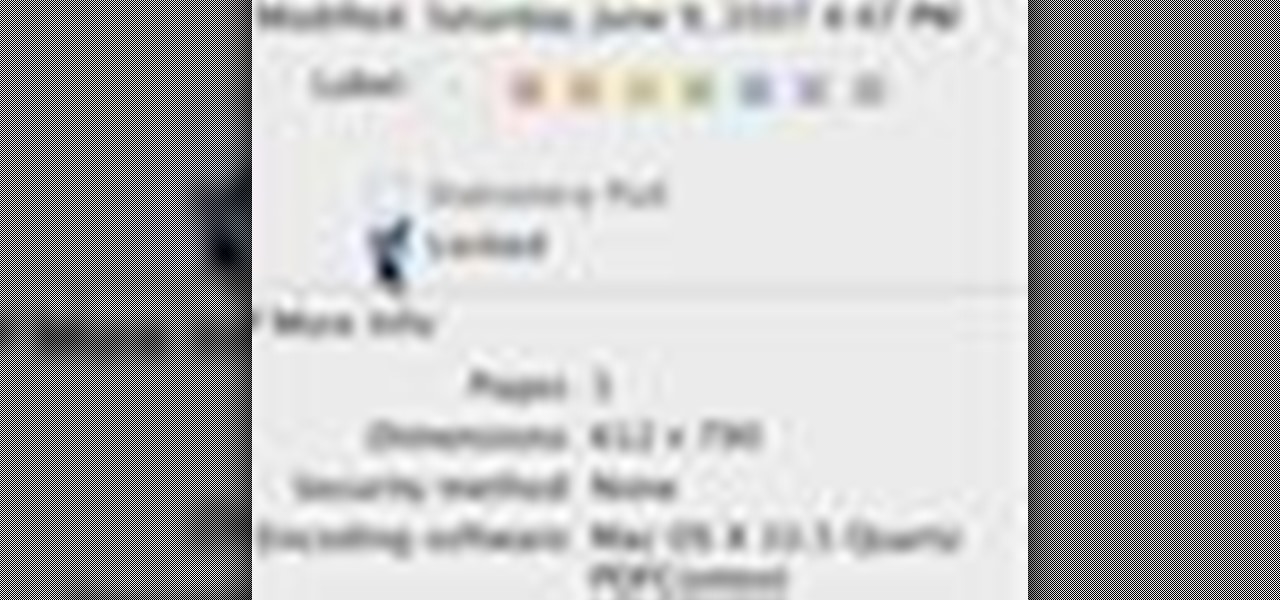
Want to make sure that a document isn't accidentally edited or overwritten? It's easy; you just need to lock the file. All you need to do is right-click on the file, expand its general information, and check the Locked box. For a video walkthrough of the file locking process in Mac OS X, watch this video lesson from Apple.

You're working together with a colleague in the office and he or she needs a file on your Mac OS X system. Instead of emailing it to them, or looking for an external storage device to plug in, you may want to send that file wirelessly. In this video tutorial, you'll see how easy it is to send that file using iChat and Bonjour. For more information on sending files with Bonjour, watch this OS X tutorial from Apple.

If you're like me, you save a lot of files to the desktop, and every now and then it needs to be cleaned up. You're probably already familiar with drag-and-drop cleanup. But you can also copy files using copy and paste. For more on organizing files using the Mac OS X finder, watch this video tutorial.
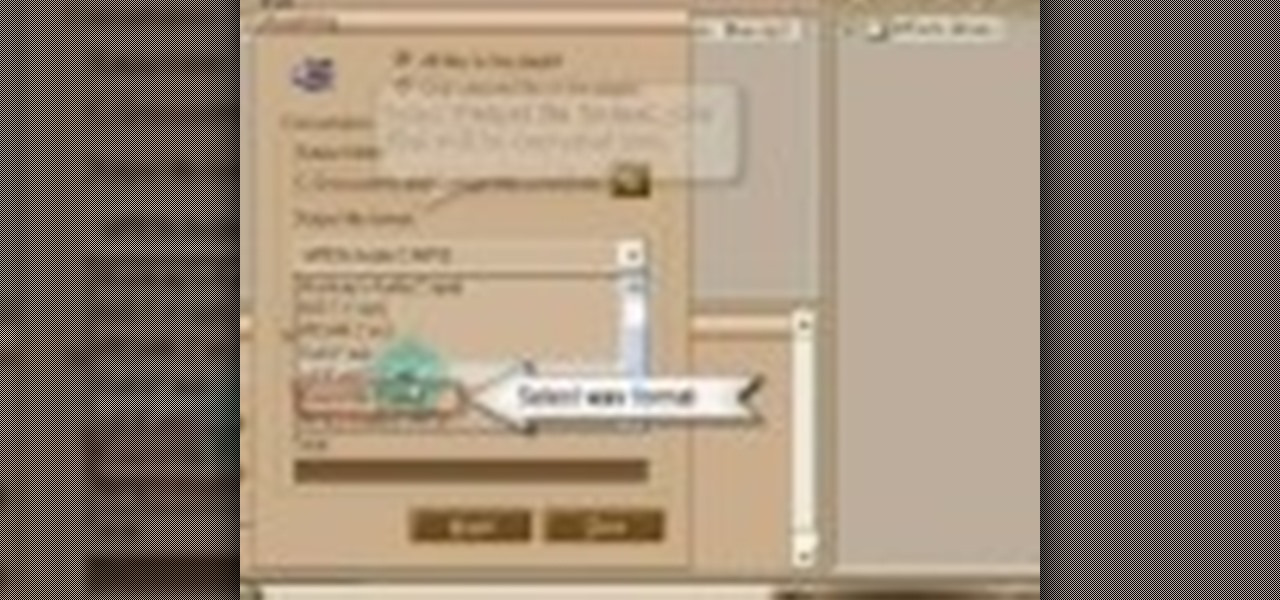
This music editing software tutorial will show you how to convert MP3 files to WAV files in Music Morpher Gold. See how to open MP3 files in Music Morpher Gold, convert them, and save them out as WMV song files.

This video will show you how to create and edit Photoshop files without having to buy Photoshop. This also works if you have a .psd file from someone else that you need to work on and you don't have Photoshop. Learn to use Paint.net for Windows to edit Photoshop files.
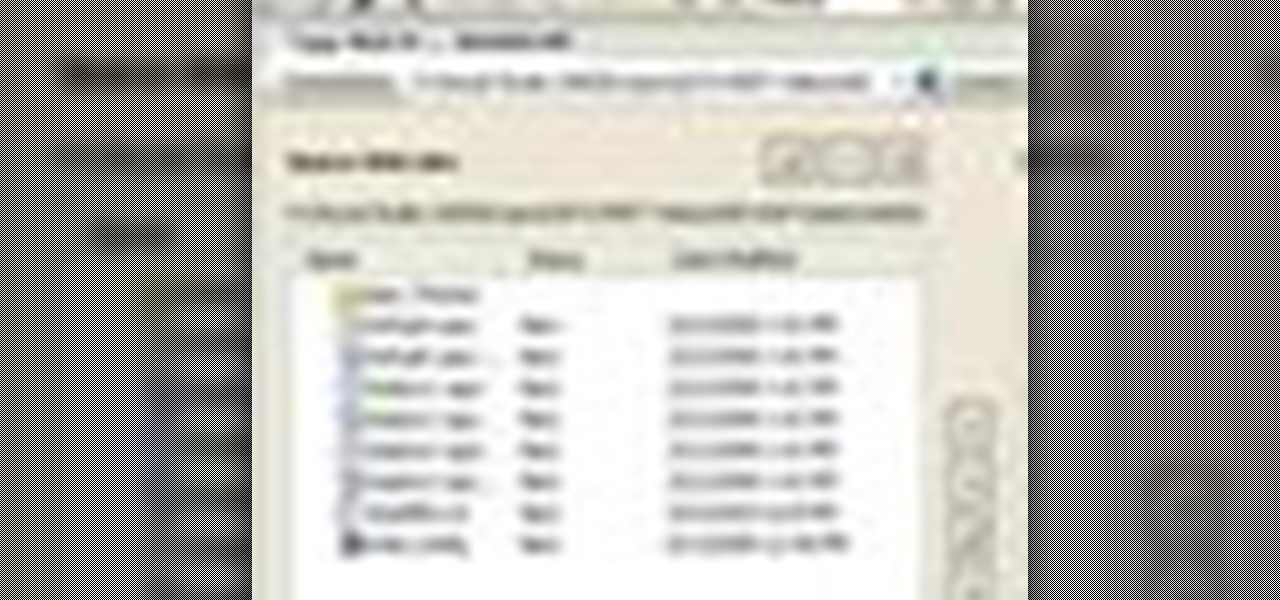
In this video tutorial, Chris Pels will show how to deploy a web site using the Copy Web Site Tool in Visual Studio. First see how to connect to a remote web site and deploy an entire site to the target location. Next, learn how to synchronize an entire source and target web site. In addition, see how to copy and synchronize individual or groups of files including how the Copy Web Site tool provides status indicators of differences between files. As part of this process see how the tool provi...

This video tutorial is an introduction to some of the basic functions of batch files. Part 1 of 2 - How to Use batch files for various functions.

This tutorial teaches you to delete files,restore files or delete files permanently in cPanel. This video is provided by Scandicsoft

Break up large files easily with 7-Zip. Use for a cheap way of backing up files or sending large files to friends in e-mail

When the amount of memory on your computer sucks, you either have two options: Buy more RAM, or make use of the storage space you've got by compressing your files. One program that will become your new BFF should you choose to do the latter is WinRAR. WinRAR is a compression and packaging software that makes it way easier to store large files on your computer.

With OS X, you can use Automator to automate several functions. This nifty little how-to by macmost shows you how to sort files into sub-folders using Automator. You can use Automator to alter what happens when a file is added to a folder. In this example, new files added to a folder are then sorted into subfolders according to their type. You can add multiple actions to a folder and then determine which order they are used.

If you'd like to have access to all your files at home without the hassle of spending money on expensive file hosting services or installing foreign software on your computer that could potentially harm it? Well Google has the answer for you, taking over the world one more computer at a time! In this video you will learn how to use your Gmail account and a Gmail Drive shell Extension to gain access to your files from any computer regardless of location!

Turn your iPad into a portable reader. While epub files are easy to read, .pdfs are far more common formats for files. To get the most out of your device, you'll want to set it up to turn it into a .pdf reader. This tutorial shows you how

Audacity is an amazing editing tool, and why is it amazing? Because it's FREE! Yea, that's right, free! One awesome thing you can do with it is edit your mp3 files into whatever you need, heck, make your own ringtones with it! In this video you'll learn how to open a session in Audacity to edit your MP3 files in wave form!

If you want to import data or recover files from your AppleTV back to iTunes on your computer, this shows you how. First you are shown how to gently take apart your Apple TV to access the hard drive, then hook it up to a Macintosh, and you can access your files and data structure from there!

Most email programs feature very basic text. So when you copy and paste a document directly into your e mail, much of the formatting is lost. Attach and send it as a file instead! You'll also have a much better looking file for both personal and business correspondence. Whether you're an Apple or Microsoft user, have Gmail, Hotmail or another email program, you can use this tech tip to send files quickly and easily.

Though they're much better audio files than cassette tapes, the mp3s on your iPod or iTunes sometimes may not sound like it. Whether you have a PC or a Mac, you can use your computer to edit your sound files and improve audio quality.

In this video tutorial, viewers learn how to use Spotlight to find files in Mac OS X. To activate Spotlight, click on the blue magnifying glass icon in the top right corner. Then type in the term to search. Spotlight will display all the documents and files that match your search. If you click on Show All, you will have more options in Spotlight. In the Spotlight Preferences, users are able to select the categories for Spotlight to search in or not search in. This video will benefit those vie...

Have a file or a number of files too sensitive to be stored on your desktop hard drive? Thwart would-be snoopers with an encrypted USB flash drive. This free video tutorial from the folks at CNET TV will show you everything you'll need to know to create your own password-protected thumb drive directories.

Working with both Macs and PCs covers all bases, but it also adds new problems. If you fall into this category, you probably work with file formats that are not incompatible with the other computers. One of these file types in XML files. This tutorial will show you how to open XML on your Mac.

Want to program your own Java games and applications but don't know beans about object-oriented programming? Never you fear. This free video tutorial from TheNewBostonian will have you coding your own Java apps in no time flat. Specifically, this lesson discusses how to utilize Java's file class to retrieve information about an external file. For more information, including detailed, step-by-step instructions, watch this helpful programmer's guide.

In this tutorial, learn exactly how to make a PDF file reader using Visual Basic 2008. This is really easy and will allow you to view, send and receive PDF files on your computer.

This video tells us the method to transfer photos from your iPhone to your Mac. In the first step, launch the image capture. Connect your iPhone to Mac via a USB cable. 'Download To' option is used for specifying the folder in which you want the downloaded files. 'Automatic Task' specifies the task which the application must do after the transfer of files is over. Go to the 'Download Some' option. Select the file(video or photos) you want to transfer. Choose the download folder and click 'Ope...

In this video tutorial, viewers learn how to transfer iPhone videos and pictures to a computer. Begin by connecting the iPhone to your computer. Then click on the Start menu and select Computer. Now select your iPhone device drive and click on the eternal storage. Then continue clicking on the folders. Users will then be able to access the videos and pictures from their iPhones. To transfer the files, simply drag it onto your desktop. This video will benefit those viewers who have an iPhone a...

Want to delete temporary internet files from your BlackBerry smartphone? It's easy. So easy, in fact, that a complete and thorough overview of the process can be presented in this video tutorial. To learn how to remove temp web files from your own BlackBerry phone, watch this how-to.

John White shows how to clean and sharpen your tools by using a file and WD40. He also advises to repair the wooden handles of your tools to prevent injury. Run the file along the back and sides of the shovel. Leave the front part smooth. Make sure you remove any mud to prevent corrosion. Use steel wool to achieve this as well as WD40. Use the file to sharpen the edges of your hoe and again clean with steel wool and WD40. The file is also useful for sharpening trimmers. Clean all the dried pl...

This video teaches the secrets of properly burning an ISO file to a CD-R or DVD-R on a Mac. First download the CD burning software from internet and open it. Now click 'Copy' and browse for the disk image. Find the required file and click 'Open' to open it. To see the data on the file click 'Mount' and check them. Click 'Burn' finally, wait for it to complete and start using your CD.

This tutorial from LoadedNewsletter's Jonathan Jelkin gives a simple process on how to prepare H.264 video footage for quick editing. H.264 video footage is shot by popular cameras such as the Canon 5d/7d, Flip cam, GoProHD. This is a great format for straight upload to YouTube, but if you want to edit you need to transcode it to something else. The first step is to download and install a free program called MPEGSTREAMCLIP. Once it is installed you can process all of your files by loading the...

In this video tutorial from Get Connected TV, hosts AJ Vickery and Mike Agerbo will show you how to safely move your iPod files to your home pc, for back up purposes, just in case something were to happen to your iTunes account or your iPod is damaged, or music directory accidentally deleted. The program they introduce in this video is called iPod-Rip, and they lead you through the steps necessary to back up your iPod files safely and easily, without damaging or deleting your files.

Even Mac users want to use Windows sometimes! Using VMWare Fusion, you can run Windows 7 at the same time that you are running Mac OS X without the need for rebooting like in boot camp. This makes it easy to switch between your Mac files and Windows files at ease. Make sure your computer can handle running two operating systems simultaneously!

Prank your friends' computers and make a file which opens the CD-ROM TRAY and keeps it open

Did you know you can control which software opens which file extensions on your computer in Windows XP? Learn how to edit file associations and default to your favorite programs.

In this video tutorial, we learn how to hide files within Microsoft documents and picture files as well as how to hide messages in tweets on Twitter. For more information, including a complete demonstration and detailed, step-by-step instructions, watch this how-to from the folks at Tinkernut.

Photoshop has the capability to handle many different file formats, though many of these files are now obsolete. The five most common formats currently in use are .psd, .tif, .jpg, .png and .exr. This tutorial explains the pros and cons for using each format in Adobe Photoshop projects.

You have a huge video file, and want to make it smaller by cutting out the footage you don't need. This shows you how to use Sony Vegas Pro to edit out all your unwanted footage, no matter how large your file is!

In this video, we learn how to use an ISO file after downloading a torrent. First, download Daemon Tools from Daemon Tools. After you install this on your computer, open it up. Then, find your ISO file and mount it through your computer. When you use the Daemon Tools, make sure it finishes downloading before you open it up. After you un-mount the disk to your computer, you will be able to open it up through your computer. This should work within just a few minutes and will help you open up yo...

Interested in burning an ISO disk file file to a CD, DVD or Blu-ray disc? This Windows 7 tutorial will show you how it's done! It's easy! So easy, in fact, that this home-computing how-to can present a complete overview of the process in just over a minute's time. For more information, including detailed, step-by-step instructions, watch this Win 7 user's guide.

In this tutorial, Shawn Powers shows us hot to update ISOs with Zsync. First, download and install this, then type in "i" and enter in the c file. Then, enter the http address where the zsync file lives, and press enter. After this, it will download the file and compare it to your 'c' file. You can also use a desktop CD as a seed and use the change for an alternate CD if you prefer. When finished, exit out of the program and you will be done. This will save you bandwidth and only take a few s...

In this tutorial, we learn how to use Linux: Commandline Dependencies with gdebi. First, download a Deb file then use dpackage to install the package on the command line. If this fails, you will be able to use gdebi to install all the dependencies in command mode. This will save you time from trying to figure out how to open your file any other way. When you are finished, you will be able to open you file and enjoy what's inside. If you aren't familiar with how this works, search the internet...

In this Computers & Programming video tutorial you will learn how to create a zip file. You need to create a zip file in order to upload your website in to the digital dropbox in blackboard. Blackboard doesn't like folders with extra files in it. So you have to turn it into a zip file. You have created your 'my first website' inside which will have index files and image file. To get this onto blackboard in Mac, right click on the folder and select 'compress my first web site' option. Now you ...