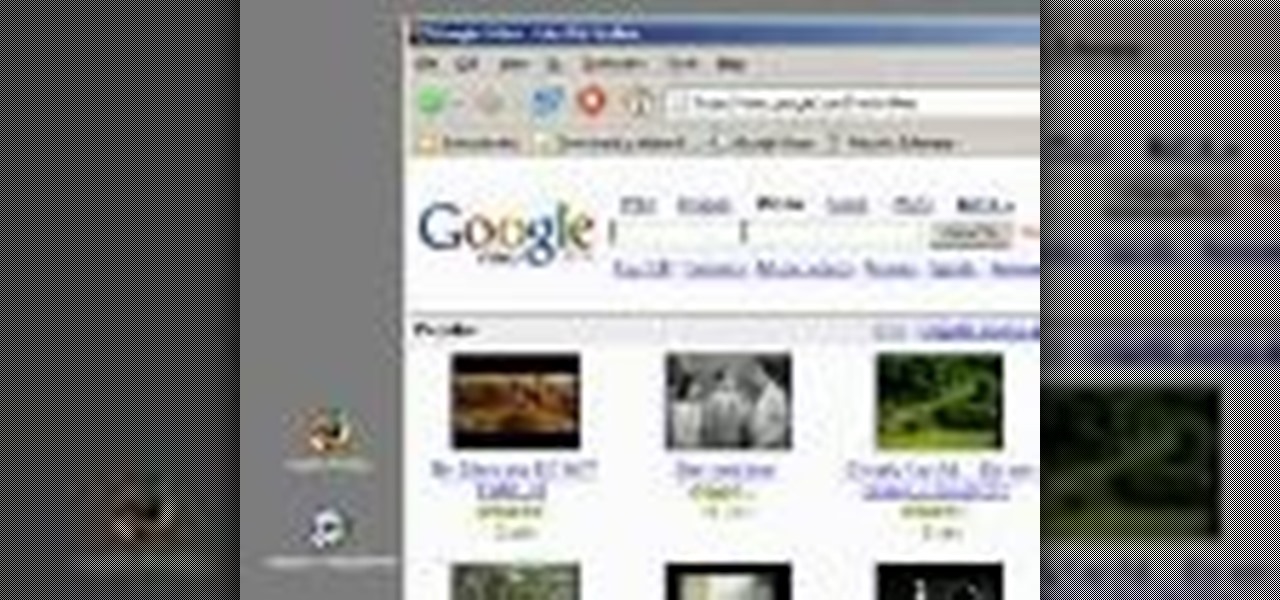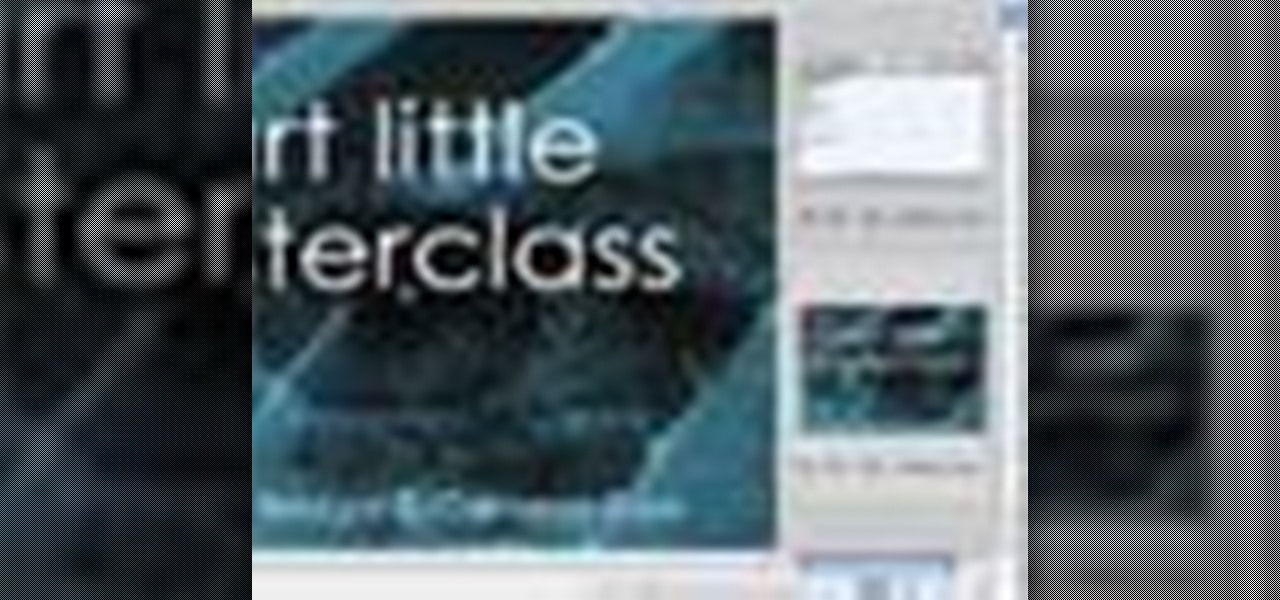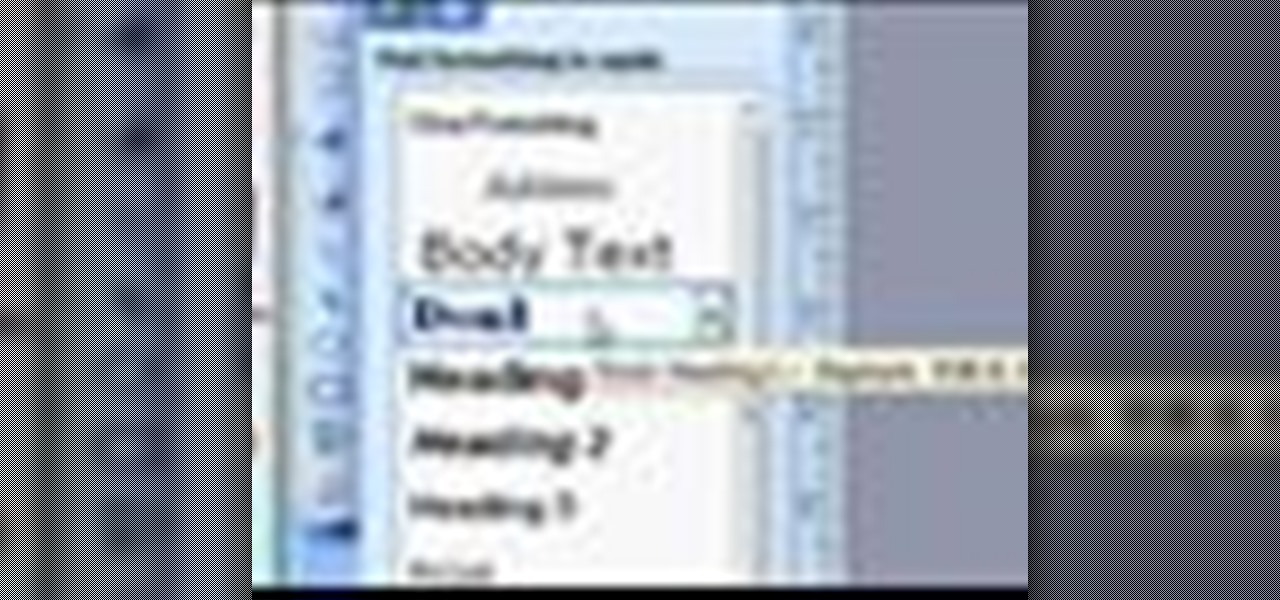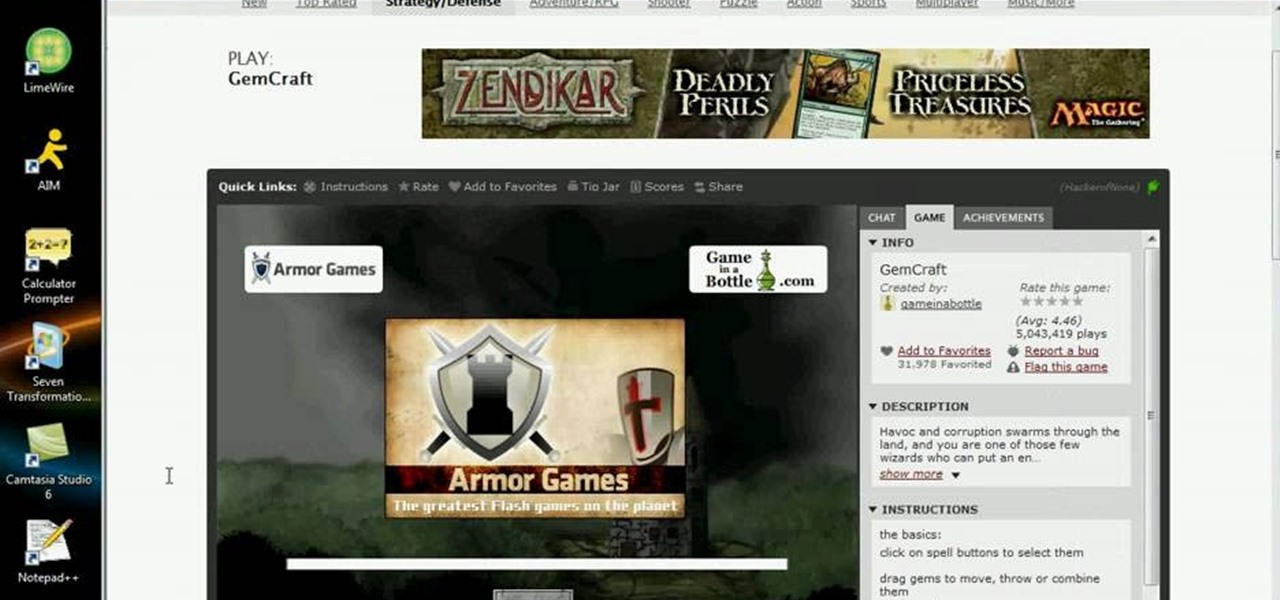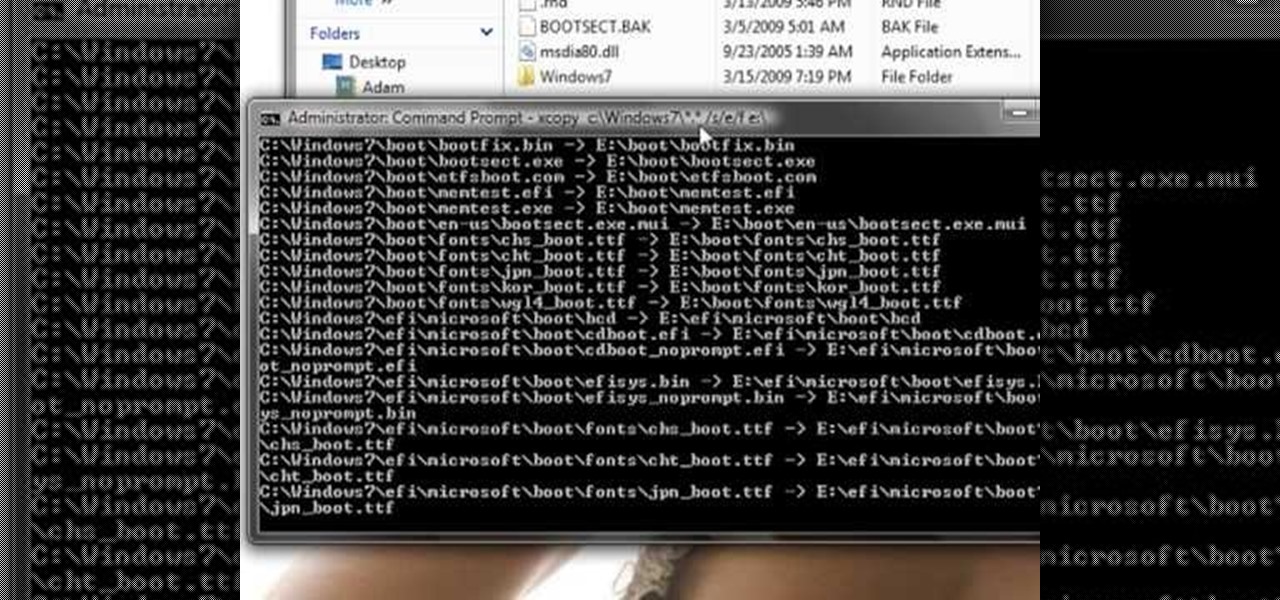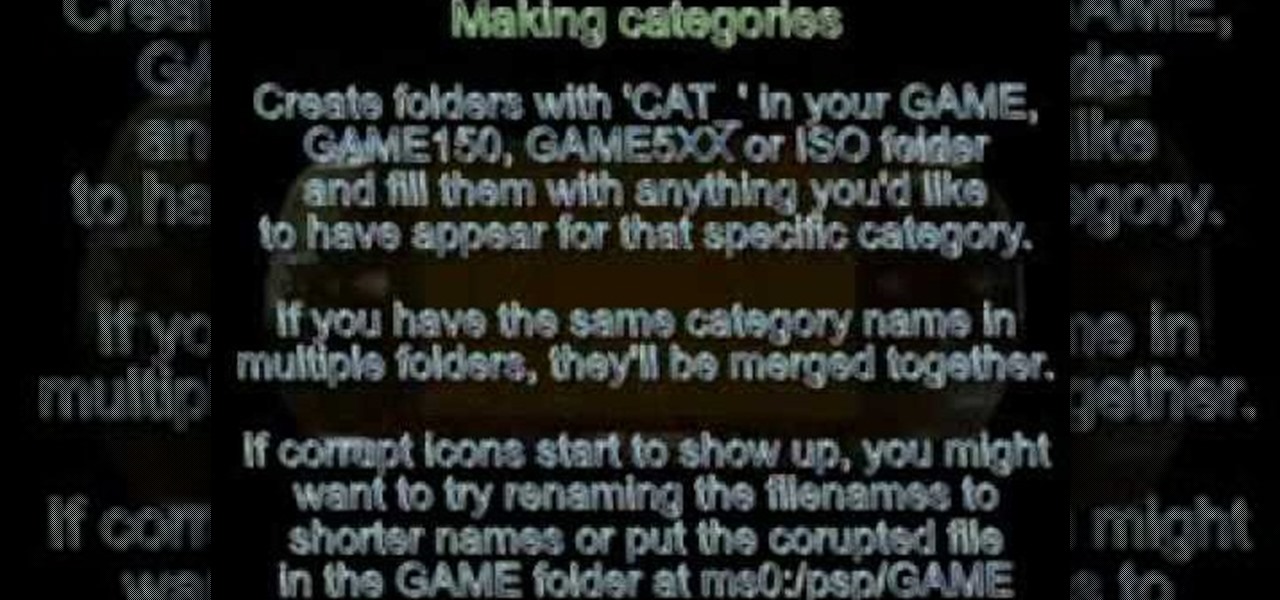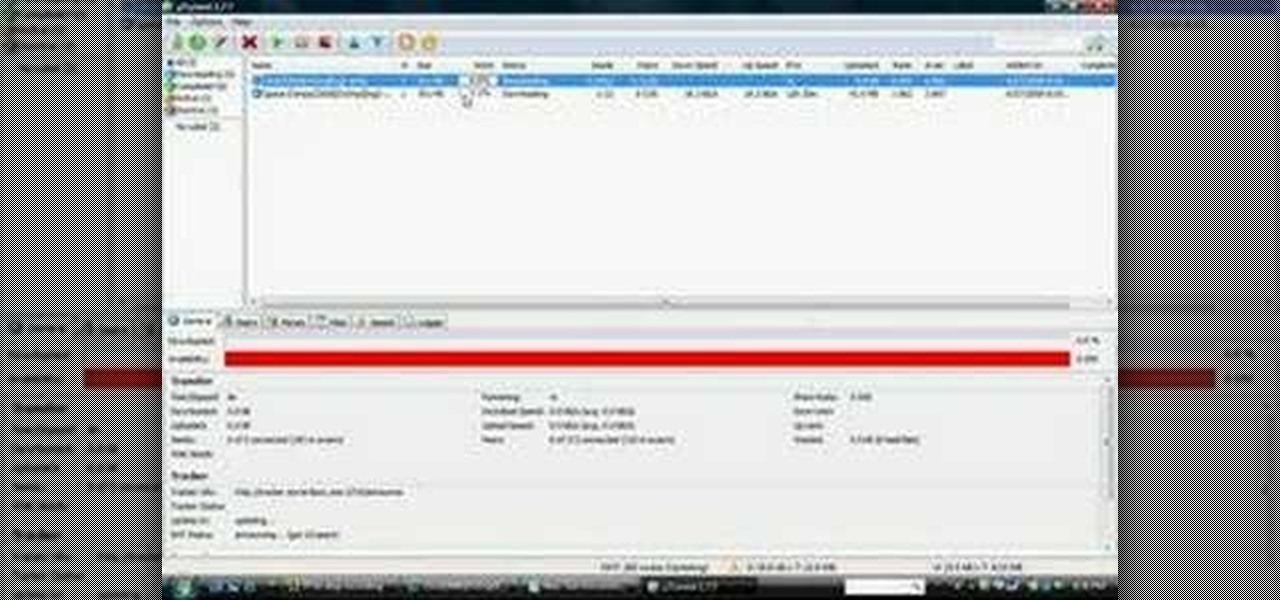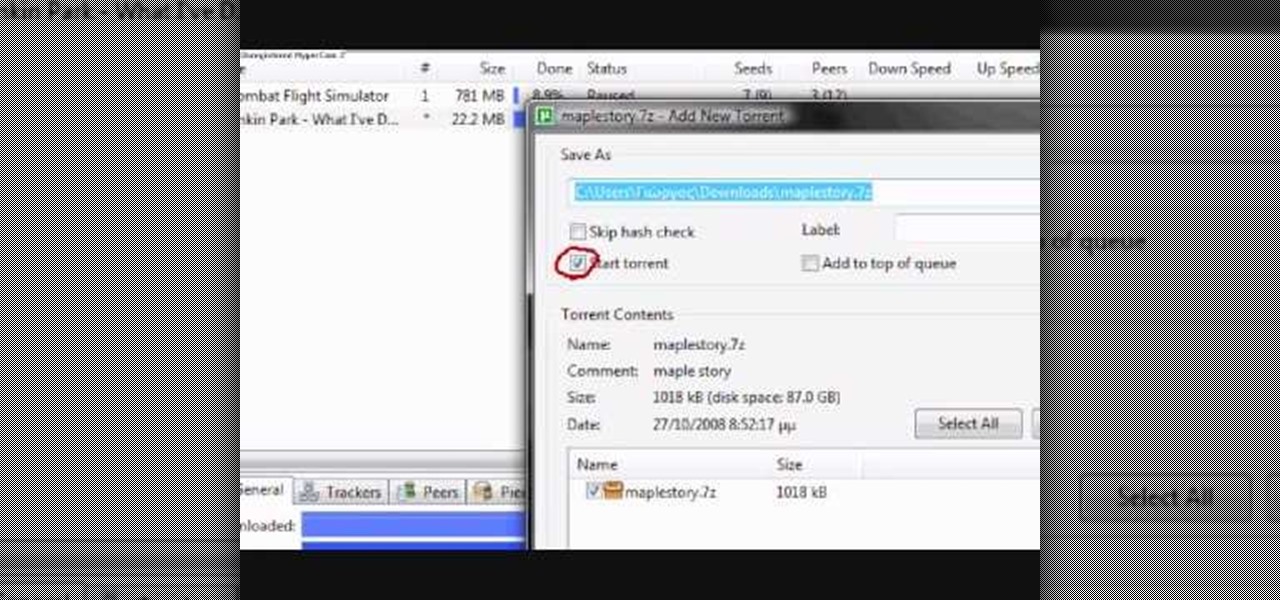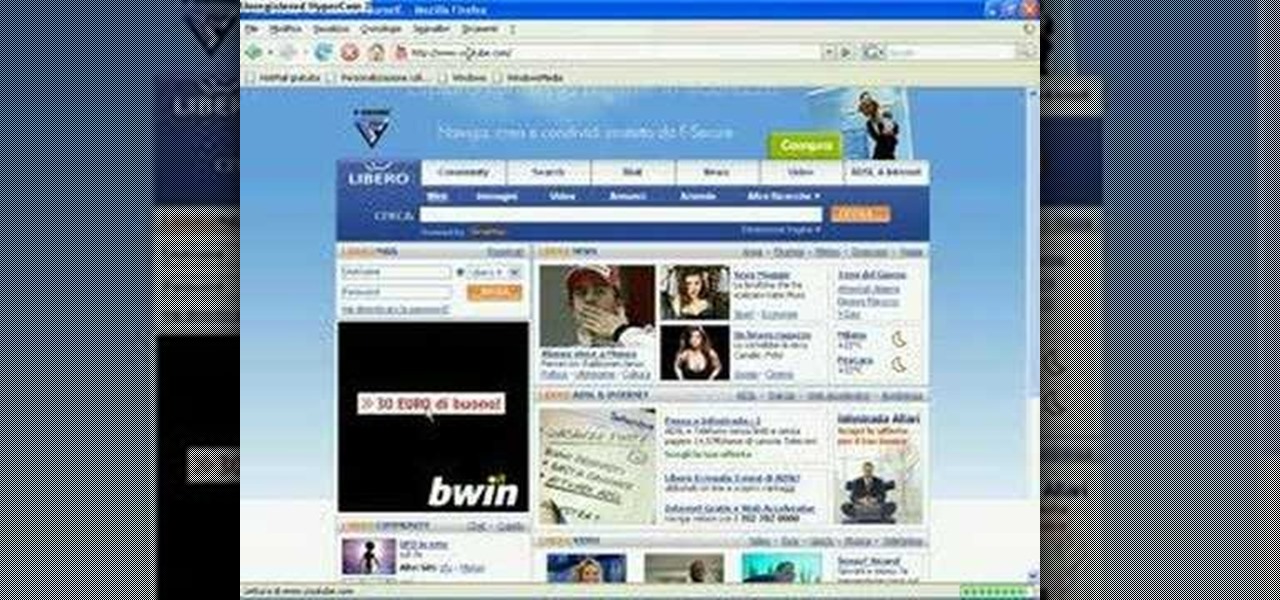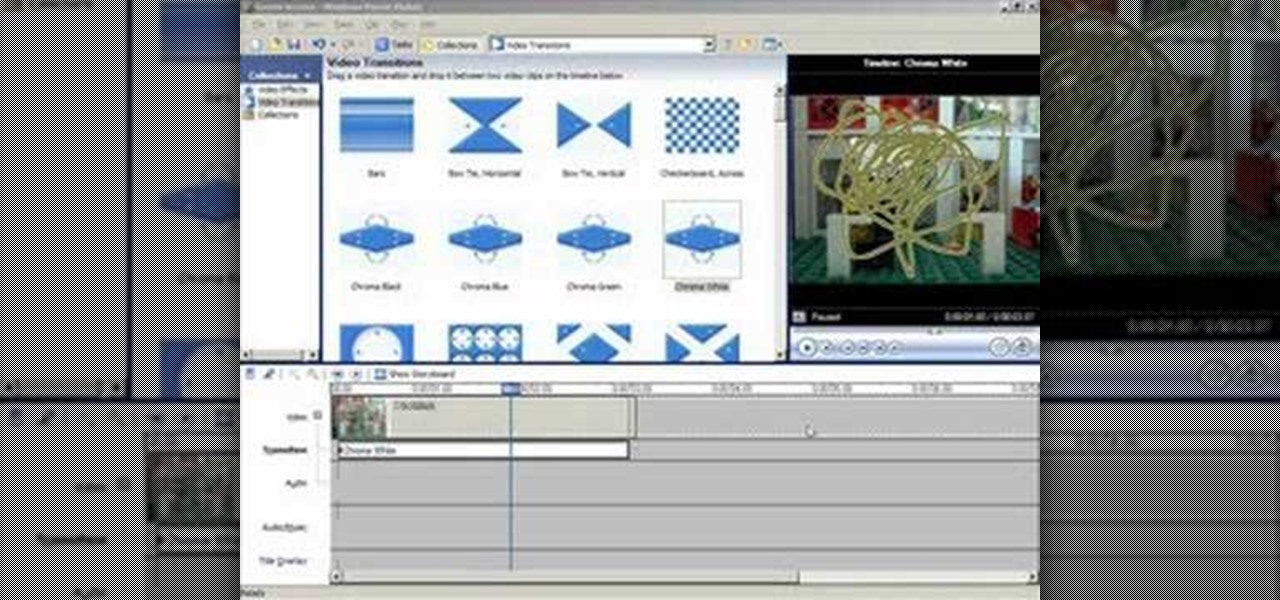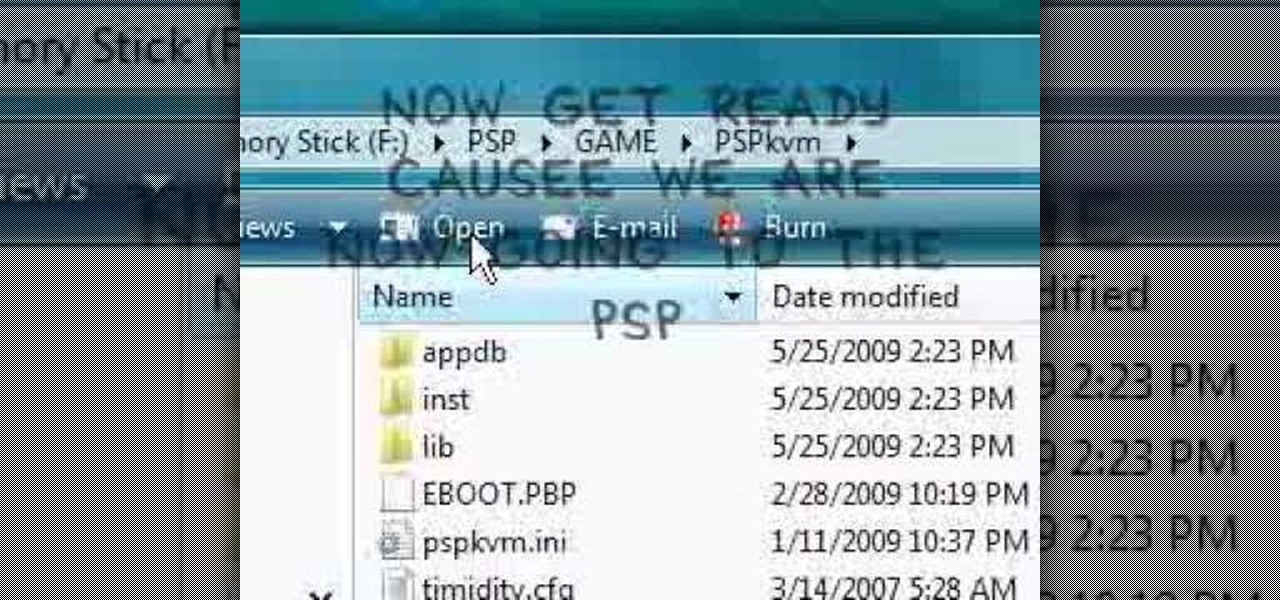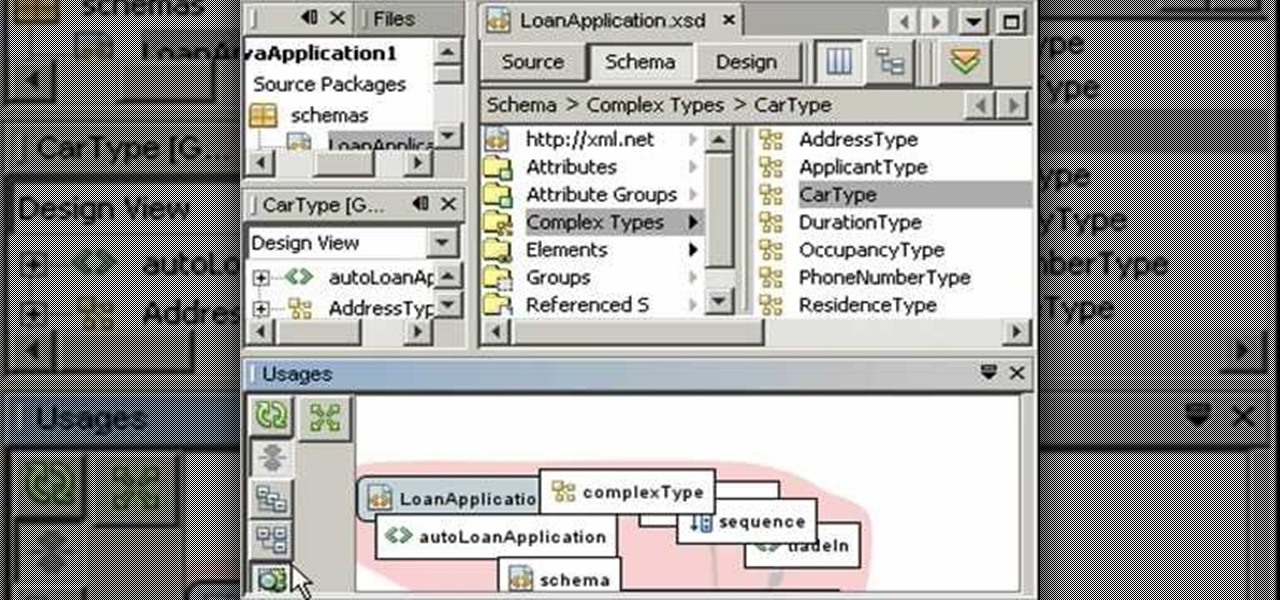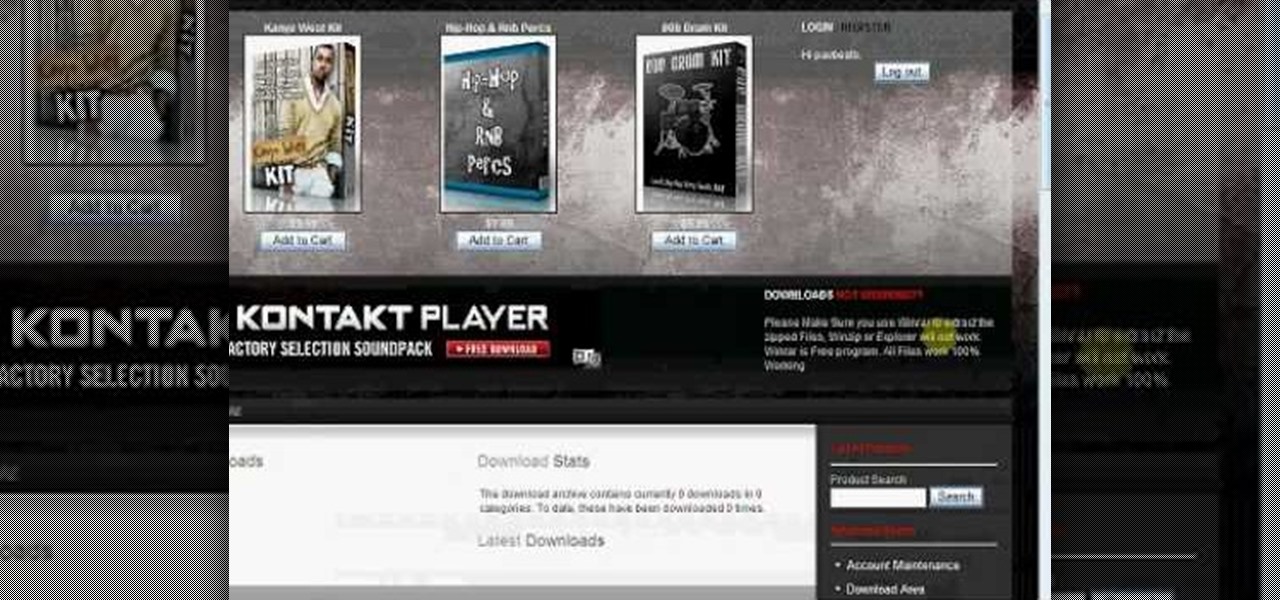Learn how to make your videos well under the 100mb limit using virtual dub and learn to break the video into pieces if the video is much too long. Learn from the master of humdrum tutorials!

Keren Peleg explains which tools to use to make jewelry. You need a fork, table, hammers, saw blades, files, tweezer, burner, anvil, stone, glasses, pliers, cutter, texture, polish, borax, acid, and towels.
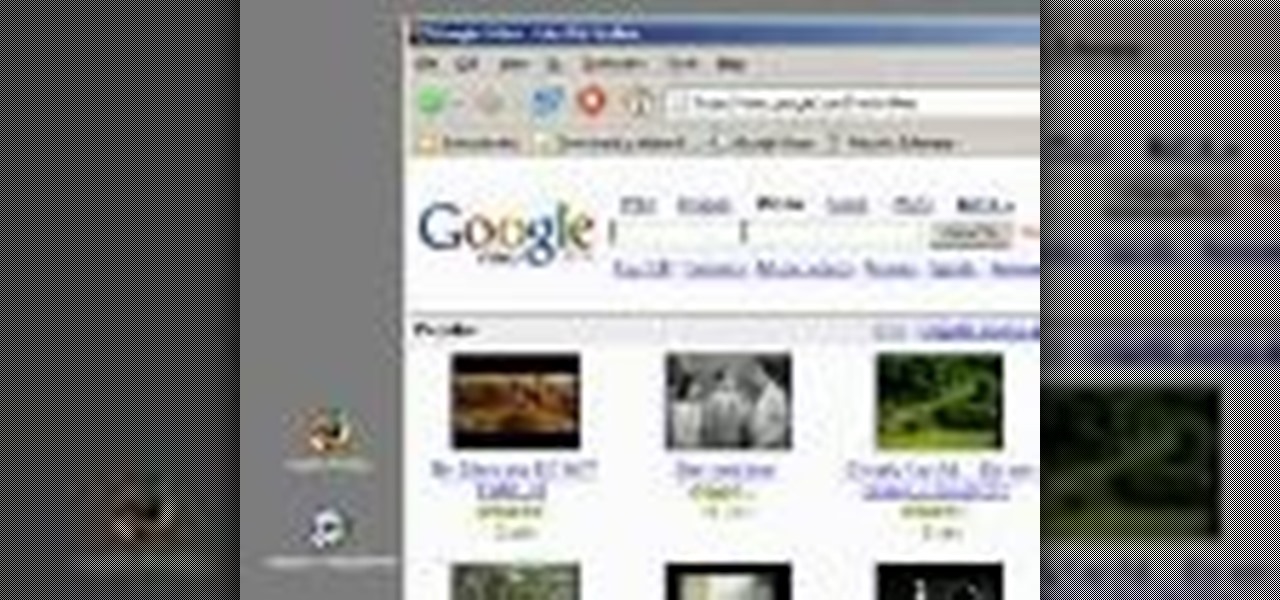
This video demonstrates how to download Google Video movies onto your computer and play them using Windows Media Player. The video walks you through downloading the right software, downloading the video you want, modifying the movie, and playing in Media Player. This video is silent and goes fast, so you will have to watch a few times to understand what is happening.

After jailbreaking your iPhone 3G or iPod Touch, you can use WinSCP (a Windows ftp program) and OpenSSH (an app avilable through Cydia) to put IPA files on your Apple device using a Windows computer. This video walks you through the process of accessing a root directory to make your iPod or iPhone IPA-compatible.

NovaPDF is a computer program that will allow you to export your Excel spreadsheets into the popular PDF format. This brief tutorial walks you through how to use the Print command in Excel to get a usable PDF using NovaPDF.

Check out this cool hack from The Emo Lab. This video tutorial will show you how to change your IP address in Windows!

This is a quick and effective tutorial shows you how to import any kind of music file into FL Studio. Watch and learn how to import a sample into Fruity Loops.

This Maxon quick tip will help you find objects when you are working in a very large scene file in Cinema 4D using the object manager.

You can feel confident the important files and information stored on your HP Compaq 2710p business notebook is safe and protected and only accessible by you, with the Fingerprint Sensor.

Organize both your business and personal files on the HP MediaSmart Server to share and stream music, photos or video to any connected computer on your network.

Learn how to convert videos into AVI or Mp4 using MediaCoder software.

Sick of viewing .mov files or other videos in itunes? If you have Photoshop, you can use Adobe Bridge to load and play these videos instead. This works best when loading videos off of a dvd or cd.

Movie Maker sometimes causes problems crashing or hanging when trying to save projects or files. This video shows you one way to solve this problem.

If you want to make money as a DJ (esp. in the UK) and become self-employed, you have to learn how to file the right paperwork.

Learn how to protect your documents and pictures by using a password. Free software needed: WinRAR

In this series of easy-to-follow diy videos, our Flash expert explains the intricacies of importing Photoshop layers of text and graphics, as well as import entire files into the Flash program. Once imported, these files can be turned into buttons for your interface, images and movies for your website or simply moving pictures to show your friends and family. Our expert also show you how to retain the links of the files you are importing and how to use the Flash video encoder. He also demonst...

In the last Bridge episode we started to look at the Camera RAW features of the Bridge. In this video we go even deeper and look at the synchronization features as well as the ability to batch process your camera RAW files into other formats such as JPEG. Check it out!

Strapped for time? Learn how to quickly format a Microsoft Publisher document so it looks like your other word processing files.

Kongregate is a site that allows users to upload games. Users must go to the site to download the hack. On the site, select Kongregate. Then select the first topic and click on KBH 2.0.14. Once downloaded, you can extract the files onto your desktop. Open up the file and follow the video on how to use it. It also comes with the auto rater. This video will benefit those viewers who play games on the Kongrgate website and would like to earn badges.

You love your bike and it was stolen. Although, this is not a good scenario, you still may be able to retrieve it. Sketch the serial number or means of identification into the bike and then when it is stolen you can really get the word out to all the places that it might turn up.

This guide works 100% for Vista & Windows 7, unlike most of the guides out there. The method is very simple and hassle free. Needless to say, your motherboard should support USB Boot feature to make use of the bootable USB drive.

This video will walk you through the process of updating a psp to the 5.50gen-a. This is information you may want if you are an avid psp user and would like to hide your Mac address. This video is a little hard to see but he will talk you through the main points.

Game categories v3 plug-in is a must have plug-in for PSP users and this video shows how to install it. Using this plug-in, you will be able to put your home files, games, applications and all other stuff organized in sub-folders under "Game folder". The plug-in has two modes. The first mode is Muti-MS mode and the second one is Pre-Game-Menu mode. The Multi-MS mode makes a separate memory stick icon pop up for each category you have and choosing one can enter the appropriate category. There ...

Computer crashes, fried hard drives, red rings of death, delinquent memory cards... nothing is worse than dysfunctional technology. In just a minute, your favorite and most used device has become the biggest headache of your life, frustrating you to the brink of madness. But what's worse than your electronics just giving up on you?

In this video, we learn how to use the Warcraft III version switcher. First, go to Garena Forum and download the version switcher through the site. Next, place your Warcraft folder into the new software you just downloaded so it can find the file when it starts to load. Now, open up the link that is on your desktop, and the game should come up. This is a very easy way to use the version switcher and play the game you want to! Enjoy playing this and pass on this tip to others for future use.

In this tutorial, we learn how to password protect any folder on your desktop in Windows. First, right click on your desktop, then go to "new", then "compressed zipped folder" and name it whatever you want. Next, put what you want inside of the folder. After you've done this, open the folder then go to "file" and then "add a password". Pick a password that you will remember and type it into the text box, after you do this, click on "ok". Now your folder will be password protected and you will...

In this tutorial, we learn how to use uTorrent on Windows Vista. First, download uTorrent from Download. After this, go to TorrentBox and find what you want to download through the site, then download it. After this, it will start to download onto your uTorrent software. When it is done downloading, you will be able to open up the file and access the media that is inside. After this the program will start to seed, which means it is being shared with other people on the internet. If you don't ...

In this video, we learn how to get past WebSense. First, download a file called UltraSurf. Another way to get past WebSense is to go to Google and type in http://junkblender.com. When you get on the website, go to the link that says "cakebird". After this, type in what website you want to go to and you should be able to go to it. These are both free and easy ways to get past WebSense within only a few minutes or less, including download time. This is great for schools or employers that block ...

This video tutorial from kobeshoot shows how to create, upload and seed torrents using uTorrent application on your computer.

This video demonstrates how to surf the web without ads. The first step is to download Mozilla Firefox. Go to Get Firefox and click on 'free Mozilla download'. Do not select on e-bay or campus edition. Download the file and install the program successfully. Go to Get Firefox once again. Select on add-on and type in 'ad block' in the search tab. The results come up and select on 'Adblock Plus'. Install the program. Restart Firefox. ON the top right corner of the window a small red icon that re...

In this video tutorial, viewers learn how to record songs on the Internet without a microphone. Begin by putting the sound control icon into the application bar. Then go to Volume Control and click on Properties. Click on Recording and then select all the recording options. Now close the window. Then select the mixage on the volume control, but do not close it. Then open the sound recorder in the Start menu and find the song that you want to record on the Internet. Play the song and click on ...

In this video, we learn how to take a screen shot without using special tools. First, pull up the page you want to take a screen shot of. Once you have that page up, press the "Alt" and "Prnt Scrn" buttons on your computer keyboard. After you have done this, open up the "Paint" program on your computer and find the toolbar at the top. Find the button that says "edit" then hit "paste". After you do this, your page will show up in paint. You can crop it and edit it to the size you need, or leav...

Open windows movie maker and take any video which has the background of same color. Drag and drop the video on to the time line. Then go to tools > video transitions and take the chroma key and drop it between the two videos. The chroma color should correspond to the background color of the video. After this, save the movie file. To pick the right color for the background, download Debug mode wax. This will help in creating some home videos with special effects.

This is a video tutorial on how to create a mouseover link (button) in Flash. According to the author, this is an extremely easy task, the first step of which is to select the file in which the button is to be made. Then, on the extreme right-hand side, in the middle of the column of icons, one has to choose the button icon, and then select which shape and color of the button one would prefer. The text is then typed in the text box selected over the button, and converted into a symbol by pres...

This walk-through video tutorial shows you how to install the Netfront on your PSP. First open your browser and download Netfront from the link provided in the description. After the download is completed extract the files from the compressed folder using winrar as shown. (If you haven't got winrar use the link in the description to download it.) After the extraction place the folder in the PSP game folder as shown and disconnect the PSP. Start the PSP go to the game menu and launch Netfront ...

In this video the instructor shows how to play java games on your PSP. To play java games on your PSP you will have to download and install the PSPkvm. Now plug in your PSP and go to my computer and put the downloaded folder in the PSP/Game folder. Now download any free java game from the Internet. Now open your PSP and choose the game by looking for the PSPKVM. Now open that file and it prompts to install it. Install it using install from memory stick option. Now open that application and ch...

Watch this video tutorial to learn how to use the XML schema tools, which enable you to create, visualize, and edit XML schema in NetBeans 6.0. With these tools, you can visualize relationships between schema elements and use queries to find usages. You will also learn how you can easily create XML schemas by example. You will see how to navigate large schemas in the Design View, and you will learn how to visualize and edit multiple file schemas.

In this tutorial, we learn how to download free drum kits and samples from FruityTuts. First, go to FruityTuts and register on the site. After this, log into your account and look to find the kits that are available under the downloads section. Different kits will appear that you can download, choose the one that you like. After you have picked the one you like, click on it and then click on the download button. After this, save it on your computer in the file that you prefer, then you will b...

In this Software video tutorial you will learn how to rip music from MySpace using your PC Audacity program. Go to Jerx. Open up Audacity, press 'record' and select 'stereo mix'. After the song is over, click 'stop recording'. Then edit the beginning and end of the song. You have to then export it as MP3 or whatever else you like. For this click on 'file' and scroll down and select 'export as MP3'. Give it a name and click 'save'. In the next window that pops up, fill in the relevant data lik...

In this installment of her Work Smart series, Gina Trapani returns to explain how to use three diverse applications to better synchronize the contents of your home, office, and whatever other computers you might have. They are Googledocs, Dropbox, and Evernote, and each one can help your files become easier to access from wherever you might be computing.