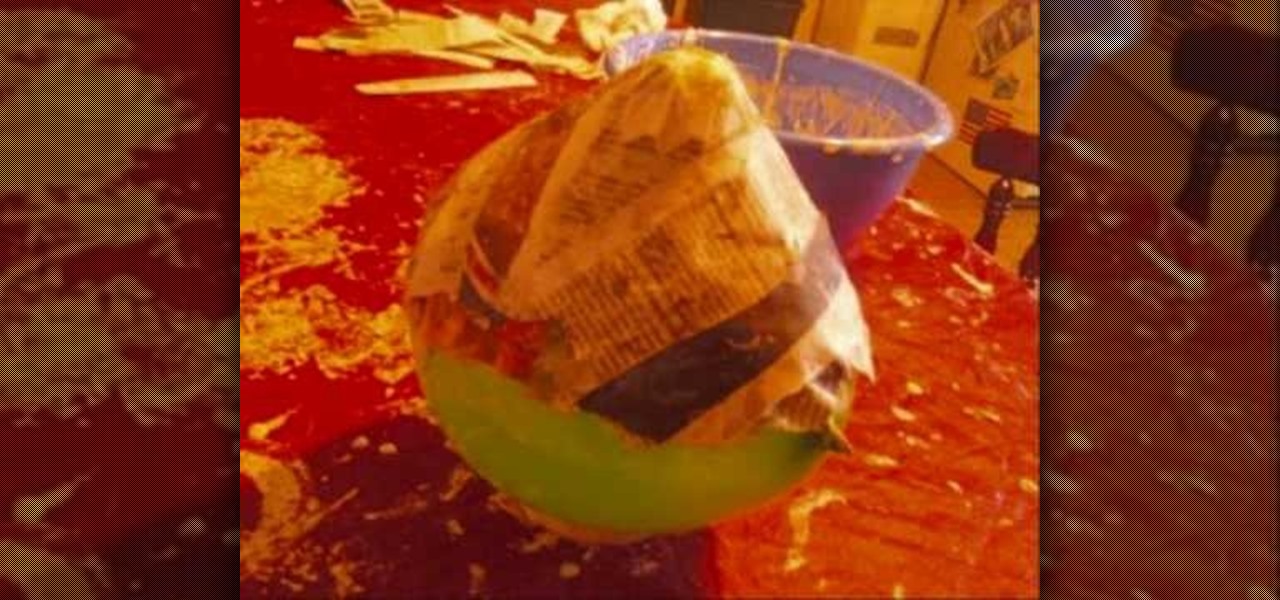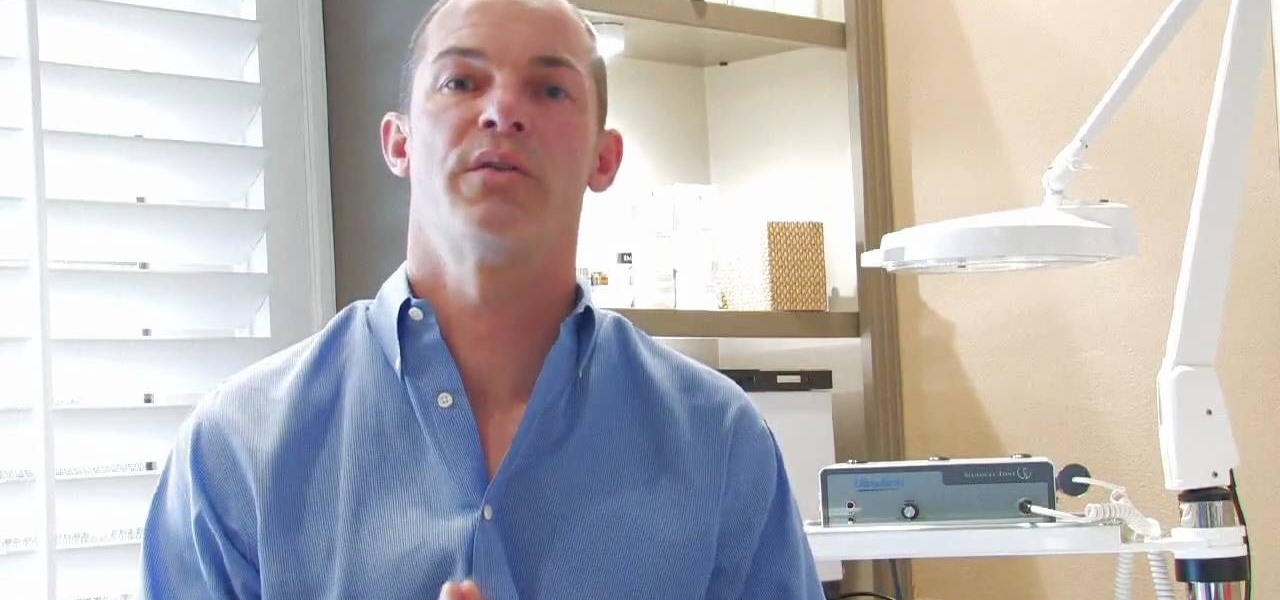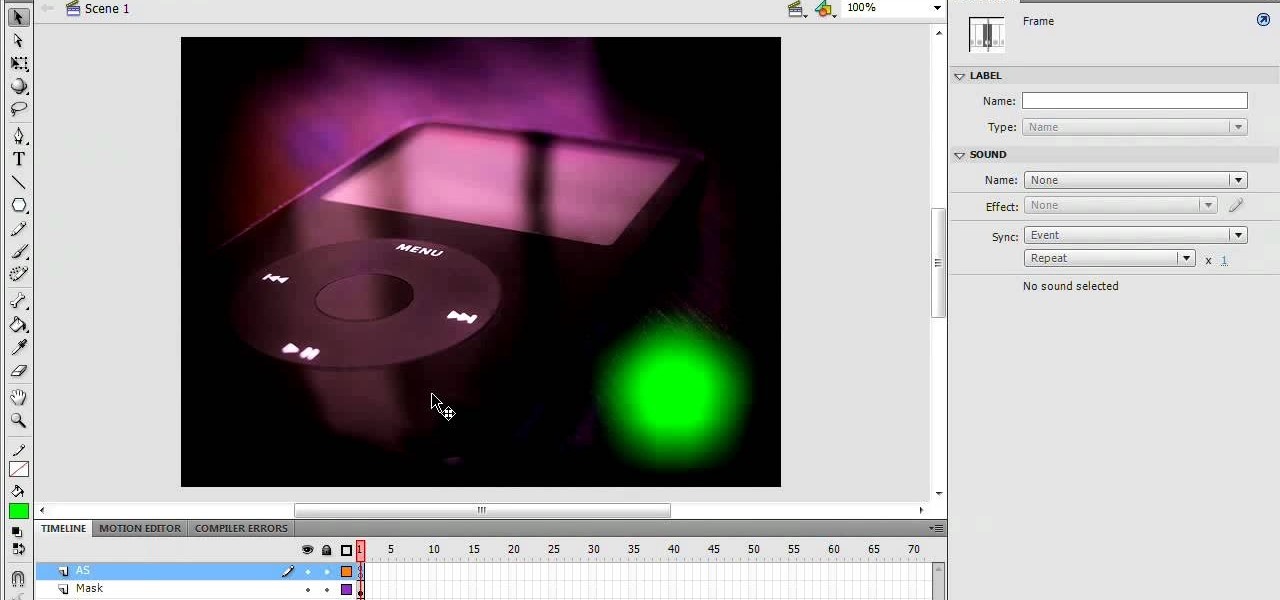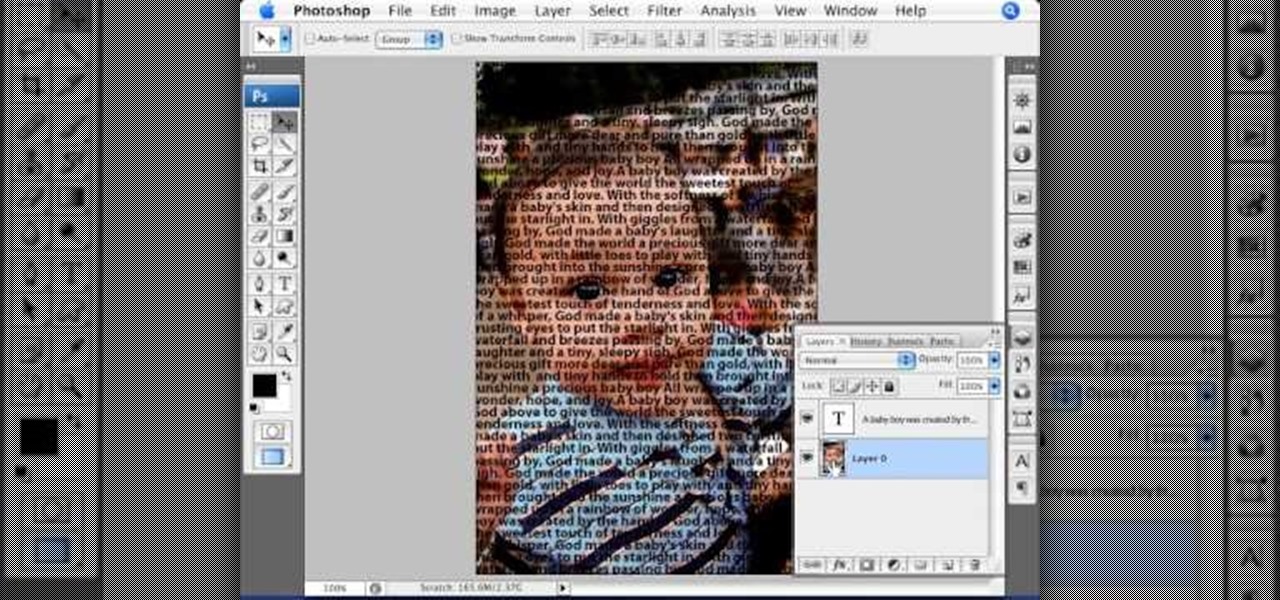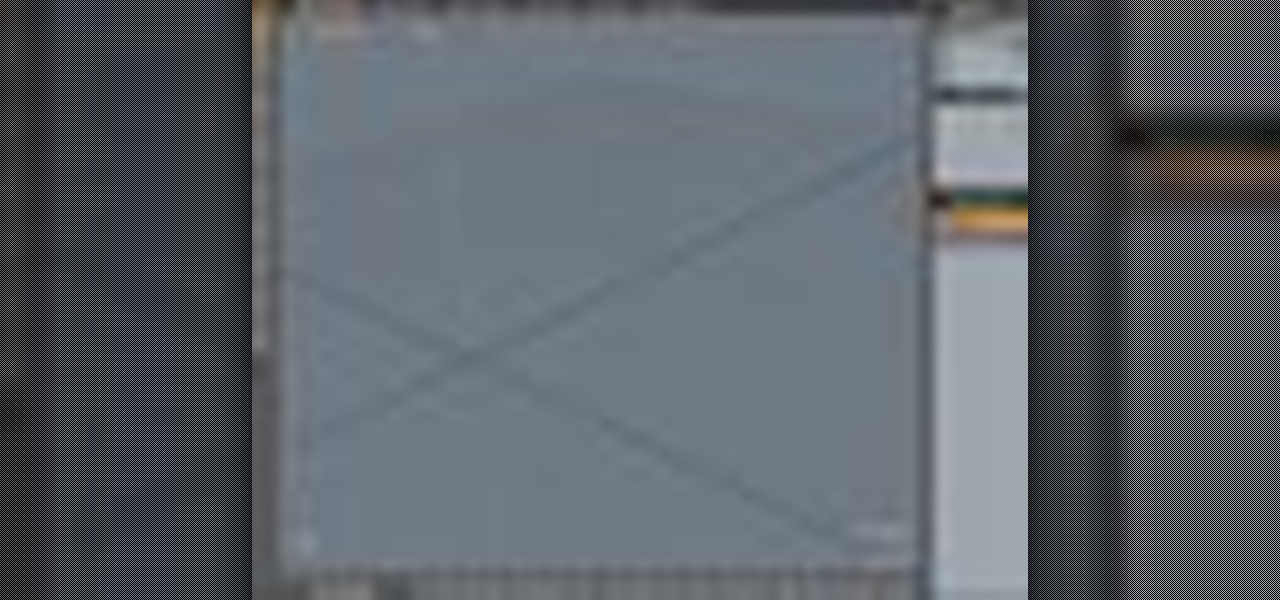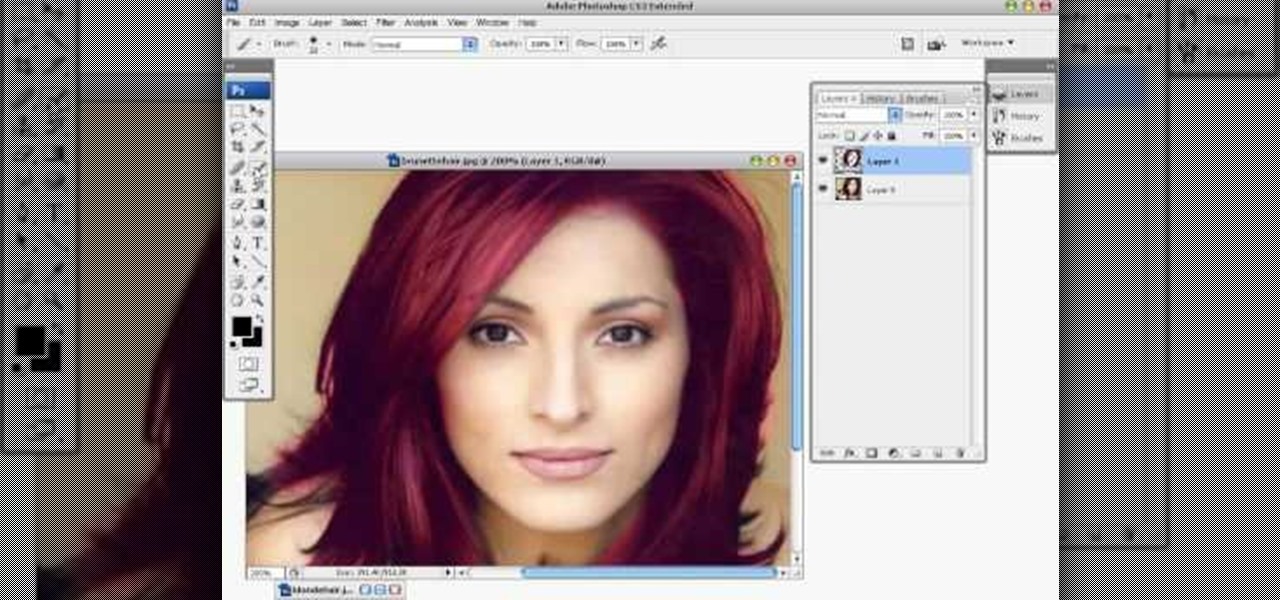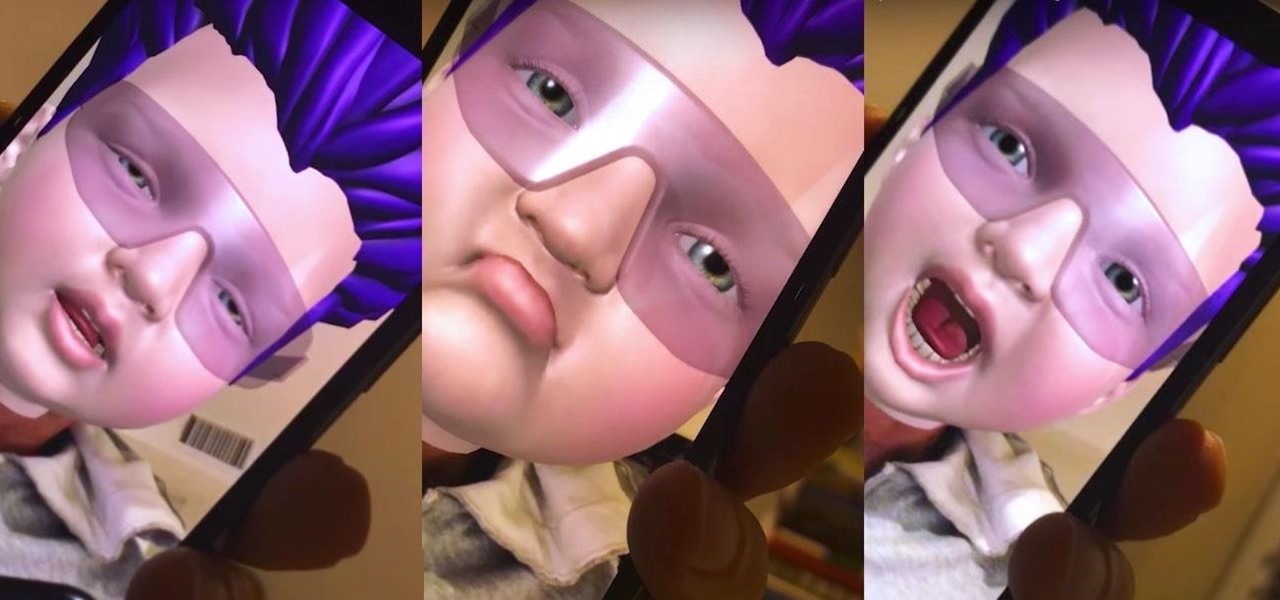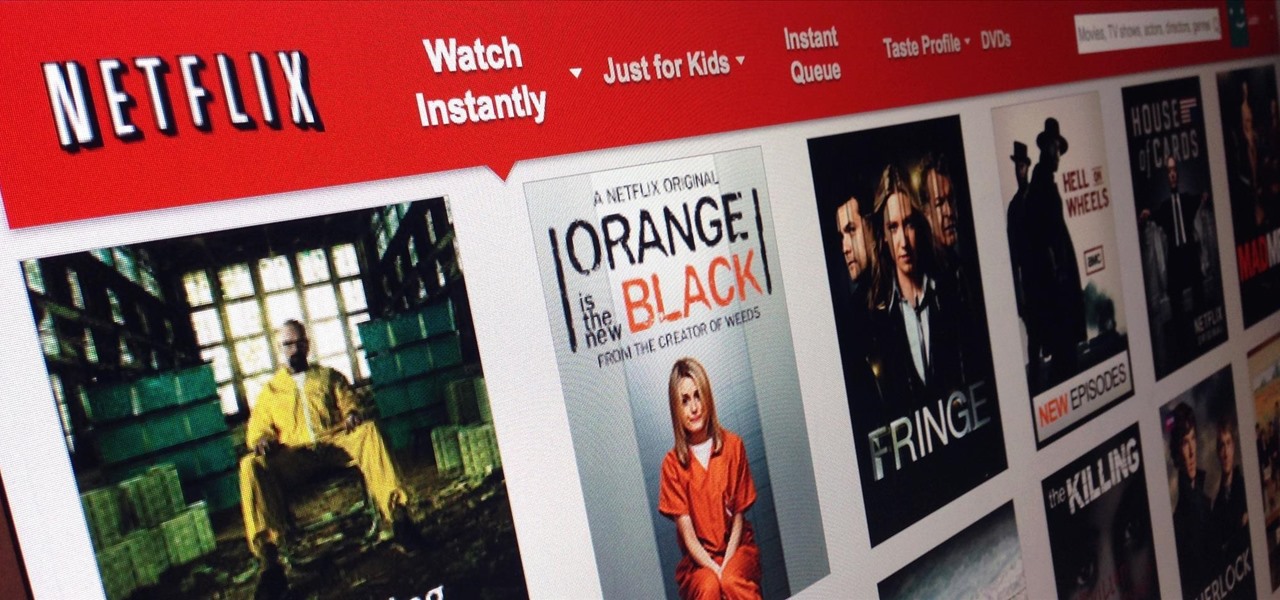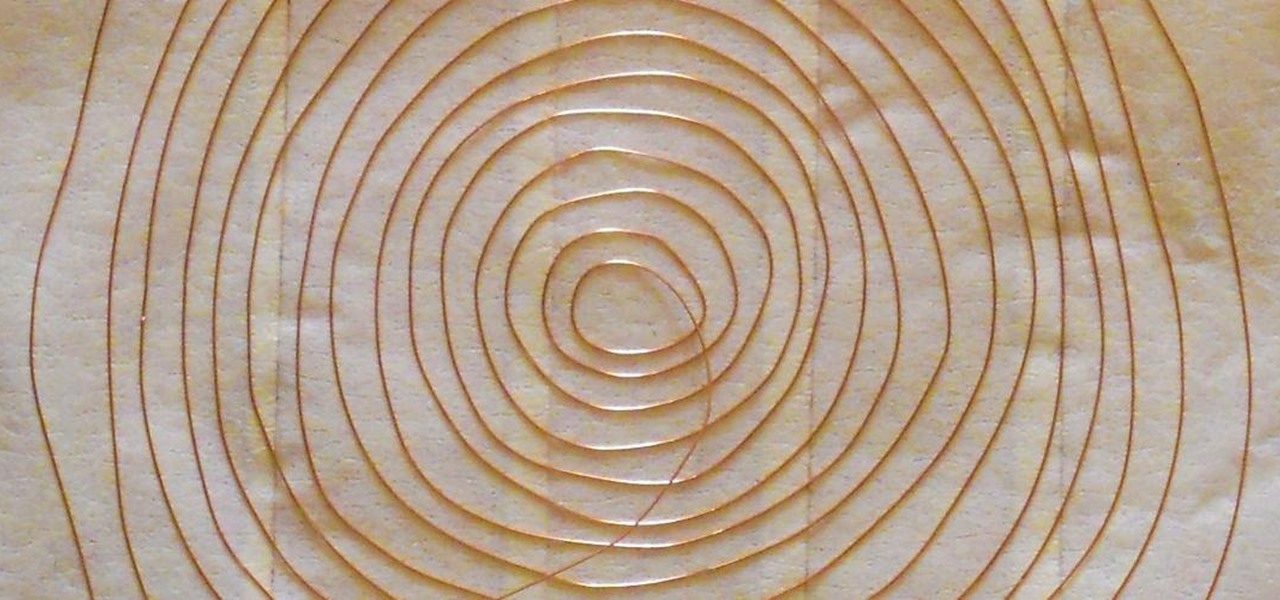In Motion, as in Final Cut Pro, masks are an essential special effects tool. In this software guide, you'll learn how to create a film strip effect. Whether you're new to the Apple's popular motion graphics editor/compositing application or simply wish to get better acquainted with the program, you're sure to find value in this tutorial. For more information, including step-by-step instructions, take a look.
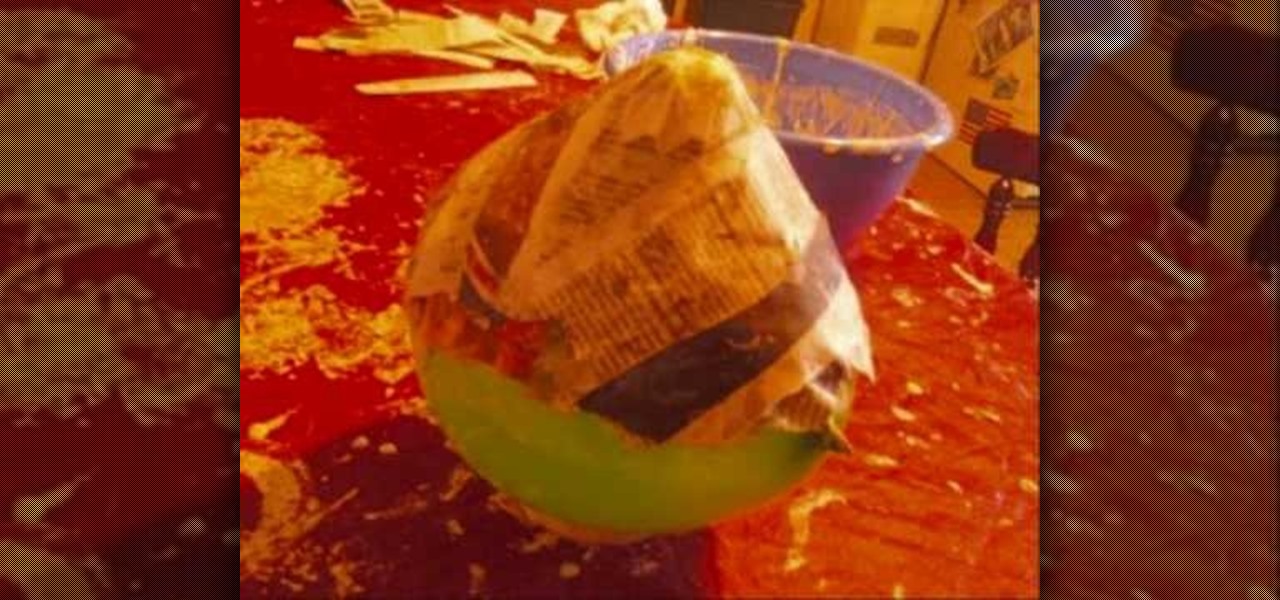
Halloween is not to far away, but why wait to scare the living day lights out of somebody when you can do it when they least expect it. In this video you'll find out how to use papier mache to make a cool looking and creepy mask. Enjoy!

This video shows you how to make, a home made fruit smoothie hair mask is proven to prevent hair loss and cure itchy scalp and dandruff. Helps to regrow hair and also to strengthen and fortify your hair.
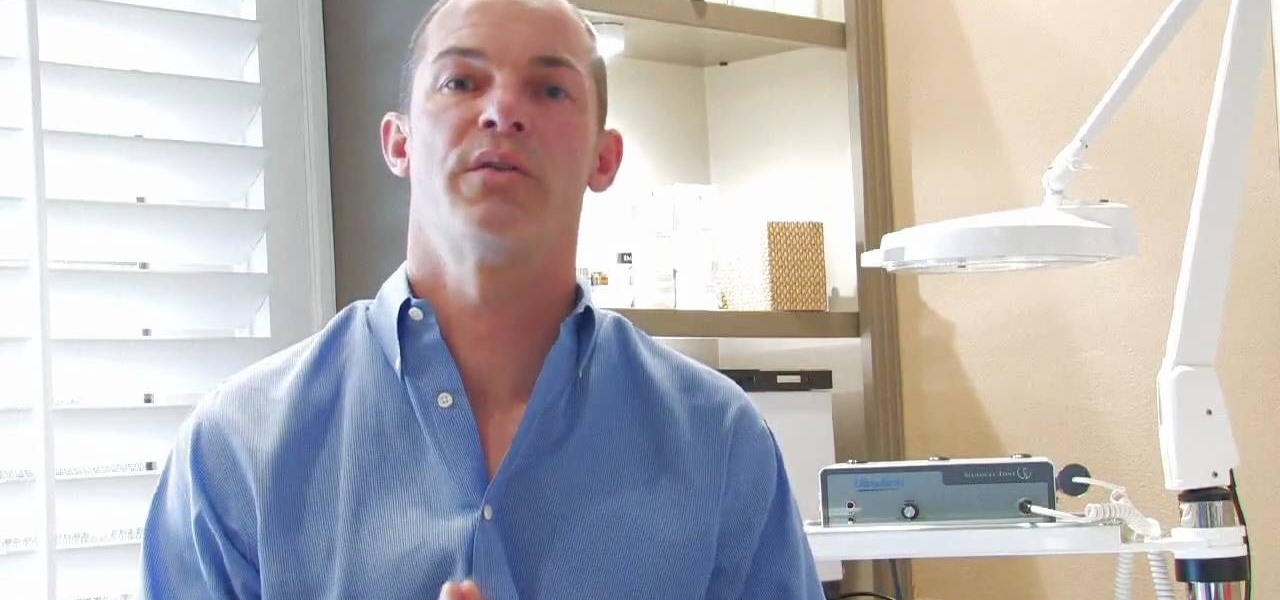
This video is about how to make facial masks. So to do this, just follow these simple steps. Things you'll need:

In this video, user mudvayne200 teaches you how to make a Sid Wilson from Slipknot mask. You will need a roll of toilet paper, a newspaper, water, a balloon and scissors. You will want to fill up the balloon and then cut strips of newspaper. Put water on the strips of paper and place them on top of the balloon. Do this a few times to have a few layers. Once it's dry, you can cut it in half and cut holes for the eyes and mouth. You can also add a layer of toilet paper and let it dry. Color it ...

Make and apply your own cheap and effective toner and mask for your acne prone skin. 1 Combine apple cider vinegar, sugar, honey, brewed green tea as shown in the video. Be careful to follow the instructions and use APPLE vinegar, not WHITE vinegar. Mix together. 2 Use a pad to apply the mixture to your face. Spread evenly. 3 Use your finger tips, not your palms, gently, rub into your skin. 4 Let the mask stay on for 10 minutes. 5 While you are waiting make a toner by mixing the green tea and...

1. In the Flash Application go to new and select Flash File ActionScript 3.0. 2. Change the stage size to 600*450(width and height) in the property section. 3. Then goto file import image and select the background image. 4. Rename the layer1 to image and go to modify->convert to symbol and name that as mac-clip 5. Create two new layers namely Mask and As. 6. In the Mask layer draw a poly star image and convert it to movie clip symbol 7. Select As layer go to windows-> action, then add the eve...

Photoshop Universe presents a step-by-step tutorial on how to mask images over text. First and foremost you'll need to have a poem or some other block of text in mind to use. Once you've selected your text you'll use methods such as copying and pasting, using clipping masks, and mild typeface editing. By the end of this tutorial you will have the abilities you need in Photoshop to make your very own text based image!

This seven minute and three second how-to YouTube video, uploaded by user ranash19195, instructs it's audience to 'Change eye color in Photoshop'. There are two methods that are taught: using a hue/saturation mask or a color change mask. The instructor uses clear and concise language to teach both methods. He takes you on a step by step visual and auditory journey and makes learning to change eye colors (retouching photos) both exciting and extremely easy to accomplish.

Thanks to technology, art savvy users can visually edit pictures with the click of a button. This video tutorial demonstrates how to color hair in Adobe Photoshop CS. In Quick Mask Mode, color over the hair area with a fairly large brush. Under Filter, select the Blur category and apply a Gaussian Blur to soften the edges of the mask. Revert back to Standard mode where the mask will appear as a selection, and under Select, choose the Inverse option. Finally, adjust the hue and saturation to s...

Do you have a piece of stubborn masking tape stuck somewhere and you just can't get it off? Does it stare at you in the face, begging you to have a nervous breakdown? Ron Hazleton is here to save your day. In this video, learn how to remove old unwanted masking or duct tape from walls, wallpapered surfaces, concrete (and more) using a hair dryer to warm & soften te adhesive.

Walk right past that pricey salon and head to the grocery store instead. Tame your frizz for less at home! This video will show you how to make a banana hair mask to combat frizz.

Don’t toss foods into the freezer willy-nilly and hope for the best! Storing them correctly preserves taste and texture. Learn how to freeze food properly.

This tutorial will show you how I created my own original Terminator costume from scratch and a modest budget. All the materials used are easy to find items sold at your local Hallowe'en or theatrical costume store.

Developed by the same team of engineers responsible for LightWave 3D, modo, lowercase, delivers the next evolution of 3D modeling, painting and rendering in a single integrated and accelerated package for the Mac and PC. And now, modo is a true end-to-end solution that includes true 3D sculpting tools, animation and network rendering! More than just features, modo is a truly elegant integration of technology, raw horsepower and refined workflow. With such a wealth of inbuilt features, however...

Developed by the same team of engineers responsible for LightWave 3D, modo, lowercase, delivers the next evolution of 3D modeling, painting and rendering in a single integrated and accelerated package for the Mac and PC. And now, modo is a true end-to-end solution that includes true 3D sculpting tools, animation and network rendering! More than just features, modo is a truly elegant integration of technology, raw horsepower and refined workflow. With such a wealth of inbuilt features, however...

Scrapbooking is all about using a variety of materials to create different effects. This idea just uses simple household masking tape and watercolor paints. Masking tape can be stuck onto a glass surface or anything else where it can be easily removed, and then painted with watercolor paints. The end result is a really great finish. Watch this video scrapbooking tutorial and learn how to use masking tape and watercolor paints to create a unique look for any scrapbooking project.

New to stamping? This video tutorial shows the absolute basics for stamping, and covers the techniques of masking and coloring as well. Learn how to stamp for card-making or scrapbooking by watching this crafting how-to video.

Pamper your skin with things that you have in your kitchen. Watch this video tutorial by Better TV to learn how to make two kinds of fresh fruit face mask.

Do you idolize Superman? This tutorial shows step by step instructions on creating the perfect Superman mask using face paint.

Check out this video to learn how to build a simple, rounded balloon mask. Use these materials: a balloon, scissors, and water.

Unsharp mask in Paint Shop Pro is the preferred method in sharpening. What this tool does, is increase the contrast between light and dark. In other words, it makes lines darker, giving the illusion of being sharpened. This tutorial shows you how to use it.

This tutorial teaches you how to change the eye/hair color of someone using the quick mask feature of photoshop.

Learn how to make this scary, furry werewolf mask for $35.00! For some helpful blueprints, go to: http://gryphus.googlepages.com/werewolfmaskblueprint.jpg

In this video tutorial you will learn to create the Sin City effect where one portion of the image is in color while the rest is in black and white. Learn how to use layer masks to do the job. You could have as many layer masks as you want as you add in more colors to your images.

This tutorial shows you the proper way to copy a mask in After Effects to the position property of another layer (and use it as a keyframe).

In Keynote '08 a slide is a freeform graphics canvas that allows you to control the layout of your objects. In this tutorial you will learn how to create shapes and mask images in conjunction with your slides.

Bert uses examples to explain the difference between layer masks and alpha channels. Both work the same way, but for a totally different purpose.

Ever desired your very own masquerade mask? ThreadBanger takes us through the fun, multiple steps to acquire your very own custom-fit plaster mask! Materials needed include plaster wrap cloth, water, scissors, petroleum jelly, spray paint (in your color choice), sand paper, paint sealer spray, and decorative additions to personalize your mask! This project will need to dry overnight, so be sure to leave enough time before your party or event.

Pixel Perfect is the "perfect" show to help you with your Photoshop skills. Be amazed and learn as master digital artist Bert Monroy takes a stylus and a digital pad and treats it as Monet and Picasso do with oil and canvas. Learn the tips and tricks you need to whip those digital pictures into shape with Adobe Photoshop and Illustrator. In this episode, Ben shows you how to create realistic reflections in Photoshop.

Since the very first moment I saw the iPhone X track a human face and display the results in real-time on an Animoji character, I've been waiting for the first great hack of this new iPhone feature.

Call of Duty may be one of the best video game franchises ever, but I doubt you'll see very many people dressed up as COD characters this Halloween. As awesome as the games are, there just aren't any memorable characters when it comes to looks—besides one.

Considering that the average movie ticket these days is $8.38, it's not much of a surprise that Netflix is kicking ass. The same amount will get you a full month of unlimited streaming, and you don't even have to leave your couch. While no one's arguing that it isn't a great deal, the biggest issue most users have with the service is the limited amount of available content. Anything?

Duct tape is the king of all household items. You can use duct tape for practically anything, like this sweet wallet. But duct tape isn't the only crafty tape out there; masking tape holds its own, too.

Let TutVid teach you how to make metallic text is Adobe Illustrator CS3. This video shows you how to do it step by step. You only need basic knowledge of Adobe Illustrator CS3 to do this.

Brian from thetoyz.com and ProLineRacing.com will show you some painting techniques in this video. He is decorating his Revo truck with a special paint design. Brian is painting tears on various shells of vehicles and he got his design idea from the label of a drink can of Monster beverage. Brian suggests using "liquid" masking to mask the base vehicle and then it will be this "shell" that you draw on, which in this case is a design of tears, tear like in air. Draw some tears on the body's sh...

Don’t squeeze that blackhead! There’s a gentler way to get rid of it, and several steps you can take to prevent new ones from forming.

Emojis have transformed the way we laugh and cry, tell stories, give responses, and express excitement to get a drink after work — without any actual text required. Heck, in an incredibly meta move, the Oxford Dictionary even named the "Face with Tears of Joy" emoji as their word of the year at one point. So how could you not want to be an emoji character for Halloween? Emojis are everywhere. The ubiquitous symbols are already on smartphones, tablets, and social networks, so why not help them...

Streaming apps like Netflix, Hulu and Amazon Instant Video have been available on game consoles for a while, but if you're in a country where they're blocked, it can be hard to find a way around. There are apps and extensions like Hola Unblocker and Media Hint and that to bypass location restrictions on your computer, but what about your Xbox?

I want my Halloween costume to take as little effort as possible and be cheap—extremely cheap. That means I don't want to pay 50 bucks for some costume online or spend all day playing with liquid latex, and I most definitely do not want to visit a super crowded costume store in Hollywood.