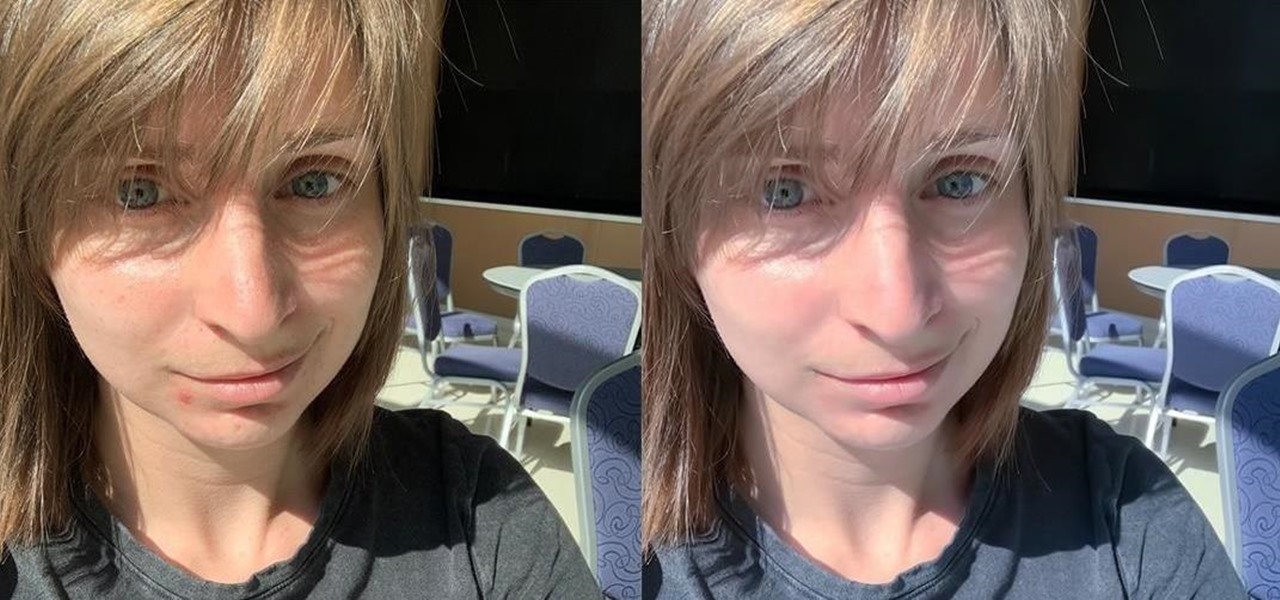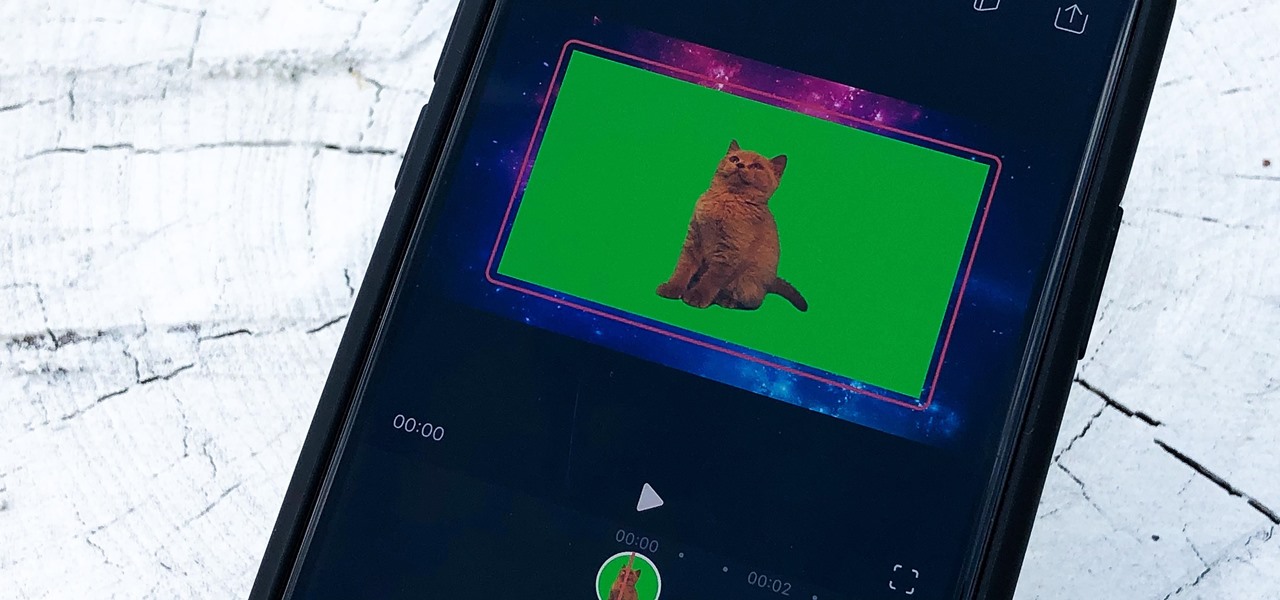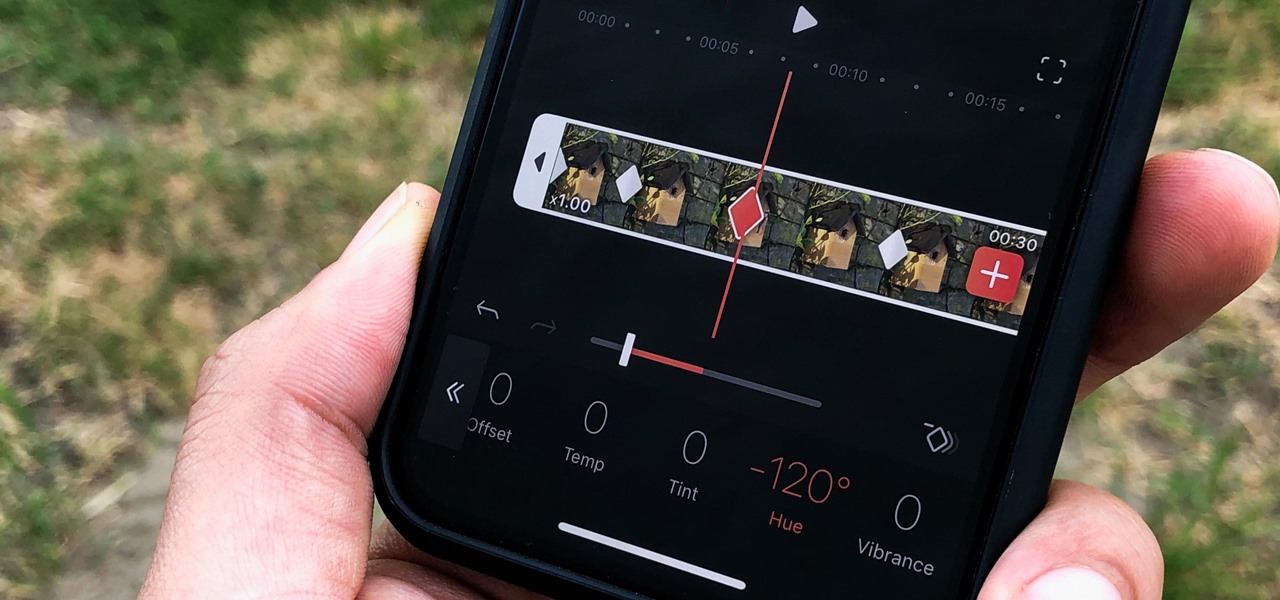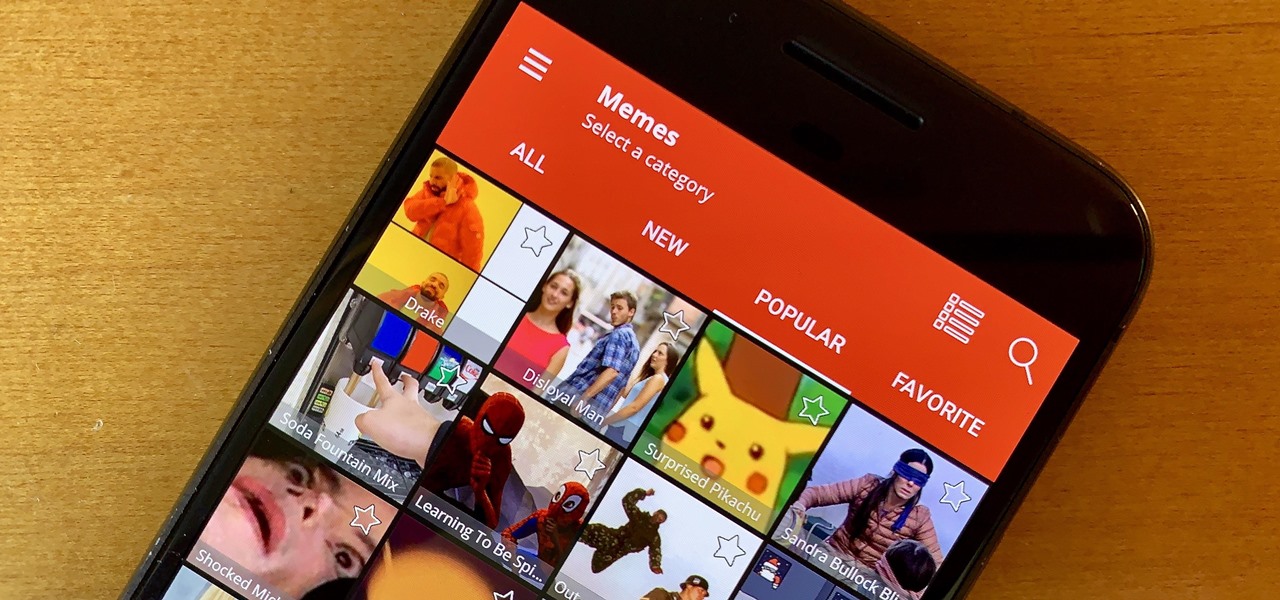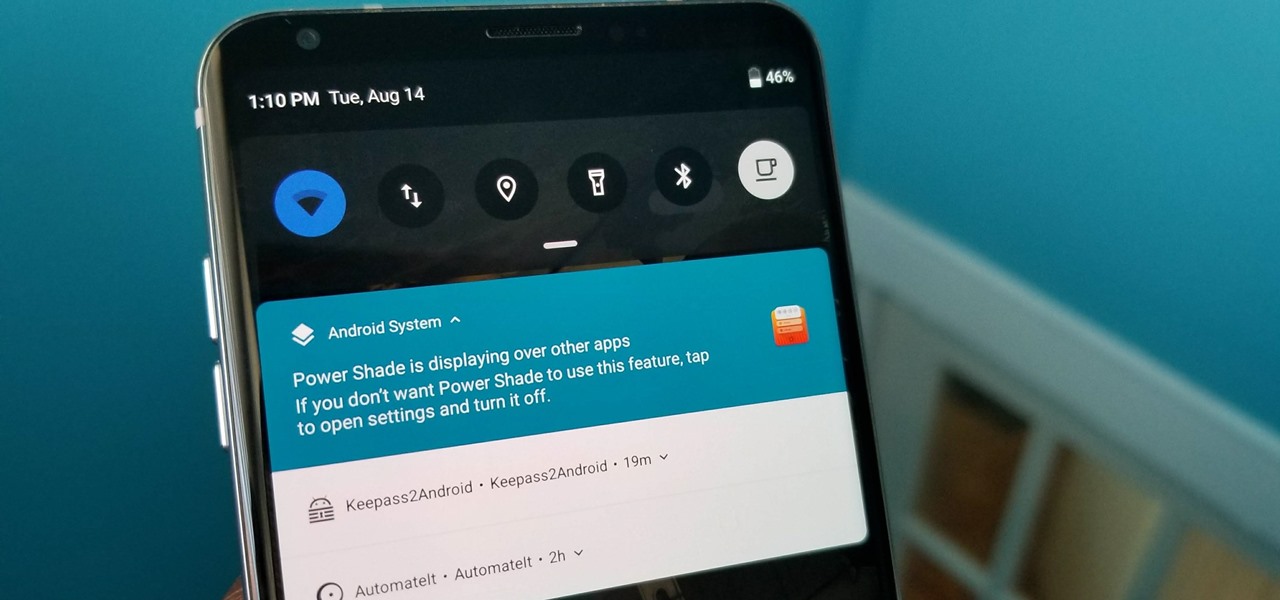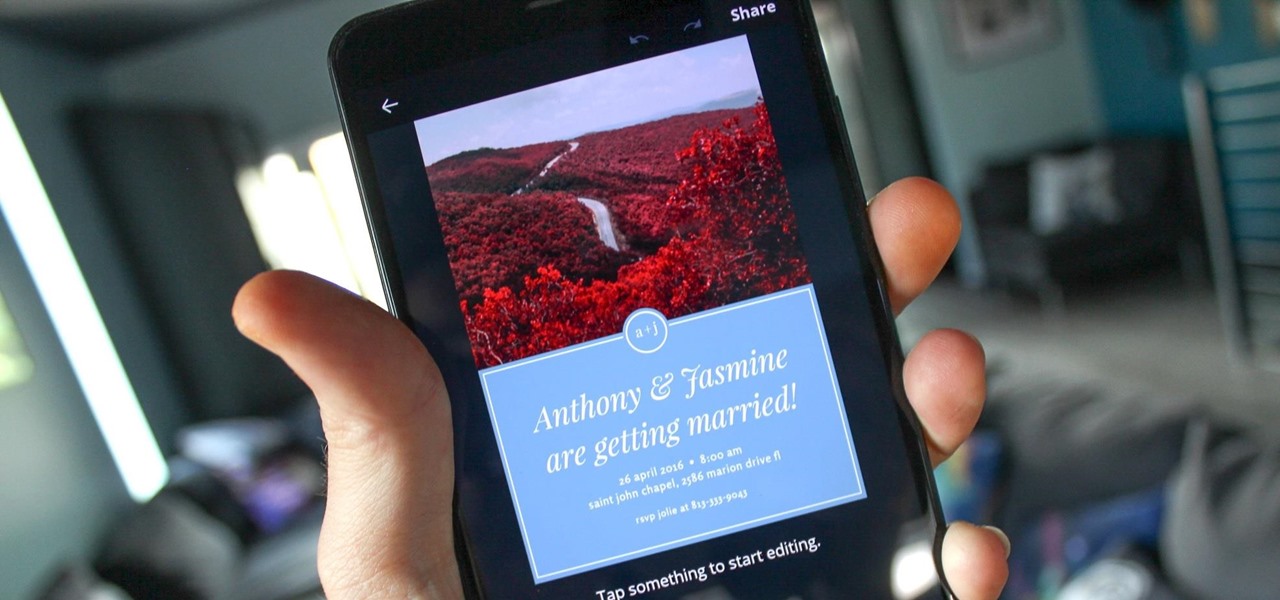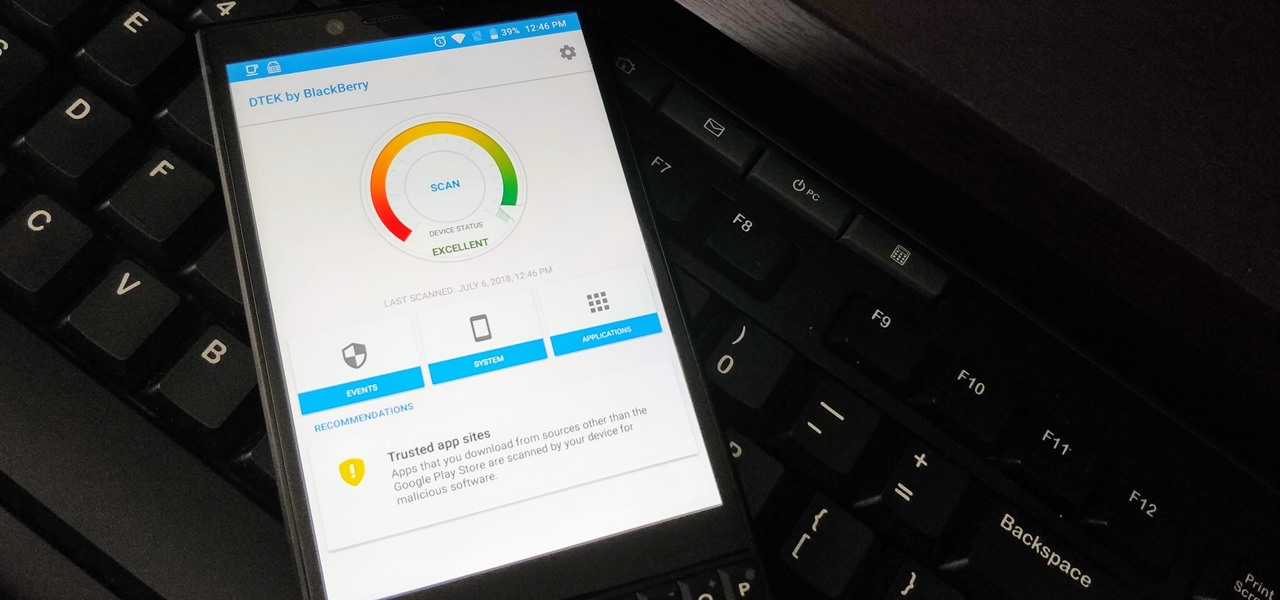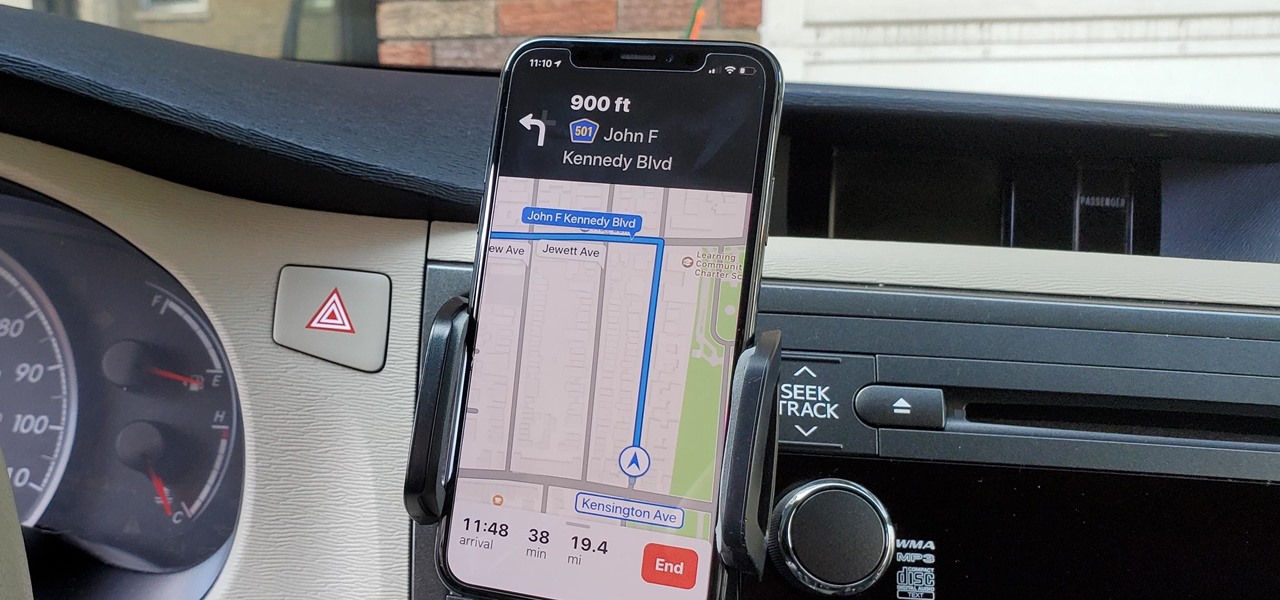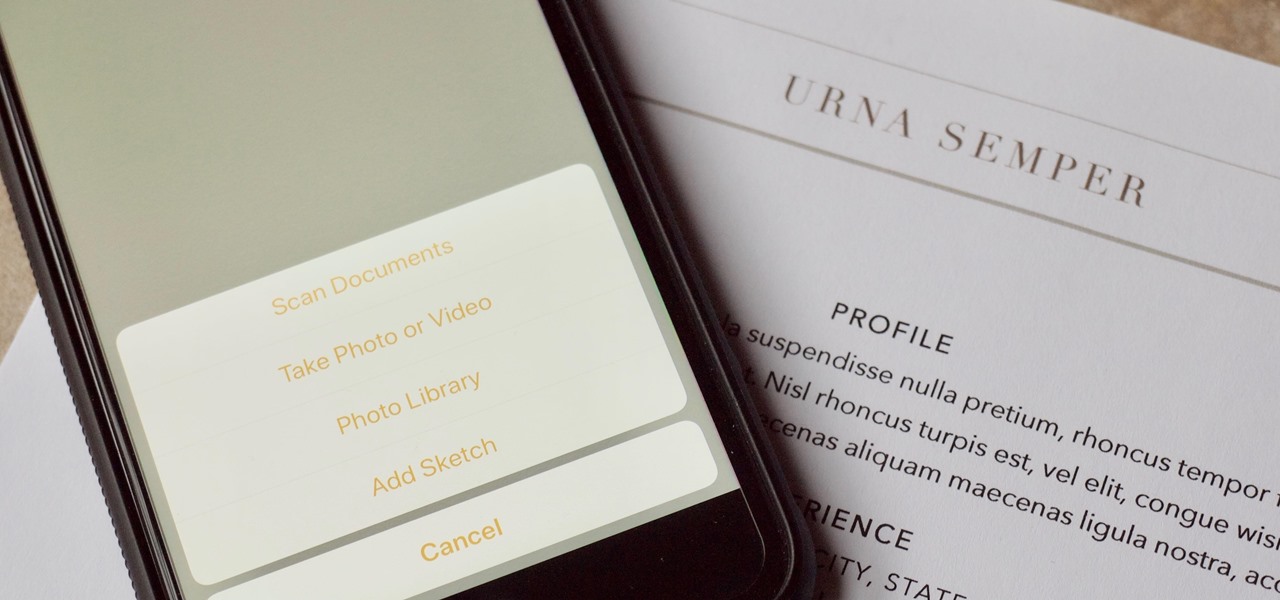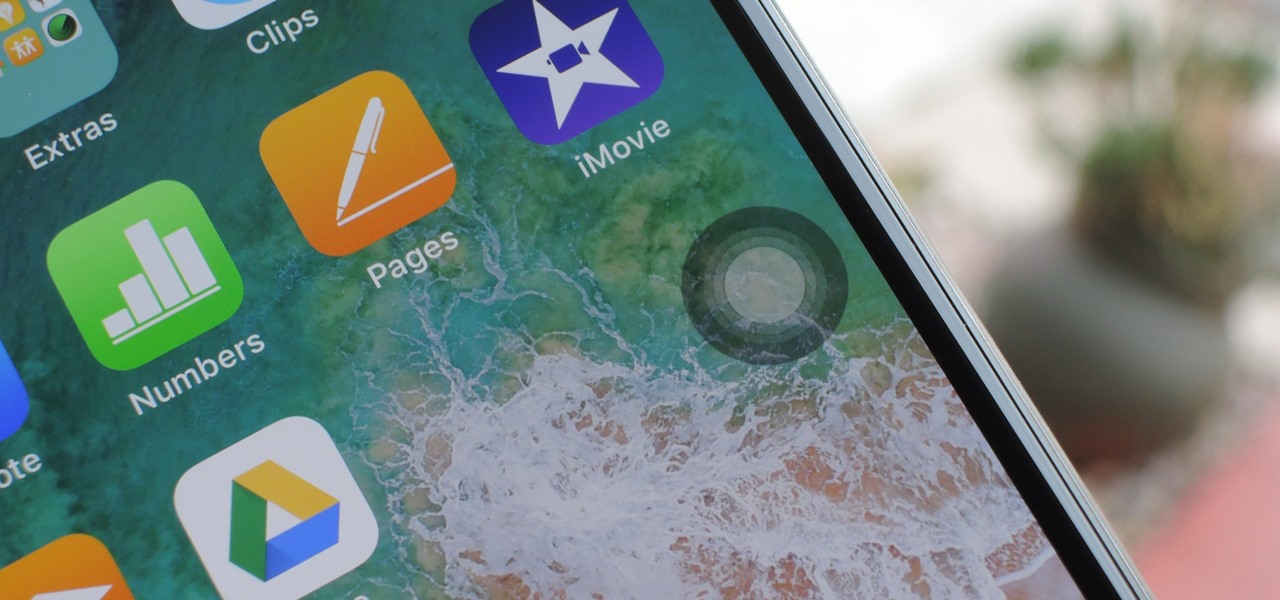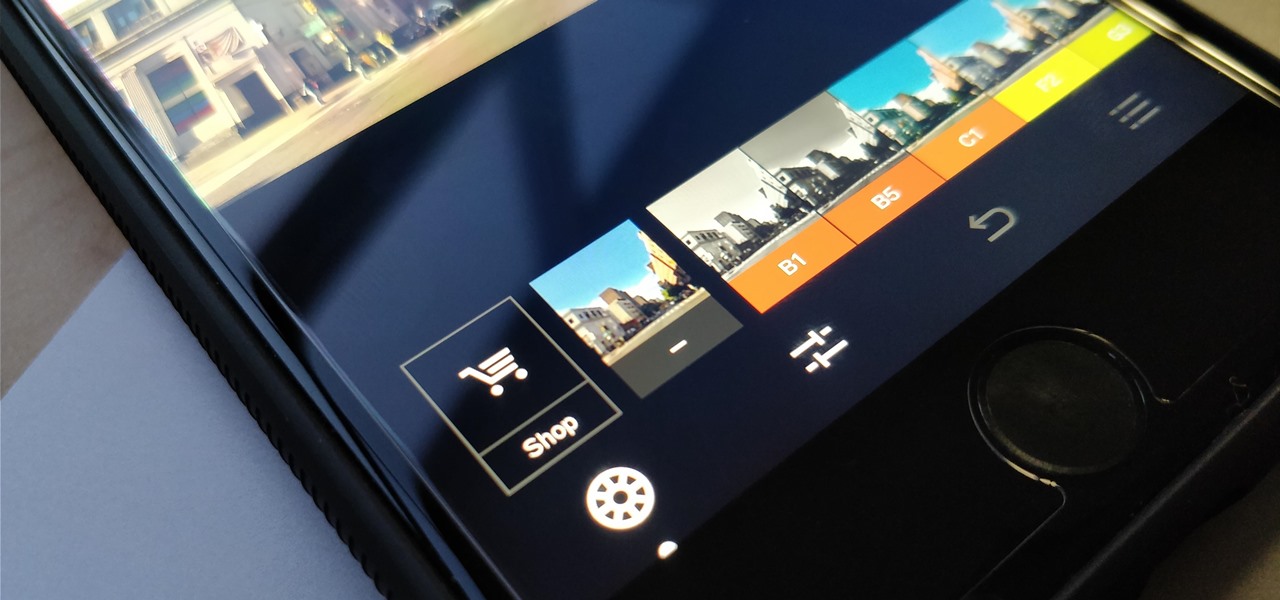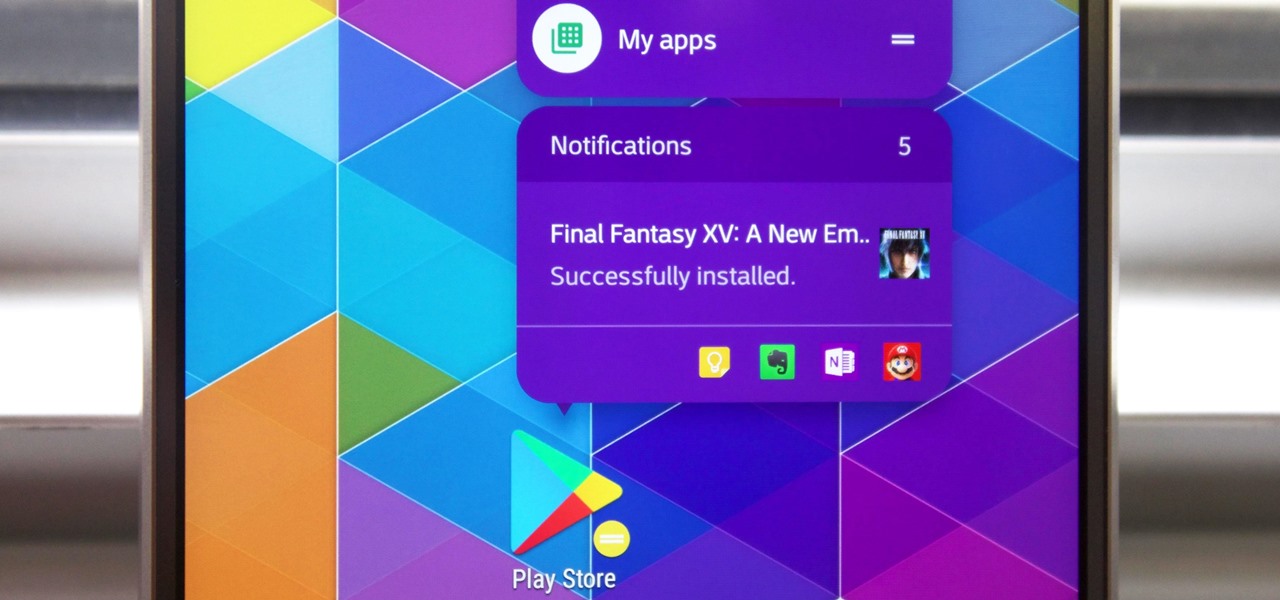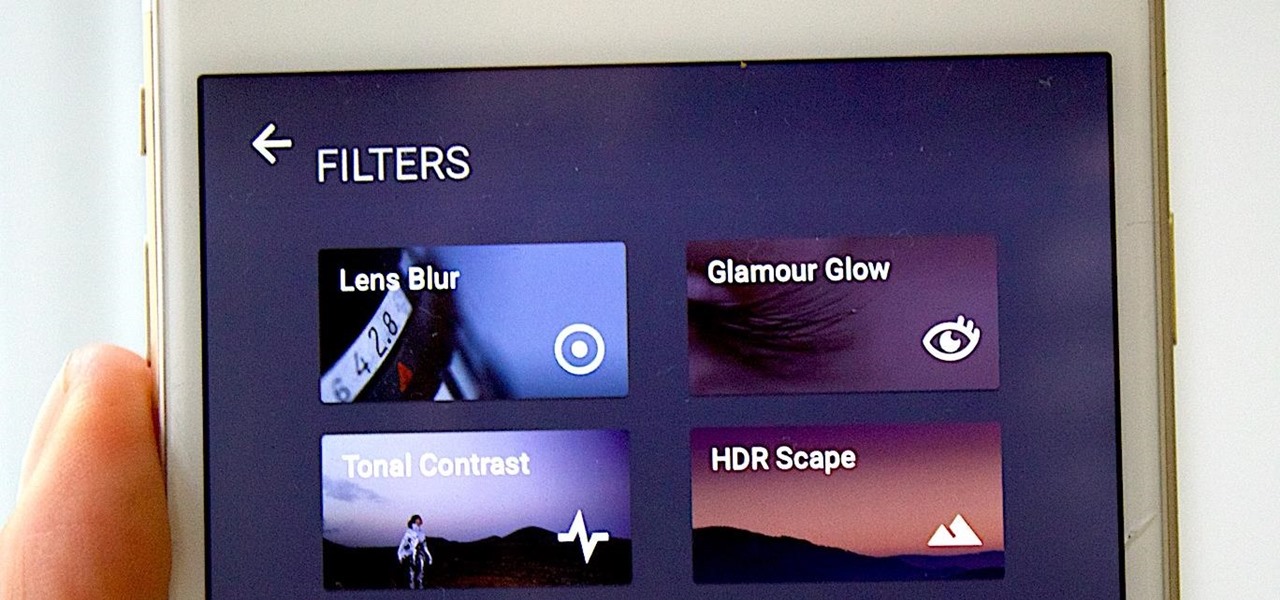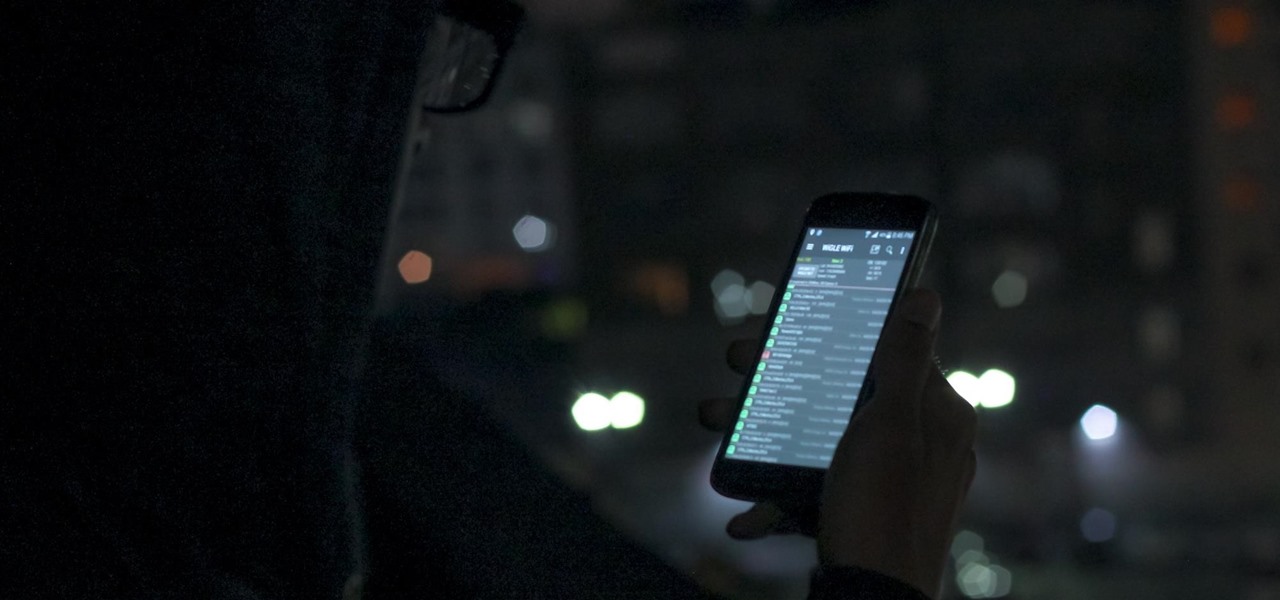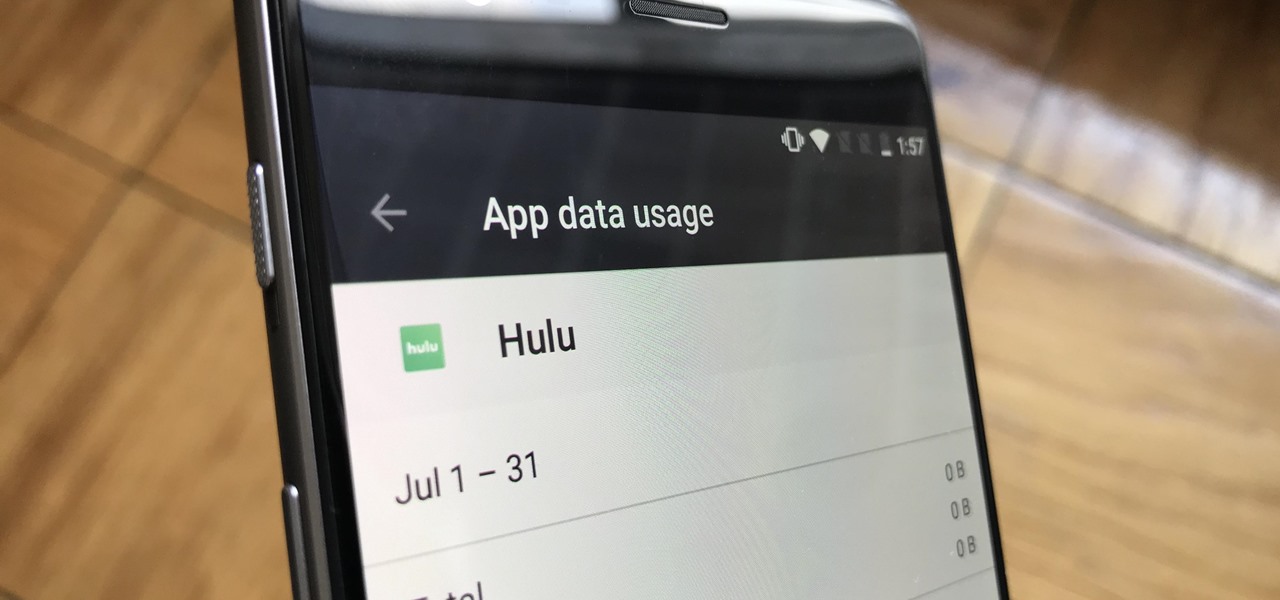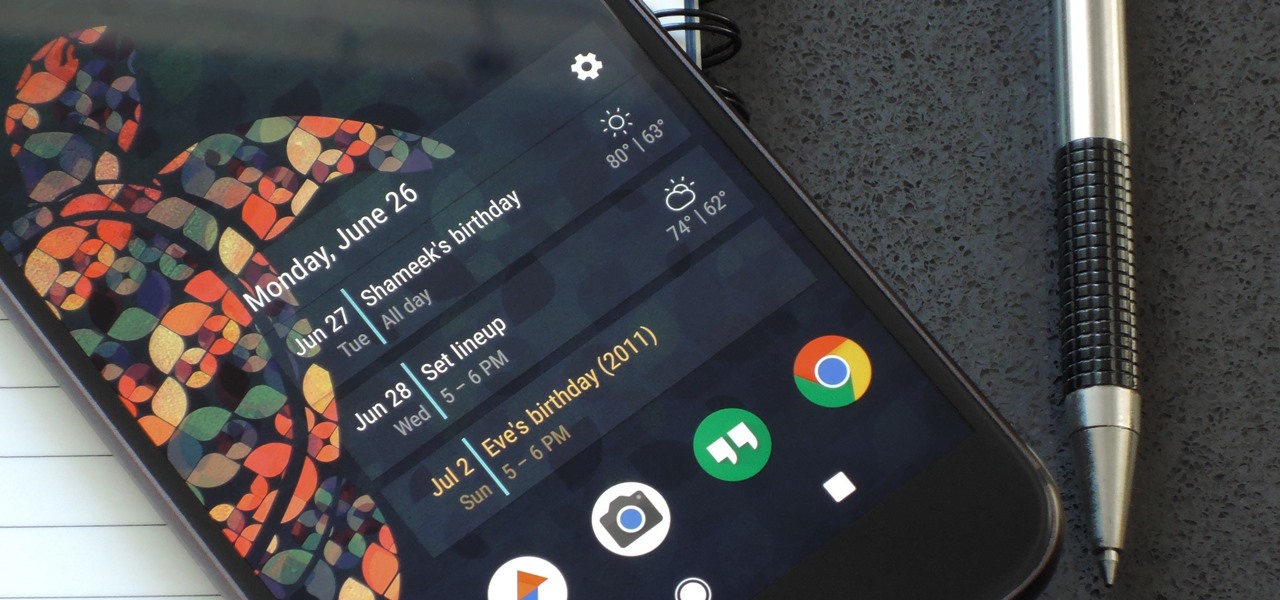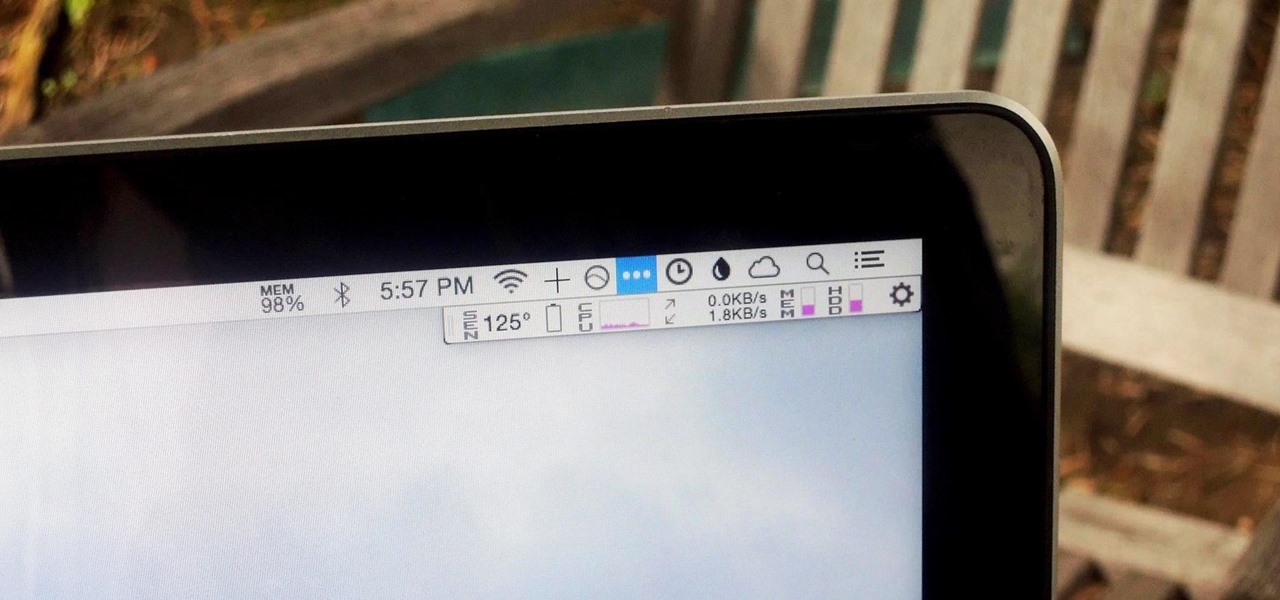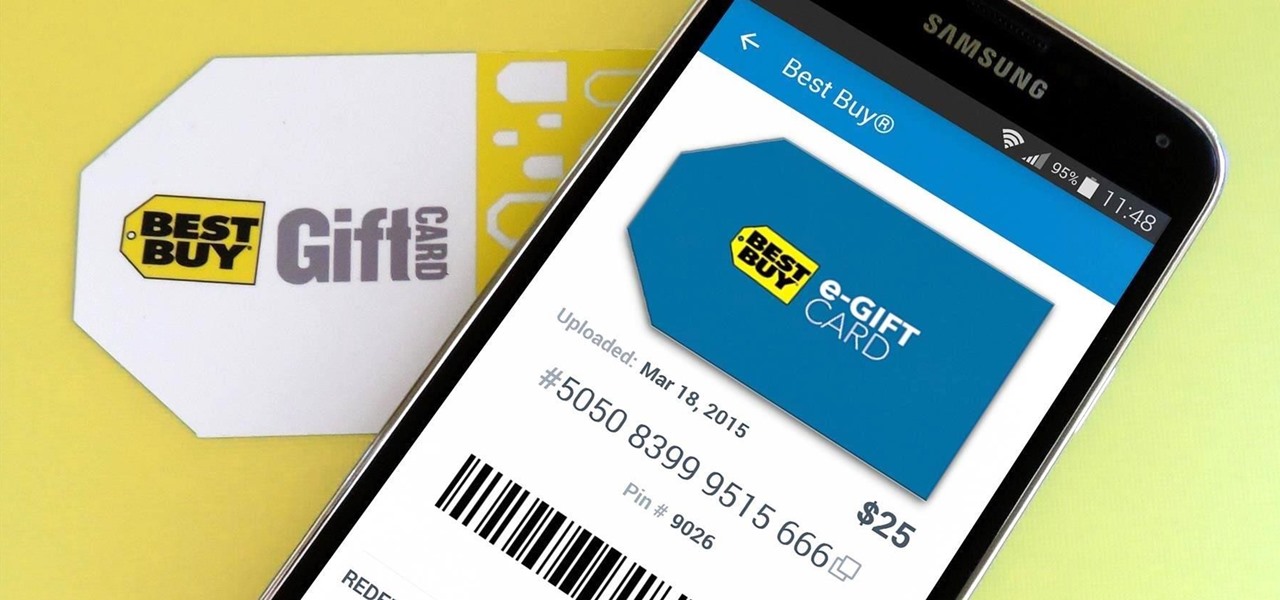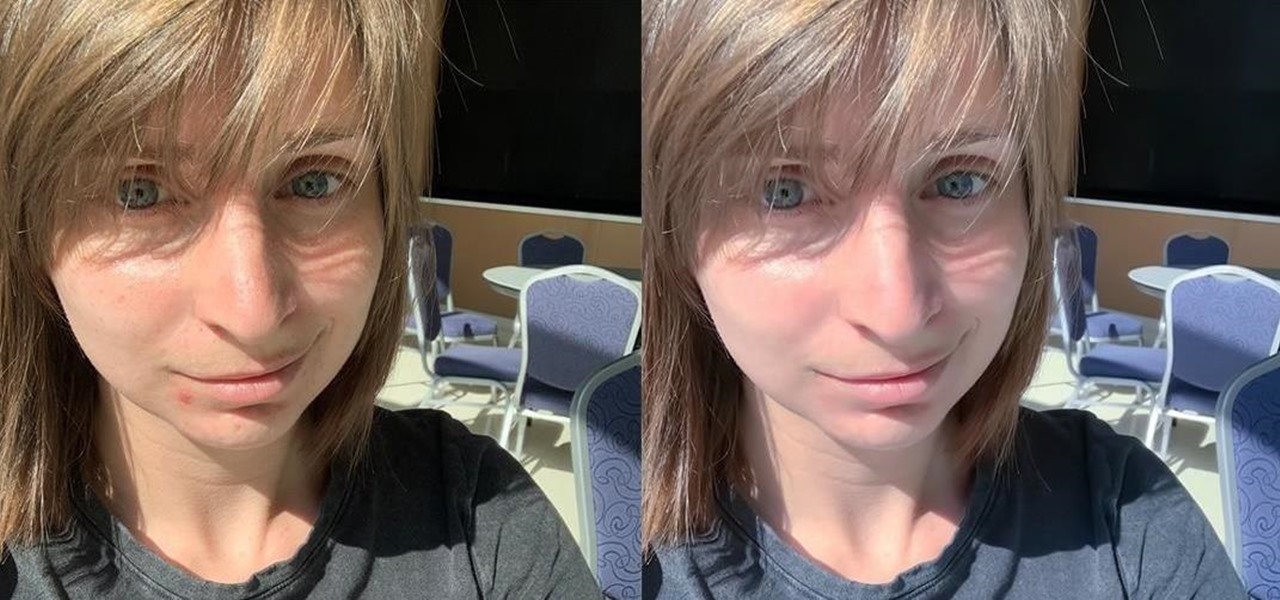
You finally did it! You've combined all your knowledge about photography and angle to take the perfect selfie. It looks stunning, and you cannot wait to post that bad boy to Instagram. But wait, what's this? Your skin looks so uneven and — is that a zit!? I guess the selfie gods were not in favor of your skin when you snapped it. Luckily, you can fix all of those minor flaws with the help of Photoshop Express.
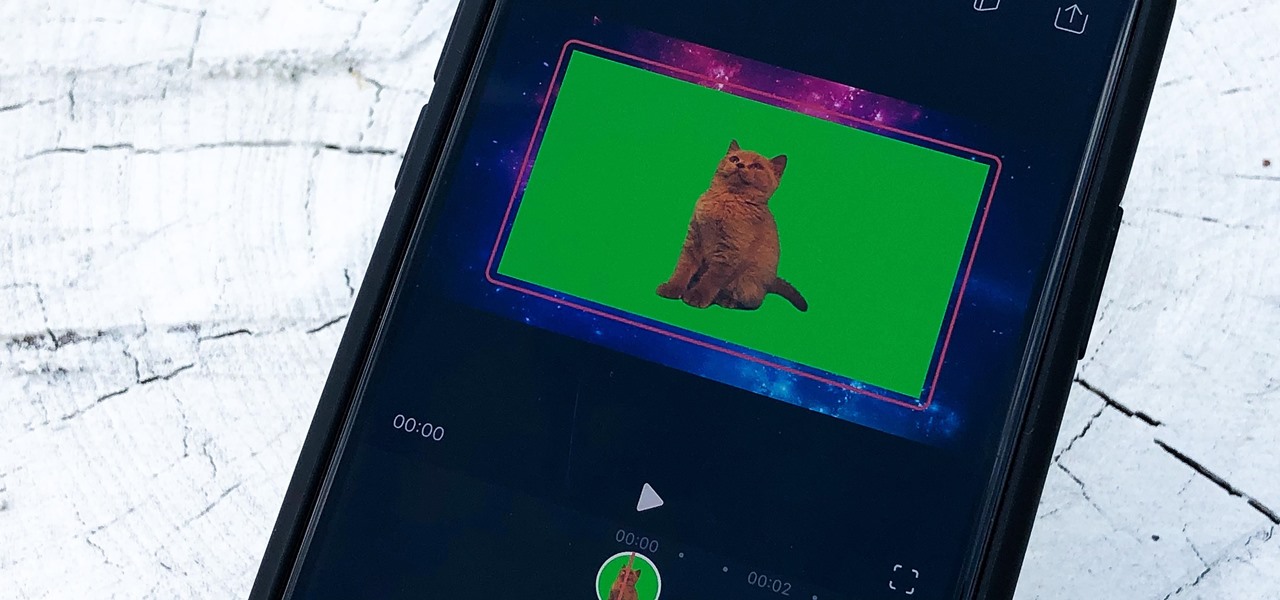
Using a green screen is an affordable and easy way to transport your video to anywhere imaginable, even to places that don't exist. You can use it to sit behind a desk in a busy newsroom or dance on the moon, but first, you have to know how to properly perform chroma key compositing two videos together. Fortunately, Enlight Videoleap on iOS makes it easy.
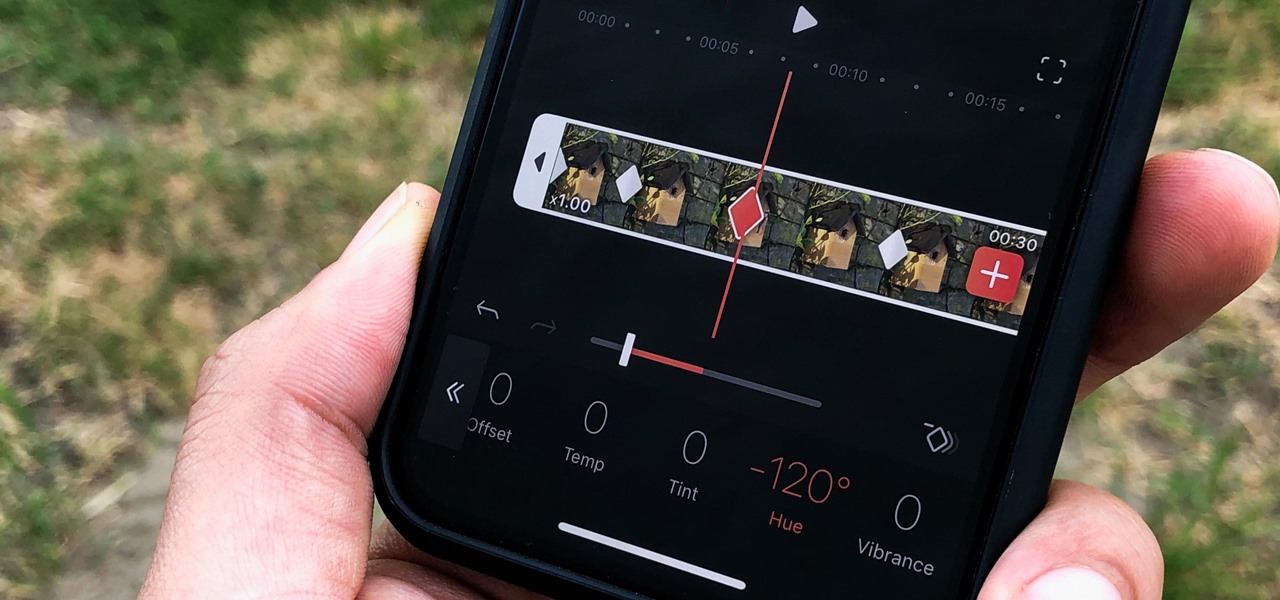
One of the most powerful features when editing videos with Enlight Videoleap is the keyframe tool, which allows you to add custom transitions, animate text, granularly adjust audio, move video clips across the frame, supplement effects, and more. If you want your video to change color over time or for captions to move across the screen, use keyframes in combination with Videoleap's other tools.

Though many were hoping for it, a notification indicator around the Galaxy S10's front camera punch hole never came to fruition. Since then, we've been finding other uses for the camera cutout, from turning it into a circular battery meter to using creative wallpapers. Thankfully, there's now an app that will give you LED-style alerts with a ring around your S10's camera.
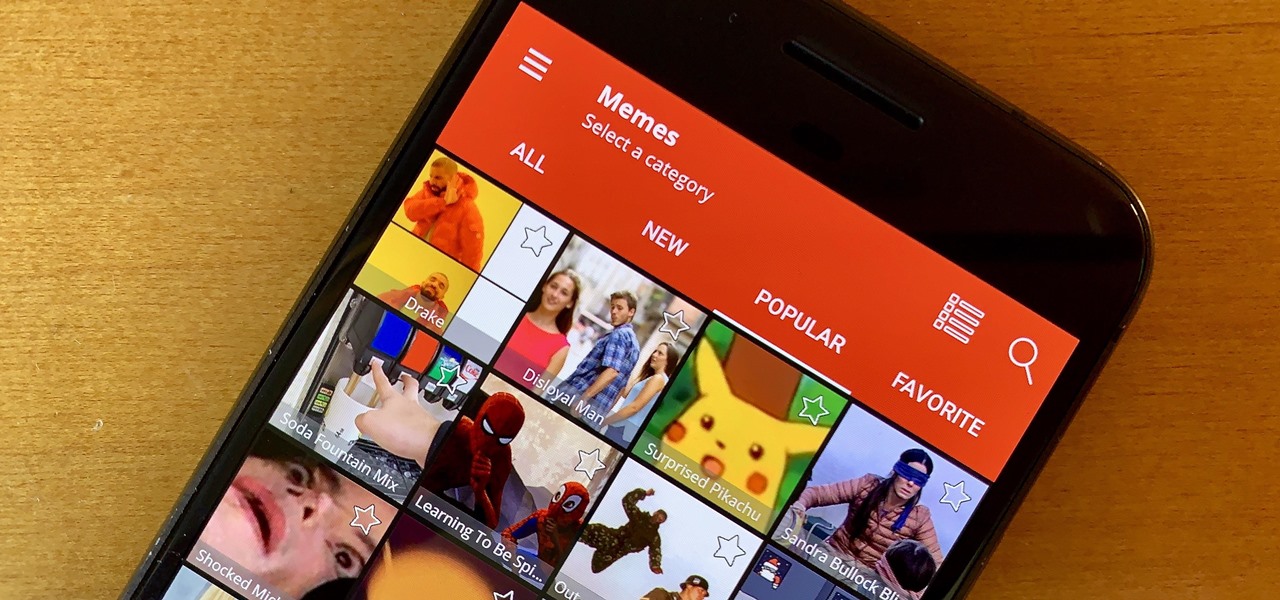
Internet memes are simply everywhere these days. While they've been popular since the '90s, memes, as we know them now, are much different these days. You used to need a computer to make viral images that spread from one random user to the next, but thanks to modern technology, you can quickly create a meme right on your Android phone — you just need the right app.

The ongoing war between Apple and Samsung fans will rage on once again. With the release of the iPhone XS Max, Apple has presented a stronger adversary for the Samsung Galaxy Note 9, released earlier. Both stack up well against each other, providing two of the best experiences on their respective operating systems.

With all Android updates, there's a considerable wait before most phones get the new version, and Android Pie is no different. Until then, most of us are stuck just looking at videos of the newest update. Well thanks to developer Trey Dev, we can enjoy the new notification shade and Quick Settings menu while we wait.

You can never replace the skills and expertise of a professional graphic designer, but Canva comes pretty damn close. It's ridiculously easy to use the drag-and-drop design tool for both professionals and people like me who don't have the need (or knowledge required) to use more advanced graphic design software.

When BlackBerry made the move to Android OS, they were aware of the limitations it presented. Unlike with BB10, they didn't create the operating system and would have to deal with the vulnerabilities already included. As a result, they added numerous security enhancements, and at the heart of this is DTEK.

Action Launcher has some exclusive features that add real value to your overall experience. One such feature is Shutters, and like with most aspects of Android, there's a workaround that will let you enjoy this functionality on other launchers.

There's a feature in the Gboard keyboard that enables people who cannot talk, type, or swipe normally to still have a way to communicate in the digital age on their smartphones. While it's mainly an accessibility feature for those who actually need it, it's a good way for anyone to learn or brush up on their Morse code skills — and it works on both Android and iOS.

When it comes to traveling from one location to another with the aide of your iPhone, ensuring your navigation app works as it should keeps you one step ahead of potential hassles. One feature often overlooked is audio settings, and while having no voice prompts is easy enough to ignore while walking or commuting, having no sound to guide you while driving can spell disaster.

The Galaxy S9 and S9+ have a new camera feature that Samsung is calling "Dual Aperture." On the surface, that may sound like your typical techno-jargon, but it actually has some significant implications for the future of smartphone photography.

There are plenty of third-party apps for scanning documents on your iPhone, but they can all be tossed out the door since iOS 11 includes one by default now. Instead of a dedicated app, it's included as part of the Notes app, and it's fairly easy to use. After scanning, you can save it, print it, turn it into a PDF, add markup, and more.

The nemesis of music streamers is data caps, cell phone or otherwise. Restricting monthly data and forcing users to decide between quantity and quality of music has had audiophiles tearing their hair out since streaming toppled the iPod. While the problem regarding music quality seems difficult to tackle, it's far from impossible.

Google's launchers are some of the most polished home screen apps out there, but they lack the ability to customize. With the old Google Now Launcher, we had Xposed GEL Settings to add options for tweaking the layout, but that project was abandoned when the Pixel Launcher came out. Now, a new root mod will give us some key customization settings for Google's latest launcher.

The new and improved Side button, as well as a plethora of new swipe gestures, are responsible for picking up the slack left by the missing Home button on the iPhone X. If you're really missing that Home button, however, Apple's built-in AssistiveTouch tool can help you out by adding a virtual Home button on your iPhone X's screen.

One of the best features VSCO has to offer is its presets, also known as filters — they reduce the labor it takes to make your images look better by applying unique preset edits to each. Presets can make your photo look like it came from a professional studio or a black and white camera from the '70s. Sounds great, right? So, how do you get started?

The Pixel 2 has finally arrived. Google unveiled their newest flagship phones on October 4th, and there's quite a few changes in store. For one thing, most of Google's official renders have already showed us something new: The Pixel 2 and Pixel 2 XL will have a Google Search bar at the bottom of their home screens.

I don't know about you, but I love options. Personally, I think Android's notification system is easy to use — providing access to new notification with a swipe down from the top of the screen. But, as Android users, we like the ability to do things differently whenever we see fit, so what if you wanted a different way? Well, with Action Launcher, this is possible.

There are many different ways and many different apps that allow you to censor a racy photo and then share it to Instagram or Facebook. If you're in a time crunch and don't have the time or the patience to deal with something like Photoshop, then Snapseed is a great and easy app that will blur out your raunchy images in a quickie.

Tossing an old Android smartphone with a decent battery into your hacking kit can let you quickly map hundreds of vulnerable networks in your area just by walking or driving by them. The practice of wardriving uses a Wi-Fi network card and GPS receiver to stealthily discover and record the location and settings of any nearby routers, and your phone allows you to easily discover those with security issues.

It seems almost every carrier now has an unlimited data plan, and free Wi-Fi is now available in more places than ever before. If you want to be connected, it has never been easier — but that still doesn't mean that everyone can stream as much as they please.

Siri can definitely be helpful when you need it, but you may not want the entire world hearing Siri's responses in certain situations. If you're in a library, meeting, class, or another scenario where your iPhone's voice assistant would do more harm than good, there's a way to keep Siri silent ... but it's tricky.

There are a lot of exciting improvements in store for Siri in iOS 11. Apple showed off some of the highlights at WWDC, but there are five changes in particular that you don't want to miss.

One of the most exciting features in iOS 11 was the fully revamped Control Center, which improved the overall interface visually, made it one page only, and finally made it possible to customize what controls actually appear within it. Customizable controls was previously only available to jailbreakers, but now it's available to anyone running iOS 11 or iOS 12.

While the USB Rubber Ducky is well known by hackers as a tool for quick in-person keystroke injection attacks, one of the original uses for it was automation. In this guide, I'll be going the latter, explaining how we can use it to automate Wi-Fi handshake harvesting on the Raspberry Pi without using a screen or any other input.

When you do an internet search, you'll see ads that are relevant to your query mixed in with the rest of your results. Nothing surprising there—it's how the internet is funded. But then, when you click one of the search results, you'll also see ads that are related to your initial search. Now that's a bit creepy, because it demonstrates that one webpage knows what you typed into a different webpage.

Regardless of what they call them—be it Pixel or Nexus—Google's line of smartphones have a cool feature called "Ambient Display" that wakes your screen in a low-power black and white state when you receive a notification. This feature was added back when Google owned Motorola, as Moto's phones had a similar lock screen effect called "Active Display."

While visiting the Made by Google pop-up shop in New York City this morning, I had a chance to try out the new Daydream View virtual reality headset. First impressions are important, and Google's new mobile VR product makes a good one. The headset is made of a soft fabric that most evokes a beloved old college sweater that's well worn but properly cared for. The demo only featured the Slate (darker gray) model, though customers will ultimately be able to choose from either Slate, Snow, and Cr...

When you want to see something far away with a little more clarity or you're having a hard time reading small letters right in front of you, you can point your iPhone's camera at the subject and "pinch" to zoom for a better look. But there's actually something built into iOS for the exact purpose of magnifying objects, and it goes above and beyond the normal camera features.

When the Samsung Galaxy S7 and S7 Edge came to market in 2016, they were universally praised as being the pinnacle of Android smartphone design, even topping Consumer Reports' smartphone ratings.

When Microsoft release an update to the HoloLens Development Edition at the end of May, there were a bunch of cool new features added in. Among them: New voice controls that make working in the HoloLens operating system much easier.

When given the choice between canned and dried beans, many of us are guilty of reaching for cans. They're much more convenient than investing 5-6 hours of your time to make dried beans edible.

For people that like to get things done, Android's home screen widgets are almost indispensable. Rather than packing your launcher with a bunch of icons, you can utilize widgets to get quick information in a beautiful package or provide one-tap access to a particular functionality within your apps.

If you have no desire to get a separate Mac desktop computer, but want to either supersize your laptop's screen for gaming or need to get additional screen real estate while you work, then connecting your MacBook, MacBook Air, or MacBook Pro to an external display is the right call.

If your iPhone can't last a full day without being recharged multiple times, something's wrong—but it might just be working harder than it needs to.

Historically, battery life has not been a strong suit for machines running Windows. Poor decisions by hardware manufacturers combined with the resource-hogging behavior of Windows are to blame. However, Microsoft is trying to resolve this issue, once again, with the release of Windows 10.

We recently showed you 8 menu bar apps that ever Mac power user should have, covering apps that allow you to control iTunes, eject drives, organize screenshots, and more—all from that tiny strip at the top of your screen.

Big box stores love to sell gift cards, and as consumers, we snap them up almost as quickly as they can be printed. This industry has become rather profitable, though, because portions of the gift card balances often go unused.