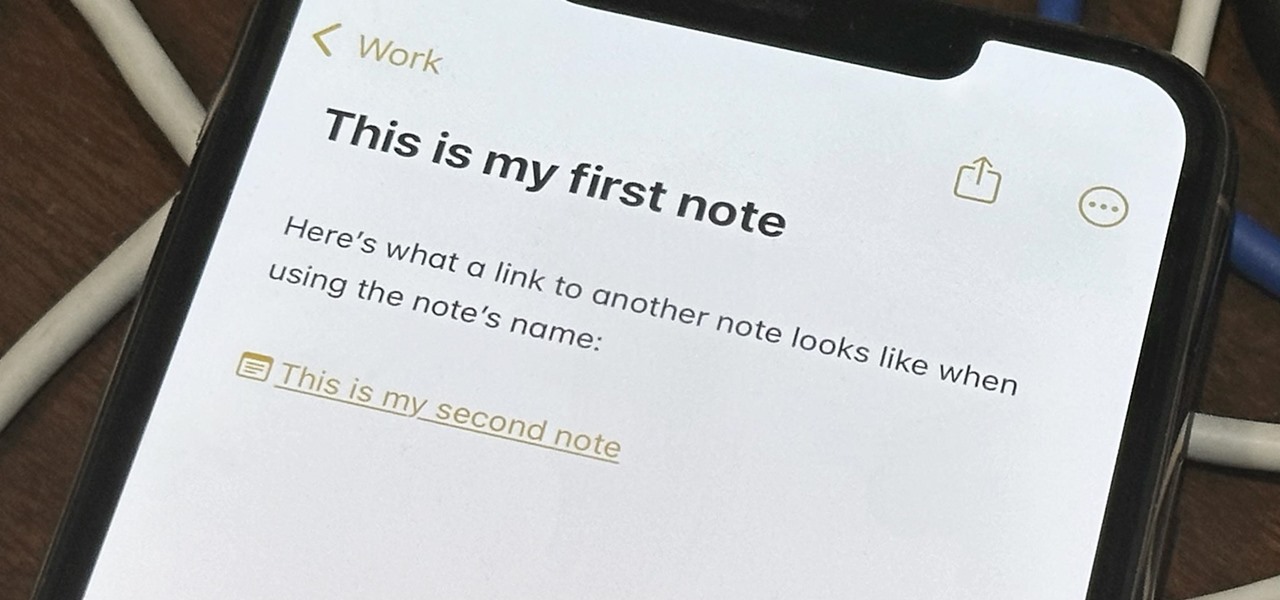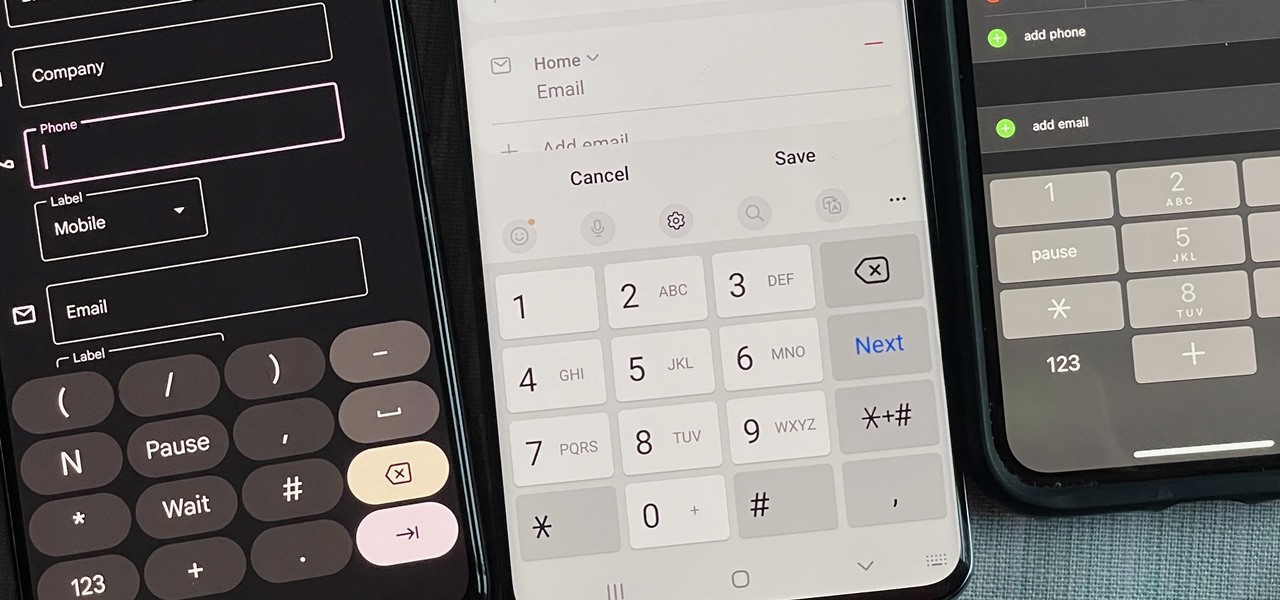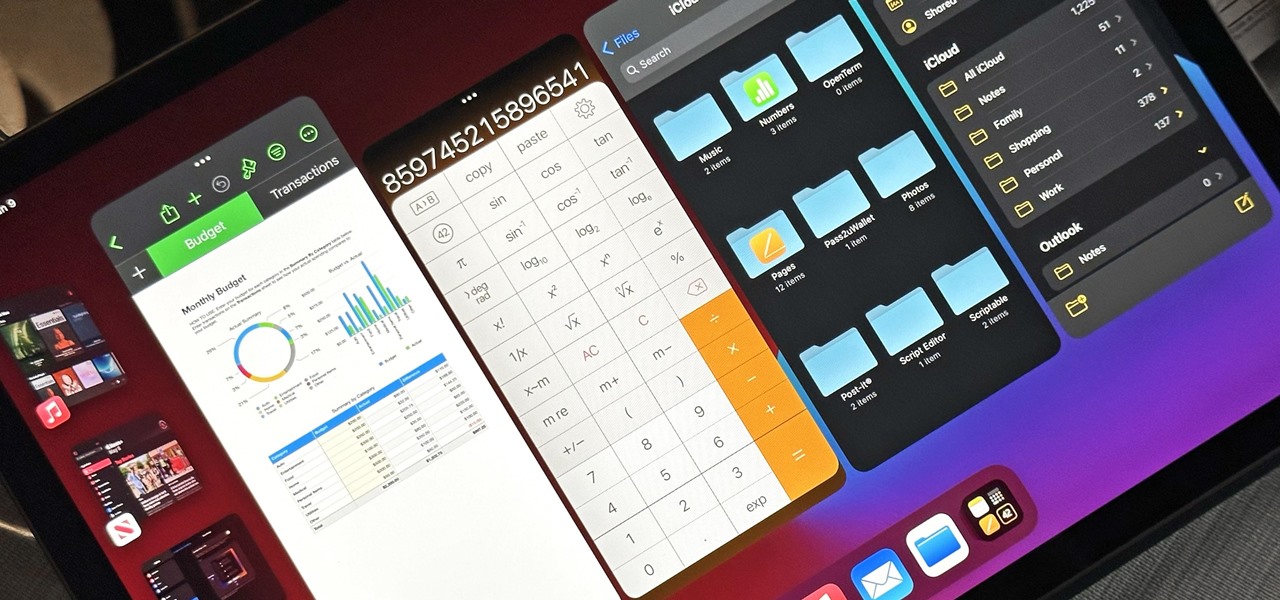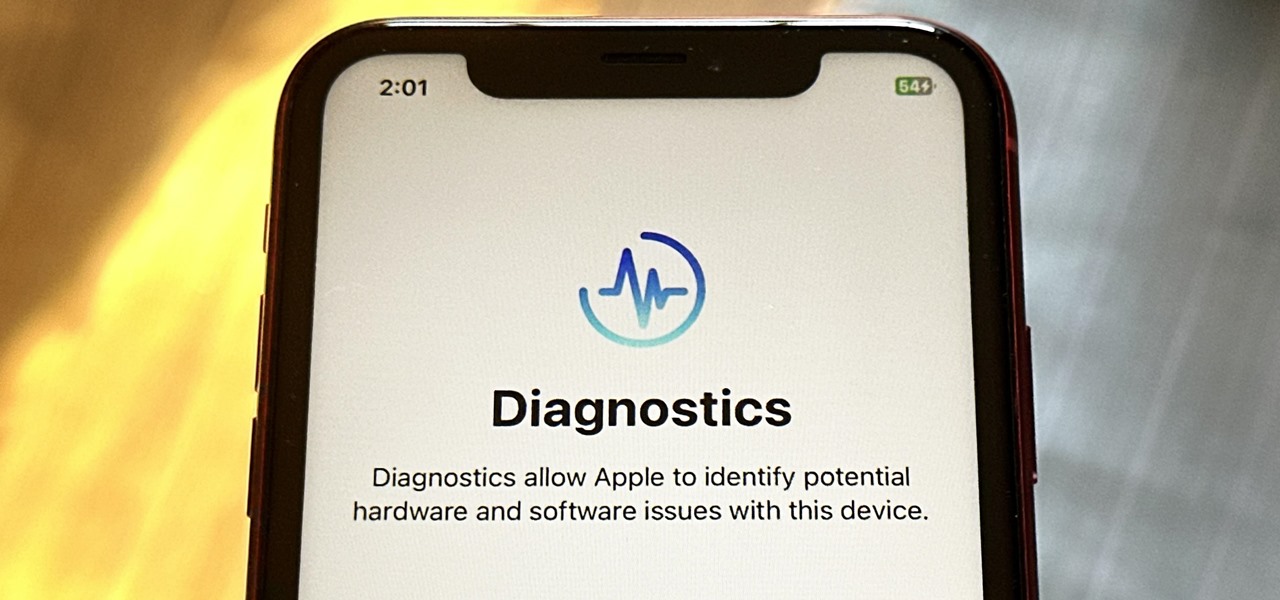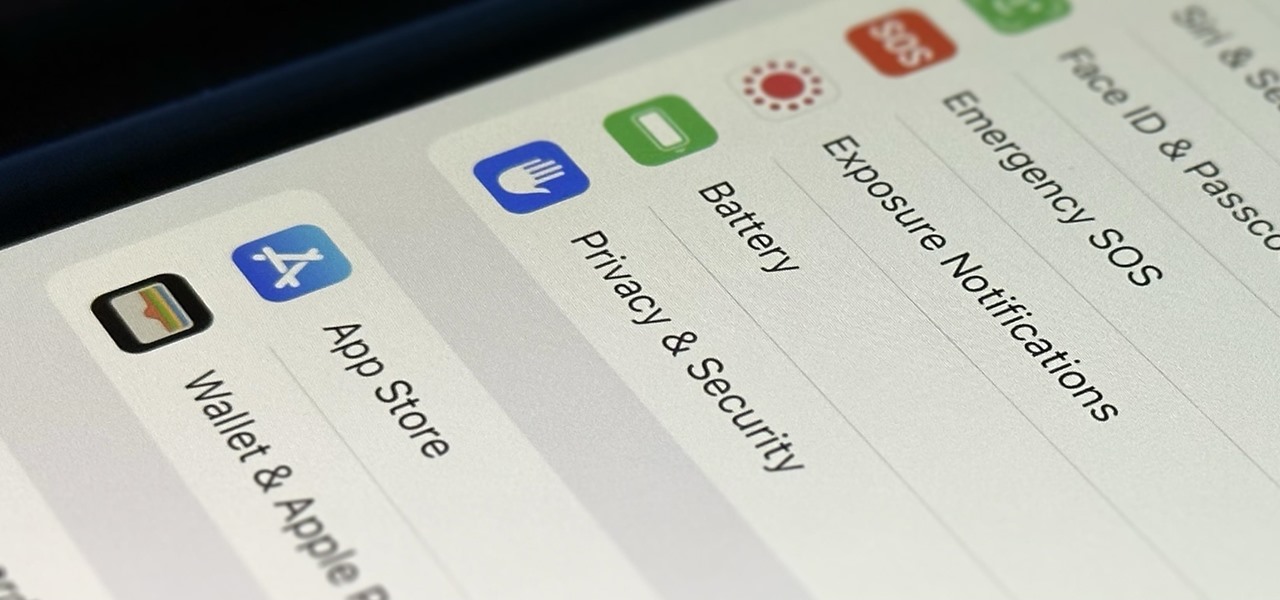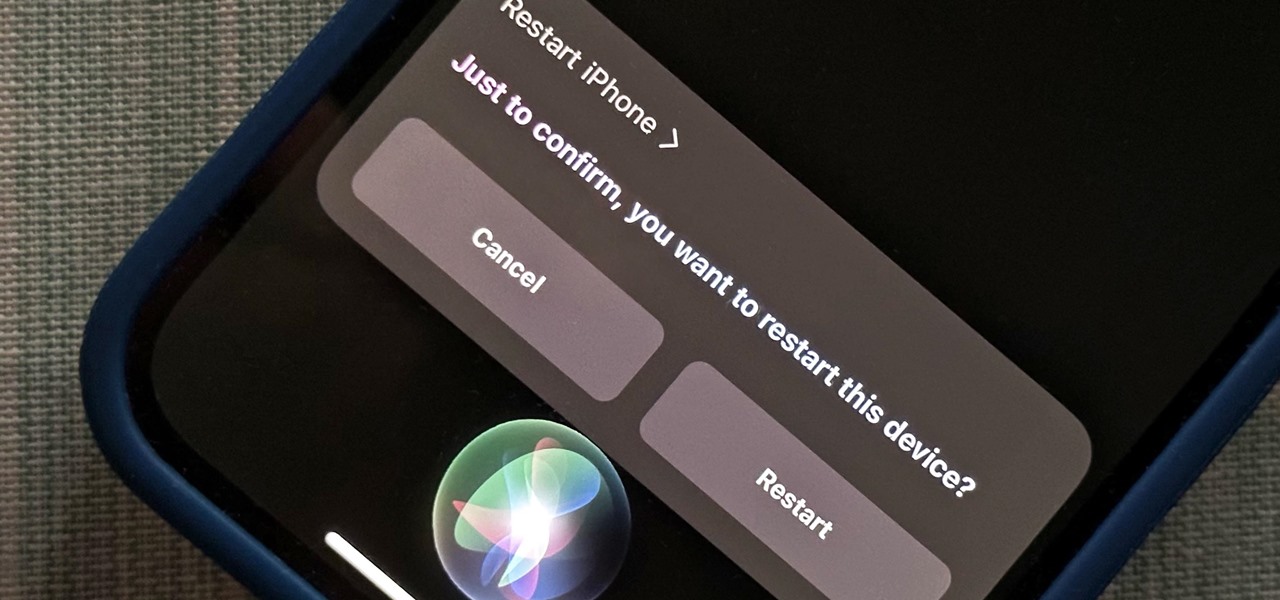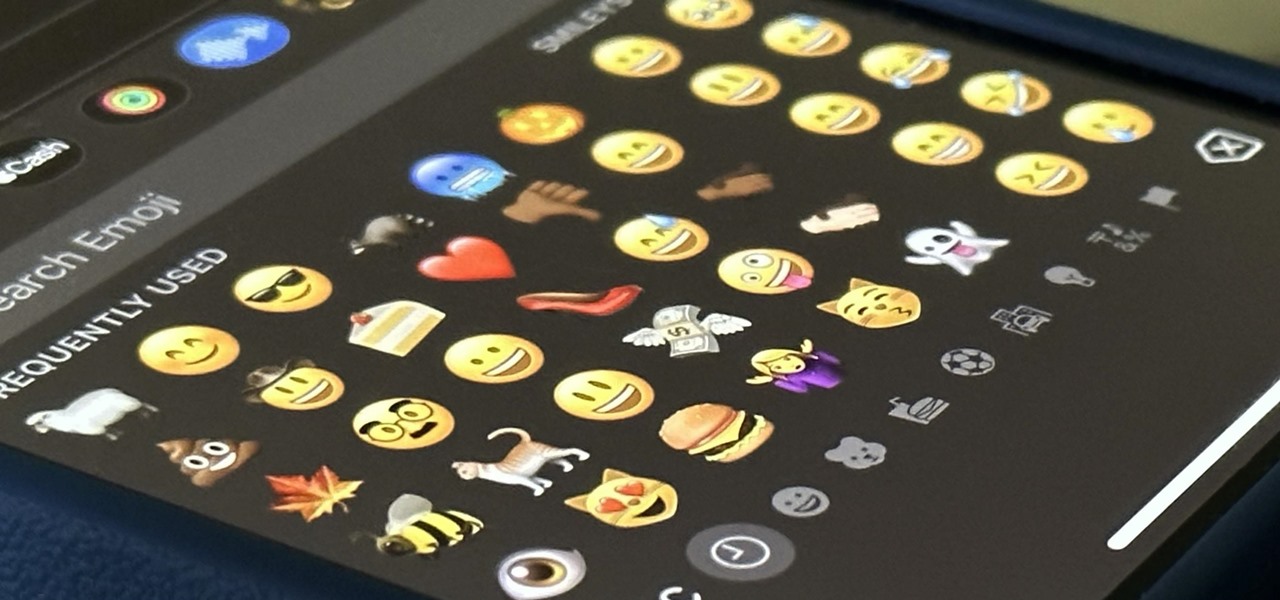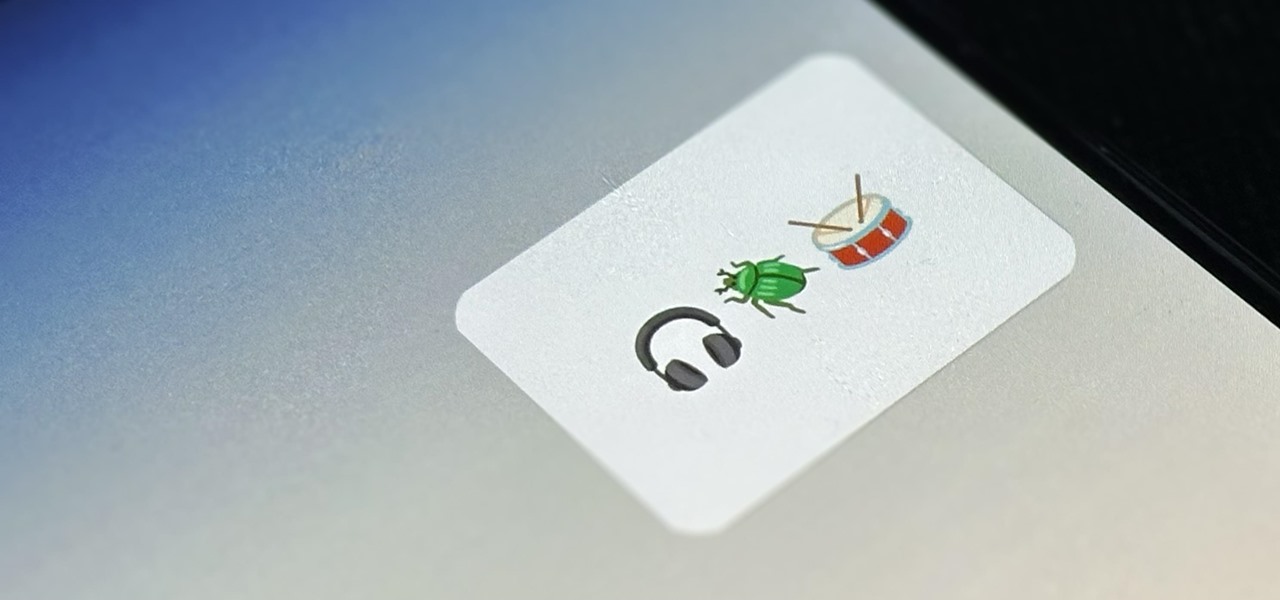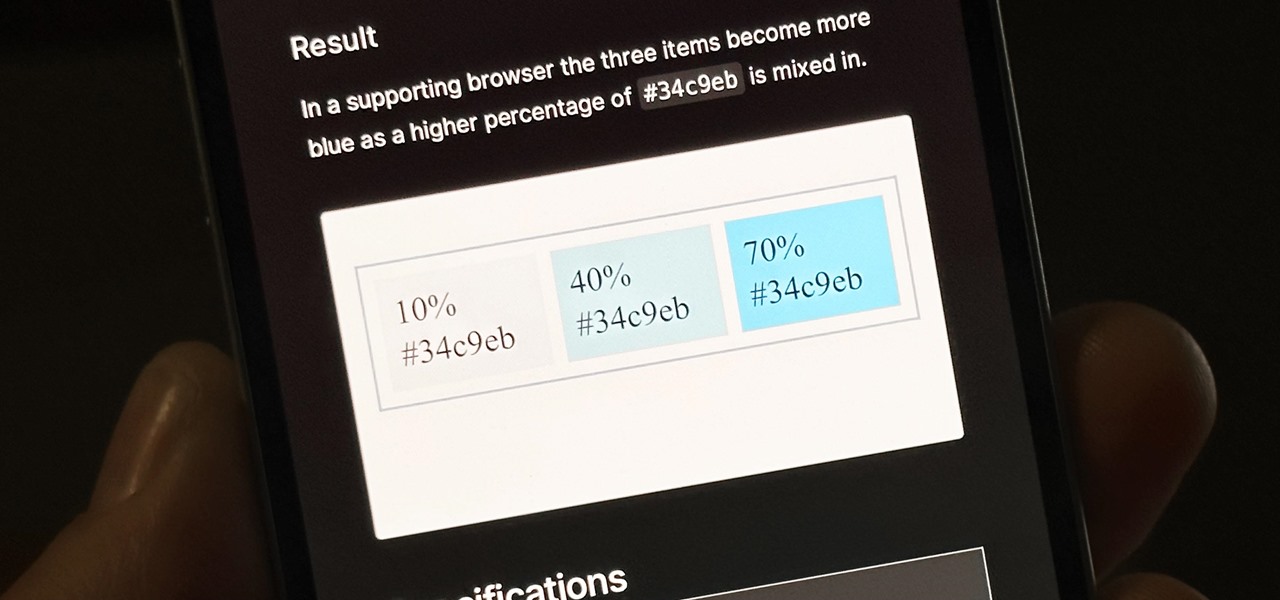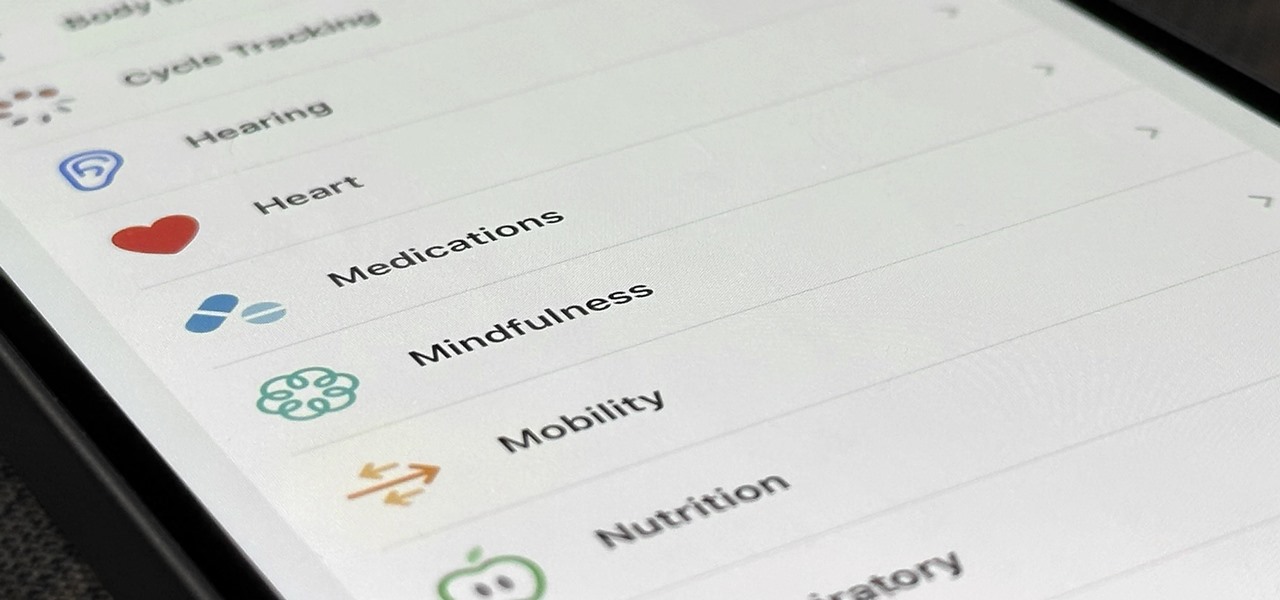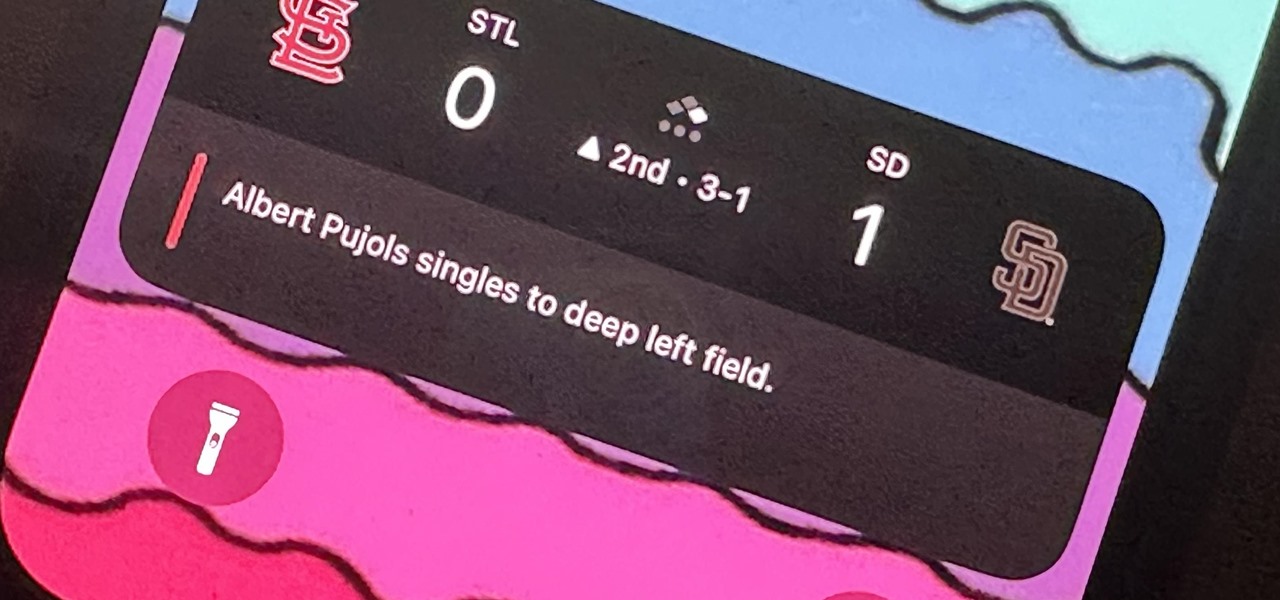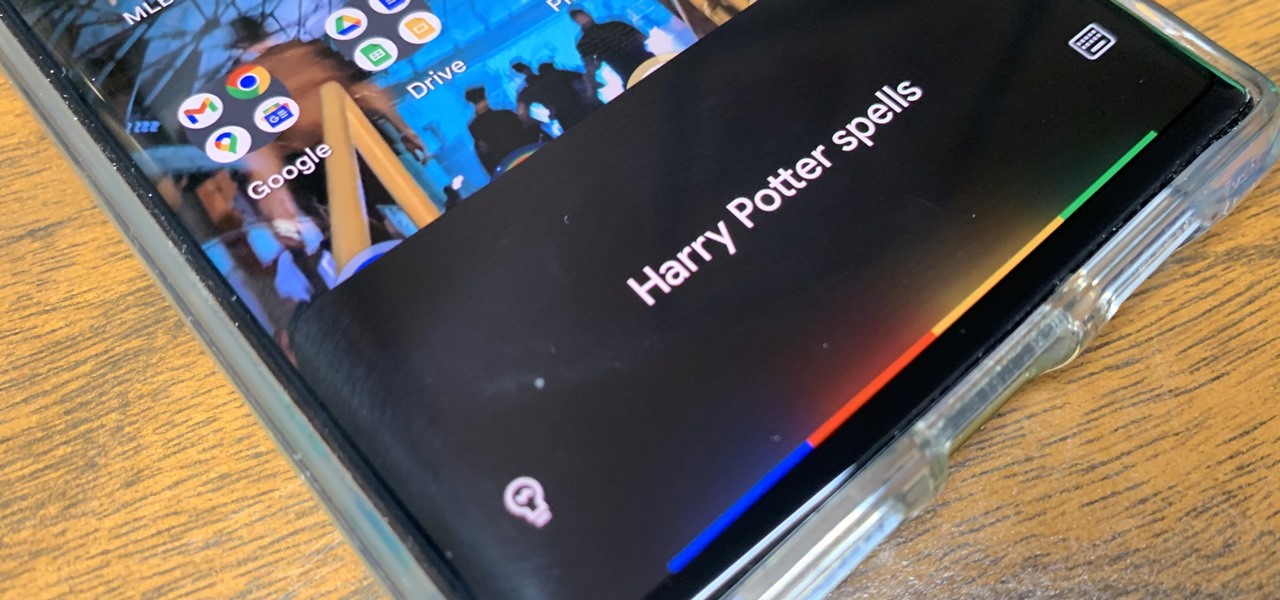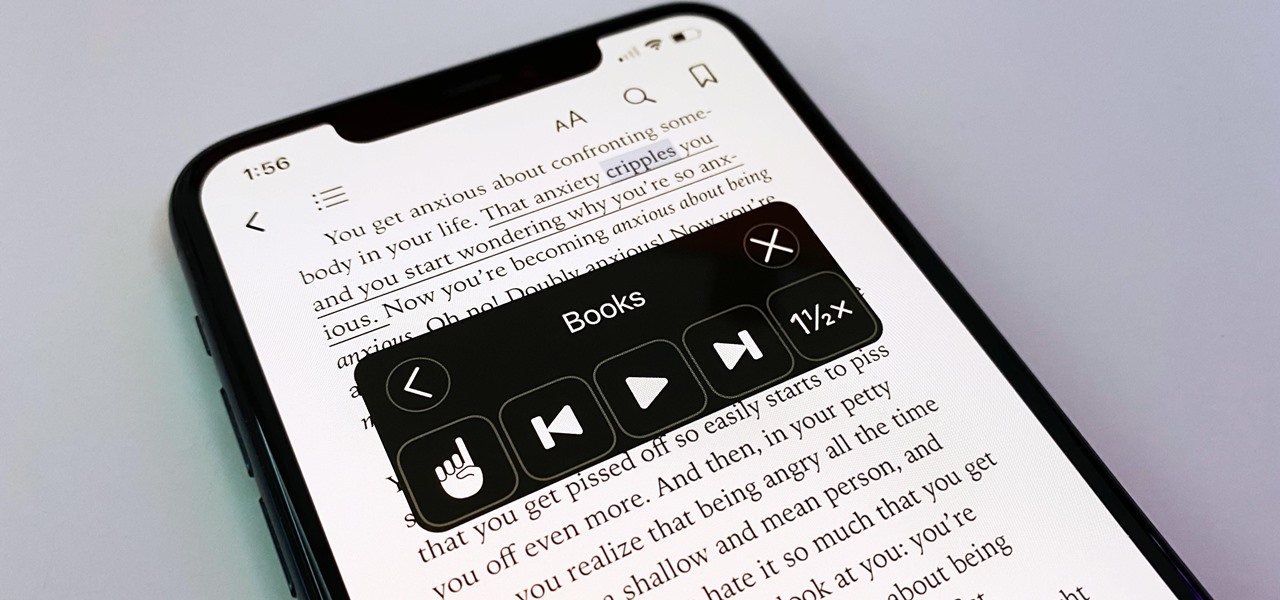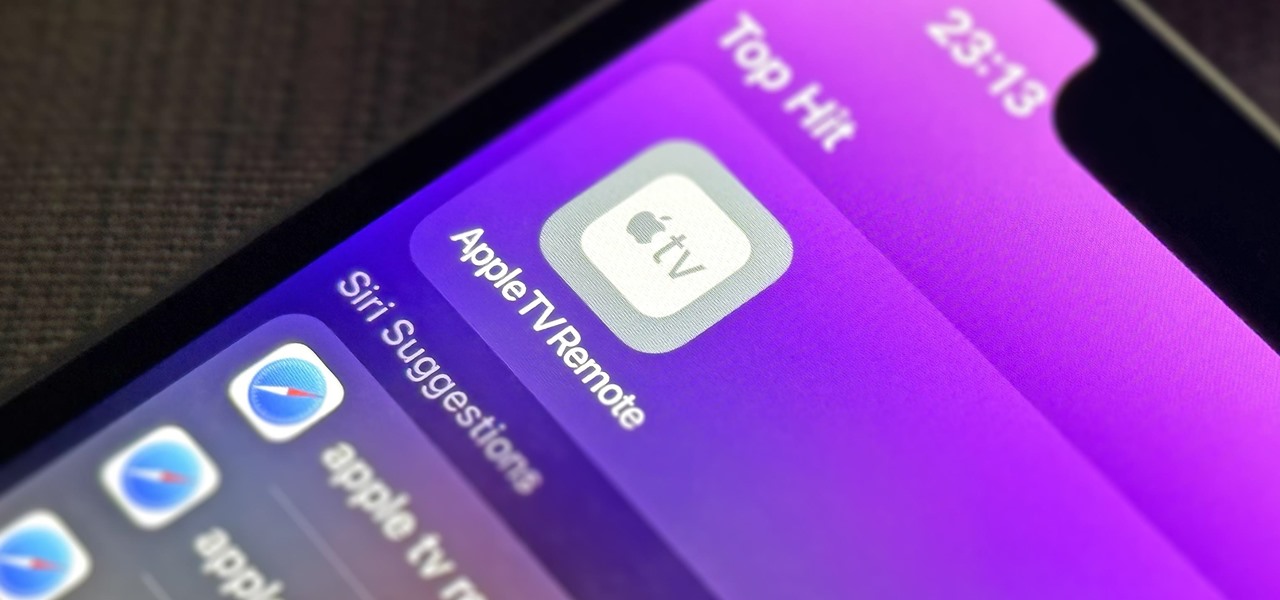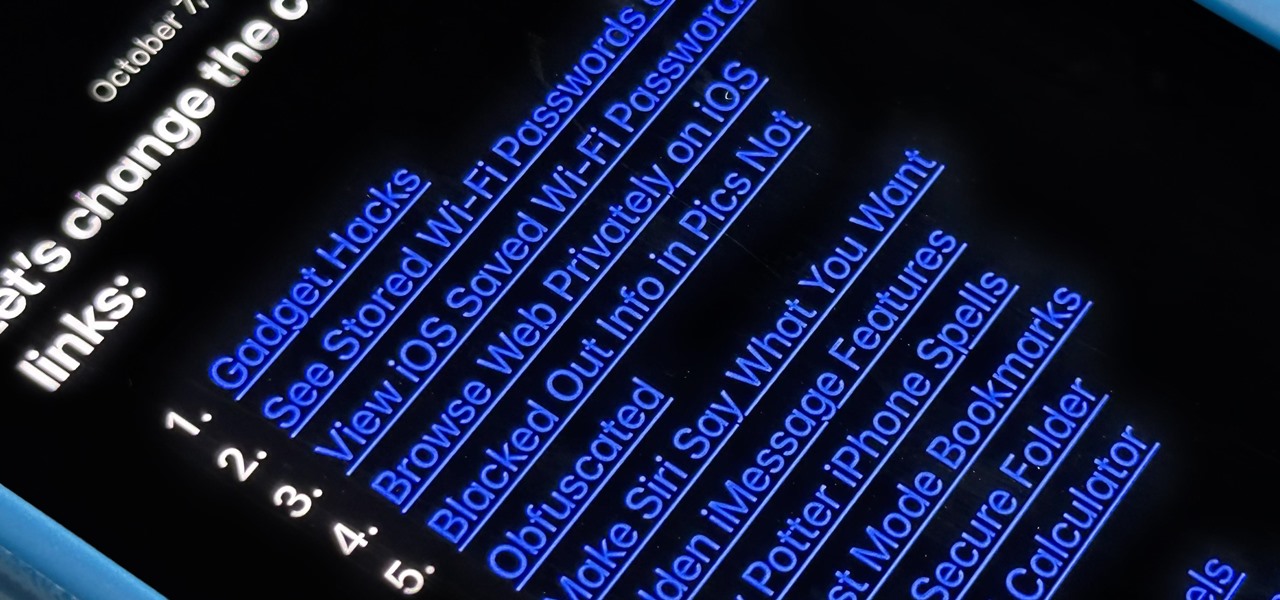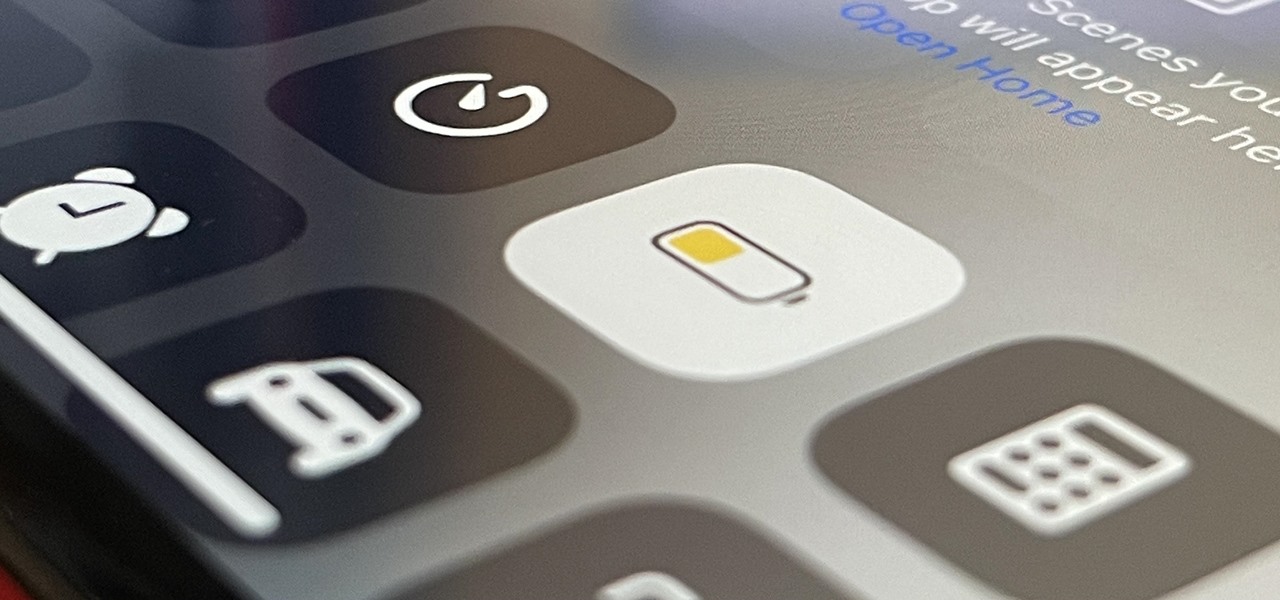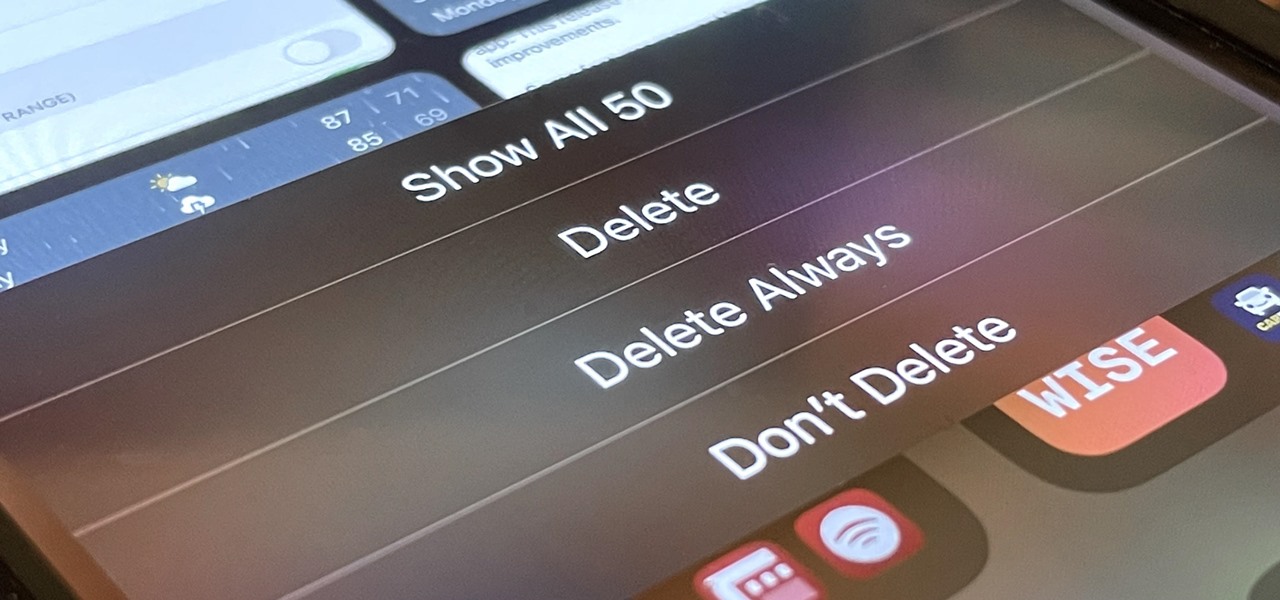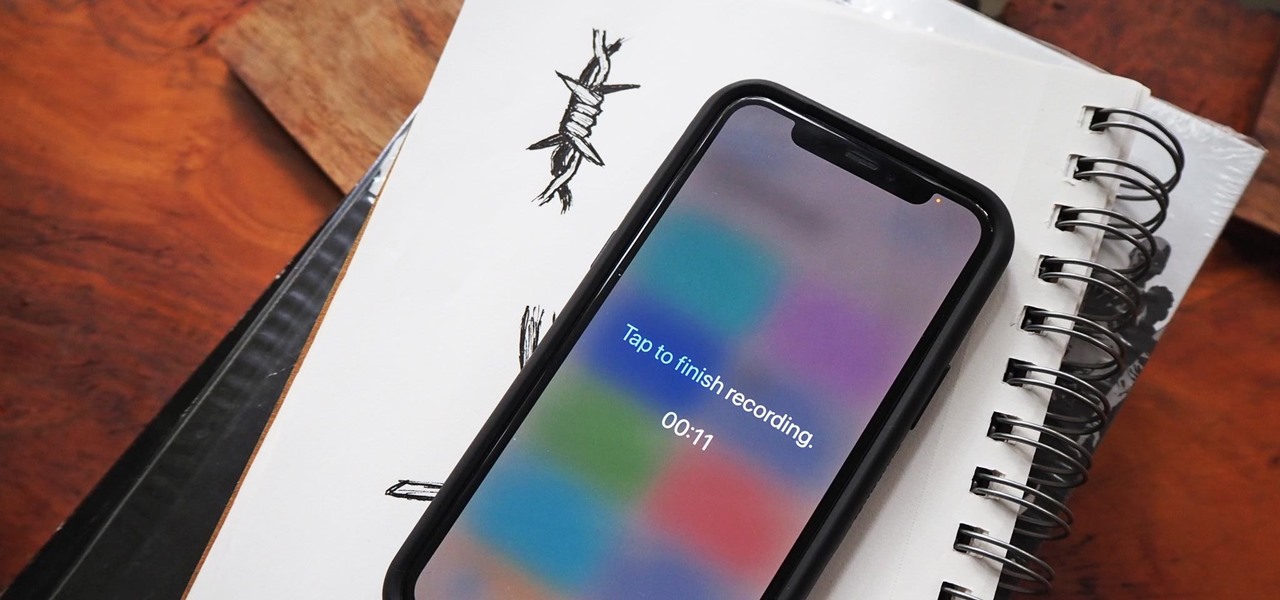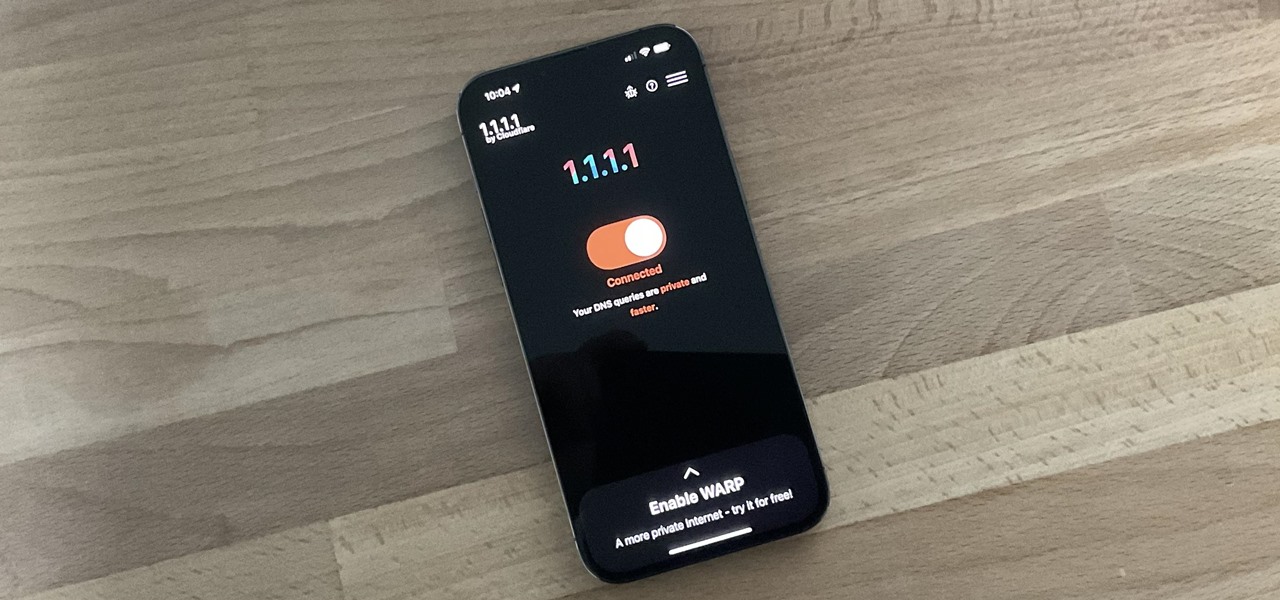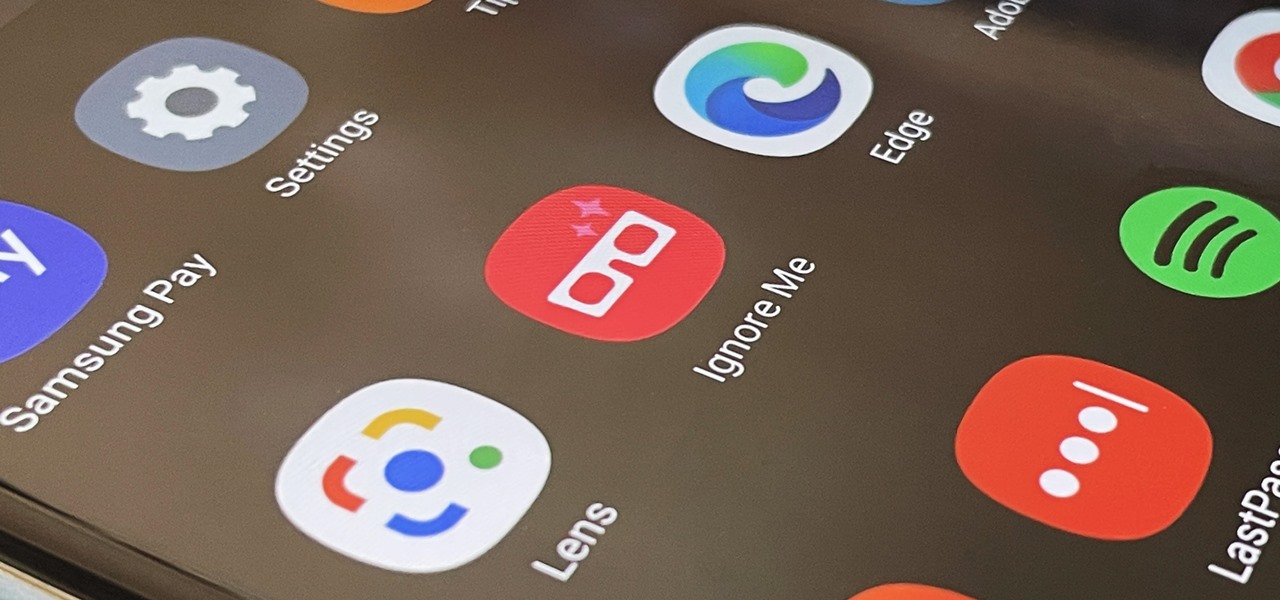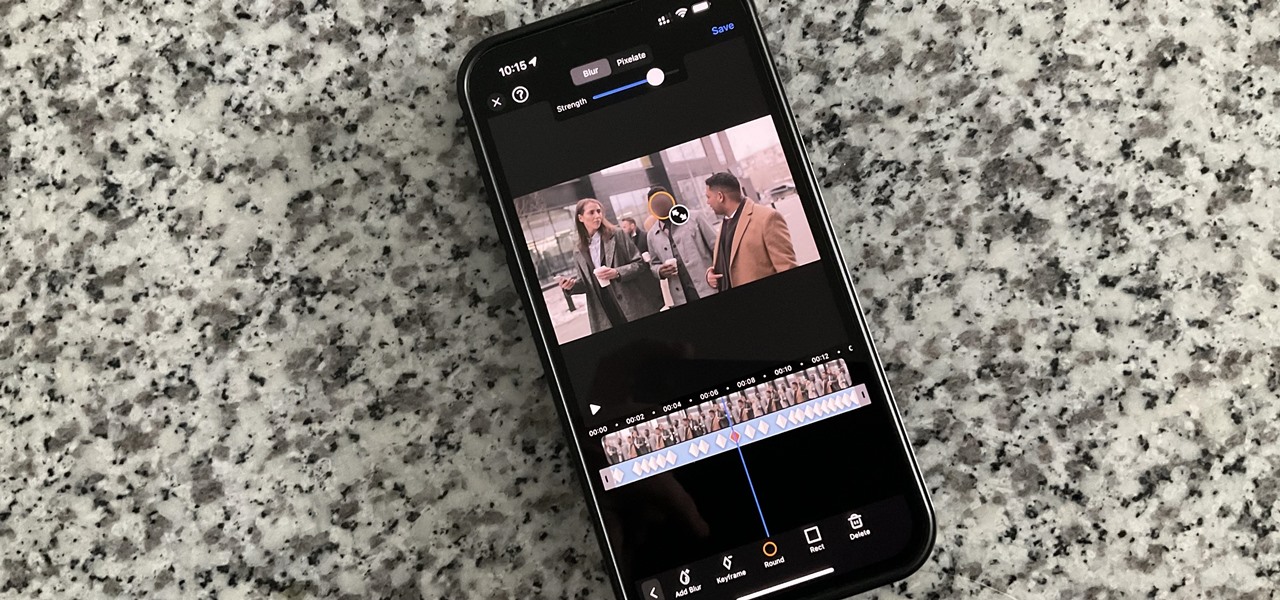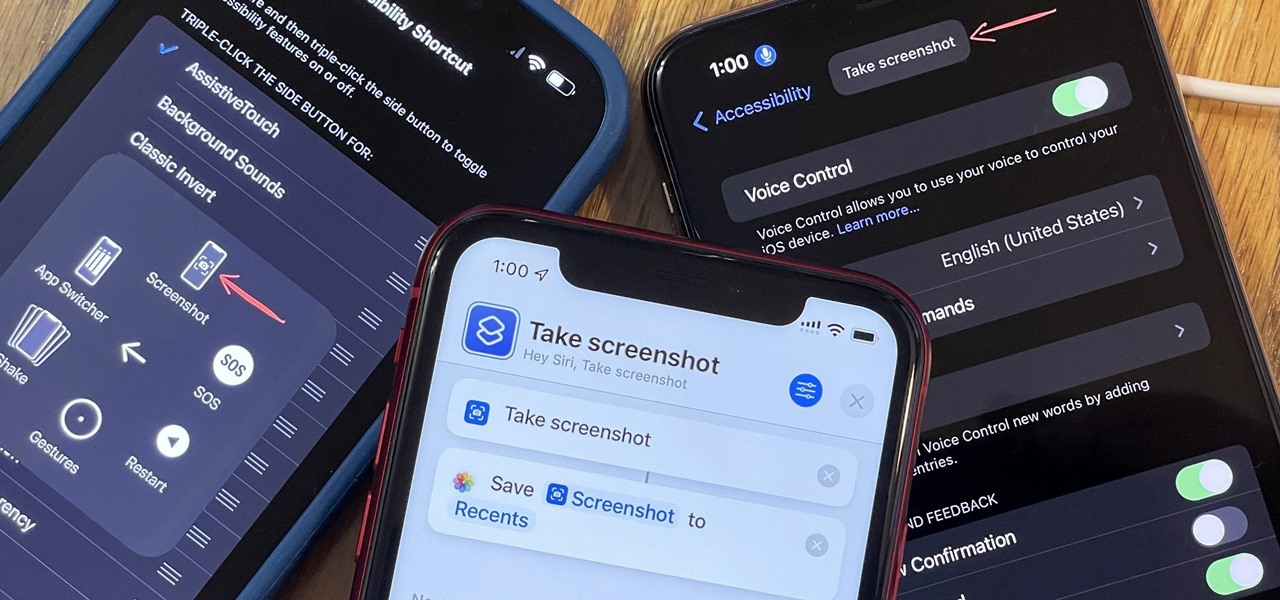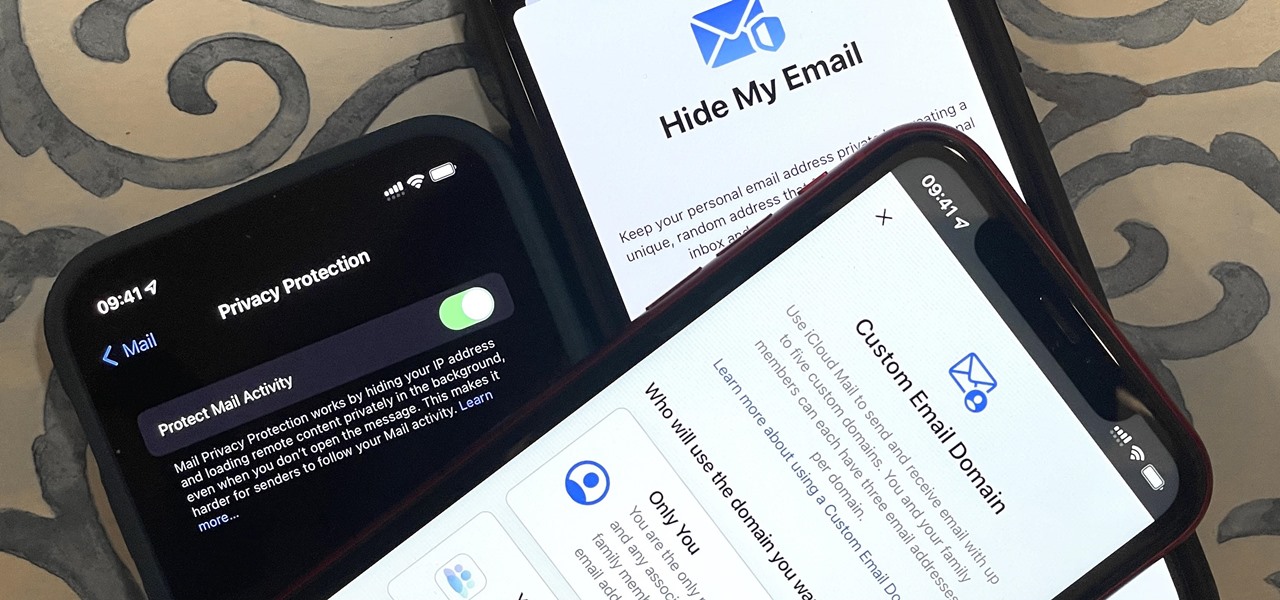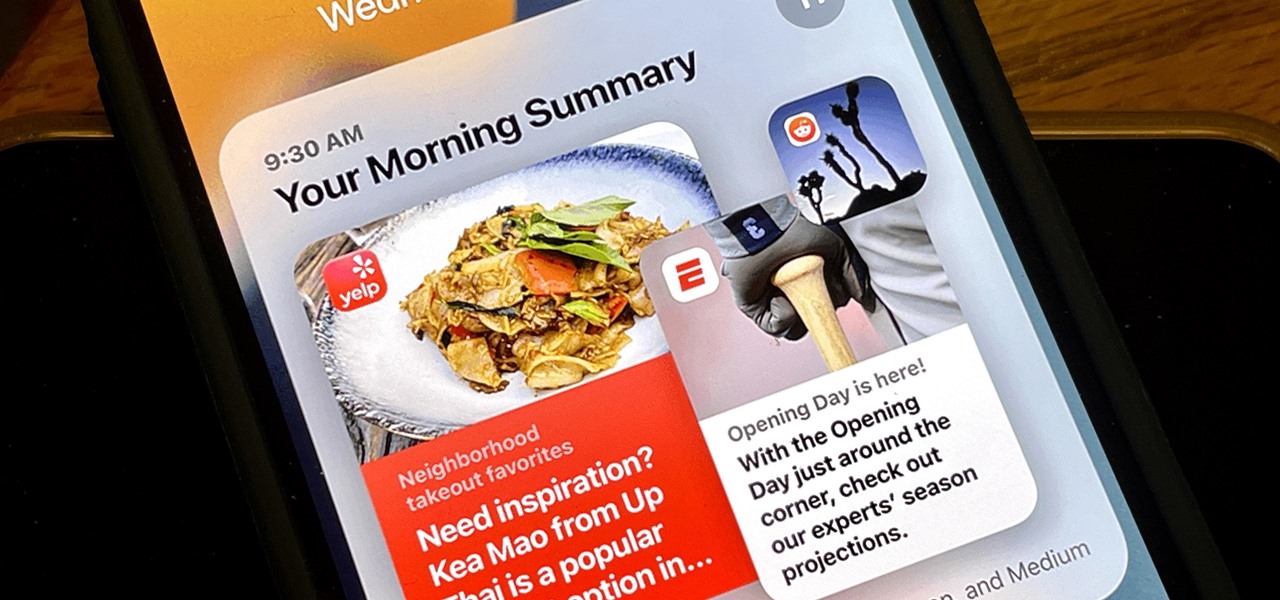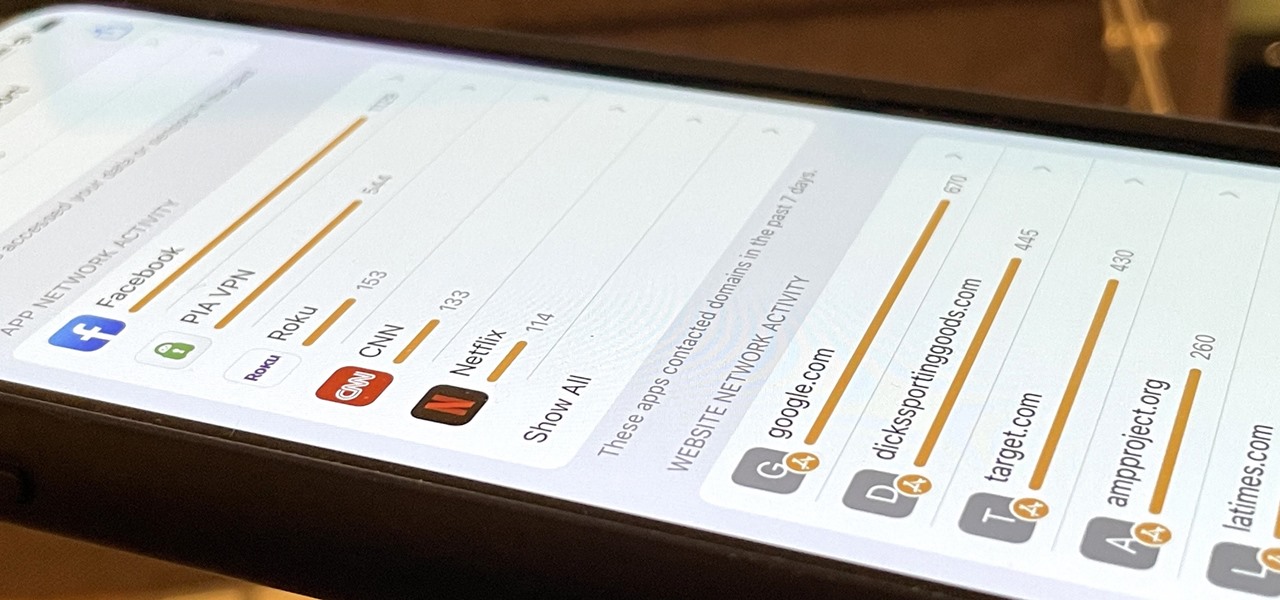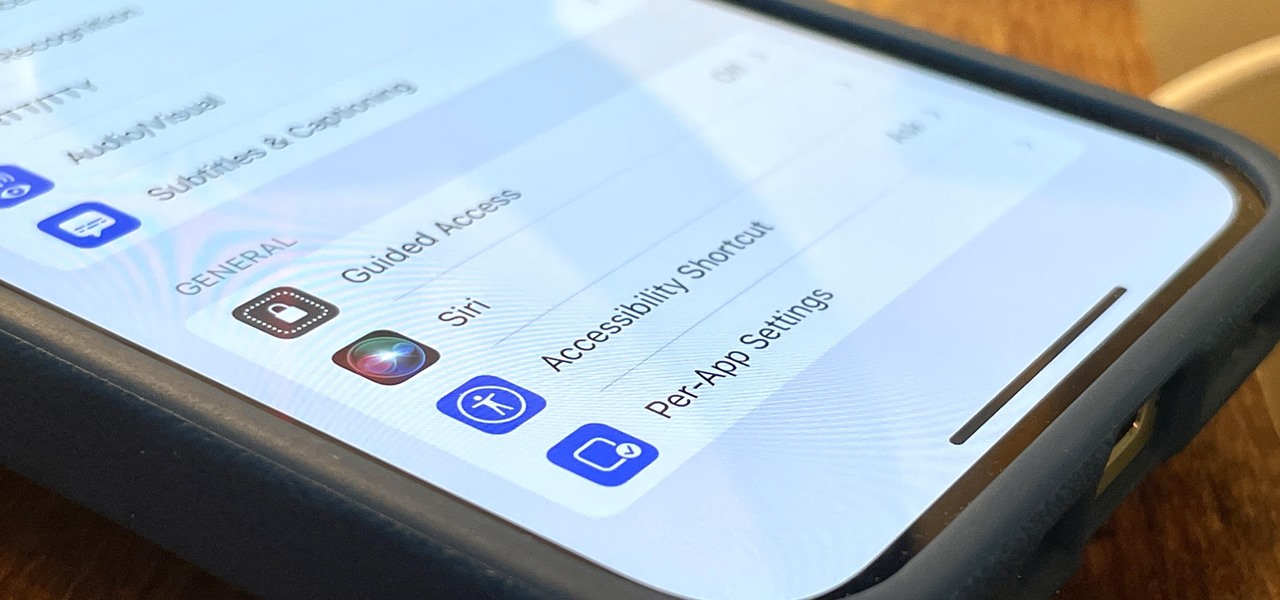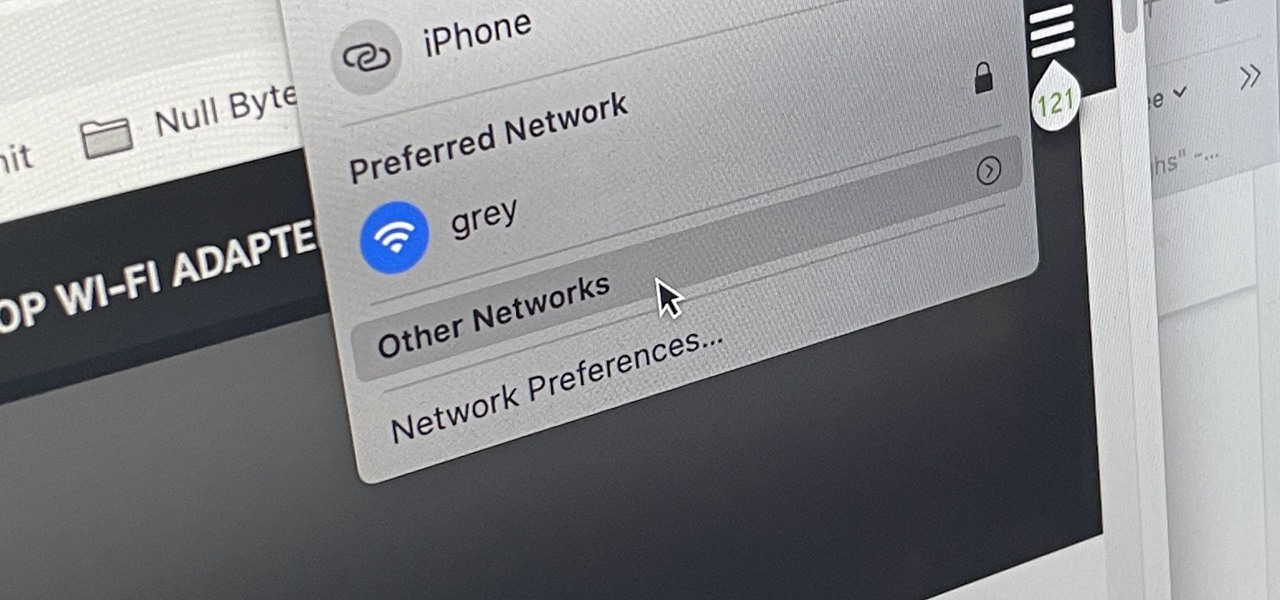The Camera app on your iPhone includes new features with the iOS 17 update that will help you take better photos and more impressive videos, but there are a lot of cool new things available that you might not see right away.
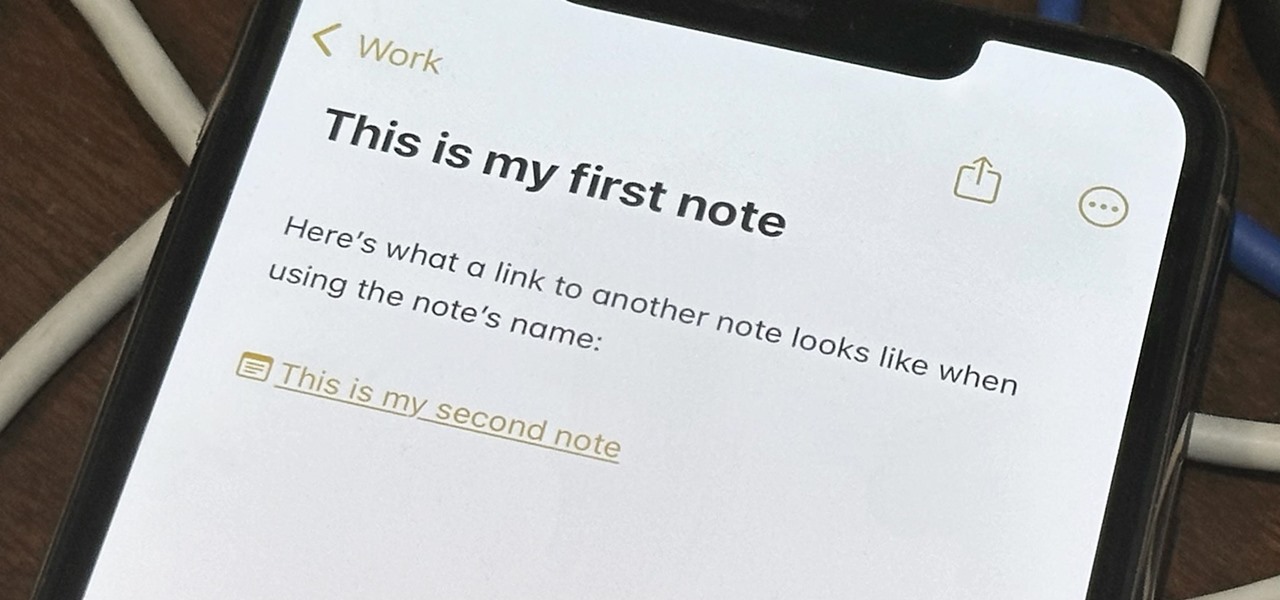
Apple Notes has received many improvements over its lifetime, but noticeably absent year after year was the ability to easily add quick links in notes to other notes for reference. The latest software updates for iPhone, iPad, and Mac finally address this with a simple note-linking tool.

With Apple's newest iOS software update, you can turn your iPhone into a smart display that's always on when you're not actively using it. So your iPhone can quickly transform into a bedside clock, digital photo frame, miniature HomePod, Live Activities tracker, widget-monitoring screen, and more.

Many of the iPhone 15, 15 Plus, 15 Pro, and 15 Pro Max features were carried over from last year's models. Still, quite a few capabilities are exclusive to the 2023 lineup, and some may be worth the upgrade.

The volume buttons on the side of your iPhone can do more than just adjust the volume levels for media, ringers, alerts, Siri, and other sounds and voices. You can use them to perform different actions in certain apps and even create custom actions using the Shortcuts app. It's not exactly button mapping, but it's as close as you'll get without jailbreaking iOS.
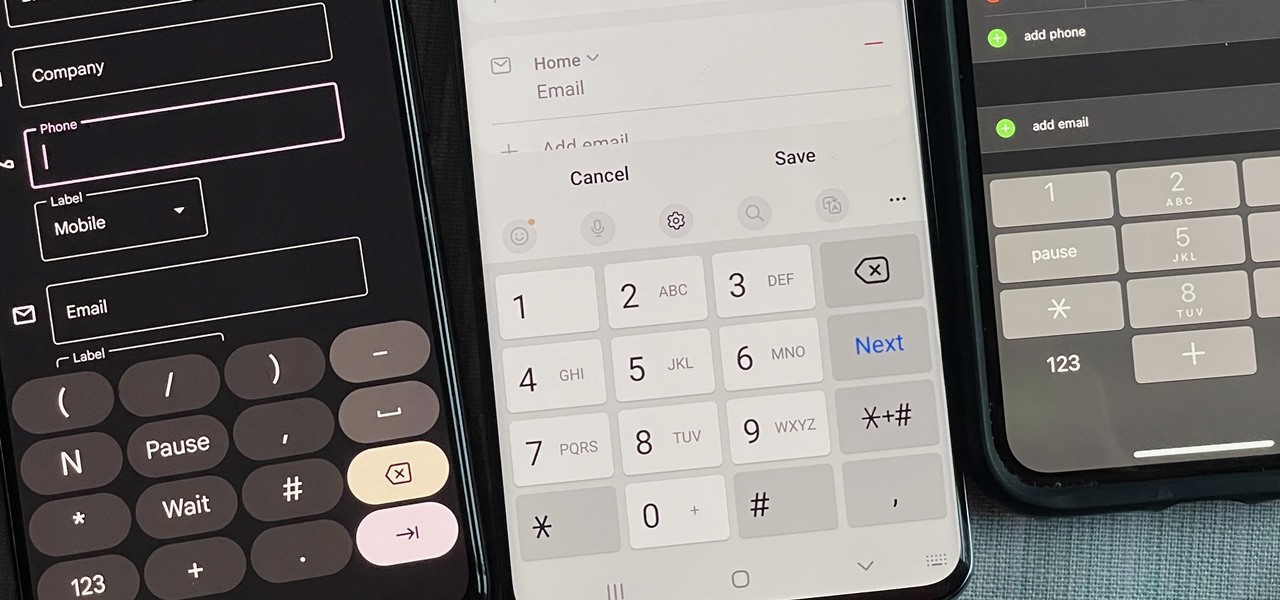
You might have missed it, but the virtual keypad you use to enter phone numbers in your smartphone's dialer and contacts app isn't all numbers. Take a closer look, and you'll notice a few mysterious buttons you've likely been tuning out unconsciously. But it's time to stop ignoring them because each has a particular purpose that could come in handy one day.

While Google's generative AI wallpapers for Android won't be out until the fall, you can take advantage of emoji backgrounds and cinematic wallpapers on your Pixel smartphone right now.

Apple's latest multitasking feature for iPad lets you go beyond Split View's two-app restriction to use up to four apps at once. Here's how it works.

Your iPhone has hidden apps that work behind the scenes to filter SMS messages, trust computers, deal with payments, test ads, and perform other actions. You won't find any of them in your App Library, but there are tricks you can employ to unlock and use some of these secret apps.

You're probably sharing a ton of information on your iPhone with other people, apps, and services without really realizing it. Now there's a new tool to show you just how much, and it can be an eye-opener as well as a fast way to manage sharing permissions and review your account security.

Siri can perform many actions for you on your iPhone, such as sending messages, providing information, getting directions, looking up a contact, and playing music. Still, there are even more important Siri voice commands that every iPhone owner should know — even the ones who hate Siri.

Is the emoji you're using really the one you think it is? While you can use any emoji that looks like it fits what you have to say, it may have been created for a different purpose. On an iPhone, it's easy to find that purpose by retrieving the actual name of the emoji in Apple's operating system.

Google has a few hidden tools you might not have discovered yet, and they work in Google Search, in the Google app, and with Google Assistant — on both iPhone and Android phones.

The Calculator app is probably one of Apple's most-used iPhone apps, yet I always meet people who don't know all the little tricks there are to using it more efficiently. You may know most of them, but there's a chance you don't or at least forget about some of them.

If you're doing the same tasks on your Android phone repeatedly each day — like playing a specific playlist at the gym, viewing work documents, or watching your favorite music video — you can save some time by automating your routine, turning each task into a one-tap gesture on your home screen.

Apple's latest big software update includes an entirely new Apple app, a controversial change in the TV app, better Siri control, an improved Shortcuts app, interesting Safari upgrades, Apple Music Sing, and more. Keep reading to see what iOS 16.2 has to offer your iPhone.

Night Shift, Dark Mode, Reduce White Point, and Zoom's Low Light Filter all help reduce the harmful effects on your body's clock that bright iPhone and iPad screens have at night. But there's another option on iOS and iPadOS that turns your entire display red, and it's useful for so much more than just late-night browsing in bed.

Your iPhone's Health app has a new medications hub that can be a one-stop destination for all the medicine, vitamins, and supplements you're taking. Adding new entries is easy and well worth the effort to get reminders to take your meds, learn about drug interactions, easily share your routine, and track your history to see what is and isn't working for you.

It hasn't been long since Apple released iOS 16.0 with over 350 new features, but iOS 16.1 just came out with even more cool updates for your iPhone. While some of the recent upgrades were expected, others are somewhat surprising — and there's even one that you may not even think was possible.

Apple's Siri is well-versed in the spells of the Wizarding World of Harry Potter, but it's not like Android users are Muggles. Google Assistant, Android's virtual concierge, can cast a few spells out of the box, and it can learn the spells it doesn't know quicker than a year of studying at Hogwarts.

You may prefer reading news stories, web articles, and books on your iPhone over listening to them in spoken form. Still, sometimes it's necessary when driving, walking, cycling, cleaning, working, or performing other activities requiring a little multitasking. To help you out, Apple has a text-to-speech service on your iPhone — you just need to know how to find and set it up.

If you use the Apple TV Remote found in your iPhone's Control Center, there's a hidden surprise you'll like on iOS 16 and later — one that lets you use the remote without ever having to open Control Center.

If you're tired of the default yellow link colors in your Notes app, which I find hard to look at in light mode, there's a way to change them to another color on your iPhone, iPad, and/or Mac running iOS 17, iPadOS 17, and/or macOS Sonoma 14 and earlier.

The new iPhone 14, 14 Plus, 14 Pro, and 14 Pro Max all come with great, never-before-seen-on-iPhone features, including the A16 Bionic chip, Bluetooth 5.3, precision dual-frequency GPS, and dual ambient light sensors. But that's only a few new features exclusive to the 2022 lineup.

When you enable Low Power Mode on your iPhone, it's not always clear what measures it's taking to reduce battery drain and conserve power. Changes to energy-hungry features you use daily may be immediately noticeable, but some things you frequently use may be disabled or reduced without any apparent indicators.

If you're like me, you take more than just a few screenshots throughout the day, and they add up fast on your iPhone. When you snap that many images of the screen, your Photos app's "Screenshots" folder can swell beyond triple digits if you don't manage it, and your "Recents" folder will become a cluttered mess. But there is a trick to keeping screenshots in check, and you can have total control over it.

You can take a photo on your iPhone with just one tap or press, but you can also use the Camera app hands-free for more impressive images. Doing so lets you take more detailed selfies, include your whole group in the frame, or get steadier results in Night mode — and it's easy to accomplish. Spoiler alert: using "Hey Siri" is not enough.

Your iPhone's built-in Voice Memos app is a great way to record the audio around you, whether it be conversations, lectures, meetings, interviews, discussions, chitchat, gossip, or other kinds of talks. But if your goal is to record audio on the down-low without being noticed, you'll need to know the hidden shortcut.

In the 21st century, we're all looking for ways to stay private, especially on our electronic devices. We have big tech corporations, enemy countries, malicious hackers, and other prying eyes watching our every move, so it's only natural to want to limit what they can see. Making your web browsing experience on iPhone and iPad more private is one way to do that.

One UI has an exciting privacy feature that lets you lock apps, photos, videos, and files on your Galaxy device behind Samsung's defense-grade Knox security platform. Only you can unlock it using a pattern, PIN, or passcode, or with biometrics like fingerprint and iris locks. It's like having a safe built right into your smartphone, and it couldn't be easier to set up.

On an iPhone, it's easy to blur or cross out faces and sensitive information found in your images — just use Apple's Markup tool for all your obfuscation needs. Things aren't as simple when it comes to videos. There are no built-in iOS features to blur, redact, or otherwise obscure people, objects, and text in videos, but we've found a free solution that gets the job done well without any watermarks.

Using an iPhone isn't difficult, but it can be if you're using it for the first time, especially if you switched from an Android phone. That's primarily because of the massive difference in the user interface between the two operating systems. And when it comes to taking screenshots, you have more options than just using the hardware buttons.

Downloading content from TikTok is relatively easy, even if the video is protected, but the same can't be said of Reels, Instagram's version of short-form videos. Instagram doesn't make it easy to download content unless it's your own, and that's especially true with Reels. However, there is a way to bypass Instagram's restrictions on your iPhone and save videos locally without ever leaving the app.

Privacy is a growing concern in the tech industry, but Apple has fallen behind many of its peers when it comes to email security. Fortunately, iOS 15 changes that. Your email address is the key to a vast amount of personal information, not to mention a stepping stone into your other online accounts, so it's great to see new features for iPhones that protect email accounts and their contents.

Apple unrolled an array of nifty iPhone features in iOS 15. One of the more valuable updates lets you group all your untimely notifications and view them throughout the day at only the times you choose.

With the holidays right around the corner, it's easy to miss a big software update on your iPhone, and by that, I mean iOS 15.2, which was pushed out Monday, Dec. 13. There's a surprising amount of new features and changes in the updated firmware, and there are a few big ones you need to know about.

I use the Accessibility Shortcut on my iPhone practically every day, whether it's to dim the screen below the standard threshold, keep my child confined to a specific app, or open up the simulated magnifying glass. But with iOS 15, there are at least three more things I can use it for, and one of them is really good.

The ESP32-CAM is a convenient little camera module with a lot of built-in power, and you can turn one into an inconspicuous spy camera to hide in any room. There's only one issue: it does omit a USB port. That makes it a little harder to program, but with an ESP32-based board, FTDI programmer, and some jumper wires, you'll have a programmed ESP32 Wi-Fi spy camera in no time.

Microcontrollers like ESP8266-based boards have built-in Wi-Fi, and that's really cool, but what's even cooler is that certain pro models of the D1 Mini also have a port where you can connect a directional antenna. This can give you exceptional range, but if you were to just plug one in after opening the package, it most likely wouldn't work.

There are hidden Wi-Fi networks all around you — networks that will never show up in the list of available unlocked and password-protected hotspots that your phone or computer can see — but are they more secure than regular networks that broadcast their name to any nearby device?