
How To: Use the Evans gambit opening in chess
Here, see the Evans Gambit Opening book lines with possible variations. The video includes a match of Bobby Fischer's that highlights the use of the gambit. So, play like Bobby and be a master -- soon.


Here, see the Evans Gambit Opening book lines with possible variations. The video includes a match of Bobby Fischer's that highlights the use of the gambit. So, play like Bobby and be a master -- soon.

Here is a tutorial on how you can achieve narrower looking nose by using contouring and highlighting powders. You can achieve this by using the Sculpt & Shape duo, or matte eyshadows.

Choose a scrapbook page theme. Select some patterned and solid paper that go well with your photos and with your scrapbook theme. For each page, you will want to highlight one photograph as the focal point. You can use a couple of other photos on the same page, but they should be cropped smaller and only be used to complement the main photo.

Apple Notes may not have all the bells and whistles that a more powerful word processor like Apple Pages has, but this simple text editor continues to gain helpful new features that make it more than just a basic note-taking app. One of these updates finally gives you the ability to highlight text and change font colors, adding yet another way to make important details stand out.
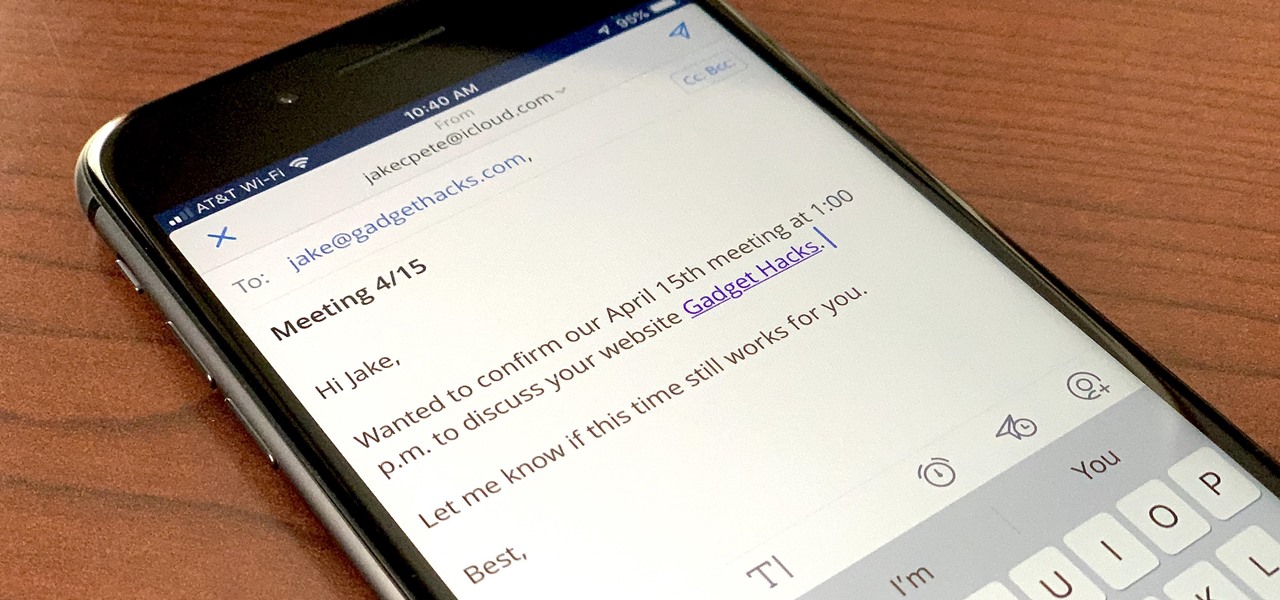
If you're a long-time Spark user, you'll know that one of the only drawbacks to the app used to be its lack of rich text-editing tools such as hyperlinking. If you needed to link out to a site in an email, your best bet was to grab a computer to get the job done. Well, close those laptops and shut down those PCs — Spark corrected this issue, implementing support for hyperlinking right into the app.
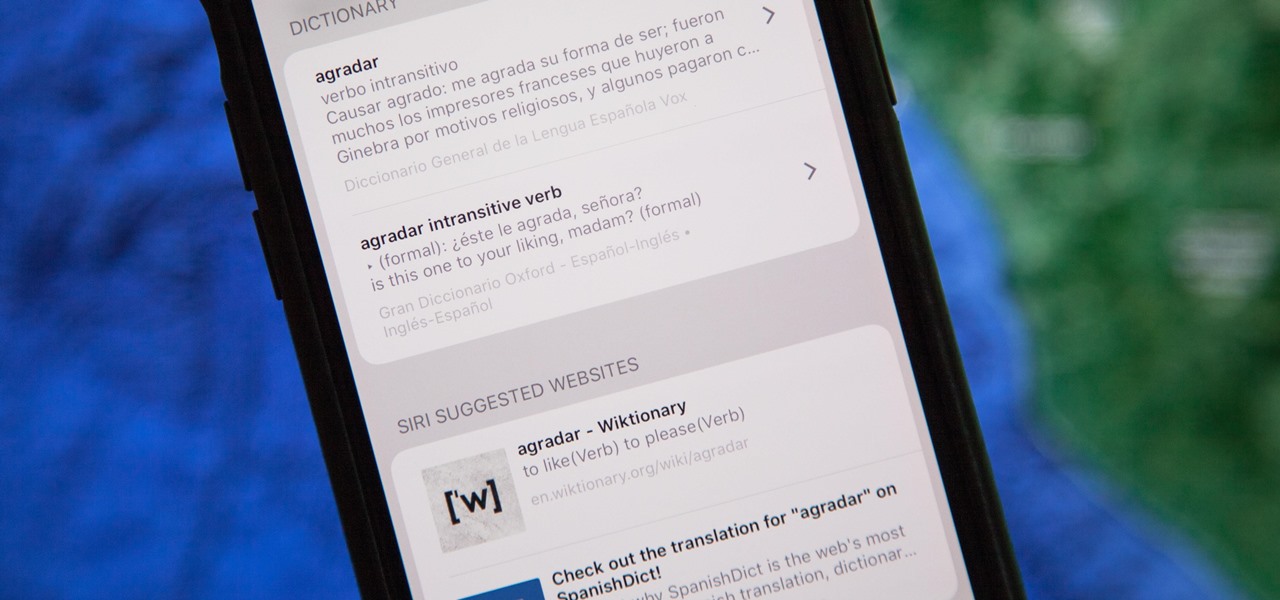
The native dictionaries in iOS, which have been around since 2011, let you define words on your iPhone on the fly in Safari, News, Notes, and other apps. But if you read or write in more than just English, you won't be able to see accurate definitions unless you add those other languages to your list of dictionaries manually.
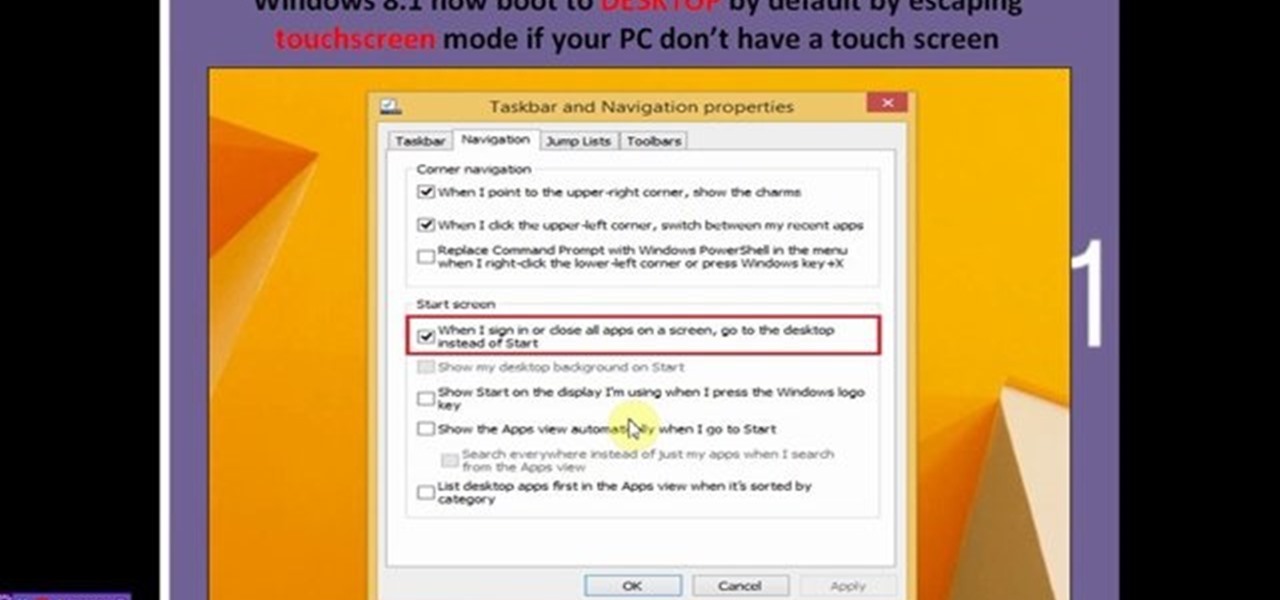
This video will describe 10 new features of windows 8.1 update. This video will highlight in those new features which are expected to be included in the coming update. Hope this version will be popular among professionals.

In this web design tutorial learn how to create a mouseover state using mouseoff and mouseover layers. The mouseover state will allow more interactivity. Basically when a user places their cursor over the mouseoff object the mouseover object will be revealed. Common uses of this feature is to create a color highlight or texture change.

Penny Dreadful Productions has made a series of short web videos to highlight their costume-making abilities, all of which take place in a world of their own creation, called "Remnant". These videos are amazing, with extremely high production values and great costuming. They're worth a look for anyone who likes steampunk.

If you love the prolific schoolgirl manga series Shugo Chara, you have probably wanted to draw a replica of the iconic title character for yourself. This video tutorial will teach you how to draw her on the computer quickly and with great detail and color.

TutCast shows viewers how to create the blood spatter from Watchmen in Photoshop! First go to TutCast.com/watchmen and download the given file that will provide you with the layers needed for this project. First, click layer and click bevel and emboss. First, start with Inner Bevel, Keep it smooth and leave depth at 100. Direction is up and change the size to 8 and soften to 10. Now, set the angle to -70 and altitude to 30. Now, the gloss contour you should pick the fourth option and the high...

In this how to video, you will learn how to draw V for Vendetta. First, start out with the legs of the character. Draw the outline as if the character is squatting. Next, draw the outline of the cape and the hands. Next, draw the face of the character. Note that he wears a hat. You can also fill in his mask. Note that the mask has a mustache and a grin. Once the outline of the character is complete, add the basic details of his suit. This includes the areas of the highlights and shading. Make...

In this how to video, you will learn how to airbrush your Xbox with a Halo 3 design. First, take apart your console. Next, wrap the bottom half with paper to mask it. Next, spray the exposed are with white. Mask the bottom half area again, leaving more unpainted areas exposed. Spray paint and repeat one more time. Next, go over the console with yellow paint. Next, print out an image of Master Chief. Cut it out and then take the outside area to use as a mask on the console. Spray paint accordi...
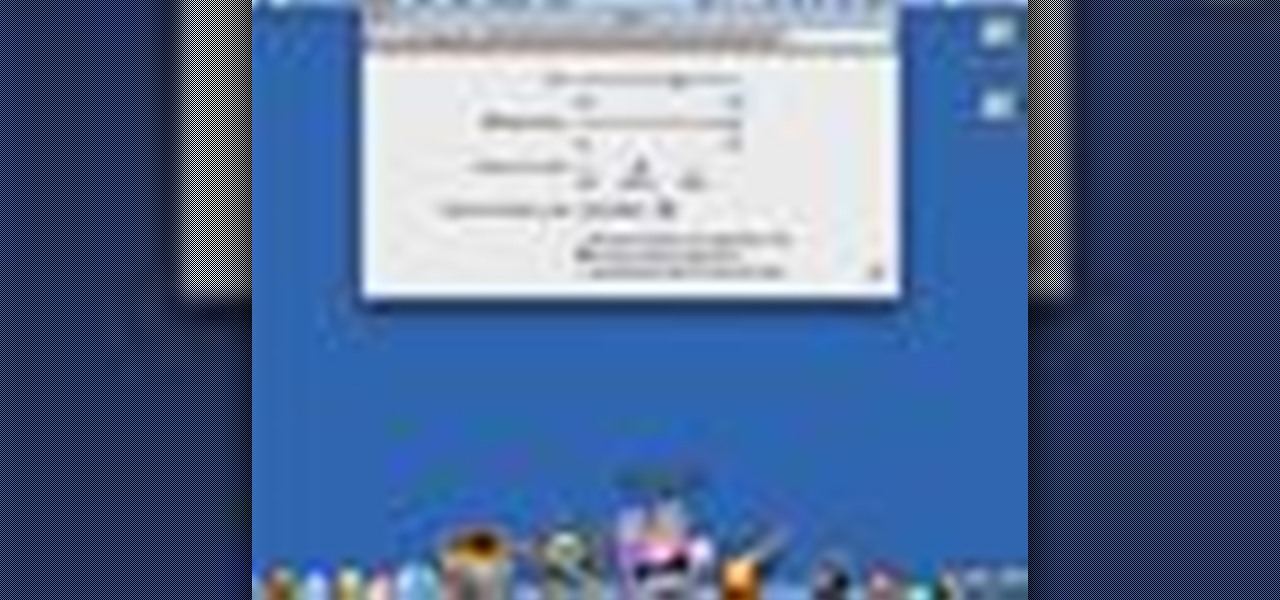
In your Mac computer the size of the dock by default is very small. It makes it difficult to recognize the icons. However you can change a couple of preferences to make it more usable. To do this click on Apple. Form the menu select the dock option and select 'Dock Preferences' from the sub menu. This brings up the Dock preferences window. Here you can change the size of the dock using the size slider bar. You can also set the magnification to the desired level. This changes the magnification...

In this video we are shown an easy way to draw a fox using Photoshop. First, start with a rough sketch on a separate layer. Rough in the head, ears, snout, and eyes. Make a new layer and outline your previous drawing. In this layer put in more detail such as the jagged outline of the fur and the details of the face. To colorize your fox, put in a new layer under the outline layer. The fox should be colored a dull orange, with dark brown shadows for the ears and white under the muzzle and on t...

Cross processing is a Photoshop version of slide processing. The result would be you get all these weird color shifts. For reasons best known to people who run the fashion magazines, this look became very popular in the 1990s. Start by adding in a curves layer. Add a new adjustment layer for curves. If you've never used curves before it is recommended that you take a curves tutorial first as for this effect we will need to adjust individual color channels. It is not difficult but if you don't...

Make up artist Katie teaches viewers easy to follow techniques in achieving a Megan Fox make up look. Using a make up brush, apply concealer below the eyes and areas all over the face. Use a sponge to apply the foundation and gently blend it with the concealer to achieve a flawless look. To achieve a glow in your face, use a blush brush and apply blush on shade with a fine shimmer all over the face with emphasis on the cheeks and forehead. Perfect-shaped eye brows is achieved by applying blac...
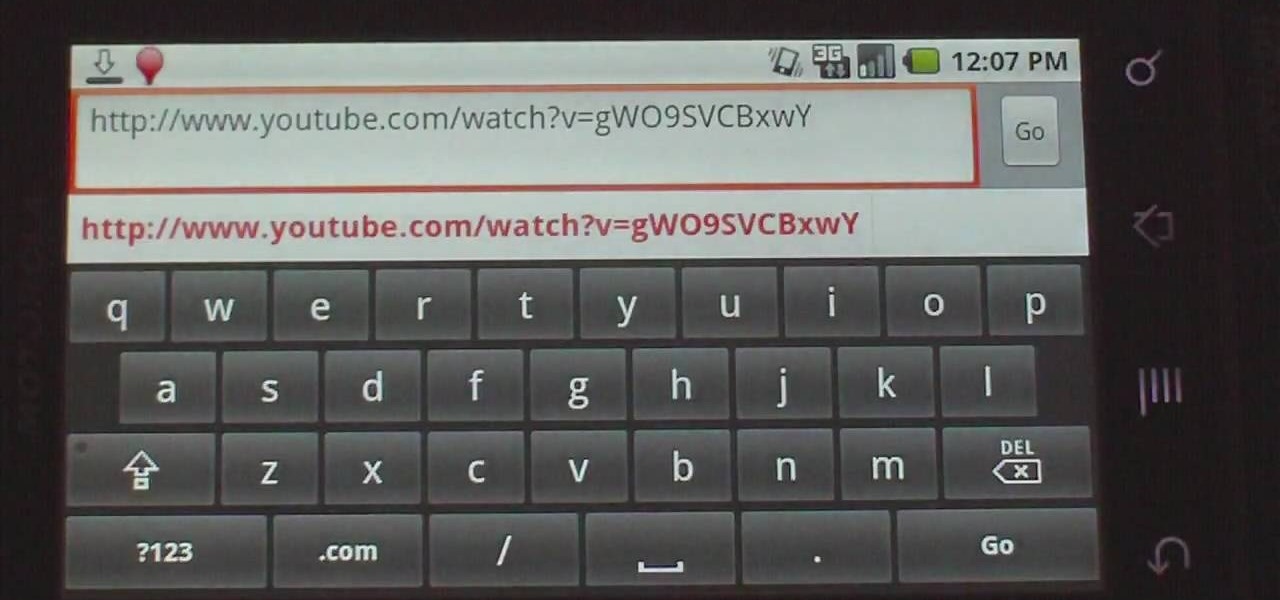
This how-to video explains how to copy and paste text in the browser in a Motorola Droid phone.

Many of us have had a bad haircut, so don't let it bring you down. Instead, use these tips to help improve your cut!

Don't just use a belt for keeping your pants up, use it to give you some style! As important an accessory as a handbag, a belt doesn’t just hold up your pants or pull in your tummy. Change your look by creatively matching your belt with your outfit.
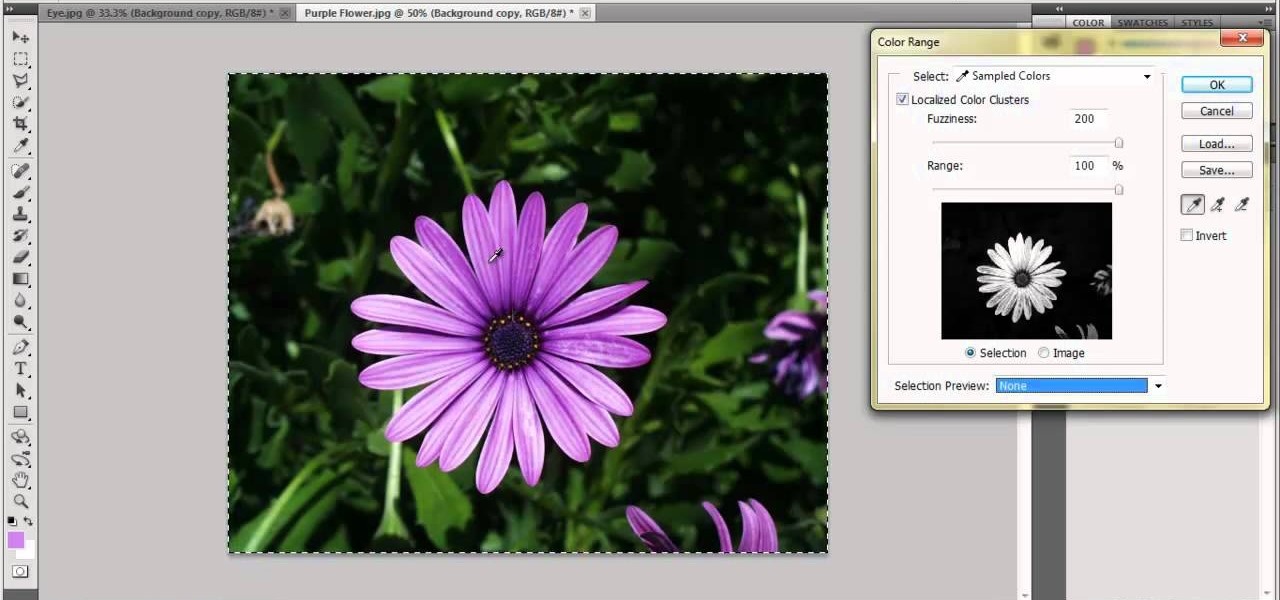
This how to will teach you how to single out one color with Adobe's Photoshop CS5. This technique will work with other versions of PS as well. With this trick, you'll be able to create some fantastic effects, make colors pop, or simply highlight something you want to show off. It's not hard to do, and a useful things to know if you're planning on putting your Photoshop skills to use in a professional manner. Now you can remove all but one color in Photoshop.
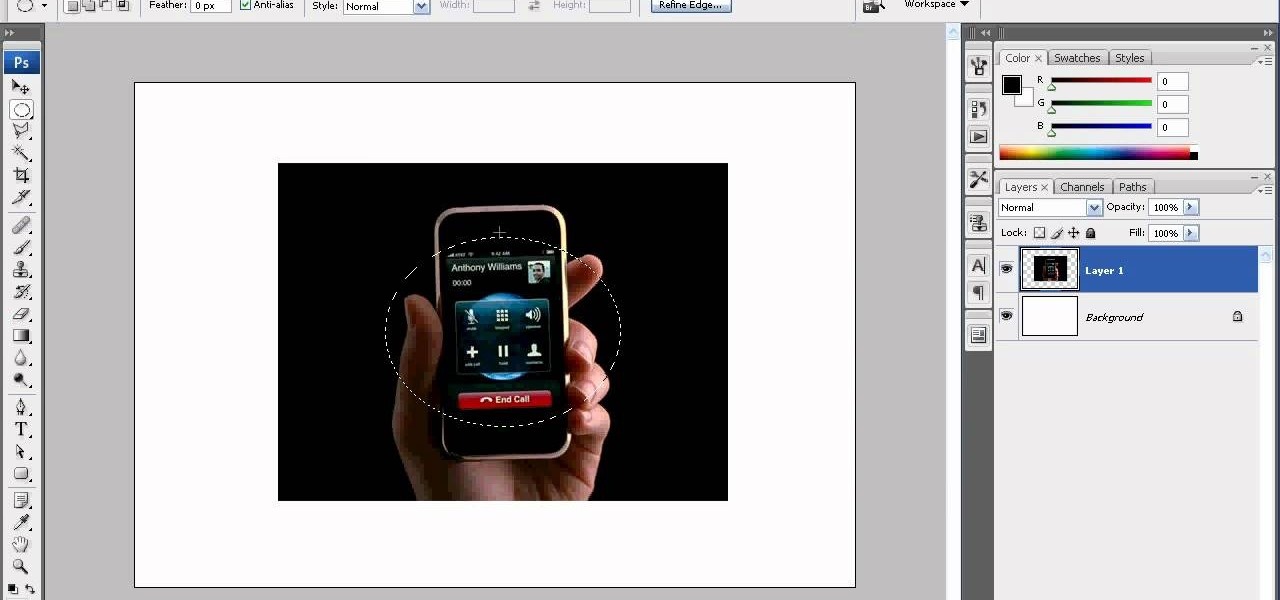
We don't know why exactly, but somehow fading the edges of a photograph makes it look more sentimental. Maybe it's because faded edges remind us of old timey photographs that have yellowed and softened with age, or maybe it's because faded eges endow a sort of dream-like atmosphere to your picture.

A New Year, a new you. At least that's what most of us promised ourselves when the clock struck 12 and 2010 transformed magically into 2011. While not all our New Year's resolutions are easily stuck to, such as dieting and exercising six times a week, you can update your look to look your best. Check out this makeup tutorial by Michelle Phan to learn how to create a simple and clean look.

Jealous of thin as a rail models with those chiseled, sculpted cheekbones so sharp they could grate cheese? You need not be. We normal folk can look just as defined and ready to strut our thangs down the runway by learning how to contour our faces.

Lea Michele, who plays perfectionist and super-talented singer Rachel Berry on "Glee," is quite unlike her school girl outfit-loving television alter ego. In fact, on the red carpet she's a big fan of sultry, sirenish makeup looks with winged liner, red lips, and big, voluminous hair.

One of the most memorable and fun activities during the summer is grilling hot dogs, slabs of steak, and chicken on the grill outside. But using a gas grill and propane tank can be potentially very hazardous.

Neutral eyeshadows don't necessarily equal a boring, blah everyday look. In fact, neutral shadows in taupe, gold, and gray make fantastic backdrops for more dramatic eye embellishments like liquid liner and false lashes.

It's funny to us that so many Victorian makeup looks done for Halloween emphasize heavy, dead makeup with lots of deep plums and reds because the Victorians wore little to no makeup (women were basically considered whores if they wore rouge).
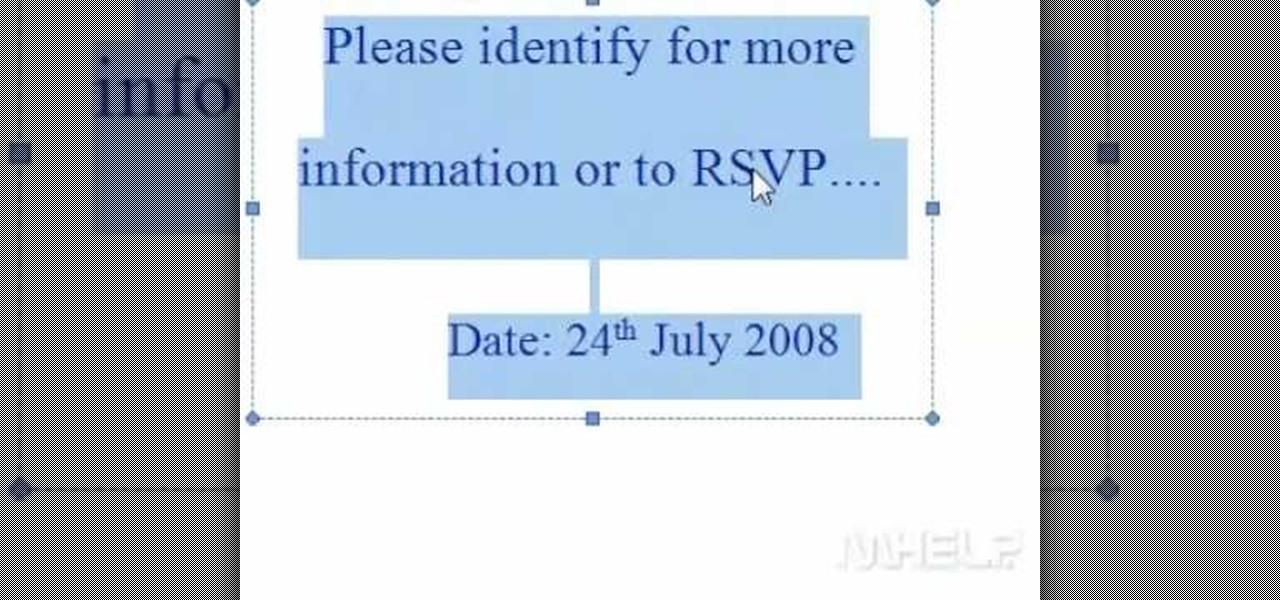
In this video, we learn how to double space a paragraph in MS Word in 2 clicks. If you've needed to double space a paragraph, but didn't want to do it manually through each sentence, this will make it a lot easier. All you have to do is highlight the paragraph you are working with. After this, press the control button and the number 2. After this, the paragraph will automatically come up and show that it is double spaced. You can use this on your entire paper or just for a part of a paragraph...

Contouring can completely reshape your face and is so powerful that you can hide a double chin, make your cheekbones look as sharp as a model's, and make your nose look like it juts out more than it does.

Fairy costumes are as common as witch costumes or vampire costumes (especially now with the "Twilight" fever) for Halloween. But dark fairies are a whole other category altogether. Rather than the cute pink frills, golden hair, and pixie dust you imagine your typical Disney fairy to have, the dark fairy in this makeup tutorial is scary, though still beautiful.

In this video, we learn how to transform into a seductive vampire for Halloween. First, apply pale foundation to the face until you have flawless coverage. After this, apply loose powder to set your foundation. Apply brown eyeshadow to the sides of the nose, then blend them out to make it look natural. Then, highlight the bridge of the nose and fill in the eyebrows. Now, apply a rust colored eyeshadow to the lids and on the lower lash lines. Apply a dark brown after this, blending together in...

Taylor Swift looks an awful lot like the princesses she sings about in her rhapsodies about teen angst and finding your white knight. Which means, of course, that she's a makeup artist's dream.
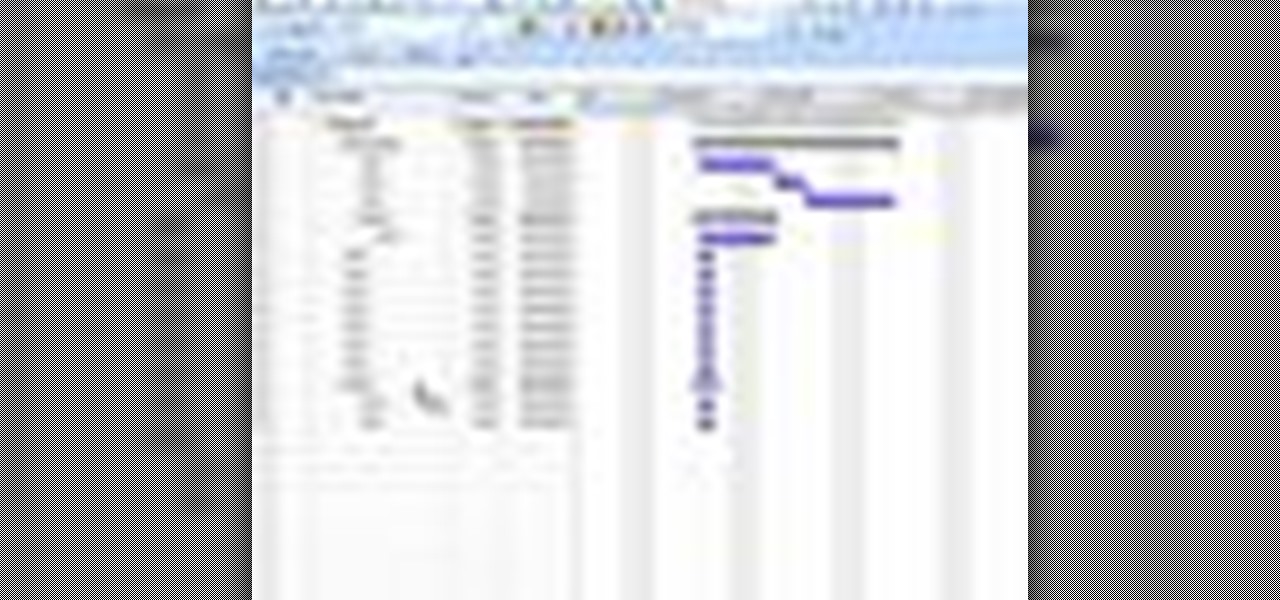
In this tutorial, we learn how to create summary tasks in MS Project 2007. First, put a task into your project and use the fill option to create more tasks. Fill in the duration and start time of your tasks as well. Now, write the subject at the top and then highlight the tasks that have to do with them, and click an arrow to indent all of these tasks. You can have up to nine levels of indenting and tasks, but this can make your project look far too complicated. When finished, save your proje...

Kim Kardashian really doesn't need to wear all the makeup she does. As we've all seen through tabloids, Kim even looks glamorous sans makeup and just getting a pedicure at a cheap salon. But when Kim wears makeup she's smokin' hot.

Former "Hills" hottie Lauren Conrad is the type of girl you'd bring home to your parents. With girl next door wholesome looks, a can-do attitude, and charming demeanor, Conrad has undoubtedly been the most successful "Hills" star, garnering a book deal and a Kohl's clothing line as a result of her sensibilities.

"Waka" means "to be lighted" in the African dialect of Swahili, a term designating praise and being in the spotlight. What a perfect word, then, to name a song about the 2010 FIFA World Cup.

You want the best quality photos you can get, and the Canon EOS 7D digital SLR camera makes perfecting your pictures easy. There is a range of technologies to enhance image quality. This video shows you the many options you can use.

Khloe Kardashian, sister of Kim Kardashian, has said that Kim has a tendency to go from man to man. And no wonder. With her smoldering, bronzed eyes and pouty lips always highlighted by a touch of petal pink gloss, Kim is one of the sexiest and most beautiful celebrities in Hollywood.

Kandee is a makeup artist who takes us through this great youthful looking cougar makeup look. First put a primer all over the face. This is great to fill up any wrinkles or lines. Areas to highlight are the eyelids, underneath the eye, and all areas around the nose. Take the powder and only place it on the key areas which include the eyelids and gently underneath the eyelid, and around the forehead. Next pick an eyeshadow and was the entire lid in that light color. Then choose a dark eyeline...