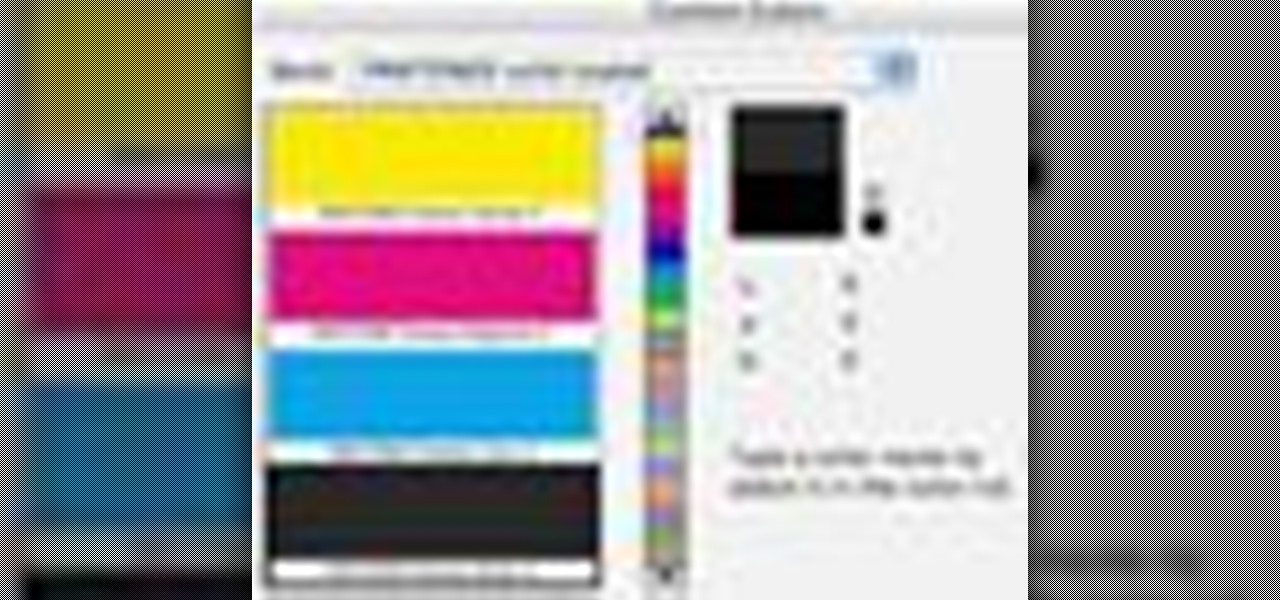
How To: Select colors in Photoshop
This Photoshop tutorial covers color selection. Part one is about using the Color Picker and part two is about the color and swatches palettes.

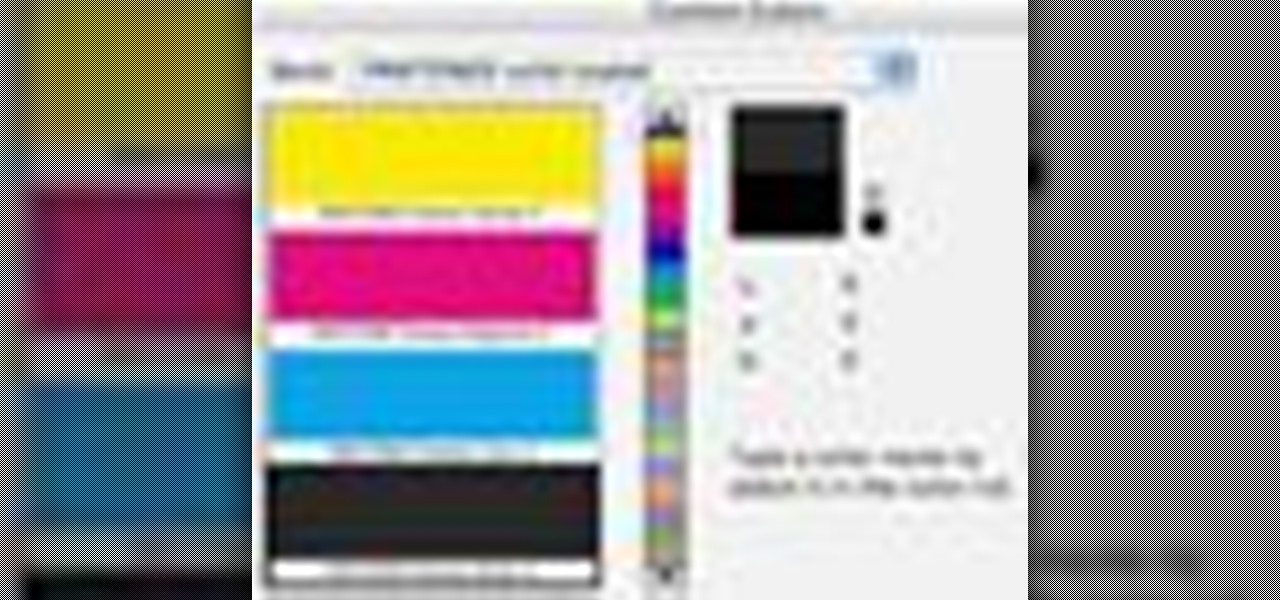
This Photoshop tutorial covers color selection. Part one is about using the Color Picker and part two is about the color and swatches palettes.

To make a snow cone with nitrous gas, as an experiment, you will need the following: liquid nitrogen, protective gear, a bell jar, and a dish to hold the liquid nitrous.

This video teaches how to solder two wires using a lighter in simple steps. First strip together two ends of a wire by removing their outer cover. Now take a lighter and start heating the wire ends. Heat the wires till it starts melting. When its starting to melt use another thin wire or rod and rub the wires so that the wires sticks tightly. Finish when the wires are soldered perfectly.

For audiophiles, few smartphones come close to LG flagship devices. With either the latest G series or V series phone, you can be sure you're getting the best audio experience of any smartphone thanks to Quad DACs and headphone jacks. And with some tinkering, you can make this experience even better.
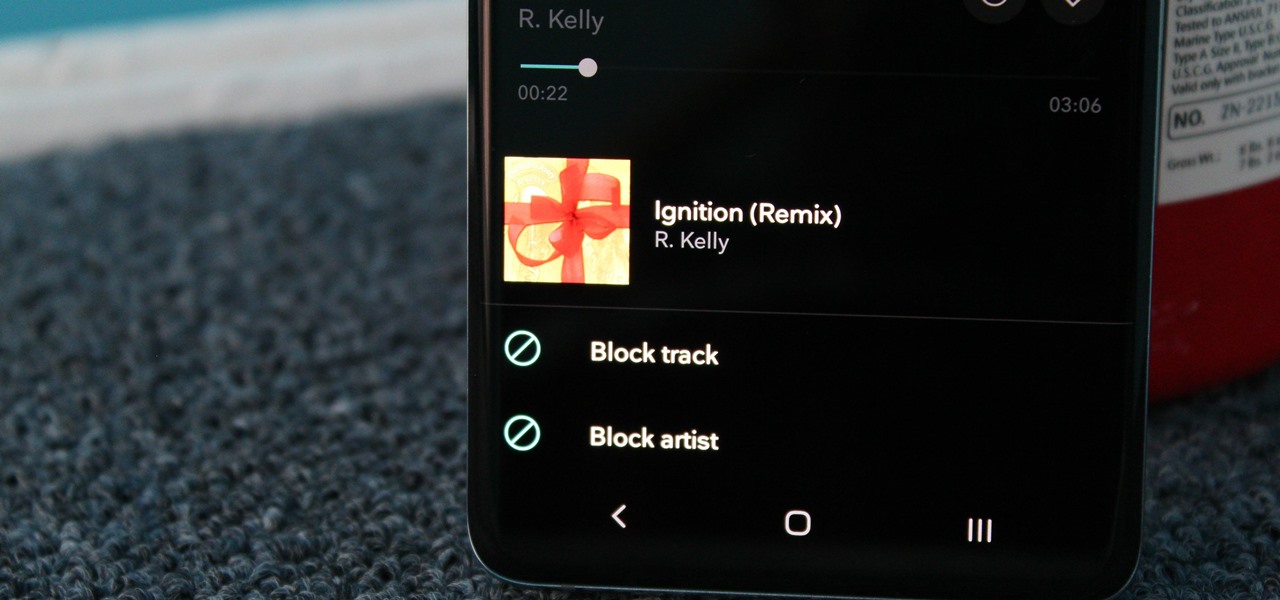
From XXXTentacion to R. Kelly, many artists have been accused of inappropriate actions, so some of us just don't want to hear their music anymore. However, each time streaming services attempt to ban such artists, they face heavy backlash. Recognizing this, Tidal decided to offer a different solution.
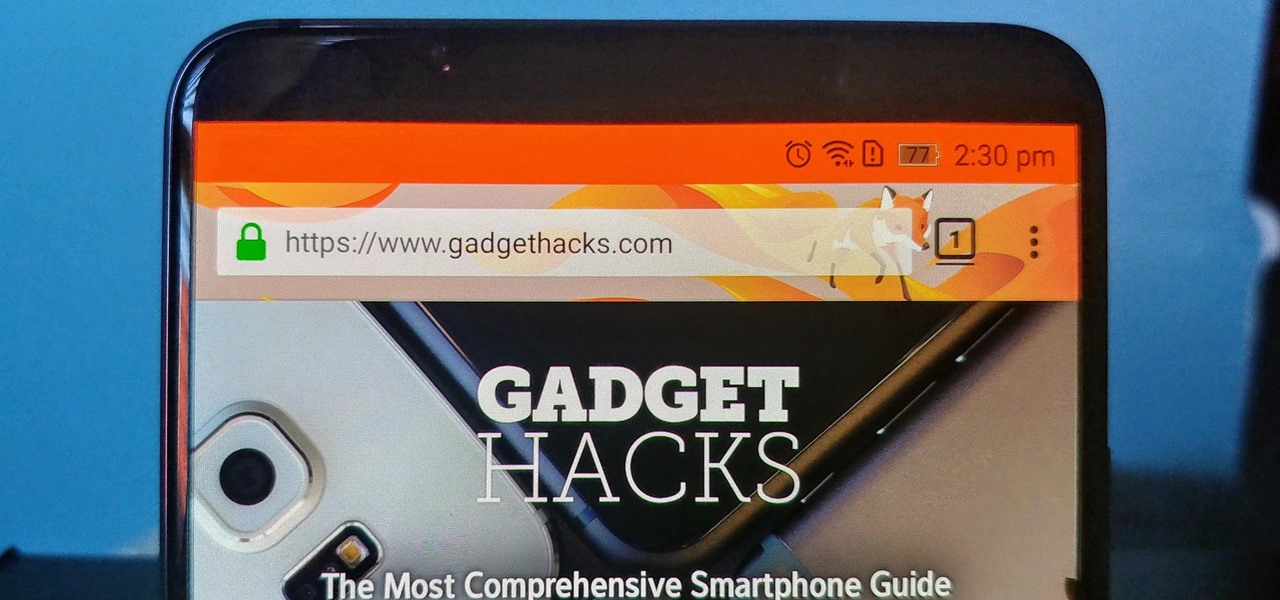
Android is a highly customizable operating system, but that doesn't always apply to the apps you find on the Play Store. Most of the time, when you install an app, you're stuck with the default look and feel — but luckily, this isn't the case with Firefox. Unlike most other browsers, you can actually install themes to change the look of the top browser for Android.
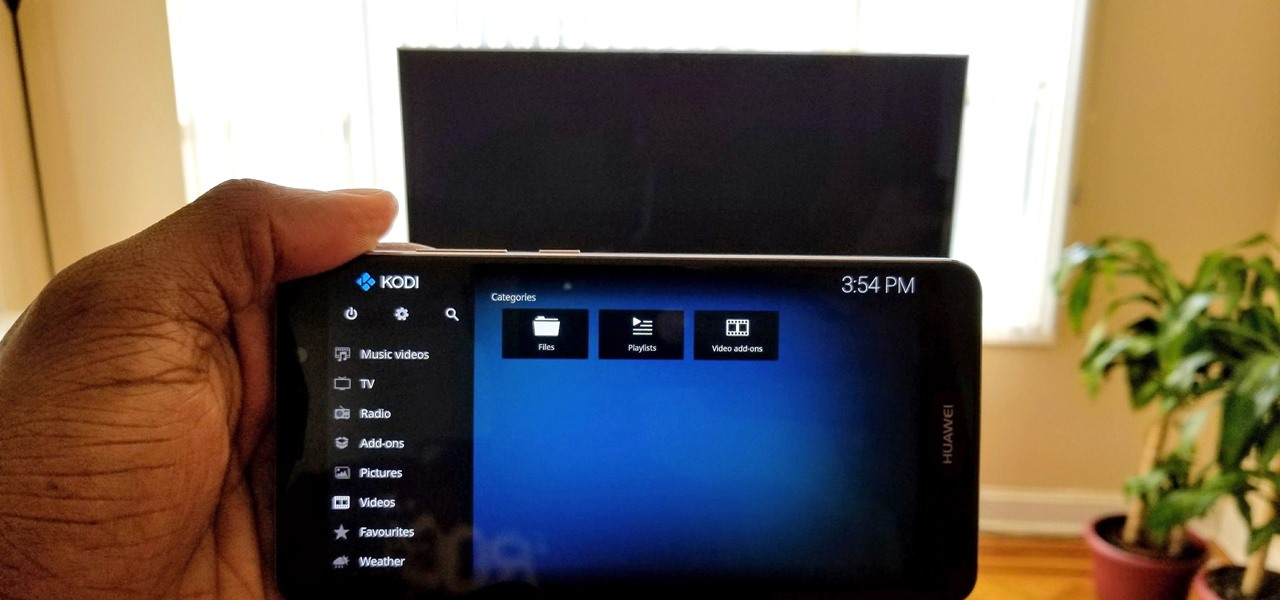
Over the years, Kodi (formerly XBMC) has become one of the most popular media players. It provides all the essential functionality needed for any home theater setup while remaining open source and free. However, Kodi is not limited to just your living room. With the Kodi app for iOS or Android, you get a streaming media player that can act as a video player, music player, picture gallery, and so much more.

To play Minecraft with mods you will need to install Forge. Most people think this is hard to do, not so. It is very simple and in less than 5 minutes you can be playing Modded Minecraft.
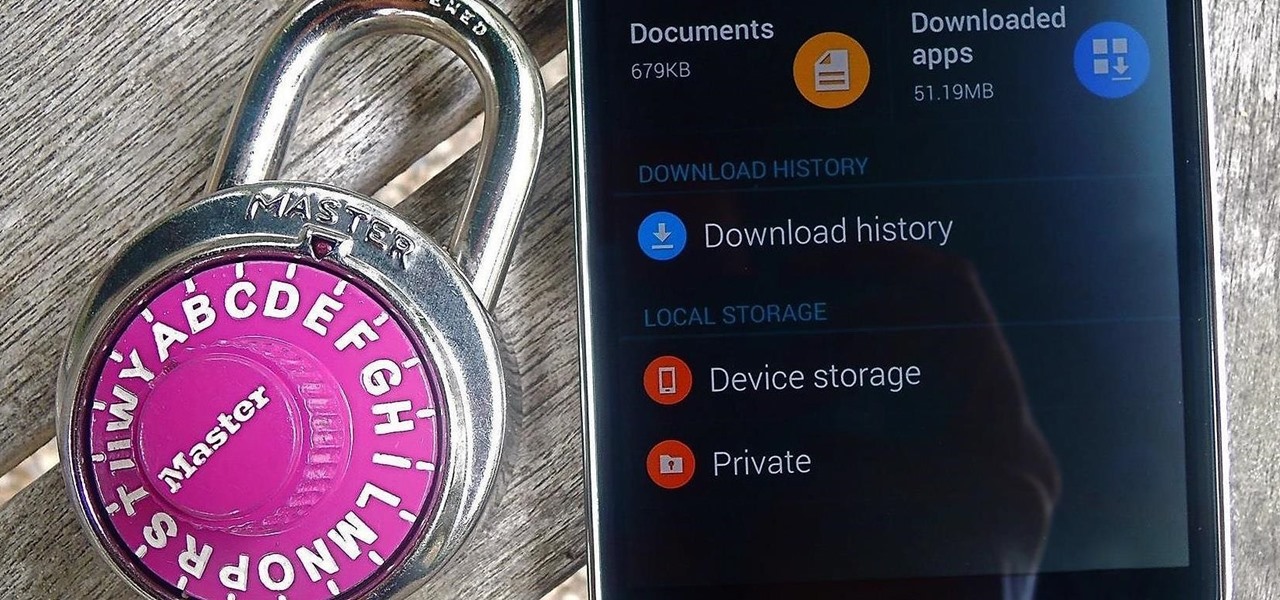
Whether it's embarrassing pictures and videos on your smartphone, or files you just don't want anyone reading, there are plenty of ways to hide them. For most devices, that means installing third-party apps like Gallery Plus - Hide Pictures, Sectos - Photo & Video Vault, TimeLock, or Hi App Lock.

Need to clear you cache? This guide details how on any web browser (Chrome, Internet Explorer, Firefox, Opera, Safari, Internet, and Dolphin) for any platform (Windows, Mac OS X, iOS, and Android). What Is the Cache Exactly?
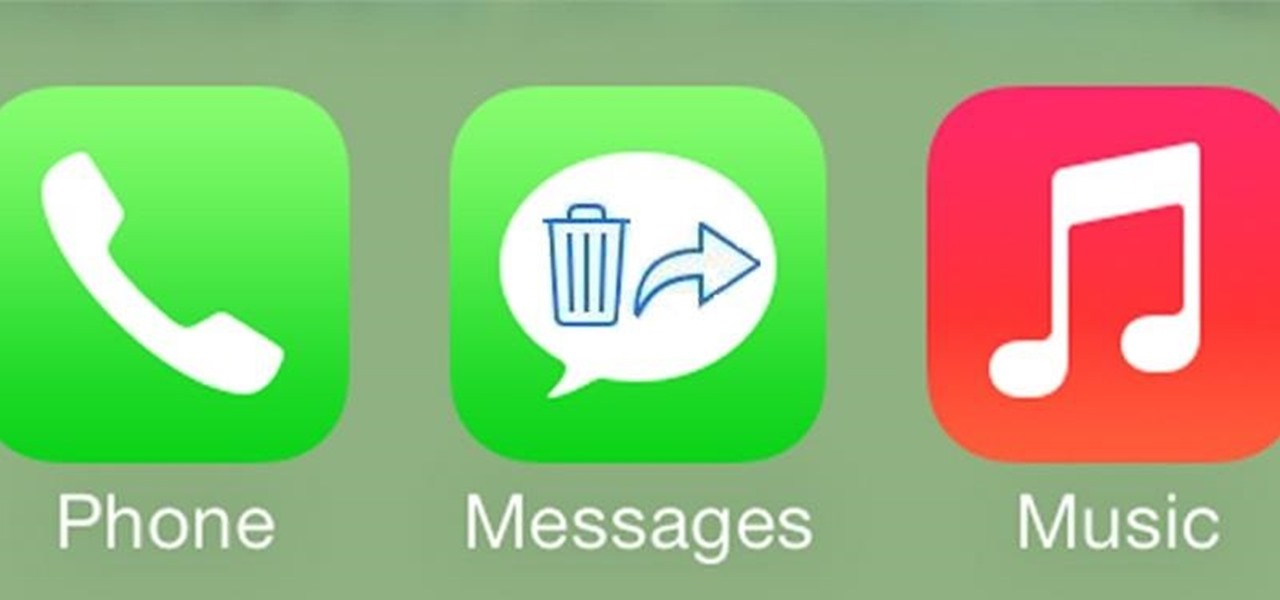
Back in iOS 6, deleting individual text messages in a conversation was just a matter of tapping the edit button on the right-hand corner of the thread, selecting which texts to delete, and then pressing delete.

Unlocking your Samsung Galaxy S4 so you can use a different SIM card isn't the easiest thing in the world. In the states, unlocking cell phones was actually illegal, despite the White House's disapproval, though, a recent bill has making its way to the House floor and has made it legal again.
In this tutorial, we learn how to dress up your avatar on your Xbox 360 (Xbox 101). This is a great way to express yourself and change it up to match your mood or current obsession! First, go to 'myxbox' on your Xbox live dashboard. After this, select your gamer card and then select customized avatar. From here, go to 'change my clothes' and then choose the clothes that you want for your avatar. After you do this, make sure to save and exit on the main menu. To stand out in the crowd, go to '...

In this video tutorial, viewers learn 4 different hacks that will make typing easier in Windows. Begin by clicking on the Start button and select Control Panel. Then click on Ease of Access Center and select "Make keyboard easier to use". Now users are able to configure the keyboard options for easier use such as: turning on/off the mouse keys, sticky keys, toggle keys and filter keys. All the features have more specific settings for self-adjusting to the user's liking. This video will benefi...

In this video tutorial, viewers learn how to read Google email offline. Begin by logging onto your Google account. Then click on Settings and select the Labs tab. In the Offline headline, click on Enable. To not grab all your emails, go to the Offline tab and select which messages will be synchronized with your computer, based on labels and time frame. This video will benefit those viewers who use Google mail, and would like to learn how to read their emails offline in case their internet con...
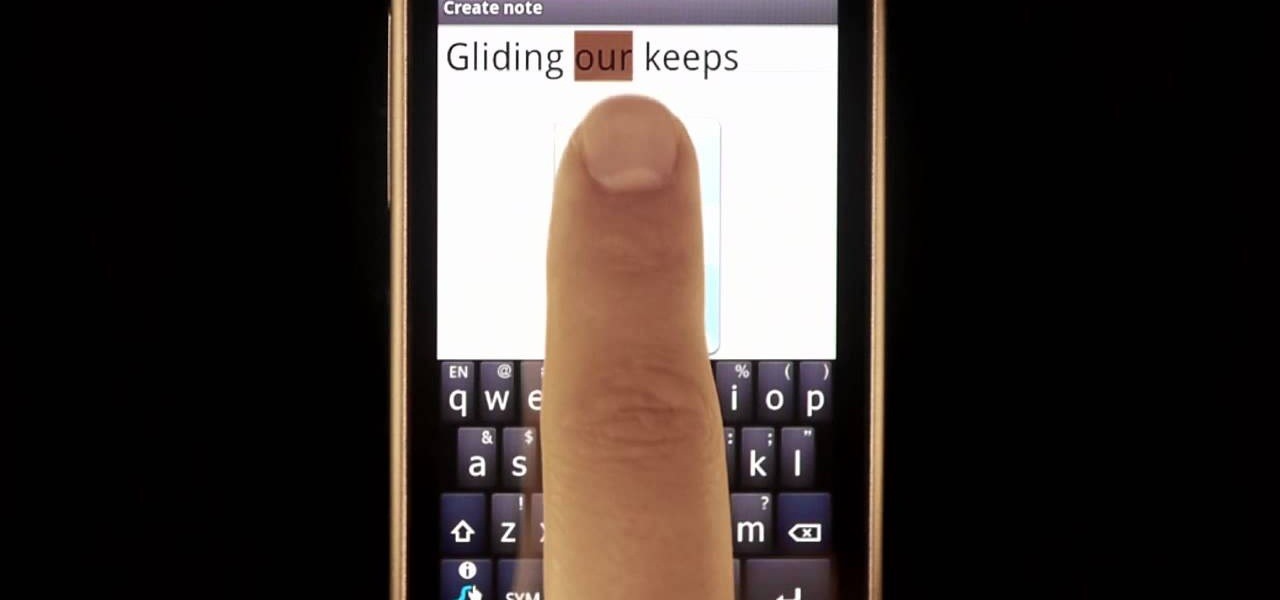
We all make mistakes and in this tutorial, learn what to do if you decide to go back and change a word after you've already typed it. Fixing a word with Swype - the fastest way of text messaging - is super easy and won't slow you down at all. So, if you've typed that rambling, soul baring text message at 3 am and want to go back and change a few choice words save yourself with this feature.

In this video tutorial, viewers learn how to browse web pages without a mouse. Users will need to use the Mozilla Firefox browser. When you're in the Firefox browser, press F7 or click on Firefox, click on Preferences and select the Advanced tab (Mac OS X). Now check "Always use the cursor key to navigate within pages". This will activate character browsing, allowing the user to use the arrow keys to move up and down the page. Holding Shift will allow users to select a text. This video will b...
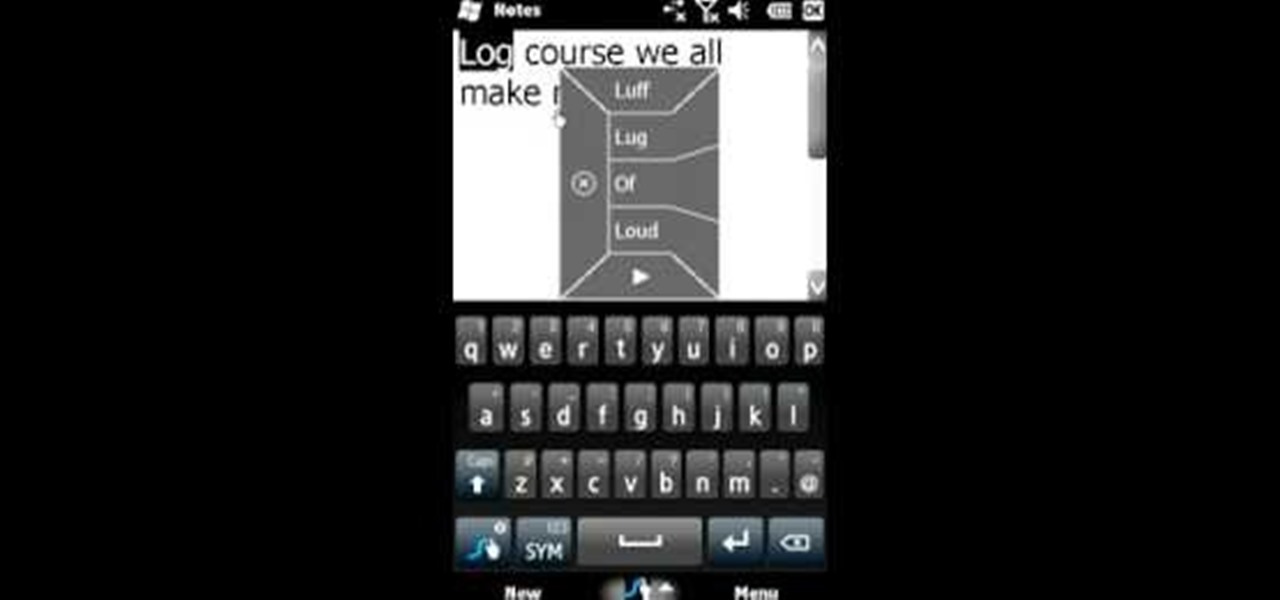
As good as Swype's word prediction software is, sometimes we all make mistakes. If you are wondering how to go back and fix something that isn't right in your text messages, check out this tutorial. Fixing words with Swype is just as fast as texting with this lightening fast application.

One of the most popular cocktails to learn if you are just starting out as a bartender is the White Russian. This drink is an old standby and pretty much destined to be ordered at least once a night. The white russian is a easy to build cocktail that really brings out the vodka selected for the beverage. Select a good vodka, some cream, a bit of Kahlua and you'll be off to the races. So, follow along with this tutorial and master this delicious, creamy drink in no time.
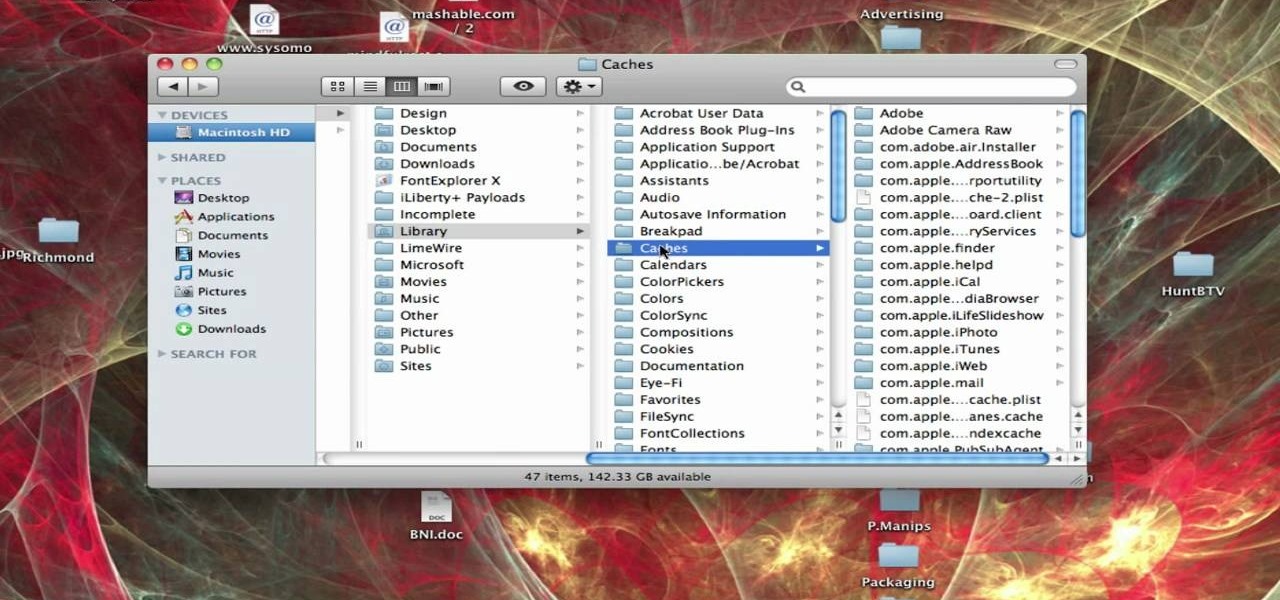
In this tutorial, Brian from TruTricks shows us how to delete a cache in a Mac or any Apple computer. This should be performed at least once every week. First, go down to the menu bar and click on "finder". Click on "Macintosh HD", "Library" ant then "Cache". Now, right click on "cache" and then select "delete" from the drop-down menu. Next, click on "users" and then click on your name, then click on "library", "Cache" and right click and select "Delete". Now, go to your trash can and empty y...

Learn how to delete the game history on your Xbox 360 from Ryan Treit in simple steps. You can get rid of the nasty unused game history from your Xbox 360 by following the steps below: 1. First go to your profile, press the guide button and then slide to the left one tab to Games and choose 'Achievements'. 2. Now a list of all the games you used will be displayed in order. 3. Select the game you wish to delete and press the X button and select 'Yes' to delete the game history. 4. Delete all t...

Nachos are a great snack food but did you ever think you could eat them for dinner? Well, in this tutorial, Betty shows us how to make her chili cheese nacho casserole, and it is so tasty you may never eat 'normal' nachos again! This is a great way to get rid of that stale old bag of Tostitos in your pantry and turn it into something fantastic. Ready? Vamenos!

Spread out three cards for the spectators to see and memorize. Then place these selected cards back in the deck. Now place the deck in the open palm your left hand. Use the fingers of your right hand to create a magic like actions on the deck of cards. The spectators shall gulp in horror because what happens is that the cards start moving itself on your left palm. First of all the deck shall move towards the right and leave a card at the right side of your hand. Then the deck shall move itsel...

In this video Andy shows you how to perform the "Name it" card trick. The presenter suggests introducing yourself quickly and then ask someone in the audience for a name. Count up the number of letters in the persons name (for instance David is five letters). You then split and reverse five cards. You then ask the audience member to cut the deck in half. Then double under break the remaining cards. Then place the selected card under the reversed card. Then ask the audience member his name aga...

Here Andy Field explains the Gun card Trick. It can be performed anytime and has no setup required. Remove the Ace of Spades before you start and select any card and return it onto the pack. Now use the table cut control so as to ensure the selected card remains on the top in spite of the shuffling. The next part if strangled sparrow shuffle by taking a third of the pack in the right hand and the others in the left. Form a gun shape using the index fingers to control the two packs that you wi...

No Southern Thanksgiving is complete without cornbread dressing! In this tutorial, Betty shows us the famous Southern cornbread-sage dressing that has turned her into her family's designated 'dressing-maker' every year! This delicious gravy can be spread over turkey, veggies, potatoes or even used as a dip! However you choose to serve it, you will definitely love this delicious recipe! Enjoy!

Maybe you get bored with plain old mac & cheese once in a while. Why not spice it up with a bit of an Italian flair? Betty adds a hint of tomato to your traditional family dish; try it out! You won't be disappointed.

From TutVid comes a great Photoshop tutorial. Follow this short tutorial and learn how to change someone's eye color.

Watch this science video tutorial from Nurd Rage on how to make potassium permanganate with Dr. Lithium with potassium nitrate and manganese dioxide.

Gimp is an amazing free program that is capable of creating many of the same effects as Adobe Photoshop. In this video, you'll see how Gimp can be used to select one area of an image to be edited. Using a few of the program's many tools, you can transform images however you want.

If you're not connected to the internet or don't have a data plan on your Android-powered Samsung Galaxy Tab, then chances are you don't have the right time and date. But don't worry, it's an easy fix! Simply go to MENU < SETTINGS < DATE & TIME and uncheck the AUTOMATIC to set the date and time manually. Choose SELECT DATE to change the date, SELECT TIME ZONE to change your area of the world, and SELECT TIME to adjust the hours and minutes of the day. Easy as can be.
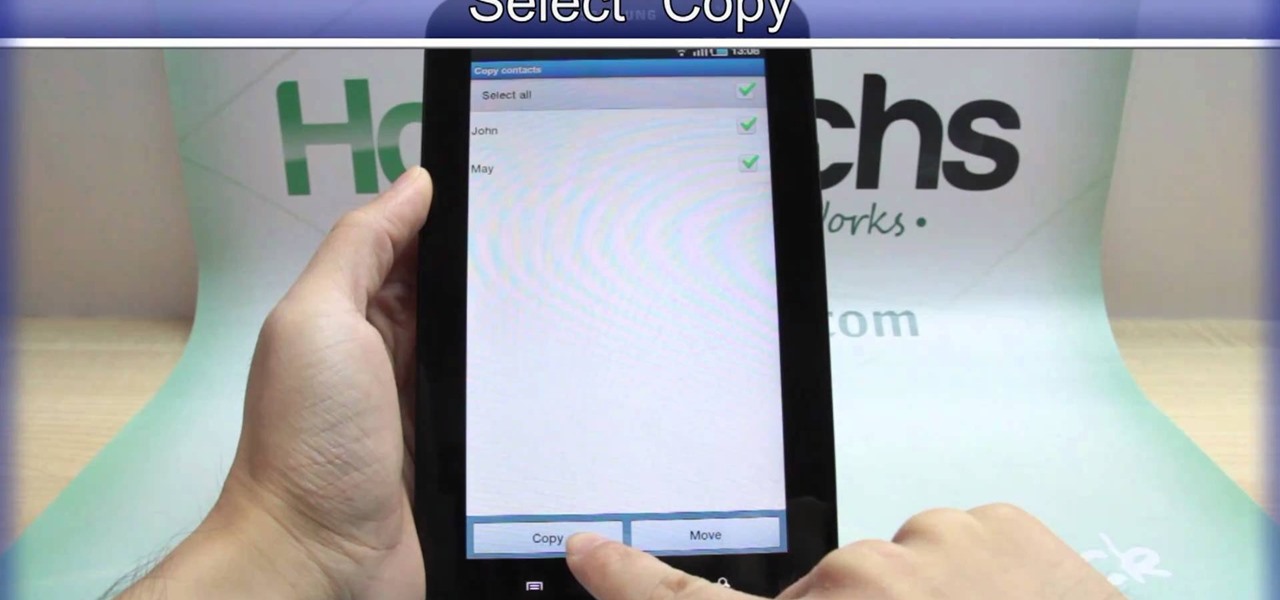
If you want to know how to get all of your contacts from your Samsung Galaxy Tab to your SIM card, this video will show you just how easy it is. Just break out your Android tablet and go to APPLICATIONS < CONTACTS < MENU < IMPORT/EXPORT < EXPORT TO SIM CARD. Select the contacts you want to copy over and select COPY, then YES. Done!
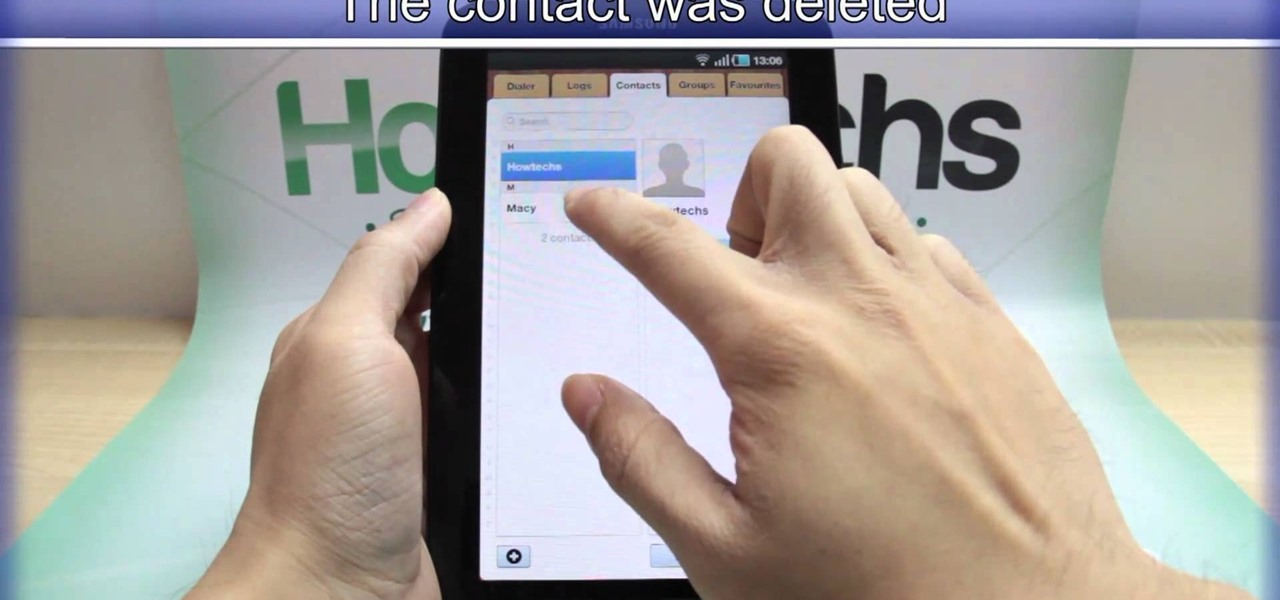
We've all deleted a contact on our mobile devices, whether we needed to or not, but Android makes it easy to delete those contacts you feel could be dumped in the new Samsung Galaxy Tab. Go to APPLICATIONS < CONTACTS and select the contact you want to junk. Select DELETE in the bottom right, then press OK to delete. That't it!

Various ways to password protect a file or folder using Microsoft Vista are shown in this video. The first step is to choose a file you want to add a password to. After you decide on the file you wish to protect you must right click and select add to archive using Win Rar. After the file has been opened using Win Rar you can then select the add password option to begin encrypting the folder. After you type in the password of your choice you must select ok to finish attaching the password. Onc...

What's the difference between grilling on a pan in your kitchen and grilling outside with wood chips? It's definitely not just the surface you cook on that changes.

In this video, we learn how to change hair color in Photoshop CS3 and CS4. First, open up your image and zoom in on the hair. From here, you will click on the selection tool with a circle to select your image. Now, make sure this is the perfect size for the entire image. Right click and make sure it's sized out right. Now, select the hair and a red marker will appear. Select the whole surface of the hair, and as you get to the short hair use a smaller circle tool, don't worry about the smalle...
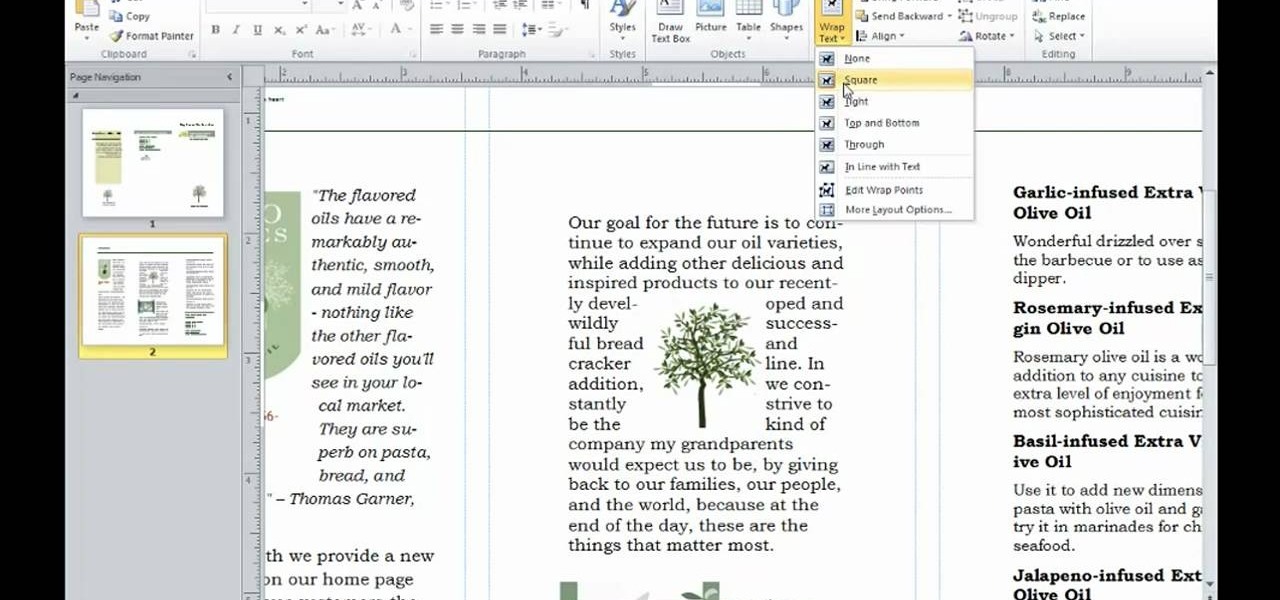
In this video tutorial, we learn how to select and manipulate objects when working in Microsoft Office Publisher 2010. Whether you're new to Microsoft's popular desktop publishing application or are a seasoned pro merely looking to brush up on Publisher 2010, you're sure to be well served by this clip. For more information, and to get started employing the lessons imparted by this free video software tutorial in your own Publisher projects, take a look.

In this tutorial, we learn how to create amazing 3D text in GIMP. First, start a new image with the width and height that you want. From here, select the text editor and then type in your text. After this, change the font to what you want and then change the size and color as well. From here, you will duplicate the layer and then go to layer, and then filter. Select the map button and then map the object. Select the text and then show the preview to make sure it's what you want. Change the or...
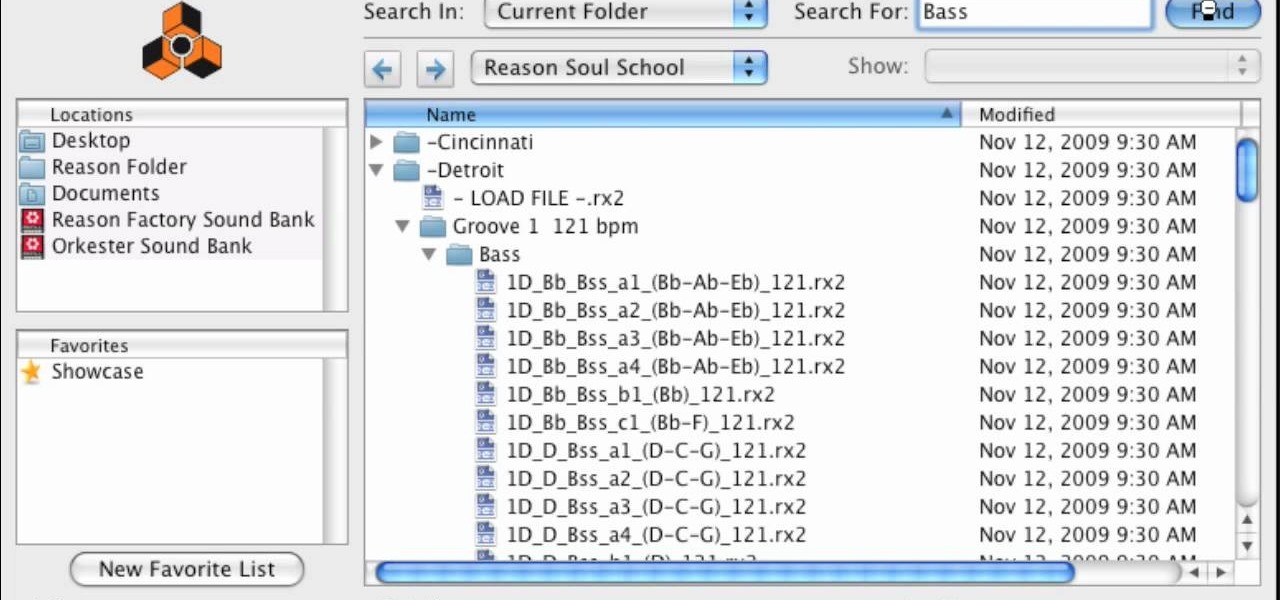
In this video, we learn how to find soulful loops in Reason Soul School. First, select to create an instrument. Then, browse through the Reason SoulSchool Refill. There will be several categories of instruments with soul styles. Select either Cincinnati, Detroit, or Memphis. In each of them, there will be instrument loops, drums, and grooves. Each are tailored to match each other. By loading these, you can start a tight groove easily. Find the different loops and then select the one that you ...

In this video we learn how to whiten teeth in Photoshop like a professional. Start off by opening up Photoshop and zooming in on the teeth in your photo. Start out by selecting a hollow brush and then paint the selection onto the teeth. Paint around them carefully and make sure you don't touch the gums in the middle and on the top of the teeth. Once you have selected the entire area of the teeth you will see them all covered in red. Then, go to "select" and "inverse", then press the button fo...