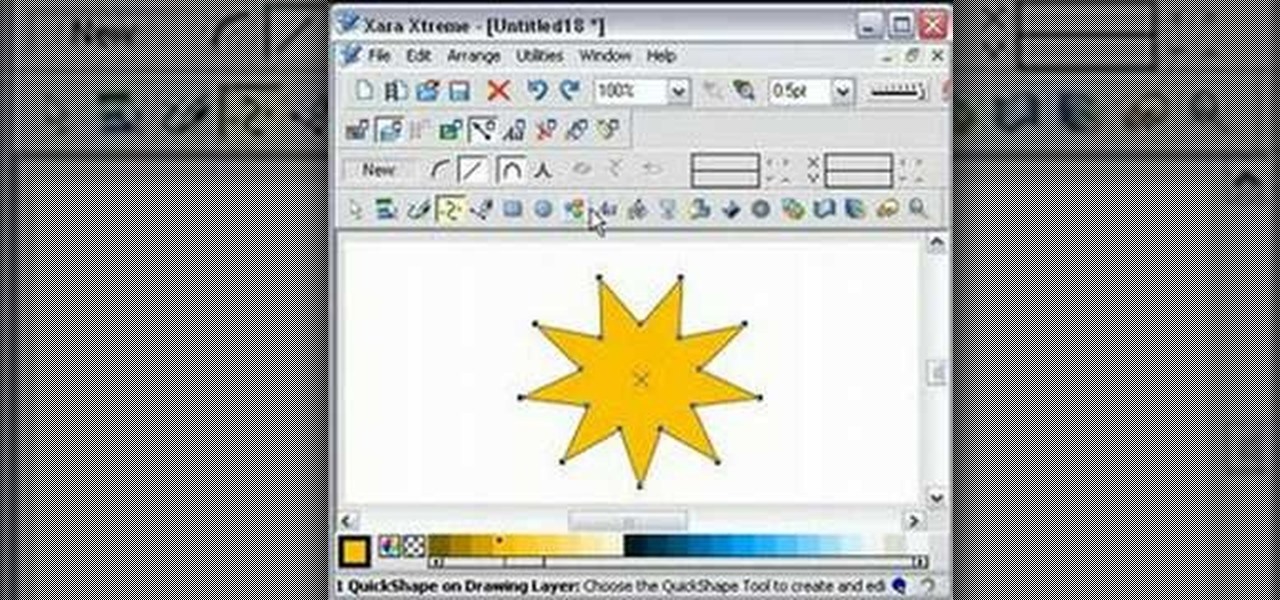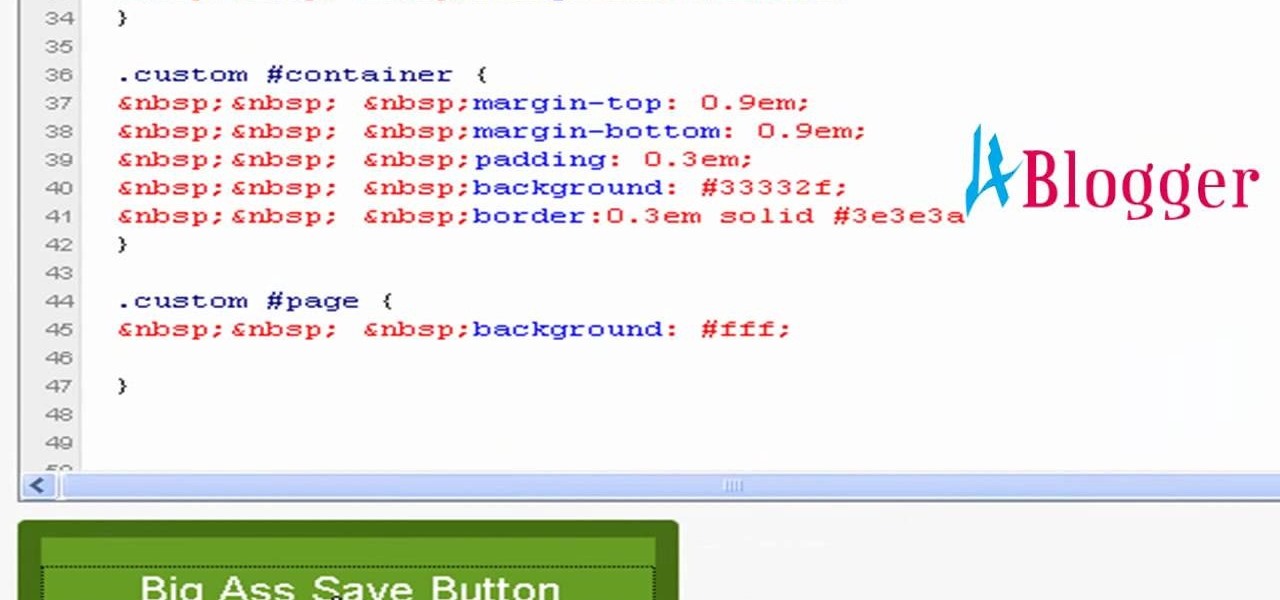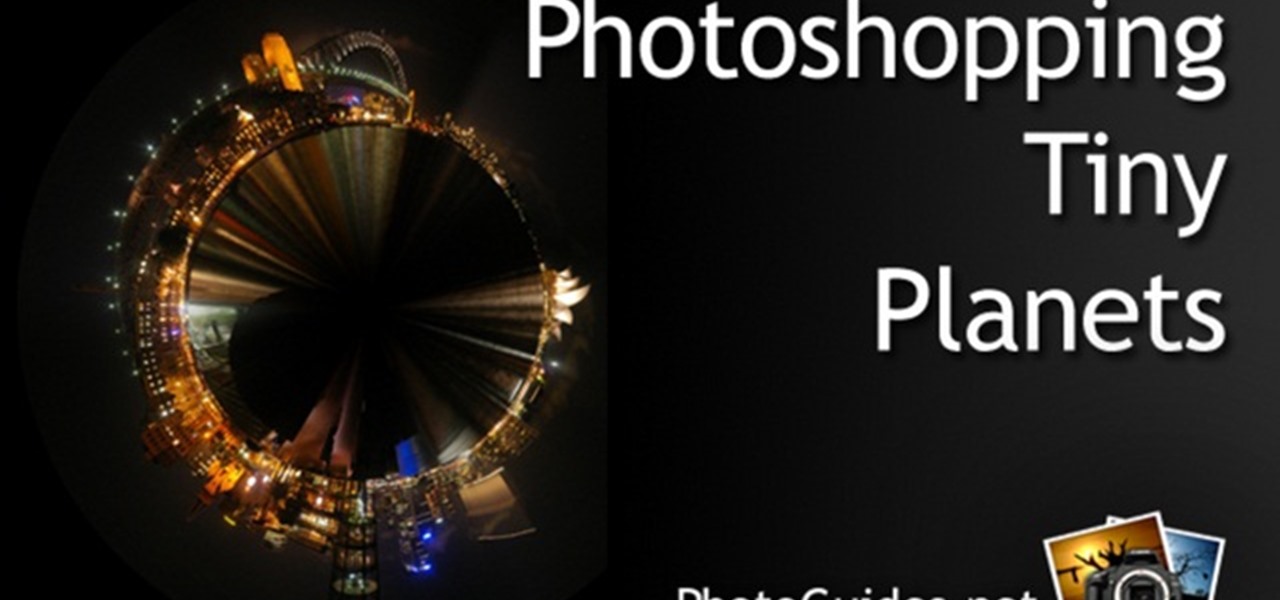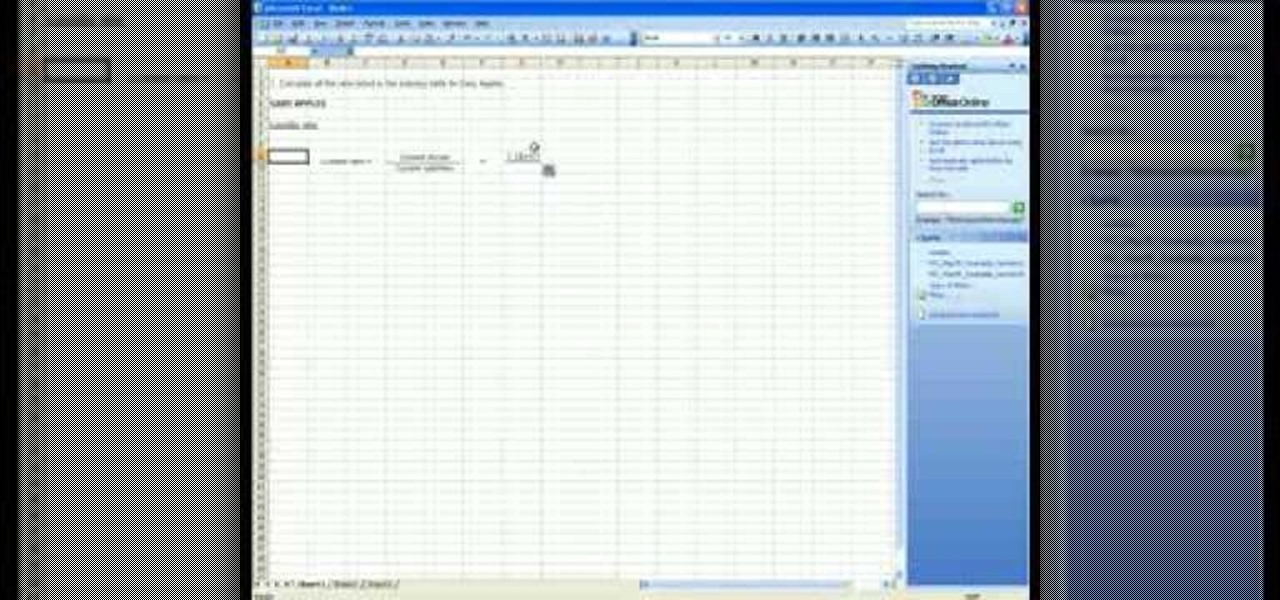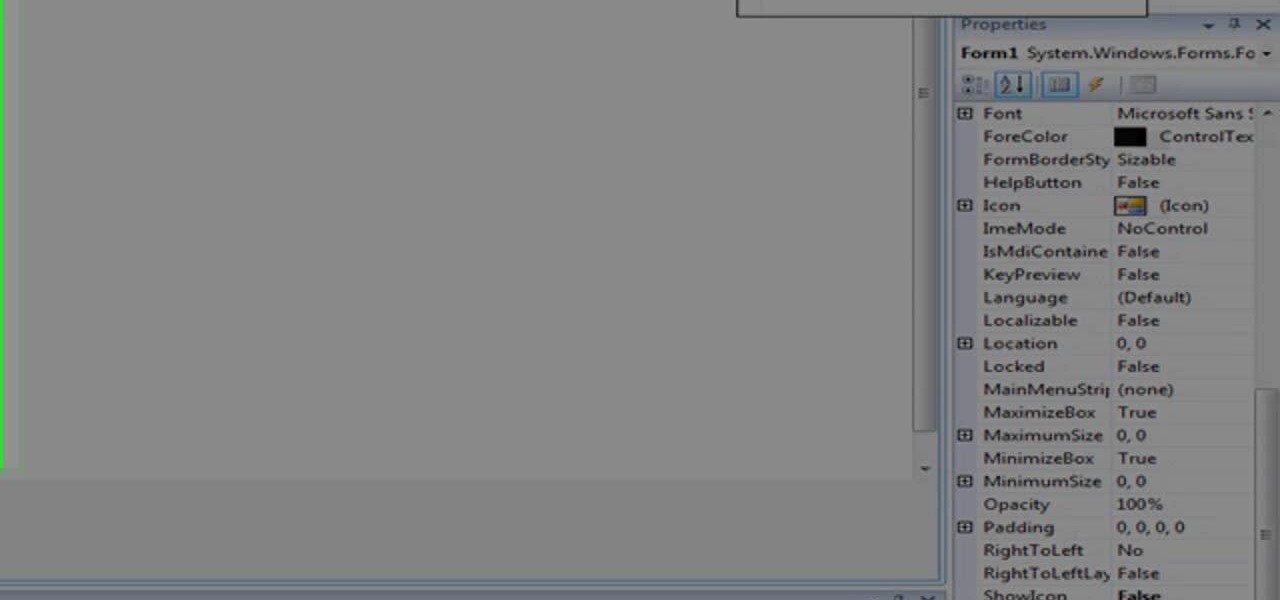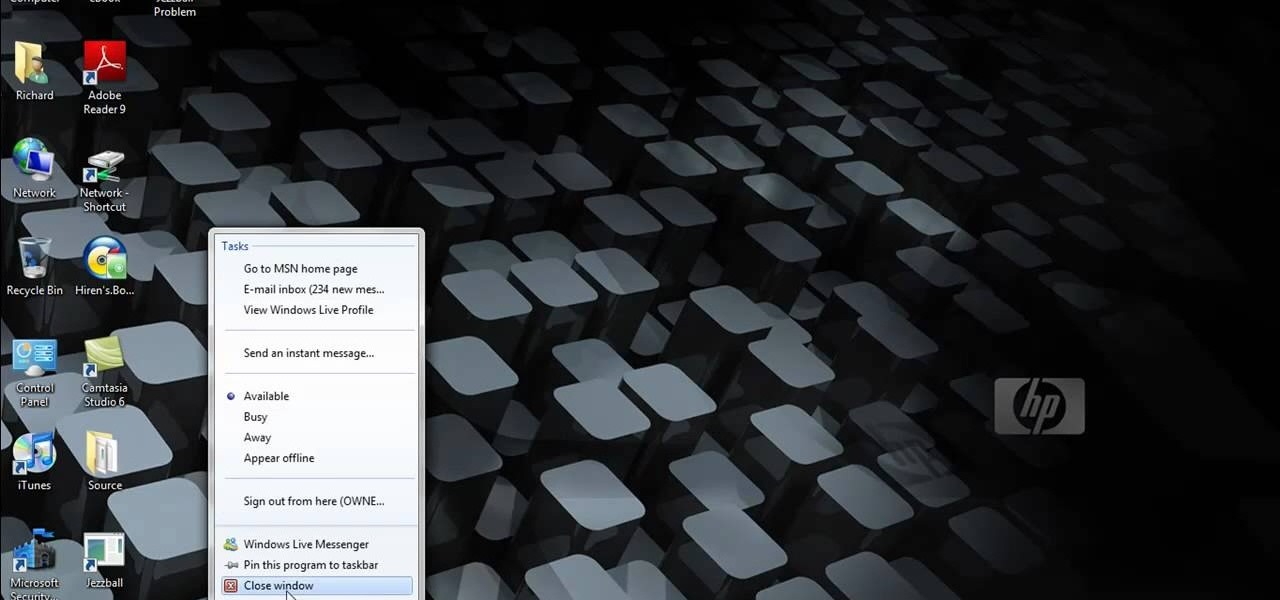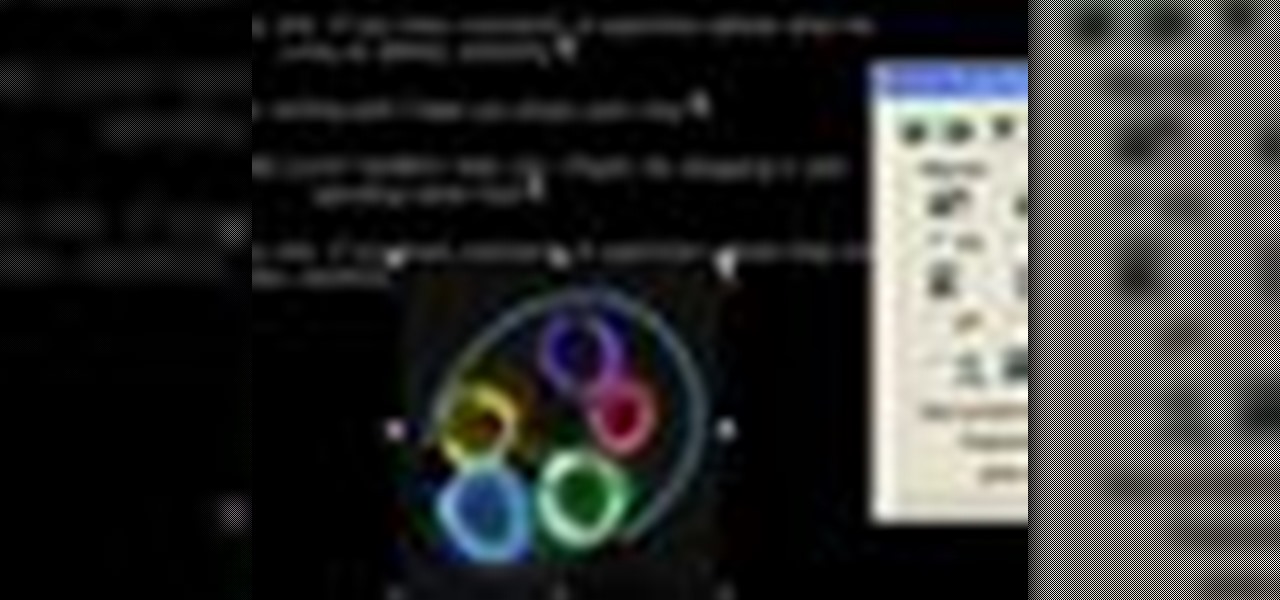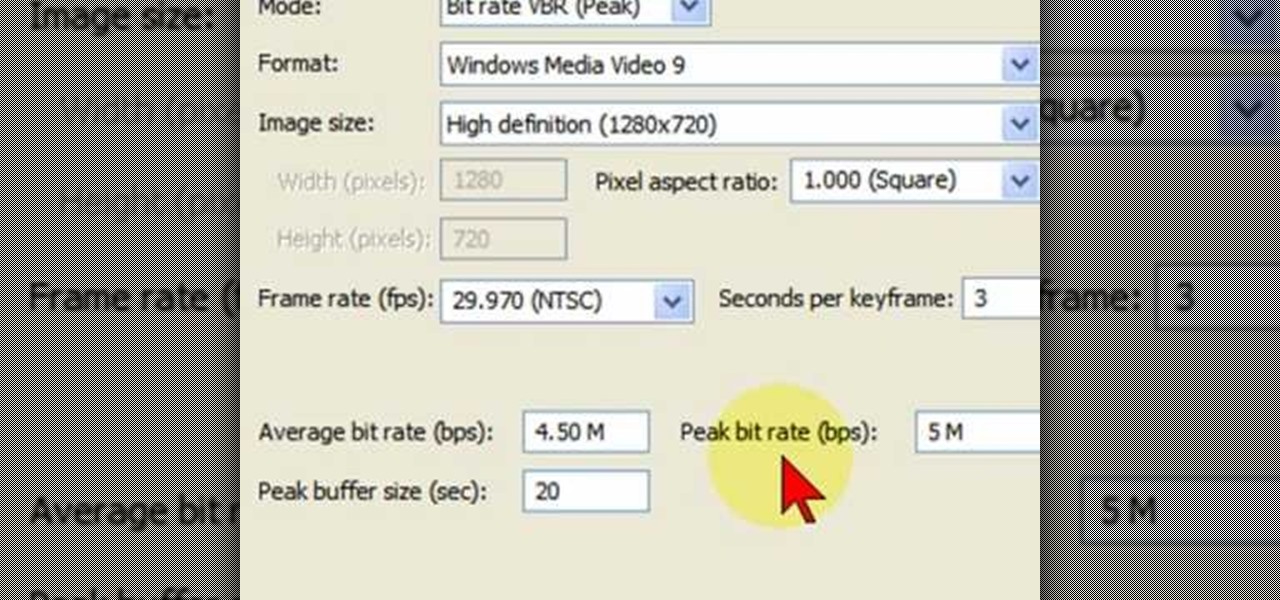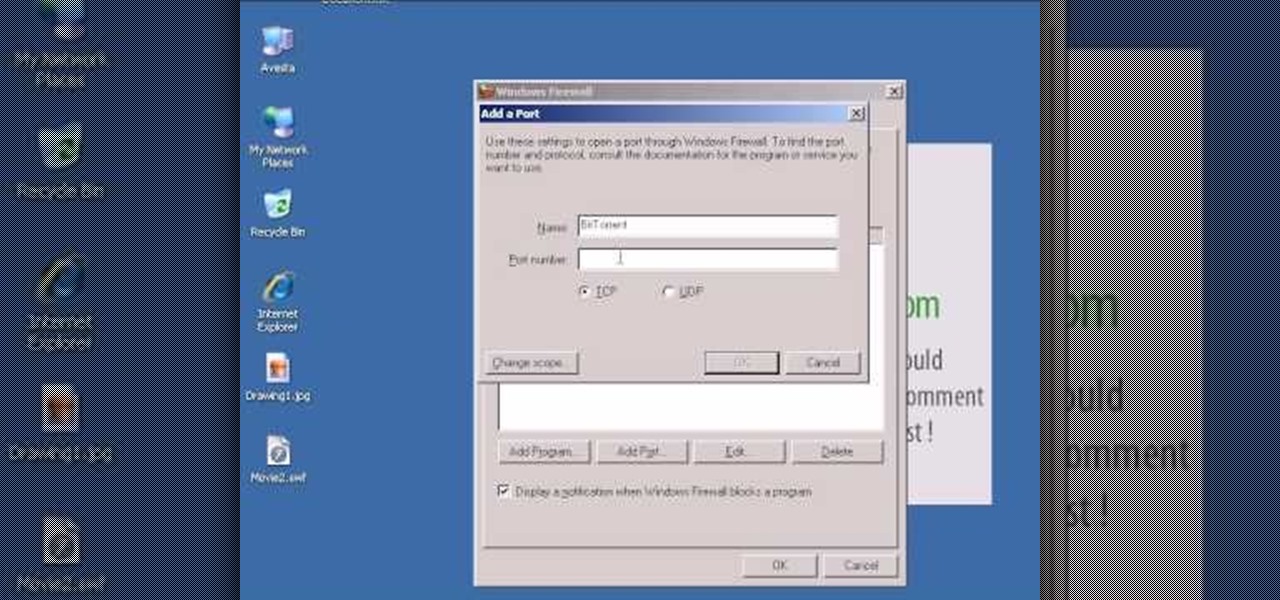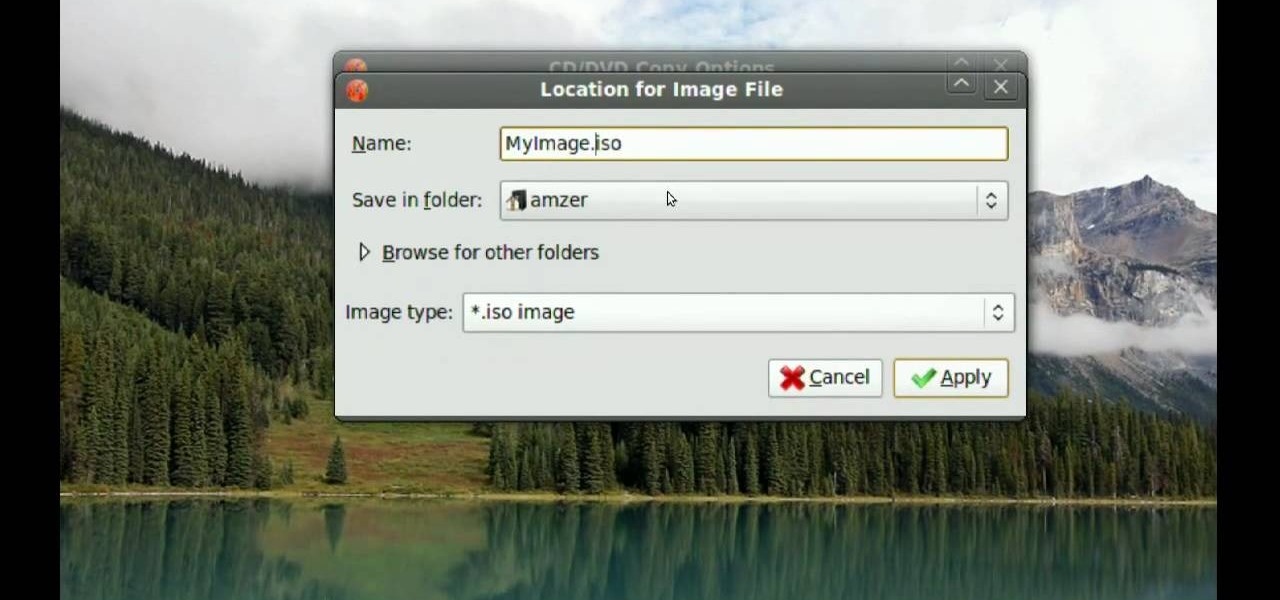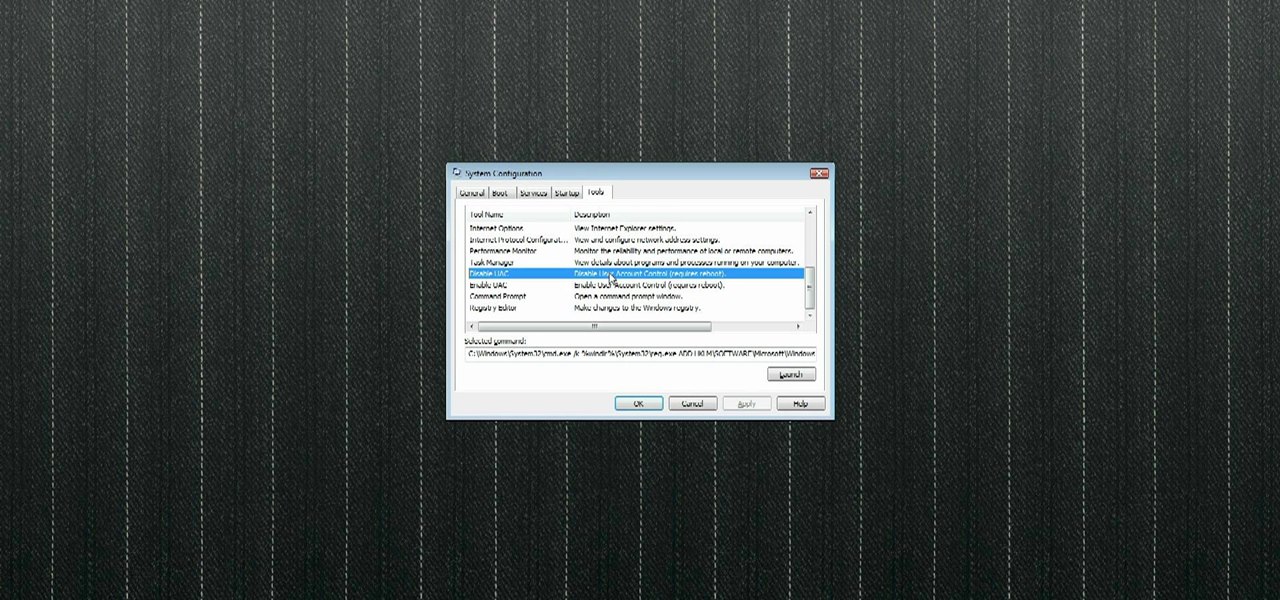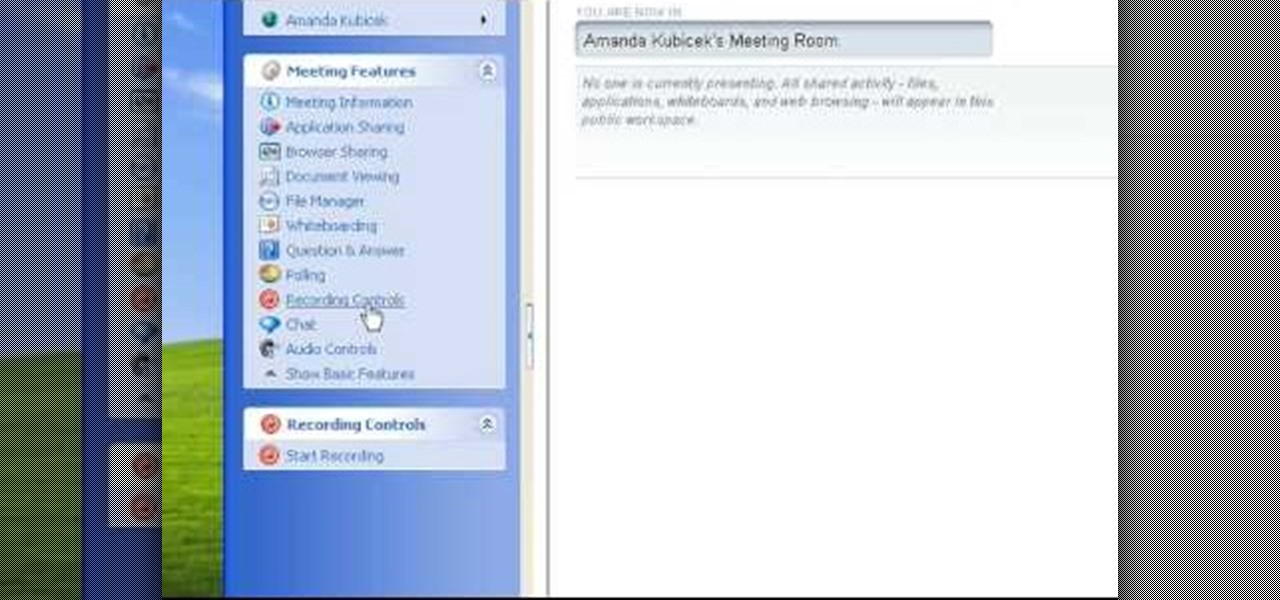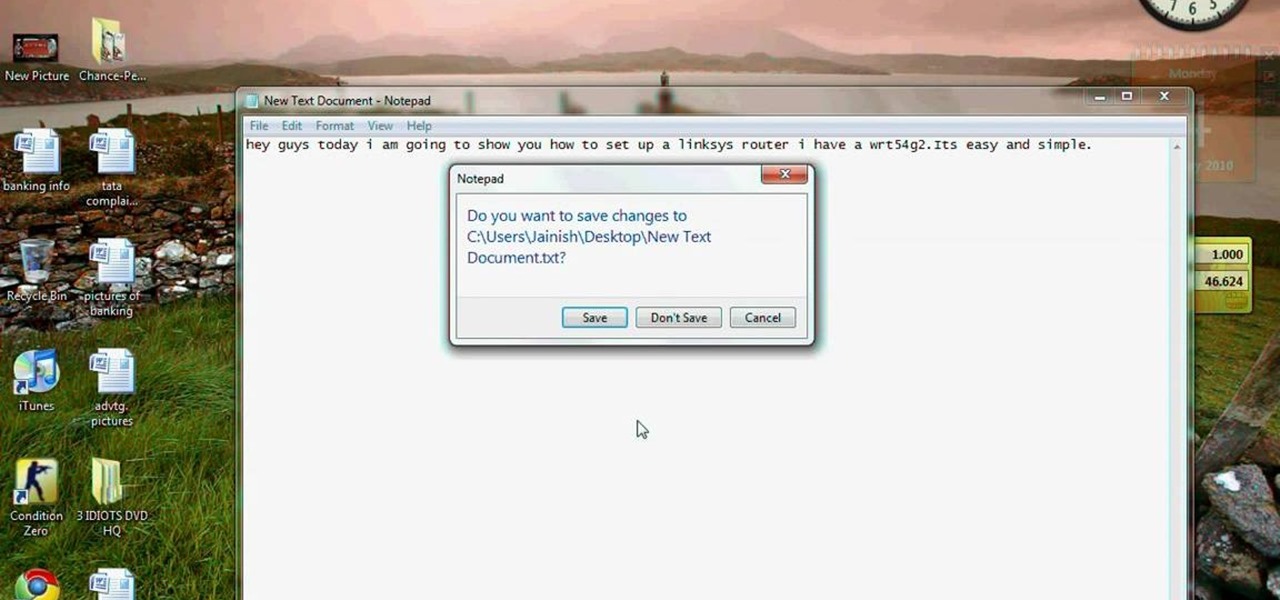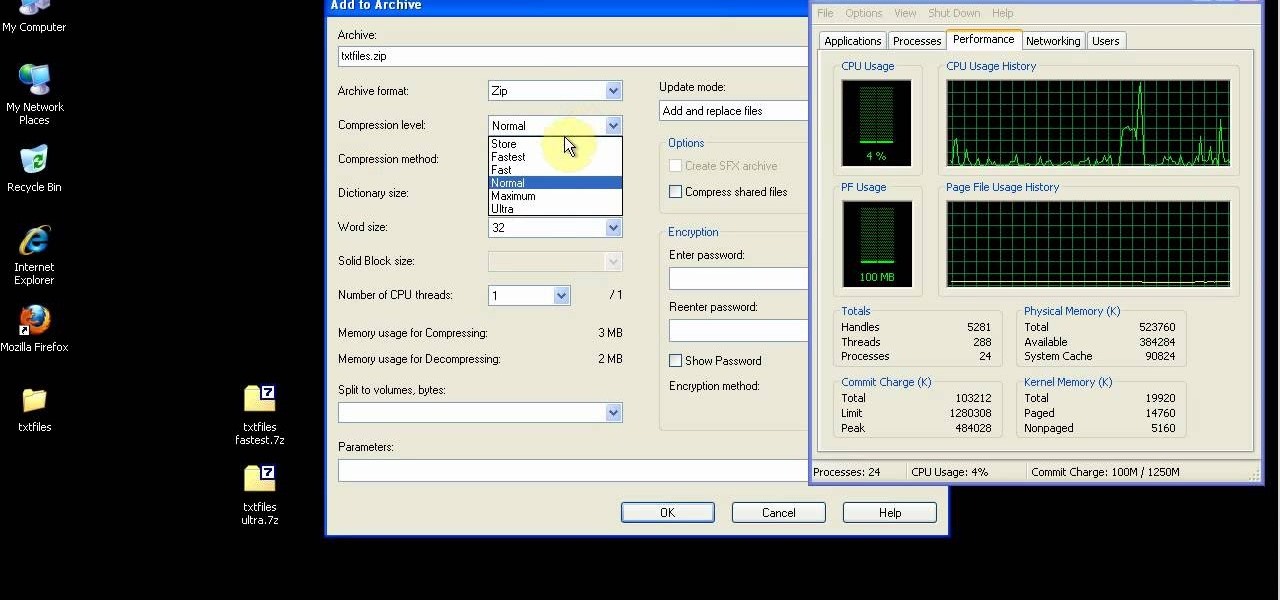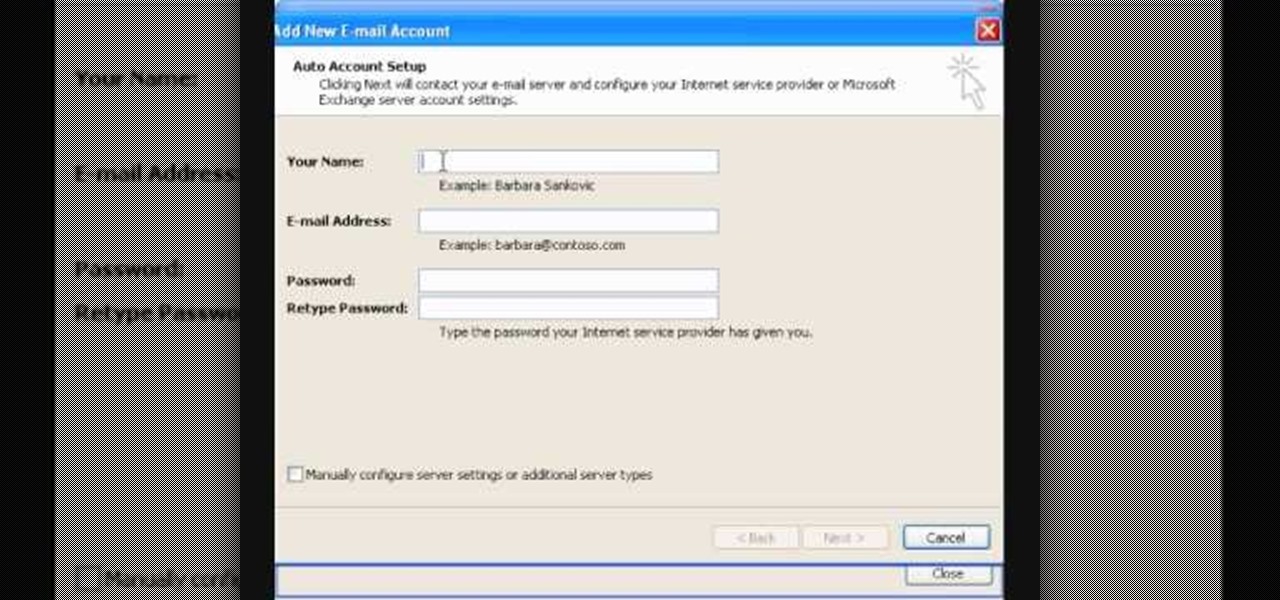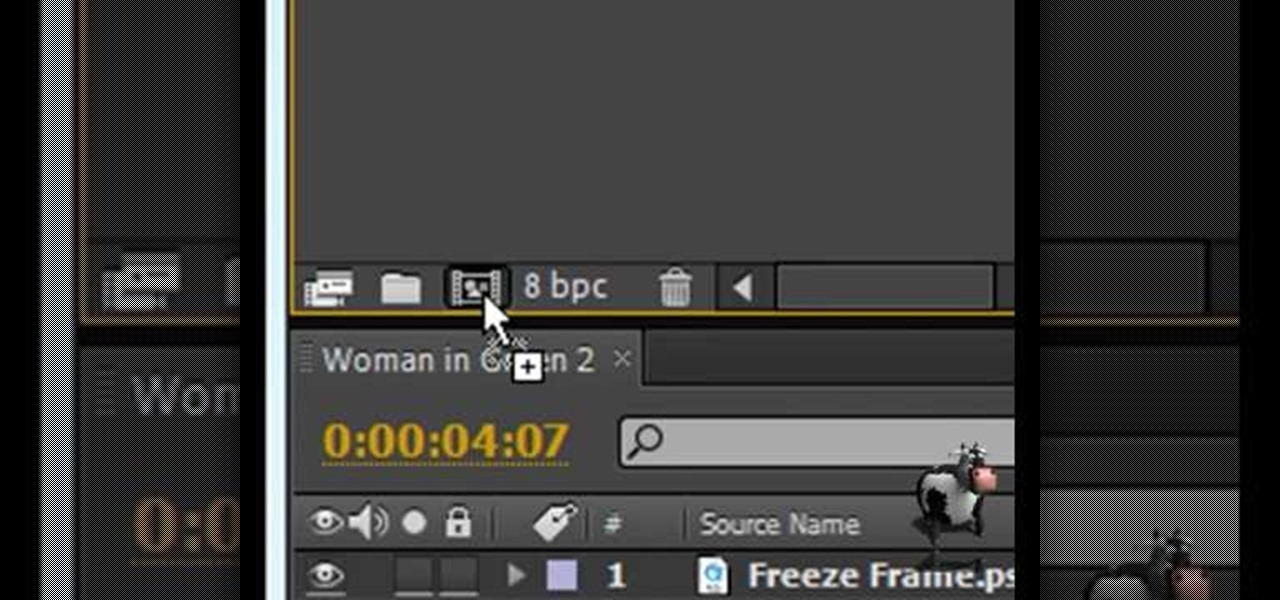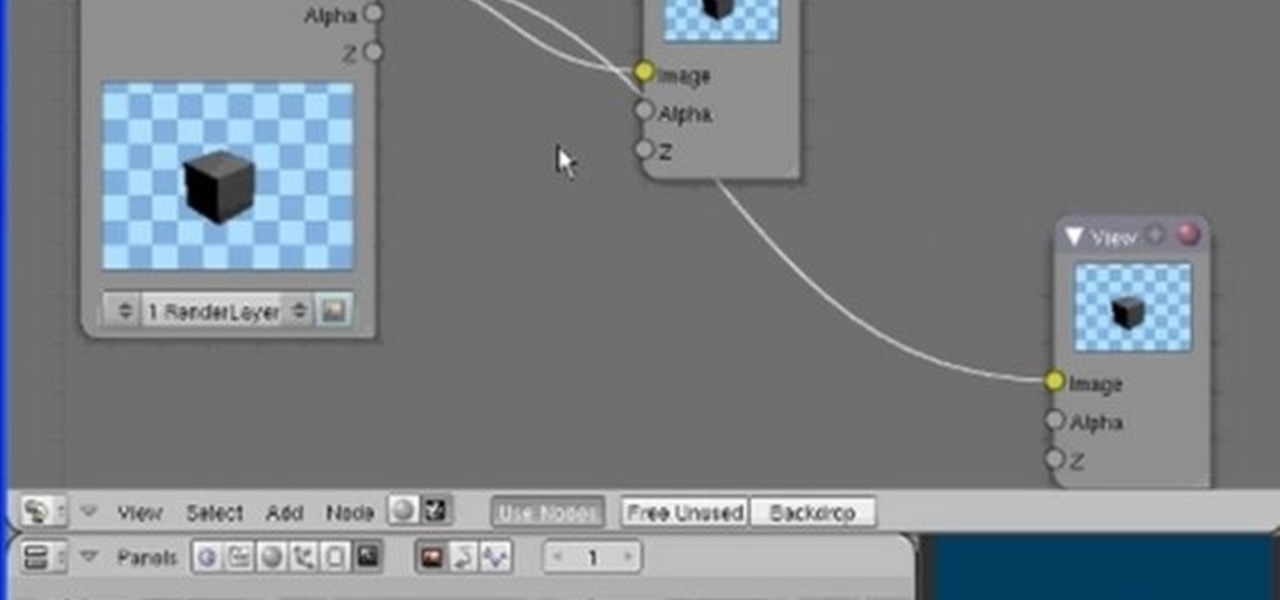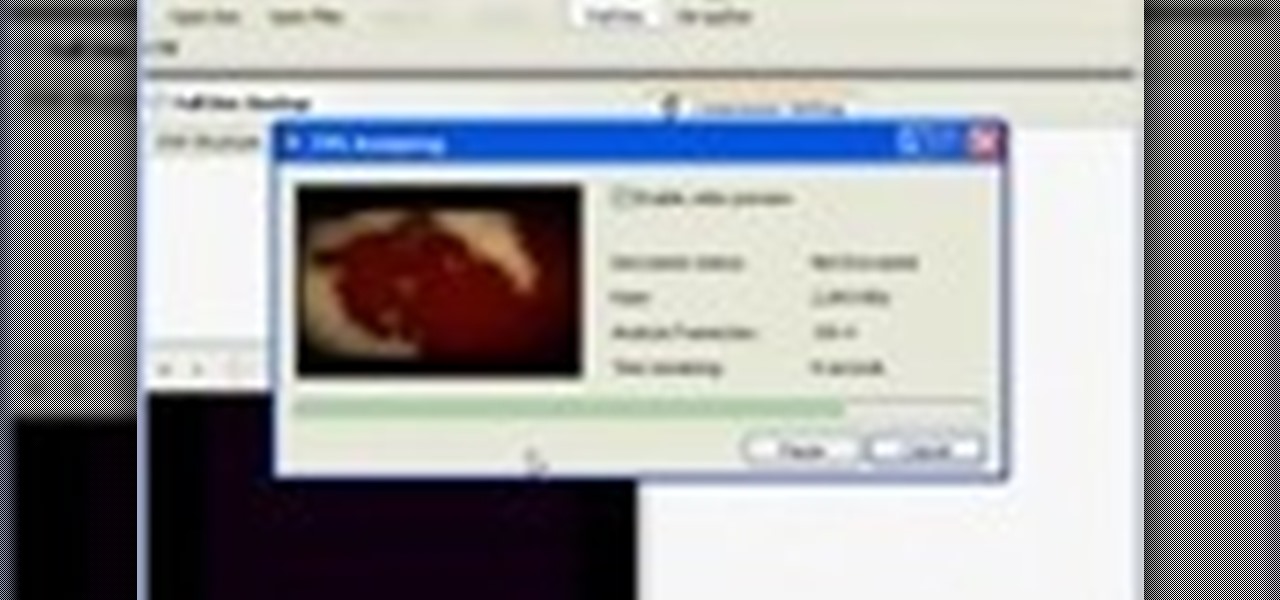In this video we learn how to extract files from a RAR archive. First, go to: Techsono. Once you are on here, choose what download you want depending on your computer type. Once you download and install this, open it up on your desktop. Click the "RAR" button and then select files using the select button. Go and find the file and then open it up. You can also drag and drop files onto this window if you prefer. From here, you will be able to extract the files from the archive and you're finished!
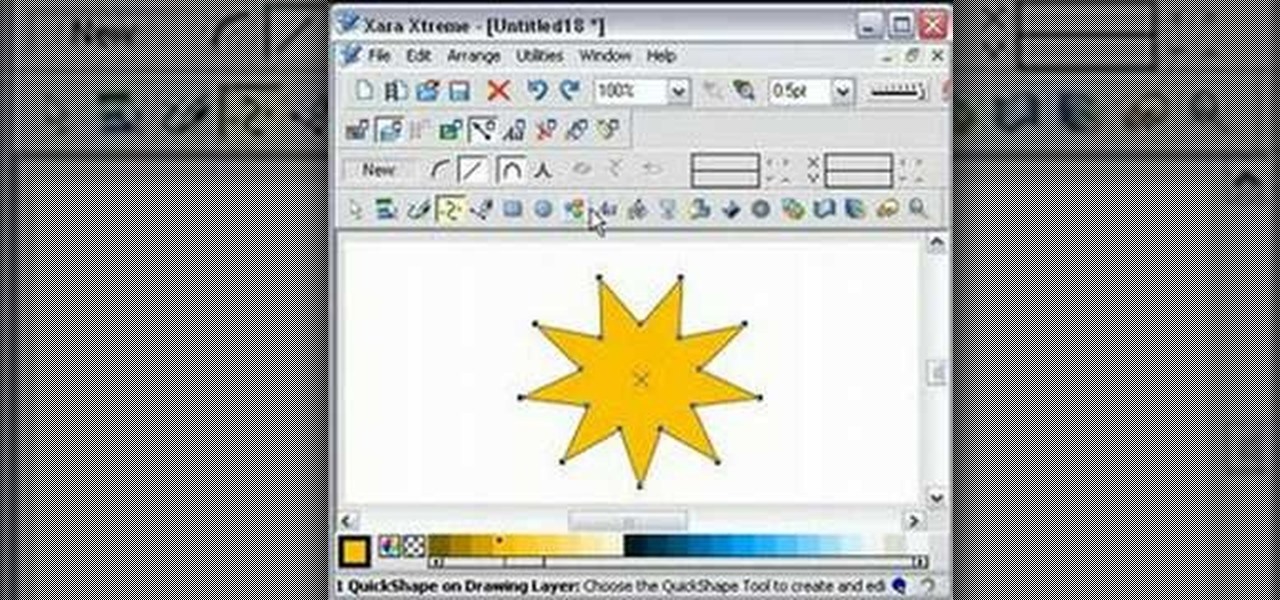
In this video, we learn how to edit quick shapes in Xara Xtreme. First, open up Xara Xtreme and select the quick shape option. From here, you will create the shape on your screen. Then, alter the number of spokes you see. You can hold down or select any nodes that you see. Pull these into the center and then it will create a thin star. Undo this and then hold down the control key while pulling in the center to create a twisting effect in the middle. All of these will look different and you ca...

Angle grinders (or cut-off tools) are great for all sorts of major construction and repair projects. One of the reasons for this is that you can put all types of discs on them for different jobs. This video tell you all about the different types of discs and which ones you should use for different kinds of jobs.

In order to back up your hard drive using Time Machine, you will need to plug in your hard drive. When the computer recognizes your hard drive, it will ask you how you want to back up. If it doesn't prompt you with a pop-up, you can click on the clock on your screen.
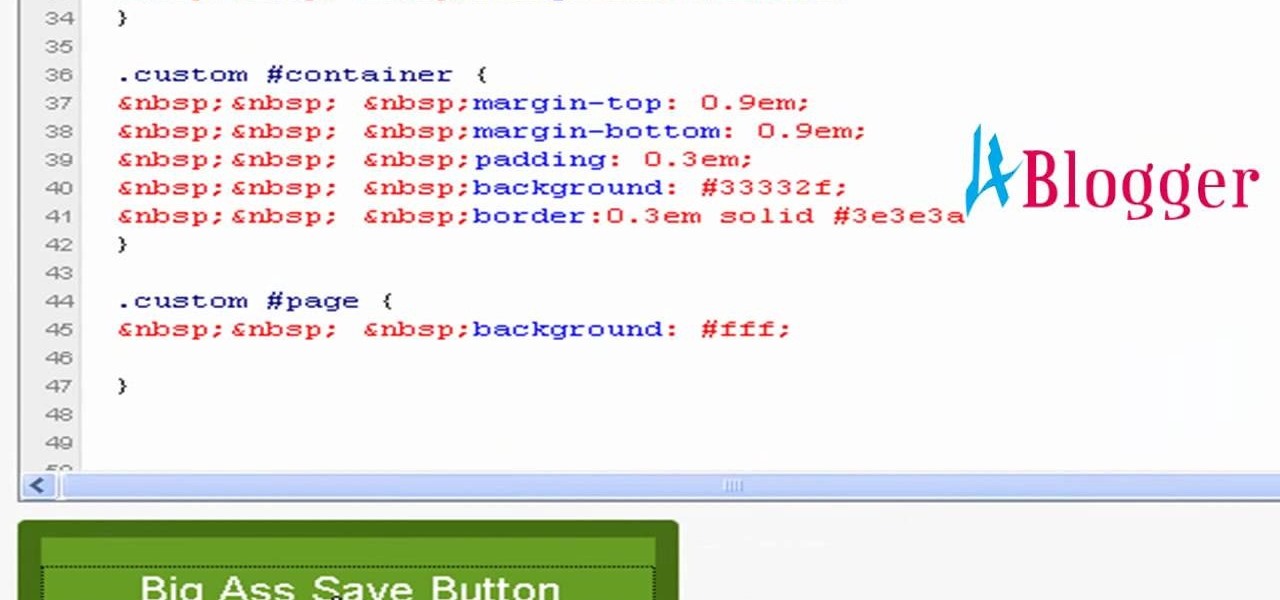
You can change thesis theme background color and size in Wordpress blog to do this first you need to go to your word press admin. And then you have to click custom file editor. There you will see the "Thesis custom file editor". Now you have to select custom.css in edit selected file menu. Now you will see there a code box. Here you will have to past the background changing code. The code is showing in the video you can type it and then copy and paste it in the place of the code box which is ...

In this video, we learn how to draw vector clouds in CorelDraw X4. First, open the program and make a circle using "ctrl+shift". Make these circles touching and overlapping each other on the top of the page. After this, select all and then weld it. Next, press "ctrl+k" to break the curves apart, then erase the parts inside of the clouds. When this is done, select all, then copy and paste for additional clouds. Trim the bottom to make the clouds sit on a mountain or straight edge, then you are...

Gary teaches us how to use disk utility to format Mac drives in this tutorial. First, go to your utility folder in your applications folder. Now, look for all the drives connected to your computer. A disk is a physical drive and the volume is a hard disk on your machine. You can partition this to two volumes by selecting the drive and clicking "erase". Now, select the latest version of the Mac format and then choose a name. Click erase, and now a new volume will be created on your computer. I...

This video tutorial is in the software category where you will learn how to put a YouTube video into a PowerPoint presentation. First you go to the YouTube video that you want to put in your presentation and copy the URL in the address box. Then you go to one of the file conversion websites like Media Converter, paste the URL in the box and click 'next'. Then select the type of file you want it to convert to, for example, mpg, and click 'next'. Once it is converted, download it. To embed it, ...

In this video, we learn how to create tiny planets in Photoshop. First, unlock your background layer and create a line in the middle of the image. Now, select the bottom that is underneath the line and drag it down to the bottom of the canvas. After this, make your image into a square by resizing the image with your tools. After this, you will need to rotate the image 180 degrees, then select "polar coordinates" in the distort tools. After this, you can rotate your canvas back around 180 degr...

This video tutorial belongs to the software category which is going to show you how to darken the background in Photoshop using the burn tool. This is an example of how to improve your dodging and burning using the adjustment layers.

In this video tutorial, viewers learn how to increase a computer's low virtual memory. Begin by clicking on the Start menu. Then right-click on My Computer and select Properties. Then click on the Advanced tab and click on Settings under Performance. In the Performance Options window, click on and Advanced tab and click on Change under Virtual Memory. Now select your hard disk and check Custom Size. For both Minimal Size and Maximum Size, set it at 2500 MB. Finish by clicking on Set and OK. U...

This video tutorial belongs to the software category which is going to show you how to merge & center a cell in Microsoft Excel. Highlight the area that you want to merge. Press the "Merge and Center" button located in the tool bar at the top. The cell will be merged. Then, type in what you want to type and click on the cell that you merged. Right click on it. Next, select "Format Cells" and click on "Alignment" tab. Click on the drop box, select "Center" and click OK. Your text inside the me...

This video tutorial belongs to the software category which is going to show you how to make a simple auto clicker in MS Visual Basic 2008. First download the MS Visual Basic 2008 express edition and the text file, install it and open it up. Go to file > new project. Here you select 'windows forms application', name it 'auto clicker' and click OK. Then on the right hand side, click on 'show icon' and on the left hand side, click on 'button' and add two buttons to the auto clicker form. Then se...

In this software video tutorial you will learn how to add hyperlinks to PowerPoint presentation for Dummies. With hyperlinks you can link part of your presentation to another slide within the same presentation, a separate presentation, a website, an e-mail address or to a file like a word document. Say, for example, you want to create a hyperlink to a picture in your presentation. Click on the picture to highlight it, click on the 'insert' tab, and select the 'hyperlink' option. Choose the de...

This video tutorial belongs to the software category which is going to show you how to fix MSN Messenger in Windows 7. This is really simple and very easy to do and takes practically no time. First you got to close MSN Messenger if it is open. Now find Windows Live Messenger, right click on it and then select properties. Now click the 'compatibility' tab, check the box labeled 'run program in compatibility mode for:', then select XP Service Pack 2, hit 'apply' and then click OK. Now open mess...

In this tutorial, we learn how to insert pictures and format text in Fusion Essentials. Start by selecting your image and then clicking inside the text box. Select an image, then it will appear in the text box. From here, click on the picture and go to the alignment section. Choose how you want the text arranged around the image. You can justify it to the left, center, and right. You can also wrap the text around the image. Preview the page after you align it, then see if it allows the page t...

In this video tutorial, viewers learn how to render high definition videos in Sony Vegas Movie Studio. Begin by clicking on File and select Render As. Then select the file type. Now click on Custom. In the Audio tab, set the mode as CBR, format as Windows Media Audio 9.2 and attributed to 128 k-bps. In the Video tab, set the mode as Bit Rate (Peak), format as Windows Media Video 9 and image size as High Definition (1280x720). Now save the template. This video will benefit those viewers who en...

In this video tutorial, viewers learn how to equip their golf bag in World Golf Tour. Begin by visiting the World Golf Tour website and enter the main menu. Then click on My Settings and select My clubs. Here, users are able to select a club that they want to play with for the next round. The upper blue section represents the clubs that are currently in your bag. The lower section represents all the clubs that you own, sorted by type. When finished editing and customize your club selection, c...

In this video tutorial, viewers learn how to open ports in Windows firewall. Begin by clicking on the Start menu, go to Control Panel and select Windows Firewall. In the Windows Firewall window, click on the Exceptions tab. Here, users are able to add, edit or delete exceptional ports. To add ports, click on Add Ports. Now name the port, input the port number, select the port type and then click on OK when finished. This video will benefit those viewers who use a Windows computer, and would l...

In this video tutorial, viewers learn how to make CD and DVD images in Ubuntu. This task is very easy, fast and simple to do. Begin by right-clicking on the disc icon of the computer and select Copy Disc. When the CD/DVD Options window opens, click on Properties. Now name the disc, select a save folder and choose ISO image for the image type. When finished configuring, click on Apply and wait for the disc to finish copying. This video will benefit those viewers who use a Ubuntu computer, and ...

In this video tutorial, viewers learn how to disable the User Account Control in Windows Vista. Begin by clicking on the Start menu and select Control Panel. Then click on User Accounts and Family Safety. Now select "Add or remove user accounts". Then click on "Go to the main User Accounts page" under Additional things you can do. Now click on "Change User Account Control settings" and deselect the box. Finish by clicking OK and restart your computer. This video will benefit those viewers who...

In this video tutorial, viewers learn how to record with Web Visuals. Begin by opening the Web Visuals program. In a meeting, users will be able to record the audio, web and video portions of the meeting. In the sidebar under Meetings Features, click on Show More Features and select Recording Controls. Now select Start Recording under the Recording Controls sidebar menu. When the recording window opens, title the recording and choose whether to include the web cam or not in the recording. To ...

In this video tutorial, viewers learn how to clear cache and cookies in Mozilla Firefox. This task is very simple, easy and fast to do. Begin by opening the Mozilla Firefox web browser. Then click on Tools menu on the top of the window and select Options. Now click on the Advanced tab. Under the Network tab in Cache, click on Clear Now. To clear cookies, click on Tools and select Options. Then click on the Privacy tab and click on Clear Now under the Private Data heading. This video will bene...

This video tutorial is in the Computers & Programming category which will show you how to set up a Linksys WR54g or WRT54g2 wireless router. First you connect to your Linksys router. Then go to http://192.168.1.1 and type in "admin' as your password in to log in window and click "log in'. then go to the "wireless' tab and enter your wireless network name. In the wireless channel select '11 2.462GHz' and click save. Next go to "wireless security' and type in the wireless network key. This is t...

In this video tutorial, viewers learn how to compress and archive file with 7-zip. Begin by downloading and installing the 7-zip program. Once downloaded and installed, right-click on the desired file, go to 7-zip and select Add to archive. In the archive window, name the file and select the archive format, compression level, compression method and other options. When finished, click on OK and wait for the file to finish compressing. This video will benefit those viewers who have large files,...

For those of us on a diet, choosing between brownies and cupcakes for our dessert becomes a nightmare of fiendish proportions. Which is why it's just so much easier to breed the two together and form delicious brownie cupcakes.

This tutorial teaches us how to touch up eyes while using Photoshop. First, open up Photoshop and zoom into the eyes on a picture you want to touch up the eyes on. First, select the adjustment layer icon and brighten the image. Next, invert the mass and select the "v" key, then pain the eyes on both sides. Next, click "filter" and then click "blur" so you will soften the edges so the picture doesn't look fake. Now, you can click on "before and after" to see what the picture results look like....

In this video tutorial, viewers learn how to setup Microsoft Outlook 2007. Begin by opening the Outlook Express 2007 program. Then click on Tools and select Account Settings. Under the Email tab, click on New. Now type in your name, email address and password. Then click on Next. Select Internet Email and click on Next. Now type in your user information, server information and log on information. Then click on More Settings and click on the Outgoing Server tab. Check the first box and then cl...

In this video tutorial, viewers learn how to insert a YouTube video into Windows Movie Maker. Begin by selecting the video that you would like and copy the video's URL. Then go to Zamzar. In Step 1, paste in the video URL. In Step 2, select the video format. In Step 3, enter in your email address. In Step 4, click on Convert to convert the YouTube video. Now go to your email and open the sent link to download the video. Once downloaded, users will be able to open the video in Windows Movie Ma...

Themadcowmoo continues to show us how to create a shatter & disintegration effect in Adobe After Effects. In the second part of his two part video series he begins by getting rid of the extrusion depth in the shadow by changing the value to 0 (0.00). He then instructs on how to accomplish and even smaller disintegration effect by selecting the 'Shatter Map' tab, going to the fractal layer, choosing 'Fractal Noise' in the top right panel and then selecting '10' as the value within the 'Transfo...

The Node Window is a workspace or desktop for compositing. This clip covers all the mouse and hot keys you use for navigating around and in that workspace and discusses how to add/delete/move nodes, pan/zoom/autozoom the window.

In this Computers & Programming video tutorial you will learn how to optimize a PC for the best performance. Head over to Smart PC Utilities and click on downloads. Here you can download and install Vista Services Optimizer. This works perfectly well for Windows 7 as well. Open the program and select Automatic Tune Up, where it will ask you a few questions about how you use your machine so it gets an idea what services are unnecessary for you. You can also use Manual Tune Up or even Gaming Mo...

In this video tutorial, viewers learn how to copy DVD videos with DVD Shrink. This task is very fast, simple and easy to do. Begin by opening the DVD Shrink program and make sure that you have inserted the DVD into the disc drive. Now click on Open Disc and select the DVD drive from the drop-down menu. Click OK. The program will begin to analyze the DVD. When finished, click on Full Disc, select a folder destination and click OK. Now wait for the DVD to finish encrypting. This video will bene...

In this video tutorial, viewers learn how a DJ chooses their songs. A DJ should be creative, unique and try to manipulate music to continue the artistic for of it. Experiment with song selections. Mix all sorts of music together such as: underground music, remixes, samples and the top 40 hits. Select songs that you enjoy. Make sure not to always play the same music or only play the popular songs on the radio because it can get annoying. This video will benefit those viewers who are interested...

In this video tutorial, viewers learn how to do the card on a rope magic trick. The materials required for the trick are: deck of playing cards, rope, magnets and a bag. The magician begins by allowing the spectator to randomly select a card from the deck. Then the spectator places the card back in the deck and shuffles it. The deck is then placed into the bag. The magician takes a rope, places it into the bag and fishes out the select card. This video goes over the preparation and techniques...

In this video tutorial, viewers learn how to perform the self working card trick. The magician begins by showing the spectator the deck of cards and is asked to randomly select a card. Then the magician places the card on top of the deck and cuts the deck. Then magician snaps his finger and finds one face up card in the deck. Depending on the number of the faced up card, the magician does through the deck with the card's value and finds the selected card. This video provides a visual demonstr...

Want to convert an MP3 to a WAV? With Audacity, it's easy! And this clip will show you just how it's done. Whether you're new to computer recording, new to the Audacity DAW (digital audio workstation) or just looking to pick up a few new tricks, you're sure to benefit from this video software tutorial. For more information, including detailed, step-by-step instructions, watch this free video Audacity lesson.

Check out this tutorial and make Windows 7 you're own by customizing the log in screen. This is fun to do and will, no doubt, make you feel more connected to your PC.

The helmet is the most important part of football padding and safety equipment, especially in light of recent research into the prevalence and lasting effects of concussions on football players. This video features an explanation of how to properly select and fit a helmet for young football player. As it says, the most important thing is proper tightness, as a loose helmet is a leading cause of concussions.

This video tutorial for Adobe Premiere CS4 for beginners demonstrates how to add some simple effects to your videos using this powerful video editing program. Included are how to add alpha glow to a video, how to select a keyframe, and how to make videos move from side to side.