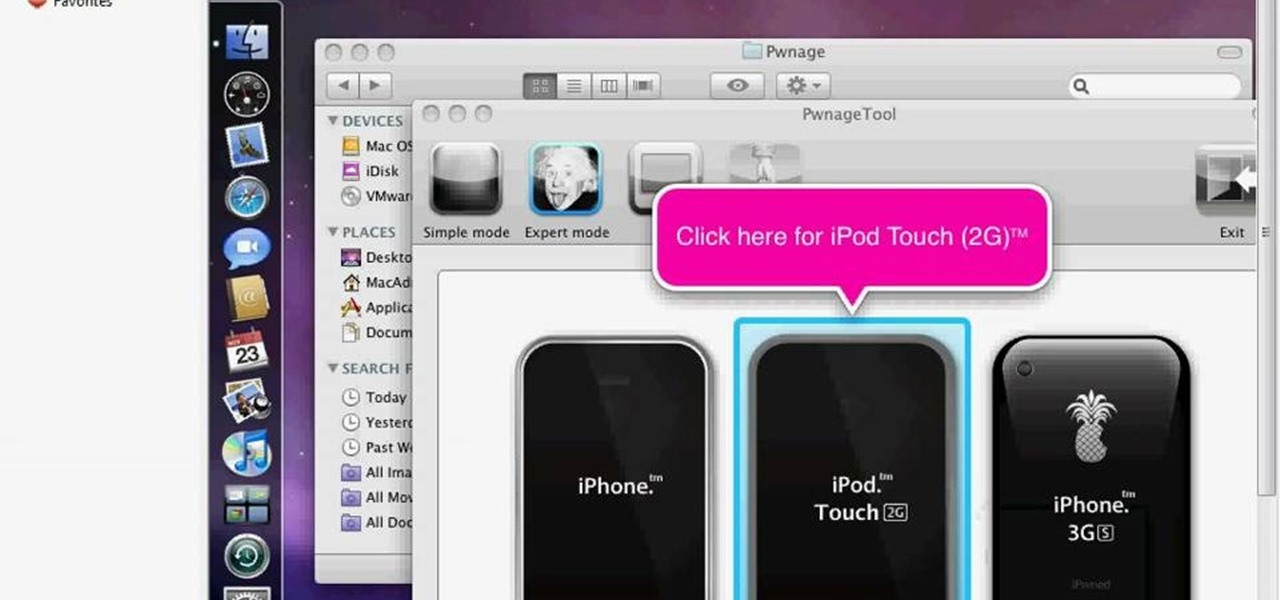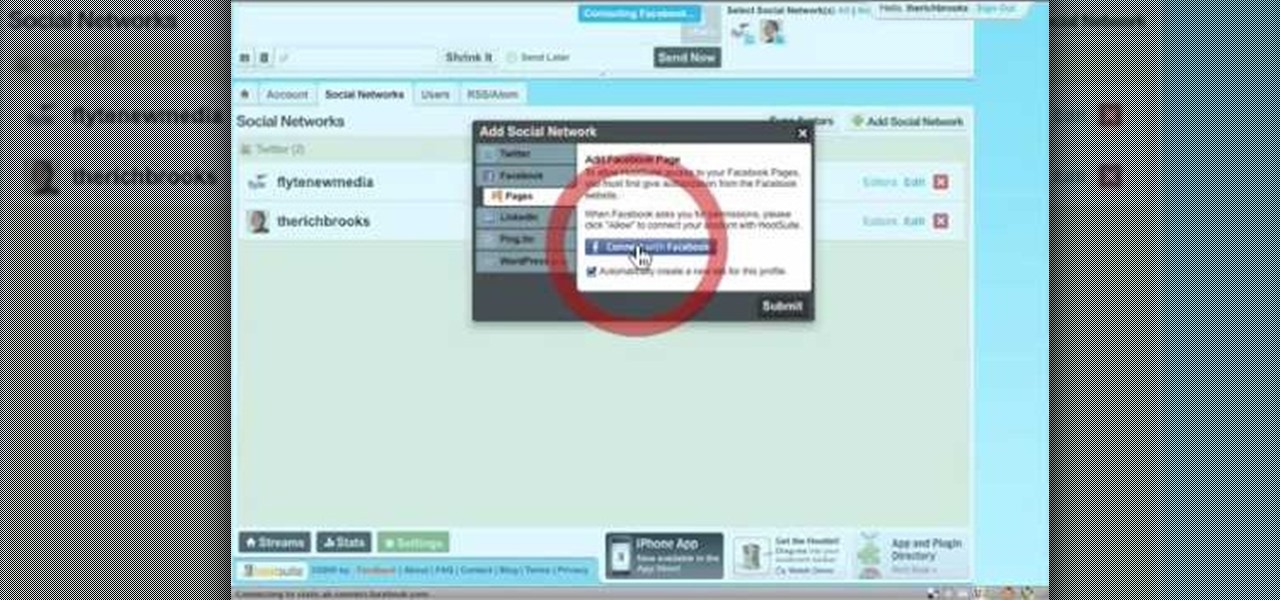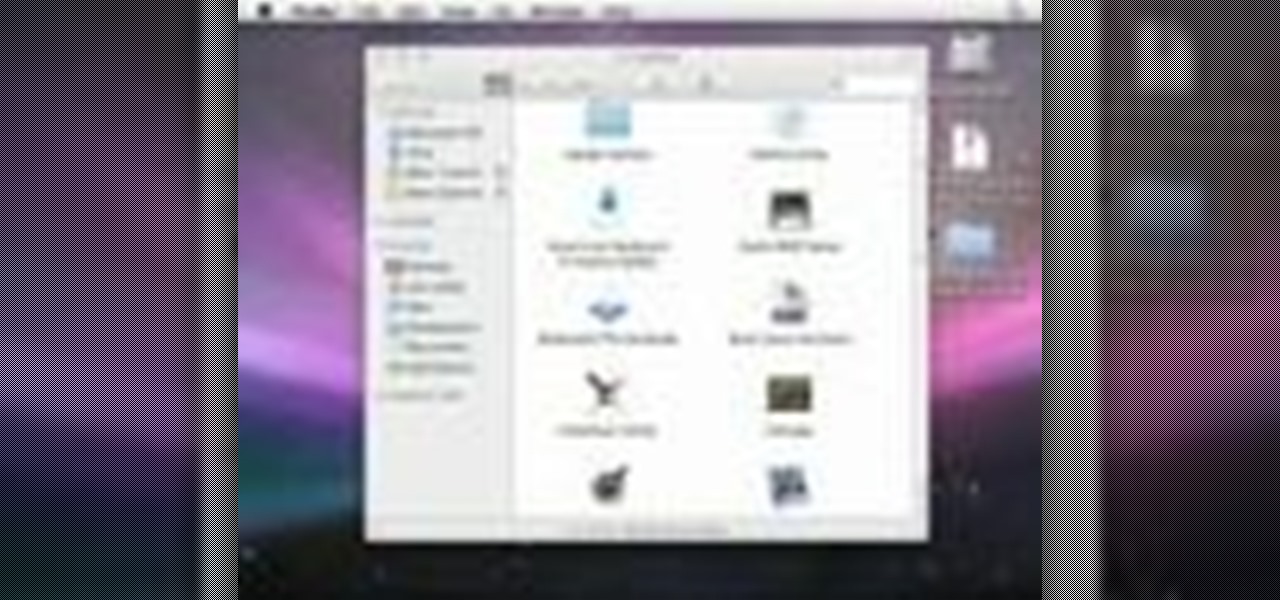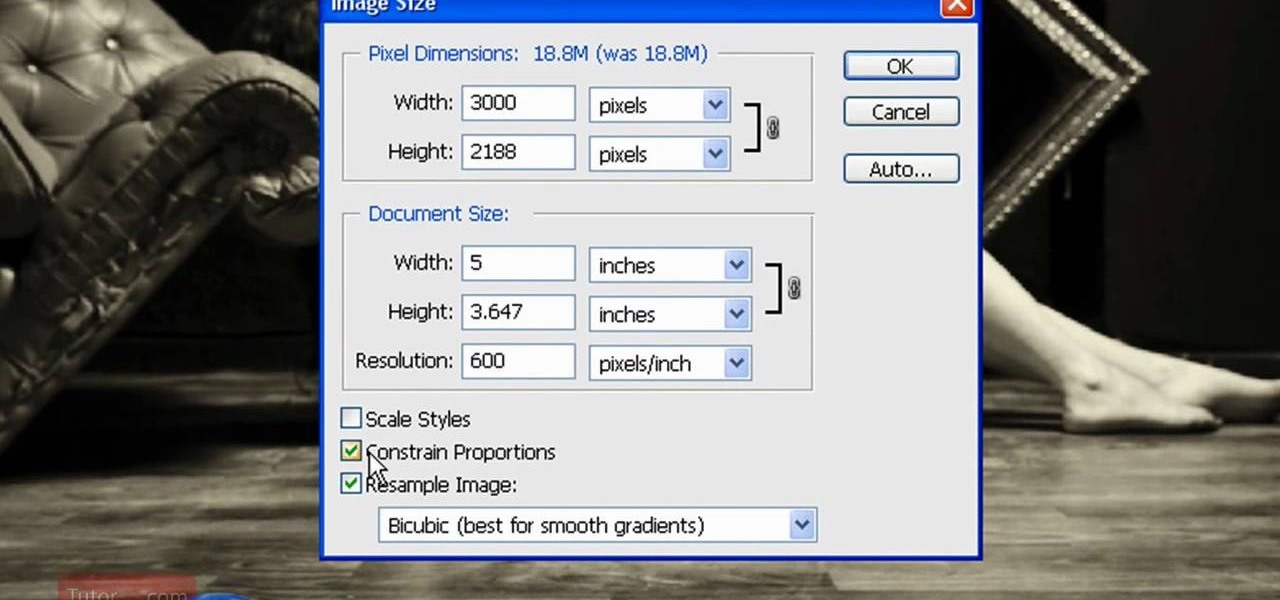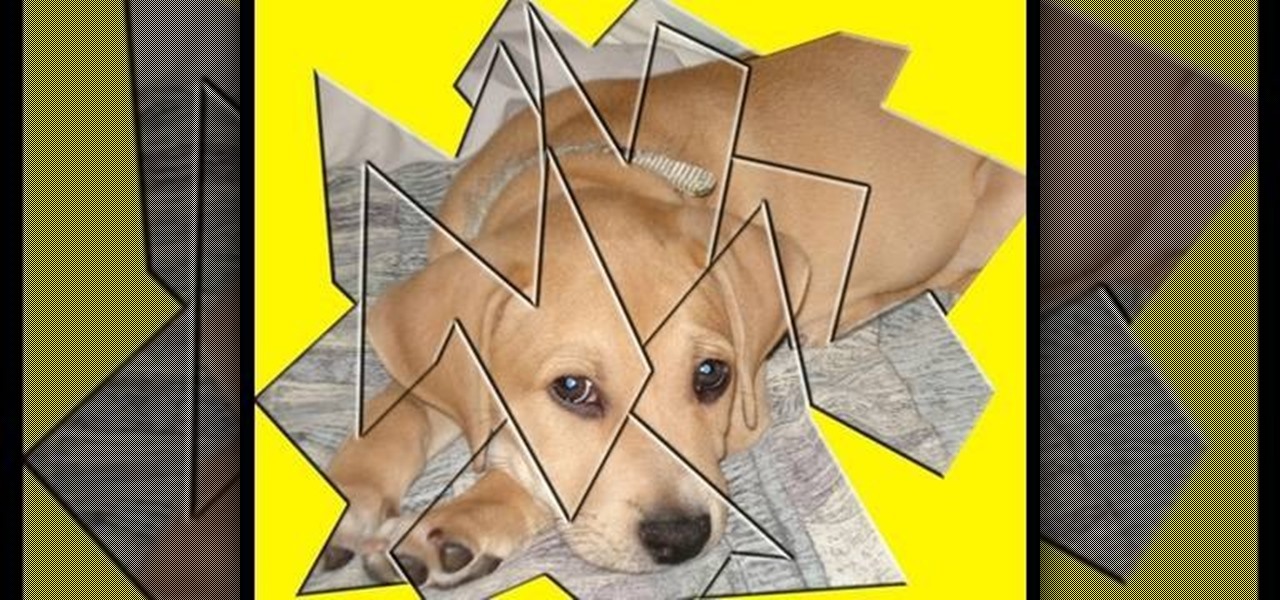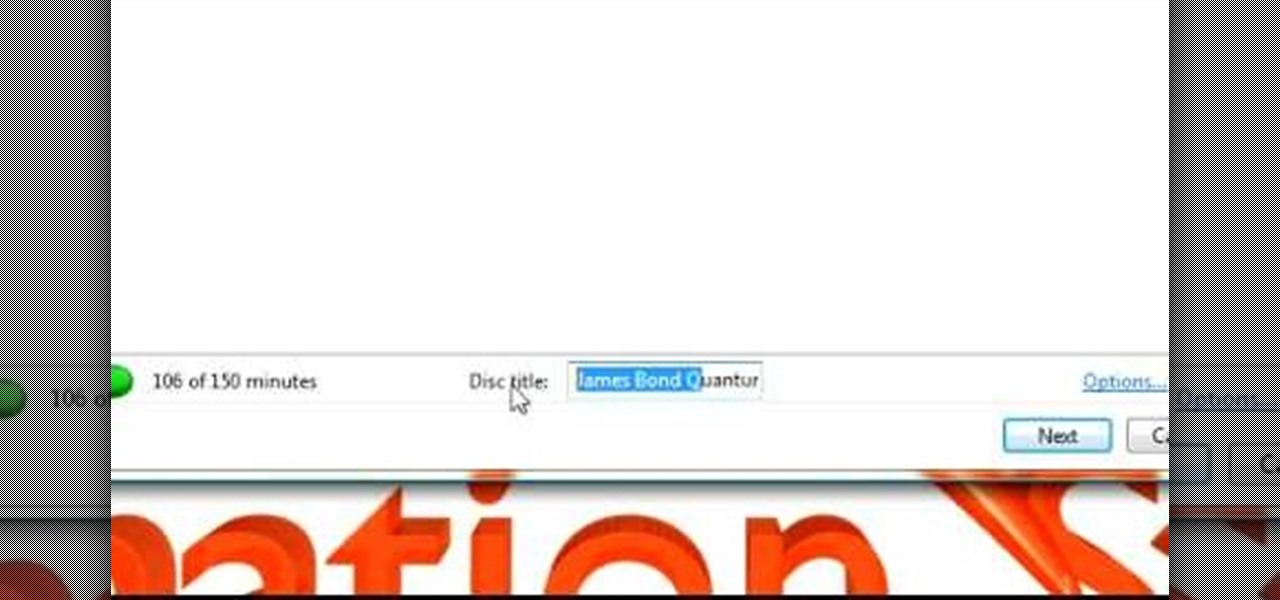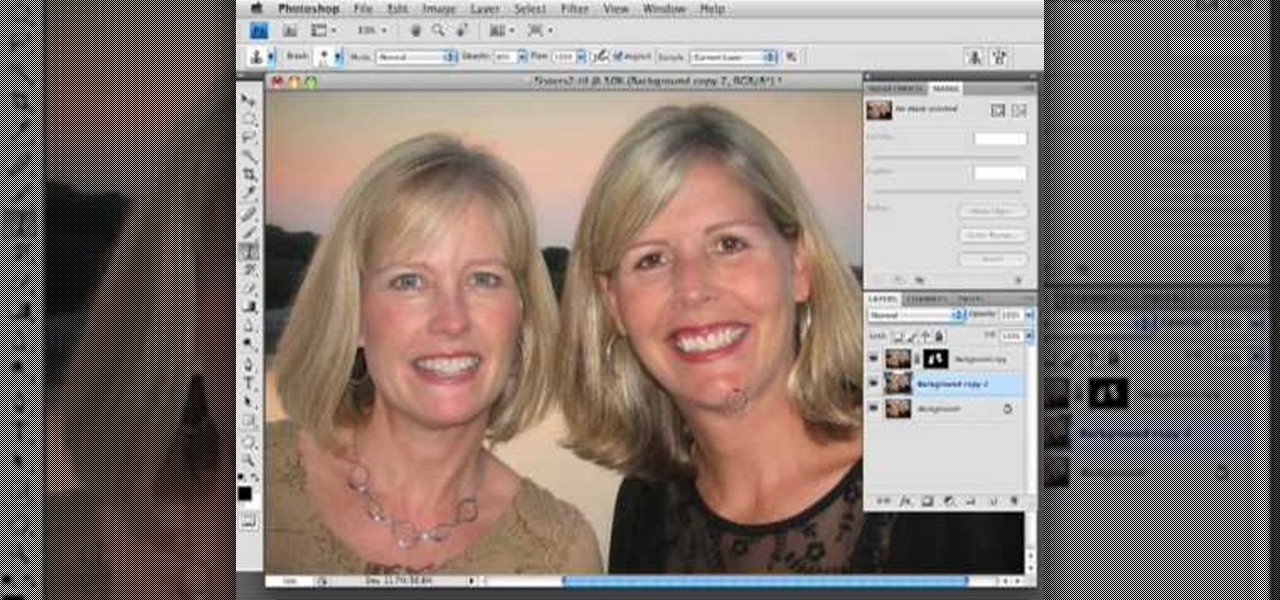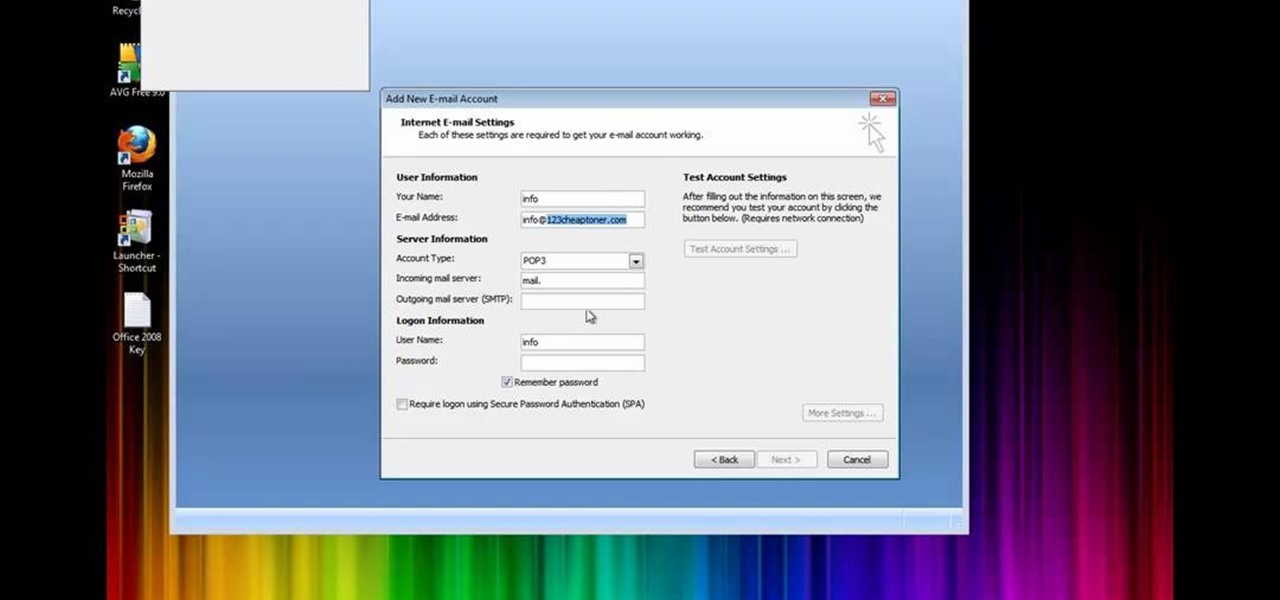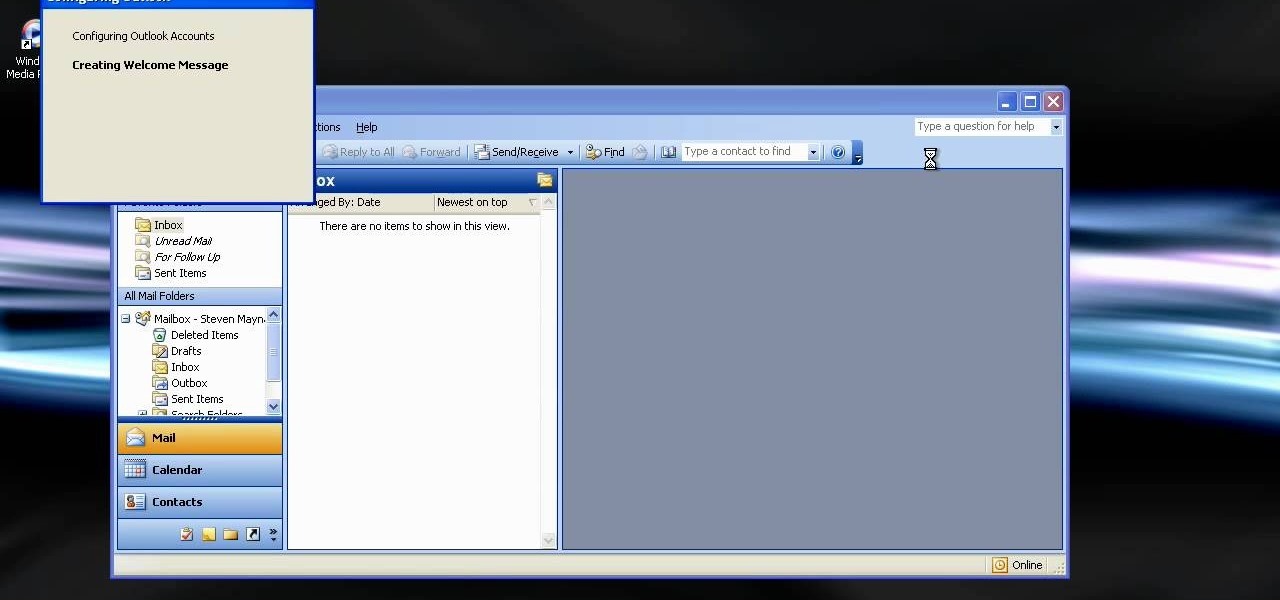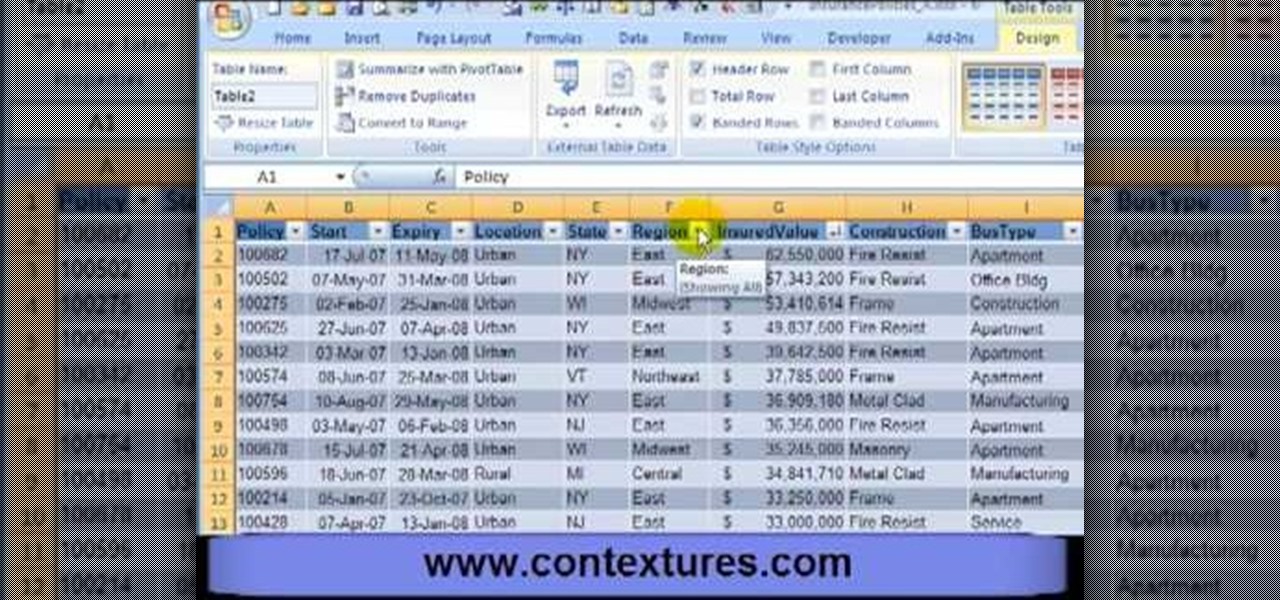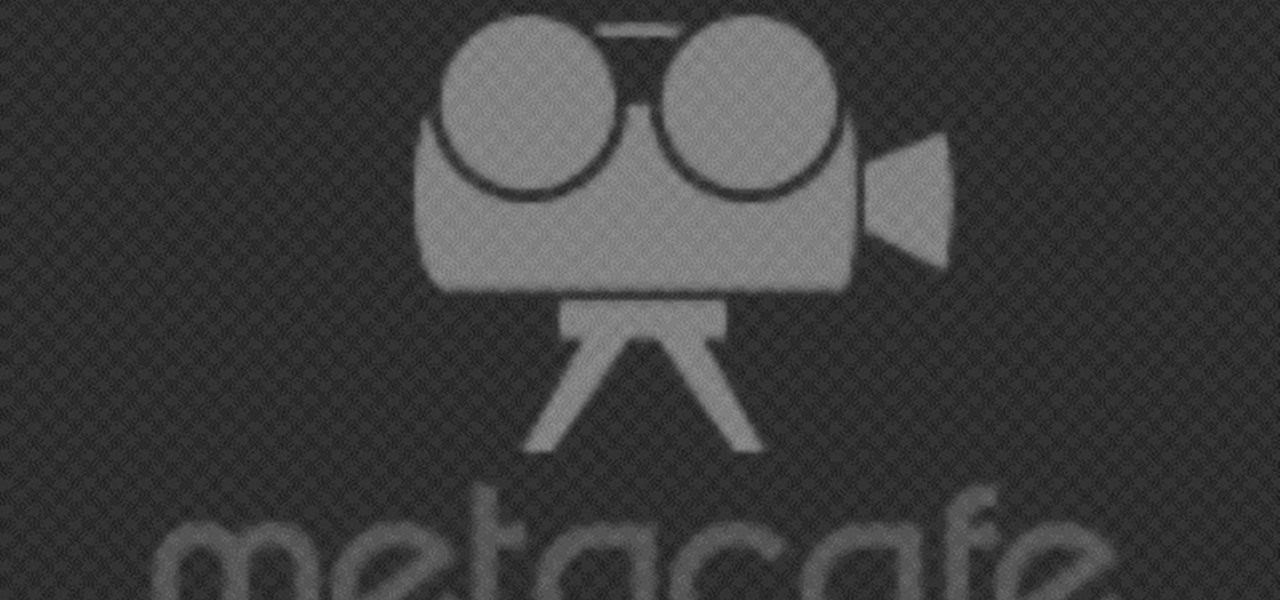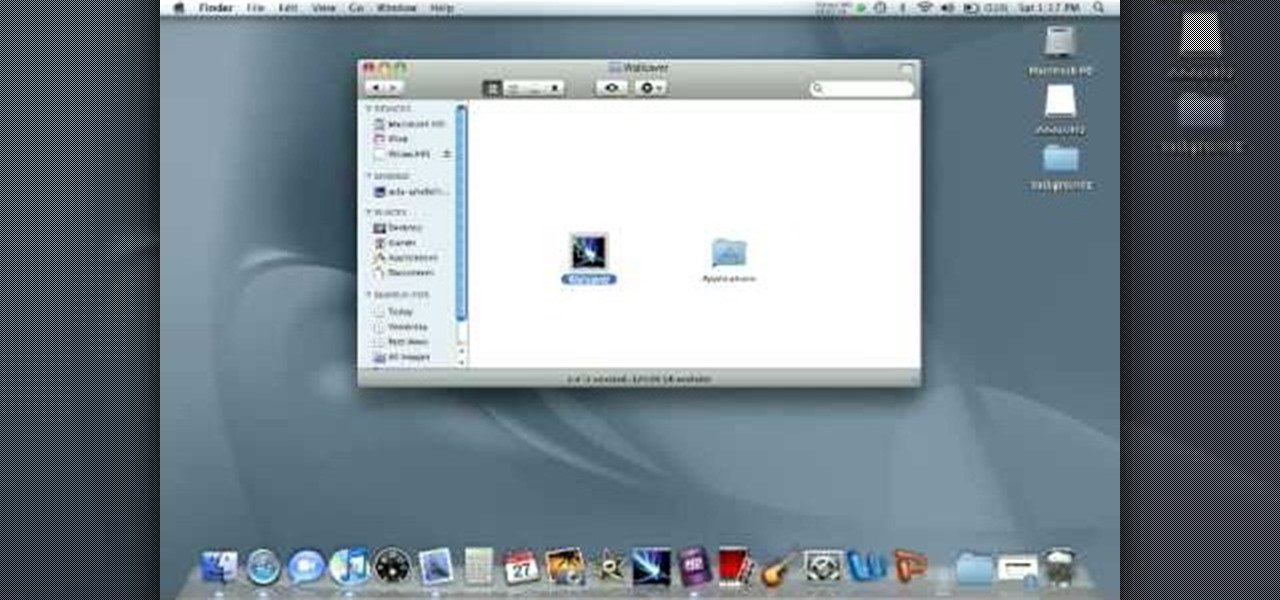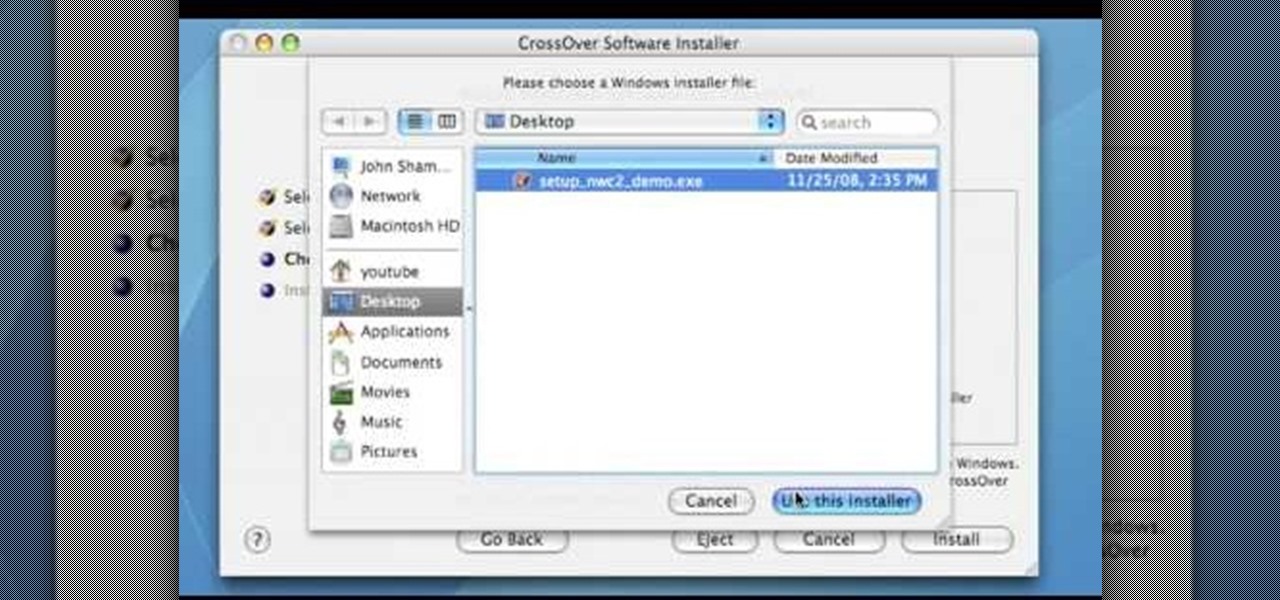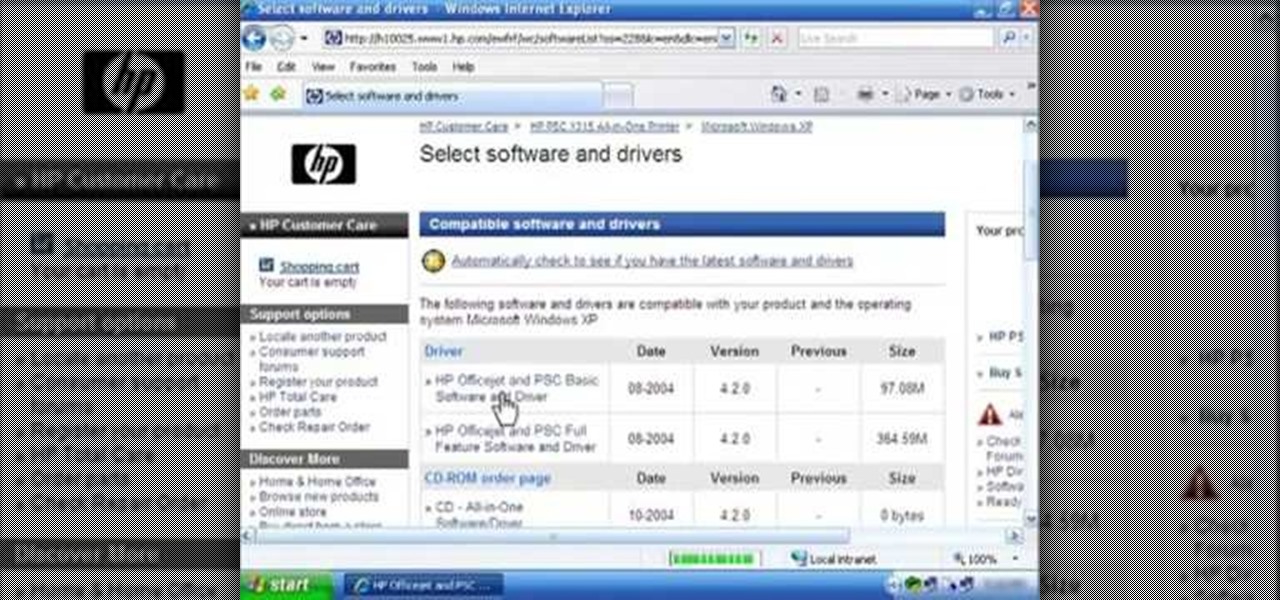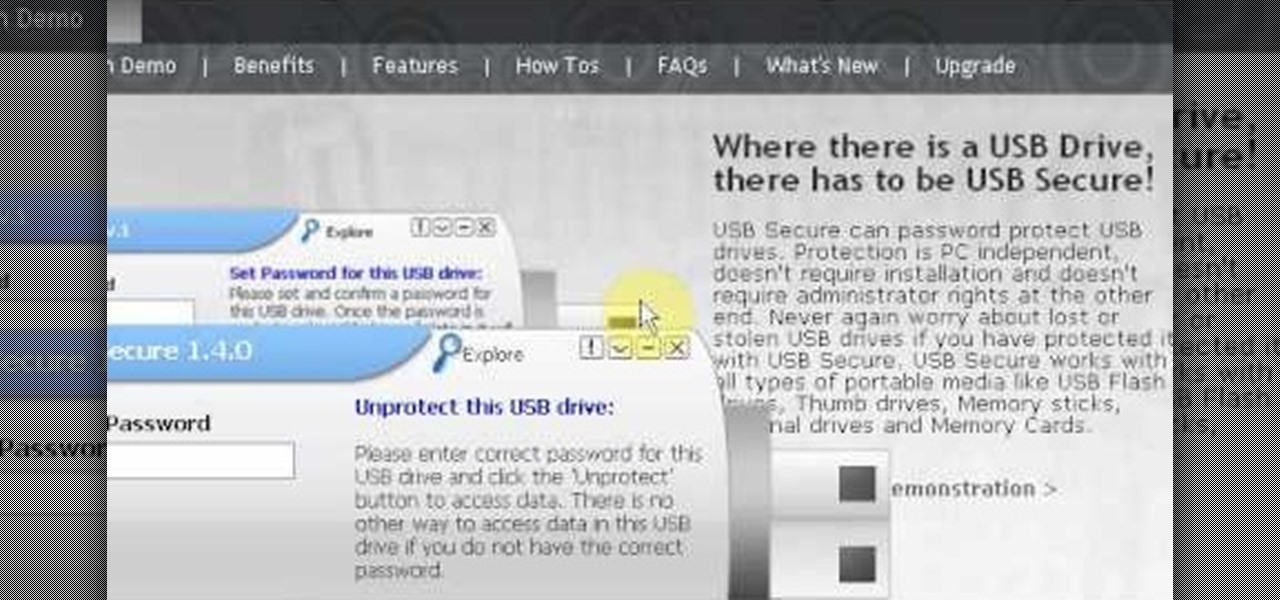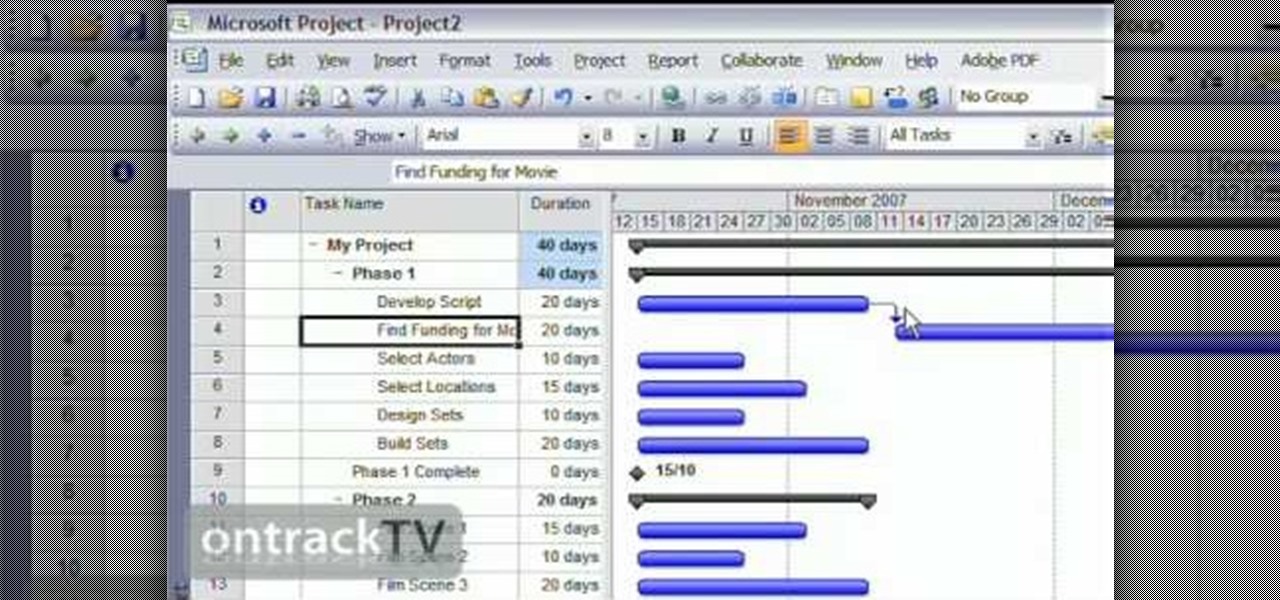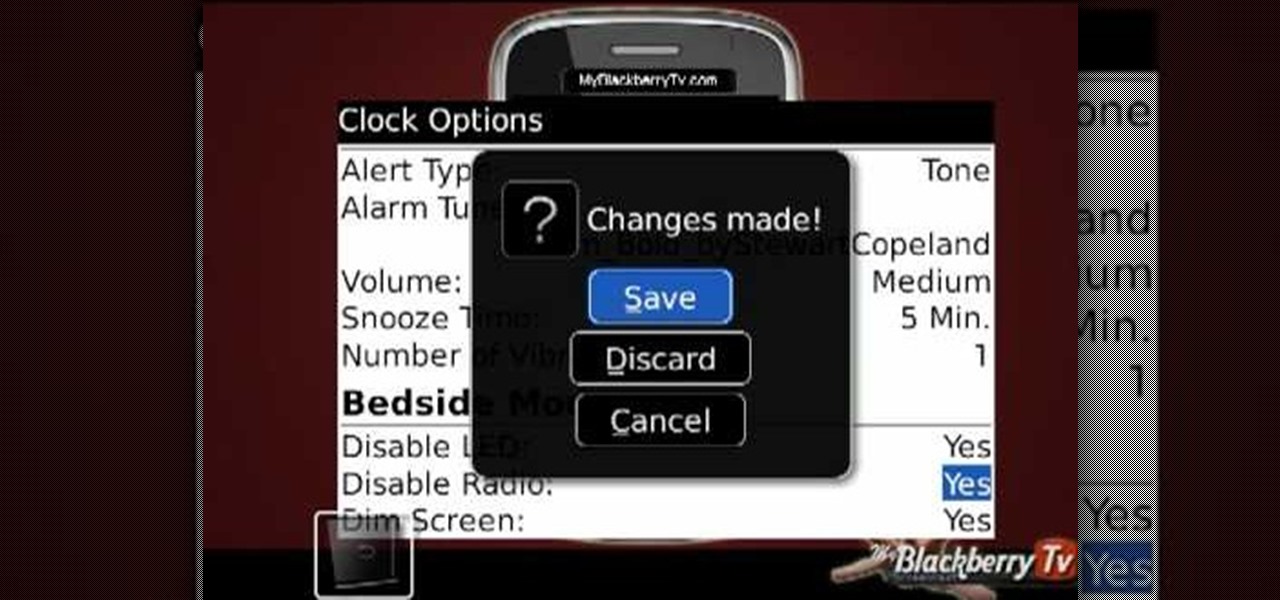With a stand mixer, making bread has never been easier. So, if in the past, you've shied away from making bread because of its complicated process, you don't need to worry anymore, especially with this crusty French bread. But don't be fooled by the crisply baked (but delicious) crust, the inside is so soft it will melt in your mouth. Check out this full video recipe for crusty French bread.
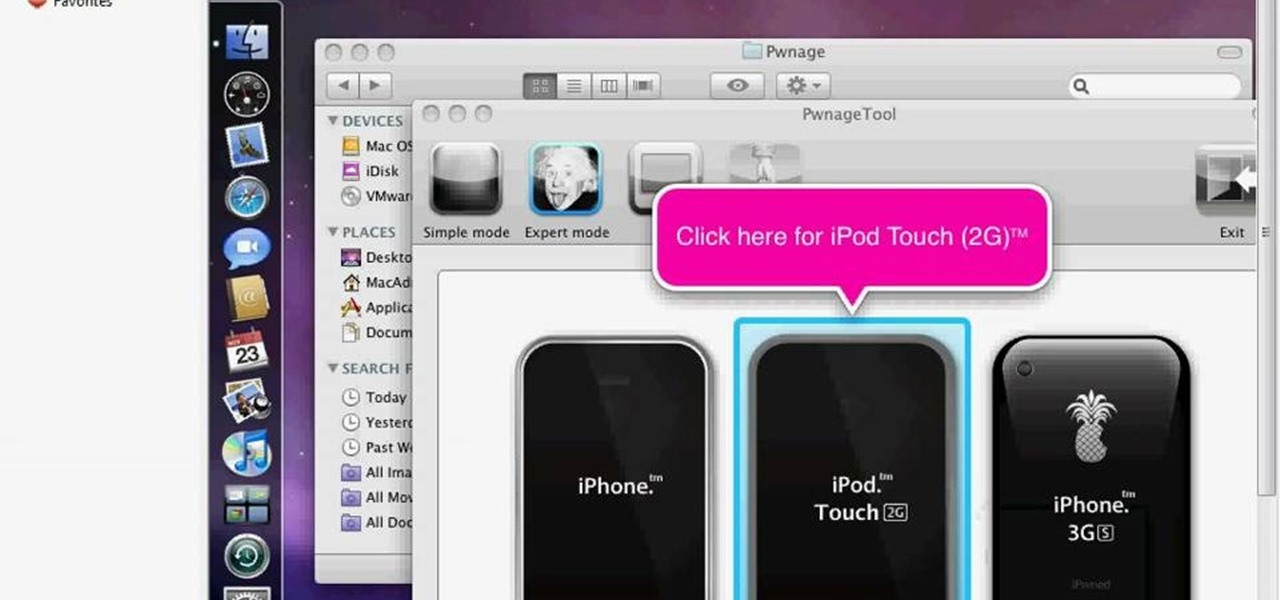
Learn how to run the PWNAGE tool on your Windows PC by following the steps outlined in this video tutorial. To begin, you will need to download utorrent at utorrent.com. You will also need to download three other files, the links of which are listed in this video's description. Once you are done downloading those files, you will need to download and install the VMware Workstation. Once the installation is complete, shut down your computer to make sure the installation is complete. Next, unzip...
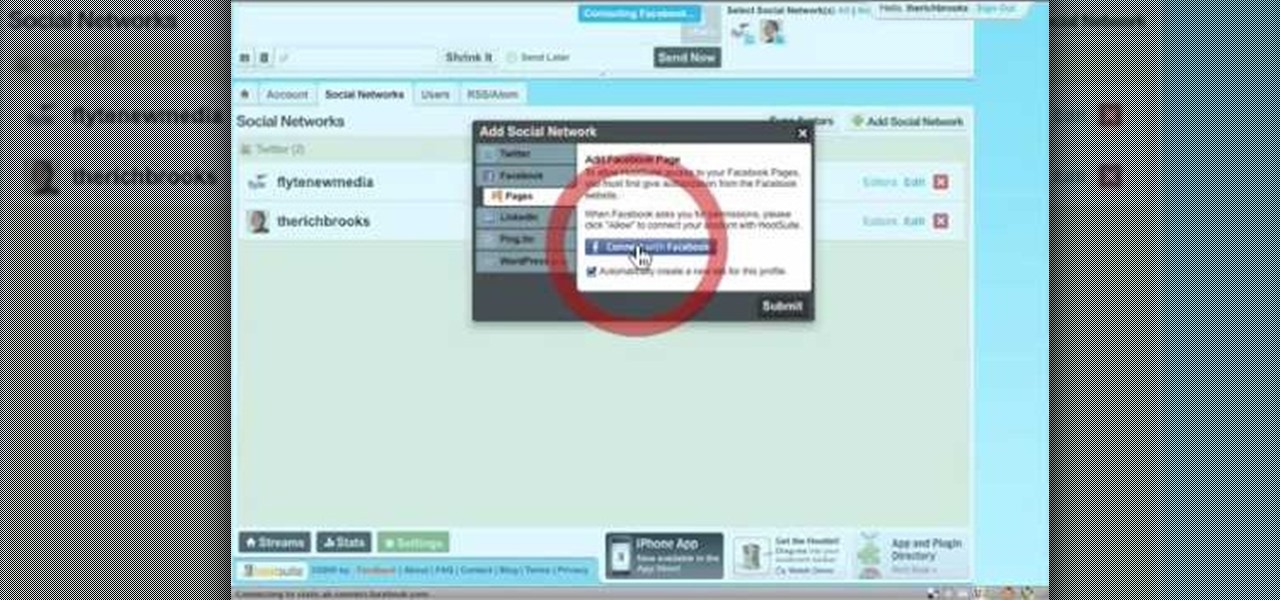
In this video tutorial, viewers learn how to sync Twitter with a Facebook fan page. Begin by going to the website: Hoot Suite and sign up for an account. Once logged into an account, click on Settings and click on the Social Networks tab. Click on Add Social Network and click on Pages under Facebook. Now click on Connect to Facebook and log into your account. Then select the page(s) that you want from your Facebook and click Add to Hoot Suite. Finish by typing in your message and select your ...
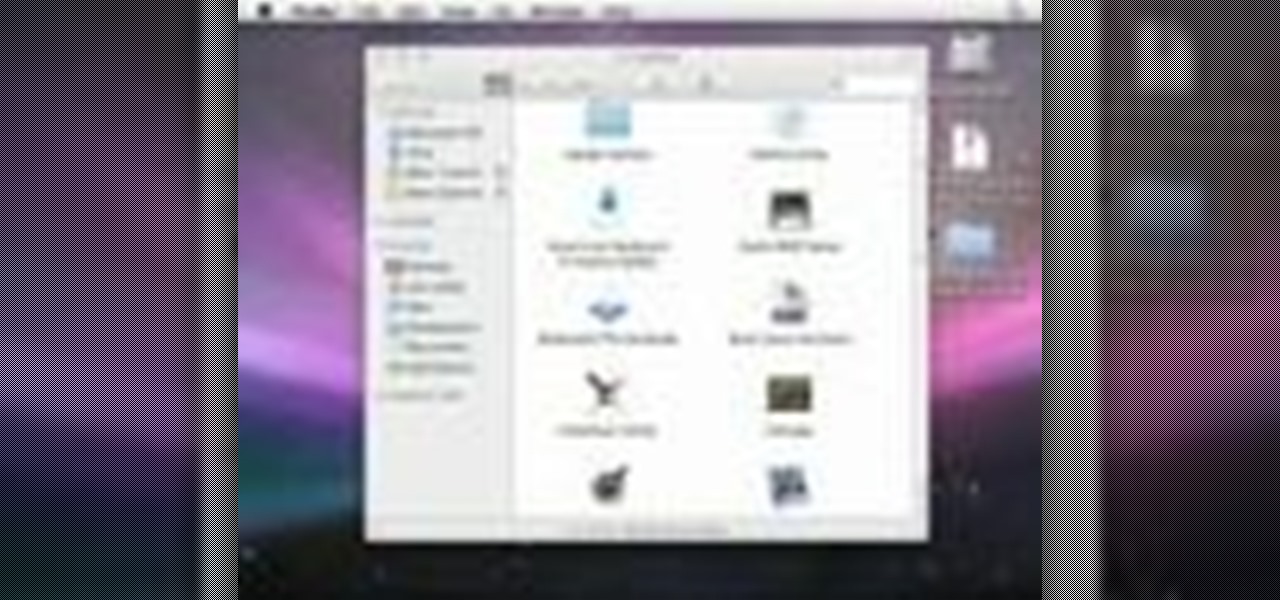
In this how to video, you will learn how to use convert an ISO to a DVD using a Mac. First, download the ISO file. Next, go to your hard drive and applications folder. Scroll down to the utilities folder and choose Disk Utility. A new window will pop up. Open back the folder where the ISO file is and drag it to the window of Disk Utility. Insert the blank DVD into your Mac. Select Open Disk Utility and click okay. Right click on the file and select burn from the menu. Click burn on the next w...

In this video, we learn how to get white teeth using PhotoShop. Before you begin, open up PhotoShop and open the picture you want to change. Make sure you zoom in on the teeth so you have a good view and it's easier to paint. First, select the dodge tool, the choose midtones. Now, select the brush that is "round-soft" and brush the brush over the teeth that you want whitened. If you make any mistakes, you can use the eraser tool to clean up what you changed. Once you are done, save your photo...
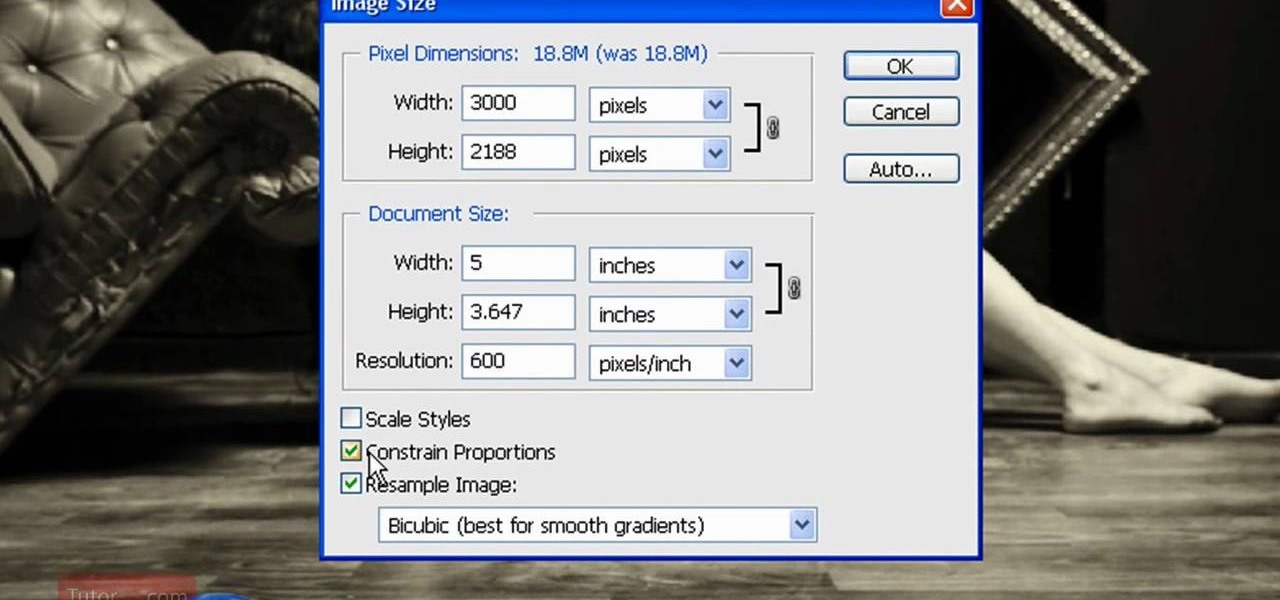
In this how to video, you will learn how to re-size an image for printing using Photoshop. First, open the image you want to re-size in the program. Next, go to image and select image size. From here, you will see the current size of the image. You can change the units of the sizing. The resolution is the number of dots printed per inch. De-select re-sample to change the resolution of the image only when printing. 300 is the standard resolution. When you re-size the image, make sure constrain...

In this how to video, you will learn how to use Daemon tools lite. First, download the program and install it on to your computer. Click, next and agree to the terms. From here, select what components are going to be used. Click next until you are finished installing. Now you can run the program. It should be on the system tray. The virtual drive should automatically be installed and be called device 0. You will see it if you right click the icon on the system tray. Now you can mount ISO file...

In Part 6 of a series of video clips, `ClickHerePhotography` gives tips on how to select the right tripod for various outdoor environments and conditions like snow, rain (hail and thunderstorms), mud, dirt (dust) and waterbodies (river,streams or oceans). It is important to use a sturdy tripod designed to withstand the elements. After using the tripod for the day, it is essential to clean it. For instance, sand or salt water will weardown the legs of the tripod if left for long periods of tim...

This video demonstrates how to make a broken mirror effect using Photoshop.

In this video tutorial, viewers learn how to view hidden files and folders in Windows Vista. Begin by clicking on the Start menu and select Control Panel. Click on Appearance and Personalization, and select Folder Options. In the Folder Options window, click on the View tab. Under Hidden files and folders, check the option, Show Hidden files and folders. Now click Apply and OK. This video also provides a demonstration of hiding and revealing a hidden file. This video will benefit those viewer...

In this video, we learn how to turn a photo partially black and white using PhotoShop. First, open up the program and open up the picture you'd like to change. Now, click with the right key above the layer and choose duplicate "layer". Now click above the eye icon to hide the layer, then select the layer. Now you can go to image, adjustments, then black and white. Now make the second layer visible and select the eraser tool. Wave your brush over everything but what you want to keep colorful. ...

In this Software video tutorial you will learn how to make DVDs from AVI files with Windows DVD Maker. You will need a codec for this, which can be found at www.divx.com. Download the free version. While installing, when the prompt for component selection comes up, keep only ‘divx codec’ checked and uncheck the other components and install the codec. Now insert a DVD in to the drive and open up windows DVD maker. Select the movie you want to record, give a title and click next. Select the...

In this how to video, you will learn how to get rid of shine using Photoshop. This is useful if you took a picture using too much flash, causing shine to appear on the faces of those in the photo. First, open the image in Photoshop. Duplicate the background layer. Select the clone stamp tool on the left and select a brush with no hardness. From here, change the opacity to 80 percent. Click the option key on an area of cheek. Now, click on the dots of shine on the faces. This can be used on wr...

In this how to video, you will learn how to set up Outlook 2007 in Windows 7, XP, or Vista. First, open the program. Click next and and check manual configuration. Select the top option in the next window. Now you must fill in your name, email address, and server information. Lastly, fill in your user name and password. Click more settings and select the outgoing server tab. Here you will authenticate your email address. Once this is done, click okay and next. Click finish and the program can...

In this how-to video, you will learn how to create flashy pictures and animated gifs for your profile pictures. This is useful if you want to put an animation as your facebook or myspace default photo. First, find and open the image you want to use. It should open in MSpaint. You can go to image and select invert colors. Save this new file with a different name. Now, go to the gifninja website. Click on Create an Animated Gif. Now, upload both of your files to the page. You can select the spe...

This video shows how to secure a wirelees internet connection on your Zyxel P-660hw-t1. For this, first click on Start button and open Internet Explorer(or any other browser). On the address bar of the browser, type in the IP address of your router. On the next page, enter your password and on the next page, either change the password or ignore. On the next webpage, under Advance setup, click on Wireless LAN. On the next page, click on 8021xWPA. Select authentication required and then click a...

In this video tutorial, viewers learn how to automate tasks in a Mac OS X computer. This video will show viewers how to create a simple application, that when double-clicked, will open a new message that's already addressed to a specific person. Begin by clicking on the Macintosh HD and click on Applications. Open Automator. Users will be able to create a template for different work flows. Select Application and click Choose. On the left side of the window, there will be a list programs that ...

In this how to video, you will learn how to set up an email account in Microsoft Outlook. First, open up your program. Go to tools and select account settings. From here, click new. A new window will open up and you should press next. Click on the check box at the bottom and click next. Make sure Internet Email is selected and click next. Now type in your name, email address, incoming mail server, outgoing mail server, and login information. Click on more settings and tick the first option in...

This how to video will show you how to create outlines of fonts with Adobe Illustrator. This is useful when you send a file to someone and they do not have the font you used to view it. This will allow them to view the text without worrying about what fonts the computer they are using has. First, select the text tool and type your text out. Next, go to type and select create outlines. From here, click it. The outline for the text has now been created. This video shows you an easy way to make ...

This how to video shows you how to configure Microsoft Outlook 2003 to access an exchange server. This is useful if you want to use the program with an exchange server and do not know how. First, open up Microsoft Outlook 2003 on your computer. On startup, click next and yes. Select Microsoft Exchange server and click next. Uncheck use cached exchange mode and enter the server name. Enter your user name in the correct form and click check name. It will not be filled in. Click next and then se...

First, open the Excel worksheet you have previously created that you would like to create a table for. Click on any of the cell that contains data for your table. On the menu found on the upper portion of the application, go to the Insert Tab. Find and click Table. Your entire worksheet will now be selected. When a prompt window appears, click OK. Your table should now be created automatically.

Log in to your account. Go to settings, then go to Forwarding and POP. Then, check in the box for enable POP for all mail. Next, save the changes. Then go back to the settings page and check the first box (to include the mail that has already been downloaded). Save your changes again. Next, select tools>account. In the box that pops up, select POP for the account type and hit OK. Name the account and fill in your email address and POP address. For the SMTP server, put in smtp.gmail.com. Then,...

In this Computers & Programming video tutorial you will learn how to send a bulk email using Gmail. Go to www.download3000.com , search for ‘smartserialmail, download and install it. Open it up and create a profile by giving it a name, fill in the email address you are going to send messages from, your display name and the reply email address. In the last box type in ‘smtp.gmail.com’. Then click on advanced settings, type 465 for the port number, check the first and the third boxes, typ...

In this Electronics video tutorial you will learn how to multi task on your Blackberry. This video is from www.myblackberrytv.com. From the home screen, while holding down the Alt key, press the back key. Each time the back key is pressed, a different item will be selected on the top bar. All the icons represent the entire range of applications that are open on the blackberry. Select the ‘map’ application. Once you finish with the map application, you can switch back to the home screen by...

To download the different types of screen saver using net, first to navigate in to "www.wallsaverapp.com". In this screen you have a "download" button that appears in the right of the screen. After download this program, run the program. Now you have to download different types of screen saver in website like "www.macupdate.com". In this site you can search different types of screen savers. Enter the website and type "matrix saver" in the search dialog box. Download the required screen saver....

Ali440134 demonstrates how to make a bootable ISO image or a CD / DVD disk. Making a bootable ISO disk is easy and requires just a few simple steps to complete. First, use the Magic ISO program to make the disk. Open Magic ISO and click your desired file. Then, click the open button. Your Magic ISO panel should then say Bootable which means that you can make a bootable disk. Next click tools and under the tools drop down menu click the burn CD / DVD with ISO option. Then, select your file and...

Clicks are made on "Image",then "Adjustments", followed by "Brightness/Contrast" ; contrast is set to 30 and brightness is set to 60 to add more light to the picture. "Adjustment", "Variations" are clicked in that order and both yellow and red are increased. "Filter", "Render", "Lightening Effects" are chosen in that order and a new window appears; within which the style is set to "Soft Omni". The brightness is decreased ;similar to the way it was increased, and contrast is increased to 60. T...

This photoshop tutorial demonstrated by Howard from tutcast.com, teaches you how to do amazing glow effects for your work and projects. Everything you need to know from the background you choose to use to editing out the leftovers. You can use any image that you choose to. Start out with the pen tool located on the toolbar on the most left of the screen. Create the initial layer for the glow by clicking now on the new layer icon located on the bottom right. Next, define brush by pressing the ...

In this video tutorial, viewers learn how to use the on-screen keyboard on a Mac OS X computer. To turn on the keyboard viewer, go to Apple and select System Preferences. Under Personal, click on Language & Text. Click on the Input Sources tab and check Keyboard & Character Viewer. The viewer will appear as an icon in the status bar. Click on the icon and select Show Keyboard Viewer. Now place the cursor where you want to start typing and use the onscreen keyboard to type. This video will ben...

In this tutorial, we learn how to find the best wedding dress for your body type. The rectangle or oval shape body doesn't have a well defined waist line, so you will need a dress that draws attention to the hair and face. A pear shaped body is where the bust and wast are smaller than the lower half of the body. You will want to select a wedding dress with ruffles or shoulder pads to draw attention to the top half of your body. A triangle shaped body has a large bust. You will want to select ...

In this Computers & Programming video tutorial you will learn how to reformat your hard drive to install Windows XP. You will need a copy of window XP. Insert the CD in to your CD drive. Restart your computer and the command prompt will show. Press any key to boot from the windows XP set up CD. The set up screen will be displayed. Click enter and agree to all the terms. Then select the driver on which you want to put the XP and click enter. Then select the NTFS file system and not the ‘quic...

In this Computers & Programming video tutorial you will learn how to run a Windows app on a Mac OSX using Crossover. Search for the program, download and install it. Open the program, go to configure and then to manage bottles. Then click on the little ‘+’ button, name your bottle, select a version of windows and click ‘create’. This will take a few minutes to create the bottle. Now click on applications > install software. In the crossover software installer window, click on ‘insta...

This silent video shows you how to install HP printer drivers for Windows XP. Start off by turning on the power on the printer. Do not connect the USB cable to the computer yet, it'll ask you at a later time. Now go to HP's support webpage by typing "www.hp.com/support" on your web browser and then choose the region and language you want the support for. Now click on the "download drivers and software" option and type in your printer's model number. Select the correct printer from the list an...

Have important files that you want to put on a USB drive but do not want anyone else to be able to access them? Put a password on it using USBSecure.net free resource.

In this Software video tutorial you will learn how to link tasks in Microsoft Project 2007. There are four ways to link a task. Finish to start is the default, then you have start to start, finish to finish and start to finish. Here you will see how to link up two tasks and what is the dependency between them. There are various methods of creating dependency between two tasks. One method is to select the two tasks and click on the ‚Äòlink tasks‚Äô button on the tool bar or you can go to the ‚...

This video, by MyBlackberryTV.com, shows us how to put a Blackberry in "Bedtime Mode" to hold all of the messages while the user is asleep. This prevents the incessant "ding" when a message is received to the phone, thus allowing the owner to get a restful night's sleep.

In this video tutorial, viewers learn how to change the color of eyes using Adobe Photoshop. Begin by selecting the Magnetic Lasso tool and create a selection around the eye. To create a second selection without losing the first one, hold the Shift key. Now go to Image, click on Adjustments and select Hue/Saturation. Now adjust the hue and saturation of the eye to change the color. This video provides a visual demonstration for viewers to easily follow along. This video will benefit those vie...

In this how to video, you will learn how to install fonts on to a computer running Windows. First, go to the start menu and go to control panel. From here, double click on fonts. Next, select install new font. From here, browse your folders to the folder you have saved your downloaded fonts. Once it is selected, press okay to add the font to your current list of fonts. You can check if the font can be used by opening up Photoshop. Create a new file and then press the text icon. From here, you...

This video describes how to use Adobe Photoshop CS4 software to create and manipulate text in animated .GIFs. GIF stands for Graphic Interchange Format, a type of image file which allows short animated sequences to be displayed. A preselected scene from a television show is opened as a GIF in Photoshop CS4. Animation window is opened by selecting window then animation. The text tool is selected and a textbox is drawn by clicking and dragging. Photoshop CS4 then applies the text to the frames ...

In this video tutorial, viewers learn how to tan an image using Adobe Photoshop. Begin by opening the image in the program and create a new layer. Then select the brush tool and select the tan color. Click OK and apply the color over the areas that are wanted to be tan. Then apply another layer with the same color to darken the image. Finish by configuring the Opacity to a lighter color and blend it to the image, This video will benefit those viewers who enjoy editing images to enhance them a...