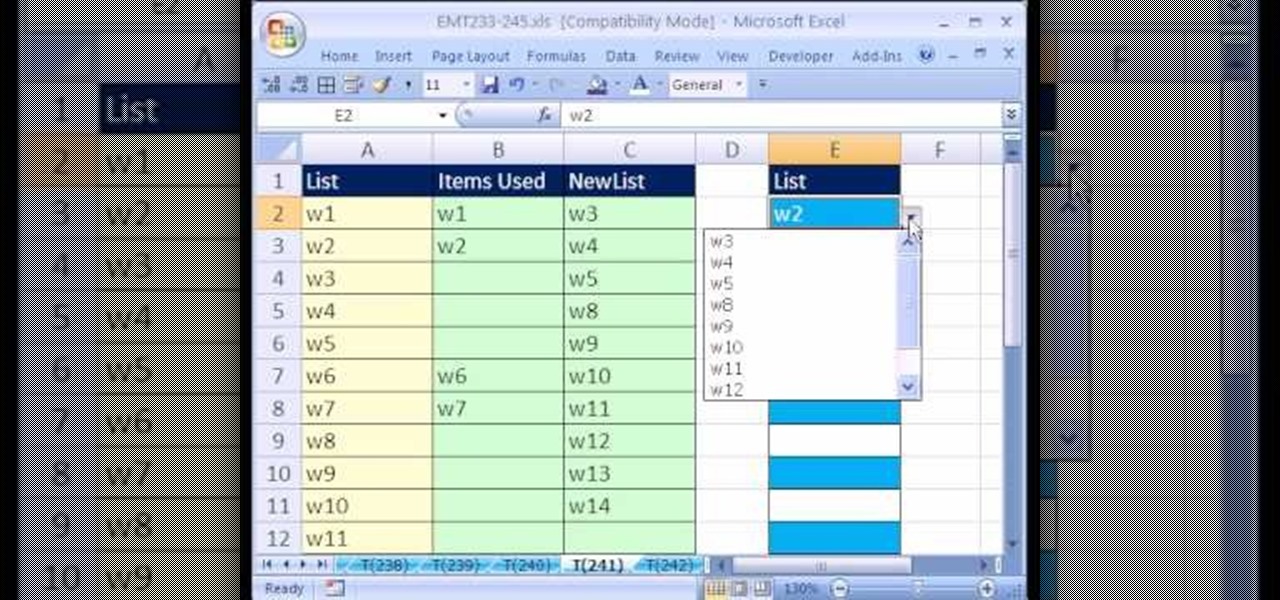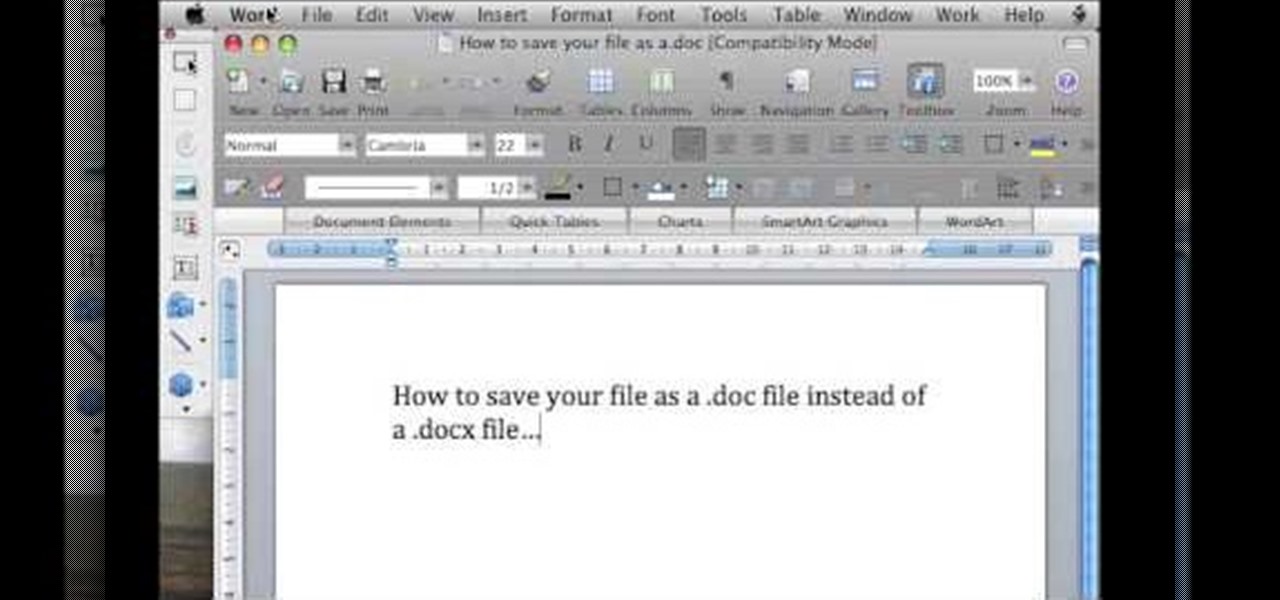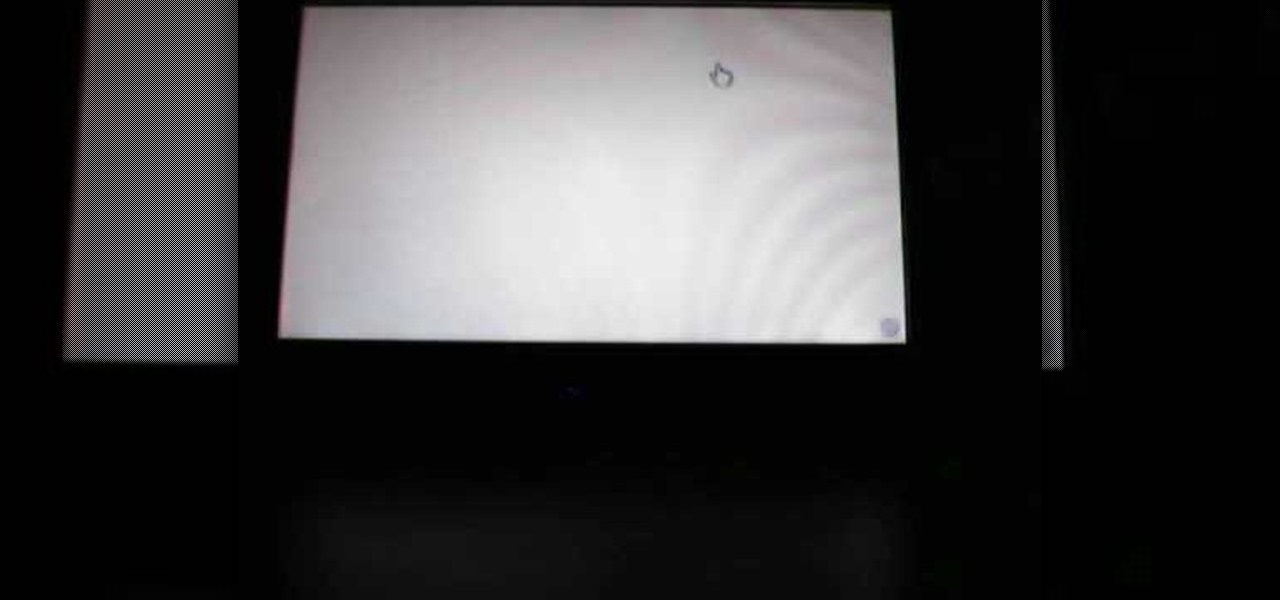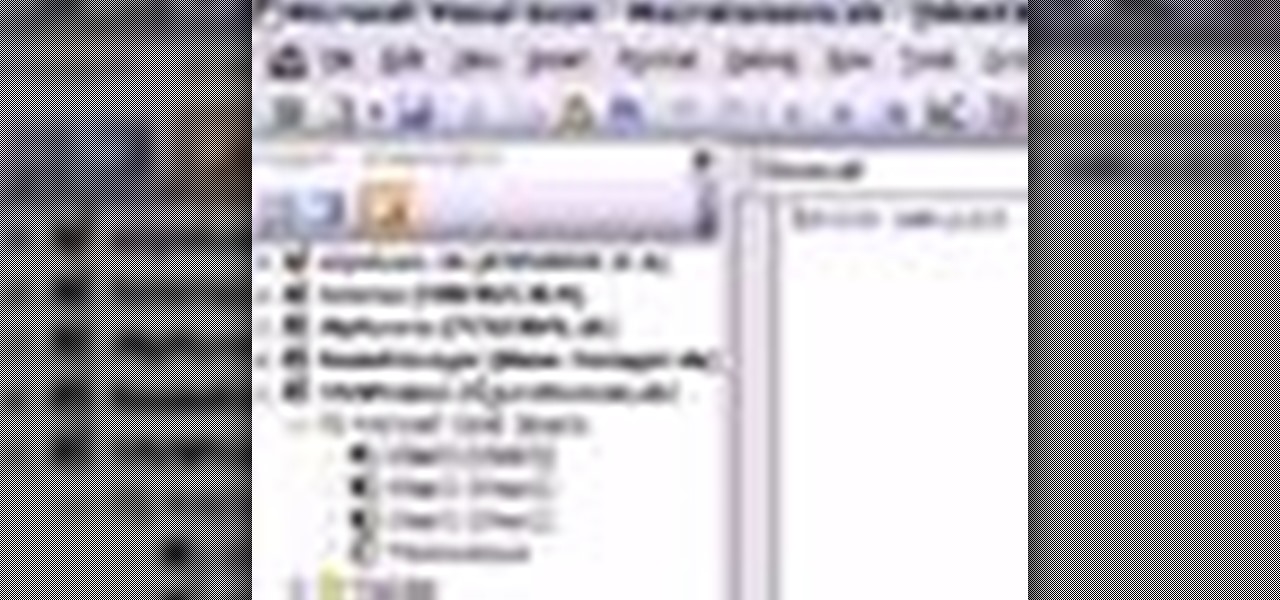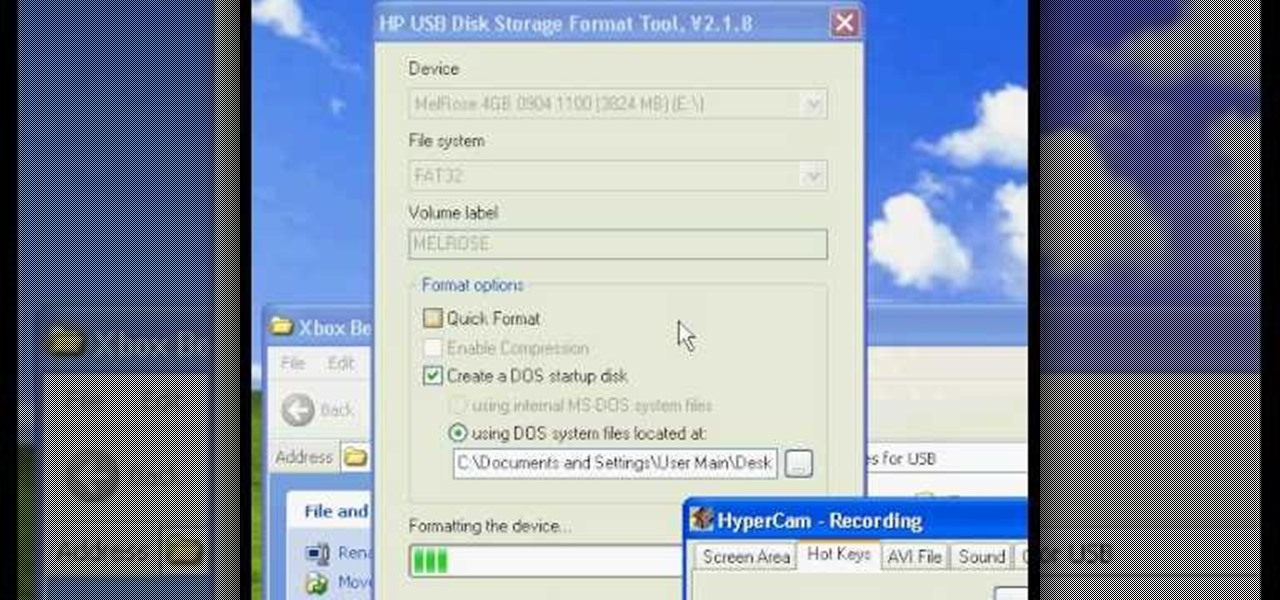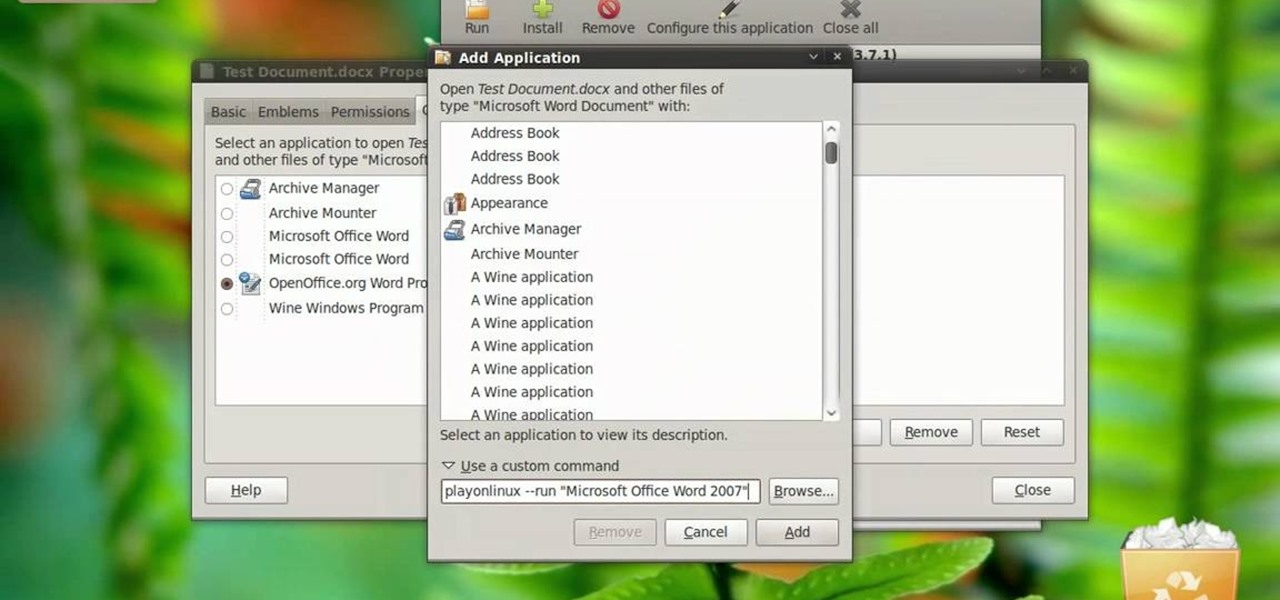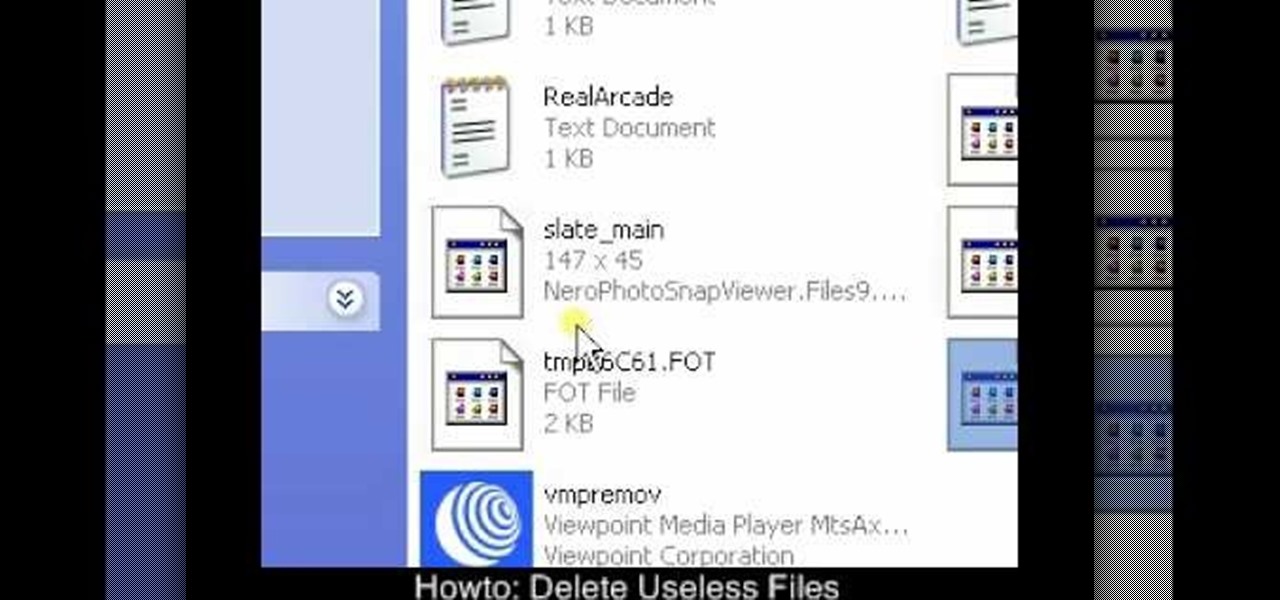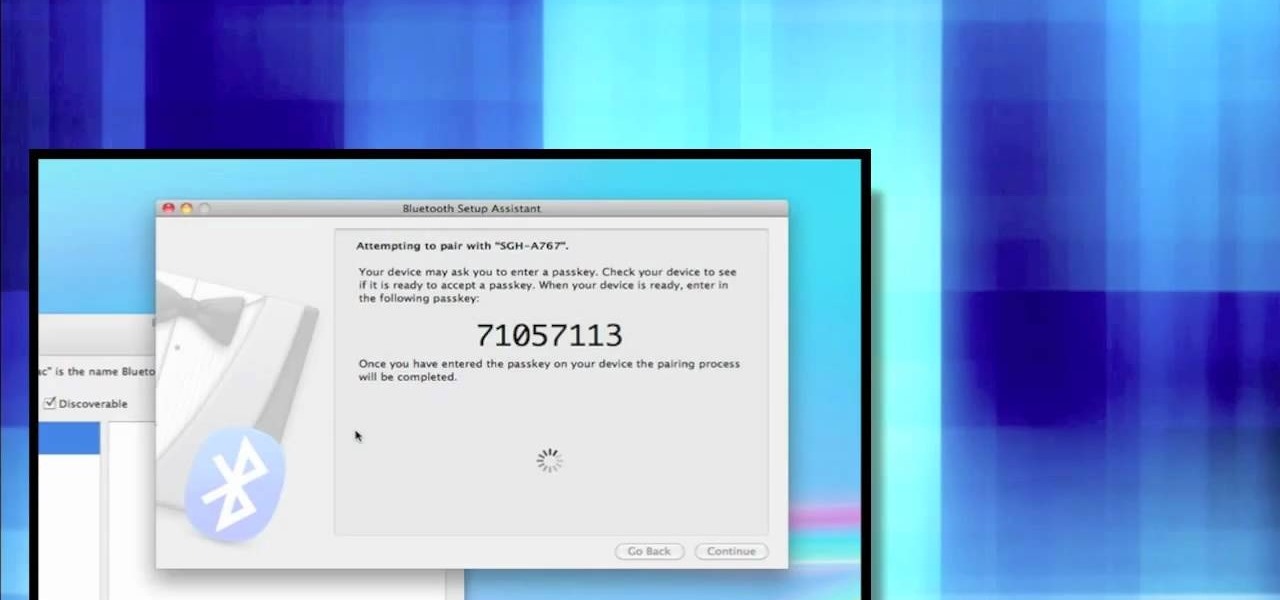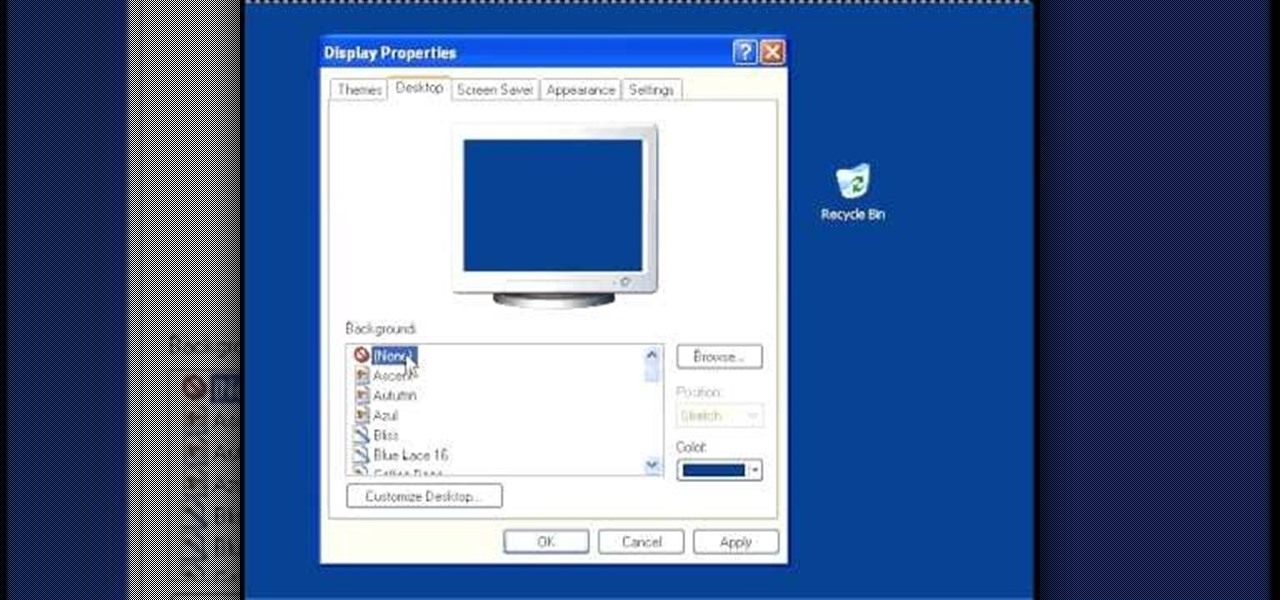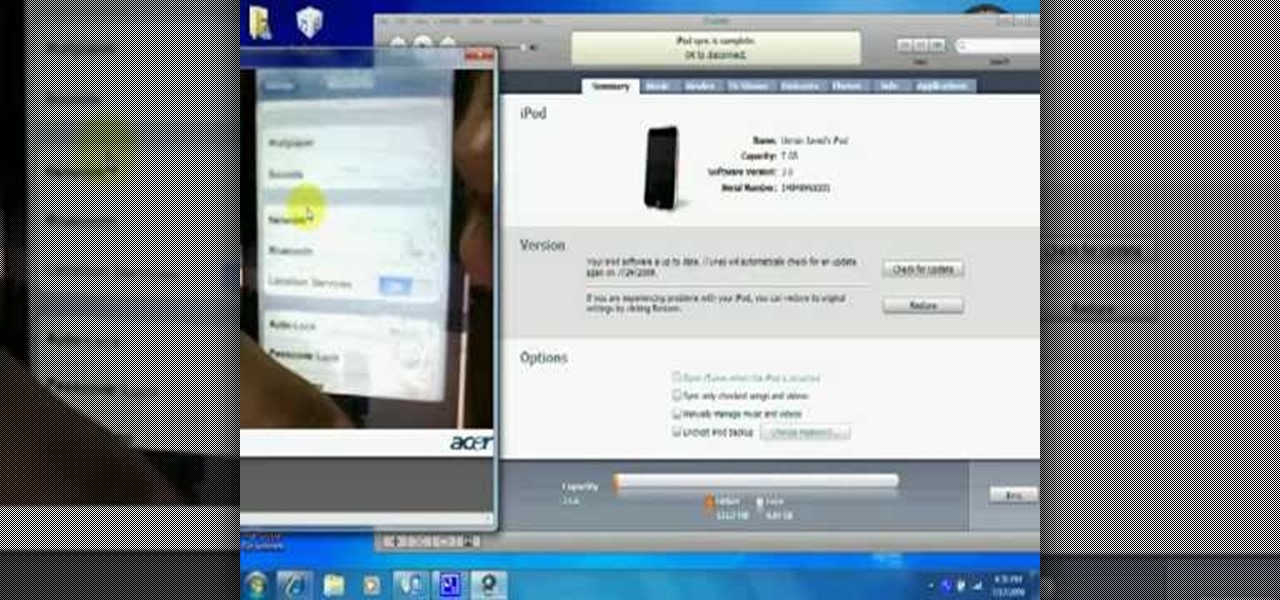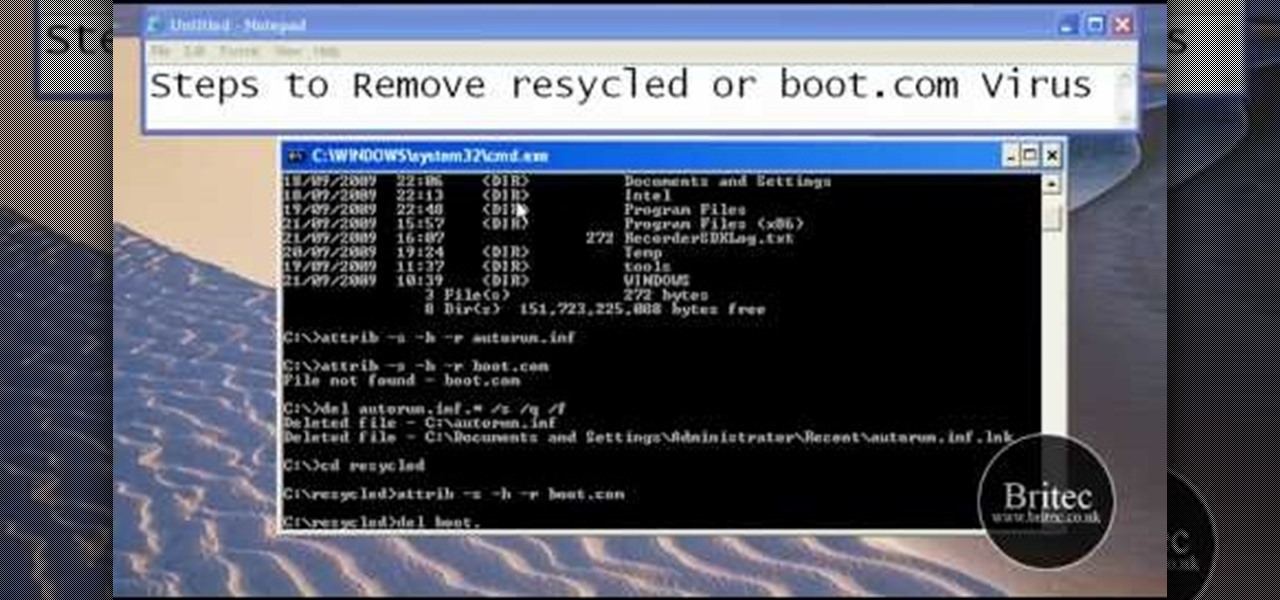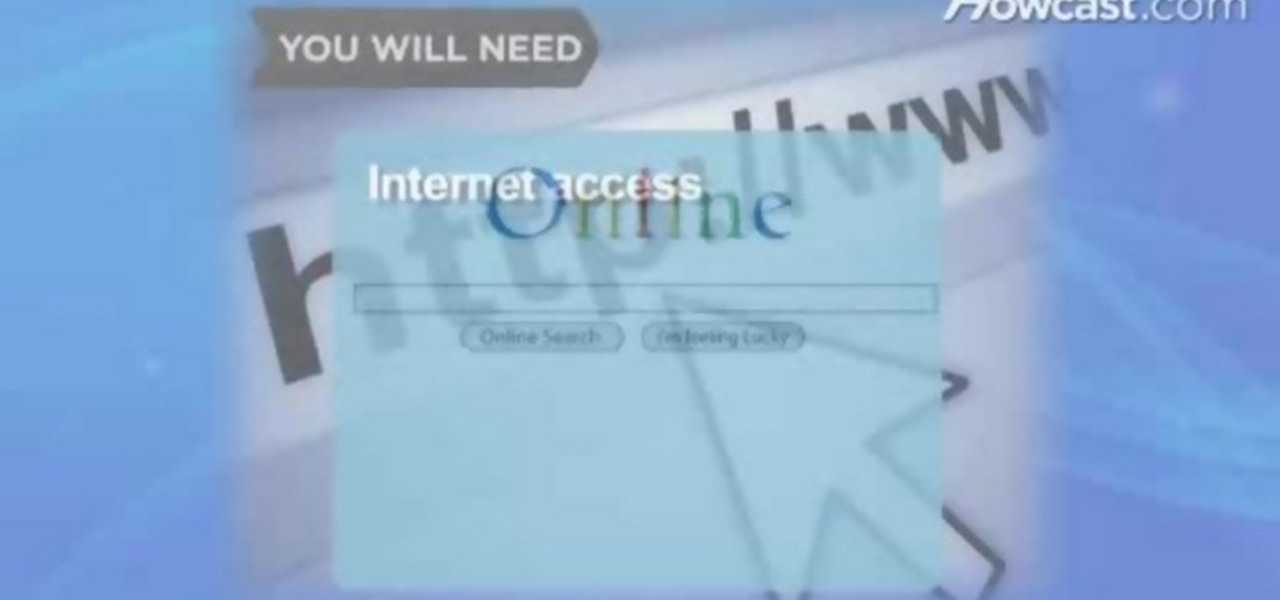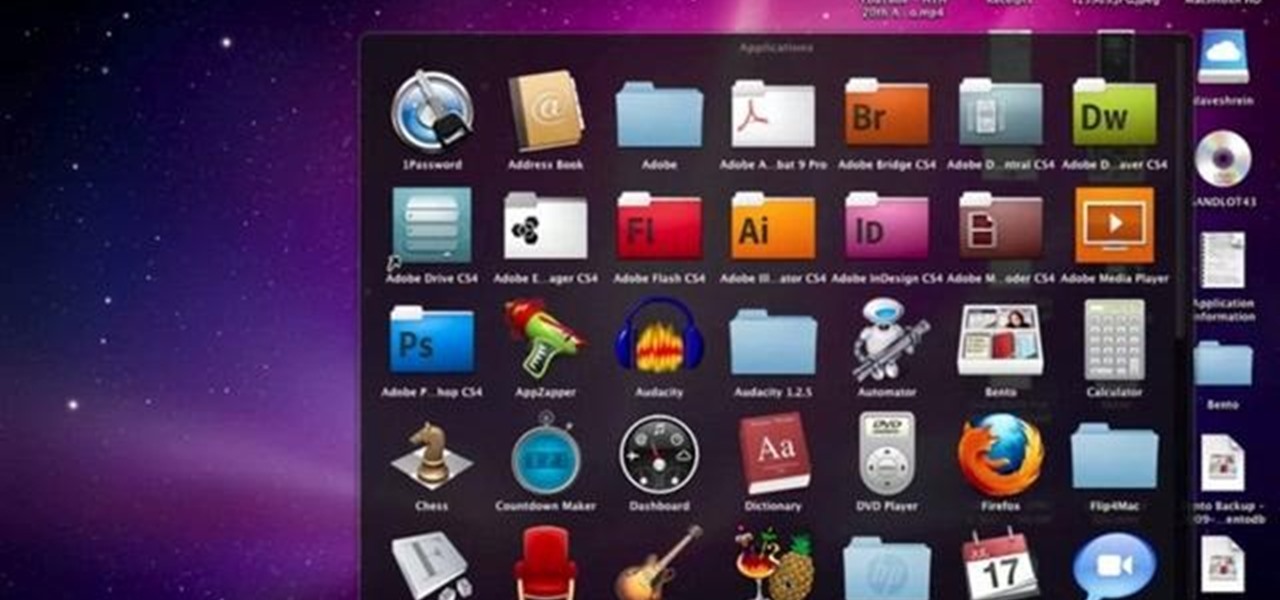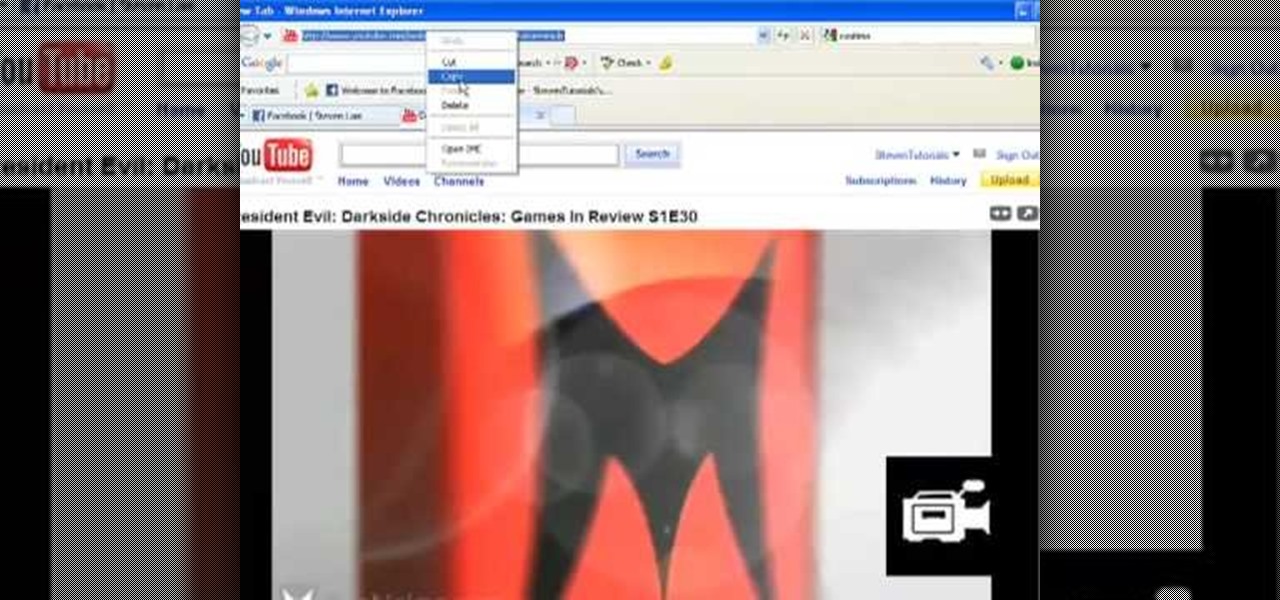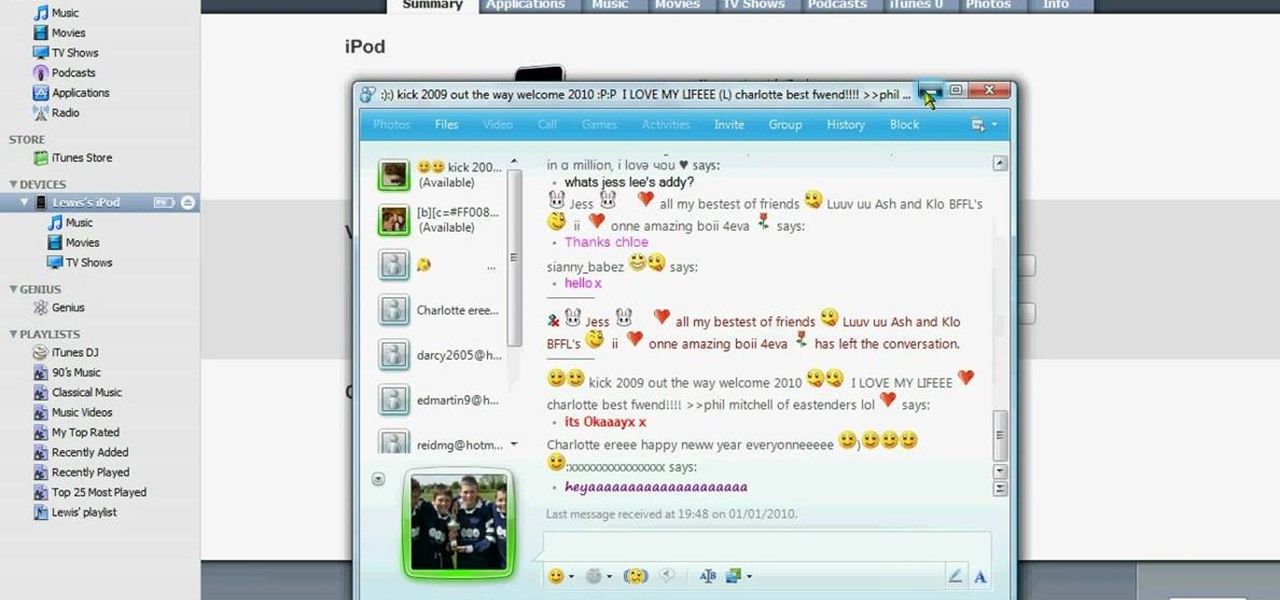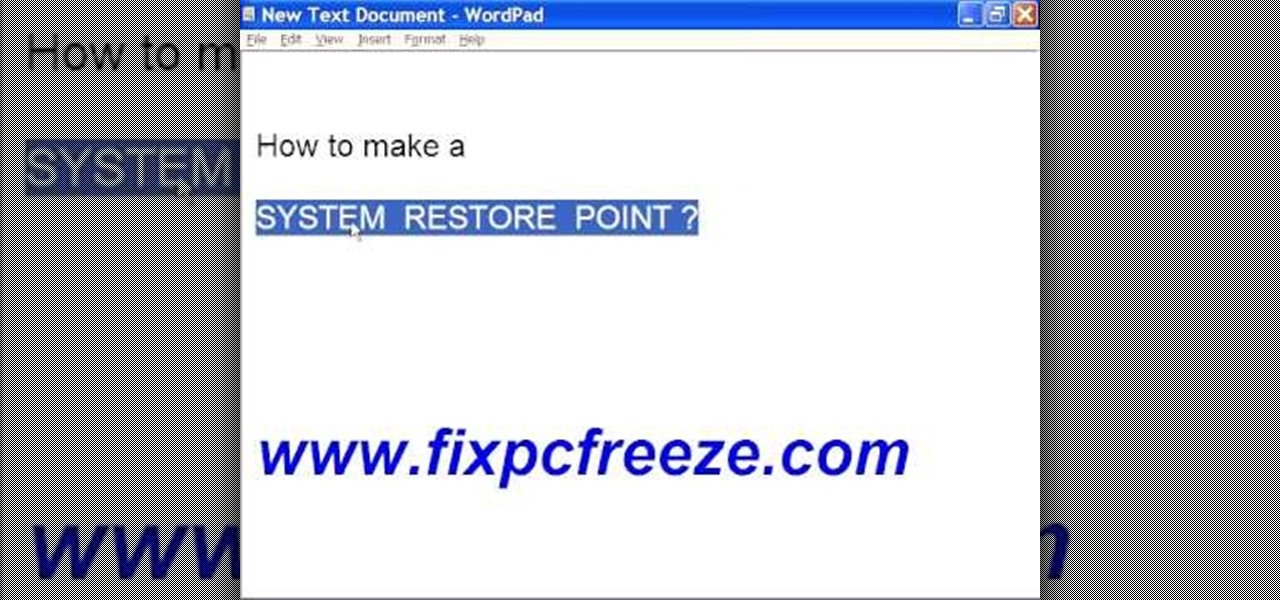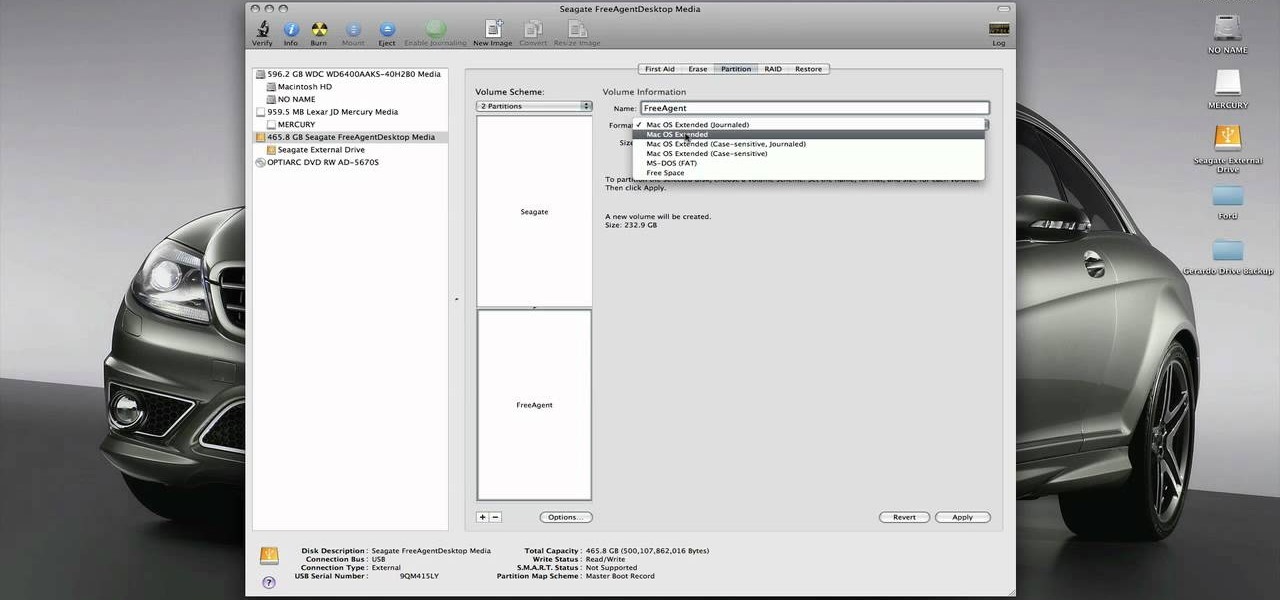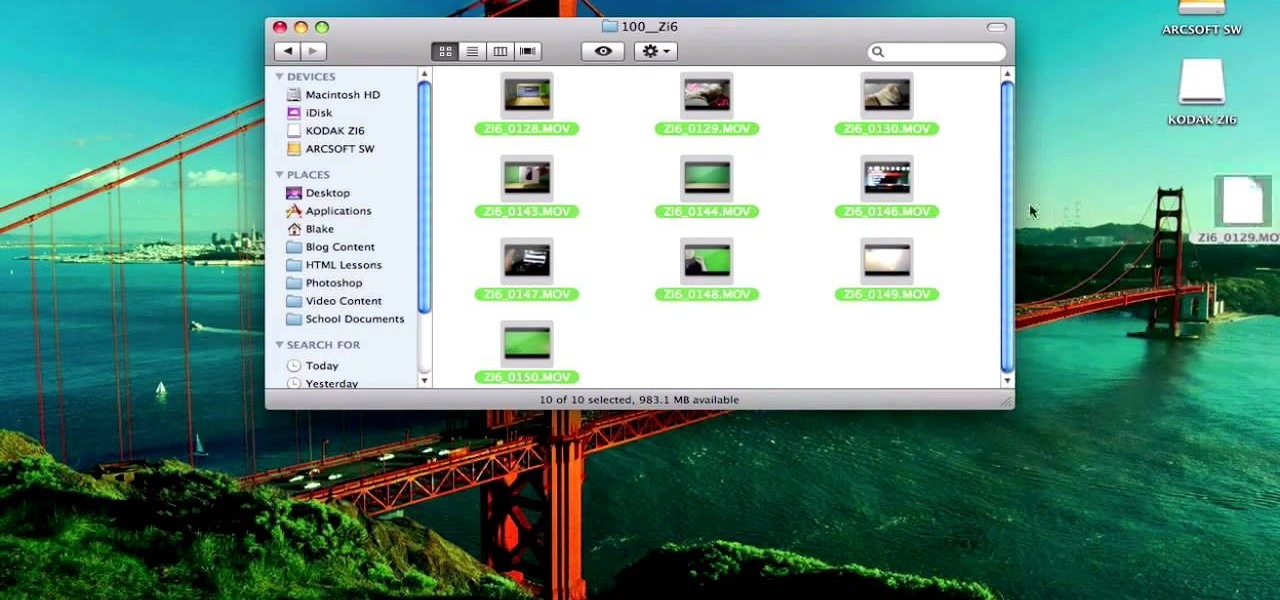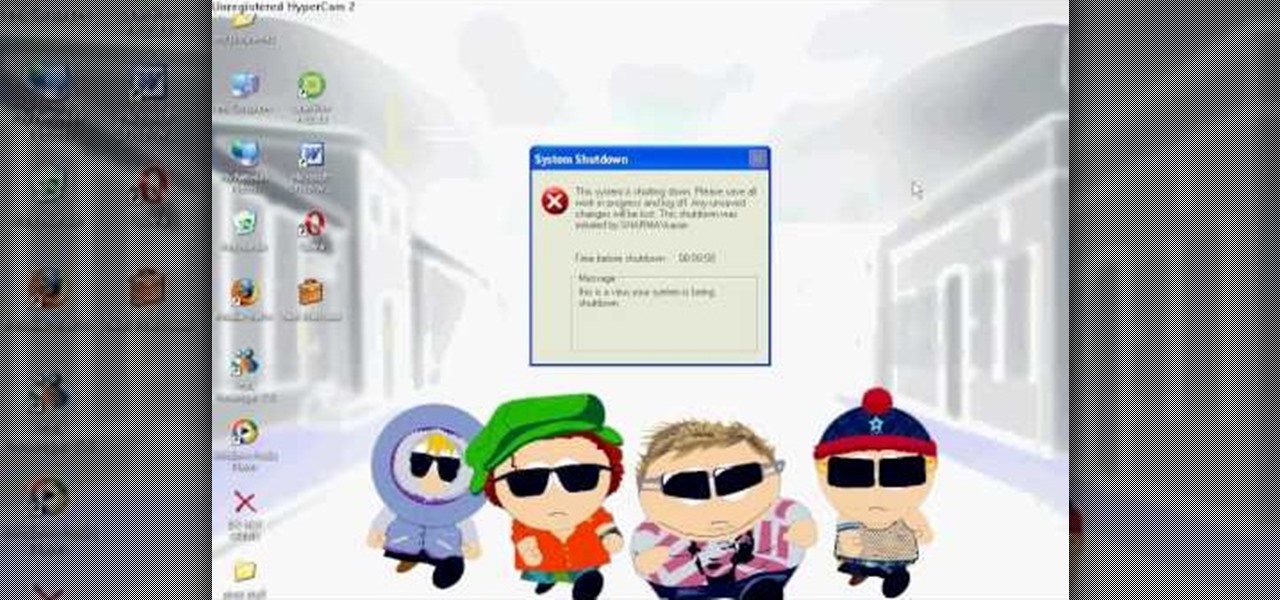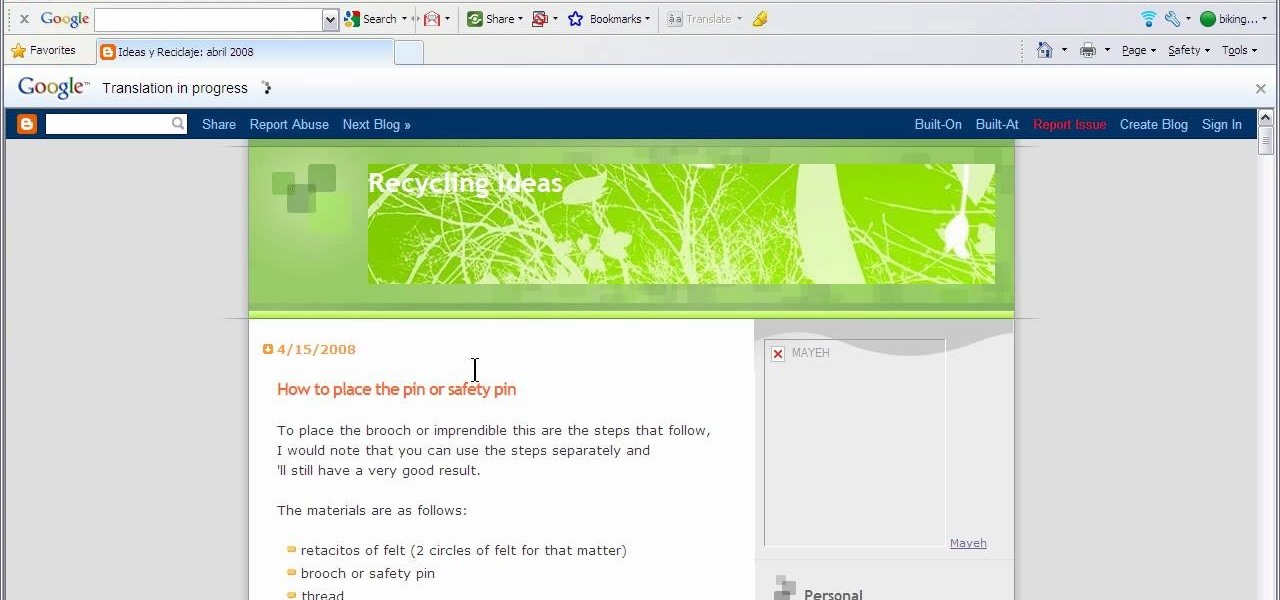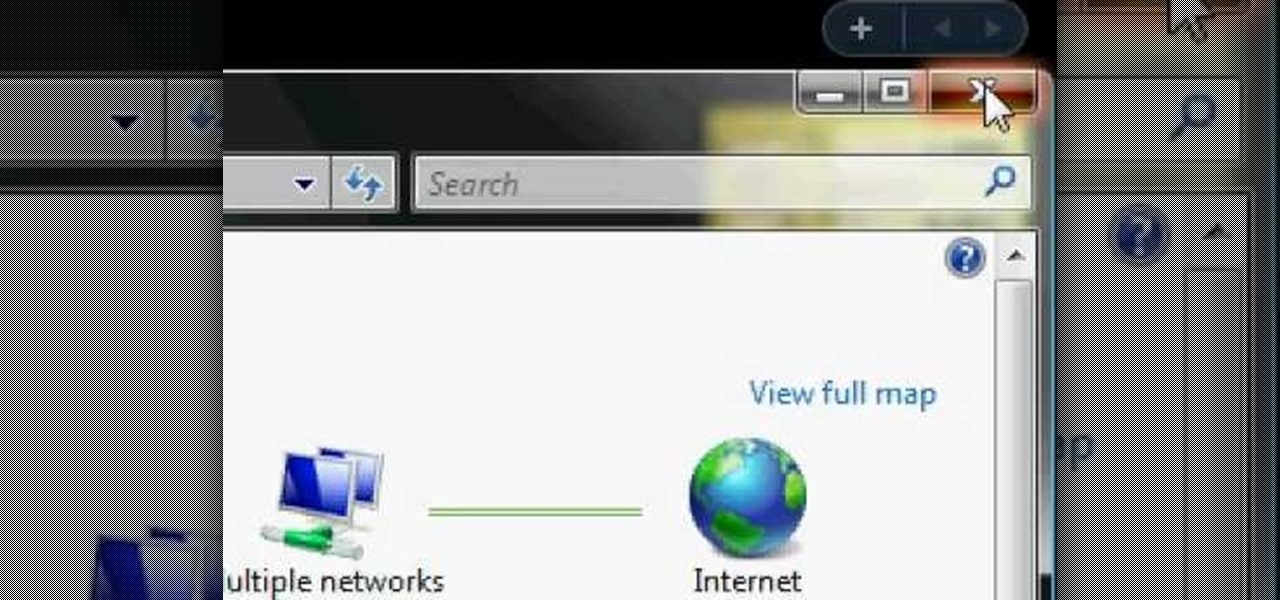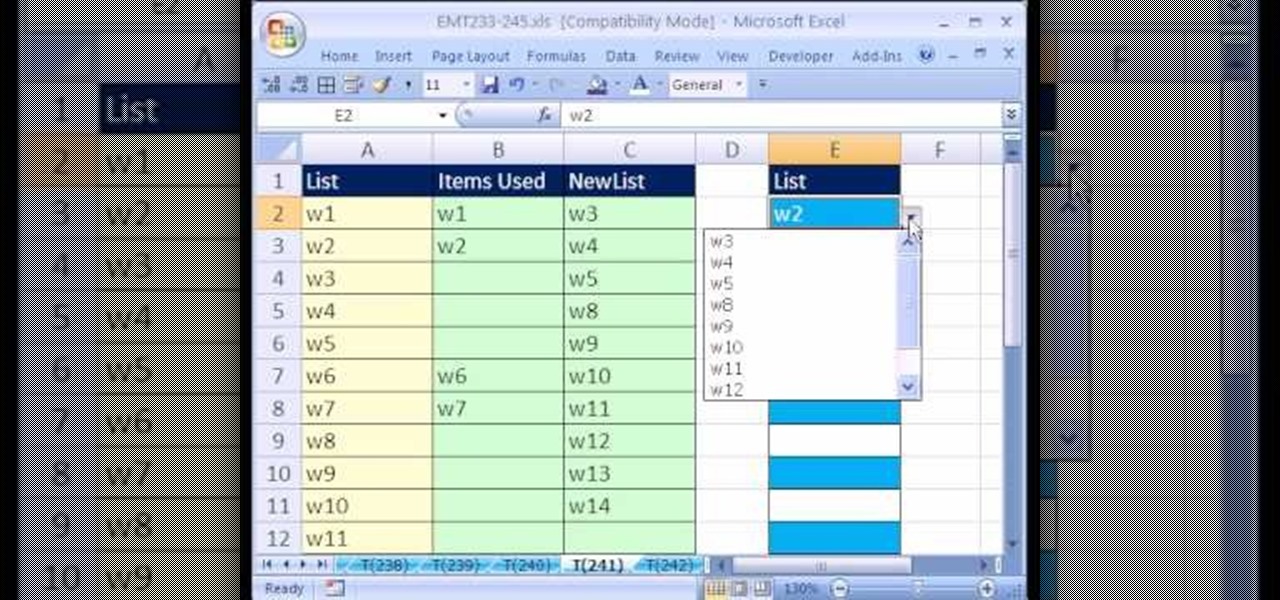
New to Microsoft Excel? Looking for a tip? How about a tip so mind-blowingly useful as to qualify as a magic trick? You're in luck. In this MS Excel tutorial from ExcelIsFun, the 241st installment in their series of digital spreadsheet magic tricks, you'll learn how to create a data validation drop-down cell list where the list shrinks as you select values.

1.First download correct firmware for the iPhone or iPod Touch. And change the dot extension of the file before that open the explorer and select Tools menu then go to Folder options, open view tab and deselect "Hide extension for known file types" option and click ok.2.Now right click on the file and click rename and change the extension as ".ipsw". Now open the iTunes and make sure the iPhone is connected with the data cable to the system. Now press down the home and power button of the iPh...

In this video tutorial, viewers learn how to save tomato seeds. Begin by selecting the type of tomato that you would like to grow again next year. Once selected, simply cut the tomato in half and scoop or squeeze out the seeds into a jar. Pour a bit of water and close the jar. Put the jar away for 2 days, as it will smell. The seeds will be undergoing a fermentation process as this time. Then take the tomatoes and drain the through a sift. Now wash the tomato seeds with some water and let the...
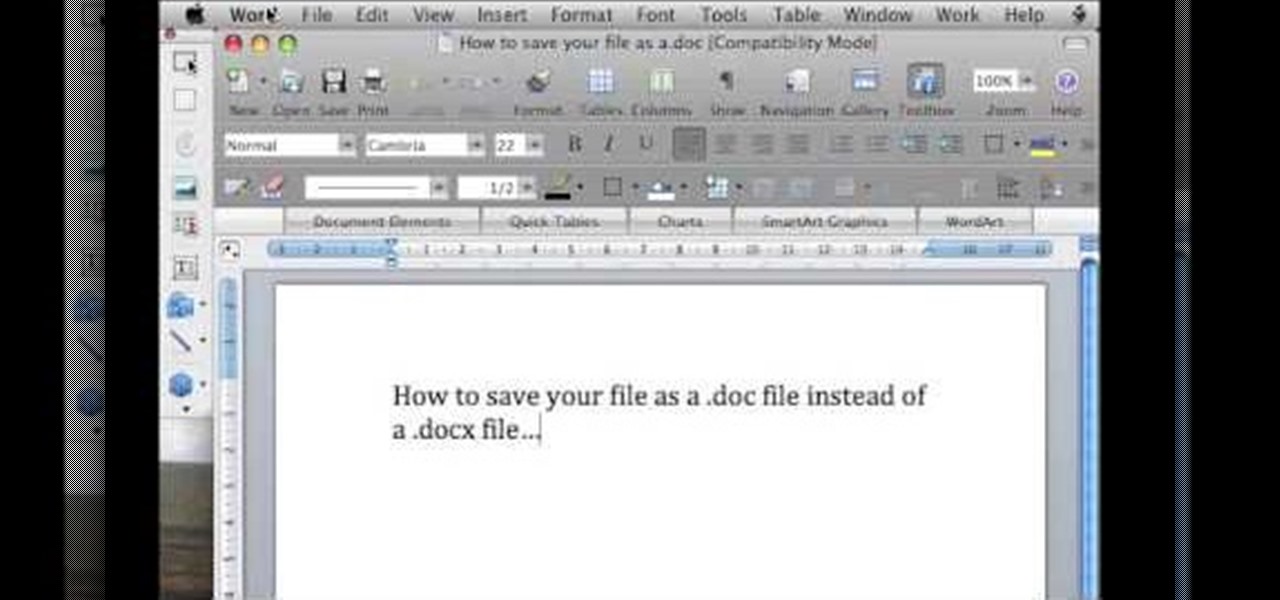
In this video tutorial, viewers learn how to save in .doc file format in Microsoft Word 2007. When saving a file, click on File and select Save As. In Format, change it to Word 97-2004 Document(.doc) and check Append file extension. To set .doc as the default format, go to Word and select Preferences. Under Output and Sharing, click on Save and change the format to .doc in Save word file as. This video will benefit those viewers who want to learn how to save files in .doc format so that it ca...

This video tutorial from pirateskool presents how to enable screen share function in iChat application in Leopard operating system.Firstly, you need to ensure Screen Sharing function is enabled. From menu dock on your desktop, choose System Preferences option.In the opened window select Sharing. Make sure Screen Sharing is checked.Now you can close system preferences window.To establish screen sharing you need another user, who has Leopard operating system and iChat communication application....

In this video tutorial, viewers learn how to set up Virtual DJ with two separate sound cards. Users may choose to use a proper PCI or USB sound card. Begin by the USB card. The drivers will already be on your system. Now open the Virtual DJ program and open the Settings. In the Sound Setup tab, click on the Output drop-down menu and select HEADPHONES. Next, click on the Sound card drop-down menu and select 2 CARDS. Now click on Apply and OK. This video will benefit those viewers who enjoy mix...

In this Computers & Programming video tutorial you are going to learn how to add "Hide" & "Unhide File" to the right click menu. Go to reg.exe and type in ‘regedit’ and click ‘enter’. On the page that opens up, Navigate to ‘HKEY_CLASSES_ROOT’ > directory > shell. Right click on shell and select new > key. In the ‘key’ box type ‘Hide Folder’. Now right click on the right side box of the page and select new > string value. Type in ‘HasLUAShield’ in to the box that opens up. Now on the left side...

In this video you will learn how to change eye color or removing red eye in Adobe Photoshop. First, to change the eye color you must enter in Adobe Photoshop, open a photo, select the zoom tool and zoom in near the eye. We will use the first tool and make a circle of the eye. By holding shift key remove the areas you don't want to paint. Now go to layer, then new ant the layer you want to copy. Now select hue/saturation. Now slide hue until you are happy with the color, then hit ok and that's...

First of all you have to open your internet browser. Now you have to type in mYouTube. Now you have to type in 'psps3psn' in your browser and then click 'enter'. Now you have to select the first search item. This shall ask you to watch ‘YouTube’ video on your ‘PSP’ (slim or ‘phat’) with an official ‘firmware’. There is no need of computer, only your ‘PSP’ and internet connection are required. Now when you click on to it, the video link shall be opened in a new browser. You have to click on 'd...

In this video tutorial, viewers learn how to remove the macro warning in Microsoft Excel. When you see the warning, click Enable Macros. Then right-click on of the sheet tabs and select View Code. Open the Modules folder menu. Now right-click on the module and select Remove Module. Click No to prevent the Module from exporting as a saved text. To go back to Excel, click on File and click on Close and Return to Microsoft Excel. Click on Save to save your workbook. This video will benefit those...

Have you ever wondered how to prepare a USB drive to flash an Xbox 360? Here is the how-to -video on how to create an USB drive for flashing your Xbox 360 benq drive. To make a bootable flash drive and to prepare it to flash XBox benq drive you have to download the “Xbox benq flashing files for USB” folder from the below mentioned link.http://www.MegaShare.com/1721713

In this video tutorial, viewers learn how to open a Microsoft Word 2007 file by double-clicking it on Ubuntu 9.10. Begin by right-clicking on the file and go to Properties. Click on the Open With tab and select Use a custom command. Now type in [playonlinux --run "Microsoft Office Word 2007" and click Add. Select the custom command from the list and close the window. This video will benefit those viewers who use a Linux computer, and would like to learn how to open Microsoft Word 2007 files b...

In this video it is demonstrated that how to delete temporary files in Windows XP. There are two different methods for deleting temporary files. First of all go to and click "start" then go to "run" and type temp now click on ok, then a window will appear, in this window there are all useless files, select all files and delete it. Now the other method is go to "run" and type %TEMP%, after clicking ok a window will appear in which there are useless folders and files, select all folders and fil...

This simple tutorial teaches you how to create a classic 8-bit Luigi from the Nintendo franchise Super Mario Brothers in the Microsoft paint program. To start, open Paint. Select Image-> Attributes and change the image width to 12 pixels and the height to 16 pixels. Use the zoom tool to zoom in 8x and select the paint bucket tool to make the background gray, because a large portion of Luigi is white. Then use the pencil tool (set to 1 pixel) to begin drawing Luigi starting with his black shoe...

In this video tutorial, viewers learn how to block certain users from seeing their Facebook account. Begin by logging into your account and go to your home page. Click on the Setting tab and select Privacy Settings. At the bottom of the page, under Block List, there will be a space for users to type in a persons name to block and click Block. Select the person from the list of people and click Block. This video will benefit those viewers who use Facebook, and would like to learn how to block ...

First open up system preferences, select Blue Tooth and click the plus at the bottom. Make sure that your phone has Blue Tooth on and wait for your phone to pop up. Click continue and enter the number 71057113 onto your phone in the space provided. Once your phone is connect to Blue Tooth, this space should be there. After clicking pair on your phone a Bluetooth set up assistant window should pop up. Click on the x, then click on the settings after selecting your phone. Even though it says no...

After you set up live TV on your HP Touchsmart PC, tap the house icon and open the live TV title. In this menu, you can browse different categories and programs of TV, as well as future programs. However, you can't watch one program while you record another. To go into full screen mode, tap the square in the top right of the screen, where several controls are available. To record a program, tap the record button, which is a small red circle. If you want to schedule a recording, go to the "On ...

In this video, we learn how to speed up a computer and change desktop settings. First, right click anywhere on your desktop. Then, select "properties". Once you are in "properties" there are several tabs you can click on, click on "desktop" on the top. Once you click on this you can change your background, icons, home page, internet options, colors and more. By selecting "screen saver" you can choose "Windows XP" to make your computer perform quickest, also make sure your monitor has proper p...

In this how-to video, you will learn how to update your iPod Touch and iPhone to the OS 3.0 firmware. Make sure you have the latest version of iTunes and the firmware copy. Also, backup the contents of your device before proceeding. In iTunes, check for update in the device screen. Next, hold shift and click restore. Navigate to where your firmware is and select it. This will give you an update screen. Once finished, you will have to setup your device again. You can select your backup if you ...

This tutorial describes the procedure to remove autorun.inf and boot.com virus. This virus is commonly called as resycled/boot.com virus, which could damage the system files and may steal important information from the system.This can be removed by any malware / spyware remover like Malewarebytes.

In this Software video tutorial you will learn how to apply the Film Look effect in Final Cut Pro. This is an advanced technique. This essentially takes a video and makes it look like a film. Select the video clip that you want to work with. Then select the ‘color corrector 3 way’ filter. This is under the ‘Effects’ tab. The key to any color correction is to crush the blacks. So, decrease the blacks with the slider. Then increase the whites as films have higher white level. Depending on the s...

This video shows the method to import digital media in Corel VideoStudio. Click on the 'Capture' tab once the program is open. There are four options available. Click on 'Import Digital Media'. Now a dialog box opens asking you for the location of the place where you would be importing files. Keep the disk with the file in your drive. Click on 'Import'. You are now asked the file you want to import. Select the file and click 'Import'. The import can take time depending on its size. After the ...

In this video tutorial, viewers learn how to find an I.P. address. Every computer that has Internet connection has a unique identifier called a Internet Protocol Address. This video provides 2 methods on how to find your I.P. address. The first method is to simply open your web browser and search on the Internet. The second method is to click on the Start menu and select Control Panel. Click on Network and Sharing Center. Right-click on your connection and select Status. There, users will be ...

David Shrein provides a video recording with step-by-step instructions on how to utilize the DVD ripping software 'Handbrake' on a computer running Mac OS X. He shows how to deal with an initial error message, and then moves onto selecting the DVD. You have to be careful as to what you choose, as different DVDs will have different numbers of chapters and features, which use different settings in Handbrake. He shows how to select the right settings for a movie, and preview a chapter using pict...

This video tutorial from KaBoom215 presents how to use Xbox 360 Internet browser with NXE update.First you need to turn on your computer and make sure you have Windows Media Center on your Xbox 360 and your computer (preferably using Windows Vista operating system).From your computer, open Internet browser, search for mce browser, choose search result that says Anthony Park Software.Download MCE Browser from this site.Back to your Xbox 360 console connected to your computer, open Windows Medi...

In this video tutorial, viewers learn how to secure a Mac Book Pro. Begin by opening the System Preferences and select Security under Personal. In the General tab, users are able to put on a password when the computer goes to sleep or screen-saver, disable automatic log in and log out after a certain amount of minutes. To set a password, go back to System Preferences and select Accounts under System. Then click on Change Password and input your password. This video will benefit those viewers ...

In this video tutorial, viewers learn how to add a video into PowerPoint. This video is using Microsoft Office PowerPoint 2007. Begin by opening the program and create a new slide. Click on the Developer tab and select the More Controls icon. Scroll down the list and look for Shockwave Flash Object. Now crop the size that you want the video to be. Right-click on the crop and select Properties. In Movies, paste the link of a video that you want. Delete the "watch?" in the link and replace the ...

In this how-to video, you will learn how to update your iPhone or iPod touch to 3.1.2 firmware for free. First, make sure you have iTunes installed on your computer. Download the correct firmware for your specific model on the internet. Once this is download, open iTunes and select your device. Hold the shift key and click restore. Select the firmware file and open it. Hit the restore button in the new window. This will then update the device. This may take a while. Once it is done, the updat...

When using Adobe Photoshop being able to crop and resize an image is essential. This live demonstration shows you step by step directions for these useful functions. To crop, select a certain area and hit enter, everything not selected will be deleted. If you mess up you can undo. This is a great way to take a large picture and only use the parts you want to concentrate on. Video also shows how to resize picture using width and height or mega pixels. Gives tips on how to keep your picture fro...

In this video tutorial, viewers learn how to create a System Restore point on a Windows XP computer. Begin by clicking on the Start menu and go to All Programs. Open the Accessories menu and select System Tools. Go down the menu and select System Restore. Check Create a Restoring Point and click Next. Now type in a description for the restoring point and click Create. You will then create a restoring point for you to access whenever you want to restore back to that point. This video will bene...

This video tutorial from hottyqingwa shows how to add audio files into PowerPoint projects.In this tutorial was used Power Point 2007 Professional edition.To start, create a folder with a random name. Then drag your audio file and power point project into this folder.Open PowerPoint project, click Insert from top menu, then select Sound-Sound from file. Double click audio file in your folder.Dialogue box will appear asking if you want the sound to start automatically or when clicked.After, cl...

Thinking of switching to a Mac using an external hard disk, you'll need to format it so that the Mac can recognize it. In your Mac, go to finder, then applications. Scroll down to where it says disk utility and then select it. Here select your hard disk and press the partition button in the screen that comes up. Make two partitions and rename them to whatever you want. After that change the format of the partition to Mac OS extended. Now just press the apply button to apply the changes, be su...

Whether you're new to Adobe After Effects or a seasoned digital film professional after a general overview of CS5's most vital new features, you're sure to be well served by this official video tutorial from the folks at Adobe TV. In it, you'll learn how to isolate moving foreground elements from their backgrounds faster using the revolutionary new Roto Brush approach that works much like the Quick Select tool in Photoshop.

In this video tutorial, viewers learn how to use a green screen in iMovie. Begin by opening iMovie and click on Preferences. In the General tab, make sure the Show Advanced Tools is checked. Now film your video with your green screen. Then import the video(s) onto your computer from your camera. In iMovie, click on File, go to Import and select Movies. Place the video(s) in your project. Drag the green screen clip onto the project clip. When the menu pops up, select Green Screen. This video w...

This tutorial will focus on how to use the fit image function within Adobe Photoshop. You will utilize this function when you want the pixel width to match between different sized photos in portrait and landscape. First you will select all the photos (you must create a batch action in Photoshop). Next select the fit image option in the file menu under automate. You will need to put the same number into length and width to constrain the proportions of your landscape and portrait photos have th...

Karn demonstrates how to make a fake and funny harmless virus that will shut down only your computer. First, go to your desktop and right click to access the right click menu. Then, choose new from the menu options and select the shortcut option. A window should open. In it type -s -t. The -t will represent the number of seconds you want the virus to activate. Also type -c. Create a message like, "This is a virus, your system is being shutdown." Name the shortcut anything that you'd like. The...

Learn how to make a simple Ghillie suit in easy steps. 1. First find out some burlap bags and cut them up. 2. Now dye your burlap by choosing the proper colors that are suitable to the environment you are going to be in. 3. After selecting the dye color, soak them in it, let it dry and string it. 4. Now attach a netting to your selected base and then tie on the dyed burlap strings to the net. 5. Finally make any changes if needed and then test it out to finish.

This video demonstrates how to increase your computer's virtual memory in Windows XP. To increase virtual memory in Windows XP: - On your desktop, right click on My Computer then select Properties. - On the System Properties Window, click on the Advanced tab. Under Performance, click Settings. - A new window should appear, click on Advanced tab, look for Virtual Memory then click Change. - The virtual memory window should now appear, select your main hard drive (usually C: ), then you can set...

This video will show you how to translate webpages using Google Toolbar. To quickly translate a web page using Google Toolbar, simply do the following: Click on the 'Translate' button in the toolbar. Select the language into which you wish to translate the page, and it will be translated within seconds. If you want to go back to viewing the page in its original language, simply click on 'Show Original'.

Learn how to connect your PS3 or Xbox 360 to the internet using an Ethernet cable in simple steps. 1. First click on the network icon found in the task bar and select 'Network and sharing center'. 2. Go to the Internet menu and click on 'View status', then click on 'Properties'. 3. Now go to the 'Sharing' tab, select the first option under it, then click 'OK' and close the window. 4. Finally go to the task bar, click the same icon again and you can find that internet is now connected.