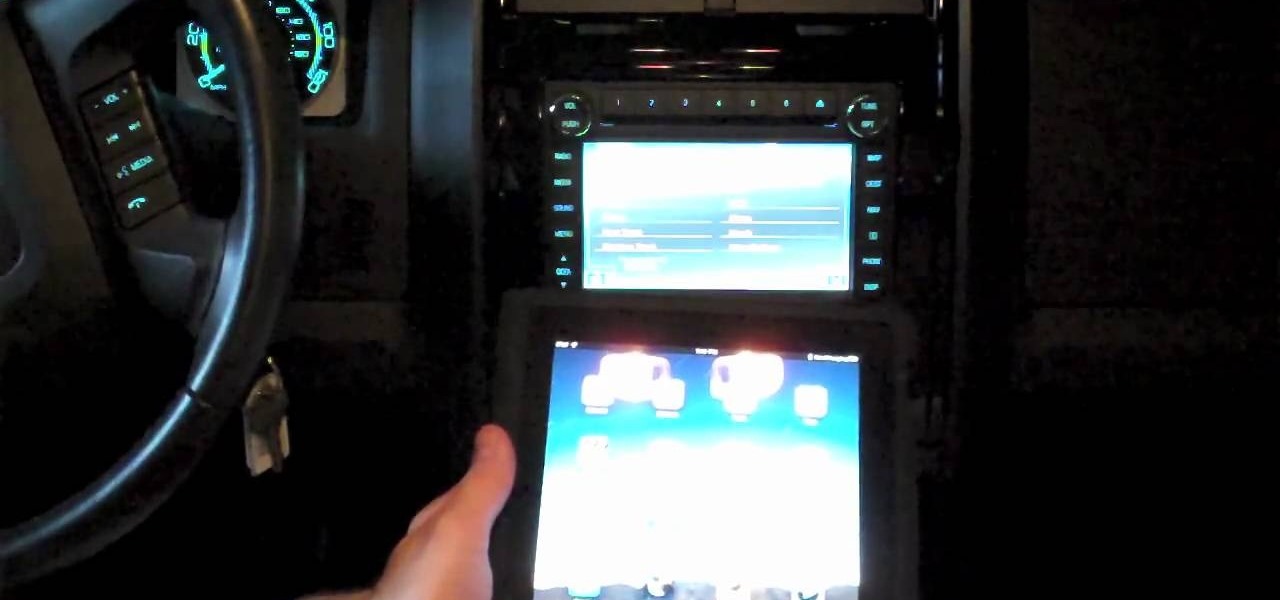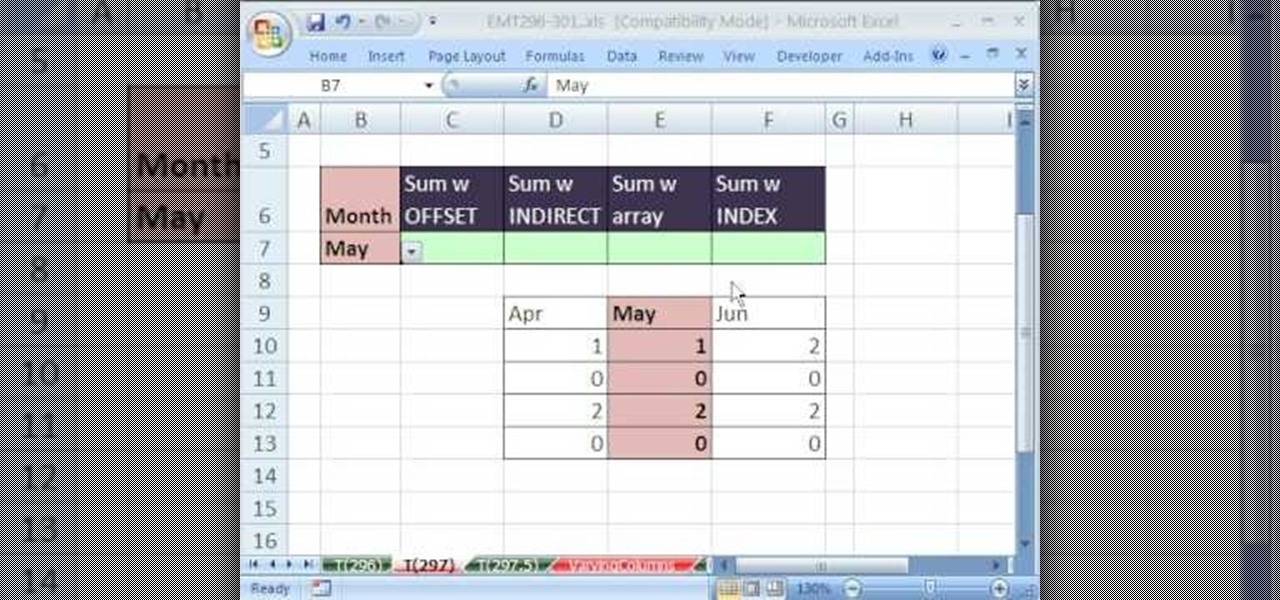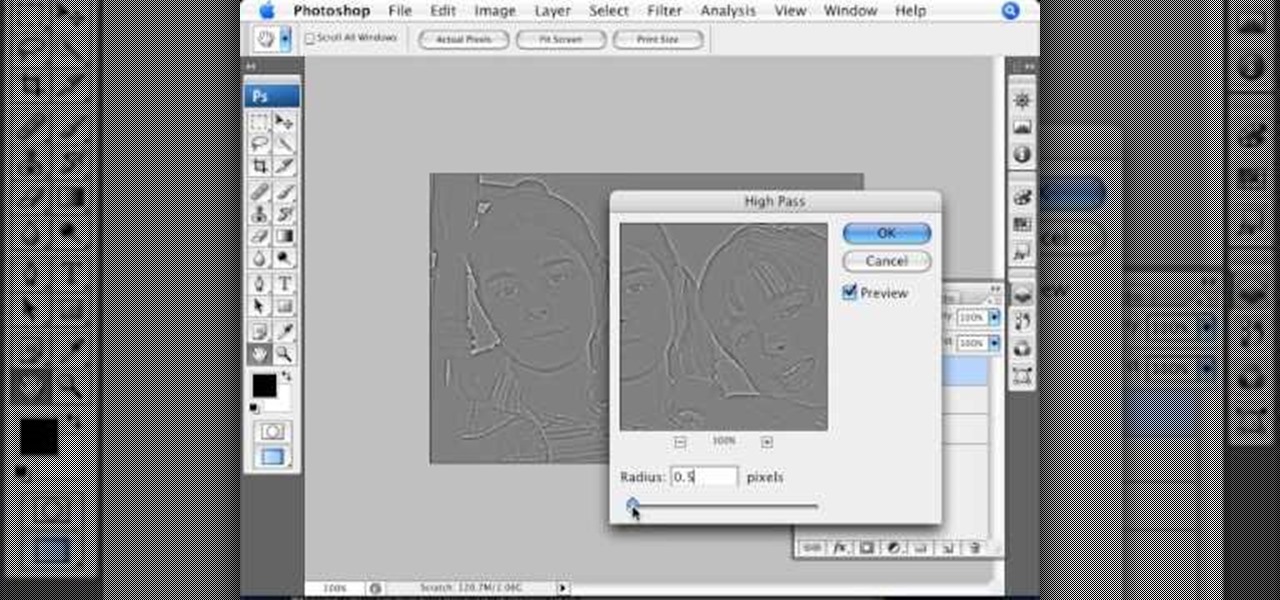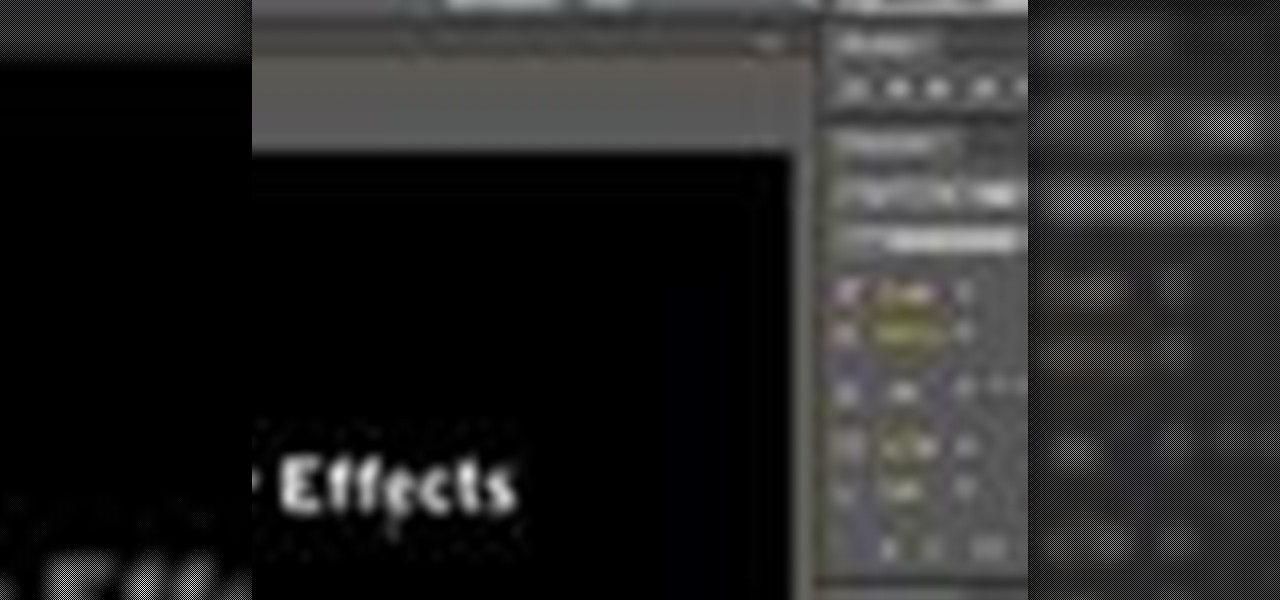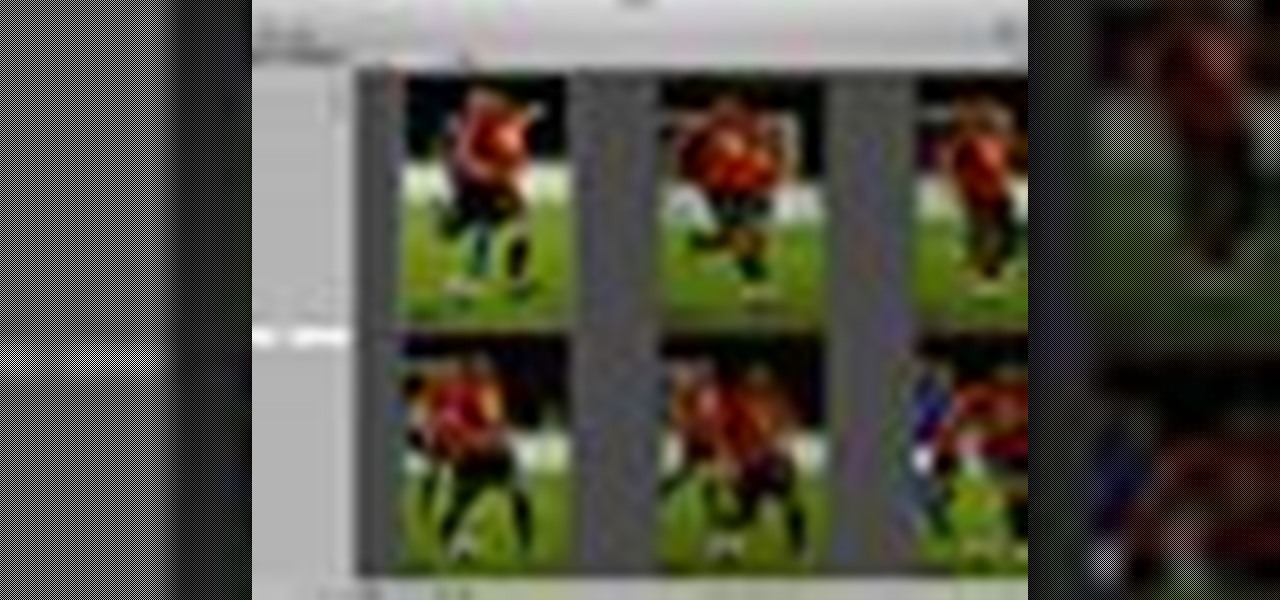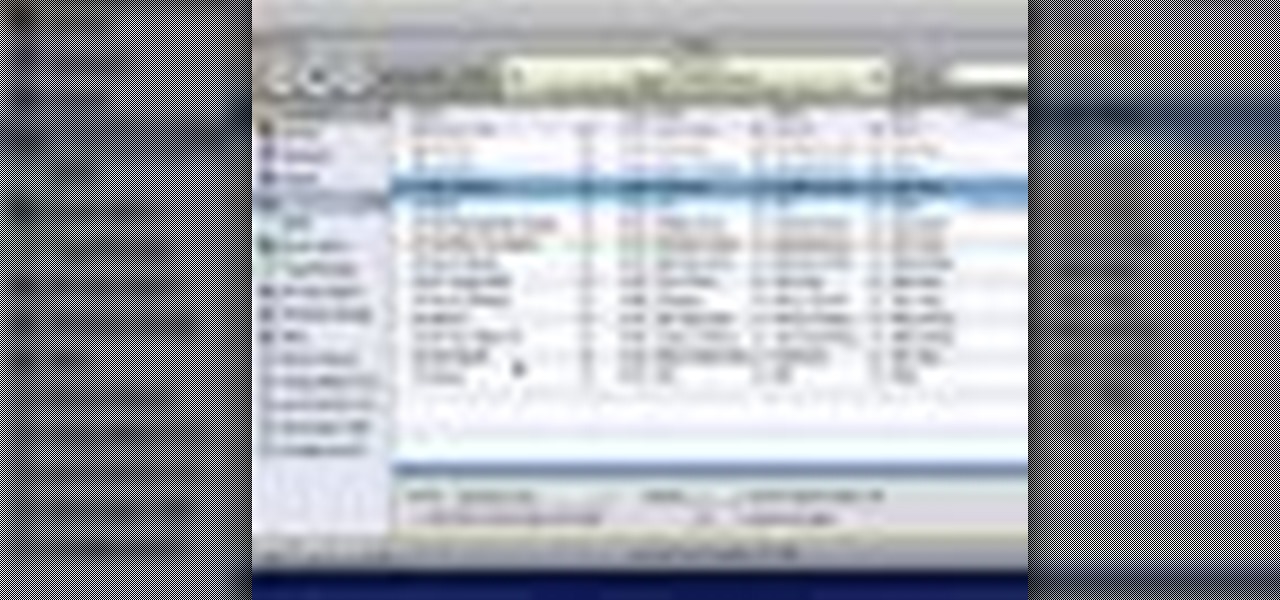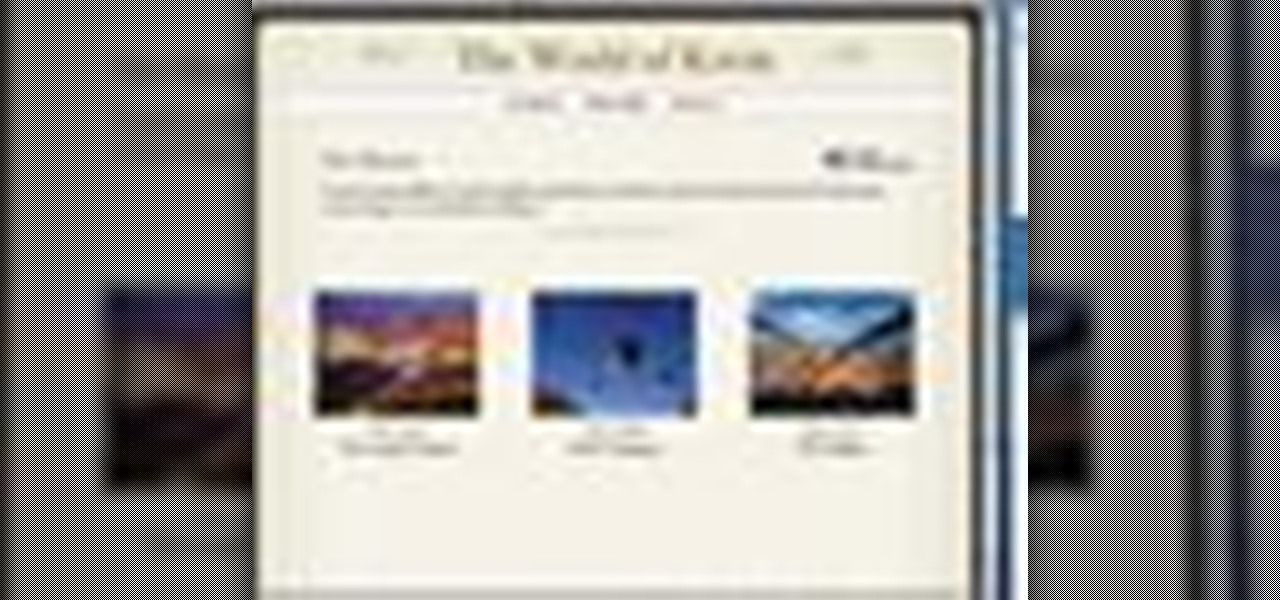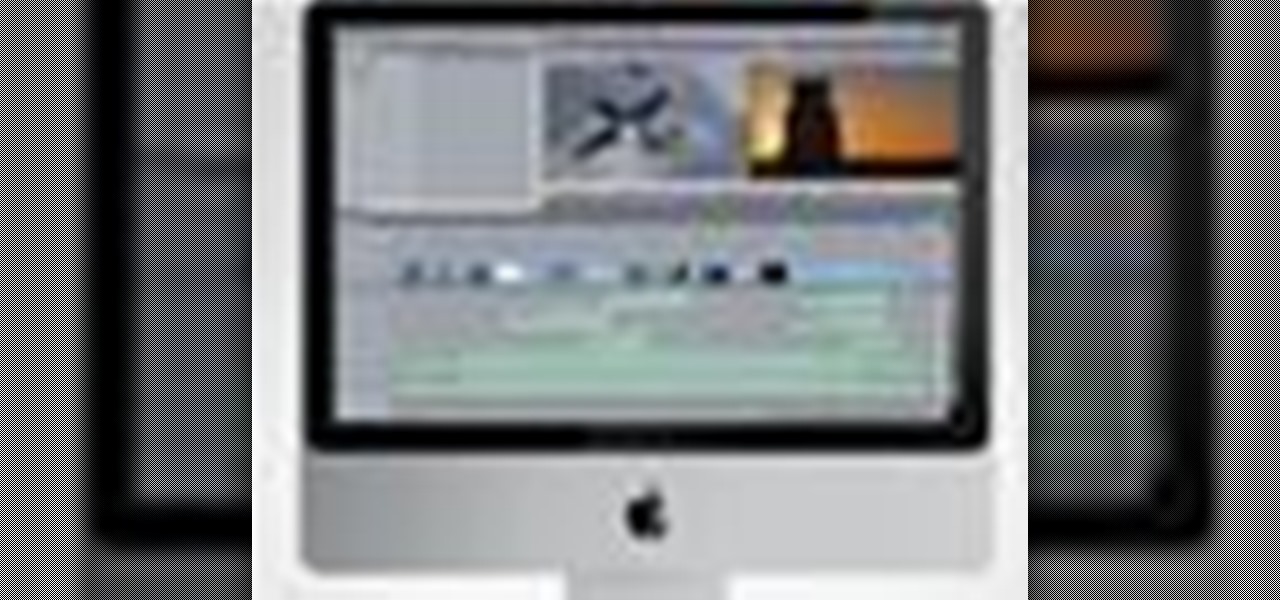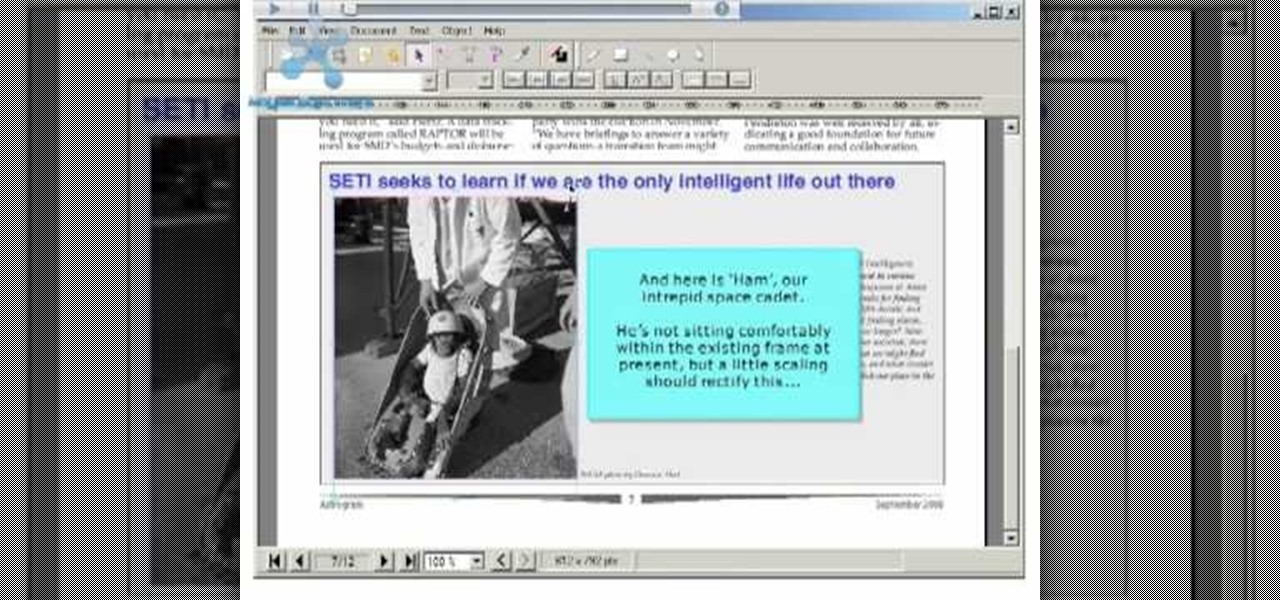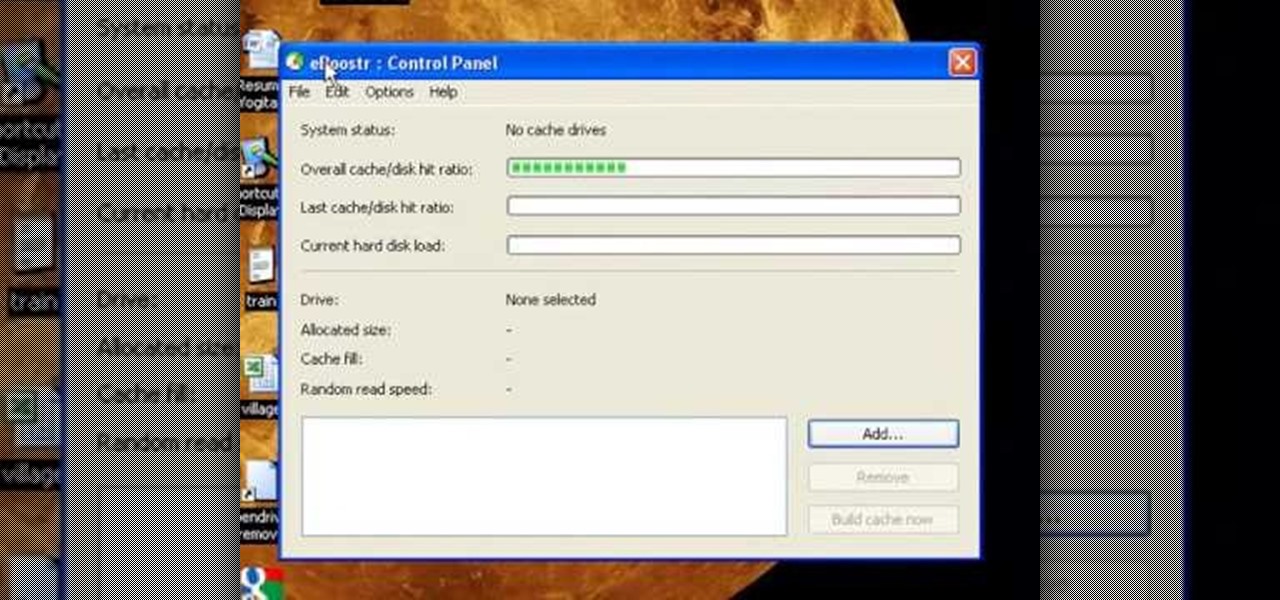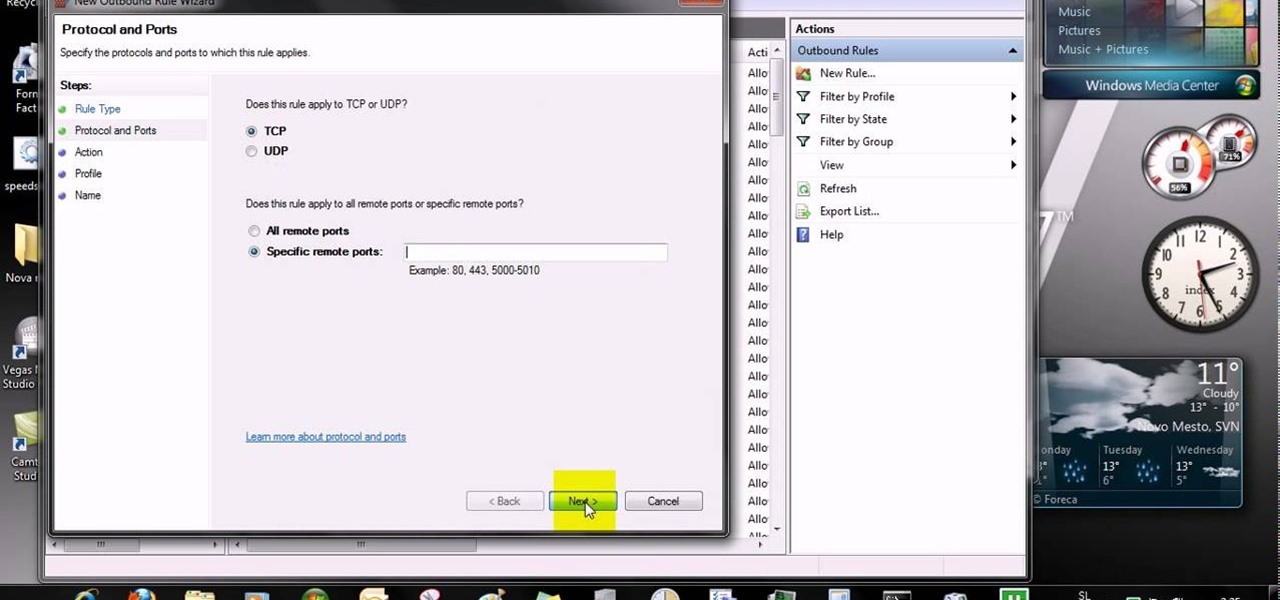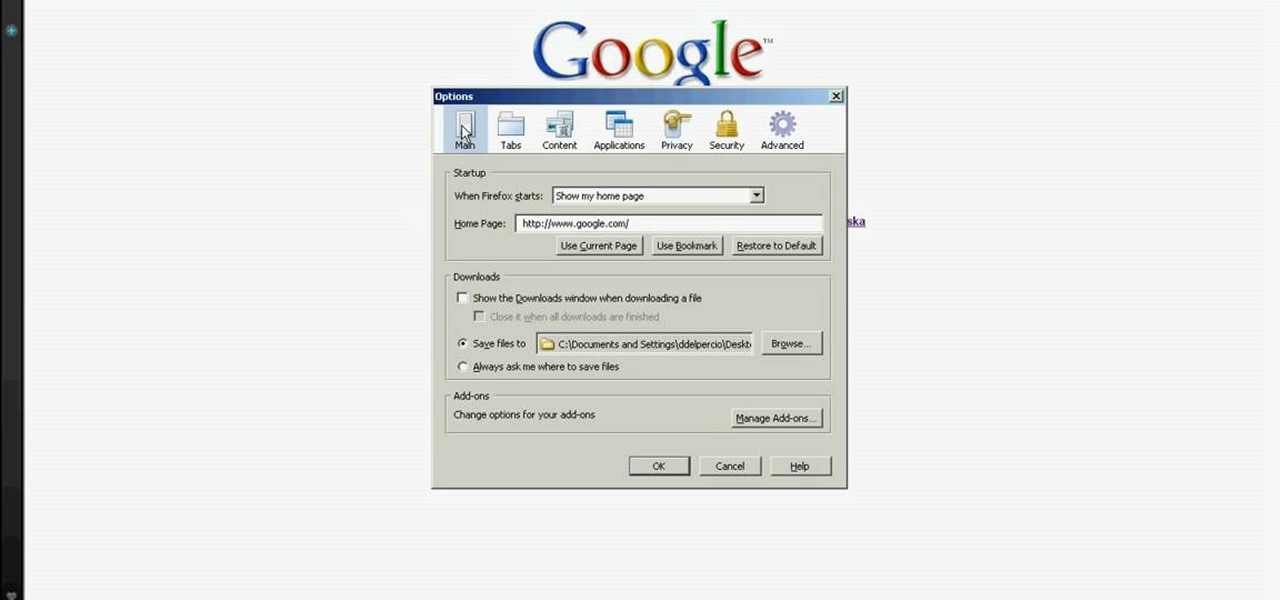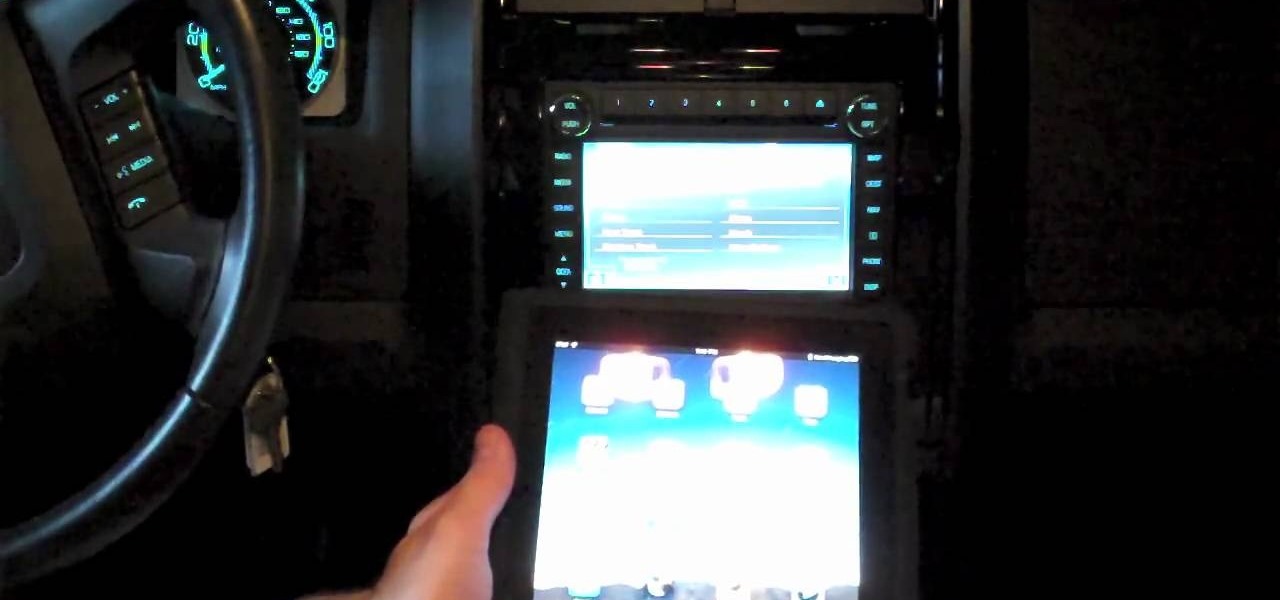
While technically the iPad isn't a supported device with Ford Sync, you can get around that by going to the head unit. Add your iPad as a Bluetooth device, then select the 'sync' option. You can now control your iPad's audio features through Bluetooth.

This is just a brief overview of gathering resources in StarCraft 2: Wings of LIberty. Select you workers and right-click on your minerals, which will make your workers automatically divulge in any open minerals. To learn more about resource gathering in StarCraft 2, watch and learn.

Parakeets are small, colorful, friendly and chatty and all of these reasons make them great pets for kids. In this clip, learn how to select and care for your little feathered friends with pet expert, Marc Morrone. You will get the 411 on these colorful critters and learn how to keep them happy, healthy and singing all day long.

Want to select a certain object and nothing else? This clip will show you how to use Maya 2011's selection mask feature to achieve just that. Whether you're new to Autodesk's popular modeling software or a seasoned 3D artist just looking to better acquaint yourself with the Maya 2011 workflow, you're sure to be well served by this video tutorial. For specifics, watch this free video guide.

You will to learn set up and calibrate your jointer for optimal woodworking and creating a clean and straight edge on a rough board to later use as a reference. You will also learn a system on how to set up your knives to achieve the perfect cut using a jig and how to select the best jig to work with.

New to Microsoft Excel 2010? Looking for a few good tips and tricks? Look no further. In this free video tutorial from everyone's favorite MS Excel guru, YouTube's ExcelIsFun, the 6th installment in his series of Excel 2010 video tutorials, you'll learn how to use the new NORM.DIST and NORM.S.DIST normal distribution functions. They have new screen tips to help you select the correct argument.

New to Microsoft Excel? Looking for a tip? How about a tip so mind-blowingly useful as to qualify as a magic trick? You're in luck. In this MS Excel tutorial from ExcelIsFun, the 297th installment in their series of digital spreadsheet magic tricks, you'll learn how to select varying columns for summing (adding).

Nick from Greyscale Gorilla gives a great tutorial on not only how to adjust the hue and saturation of various objects in Photoshop, but he also demonstrates how to select and isolate these objects for better chromatic keying.

This Photoshop tutorial video teaches you how to make any photo look like it was hand drawn. The image selected should have a relatively simple background, because a too detailed image will not turn out properly. Use the high pass tool and the sketch paper tool and you pretty much have your hand drawn image. Follow this video for extra tips on how to get your image to look like hand drawn perfection.

Character rigging is important. Advanced Rigging makes it easier to animate your character. View joints and nerves so that you may easily select parts of the character.

After Effects Apprentice Video Tutorial #3 Chris and Trish Meyer | 03/01- 11:36 AM

Introducing a new script from the notorious pirate, Dr. Brown! This Photoshop tutorial shows you how to use Dr. Brown's Background Remover Photoshop script. Discover amazing video compositing treasures when you use this script to remove a selected background color. Beware maties! This script works best, if you be use'n high quality video files. This script will only work with Photoshop CS3 Extended.

Let us help you install your JVC Everio software and hook up your JVC Everio G video camera to your computer. Just select your operating system.

In Aperture, you can easily select multiple images to view them side by side. this convenient feature makes it easy to compare images and to make changes to a group of images simultaneously.

When you're ready to create a slideshow, just select the ones you want to include. It's easiest to create an album with all of the photos you want in your slideshow. You can even add music to your slideshow.

After you've jammed with your song for a while, you can record your guitar part as a real instrument track with your guitar connected to your Mac and a real instrument track selected.

With iTunes, you can easily DJ a party by using the party shuffle playlist. This playlist selects a few songs from your library at random and allows you to rearrange upcoming songs.

You already know you can create photo pages by selecting a photos template and dragging in individual photos from your iPhoto library. Now there's an easy way to add entire photo albums to your site, each with their own dedicated photo pages.

When you've finished a LiveType project, you can import it directly into Final Cut Express. The LiveType projects looks and behaves like an ordinary clip, but it has a .ipr file extension. Edit it like a normal clip, and you can change its attributes after importing by right clicking and selecting "Open in Editor." Final Cut Express automatically updates the imported file.

Not all body shapes are created equal, just as not all jacket cuts are created equal. A trapeze jacket, which flares out at the bottom like a bell, can look phenomenol on your size 0, petite friend, but on your feminien curves it can just make you look pregnant.

In this video tutorial, viewers learn how to get high definition wallpapers using Google. Begin by opening your web browser and go to the Google website. Then click on Images from the top menu and type in "HD wallpapers" in the search bar. Now click on Google Search. In order to get the best picture quality, be sure to select Large images from the Showing drop-down menu. Once you found an image of your liking, click on the image to have it full sized. Now right-click on the images and select ...

This video tutorial belongs to the Computers & Programming category which is going to show you how to reformat your computer step by step. Go to BIOS by restarting your computer. Go to BOOT menu, select CD/DVD ROM and press f10 to save and exit. Now insert your operating system CD, don't let it run, restart your computer again and keep tapping f8. When the set up page is displayed, press 'enter' to set up Windows XP. Select your partition and press D to delete. Then press L to continue deleti...

In this video tutorial, viewers learn how to speed up the Windows XP Start menu. Begin by clicking on the Start menu and select the Run program. Then type in "regedit" and click on OK. Now select H KEY_CURRENT_USER, go to Control Panel and click on Desktop. On the right side of the window, scroll down the list to find Menu Show Delay. Double-click on it, change the value to 0 and click OK. This video will benefit those viewers who use a Windows computer, and would like to learn how to speed u...

In this video tutorial, viewers learn how to copy music and videos from an iPod to a computer. Begin by opening iTunes. Do not plug in your iPod device. Then click on Edit and select Preferences. This will make iTunes blind to the iPod. Now connect your iPod and open the drive folder. Click on Tools and select Folder Options. Now check the option "Show hidden files, folders and drives" and click OK. Then open the "iPod_Control" folder and open the "Music" folder. Now copy all the files into i...

In this video tutorial, viewers learn how to convert word documents to PDF format. This task is very easy, simple and fast to do. Users will need to download a program from this site: DoPDF. Once downloaded and installed, open the program and open the file that you want to convert. Then click on File and select Print. Choose the printer name as "doPDF" and click OK. When a window pops up, select the location where you want to save the file. This video will benefit those viewers who have a tex...

Websupergoo demonstrates how to edit PDF files with the Infix PDF editor. Infix can replace an existing image with another image loaded from a file. To accomplish this, use the object select tool and choose the image for the replacement. The clipping mask is denoted by a pink border and will be retained and applied to the image that you would like to replace. Select the replacement by choosing the replace object option. Next, choose the replacement image from your computer files. After you re...

To use a USB (flash drive) pen drive as RAM on your computer. First open the drive by clicking on "My Computer" then double clicking on the drive. Next open the eBoostr control panel. When the control panel dialogue box opens click "Add..." this will open the "Add cache device" dialogue box. Once this dialogue is open click the select device drop-down menu and select your removable USB drive (pen drive) from the list. Then click "OK" and wait for the "allocating cache file..." process to comp...

In this how to video, you will learn how to convert an AVI file to a DVD with Xilisoft. First, you will need to download the Xilisoft AVI to DVD Converter. Next, click the add video files icon on the left and select the AVI file that you want to convert. Select it and click open. Next, change the destination so that it is saved as an ISO file. Enter the new name of the file and click save. Click start burn on the right side. Now your AVI will be converted to DVD format. Once it is finished, y...

This video tells us the method to open ports in Windows 7. Click on myu icon and go to 'Preferences'. Copy the port number from the resulting window. Go to 'Start', 'Control Panel' and 'System and Security'. Go to 'Windows Firewall' and 'Advanced Settings'. Go to 'Inbound Rules' and 'New Rule'. Click on 'Port' and select 'TCP' and 'Specific Local Port'. Type the port number in the text box. Click 'Next' and 'Allow Connection'. Press 'Next' twice and put the name in the space provided for it. ...

In this how-to video, you will learn how to free up disk space on your Windows Vista computer. First, go to my computer and right click the drive that you want to free up space on. Next, click on properties. Click disk cleanup on the new window. Select which files you want to delete by checking the appropriate boxes. Once this is done, click okay. You can also select clean up in the other tab to free even more space. The first section will allow you to remove programs you do not need, while t...

If you want to beat the worlds hardest game in a few seconds this is for you. The first step is to load the worlds hardest game. After the game is loaded right click on the pane and scroll down to the settings tab. Select the settings tab. After the setting tab is selected click the picture of the microphone located in the window pane. After this right click on the arrow using your mouse. To make this work loop and play must be ticked. After the game scrolls through all of the levels click th...

In this video tutorial, viewers learn how to zip and unzip files on a Windows XP computer. To zip a folder, begin by creating a new folder and drag all he content that you want to zip. Right-click on the folder, go to Send To and select Compress (zipped) Folder. To unzip a file, right-click on the file and select Extract All. Then follow the instructions to extract the file. This video will benefit those viewers who want to learn how to create a zipped file to compress the size or unzip a fil...

In this video tutorial, viewers learn how to share a wireless connection with a Xbox360. Begin by click on the Start menu and select Control Panel. Click on Network and Sharing Center. Under Tasks, click on Manage Network connections and disable the wireless connection. Right-click on it and select Properties. Go to the Sharing tab and check both boxes. Now enable the wireless connection and then go on your router website to find out the primary and secondary DNS. Now input both DNS numbers a...

hotarrows223 demonstrates how to manipulate the eye color in a photograph using the masking tool. First, you must open the image with the eyes you intend to work on with Photoshop CS3. Next.], you must zoom in on an eye. You should be at the point where the iris fills up more than half of your screen. After that, you must select the iris, outlining it with the selection tool. Then, select image>adjustments>Hue/Saturation. Make sure all the boxes are checked, then adjust the hue or color bar t...

You can use iTunes to transfer your old CDs or burn your downloaded MP3s so that you can listen to them on the go. Watch this tutorial for advice and the steps you need to make your own compact discs.

Whether you are protecting your children or hiding personal information, there are ways to block unwanted websites from your computer. Follow this tutorial and learn how to accomplish this on a Windows PC easily.

The following are the steps to be followed to boot Windows XP from a CD: 1. The first thing to do is switch on your computer. Before your computer starts loading windows, you need to hit the F12 key.

You can edit videos in Windows Movie Maker. Movie Maker allows you to make videos. What you will want to do first is open pictures or a video that you will want to use. Select however many images or videos you want to use. Create a title and credits for this video. You can select whatever type of font and font color that you want to use. The next step you will want to do is add Audio. You can do this by looking under Tasks on the far left side of the page and add whatever audio from your hard...

Take one end of the Ethernet cable and plug it in the back of the XBox, the other end of the cable you have to plug on your computer. On your computer go to Start and then go to My Network Places, now select View Network Connections. Right-click the Wireless Network Connection, and go to Properties. Select Advanced tab on top of the window and make sure the two boxes are checked, press OK to continue. Now turn on your XBox and go to Test XBox Live. Wait until the test ends and then you will b...

In this video you will learn how to make Google your homepage. This is a very simple tutorial and it will show you what the instructions are. The first thing that you need to do is to open your browser. Now go to 'Tools' and select 'Options'. The next step that you need to do is to click on the 'Main tab'. From there go to the Homepage writing section and just enter the Google address. Another way to make Google your homepage is to go to the Google homepage and click on the "Select Google as ...