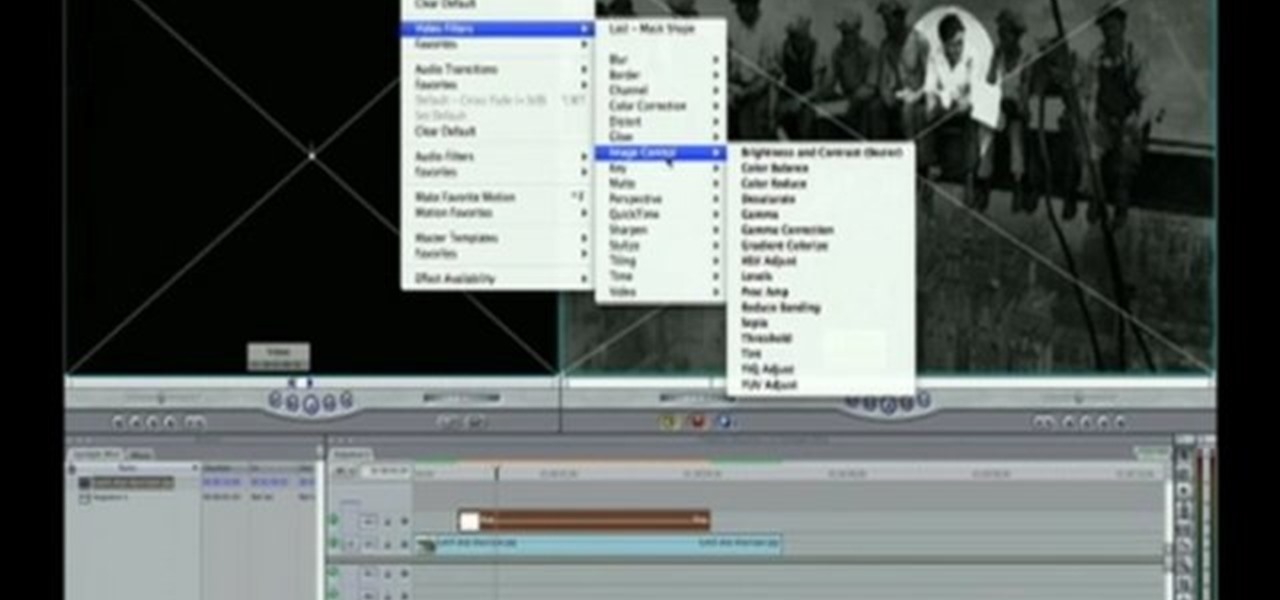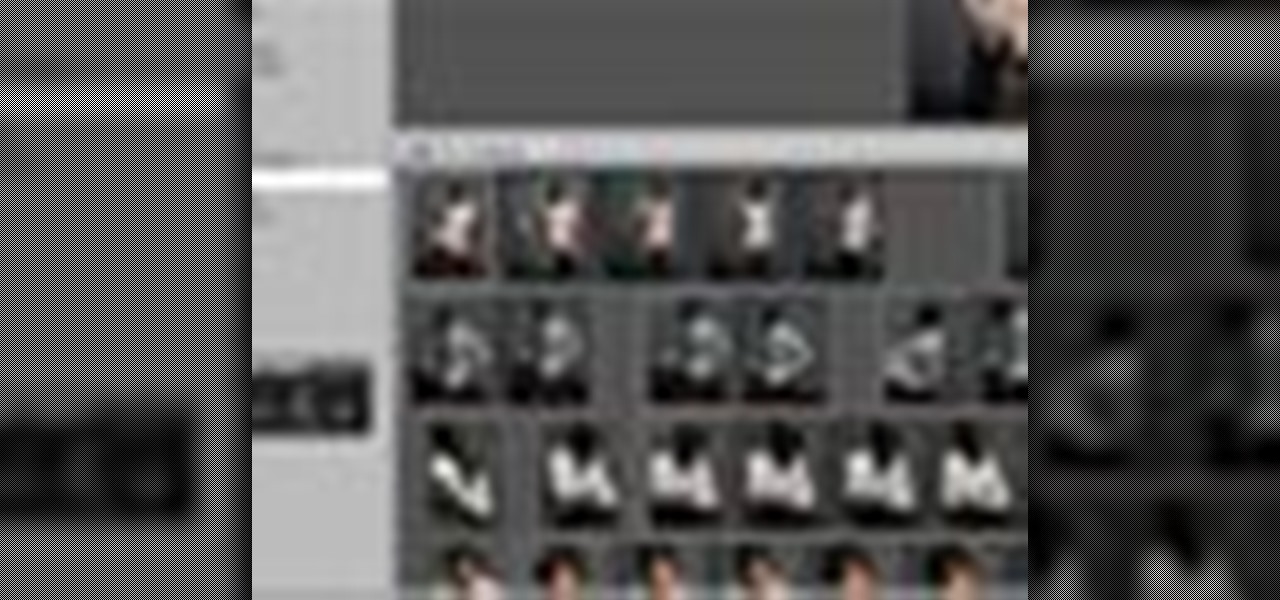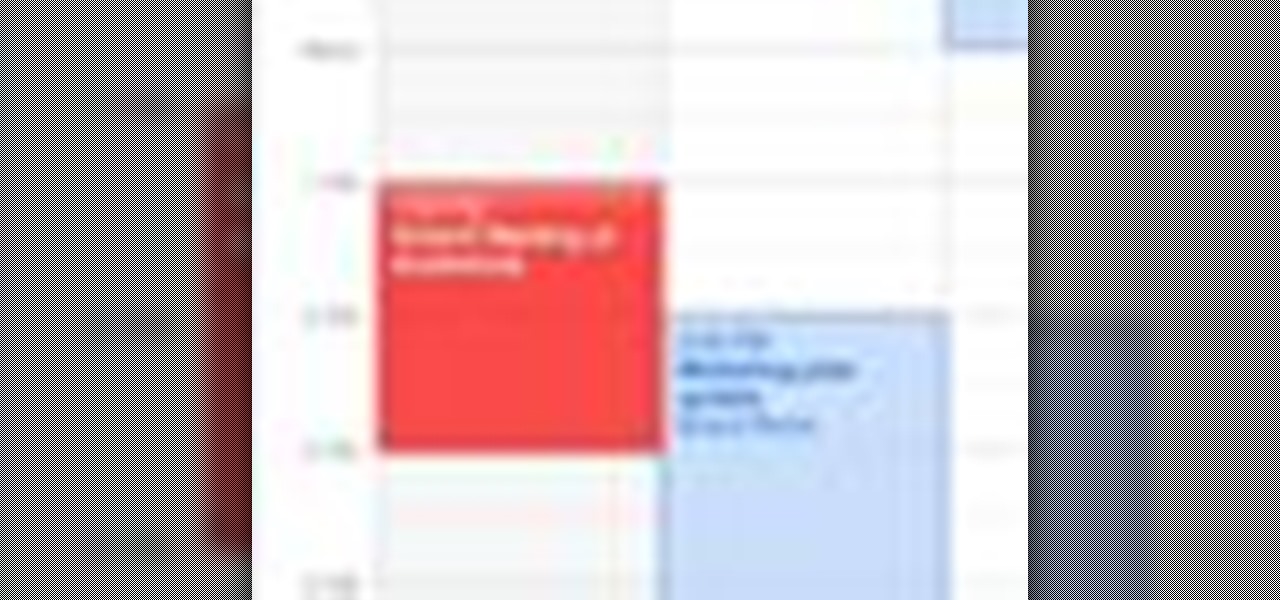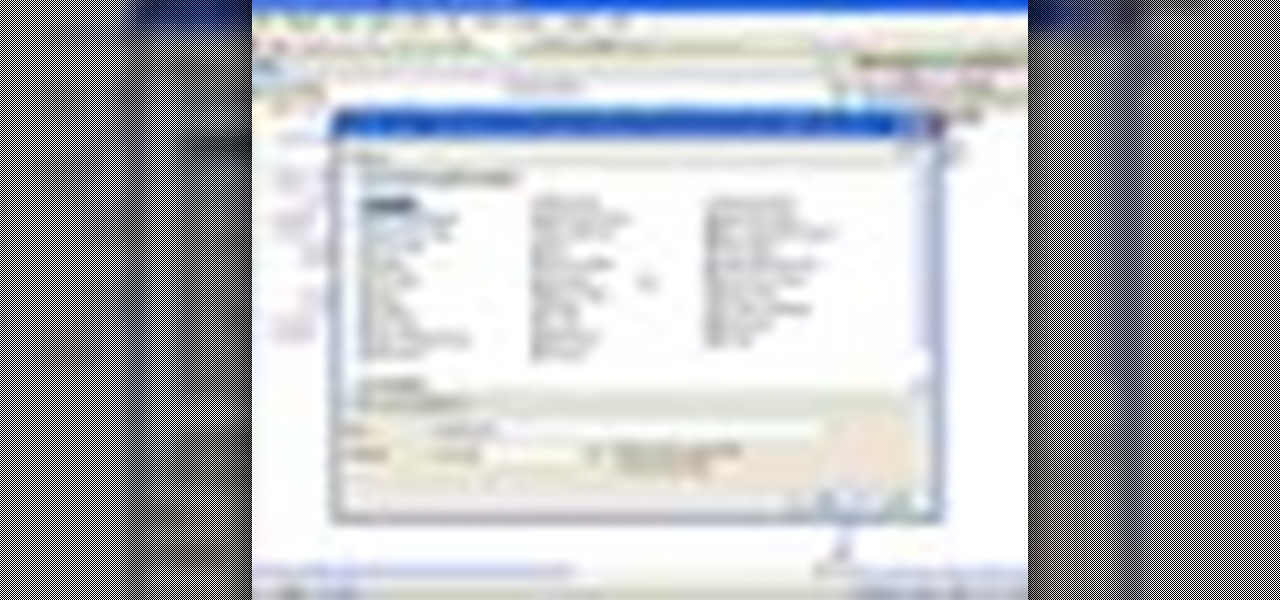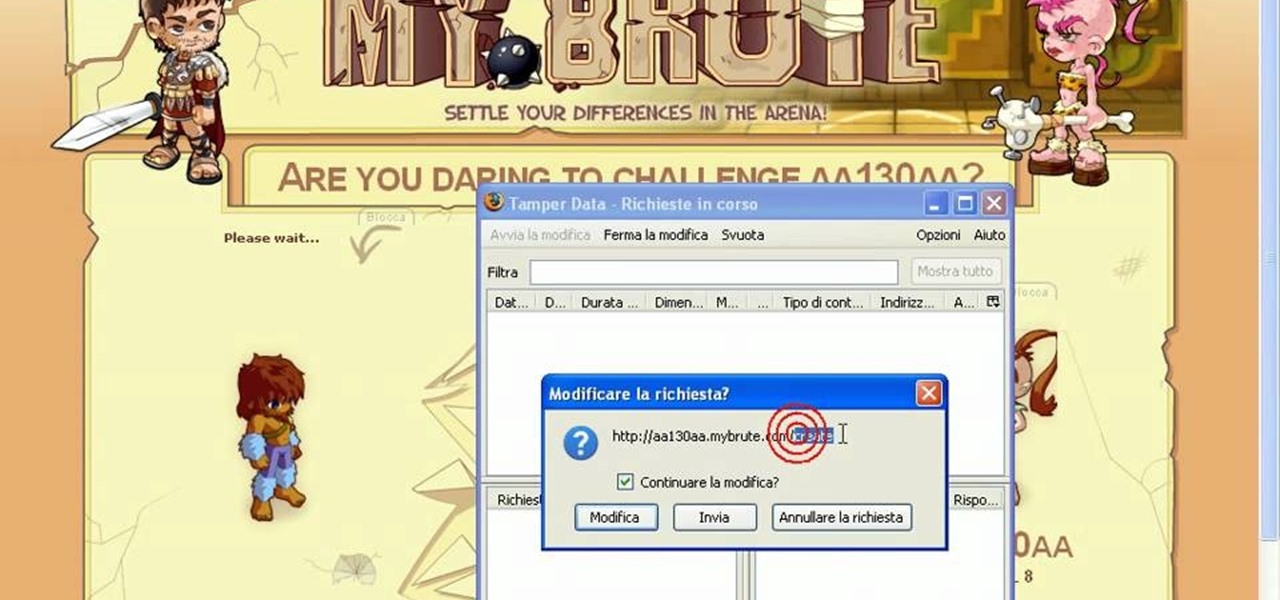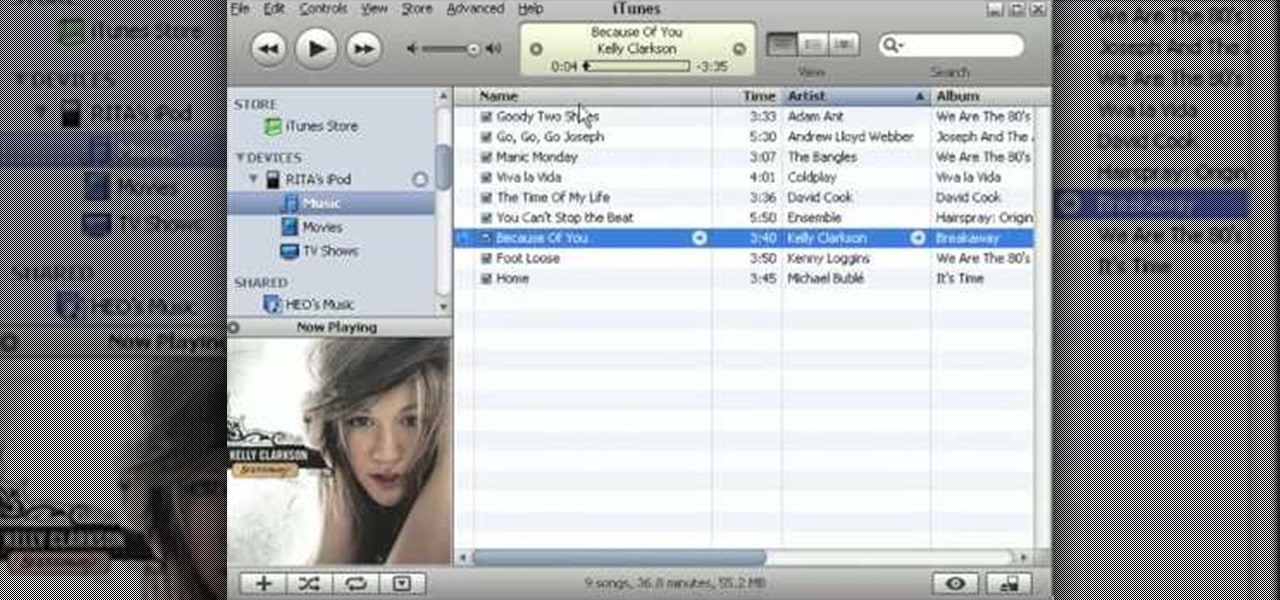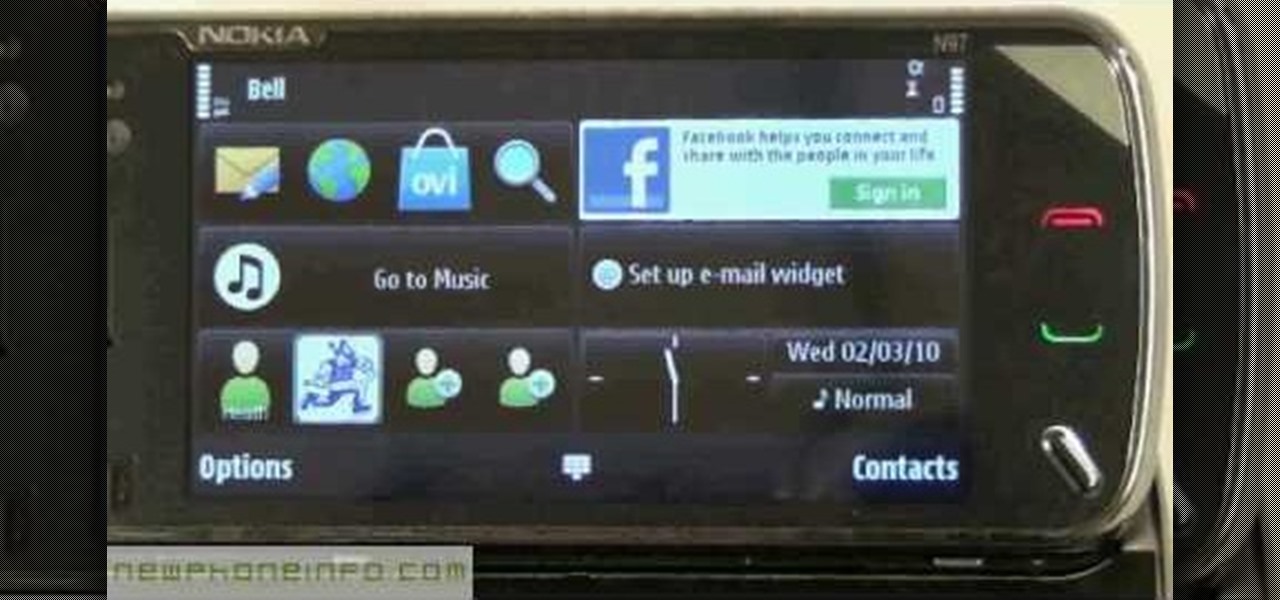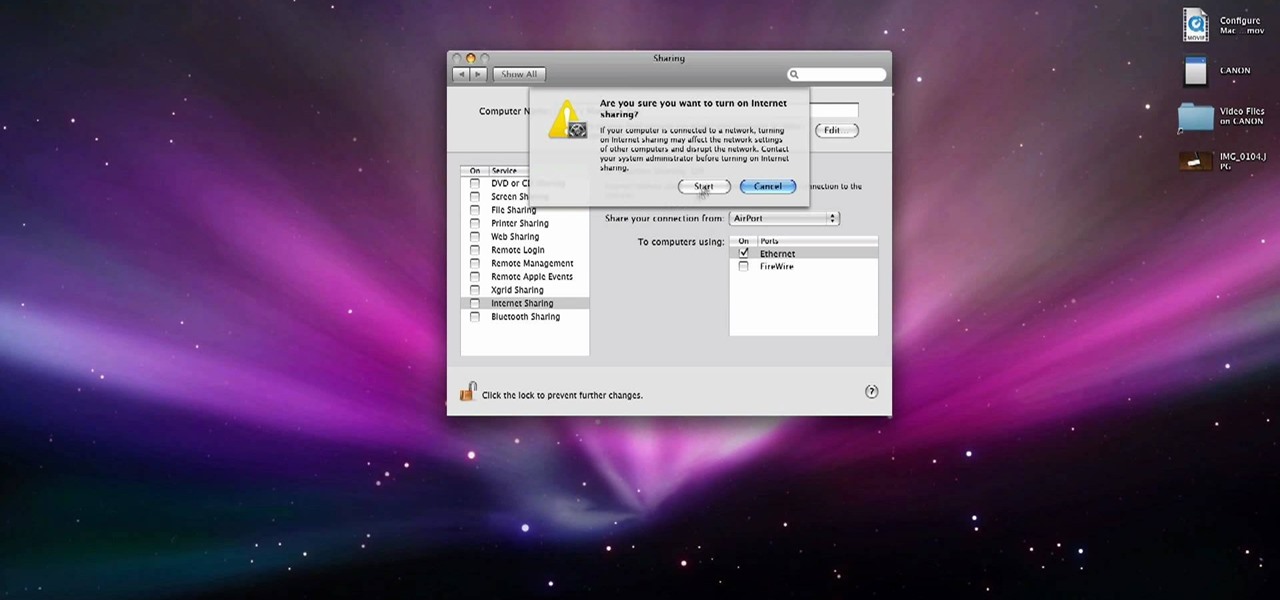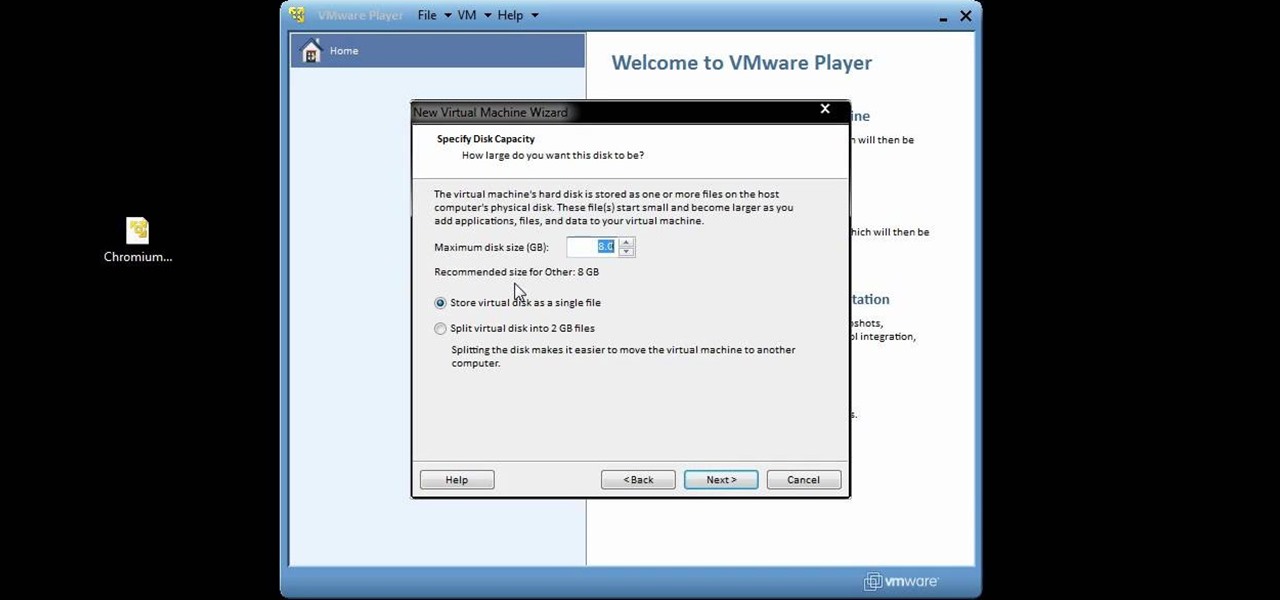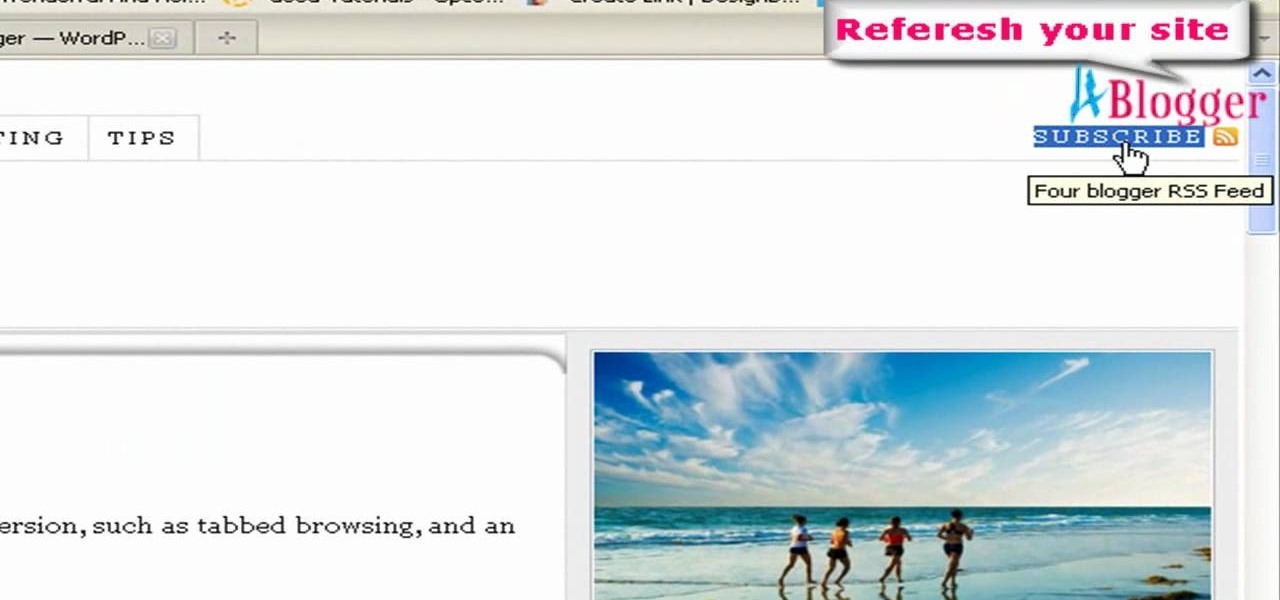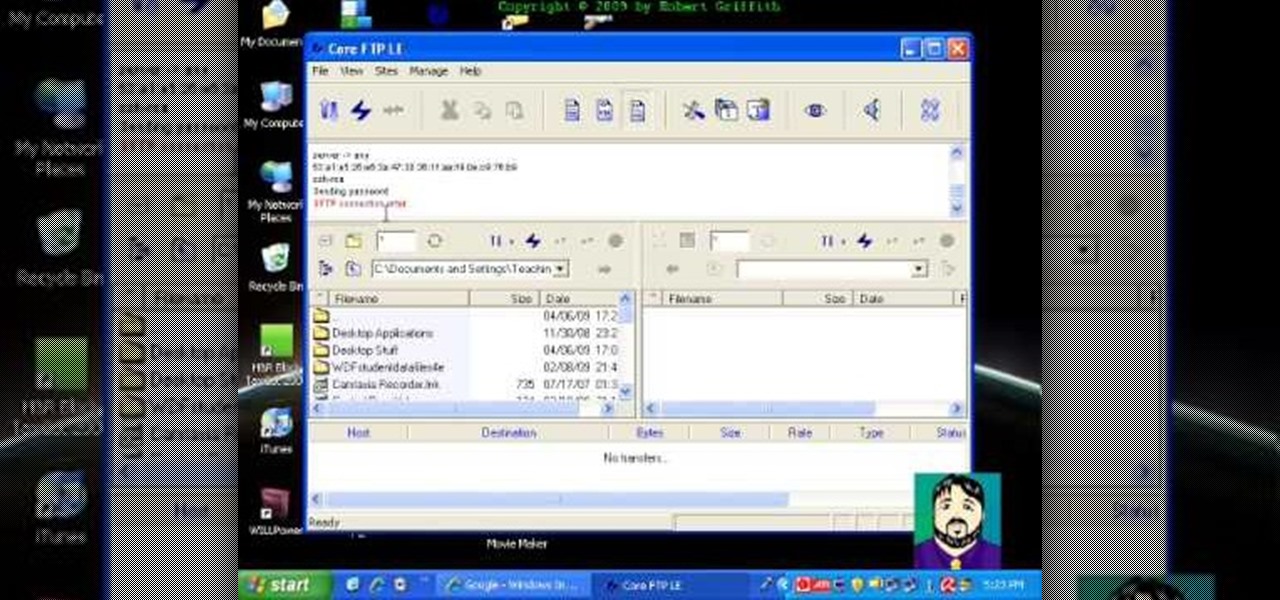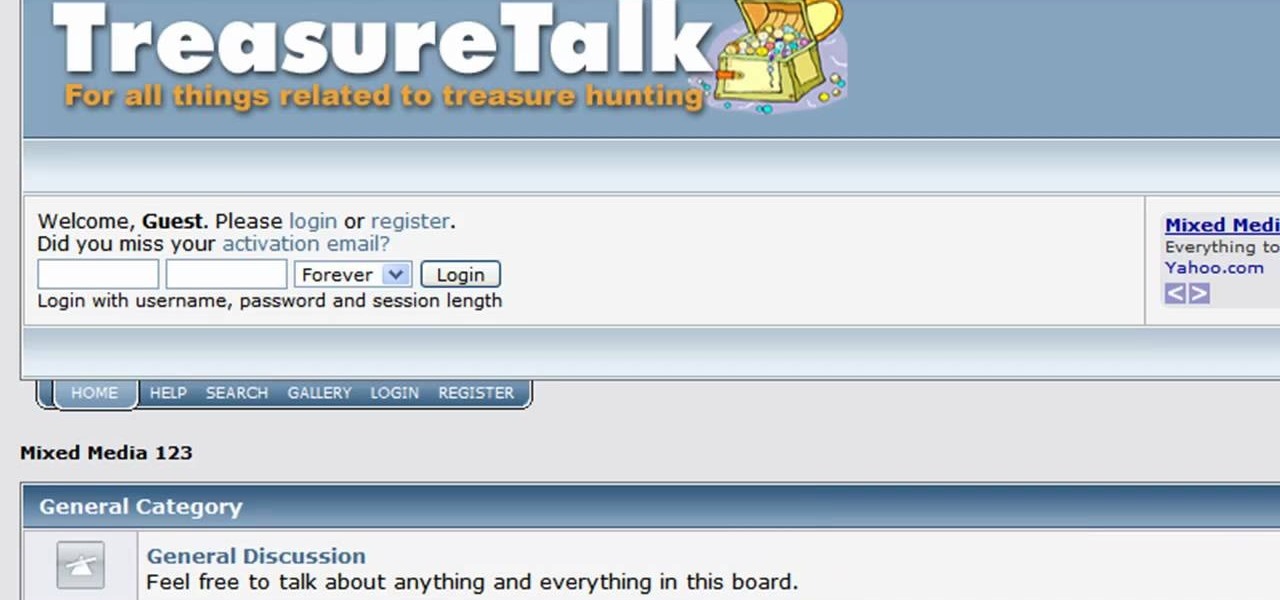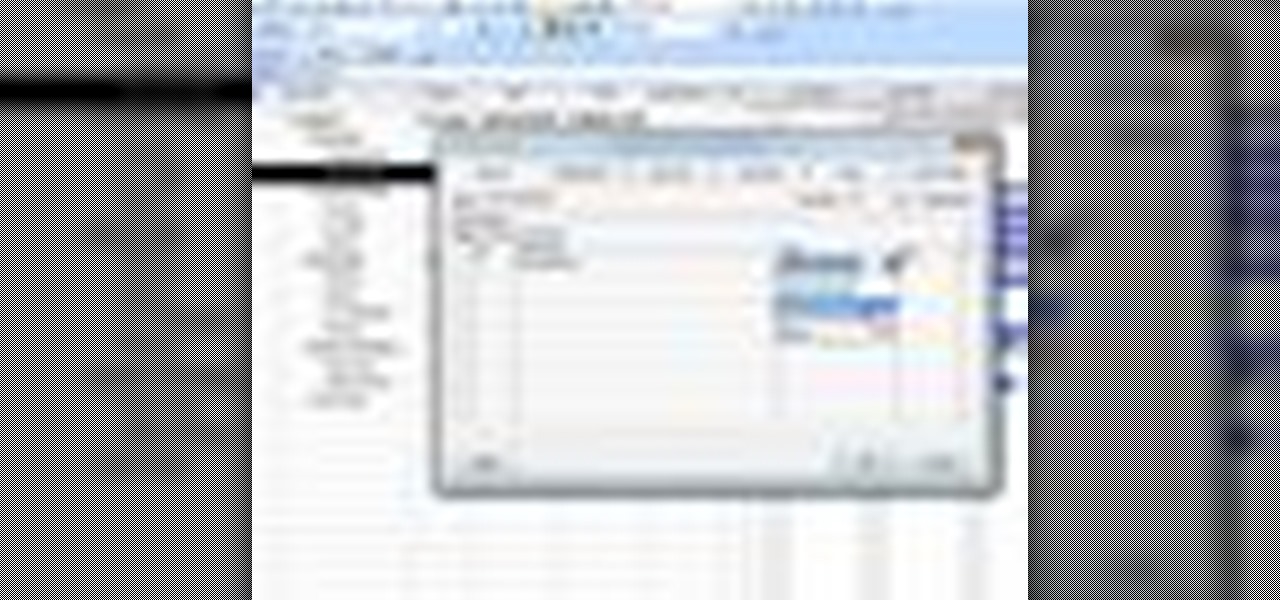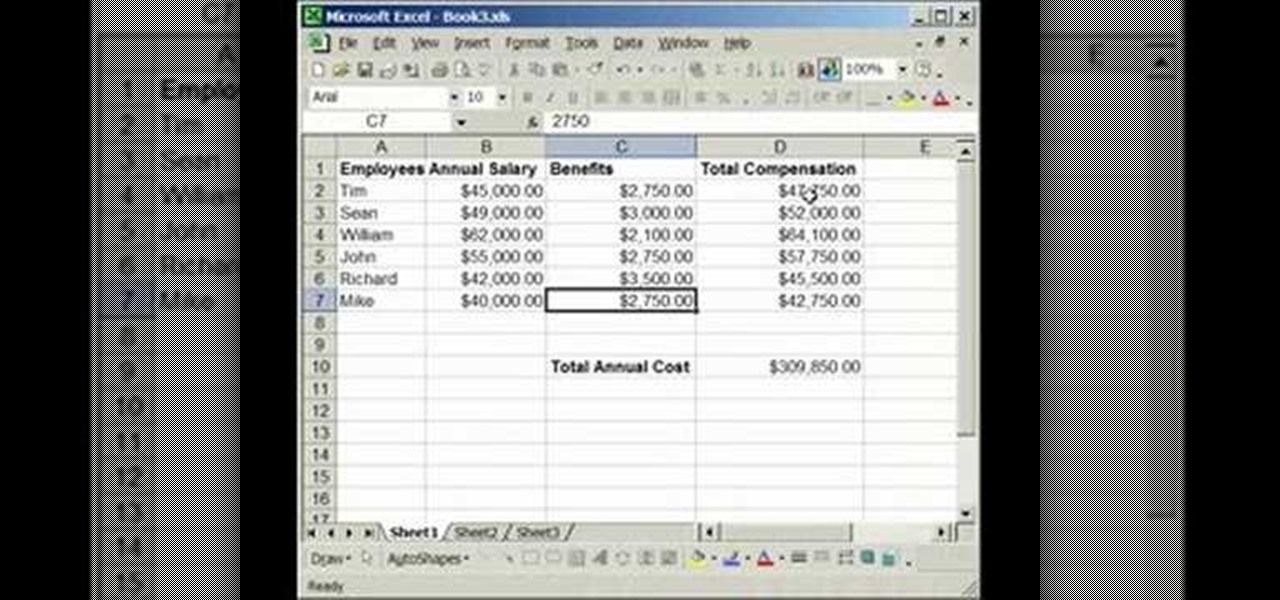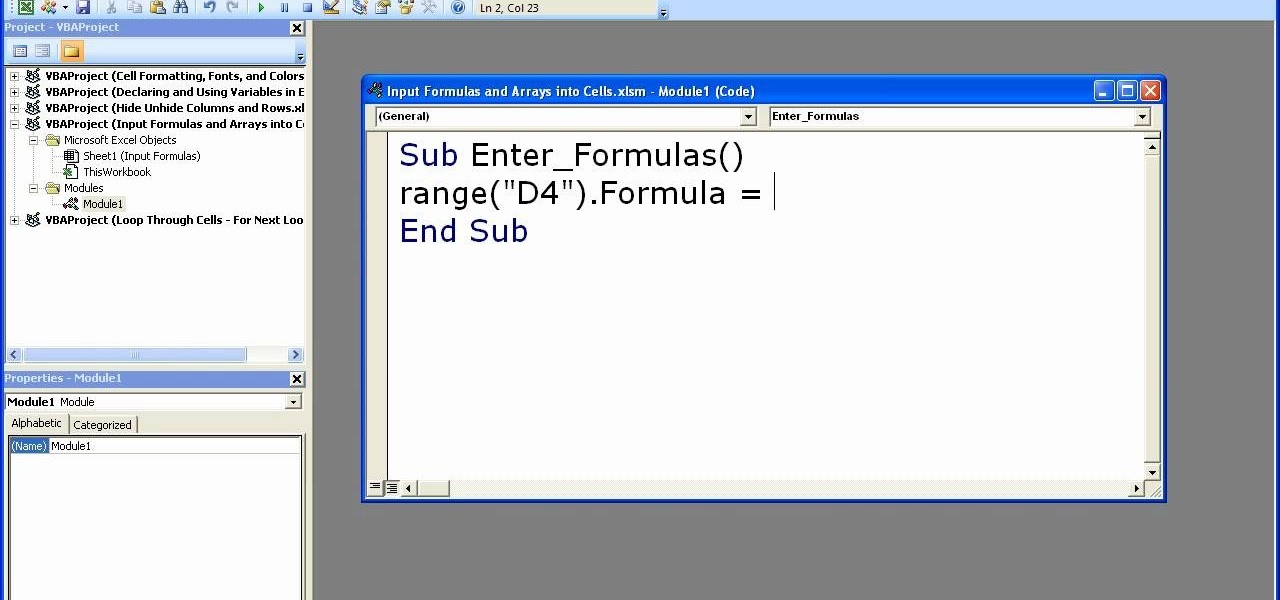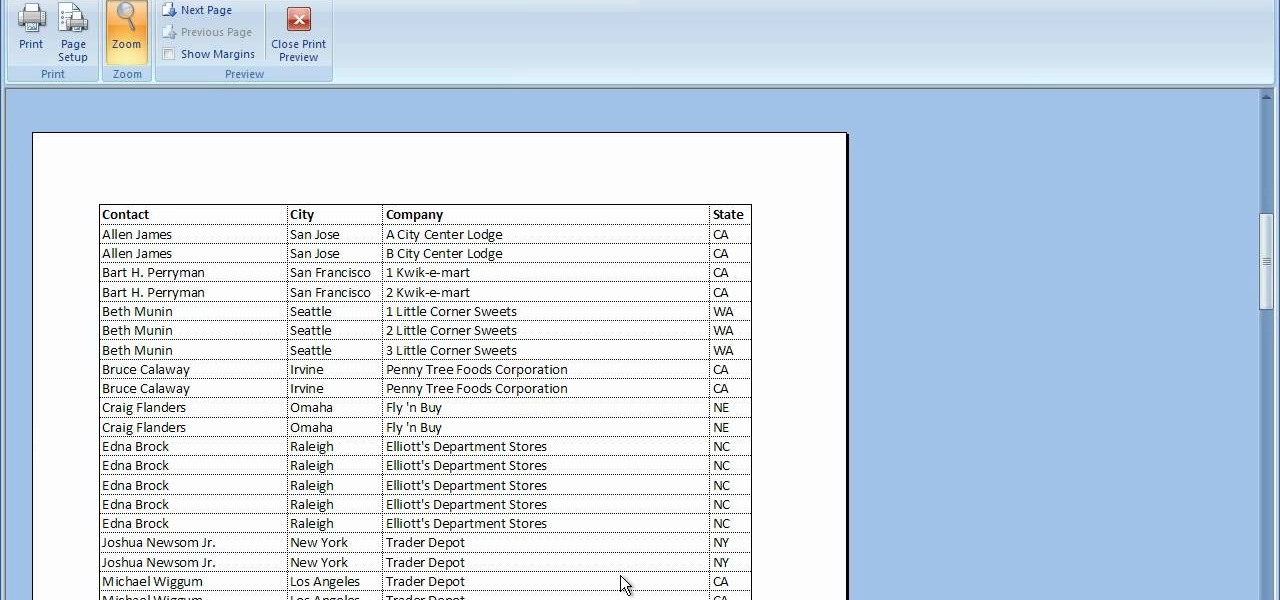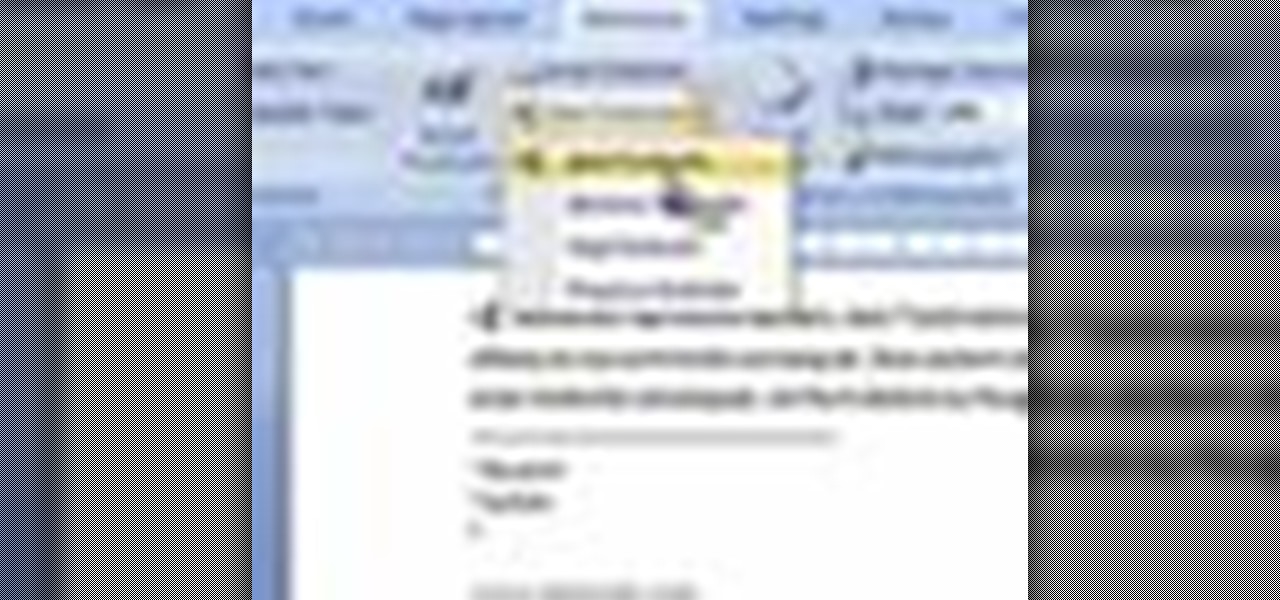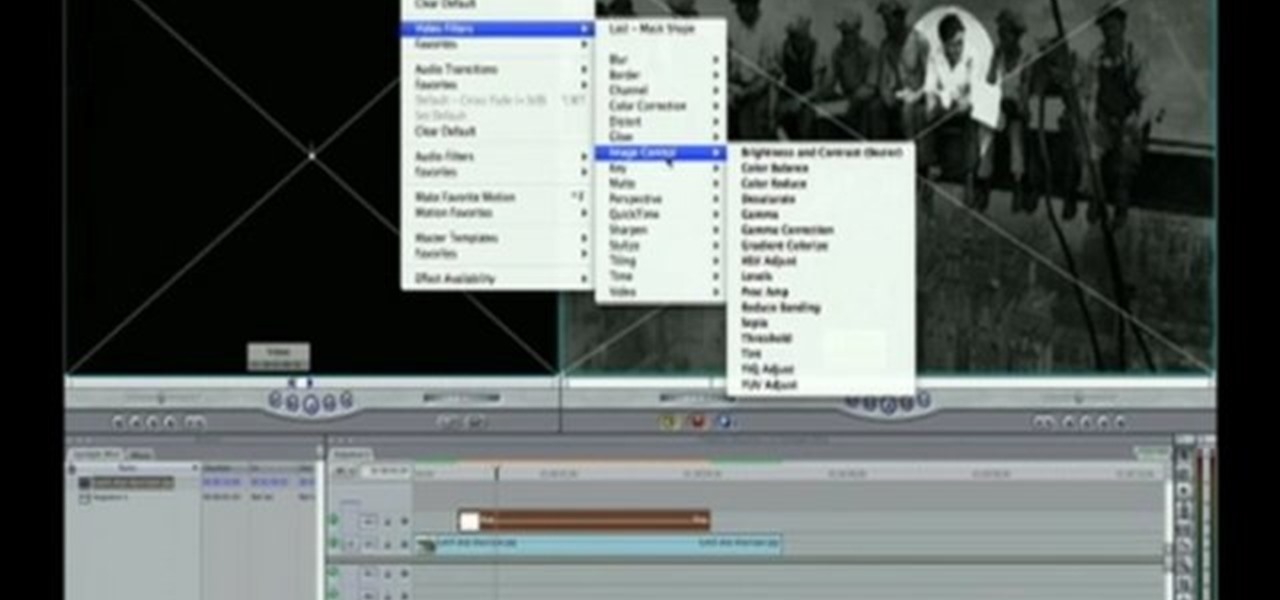
For this Final Cut Studio video tutorial, Zach King will teach you how to create a spotlight effect in Final Cut Pro. To create a spotlight effect, just drag your photo of choice into the timeline, set and in and out point, go to video generators, and use the slug. Then press the red overwrite button. Next, select the clip, go to the Effects tab, go to Video Filters, Matte, and then Mask Shape. Check out the rest of the process in Final Cut. Let the Final Cut King show you how!
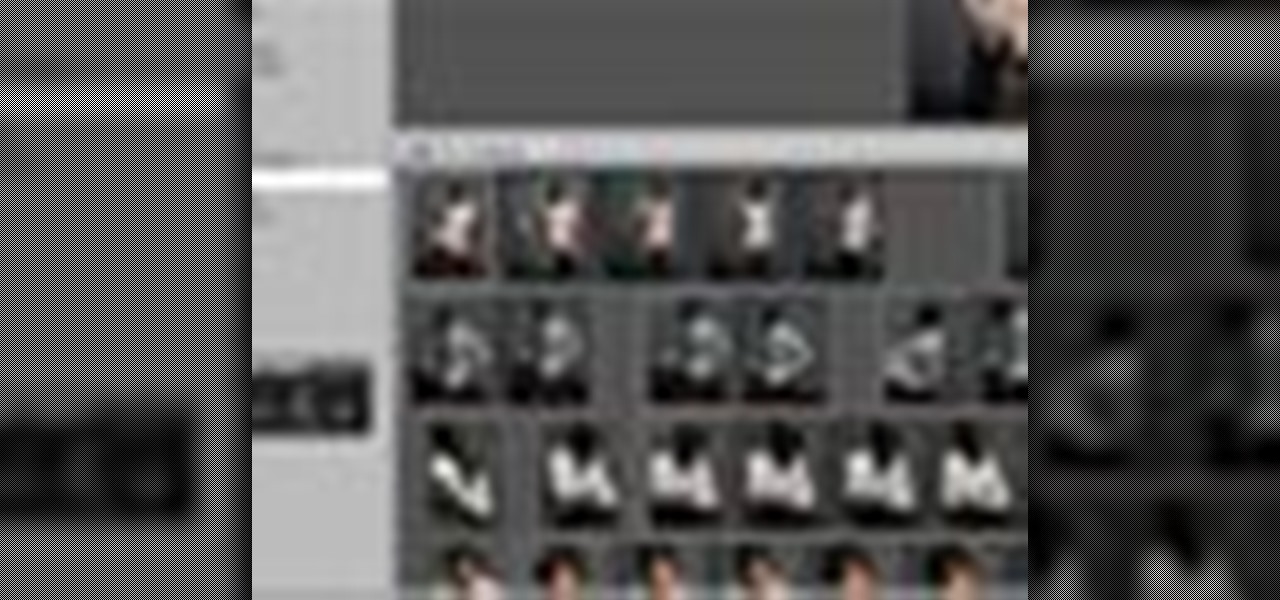
Instead of using Photoshop, why not give Apple's Aperture a try? Aperture is designed more for post-production work for professional photographers, letting you cull through shoots, enhance images, manage massive libraries, and deliver stunning photos.

Watch this makeup video tutorial from Petrilude on how to create a carbon copy "smoky purple eyes" makeup look. What does carbon copy mean? Well, Xsparkage was inspired by Petrilude's "Jeweltone UV Neon" look and did her own version (which was beyond amazing), now Petrilude is copying and bettering one of her styles, the "smoky purple eyes" look. See how to do this new version of the smokey purple eyes.
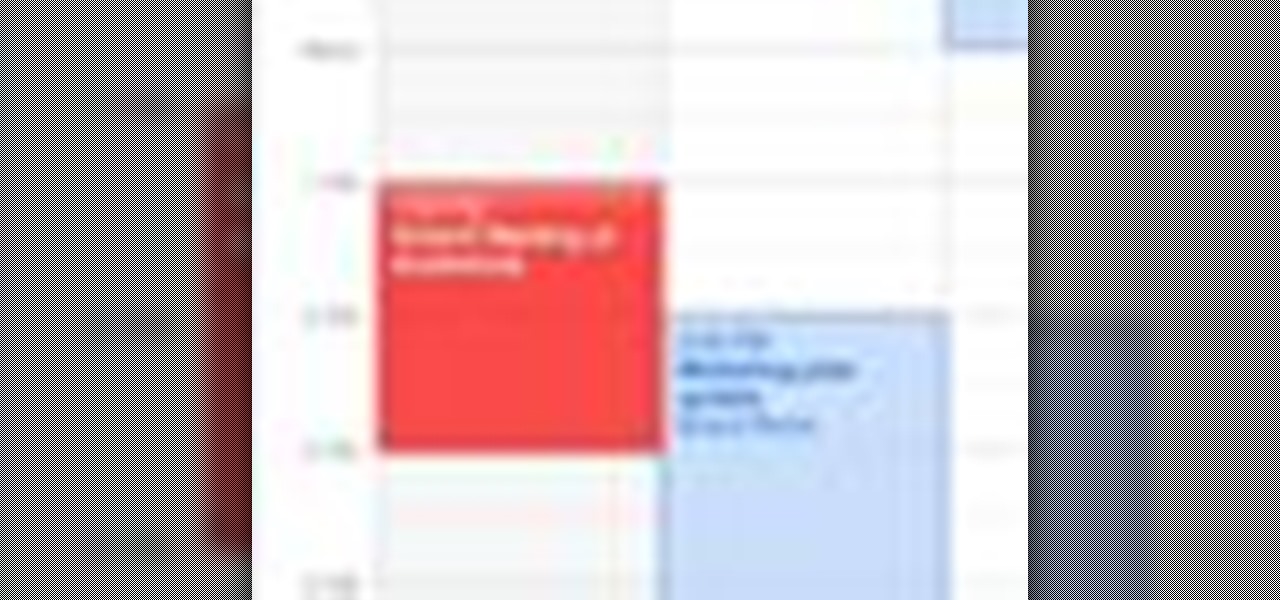
If you work with MobileMe Calendar, you can create individual calendars to help you keep track of what's going on in your life. Let's say you've just started a new book club and you want to create a new calendar for it: just click on the plus sign in the lower-left corner, then click "New Calendar"; next, give it a new title such as "Book Club." Now, with your new calendar selected, when you enter the kickoff meeting for Sunday afternoon, that event will be added to the book club calendar. To...
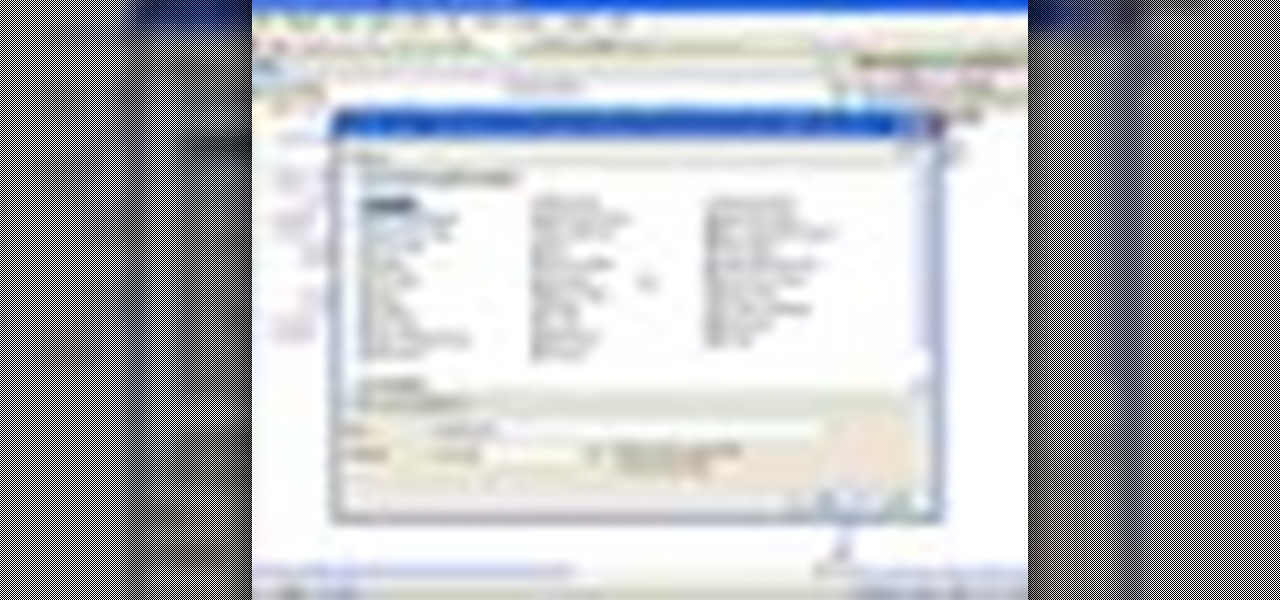
In this ASP.Net video tutorial, Chris Pels will show how to use nested master pages to create individual master pages that represent different standard content layouts for a web site. First, see how several major commercial web sites use a standard set of content layouts. Next, see how to nest a master page within another master page, and use the design time support in Visual Studio 2008. Then, learn the considerations for establishing a “page architecture” which represents the major types of...

Topiaries are no longer just speciality plants. They have become very popular and are showing up in garden centers and nurseries across the country. Topiaries have been used for thousands of years, in places like Babylon and England. Today we take the mystery out of topiaries and discuss pruning trees and shrubs to look like geometric forms. As well we talk about designing topiaries, selecting the trees and shrubs and maintaining them to look their best and show you how to create small topiar...

Hack mybrute with this mybrute cheat. MyBrute hacks, cheats, tricks. Watch this video tutorial to learn how to cheat MyBrute for a bear (05/08/09). This is the easiest way to get a bear!

Interested in getting in on the vintage jewelry trend? Then consider this video the introduction to the rest of your jewelry-crafting career. This jewelry tutorial focuses on brass stampings, which are intricate, almost filigree-like floral patterned rounds that you can string onto necklaces or pin onto earrings.

In this tutorial, we learn how to stop procrastinating by rewarding yourself. To do this, you should first select one task you've been putting off for a long time. Then, time yourself and give the task one full hour of your time. Ignore everything else you have to do during this time, don't take breaks and let anything bother you. When you are finished with the task, give yourself a reward for completing this job! This will help you finish your task at hand and get things done more effectivel...

In this tutorial, we learn how to put music on an iPod shuffle using iTunes music. First, open up iTunes on your computer and then connect your iPod to your computer via the USB cable. From here, you will see the summary information about your iPod and other tabs at the top of the screen. From here, you will be able to manage your music that you already have on your computer. You can now select the music that you want to transfer, then drag it over to your iPod. After this loads, you will be ...

In this video we learn how to make a phone call with the Nokia N97. First, go to the main screen on your phone, then tap the dialer icon. From here, you will see a keypad with numbers on it. Enter in the phone number that you want to call, then press on the call key. The phone will then start dialing the number you chose. To hang up, press the end key. You can also call out from the contacts menu, by simply selecting the person you want to call, then pressing the call icon on your phone and u...

In this tutorial, we learn how to change ringtones on the Nokia N97. From the main menu, you will first tap the menu key. After this, scroll down the menu list and tap on the settings menu. From here, tap on profiles and then tap normal. After this, tap on 'customize' and then tap on the ringing tone option. From here, you can choose which tone you want to play when someone calls your phone. Once finished, select the song and then return back to the ringtone menu. If you're finished, go back ...

In this video, we learn how to use your Mac as a wireless adapter for Xbox Live. You will need: a Mac, monitor, Xbox, and Ethernet cord. Start out by going to system preferences, then going to the sharing folder. Go to internet sharing and make sure the Ethernet box and internet is selected. Then, click the box next to internet sharing and click "start". Now, go to the network option and go to advanced, TCIP, and then write down your sub maps and router IP address. After this, plug the Ethern...

In this tutorial, we learn how to use clip envelope modulation in Ableton. This allows you to change parameters over time. You can access this by selecting your audio clip, then hitting the "E" button in the lower left hand corner. Now, you will see the envelope section where you will be presented with drop down menus. These will allow you to choose parameters and modify the tuning or position. This is an easy way to do extreme tuning changes in your audio. Continue to play around with the cl...

Why is Windows always asking you for permission before you do anything? Since when does Windows control your computer, and not you? Those user account control popups can be so frustrating, especially when it comes to simple tasks.

In this video, we learn how to add texture to a model house in 3D Studio Max. After you have created the model, press 7 on your keyboard. This will activate a new menu telling you how many polygons are in your model. Then, edit the edges and remove them so you have less polygons. After this, save the model under a name you want, then select everything on the model. Go to the parameters and click "edit". Now, go to mapping, then flatten mapping. The presets should be fine, then click "ok" and ...

First download the virtual box, download it for Mac and install it. Now download the Chrome OS and extract it. Now launch your virtual box and click new. A "create new virtual machine" wizard will open, click next, put the name of the OS and choose Linux in operating system and Ubuntu in version now click next. Now give memory atleast 1000 MB and click next. Select "use existing hard disk" and tick the "boot hard disk" and choose the OS file by clicking the folder icon next to it, click add a...

You can overlay your videos in Sony Vegas Movie Studio. First drag the picture of TV set in the timeline and drag it to the whole timeline and then place your video above it as showing in the video. Now click on the pan/crop icon and select the picture of TV set. Now resize your window and set your video in the TV set as showing in the video. Now you can play your video but it pops up as the video plays so to fade in your video, you just need to do is to drag the corner of your video as showi...

In this tutorial, we learn how to create a warm grunge background in Photoshop. First, create a large circle on a burnt orange background in Photoshop. Now, go to layer, adjustment layer, then levels. Hit "ok" then the level's adjustment layer will be masked. Now, go grab the bottom black slider and brighten up the middle. Use the overlay to create a center glow. Next, bring in texture using a brushed metal texture from this photo. Now, even the image out by going to image, then image rotatio...

You can setup Chromium OS in a virtual machine. So first go to the download site for Chromium OS and VMWare download for the VMWare Player. Now run the VMWare Player and click on "create a new virtual machine" and select "i will install the operating system later" and click next and then next.

In this video, we learn how to remove the subscription link, images and widgets in Thesis. First, you need to go to the Word Press Admin, then click on the Thesis option. After this, go to the navigation menu and click on "feed link in nav menu". Now, click the box to show feed link in nav menu and make sure it's de-selected. After this, go to check out your site and refresh it. Now, to remove the boxes you will go to thesis option, then design option. Go to the multimedia box, then go to def...

In this video, we learn how to create an engraved text effect in Photoshop. First, start a new document in Photoshop and make it as large as you want it. Now, select the foreground color as a dark gray. Next, grab the rectangle tool and draw a shaped layer, making the color whatever you want it to be. Now, go to "layer", then "layer style", and "gradient overlay". Go to the gradient bar and mix light and dark grays or black to make a metal or chrome look as you prefer. After this, write in yo...

Select an FTP client that allows you to connect to the webserver. Download a free Core FTP Le software. Install the program. Use the site manager to name the internet site. Create a host/url, a user name, password and a connection. Connect to the web server. Create an index file to make files viewable. Open the Core FTP LE software. Drag files from the desktop (left side of the dialog box) to the internet server (right side of the dialog box.)

To do a David Zanthor card trick, you can use any variant of numbers of cards. You just need to decide in advance the variant you want.

In this video, we learn how to use a text box in Excel 2007. To do this, you will go to the insert tab and then go to the text box and select text box. Now, draw yourself a text box then highlight and copy the text you want, then paste it in. now you will have a paragraph of text written on top of your cells. You don't have to copy and paste, you can type it in as well. If you want to format the text, right click in the box and then change the preferences you want to change to format the text...

In this video, we learn how to create a web logo with Photoshop Elements. First, go into Photoshop and select the text tool to enter in your logo words. Now, put your picture logo underneath it and change the font and size that you want for your text. Change the colors as you prefer, then place the logo in the background of your image and create a new layer. Place the icon behind the text so that the text is what stands out the most. Now, use FTP to place this logo up onto your website and sa...

In this video, we learn how to quickly copy and paste data in Microsoft Excel. First, if you have two columns that you want to add up, you will highlight the columns and then copy and paste them into the other cells. Another way is to select the cell and go to the bottom right hand corner, then drag it down. This will fill your formula in to every cell below it! This will save you a lot of time instead of having to type in formulas for the columns that you are trying to do equations with! Thi...

In this tutorial, we learn how to create links between tasks in MS Project 2007. First, select the task you want to link, then click on the link task button on the toolbar. You will now see a finished task link between these tasks. In the entry table, you will see the predecessor, which is task two. You can also type the numbers in the predecessor column and enter the information in. You may want to create a link that is different, so you don't confuse two things that will start at the same t...

In this video tutorial, viewers learn how to create drop down menus in Microsoft Excel. This task is very easy, fast and easy to do. Begin by highlighting a desired cell. Then click on the Data tab and click on Data Validation under Data Tools. When the Data Validates window opens, click on the Error tab and deselect "Show error alert after invalid data is entered". Then click on OK. Now simply type in the data into the selected cell. This video will benefit those viewers who use Microsoft Ex...

In this tutorial, we learn how to lock and unlock cells in Excel. First, right click one cell and click on format cells. Go to the protection cell, and then un-check the locked category. Click ok, then go to protect sheet, inside of tools. Now, do now allow locked cells to be checked. Now, you will not be able to select cells in the worksheet except cells that are unlocked. This is a great way to protect your information, so it won't accidentally get deleted or ruined. You can do this for ent...

In order to enter formulas in Excels with a macro, you will need to open your spreadsheet. Formulas are used to do calculations. Go to the field, where you want to enter a formula. Type in the formula. Then, highlight the formula. Press Control + C to copy the formula. Next, delete the contents of the cell. Press Alt + F11.

In this C4D user's guide, learn how to ctrl-drag axes to bypass the object axis tool; how to change a group axis with several selected items; how to set a light to negative values to make darker areas; and how to undo camera (view) moves by choosing "shift-command-Z." Whether you're new to MAXON's popular 3D modeling application or are just looking to get better acquainted with Cinema 4D and its various features and functions, you're sure to enjoy this free video software tutorial. For more i...

This video tutorial is in the Computers & Programming category which will show you how to use the online discussion site Voice Thread. Voice thread enables you to create an online discussion with your students. In this video you will learn how to open an account, how to open a thread and how to post a comment on it. Go to the site. On the right hand top corner you will find a coffee cup. If you click on that, it will ask you for a username, password and email for opening an account. After you...

In this video tutorial, viewers learn how to print the gridlines with a Microsoft Excel spreadsheet. This task is very fast, easy and simple to do. By default, Microsoft Excel will not print a spreadsheet with the gridlines. Begin by clicking on the Page Layout tab. In the Sheet Options box, under gridlines, check Print. To remove the gridlines, do the reverse of this operation. To view the page with gridlines, click on the Office button, go to Print and select Print Preview. This video will ...

In this video tutorial, viewers learn how to play DVD movies on the computer for free. Usually, users will need to purchase expensive codes or plug-ins for a media player in order to play a DVD movie. This video introduces the VLC Media Player. This media player is able to play any DVD movie and is a free program. To download it, open your the Google website. Then search for the media player and select the first result. Then click on Download and install the program. This video will benefit h...

In this tutorial, we learn how to backup your computer to an external hard drive. All you need to do this is an external hard drive. After you connect your external hard drive to your computer, go to "my computer", then double click "external hard drive", then "setup file". Once you click on this, a setup wizard to install the program will show up, go through the steps to finish the installation. Once finished, a new window will show up, go through the different tabs to see what each has in i...

This video tutorial is in the Software category which will show you how to insert or delete a comment in MS Word 2007. This video shows how to insert both text and audio comments in to your word document. Click on the 'review' tab on top, highlight a part of the text that you want add comment to and click on 'new comment' tab. Then you can insert the comment in the comment box. You can continue adding comments throughout the document in the same way. You can view the comments by selecting 'ne...

In this video tutorial, viewers learn how to insert or delete footnotes or end-notes in Microsoft Word 2007. A footnote is a little reference which will place a small number in subscript and link it to a comment. A end-note is similar except it links the comment to the end of the document, rather than the end of the page. Begin by highlighting the text. Then click on the Reference tab and select Insert Footnote/End-note. Then just add a comment to the subscript. This video will benefit those ...

Forget dogs - tripods are a man's best friend (well, if he's a photographer). Eliminating many of the factors that create crappy photos, including the instability of holding the camera up by hand, photo blurs, and general strain of weilding those hulking digital SLRs, tripods are always there to lend a helping leg. Or three.

In this video tutorial, viewers learn how to increase the rendering speed in Adobe Final Cut Pro. Begin by right-clicking on your current sequence and click on Settings. Click on the Video Processing tab and select "Always Render in RGB". Then click OK. This change will only be noticeable when working with really high quality high definition footage or film. Even then, you are able to re-render at a higher bit rate later, without having to affect the original image or export. This video will ...