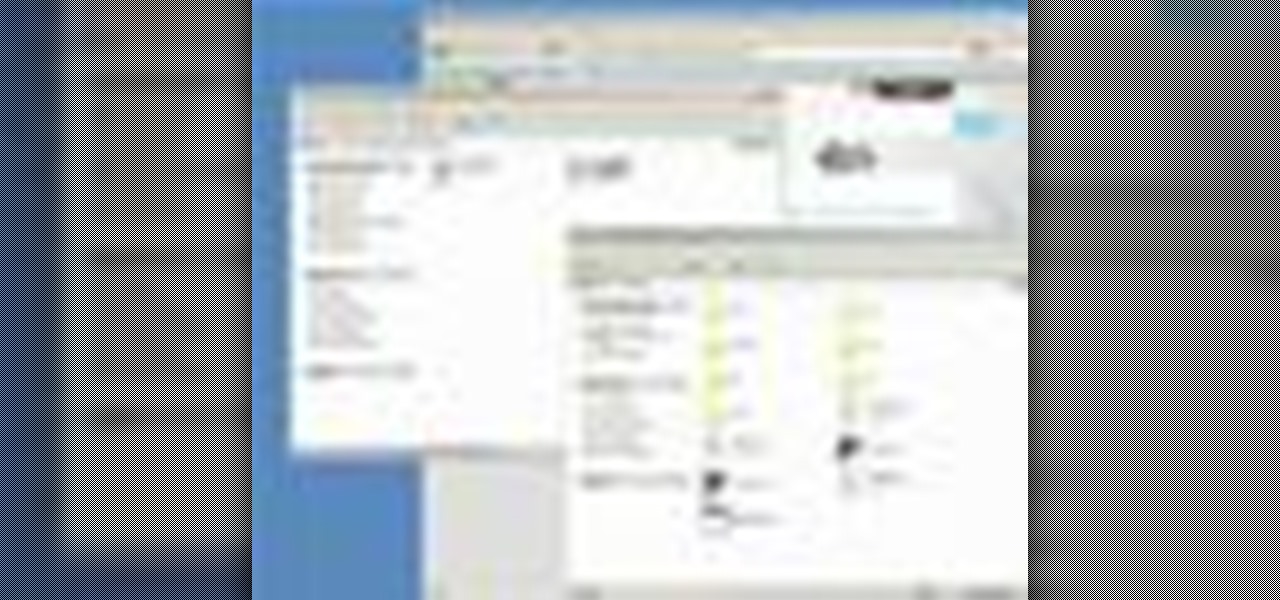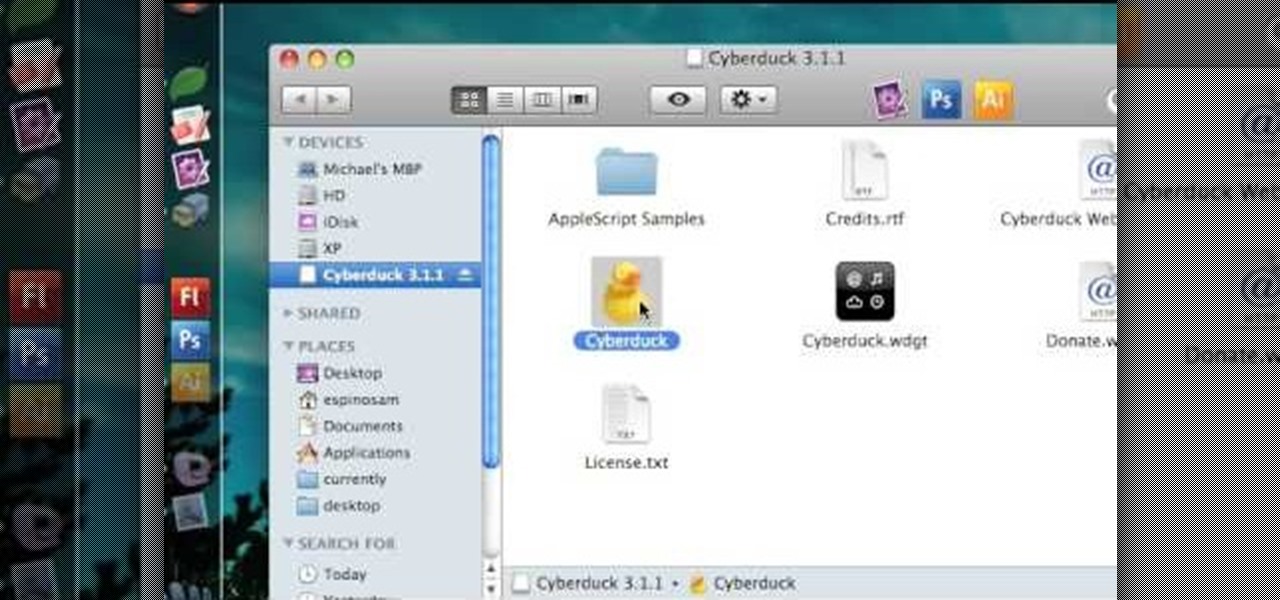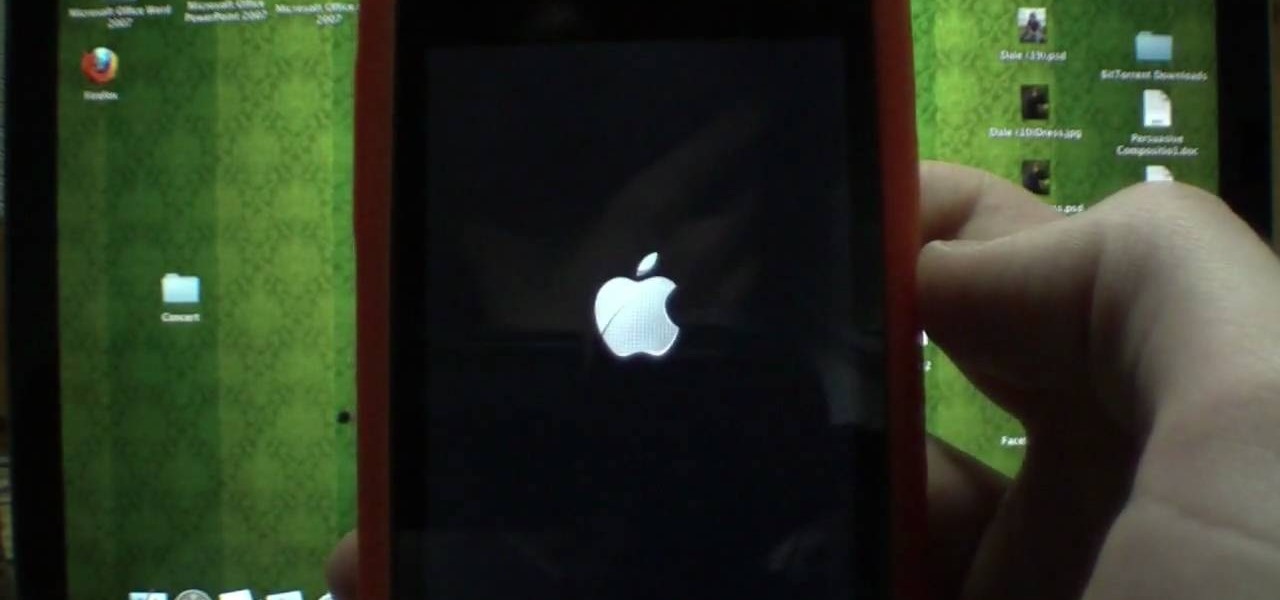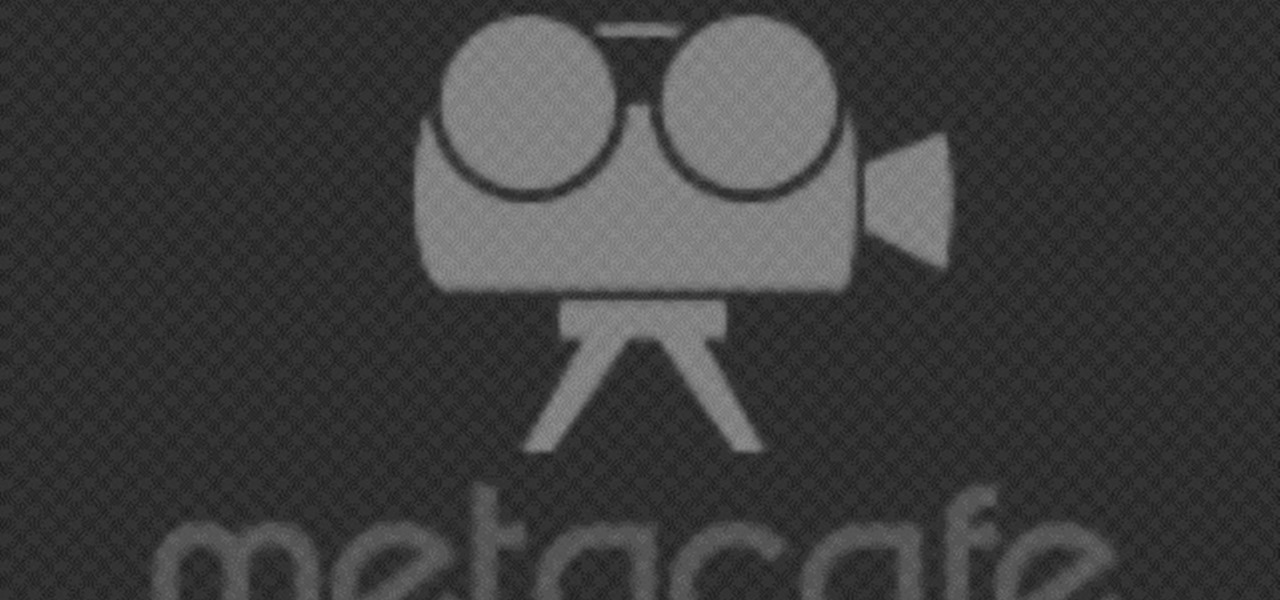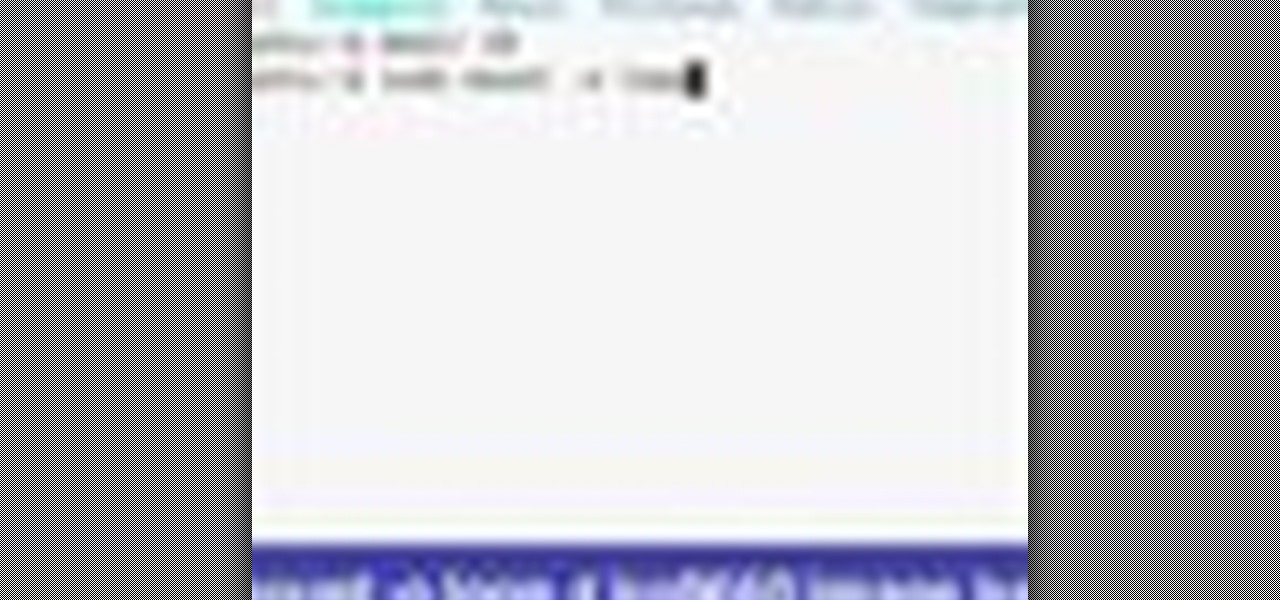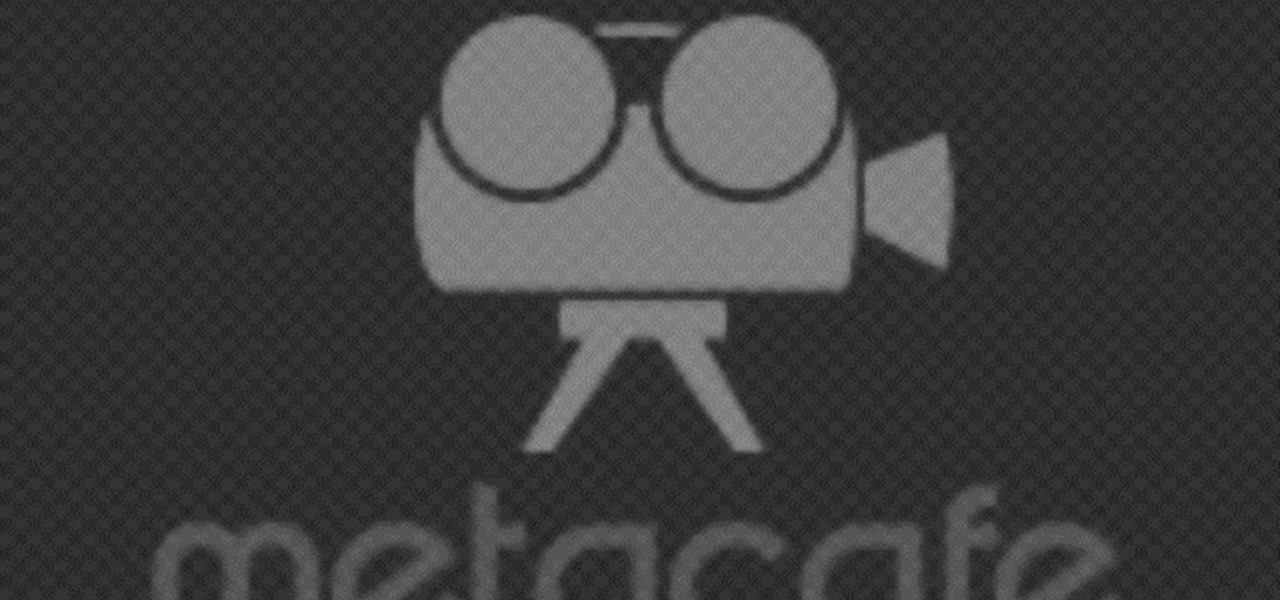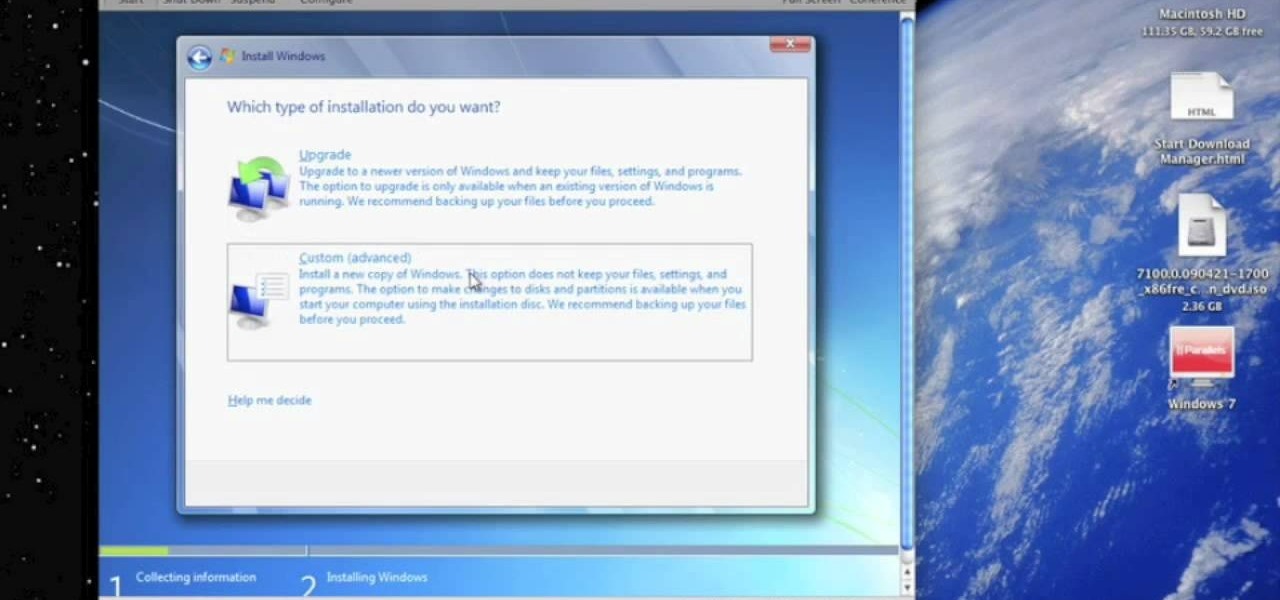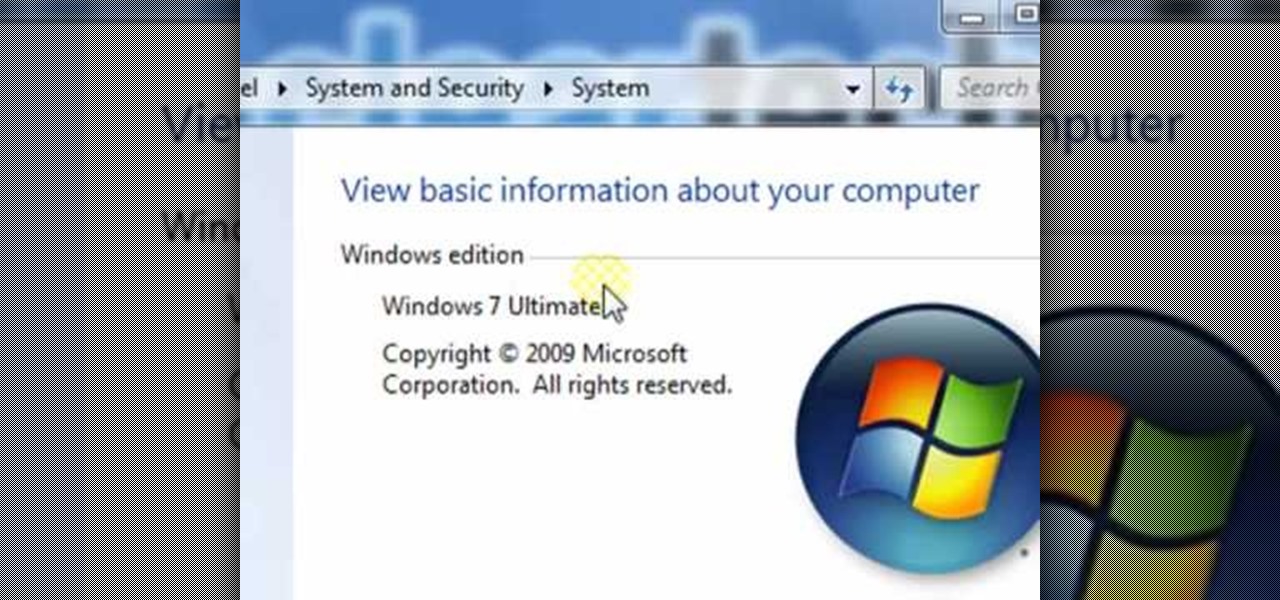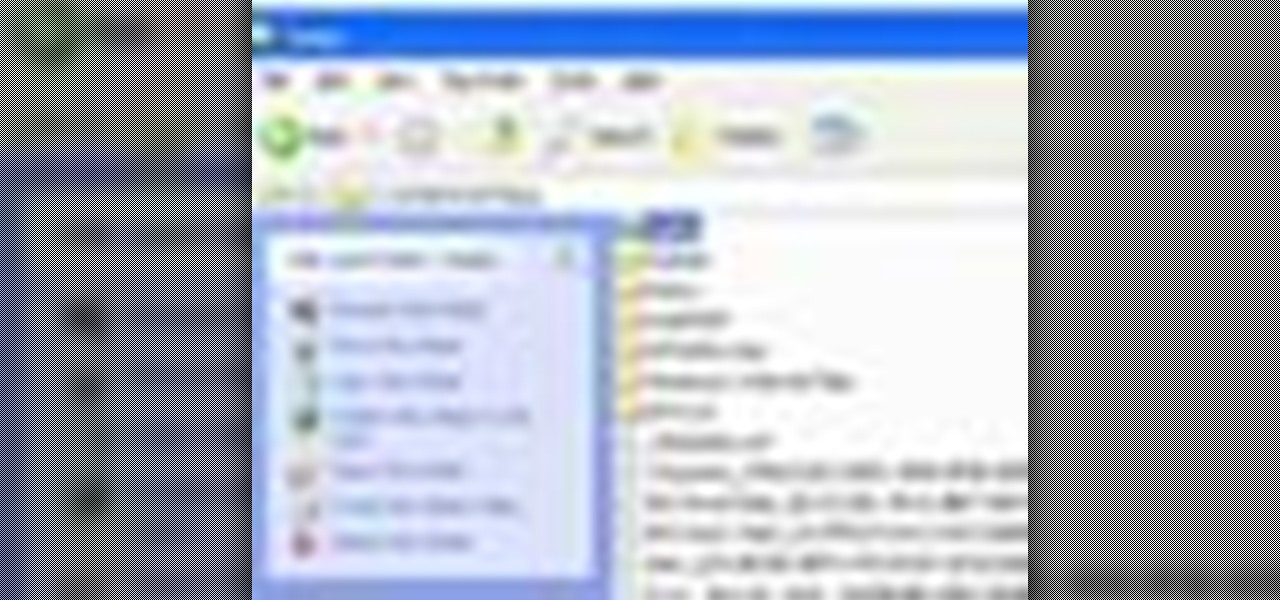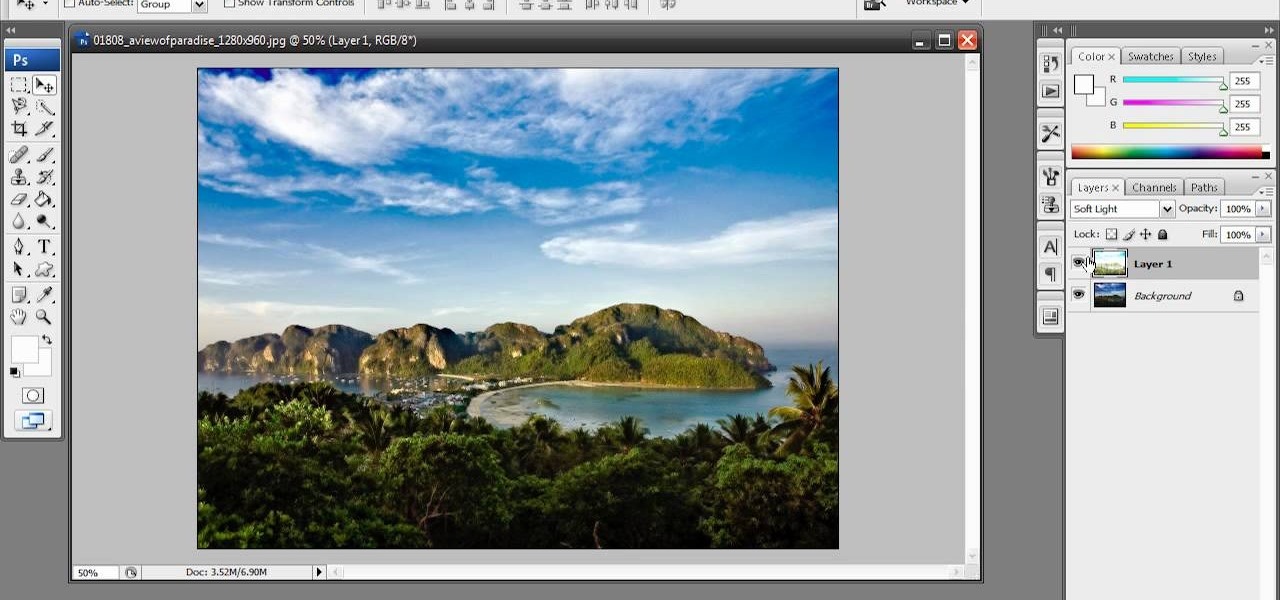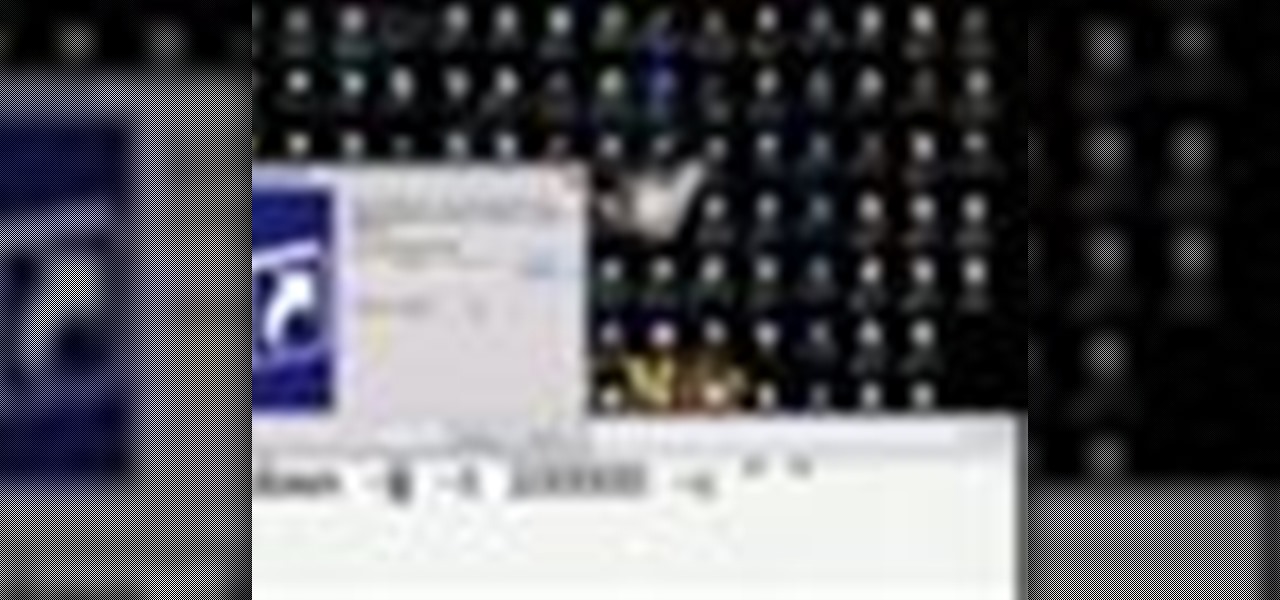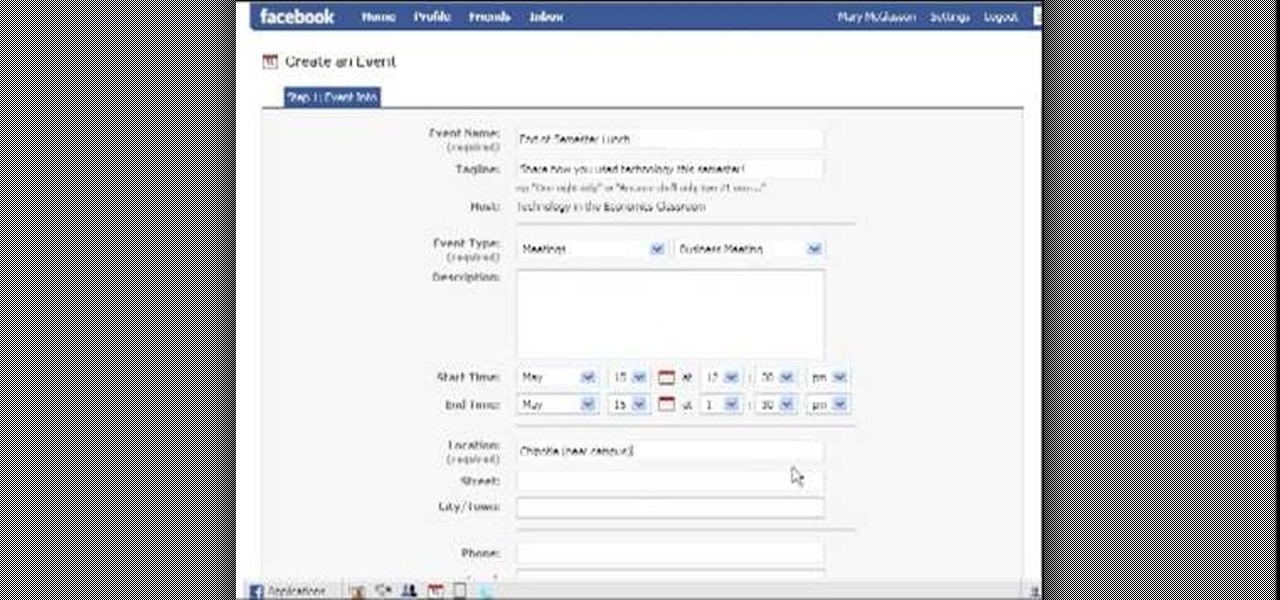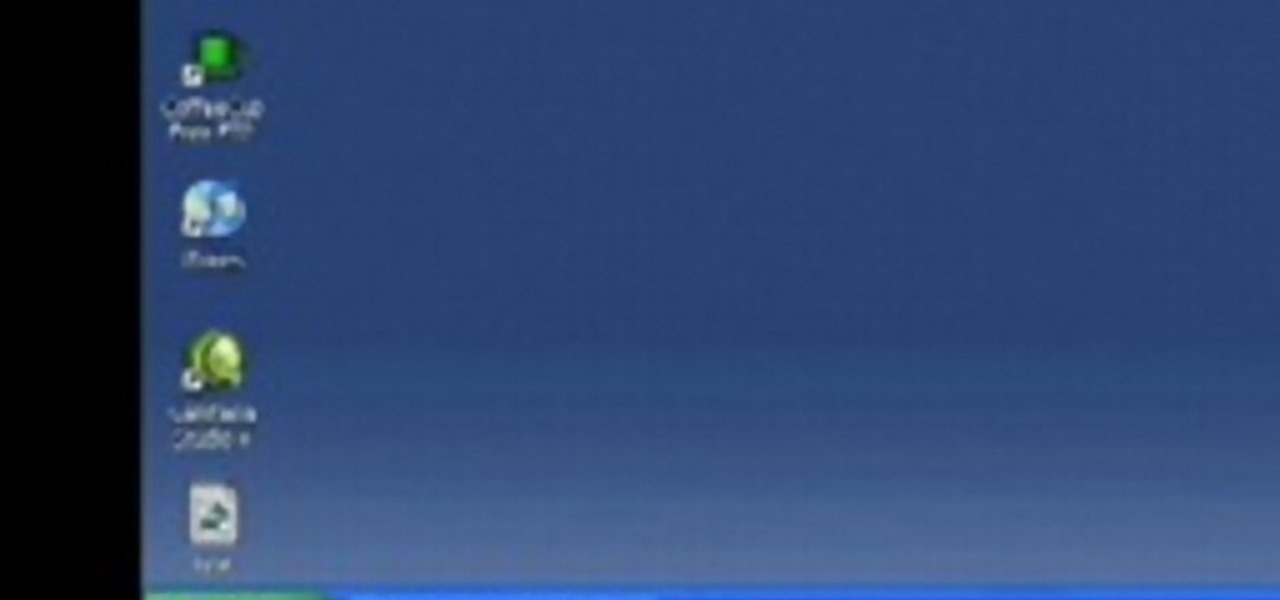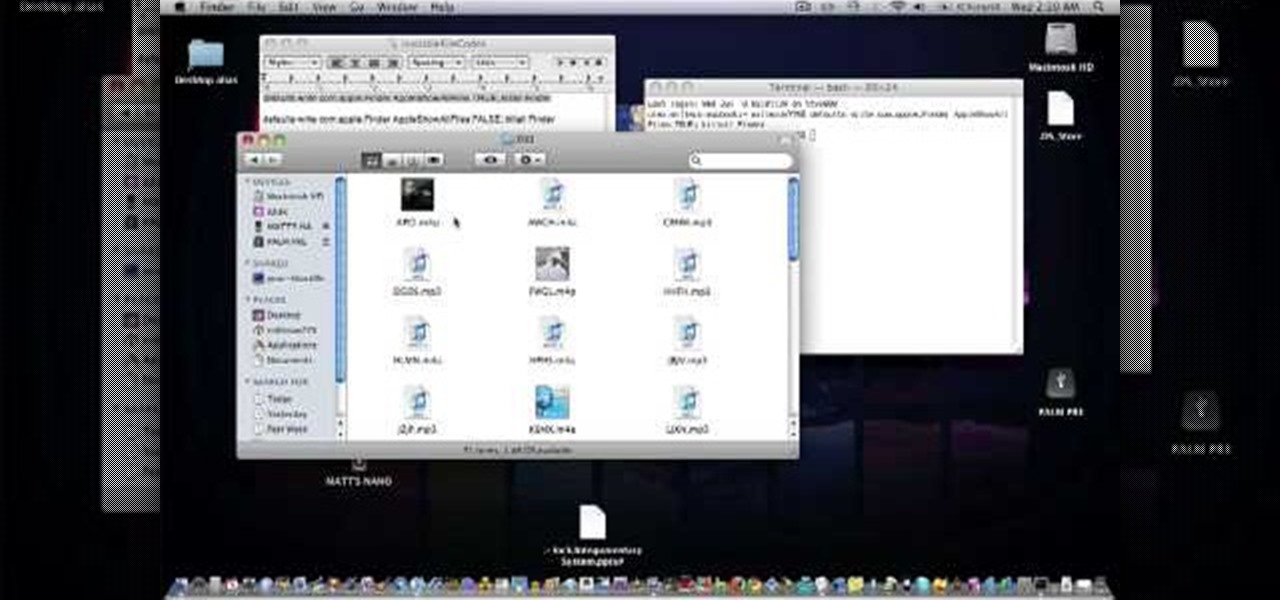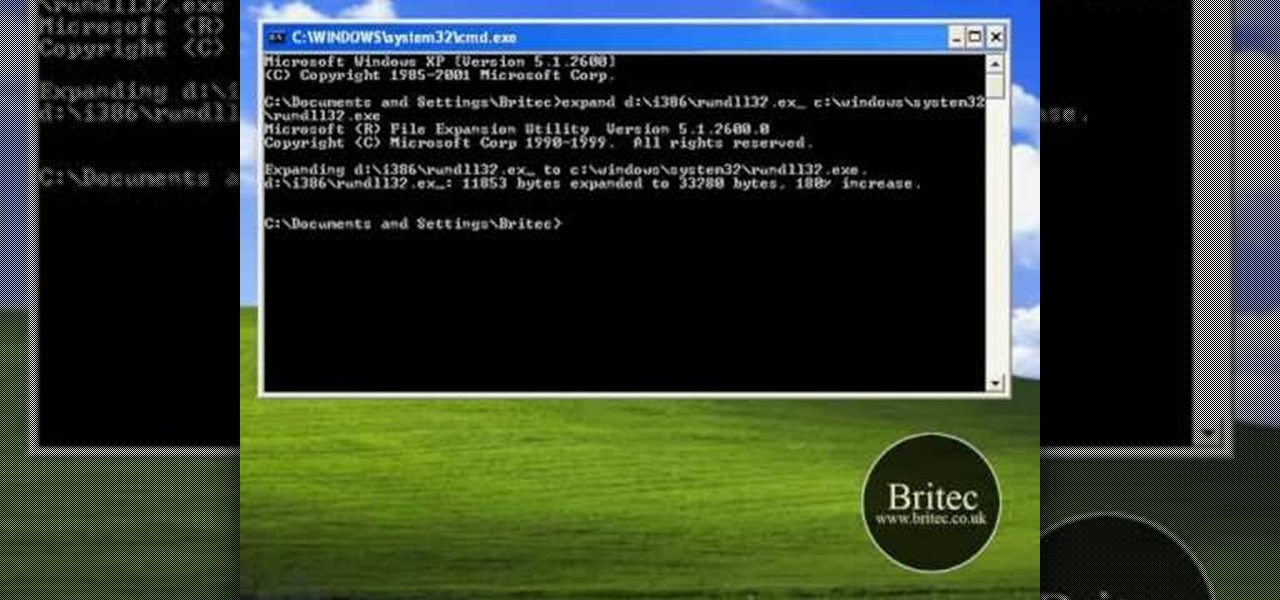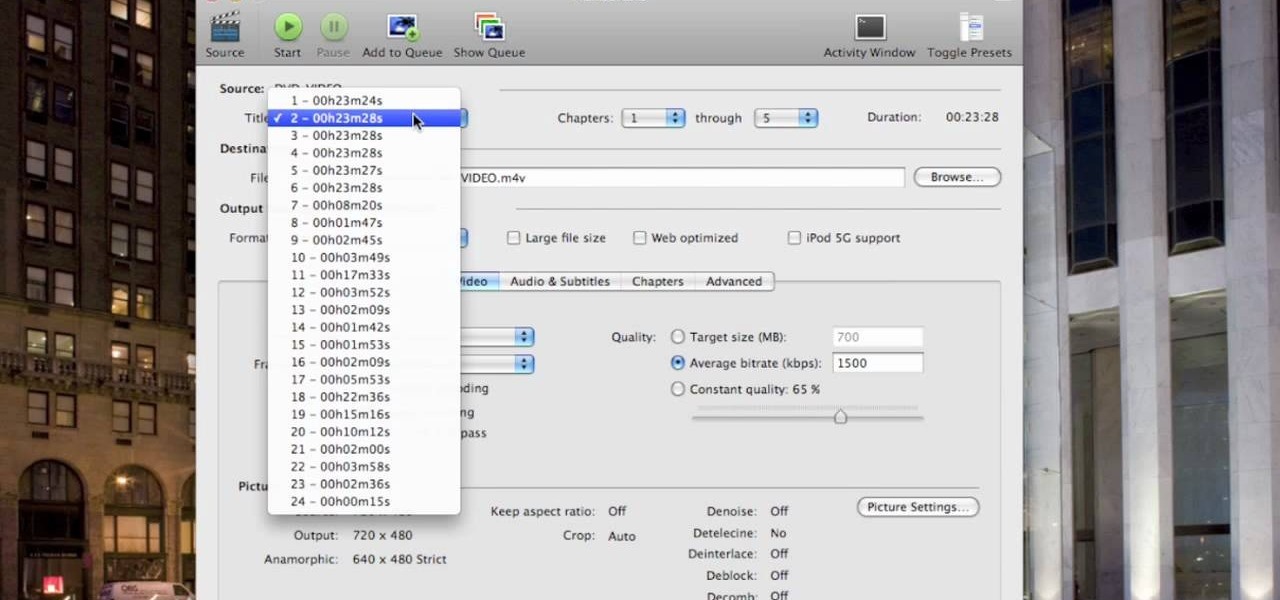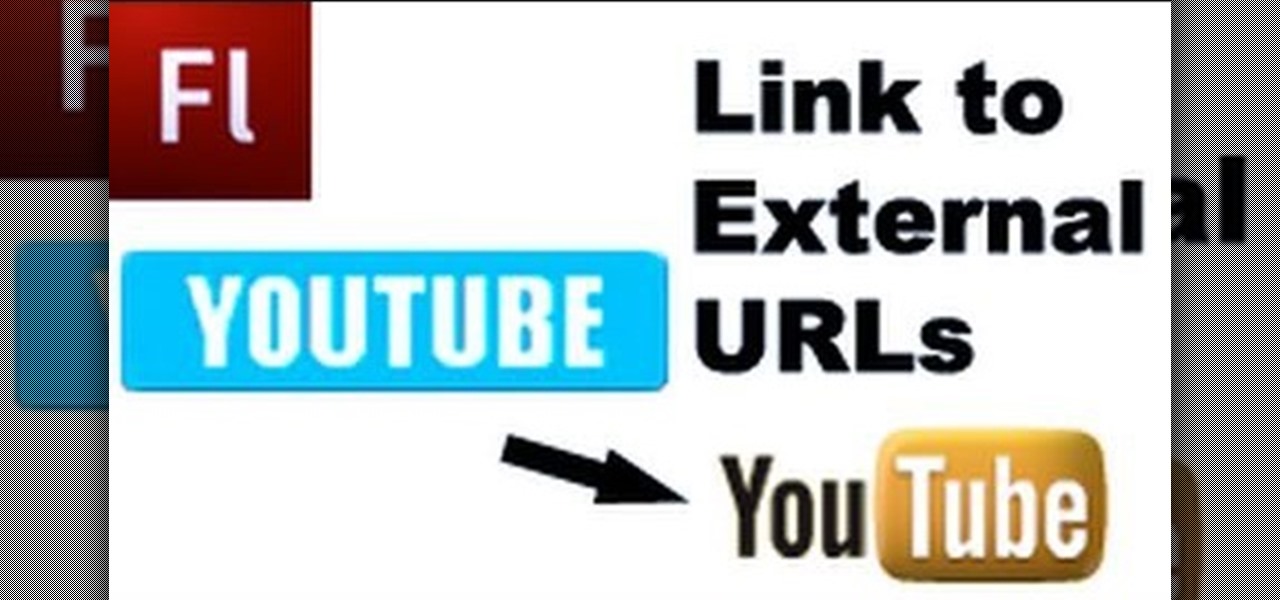In this tutorial, we learn how to password protect a folder in Snow Leopard on your Mac. First, go to the finder and click on "utilities". Now go to "file, new, disk image from folder". Now, you can select the folder you want and then click "image". Make it a read/write folder so you still can edit the files and enable the encryption. Save this, then it will ask you for a password. Create a password and then verify it. When finished, uncheck the "remember my password", then click on "ok". Now...

In this Electronics video tutorial you will learn how to jailbreak an iPod Touch running firmware v. 3.0. First open up iTunes, right click and select back up. It is better to back up first so that you don't lose any important data in case something goes wrong. Now hold both buttons at the bottom for about 10 seconds and release them when a blank screen comes up. Now the iPod goes in to recovery mode and you got to restore it before you can use it with iTunes. Click OK and then click Shift+Re...

In this tutorial, we learn how to add a click-to-call Google Voice widget to a website to get more business! First, go to Google Voice and now click on "get an invite" or log into your account. If you need to set up an account, you will get a Google voice number that will forward your calls to whatever phone you want when they dial the Google voice number. You can do this by clicking "settings" and set up a phone. If you want to set up a number, add a new number no matter what type of phone i...

In this video tutorial, viewers learn how to do the key card magic trick. The magician begins by shuffling the deck and ask the spectator to select a card. The spectator will remember the card and the magician will place the card on top of the deck. Then the magician lets the spectator cut the deck numerous times. Now the magician starts to deal the cards face up one at a time. The magician asks the spectator to look for the card, but not to tell him/her. Then the magician turns over the key ...

In this video tutorial, viewers learn how to force cards. Card forcing is when it looks like the users has a free selection of cards, but in reality the magician has predetermined a card to be selected. The force taught in this video is the cross cut force. Take the desired card on top of the deck and place it face down on top. When you shuffle the deck, make sure that the desired card always remains on the top of the deck. This video will benefit those viewers who are interested in magic, an...

In this video tutorial, viewers learn how to light-scribe with a Nimbie BB11 disc burner. This device is an auto disc loading system that allows the user to light-scribe multiple disc without manually inserting them one-by-one. Simply load the disc into the machine with the labels faced down. On your desktop, double-click on the Q-Q-Box icon to start the program. Start up the labeling function, select a desires image and quantity up to 100. Then click on Print. The machine will then product l...

To remove the DRM from a Kindle, you will need the following: Kindle for PC software program and Python scripting program.

In this video tutorial, viewers learn how to enable JavaScript and update Flash in Internet Explorer. To update the Flash player, go to the link provided in the description and install it. To update JavaScript, click on Tools and select Internet Options. Then click on the Security tab and click on the Custom Level button. Now scroll down the list and find Active Scripting Option. Check Enable and click OK. When the Prompt window pops up, click Yes and click OK in the Internet Options window. ...

In this Computers & Programming video tutorial you will learn how to FTP on a Mac via Cyberduck. This is really very easy and simple to do and takes practically no time. Do a Google search for cyberduck, click on the first link, then click on the download link. Download the application and install it. Then open it and click on 'open connection'. In the server box type in ftp.yourdomainname.com, make sure the port selected is '21', then type in your username and password and click 'connect'. T...

In this video tutorial, viewers learn how to get a six icon row on an iPod Touch or iPhone. Users will need to have their device jail-broken. Begin by opening the Cydia application and click on the Search icon. Type "Six" into the search bar. Then scroll down the list and select the Six Rows tweak. Now click on Install and click on Confirm to continue. When it has finished downloading, click on Restart Springboard and wait for the device to reboot. This video will benefit those viewers who ha...

This video tutorial is in the Software category which will show you how to download and install Photoshop brushes. Go to DeviantArt. Here you will find a lot of professional Photoshop pictures and also a bunch of brushes. Download the brush that you want and save it. Then right the Photoshop icon on your desktop and go to properties, copy the brush and close the window. Then go to my computer and copy it there as shown in the video. To work with the brush, open an image in Photoshop, select t...

In this video tutorial, viewers learn how to reboot their tethered jail-broken iPod Touch or iPhone. Begin by opening the jail-broken application and click on Search Then type "summer-board" into the search bar and select the Winter-Board application. Now click on Install and Confirm to continue. When the reboot window opens, click on OK. Then connect the device to your computer and redo the jail-breaking process. This video will benefit those viewers who have a jail-broken iPod device, and w...

In this video tutorial, viewers learn how to build a bridge in the game, The Sims 3. This task is very easy, simple and fast to do. Begin by adding a foundation across the water. Then select every second block of the foundation and remove it. Now place a platform over the stands of the bridge. Add any fencing or stairs if desired. This video will benefit those viewers who play the Sims 3 video game, and would like to learn how to create a bridge for the virtual characters to cross over water ...

In this video tutorial, viewers learn how to copy DVD9 movies to DVD5 on a Mac computer. Users will need to download the DVD Copy Pro program from the link provided in the video description. Once downloaded and installed open the program and insert the DVD into the computer drive. Then check "D9 to D5 compression" and select .DVD media under Output Options. When finished, click on Start and wait for the program to finish copying. This video will benefit those viewers who use a Mac computer, a...

In this video tutorial, viewers learn how to mount ISO files without burning DVD. This task is very fast, easy and simple to do. The first way is to simply right-click on the ISO file, go to Open With and select Open with "Archive Mounter". The second way is to open the Terminal program and type in the command line: sudo mount -o loop -t iso9660.ISO [directory]. Users will need to create a directory before using the terminal command line. Finish by pressing the Enter key. This video will bene...

In this video tutorial, viewers learn how to reveal hidden MySpace profile content using Mozilla Firefox. Begin by clicking on View, go to Page Style and select No Style. This will take out all the styles that are applied on the page, and reveal all of it's data. Now users will be able to view the specific content on the profile page such as friends and page comments. This video will benefit those viewers who use both MySpace and Firefox Mozilla, and would like to learn how to access hidden M...

In this Computers & Programming video tutorial you will learn how to run Windows 7 on a Mac using Parallels. First you got to download Windows 7. For this you will need Firefox browser. Open the browser and go to www.microsoft.com/windows/windows-7/download.aspx. Scroll down and under the 32 bit download link, select English and click GO. If you have a windows account, type in your email and password and sign in. You will get the download link in the email. Go to the link, it will have the pr...

In this video tutorial, viewers learn how to find the hardware and operating system specifications in Windows 7. Begin by clicking on the Start menu. Then right-click on Computer and select Properties. There, users will be able to see all of their computer's specifications such as: Windows edition, rating, processor, installed memory (RAM), system type, pen and touch, computer name, full computer name, computer description and work group. This video will benefit those viewers who use a Window...

In this video tutorial, viewers learn how to transfer music from an iPod device to their iTunes library using the program, Senuti. This application is only available for the Mac computer. Begin by opening your main browser and go to the site: Senuti. Then download the application and open it. Now insert your iPod device. Then select all music files in your iPod device and transfer it to your iTunes library. This video will benefit those viewers who use a Mac computer, and would like to learn ...

In this tutorial, we learn how to save drive space using Firefox. If you want to change the cache folder location, whether it's for security or just because, it's very simple. First, type in "about:config" into your internet browser. A new page will appear, right click your mouse and select "new" and then "string". When the page asks for the preference name, type in "browser.case.disk.parent_directory". Then, type in the name of the folder where you want the cache to go. Next, Firefox will cr...

In this video tutorial, viewers learn how to restore the desktop icons in Windows XP. Begin by right-clicking on the desktop and select Properties. Then click on the Desktop tab and click on the Customize Desktop button. In the General tab, under Desktop Icons, users are able to check the 3 desktop icons to place onto the desktop. These 3 desktop icons are: My Documents, My Computer and My Network Places. Users are also able to change the icon or restore to default. When finished, click on OK...

In this tutorial, we learn how to control an iPhone from a computer. First, go to Google and search for "real vnc". Then, download and install the program. Now, go to your iPhone and open the program "Cydia" up. Once opened, search for a program called "veency" and download and install it. After you reboot, click on "settings", then "wi-fi", then "select your connection", and find what your IP address is. Next open "VNC viewer" on your laptop, and type in the IP address you just got from your...

In this video, we learn how to reset your Apple iPod. To restart the device, place one finger on the "menu" button and the other on the select button. Hold down these buttons simultaneously until the screen turns black. When it turns black, you will see the Apple logo appear in the middle of the screen. Now, the device will restart and the color will come back to your screen along with the regular menu options. It might take several seconds for your normal screen to show up, but just wait for...

In this video tutorial, viewers learn how to enhance an image in Adobe Photoshop. Begin by duplicating the layer by press the Control and J buttons. Then change the blending mode to Soft Light. Now press the Control and M keys to open Curves, and drag the curves up to brighten the image. Then click on Filter, go to Blur and select Gaussian Blur. Set the Radius at 2.7 pixels and click OK. This video will benefit those viewers who enjoy editing images, and would like to learn how to enhance a p...

In this Software video tutorial you will learn how to use tool shortcuts in Final Cut Pro. To change opacity and the volume limit, click the little mountain button on the bottom and you will have two lines in the clip representing audio lines of two mono tracks. And you also have opacity located above the audio lines. With the help of the slide bar you can set the opacity. To get the pen tool press 'P'. To get out of any tool, press 'A'. To delete the entire audio track, select it, lock, dele...

This video in the Pranks & Cons category will show you how to create a non-destructive fake virus on Windows. This video is from Tinkernut. For this right click on your desk top, go to new and select shortcut. Now type in this code 'shutdown 's 't 60 'c "this computer is shutting down; save your work", click next. This code is actually for shutting down the computer. But, you type in the name of the short cut as something else, say for example 'songs ' and click next. What will happen is when...

In this software video tutorial you will learn how to soften skin feature in Lightroom 2 in Yanik's Photo School. Select a photo and zoom in to the skin area. Click on the adjustment brush, or ctrl K. Here you can adjust 7 features; exposure, brightness, contrast, saturation, clarity, sharpness and color. But, if you click on the other 'exposure' dropdown menu, you will get these 7 options and additionally a 'soften skin' option. Click on 'soften skin' and it gives you the options to add nega...

In this video tutorial, viewers learn how to create an event in Face-book. Begin by logging into your Face-book account and go to your profile page. Under your profile picture, select "Create Related Events" from the list of links. Now users are able to input all the information about the event, such as: event name, event type, start time, end time, location and etc.... When finished, click on Create Event. Then upload an image for the event configure the options and access of the event annou...

In this video tutorial, viewers learn how to make a red-cyan anaglyphic 3D photo, using Adobe Photo-shop. Begin by taking two pictures of the same image. The second picture should be 6,5 cm to the right of the first picture. Now load both images onto Photo-shop and drag the second picture over the first one. Select Layer, click on Blending Option and uncheck Channel R. Place the red on the left side and cyan on the right side. This video will benefit those viewers who photo editing and would ...

This video will show viewers how to make an icon for a computer program on a Windows operating system. In order to perform this, you will need two programs, IcoFX and GIMP. First, open GIMP and create the icon which you would like to use by drawing it on the program. Make sure that the size of the icon is about 256 x 256. Next, download IcoFX from the internet and install it on your computer. After opening IcoFX, select "Open" and change the files of type to images and open it. Make any chang...

In this tutorial, we learn how to clear an internet cache with Don Schechter. First, you need to click on the start menu, then find the "run" link. Type in "Msconfig", then click "ok". Now, click on the "general" tab, then click on the button next to "selective startup". Now, unclick the check marks next to "process systyem.ini, process win.ini, and load startup items". Click "ok", then restart your computer. Now, go to the "system tools" program in your Control Panel and select the file you ...

This video will show people who are switching from a PC to a Mac how to move your iTunes playlists to your new computer. From your PC, you should go to the File tab of iTunes and go to your library, choosing "Export Playlist". Next, go to your Mac and select the "Import Playlist" option on the drop down menu. On your Mac, open the file for the PC playlist and use the "Find" option from the Edit menu in order to replace the parts of the address which are different from that of the format which...

In this video tutorial, viewers learn how to transfer music from an iPod to a computer with using any software. Begin by plugging the iPod device into the computer. Then go to My Computer and open the Folder Options. under the View tab, check "Show hidden files, folders and drives". Now open the iPod device's drive. Click on iPod Control, select Music and copy all the files located in that folder. Those files are the music files, but they do not display the music names. This video will benefi...

Getting the perfect shot is difficult, so when you finally get that perfect picture of yourself, you want to enhance it as much as possible. But if this perfect picture took place in a humdrum location like the bathroom or your living room and you want to glorify your face even more by surrounding it with, say, an island paradise, you can transplant your head (and body) using Photoshop.

In this video, learn how to restore rundll32.exe on your Windows XP machine. You can also use this method to fix or patch a missing or deleted Rundll32.exe file.

The narrator introduces Patrick Quirk as the horticultural expert to whom is going to demonstrate how to safety transplant a cactus. Patrick highlights the ease of doing this if we use the right tools. Patrick recommends using an old garden hose and 2 types of tongs as part of his tools. Safety is paramount to us and to the plant. Cactus need to have is roots loosen and dried, which it different to other plants. It is important to keep the same soil level as you previously had. Patrick finish...

This video shows you how to copy a DVD to a Mac using a free application called Handbrake. Open the Handbrake window, select the DVD you want to copy from where it's listed on the side, and click open to start scanning. After the scanning is done, a window will come up where you can choose which file on the DVD you want to copy. If you're copying a movie, it's usually the largest file. Choose what type of file you want to convert it to, and it will start copying. If the DVD is encrypted, you ...

In this video tutorial, viewers learn how to eliminate facial imperfections using Adobe Photoshop. Begin by opening the image in the program. Then select the patch tool. Now draw a circle around the imperfection and then move it to an area of the skin that has no blemished. Continue doing this for all the imperfections. This process can be done to eliminate pimples, moles, blemishes, scars and wrinkles. This video will benefit those viewers who enjoy editing images to enhance them and would l...

This video shows how to plant an iris. Be sure to select a spot that gets about six inches of sun a day to plant an iris. When planting more than one iris, be sure to space them about a foot apart. This will encourage them to grow tall. When you dig the hole, don't dig it too deep. Also, make a little mound in the center of the hole. Spread the roots of the iris over the little mound so that the hole drains and the plant doesn't rot. You want about a third of your rysem sticking up out of the...

This is a video tutorial showing its audience how to link a button to external urls in Flash CS3. First create a exoscript 3 document with a rectangle textbox that says youtube. Next select your rectangular box and convert it to a button. Next name your button and click okay. Next give your new button an instance name, remember this name. Now click on actions and create your actions. Start with a stop action and then put the name of the button as an action. Next name your function that you wa...