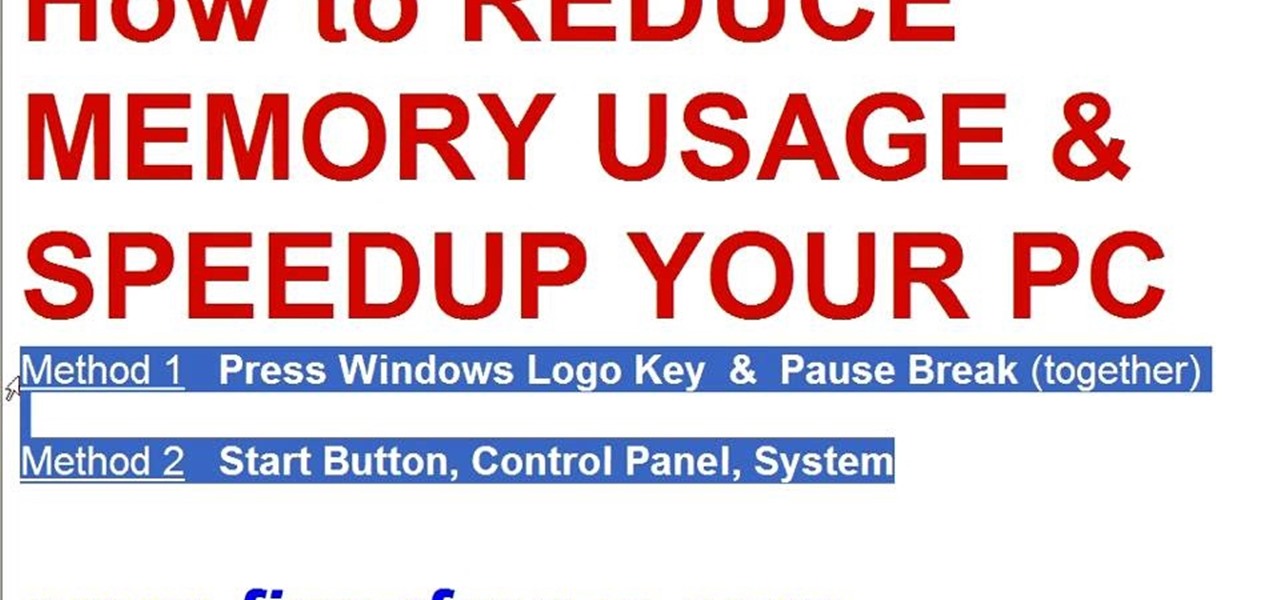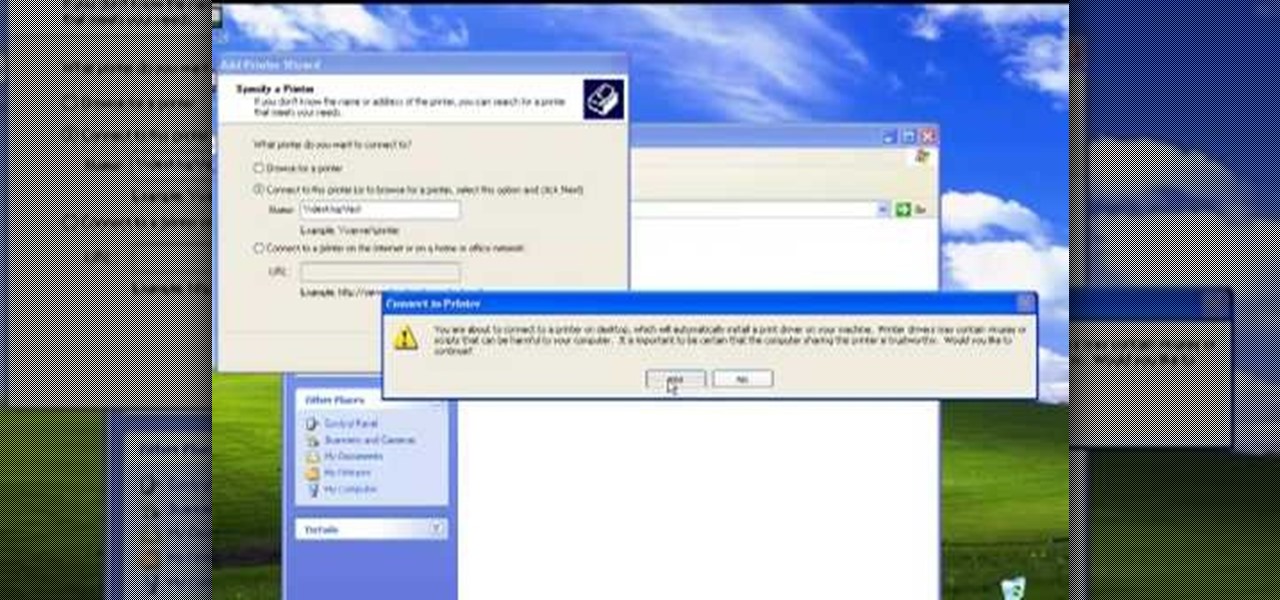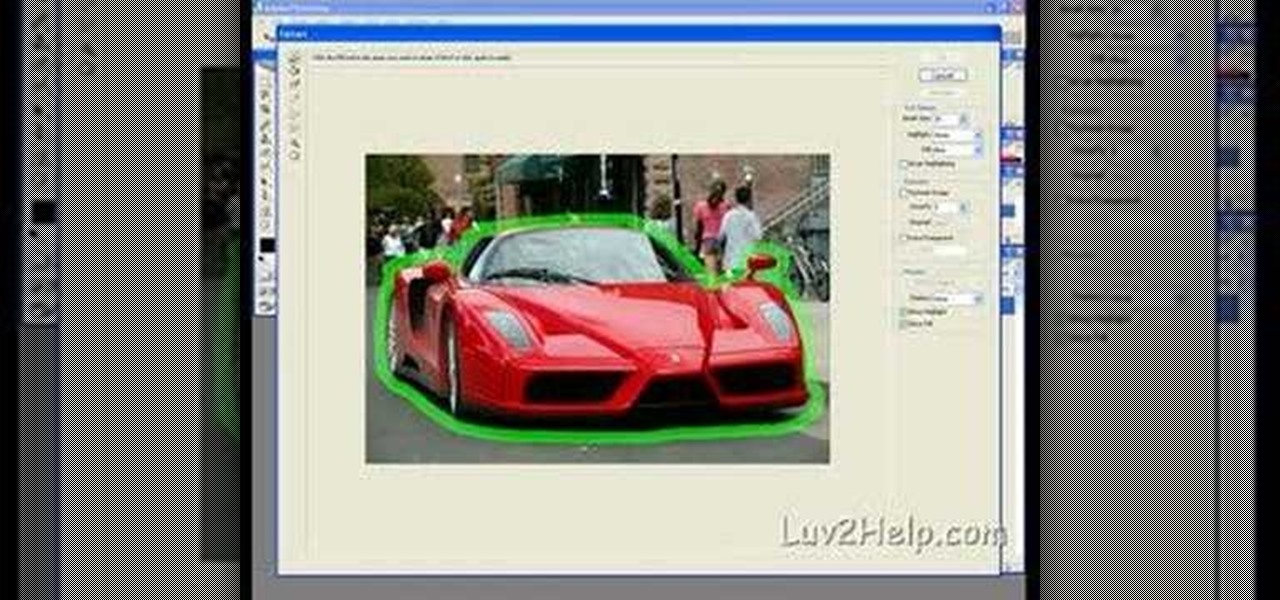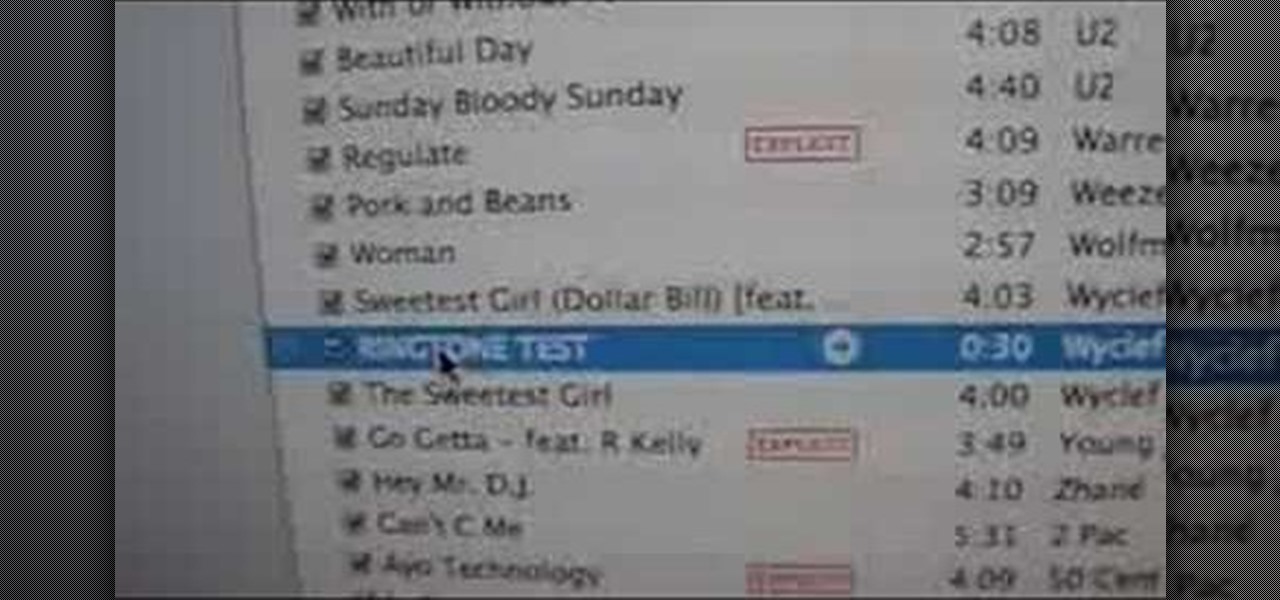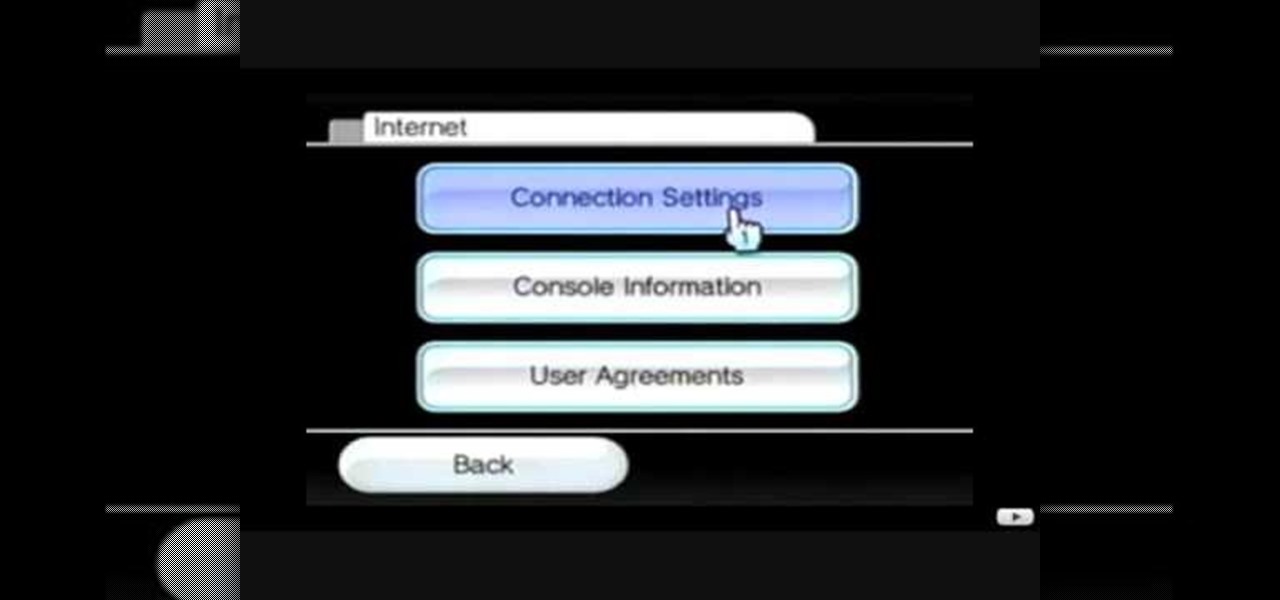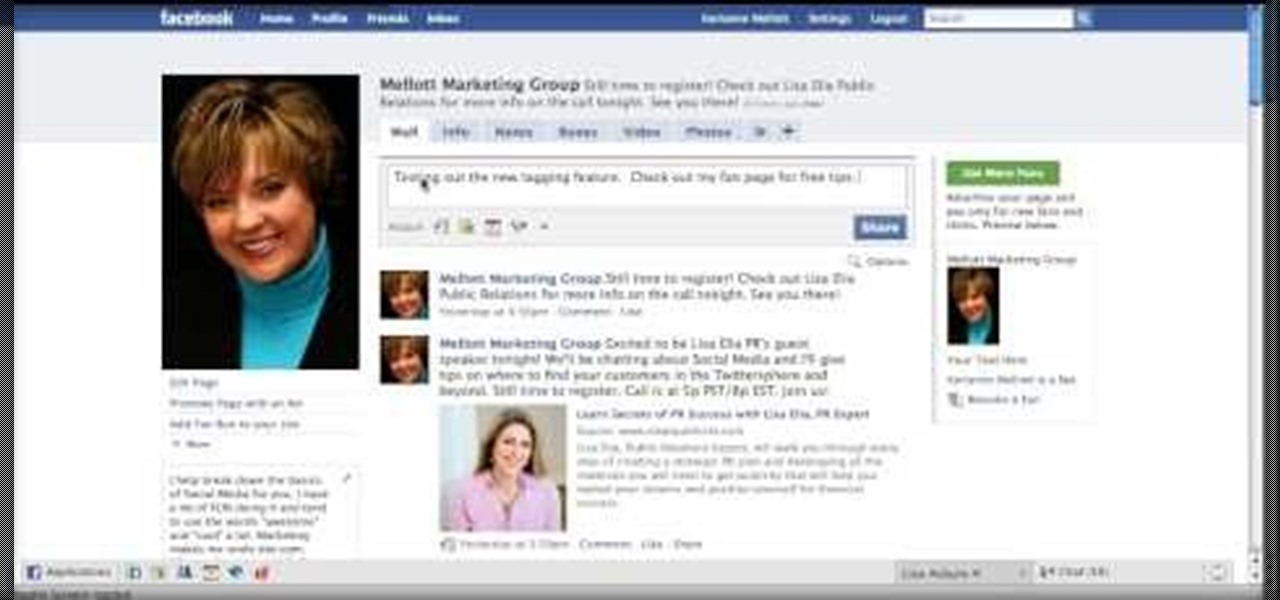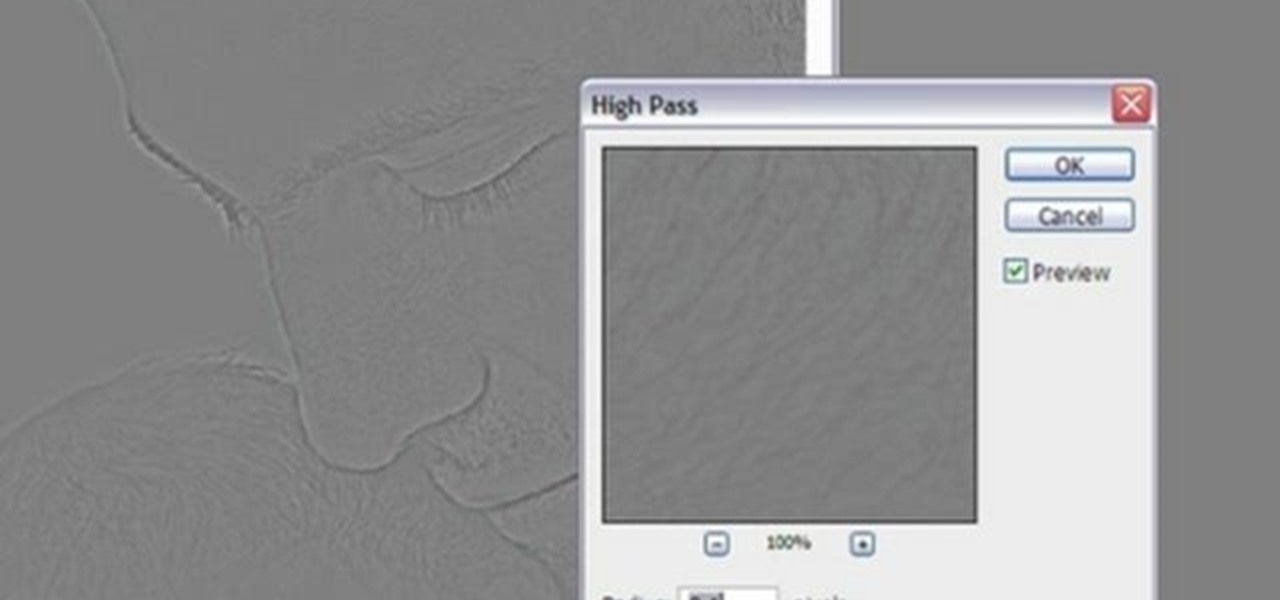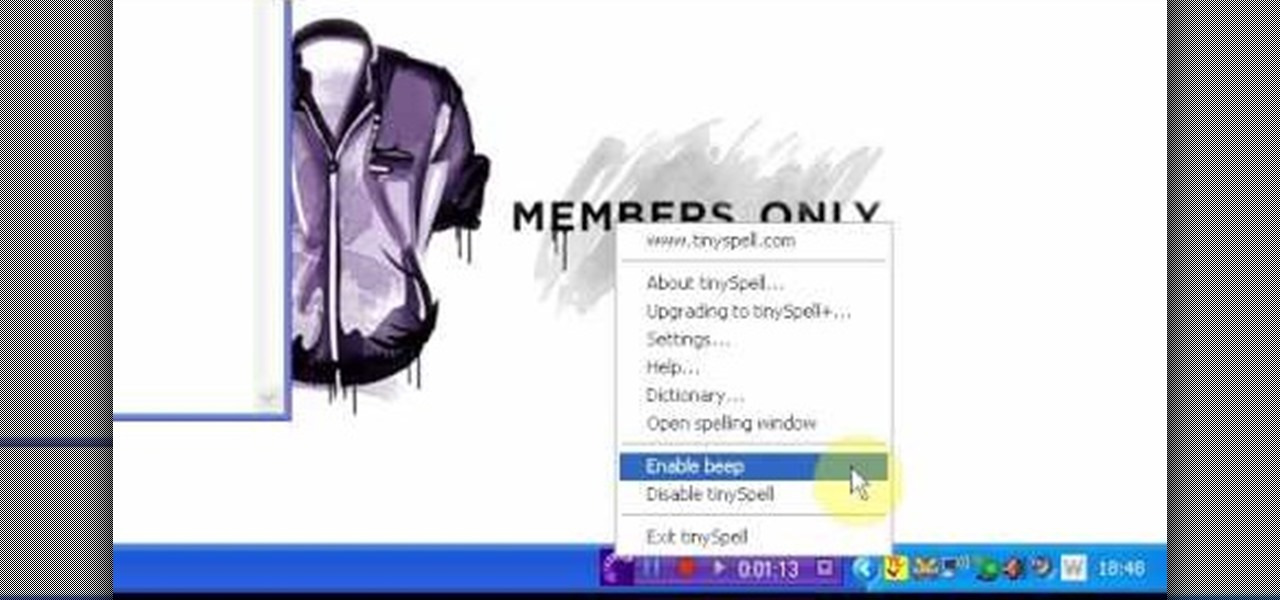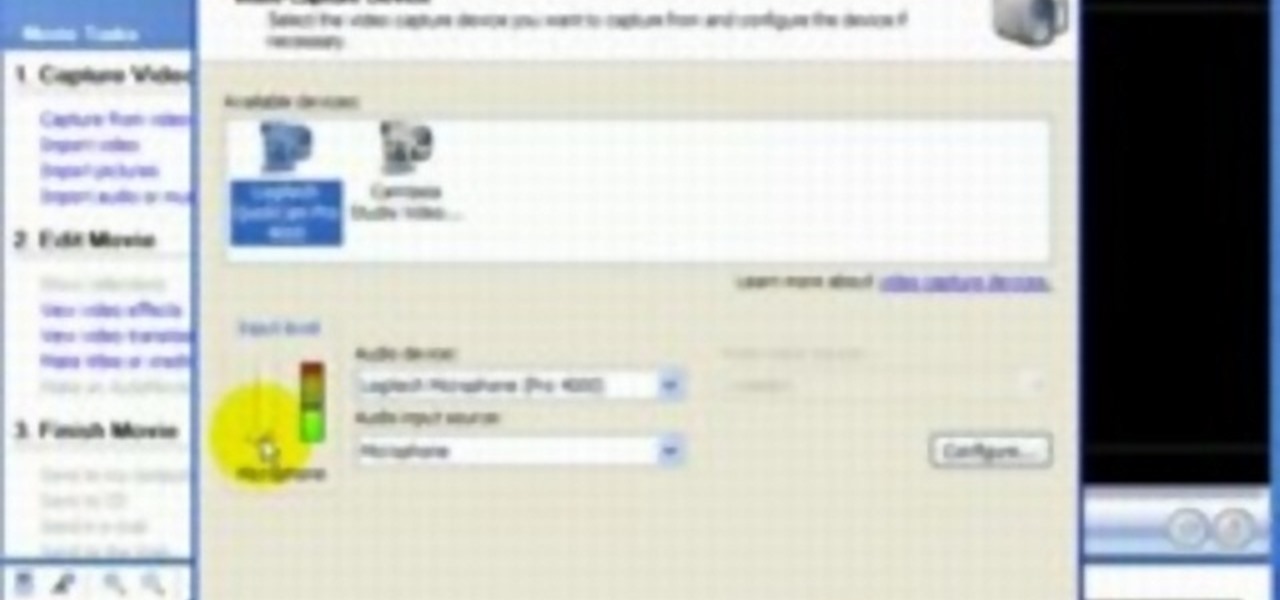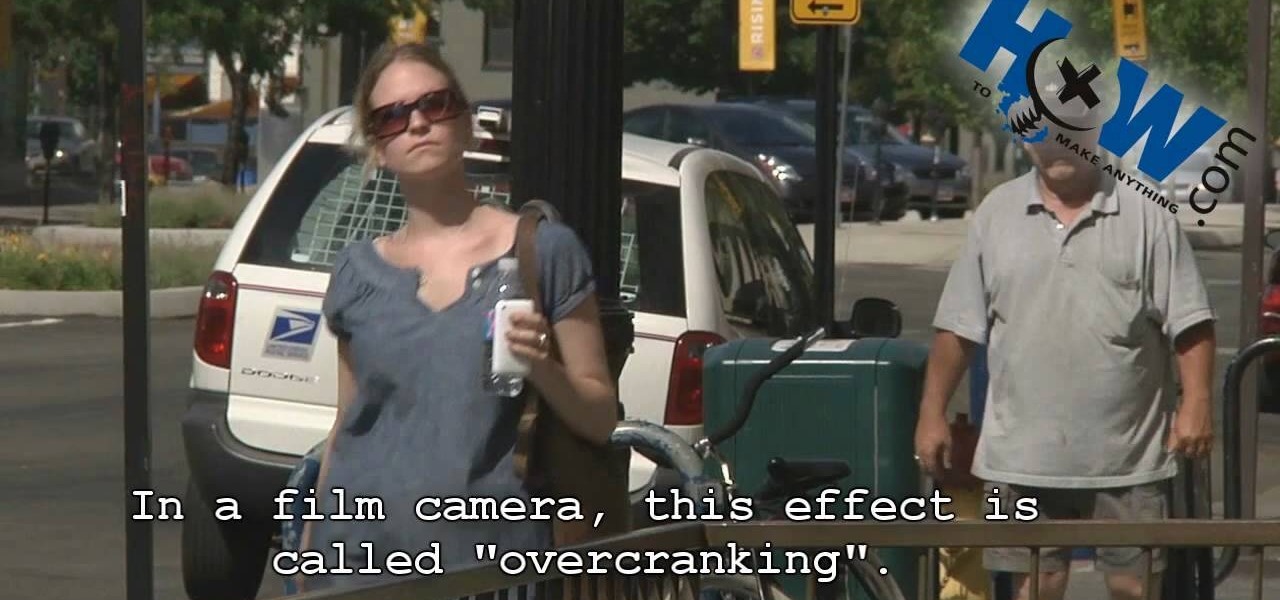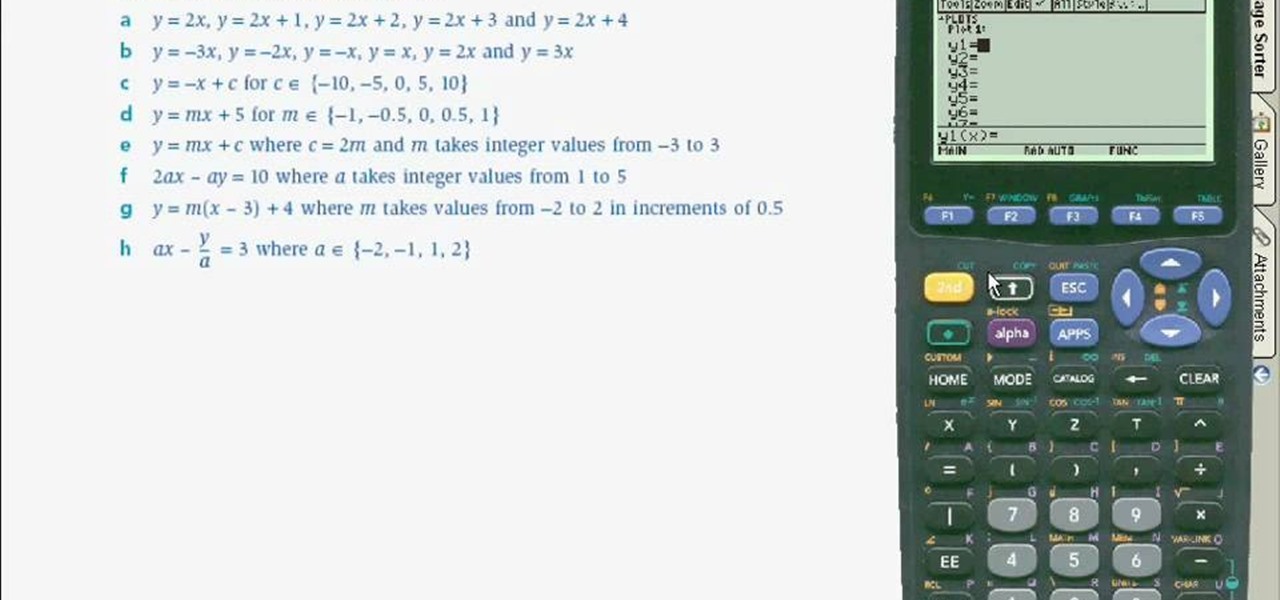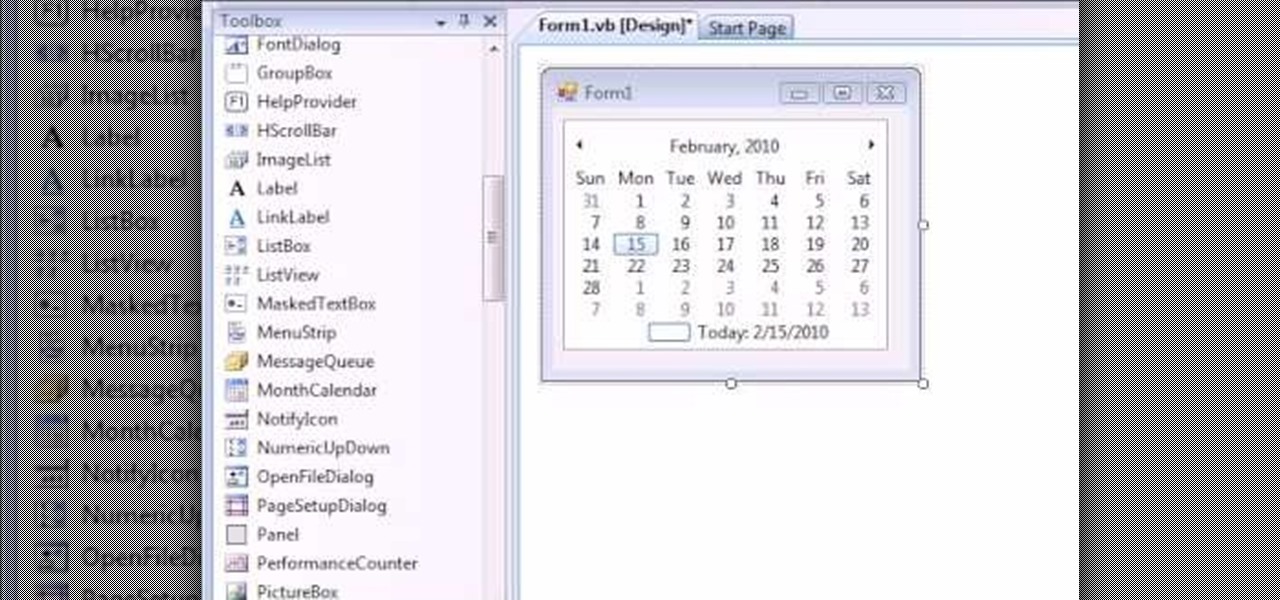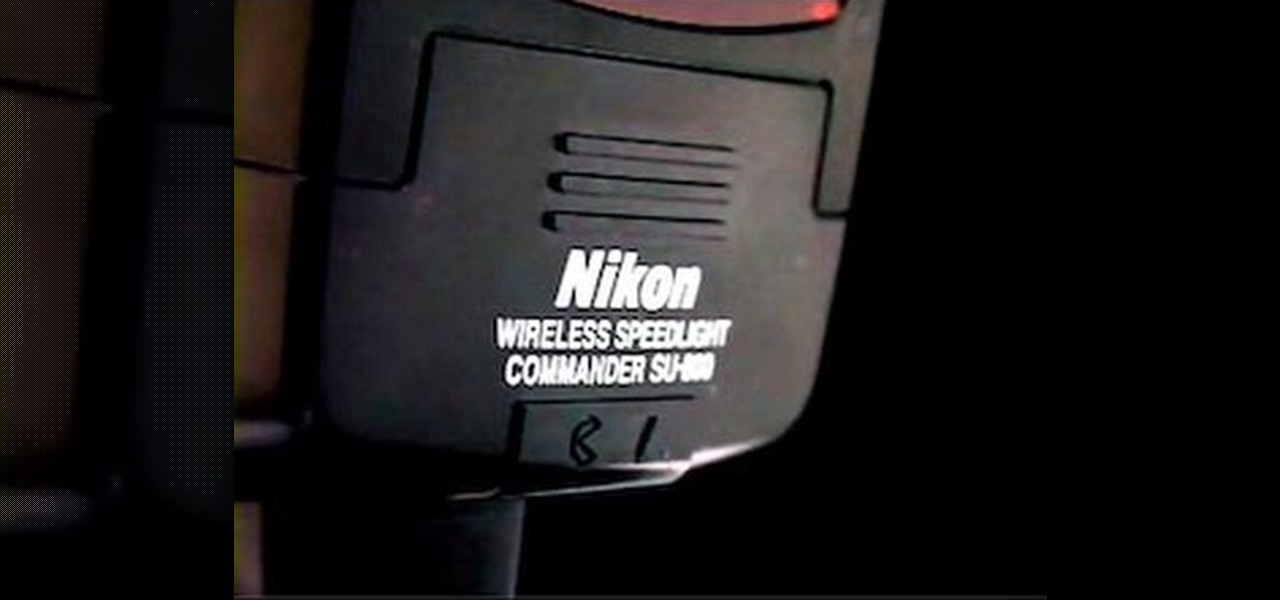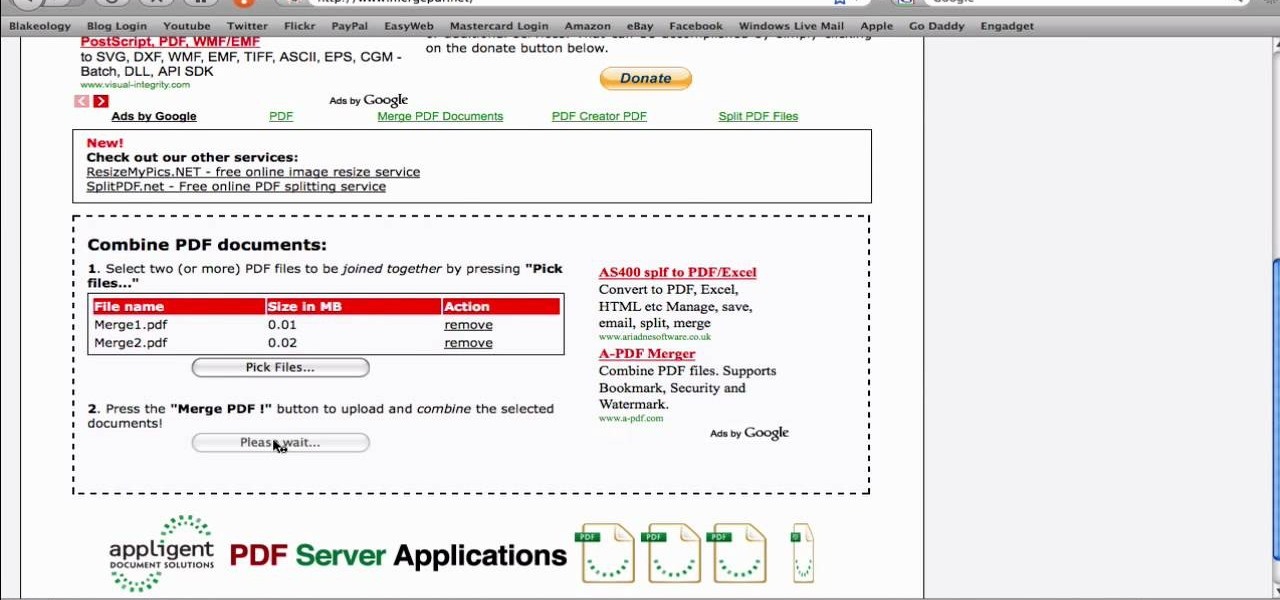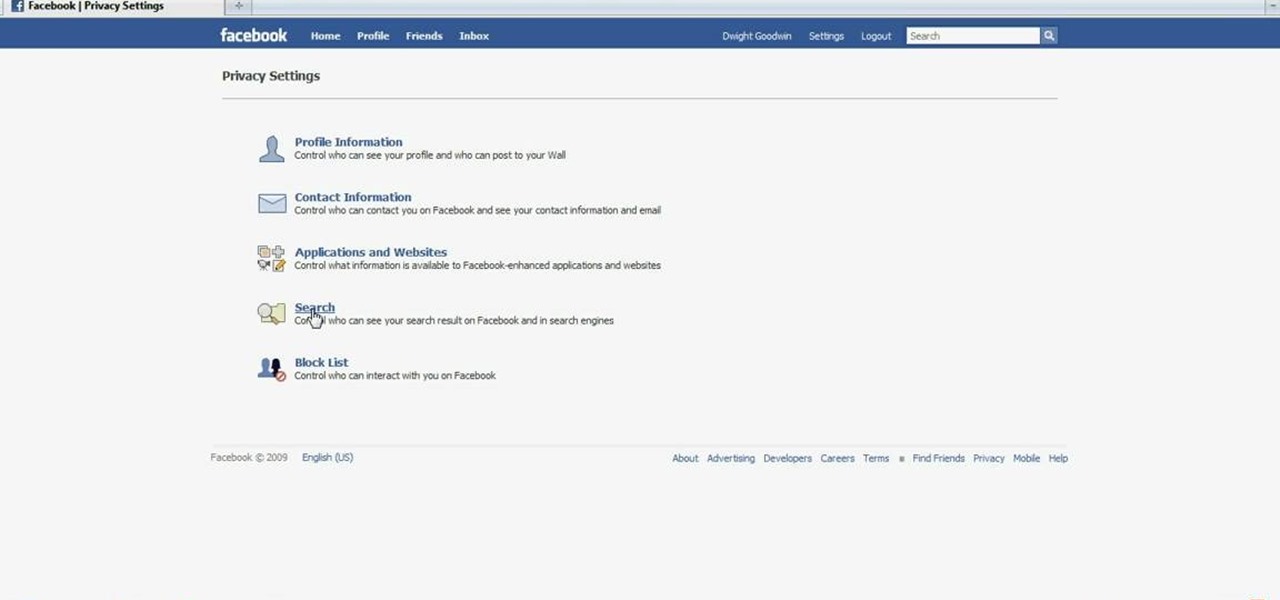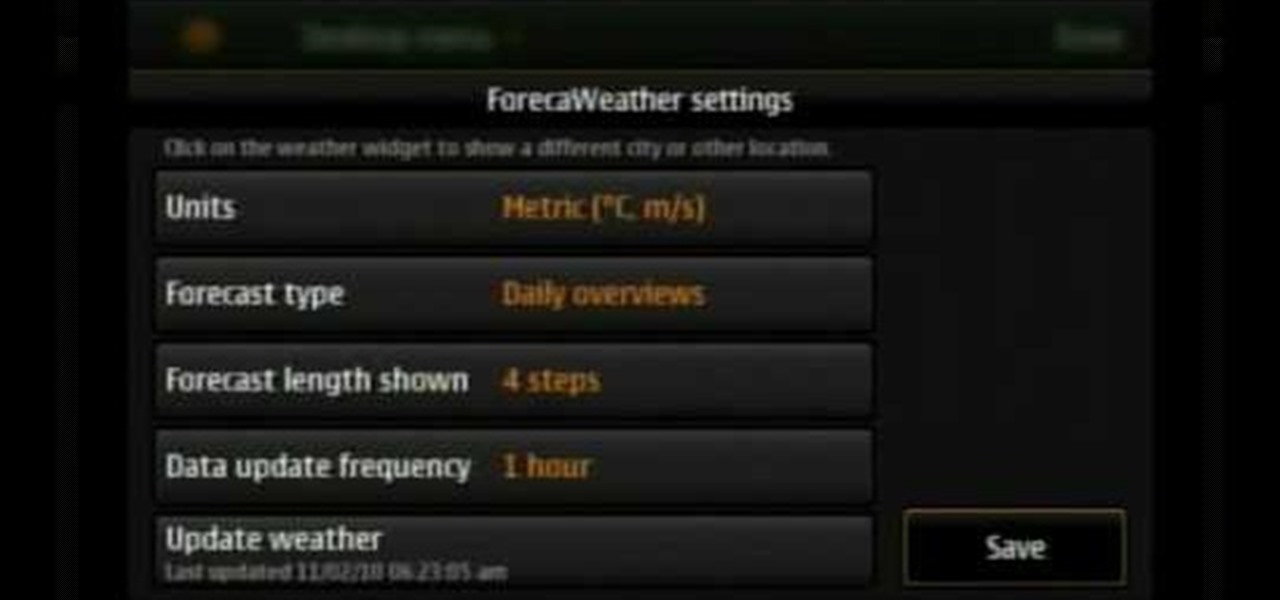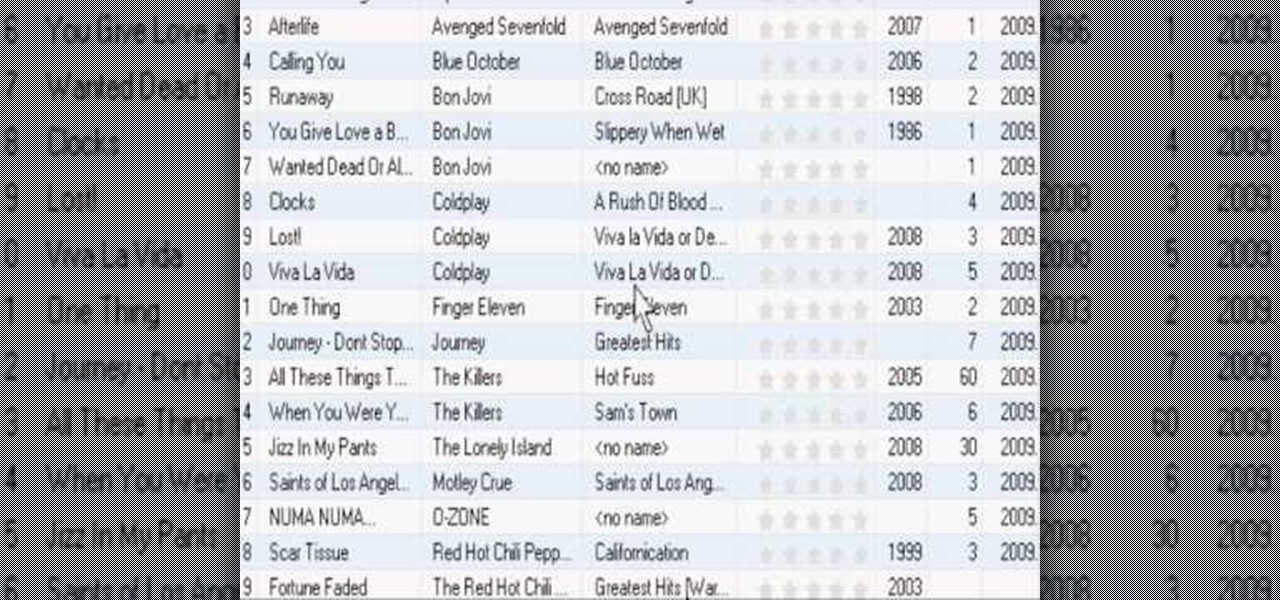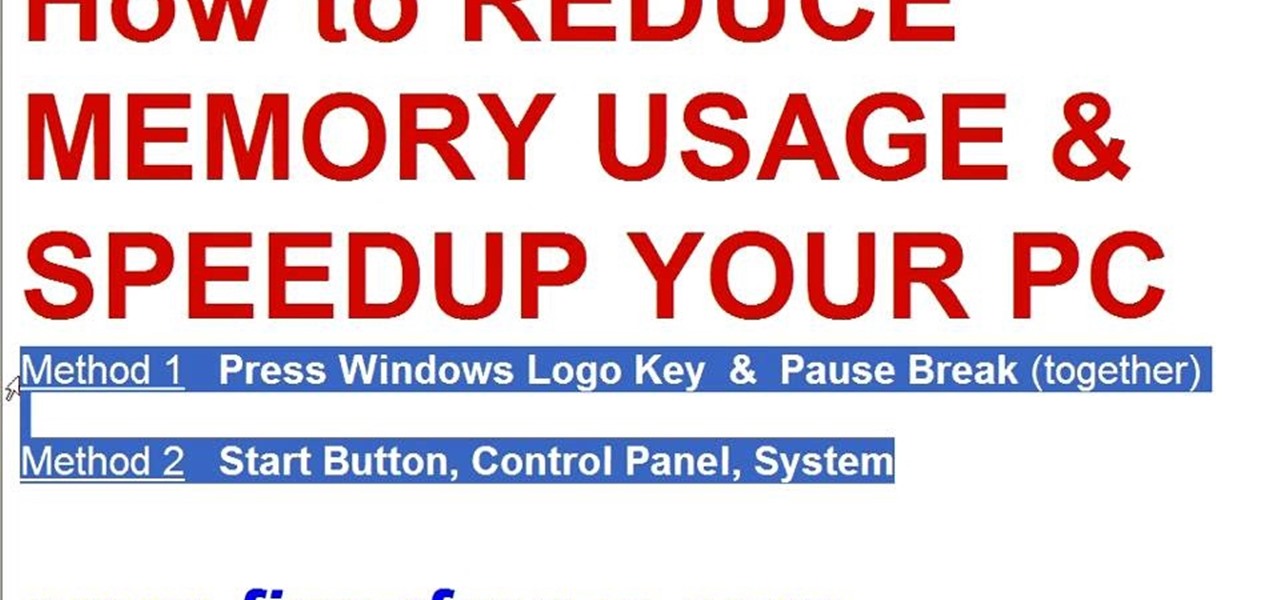
This video tutorial in Computers & Programming category will show you how to reduce memory usage in Windows XP to speed it up. The 1st method is to press Windows logo key and pause break together. The 2nd method is to go to start > control panel > system. Now the system properties box will come up. Here you click on ‘advanced’ tab. Now click the ‘settings’ tab under ‘performance’. Click on ‘visual effects’, select ‘adjust for best performance’ and click ‘apply’. Then under the ‘custom’ drop d...
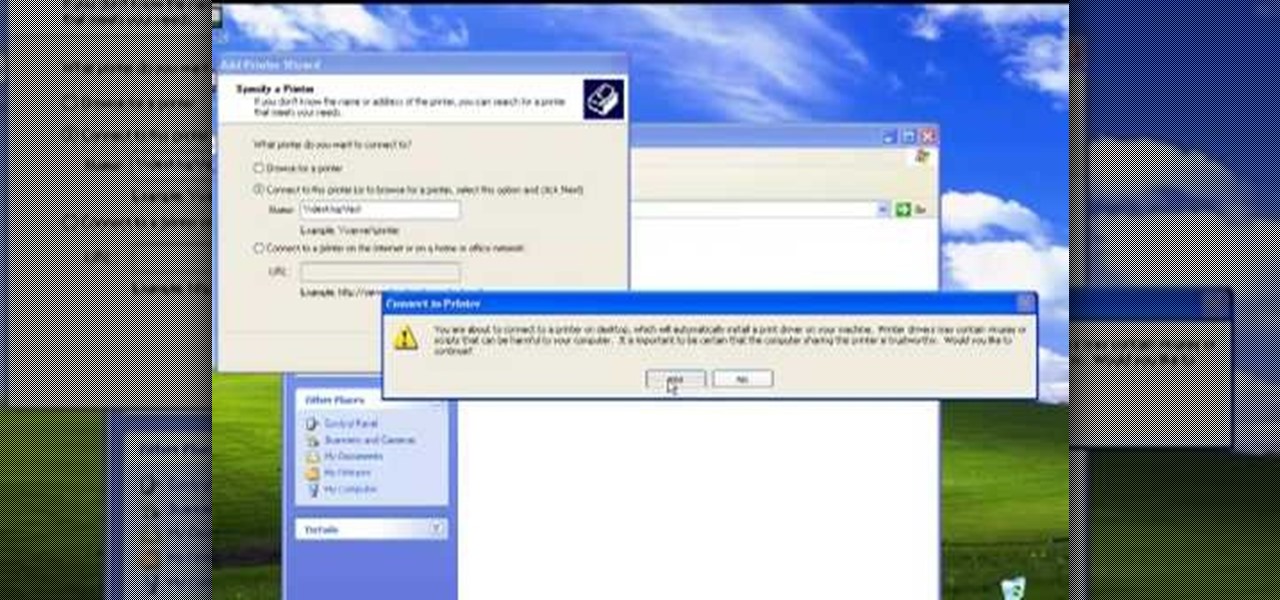
The video describes sharing of printer with other computers. There is no need of any cable. Can be connected to desktop or laptop. Open (System Properties) from (My Computer) and check computer name. Open (printers and faxes) window. Select the printer to work on. Activate the box named (share this printer) under sharing in printer properties. To use this feature in laptop open (printers and faxes) again from printers and other hardware options in control panel. Open the (Add Printer Wizard)....
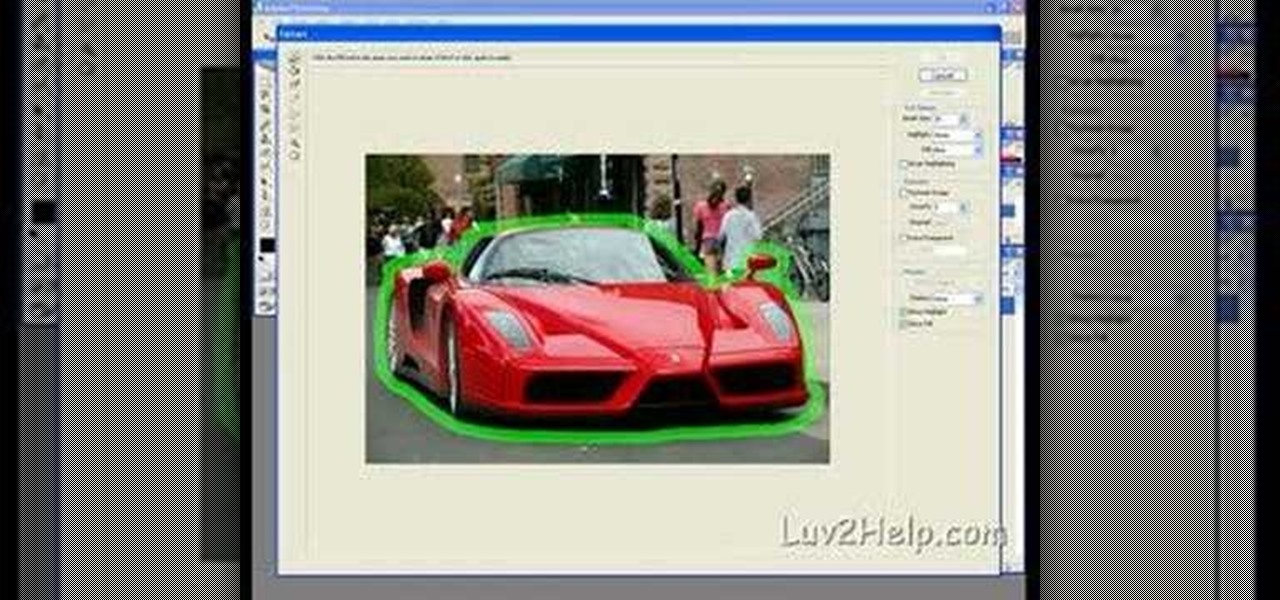
In this how-to video, you will learn how to crop an image using Adobe Photoshop CS4. First, open Photoshop and open the image you want to crop. Next, press filter and select the edge hollow tool. Carefully draw around the image you want to crop. Once this is done, click on the fill tool and left click in the middle of the image. Now, press preview to see if you missed any spots. You can clean these spots up by pressing the clean up tool. This will allow you to erase these particular spots. On...

In this Video Games video tutorial you will learn how to apply a wireless Internet connection to your Xbox 360. This can be done by what is called the ISC or internet shared connection. For this, plug in your Ethernet cord in to the Xbox and plug in the other end in to your computer. For the internet to work on Xbox, your computer must have Wi-Fi. Then on your computer go to control panel and then to network connections. Right click on ‘wireless network connection’ and select ‘properties’. Th...
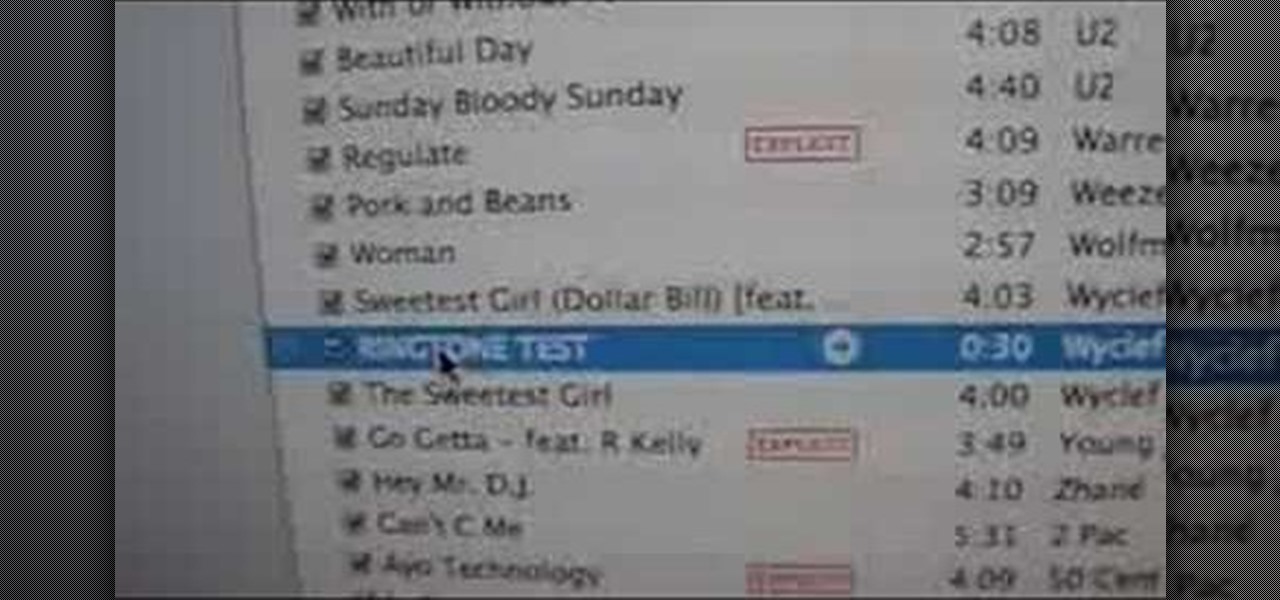
ruffdeezy shows how to create ringtones for the iPhone from regular MP3 files. ruffdeezy begins by importing the desired file into the iTunes library. Accuracy of the file's info can be confirmed by selecting "get info" on the song title. Under the "get info" page, go to the "options" tab. Under this tab is a "start time" and a "stop time" option. Choose the desired start and end time of the ringtone. Do not make it longer than 30 seconds. Next, right-click the song and select "convert to AAC...

In this how-to video, you will learn how to change a .doc file into a .PDF file. Open the document in Microsoft Office. Go to file and select print. Change the printing device to the CutePDF Writer. Click okay and save the file as whatever name you want. Once this is done, navigate to the location where you have saved the new .PDF file. Open the new .PDF file by double clicking it. You cannot change any of the text in this new file. By viewing this video, you will learn how to quickly convert...

The wigwam was a shelter constructed by many Native American peoples in the eastern part of North America. With this video, you will learn how to construct a wigwam of your own using very basic materials.

Why type everything twice? If you don't know how to copy and paste you are missing out on an incredible time saver. Check out this tutorial and learn how to speed up your work.

This video tutorial shows how to connect to the Internet using the Wii video game system. The advantage of connecting to the Internet with your gaming system is to play games, such as Animal Crossing or Call of Duty, with other players. You can also get the Internet Channel which allows you to watch YouTube videos and do other tasks you would normally do on the internet. You will need a wireless router to do this. On the Wii home menu, click on Options, Wii Settings, and scroll once to the ri...

This video will show you how to connect to XBox Live through a laptop or PC’s Wi-Fi. Connect your XBox Ethernet cable and the other end of the cable you connect it to the Ethernet port of your laptop. On Vista and XP, open control panel and go to Network Connections. Right click on any one of the ‘LAN or High-Speed Internet’ icons and select ‘Bridge Connections’. After a little while bridge connection will be enabled. Close the window and go to your Xbox. Ensure all connections are in place, ...

This is a Computers & Programming video tutorial where you will learn how to enable or disable the UAC option on your computer. UAC stands for User Account Control and this tutorial is for Windows Vista. With UAC enabled you are more secure. First, click ‘Start’, type in ‘msconfig’ and click on ‘Tools’. Here you scroll down and select ‘Enable UAC’ or ‘Disable UAC’ and click ‘Launch’. You will need to reboot your PC for the change to take effect. An alternate method is to go to Control Panel, ...

Learn how to enable JavaScript and cookies in the Opera web browser. 1. Open Opera. 2. Click on tools. 3. Click on "preferences" to open the preferences pane. 4. Select the "advanced" tab. 5. Click on "content" and then check the "enable JavaScript" checkbox. 6. Click "cookies" and then click "accept cookies". 7. Click "ok" to close the preference pane and save the settings. Now you should be able to fully enjoy the web on your favorite browser !

Keri shows you how to tag people in your Facebook status update box. If you want to create a link to your friends and fan pages in your status update, follow these steps: Write you status update. Type the '@' sign, followed by the persons name or group. (Start typing the first few letters of the person or group's name, and you will be able to select them from a drop down box. )Notice that it has now turned into a link in your status update box. Hit the 'Share' button. Now your update will be ...

In this video and boy and a woman are showing you the steps to create a "God's Eye" or "Evil Eye". The materials that you will need are 2 sticks, yarn of your selected colors, and scissors. First, you take 2 sticks and use the yarn to knot around the middle wrapping diagonally to form a "t" shape. Then you take another piece of yarn, hold the end in the middle, and start wrapping around each stick going over one and under the next. Continue this pattern until you are done or unless you decide...

It doesn't have to be freezing out to wear a scarf. You can wear a lighter scarf even in the summer to achieve a fun and fashionable look. Scarves are a great and versatile accessory that will add interest to any outfit.

In this video tutorial, viewers learn how to sharpen photos in Adobe Photoshop CS3. Begin by opening the image in the program and duplicate the image layer. To duplicate, press the control and J button. With that images, go to Filter, choose Other and select High Pass. The images will now be covered entirely of gray. It is recommended to set the radius as 5-6 pixels and then press OK. Change the layer blending mode to overlay, soft light, hard light, vivid light or linear light. This video wi...

In this video, Mick Backer from Bogies To Birdies will teach you the basics of golf and he will also teach you how to grip your golf club. In order to do that just follow these easy and quick steps and instructions: The first thing that you need to do is to buy a golf club that is suitable for your hand. Now but your thumb on the golf club and select your preferred type of grip from the video. You have the Overlap Grip, the Interlock Grip and the Baseball Grip. Choose one type and practice ve...

TinySpell is a handy program to correct your spelling automatically. Download and install TinySpell. TinySpell is a little handy program for your typing. Just open notepad for example. Then make a mistake like: Hello theree. When you look in the bottom right corner of your screen, you'll see the TinySpell icon. Right click on it and click on Open spelling window, it will tell you what you've done wrong. In the window you'll see theree turned red. Click on the button next to "theree" and selec...

In this video tutorial, viewers learn how to apply blush on the face for a natural look. Begin by selecting the color that you want. Now take the brush and dab the brush to get some powder on the tip. Then lightly tap it to remove any excess powder. Begin on the apple of the cheek as you bring down small strokes. Apply the blush with a circular motion. Do this lightly and hold back any hair that is near the face. This video will benefit those viewers who are interested in beauty and fashion, ...

Windows Movie Maker is a basic program that comes with windows, but it actually performs quite well. You can capture video with your webcam and import it into WMM or you can capture it in the program itself. Make sure your webcam is connected and click "Capture from video device". Click next and name the file, click next. Click best quality, then next. The start capture tab will start the recording and stop capture will cease it. Select finish when you are done. The video is then saved to the...

Vista Tips teaches the viewer how to easily get the task manager in Windows Vista. Vista Tips warns that the simple way to get task manager used to be to simply hold the keys Ctrl, Alt, Del down simultaneously. Now, these keys yield a menu. The way to get task manager on Windows Vista has now been changed to Ctrl, Shift and Esc. Simply hold down Ctrl, Shift and escape simultaneously to directly yield the task manager. Another way to do this is to use the start bar to get the task manager. Sim...

You might not be alone in having issues running Windows Vista, but you can be alone in knowing how to fix your problems without expensive repair services. With this tutorial, learn exactly how to unlock the hidden administrator account and gain more access to your own computer.

In this tutorial, Yanik Chauvin teaches us how to create an old-style looking photo starting from a grayish, underexposed one, using the software "Lightroom". He starts by creating a virtual copy of it, and then he adds a Camera Calibration preset named Camera Landscape and increases the exposure. After that, he crops the image removing the blank parts of the photo, and adjusts Contrast, Blacks and Clarity to strength the image borders.

Using an antique distressing paint finish technique on furniture is a good way to revive a piece of furniture that other wise might just be discarded. This video is part of a series of videos taking viewers through the process of distressing furniture and focuses on accent technique. You’ll want to accent the select parts of the furniture you want to accentuate that distressed look. Our expert recommends painting the edges of this table. You’ll want to pick a complimentary color and when you ...

This Software video tutorial shows how to organize images in Lightroom with multiple cameras. Kerry Garrison will explain how to do this by adjusting the time offset of all of the images from one camera. You can take a shot in the beginning and synchronize the rest of the images. There is a tool in Lightroom to accomplish this. Select the live drawing mode, then go to the grid mode and the meta data bar should be displayed on top. The different cameras used in the shoot are listed there. If y...

Vofgofm33 shows viewers how to use autotune with Skype! First, select Mixcraft program and set up MixCraft for Autotune. First, you need virtual audio cable. Set this up and have the track audio on. Next, you will set your output to VAC. Then, you need to have where you want to use auto tune have input set to VAC - this will be Skype. This can also work with any program. For instance, you can use this with MSN, AIM or any where that you use your headset. When you need to get this effect on Sk...

In this video tutorial, viewers learn how to make a slow motion video on a camcorder in Sony Vegas. In a film camera, this is called "overcranking". On your camcorder, set your rec format to PH 720.60 P. Then open your clip in Sony Vegas and set up a time line. Then make a region around the entire clip and select Render As. Go to Custom and change the frame rate to 59. 940 (Double NTSC). Now save it. This video ill benefit those viewers who produce videos and would like to learn how to make t...

This video shows you how to use Skype on a Nokia N900 cell phone. Skype can be activated from the Settings menu of the phone. You must scroll down to "VoIP and IM Accounts" and then select "Skype". After that, you must either log in to your Skype account or create a new one. If you don't have an account, then you must create one and you'll be able to sign in right away. Once you have logged in, you can create and edit contacts. Once that is done, you can use Skype to contact people. Skype set...

This video shows the viewer how to start a fire without sing matches or electricity. This is done by first selecting a fairly large dry log. The aim is to ‘chip’ or peel smaller pieces of wood off from this log. These pieces will burn more easily and as such will make it easier to start the fire – a small hatchet is a useful tool to use when breaking down the larger log. Once you have the kindling place it on an alcohol wipe. Then use a flint or a fire steel to ignite the alcohol wipe. Once t...

This video shows the user how to use a T189 calculator to plot linear equations. The video demonstration is done using an ‘on screen’ representation of the calculator – there are also verbal instructions. The equations are plotted on the same axis by selecting the ‘y=’ function. The corresponding values of y in terms of x are then inputted into the graphical calculator. Once this has been done for every equation you can get the calculator to display the graph. This then allows you to compare ...

You can create a calendar for your computer using VB.net. It is extremely easy and very quick to make this for yourself. First you're going to select 'month calendar' and click that into your form area. Now center the box closer to the calendar, and change the name of your application to monthly calendar. Now all you need to do is test the application. Go up to the Start Debugging button and make sure everything is good with that. That's all you need to do-now you have your very own little ca...

This video describes how to access websites that may be blocked by your school. To begin, on the desktop go to the Start menu and select Run. Type in "cmd" and hit okay to open the command prompt. If that doesn't work go to Start, My Computer, C drive, Documents and Settings, Default User (or the name of the user), Start Menu, Programs, Accessories, and finally click Command Prompt. From the command prompt enter "ping" and then a space followed by the website. The website entered will display...

This video tutorial is going to show you how to use the Nikon SU-800 Commander speed light. It requires only one 123A 3V Lithium Battery. A tiny switch allows you to switch between close-up. Another flash can be connected to it by a long cord. SEL button allows you to select. With the left and right arrow buttons increase or decrease the flash power. You will use the MODE button to program the speed light. TTL is for through the lens, AA for auto aperture, M for manual and so on. Watch the fu...

In this video from SocialMacbook he shows how to merge separate PDF files into one. There is a free way to do it. It will work on Mac and PC. Go to MergePDF. There is a link in the description. Here you can upload your PDF files you want joined together. Click pick files and select the files one at a time that you want merged together. You can only upload files 5 MB less each. It will tell you the size. Now you can click Merge PDF. It will say please wait, and then a box comes up where you ca...

ClassroomNext demonstrates how to change your Facebook privacy settings. To adjust your Facebook privacy settings, first log on to Facebook and open up your profile page. If you would like to change your privacy settings so that your pictures are not indexed by search engines like Google and Yahoo, click on the settings options which is located in the toolbar at the top right of the Facebook page. Select the privacy settings option from the drop down menu. Next, click on the search option. Ma...

In this Fine Art video tutorial you will learn how to use a Polaris incident light meter. The meter has a power, mode, ISO control and a multi flash exposure buttons. On the side you have the up / down and the trigger buttons. Power on the light meter. Select the mode, say ambient light and then set the ISO by pressing the ISO button and the up/down button. Now using only the up/down button, set the shutter speed. Then place the meter under your chin to meter the light on your face. Press the...

In this video tutorial, viewers learn how to use widgets on the Nokia N900. Widgets are small applications that enhance the desktop. You can add, remove or move them by going into the desktop editing mode. On the desktop, click on the editing mode. Click on Add Widget and select the application that you want. Then click on Done to use it. Clicking on the X removes the widgets. You can download extra widgets from the Ovi store. You can move widgets in edit mode and adjust their settings. This ...

In this video tutorial, viewers learn how to add songs to an iPod without using iTunes. Begin by opening your web browser and go to the website:

This video shows the viewer how to disable User Account Control within either Windows 7 or Windows Vista. This is done by clicking on the start menu and then type ‘Microsoft config’ into the search box. This opens the ‘system configuration’ menu. Select the ‘tools’ section. For Windows Vista there is simply an option to disable User Account Control. For Windows 7 click on the ‘change UAC settings’ option before clicking launch. In Windows 7 the slider should be dragged to the bottom. Both met...

Have you ever thought of tuning your ukulele or guitar with your personal computer? Why not? One of the advantages is greater accuracy. Don't fiddle around too much with the instrument - just select the correct notes, and you're well on your way to a finely tuned ukulele or guitar. Get the most out of all your tools! Watch this video to learn how to tune your instruments properly!