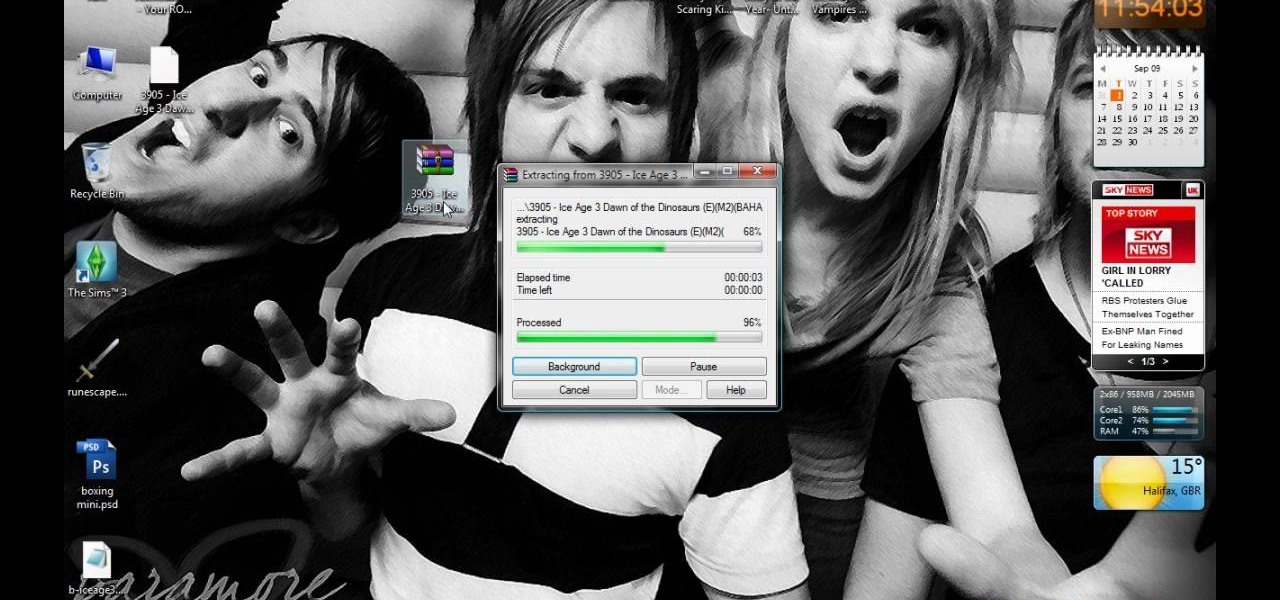
How To: Download DS game ROMs on DS multimedia cards
First open up the Google and search there for Romulation. Now click on first link it will take you to the website.

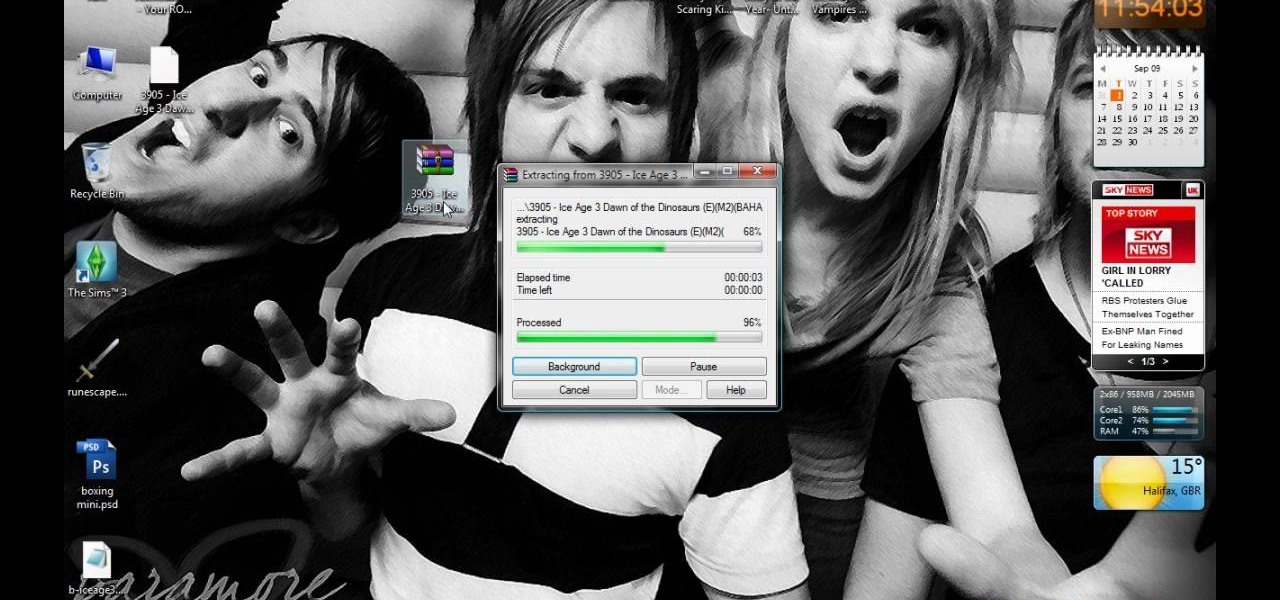
First open up the Google and search there for Romulation. Now click on first link it will take you to the website.

In this video, we learn how to pull a "virus of doom" prank. once you have this downloaded, you can place the program into your start menu. Then, when someone else clicks on it they will get a large skull on the computer. It will say that the hard drive is formatting and the hard drive has been erased completely. You can download this link at http://householdhacker.com/content.php/130-Virus-of-Doom-Prank-Download. Once you download it, you will see what the icon looks like, then place it on y...

In this video, we learn how to open files/folders/programs with hyperlinks. First, go to your computer, then go to tools, and folder options. Underneath the section that says "click items as follows" you can change your preferences for how you want items to appear and pop up, then click ok. Now, go to your web browser or a different page with a link and click on a hyperlink. Once you do this, you will get to see how your settings have changed how this looks and opens, then change your setting...
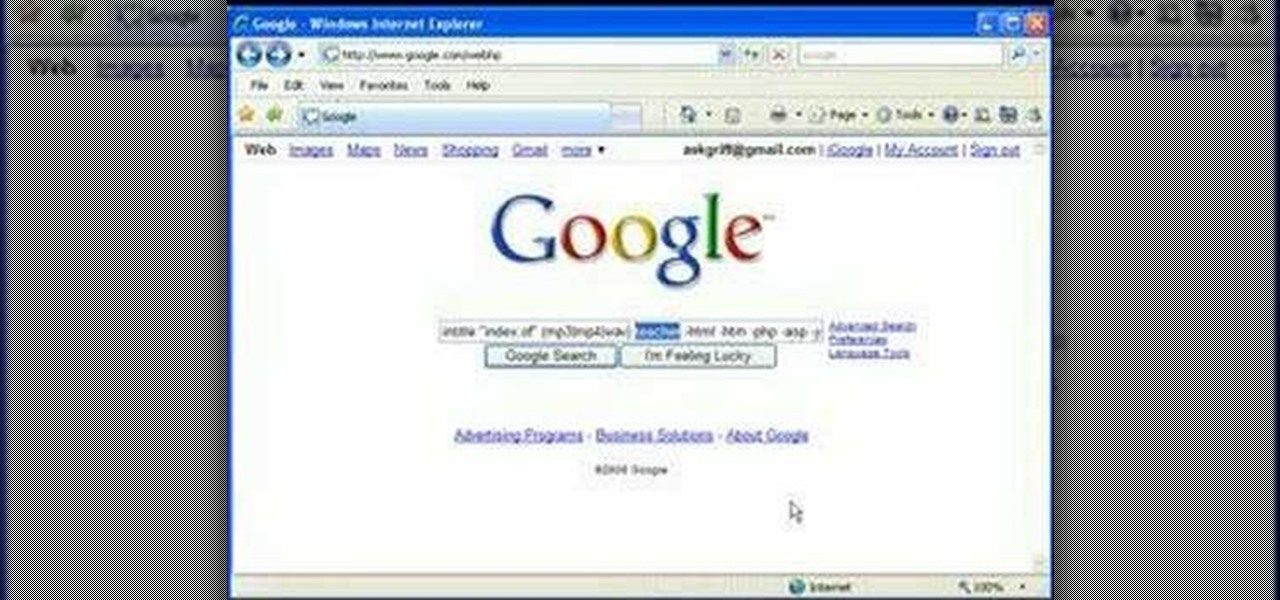
In this video, we learn how to find music and movies easier using "insite" in Google. If you are looking for media and can't find it through iTunes or an official site, you can find it on Google. First, go to Google, then type in "intitle:"index.of"(mpg(avi)wmv) (word you're searching for) -html -htm -php -jsp -asp". After you search this, you will see "index of" pages where you can do searched of what you are looking for. Once you click on the links that are available, you will be able to do...
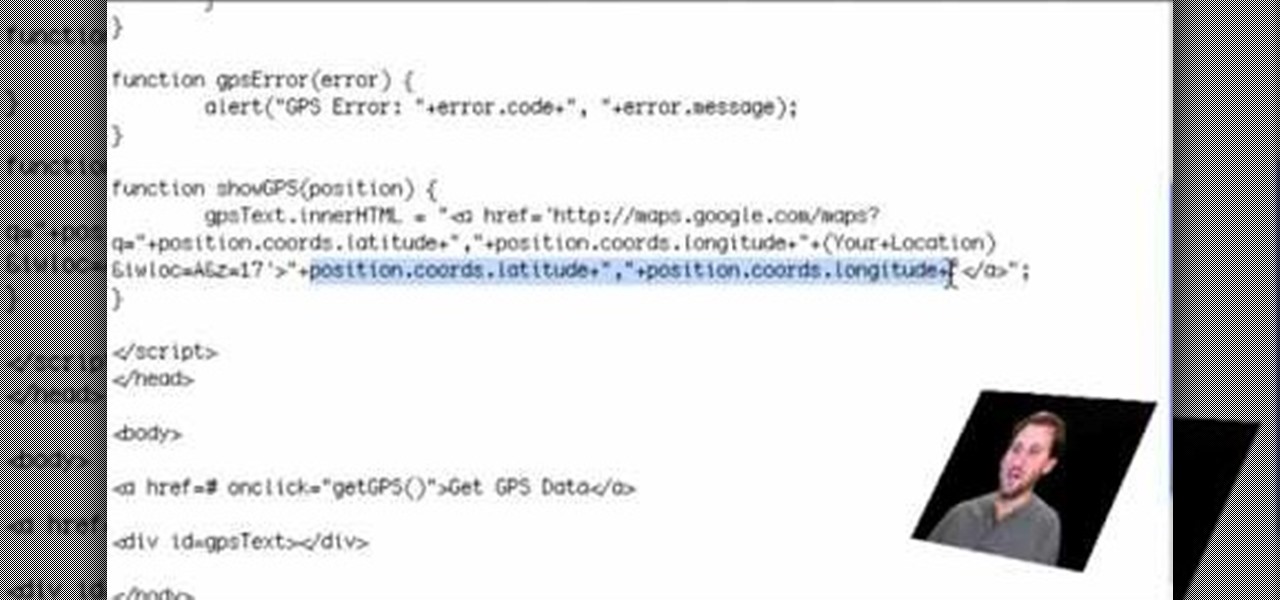
If you are a web developer, you can check your iPhone location in a webpage by using these simple java script codes.

In this tutorial, we learn how to create a free website with uCoz. First, register an account at uCoz. After this, log into the site and add your page to the website by clicking "page editor" on the side toolbar. Next, click "add new page", then use the HTML editor and type in the page name at the top. After this, your page will be brought to the site and you can save it. Then, you use the website to edit your page and change different things on it. Add friends and links to your site to get y...

In this video, we learn how to add more gestures to your track pad for fast browsing. To get these gestures, you will first need to go to the website jitouch, where you can download their software and watch videos on how to use different gestures. The first gesture is great for while using browsers, to scroll between tabs quickly. You just have to use two fingers, putting the middle one on first, then swiping the other. Another gesture is to open a link in a new tab, just put one finger on th...

Pendants are like the stars of your necklace. Without them, you'd only have a boring necklace chain or cord. Pendants add excitement to a necklace as well as show off some of your individual style and charm.

The difference between an amateur piece of jewelry and a professional one often lies in the details. Almost anyone can link chains together into a necklace and add small floral baubles, but the professional will take care to make sure the baubles are attached almost imperceptibly and the closure blends in with the rest of the necklace and also won't budge.
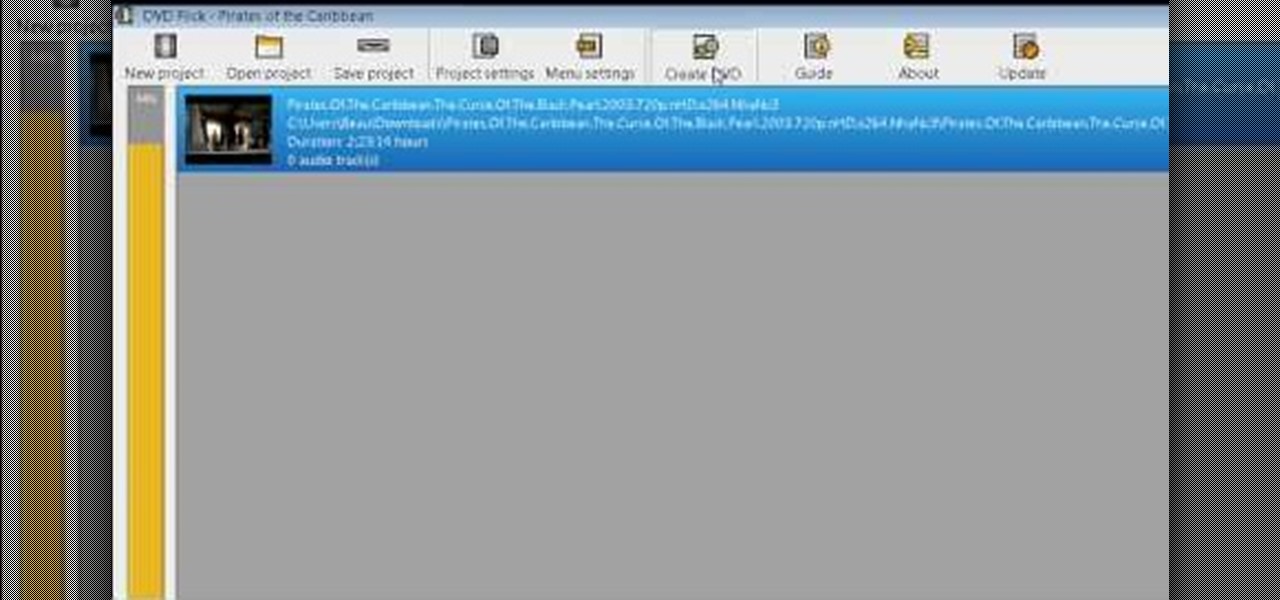
In this Electronics video tutorial you will learn how to burn a video to DVD using DVD Flick and ImgBurn. Do a Google search for 'download DVD flick' and download the program from the first link in the search result and install it. Then go to Download and search for 'imgburn', download and install it. Now open up DVD Flick, click on 'add title' on the right side and drag and drop the video file you want to burn. Then you go to 'menu settings', select the menu you want and click 'accept'. Then...
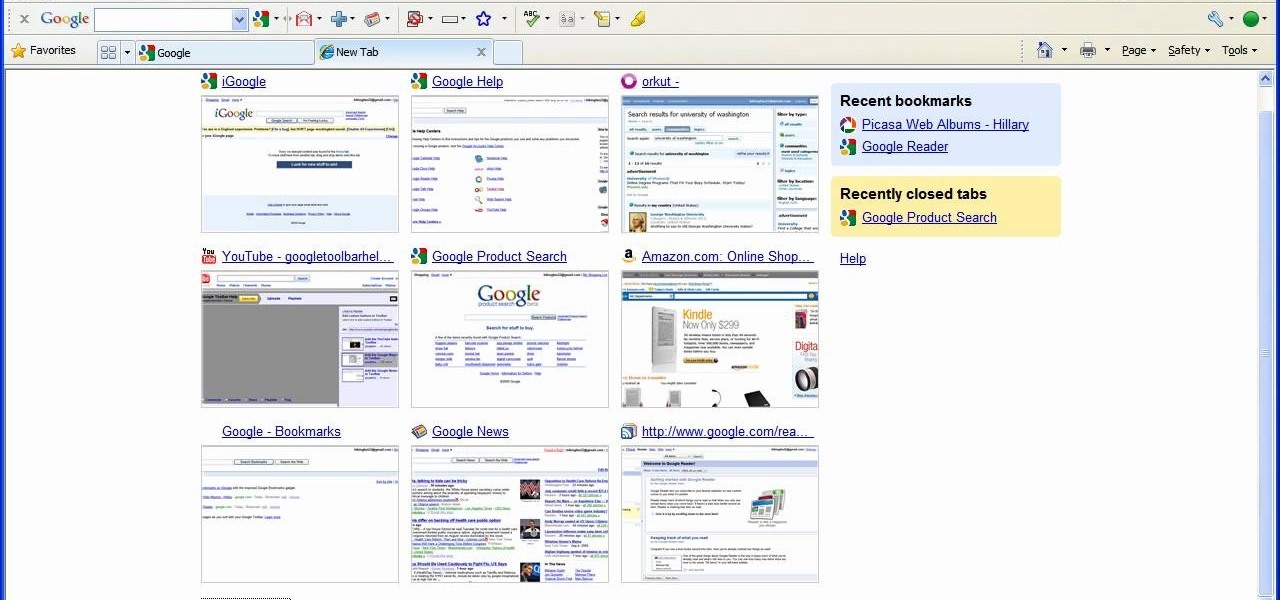
In this tutorial, we learn how to remove thumbnails from the Google new tab page. First, open a new tab and click the "edit thumbnails" link. Click the "x" icon to remove the thumbnail. Remember to click "done" to save your changes. This will come in handy when you have websites that are saved on your new tab page that you don't want to show up are you only visited once and don't plan on visiting again. After you do this, remember you can do this at any time that you want, to customize what w...

Would you like a necklace longer or is your neck too big for a necklace you love? No problem, a chain extender will allow you to wear or lengthen any necklace.
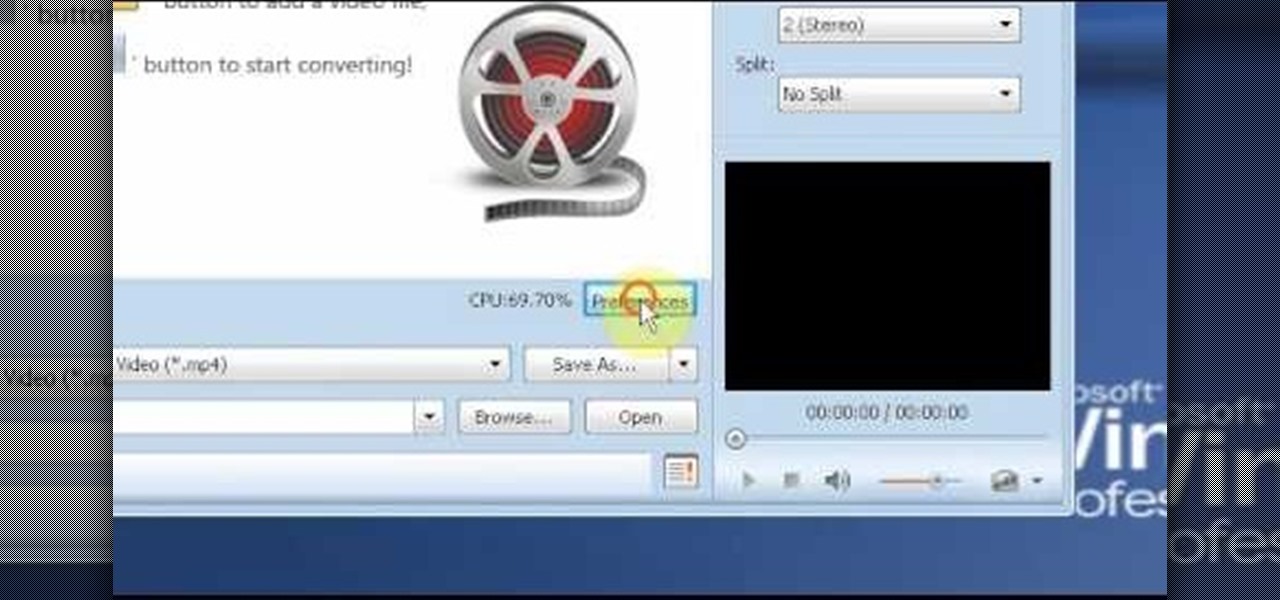
In this video tutorial, viewers learn how to use the MP4 video converter software, ImTOO. Begin by downloading the program from the link provided in the video. Once downloaded and installed, open the program. On the right side under Profile Settings, users are able to select name, video size, video quality, audio quality, channel and split of the video file. Then click on the Profile combo box and select an output format for the video. Now click Add Files to import a video into the software. ...
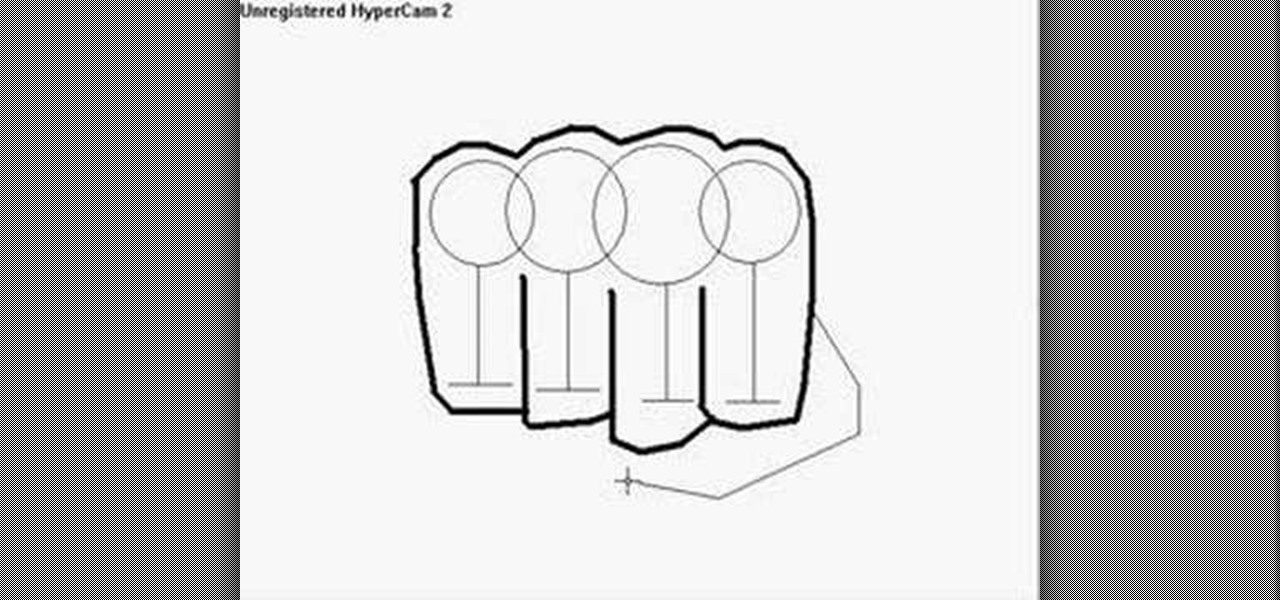
In this tutorial, we learn how to draw a fist. Start off by drawing for circles linked to each other, then draw lines coming down from the middle of each circle. Then, draw a line across the bottom of each vertical line, going horizontally. After this, use a dark line to outline around the circles and the bottom of the lines. Make sure to draw a line in between each of the individual lines. Next, add a couple of curved lines to make a thumb appear on the side. To finish, erase the original ci...
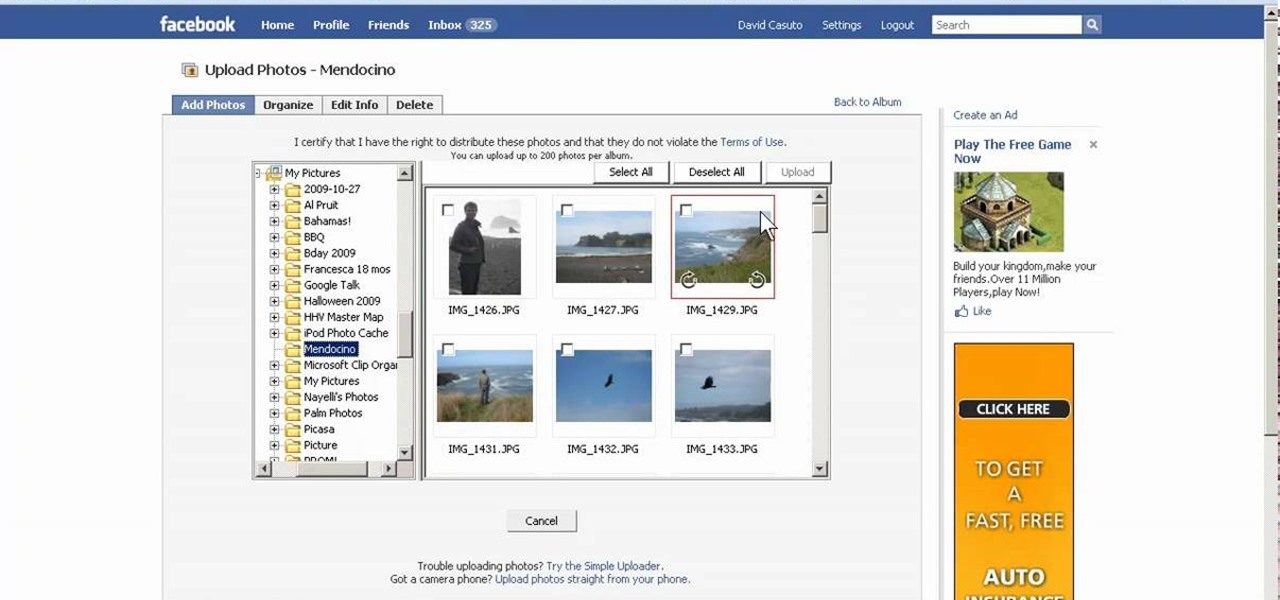
In this video, we learn how to create a photo album and tag photos in Facebook. First, log onto your account and then view your profile. Next, you will see a tab that says "photos", click on this. Now you will see a link that says "create a photo album". Click on this, then you will be able to make a name for your album, then write in a location, description, and choose your privacy settings. After this, upload the pictures that you wish and wait for the site to load. After this, add in capti...

In this video, we learn how to bypass WebSense at school using an http tunnel. First, open up Internet Explorer, then type in http tunnel and go to the website. Download the first link to your computer. Next, start the program and click on "free service". Now, open up the browser again and go to "internet options". Once you are on this, go to "connection", then "lan setting". Check to use a proxy server, then click "advanced", then enter in "http 127.0.01 port 1080". Click "ok", then exit out...

In this video, we learn how to update your nVidia graphics card drivers. First, go to your start menu and type in "dxdiag", then search for this. After this, go to the display table to get the information for your card. Now, go to the website for the manufacturer through your web browser. After this, click the link where you can download drivers and search for new drivers for your graphics card. Once these are finished downloading, go to your control panel, then uninstall your previous driver...

In this tutorial, we learn how to draw azure kite. Start off by drawing the face, then draw on the hat and the upper body. Next, you will want to outline the rough draft that you first made and start to add in details. Color in the hair and the hat, as well as the skin and the outfit. Add in wrinkles and buttons on the clothing as well. Add in the eyes to the face and include the nose, mouth and ears. Place the tattoo on the side of the face, then add in shading on the entire body. When done,...

In this tutorial, we learn how to set up and secure a wireless router. First, take your cable and plug it into your modem from your computer. After this, plug in an Ethernet cable into your modem to a wireless router. Now, plug the wireless router and modem into the wall. Now, look for the icon on your computer that says you have connected a new device to it. Go through the set up wizard to make a new wireless network, once it doesn't find one, connect a USB to the computer. Now, click on the...

In this video, we learn how to draw a doodle with Marieke Blokland. Start off by writing the letter "e" in cursive, several times, making the letter larger as you go. Link the e's together, then when you get to the bottom of the paper it will be just a scribbled loop. Now, on the next page, draw more of these looped e's, dragging out the lines. On the next paper, draw spirals going from smaller to larger and going clockwise and counter-clockwise. Start to incorporate all of these shapes toget...
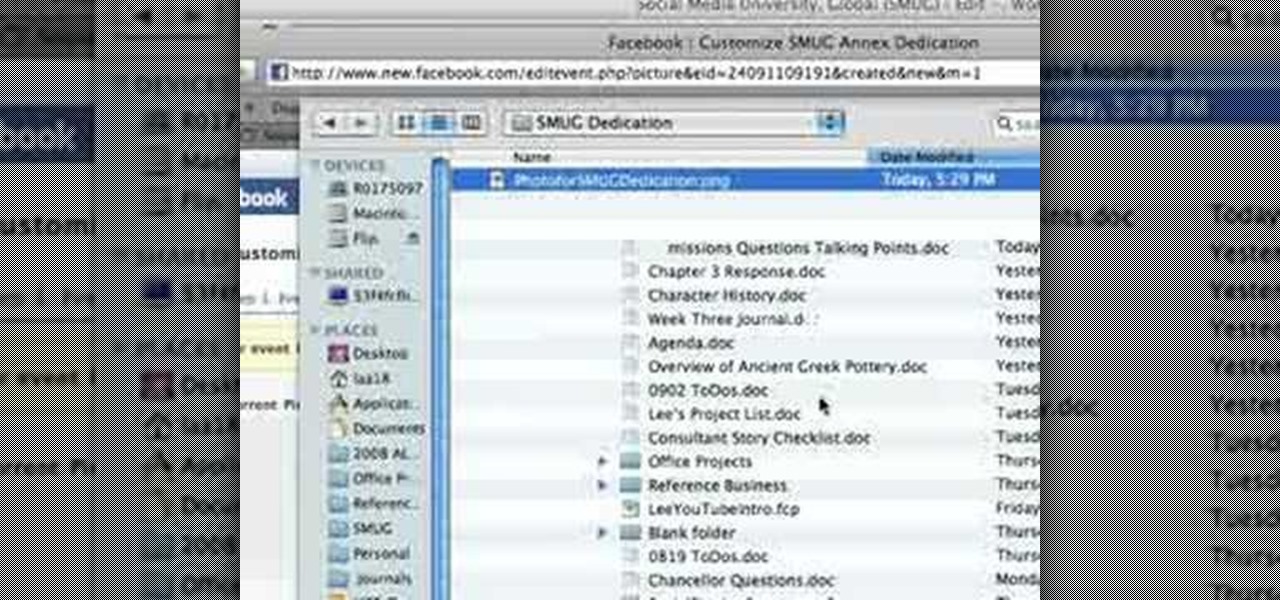
In this tutorial, we learn how to create a Facebook event for a group or member page. To do this, log into your Facebook account, then click on the "create an event" link. Now you will be able to add a name, tagline, description, date, type of event, start time, location, and more details about the event. Once you do this, you can invite your friends into the event and also make it a private event or a public one. After this, you will also be able to upload a photo and then once friend's RSVP...

In this tutorial, we learn how to sync preferences with DropBox or Ubuntu one. This doesn't work for everything, but it will sync pigeon preference. It's a folder ".purple" and all the preferences are inside here. If you are familiar with using command prompts, then this will be very easy for you to do. Make a symbolic link from the command prompt to the drop box folder. On every folder, you will get the same result! This is very easy to do and just takes a few seconds to find, then you can c...
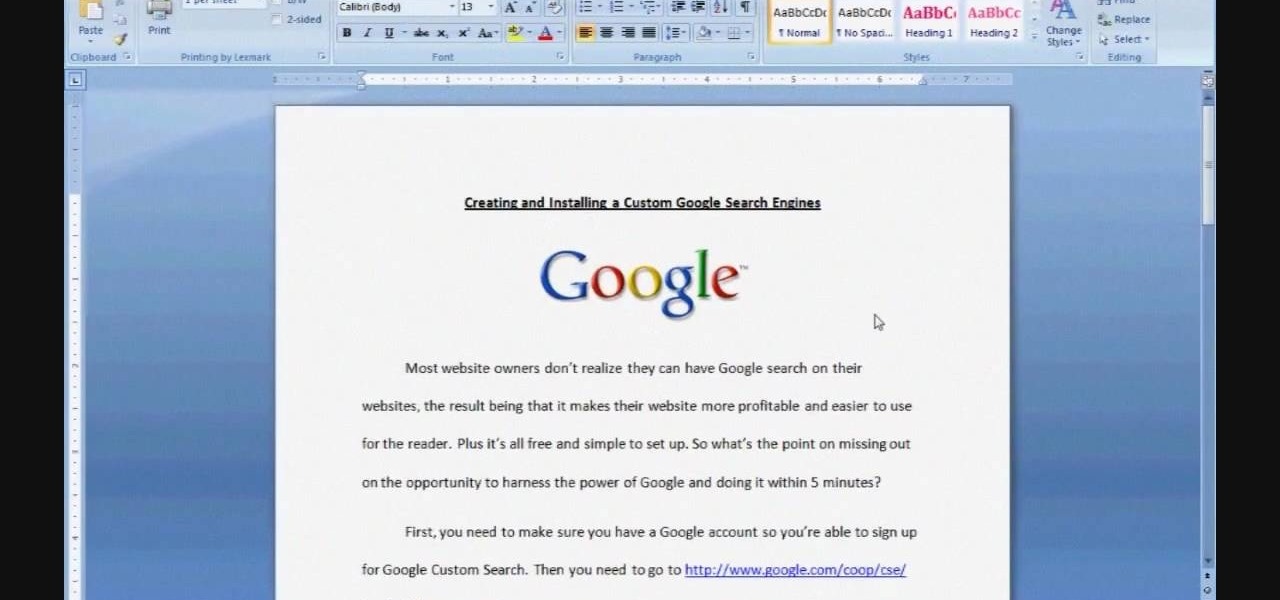
In this Software video tutorial you will learn how to convert a Word DOC to a PDF eBook for free. Go to the website PrimoPDF and click on download free link. Then download and install the program. Now open up the word doc that you want to convert to PDF and select the print option. Under the name of the printer you will find PrimoPDF option. Select this option and click OK. The PrimoPDF dialog box will open up. Here you select the ebook option and the location where you want to save the ebook...

We love shiny things. Pretty baubles, Swavarski crystals, long link chains holding art deco pendants. And that's why we also have an extremely messy jewelry storage system. Basicall this is how it goes: we buy a necklace, wear it once or twice, and then toss it into a sort of bin type thingy.

In this video tutorial, viewers learn how to find their I.P address in Windows 7 and Vista. Begin by clicking on the Start menu. Then type "cmd" into the search bar and press Enter. When the command prompt window opens, type in "ipconfig" and press the Enter button. Now search through the list and find a line that says "I.P address" or "IPv4 address". The numbers will be divided by periods. Another way is to open Control Panel and select Network and Sharing Center. Then click on your local ar...

In this tutorial, we learn how to attach a charm on a chain with Anna. To begin, grab a pair of pliers in each of your hands. Now, pick up the chain with them and gently lift up one side of the flap. After this, pick up your charm and attach it onto the chain. When finished, attach the chain onto the larger chain (bracelet or necklace), then gently close the chain link back up. You will want to gently press the opening back down leaving no gaps in it, or the chain will come loose and you will...

In this tutorial, we learn how to use the touchscreen on the HP TouchSmart pc. On the Windows desktop you will see a house that has the TouchSmart icon, double touch this, then you will see large tiles that show different shortcuts to application and websites in your computer. You will also see links to website and other items. The bottom and top row are the same, except the bottom is smaller icons than the top. Use your finger to sweep through the different tiles and choose which application...
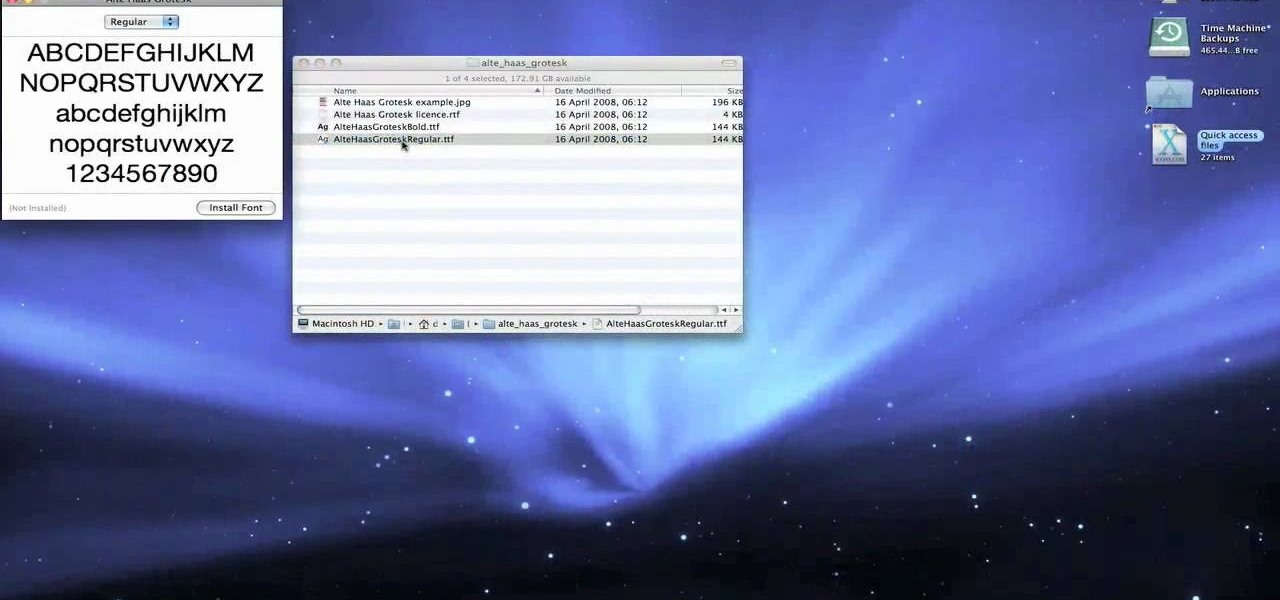
This video tutorial belongs to the Computers & Programming category which is going to show you how to install custom fonts in Mac OS X. It is very quick, easy and simple. Open your browser and do a Google search for free fonts. From the search result you can choose any of the top links and download the fonts file. Then open the file and choose the font ending with 'ttf' which means true type font. Double click on it and a font book opens up. Then you click 'install font' and it is installed. ...

In this video tutorial, viewers learn how to enable JavaScript and update Flash in Internet Explorer. To update the Flash player, go to the link provided in the description and install it. To update JavaScript, click on Tools and select Internet Options. Then click on the Security tab and click on the Custom Level button. Now scroll down the list and find Active Scripting Option. Check Enable and click OK. When the Prompt window pops up, click Yes and click OK in the Internet Options window. ...
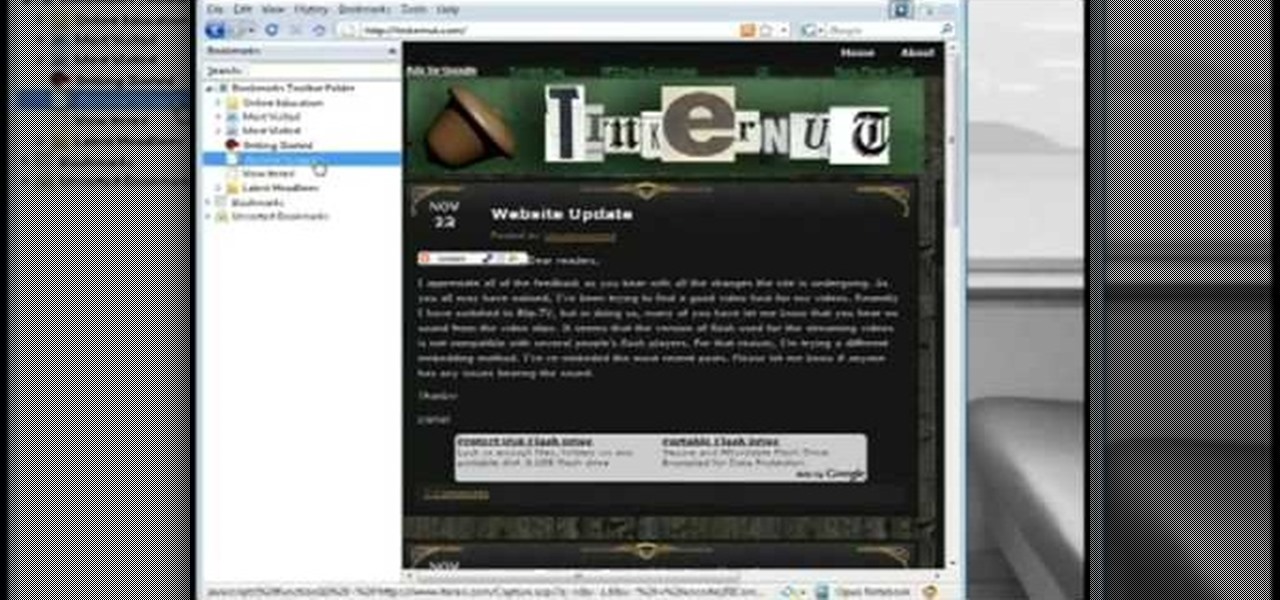
In this Computers & Programming video tutorial you will learn how to archive and preserve web pages. To do this, you don't need to install any program. You just need to sign up for a free account with iterasi. Go to the site and crate an account by typing in a username, password and your email id. Then go to your email and click on the confirmation link. Hit 'Ctrl + b' on the page that comes up to bring up your bookmarks and drag the bookmarklets that it gives you to your bookmarks toolbar. N...
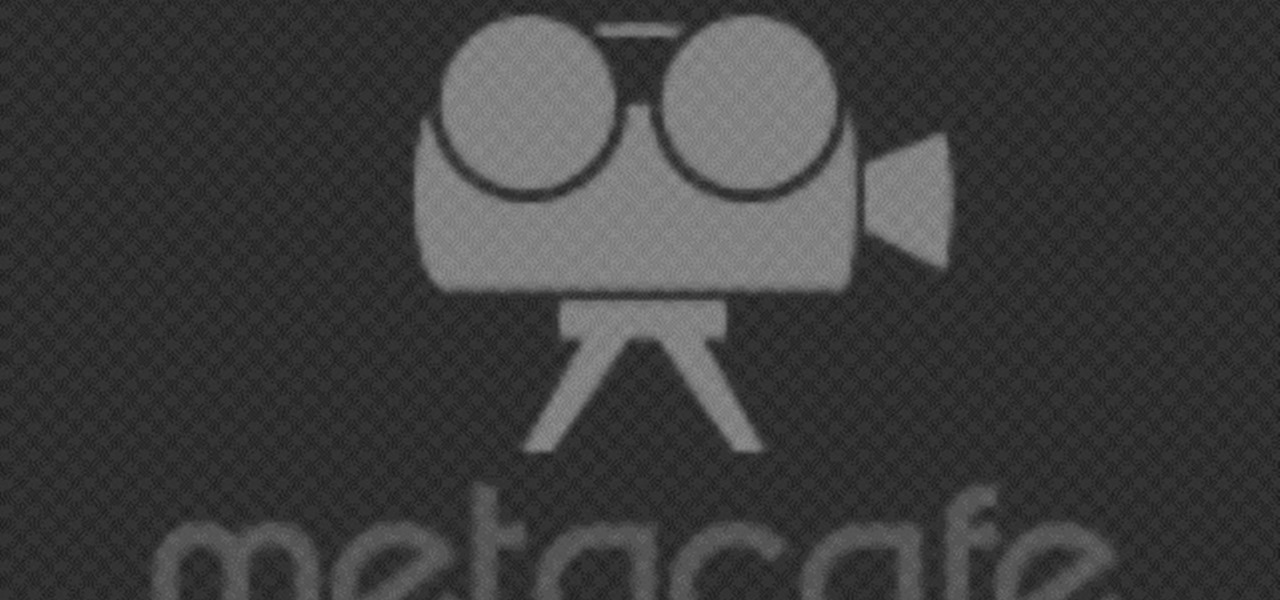
In this video tutorial, viewers learn how to copy DVD9 movies to DVD5 on a Mac computer. Users will need to download the DVD Copy Pro program from the link provided in the video description. Once downloaded and installed open the program and insert the DVD into the computer drive. Then check "D9 to D5 compression" and select .DVD media under Output Options. When finished, click on Start and wait for the program to finish copying. This video will benefit those viewers who use a Mac computer, a...

There are 10 major ways to protect your PC. Disable Autorun, in Windows. Make sure that your system is up to date, by setting automatic updates. Always use a log on for your computer that does not have administrative privileges. Use different passwords, and change your passwords on a regular basis. Don't use simple passwords. Be careful of using links sent to you via email. Never disclose your sensitive information in public forums: e.g. social networks. Encrypt sensitive data on your compute...

In this video tutorial, viewers learn how to insert a YouTube video into Windows Movie Maker. Begin by selecting the video that you would like and copy the video's URL. Then go to Zamzar. In Step 1, paste in the video URL. In Step 2, select the video format. In Step 3, enter in your email address. In Step 4, click on Convert to convert the YouTube video. Now go to your email and open the sent link to download the video. Once downloaded, users will be able to open the video in Windows Movie Ma...

In this video tutorial, viewers learn how to get more room in a web browser. Users will need to use the Mozilla Firefox web browser. Begin by going to the Firefox add-on website and search for "status address bar". Then click on Add to Firefox to install the add-on. Once installed, any link that is moused over will appear in the address bar. This means that users are able to hide the address bar clicking on View and deselecting Status-bar. This video will benefit hose viewers who use the Mozi...
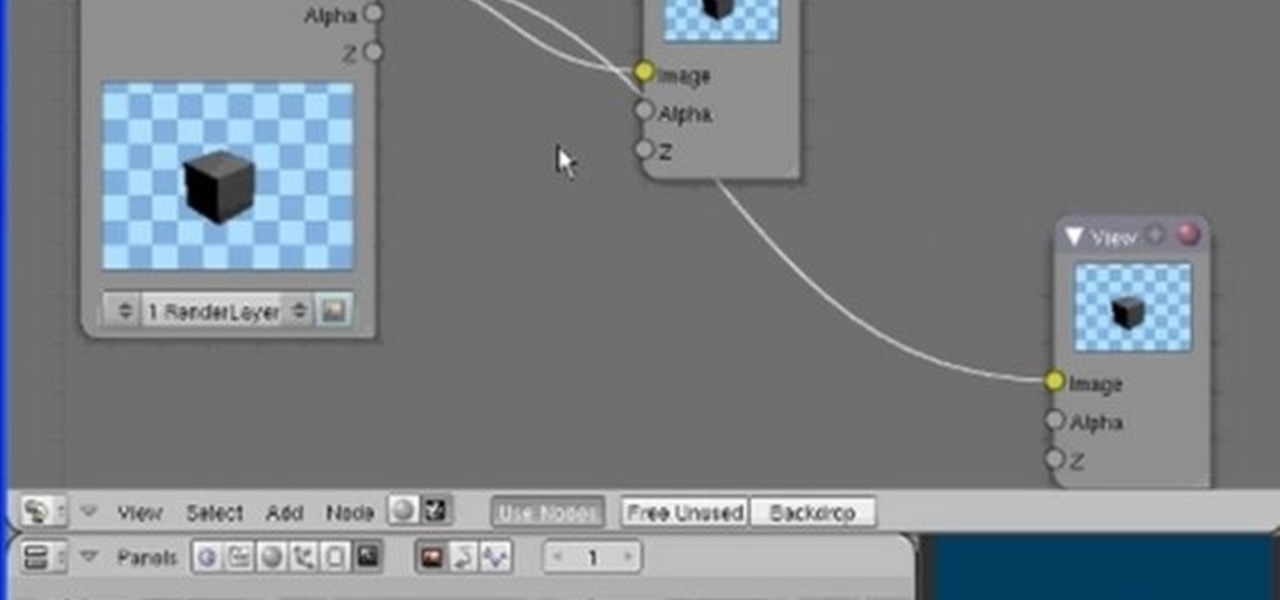
The Node Window is a workspace or desktop for compositing. This clip covers all the mouse and hot keys you use for navigating around and in that workspace and discusses how to add/delete/move nodes, pan/zoom/autozoom the window.
In this software video tutorial you will learn how to use Form Tracker in Adobe Acrobat 9 Pro. The forms tracker window can be opened by clicking on the 'forms' on the toolbar, or 'forms' in the menu bar or, if Acrobat is not open, by double clicking on the notification button in the tray. Here you are taken to the latest update category. On the left hand side, you will find the response file location. Check its status; whether it is active or not by clicking on 'view responses'. This will gi...
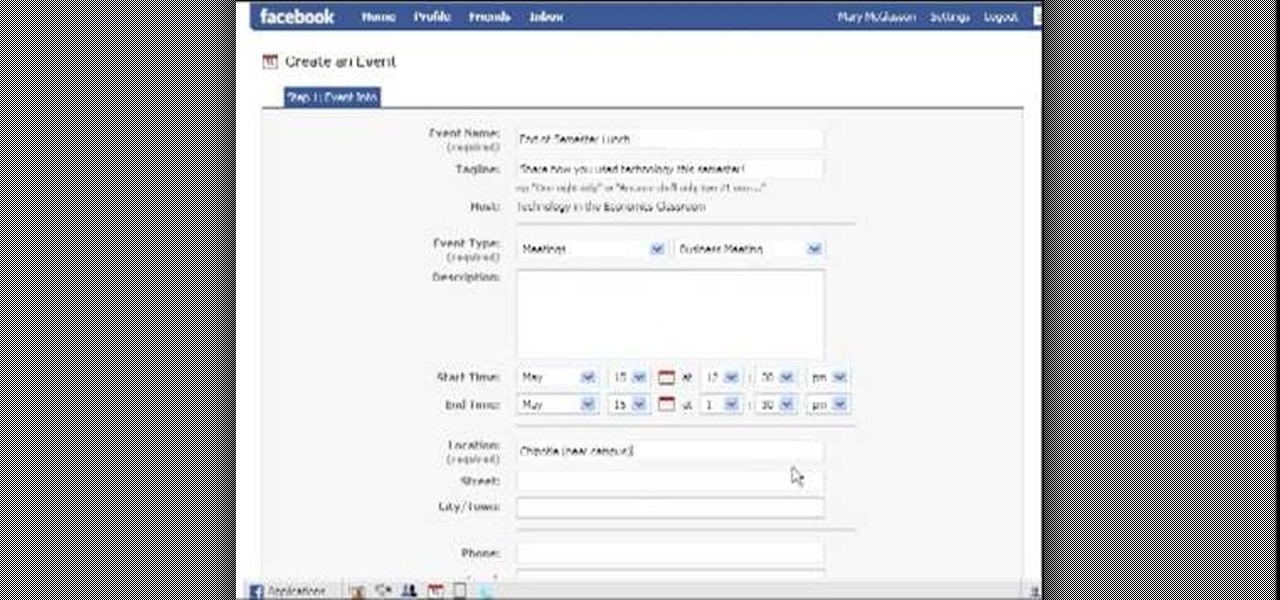
In this video tutorial, viewers learn how to create an event in Face-book. Begin by logging into your Face-book account and go to your profile page. Under your profile picture, select "Create Related Events" from the list of links. Now users are able to input all the information about the event, such as: event name, event type, start time, end time, location and etc.... When finished, click on Create Event. Then upload an image for the event configure the options and access of the event annou...
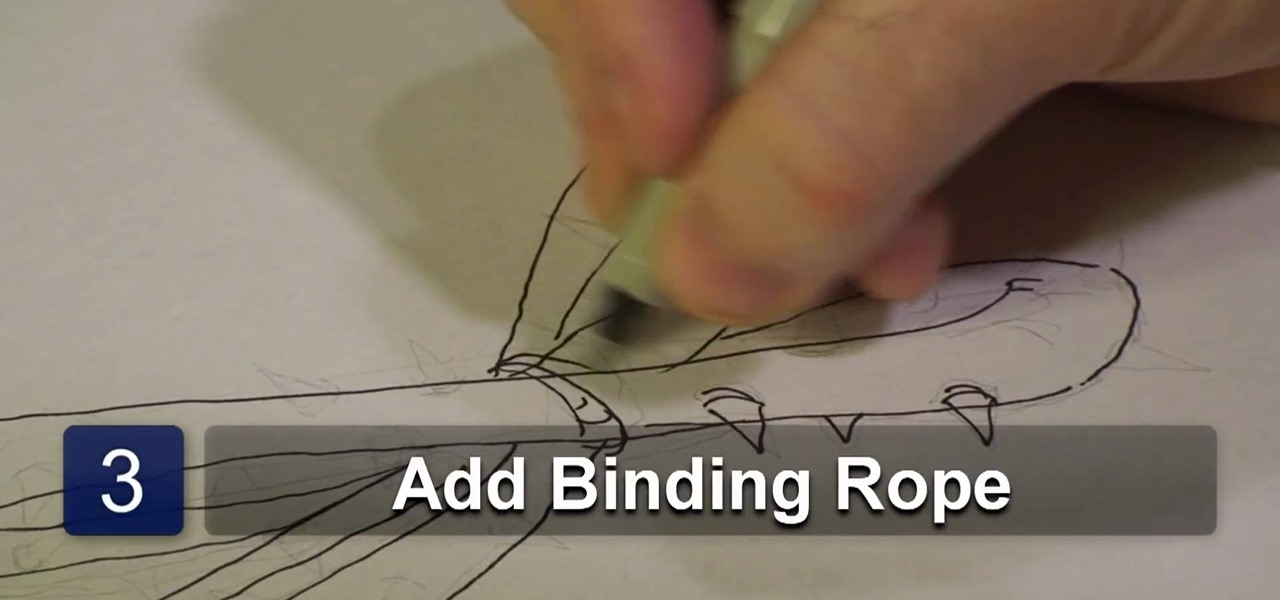
In this video tutorial, viewers learn how to draw a crown of thorns. Users will need a sheet of paper and a drawing utensil. Begin by drawing 4 semi circles. Then link the 4 circles together to form 2 vein-like thorn weeds. Now add detail by adding a rope to bind the thorns together. Then add barbs along the thorns and some more detail to give it realistic look. This video will benefit those viewers who enjoy drawing and art, and would like to learn how to draw a corn of thorns to utilize in ...
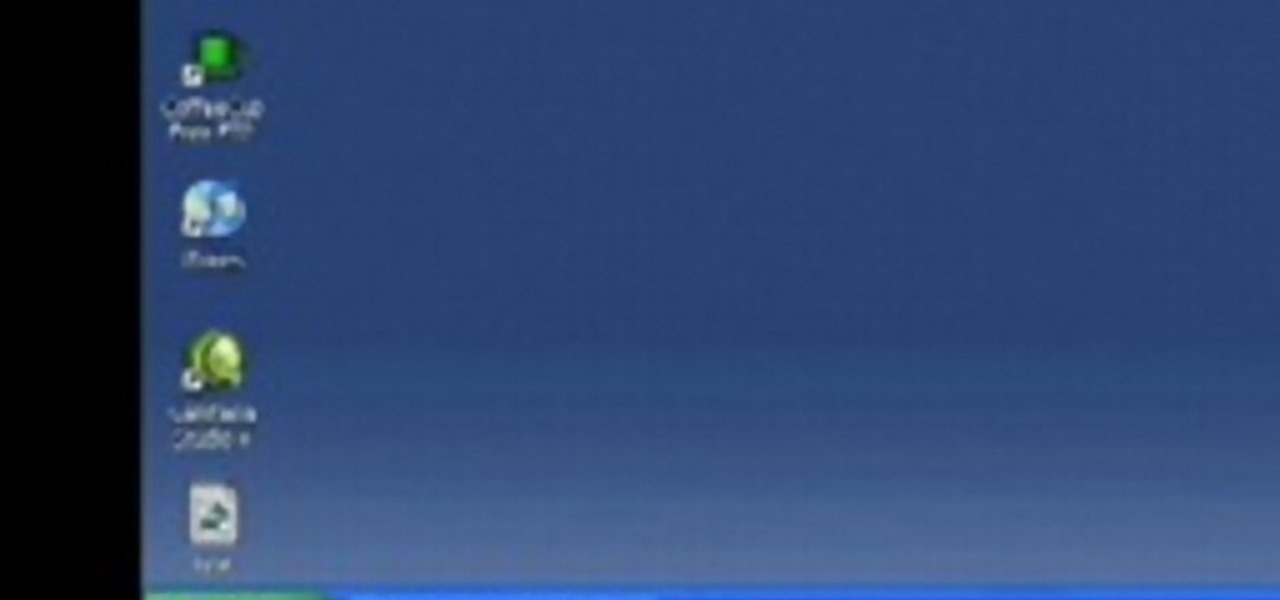
In this tutorial, we learn how to clear an internet cache with Don Schechter. First, you need to click on the start menu, then find the "run" link. Type in "Msconfig", then click "ok". Now, click on the "general" tab, then click on the button next to "selective startup". Now, unclick the check marks next to "process systyem.ini, process win.ini, and load startup items". Click "ok", then restart your computer. Now, go to the "system tools" program in your Control Panel and select the file you ...

In this Computers & Programming video tutorial you will learn how to use a webcam on MSN for Mac. Go to Google and carry out a search for aMSN and click on the 2nd result which has the download link. Then click on 'Mac OS X Universal', download the program and open it. Next you start a conversation by typing in your text. Then click on the button on the right side for webcam as shown in the video. There is also a button for sending an audio clip. This will open the webcam and then you can use...