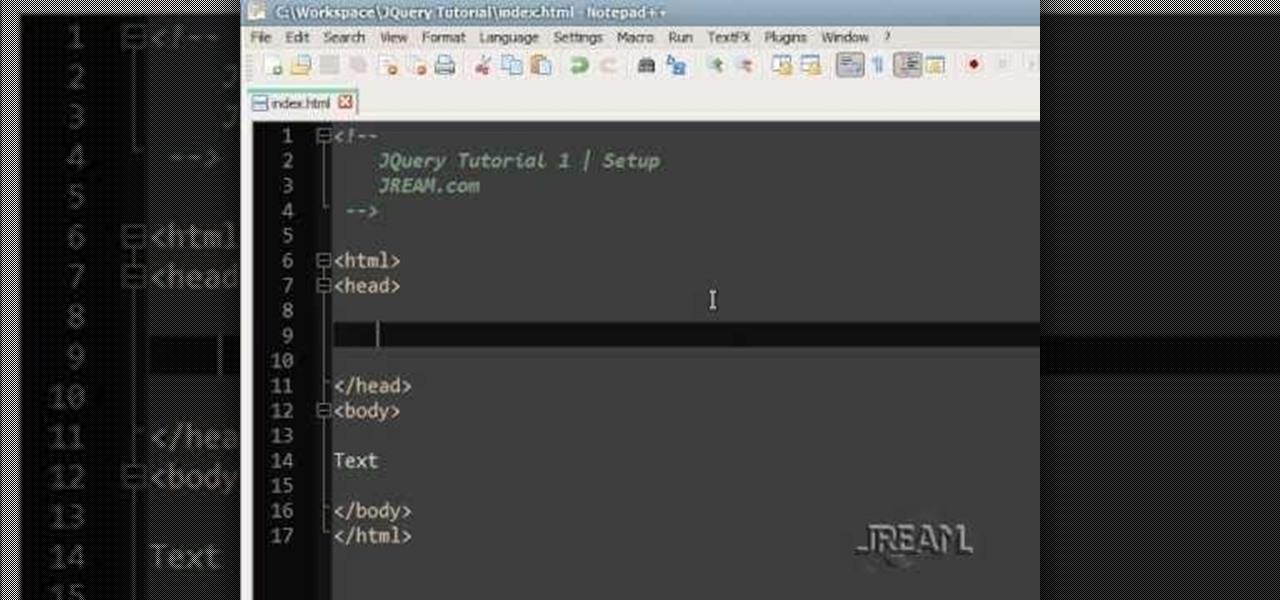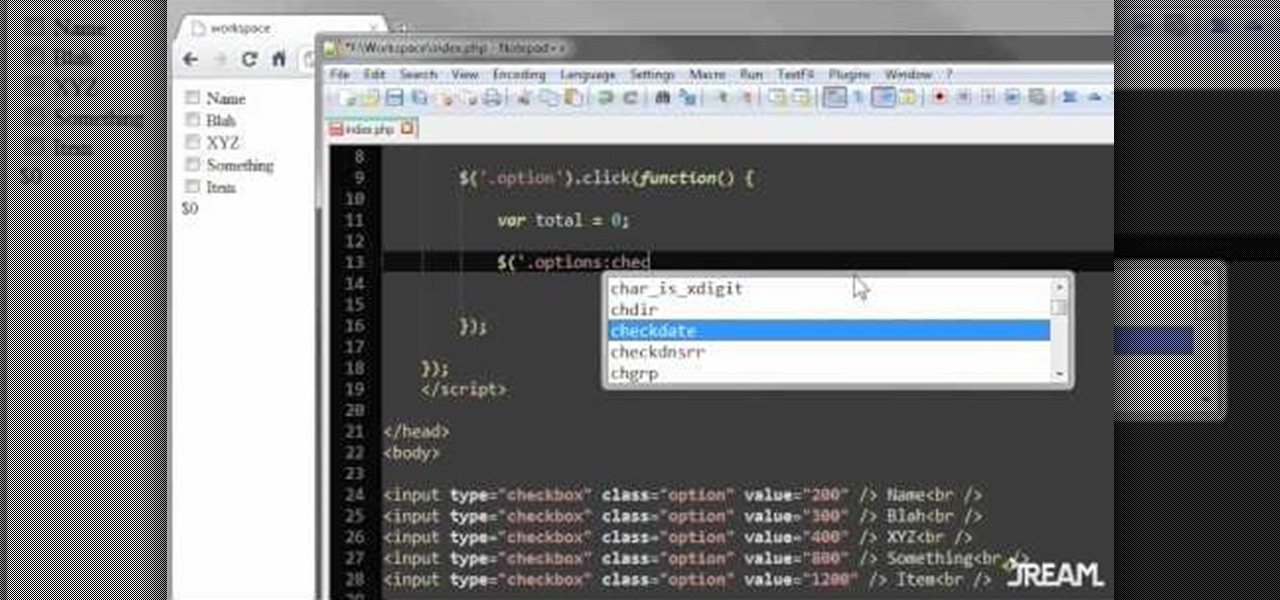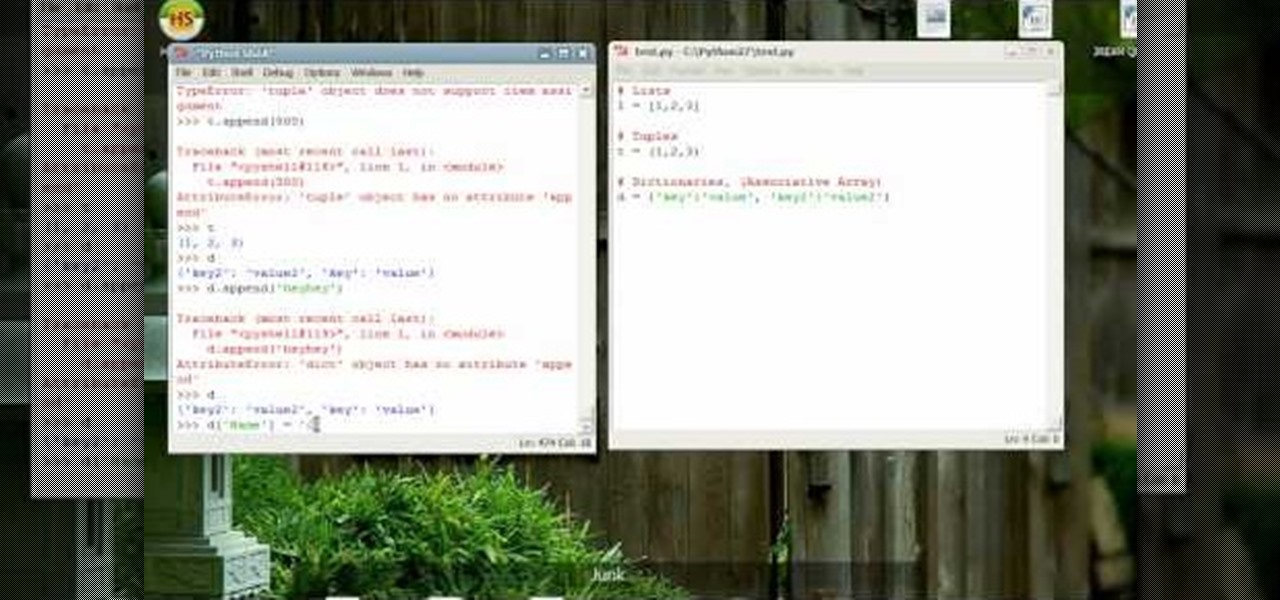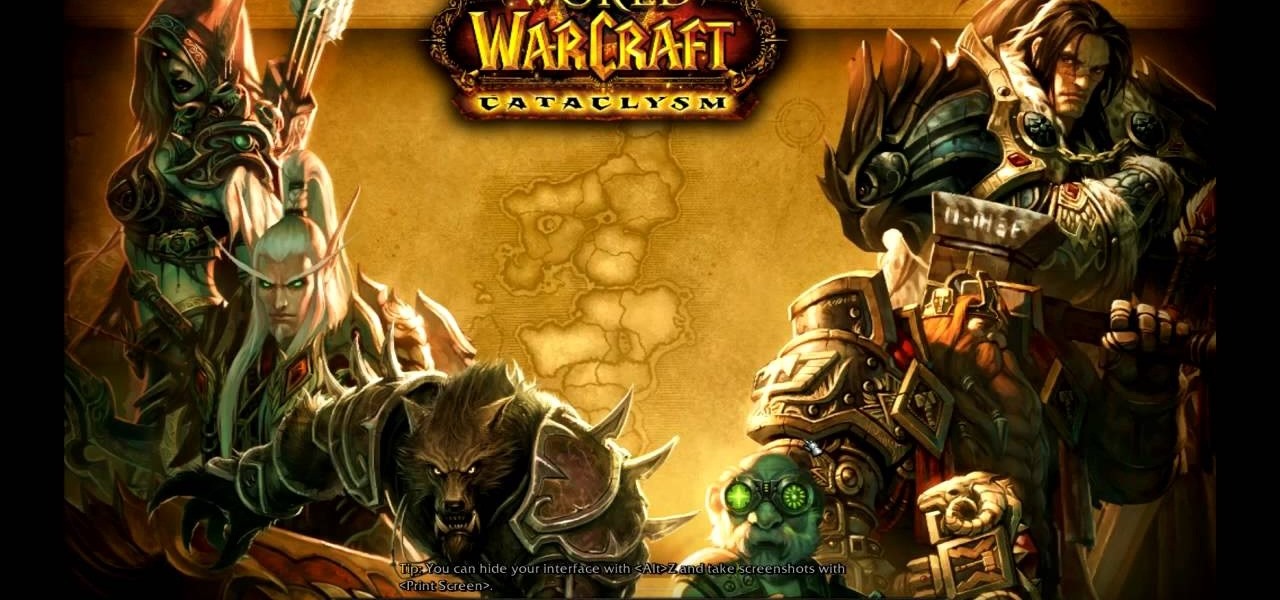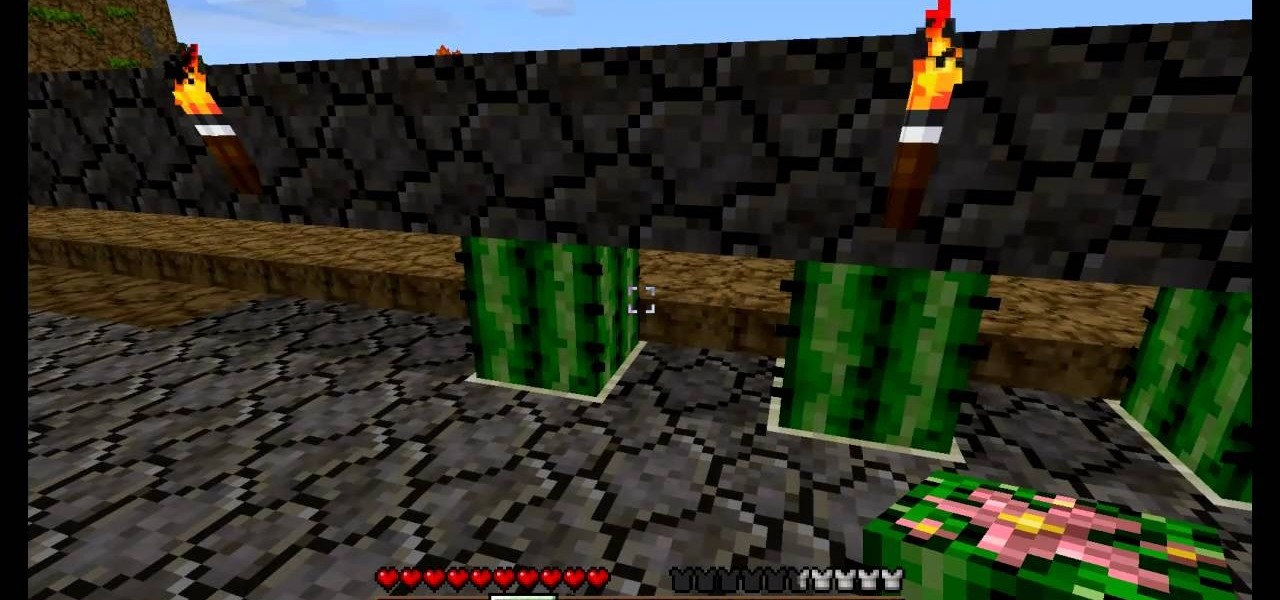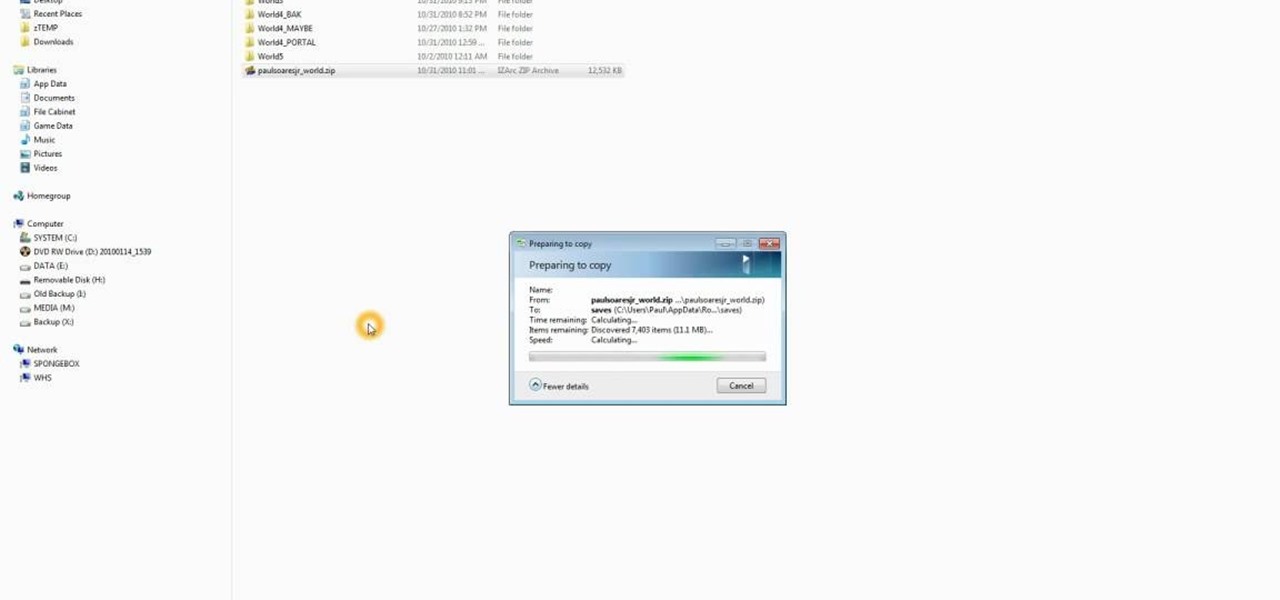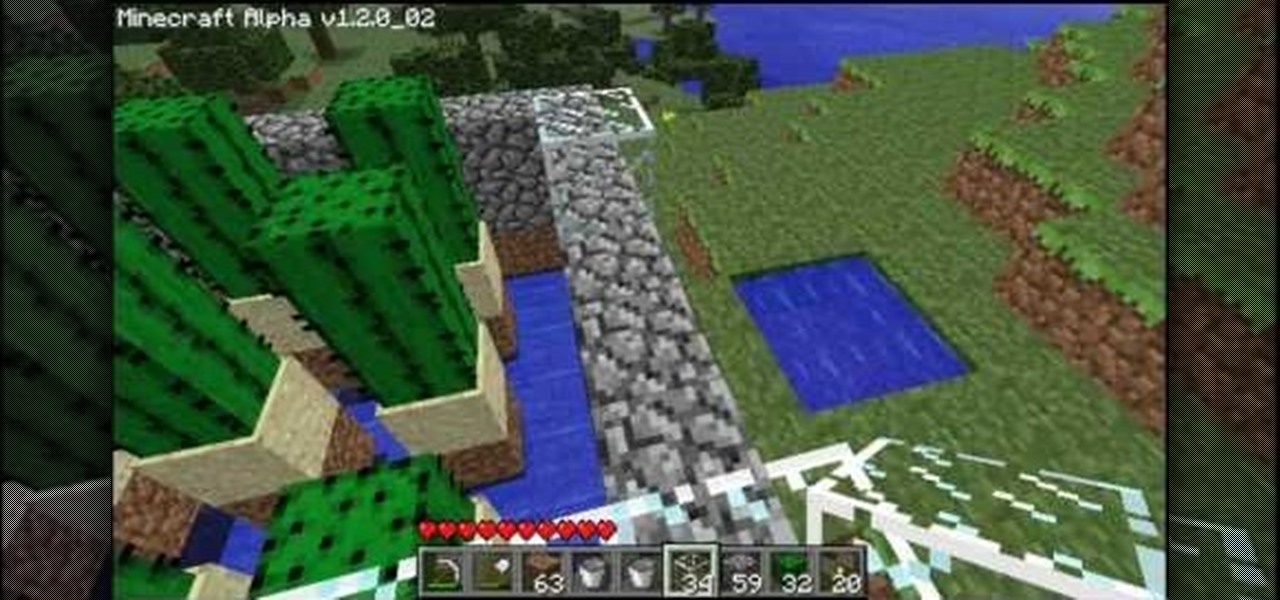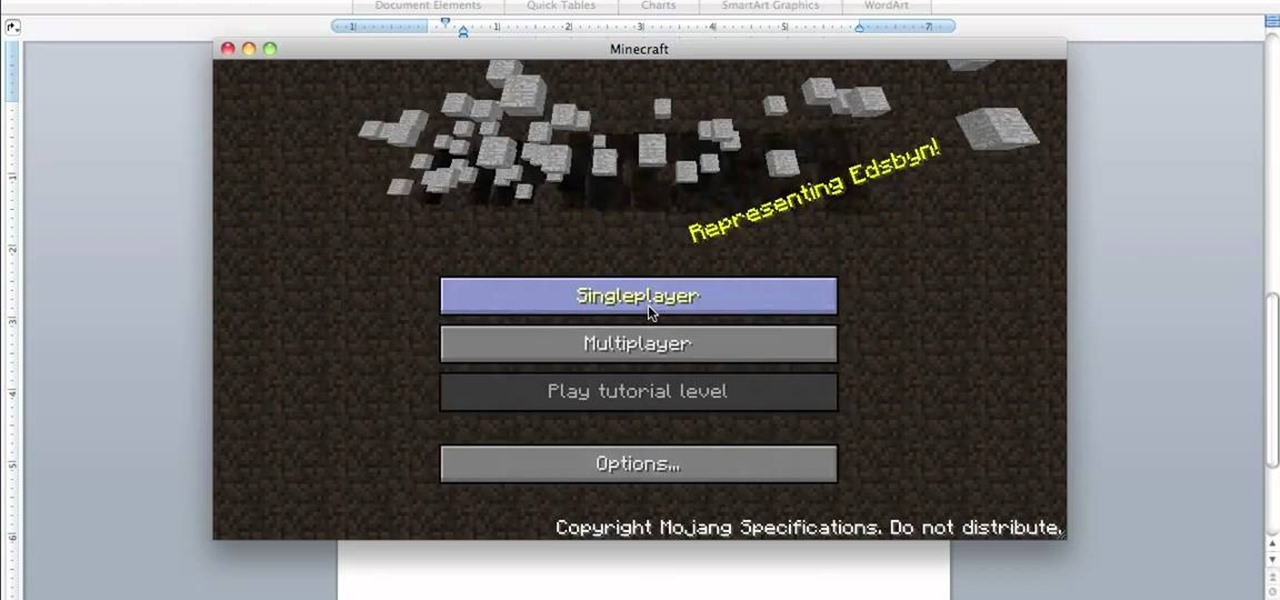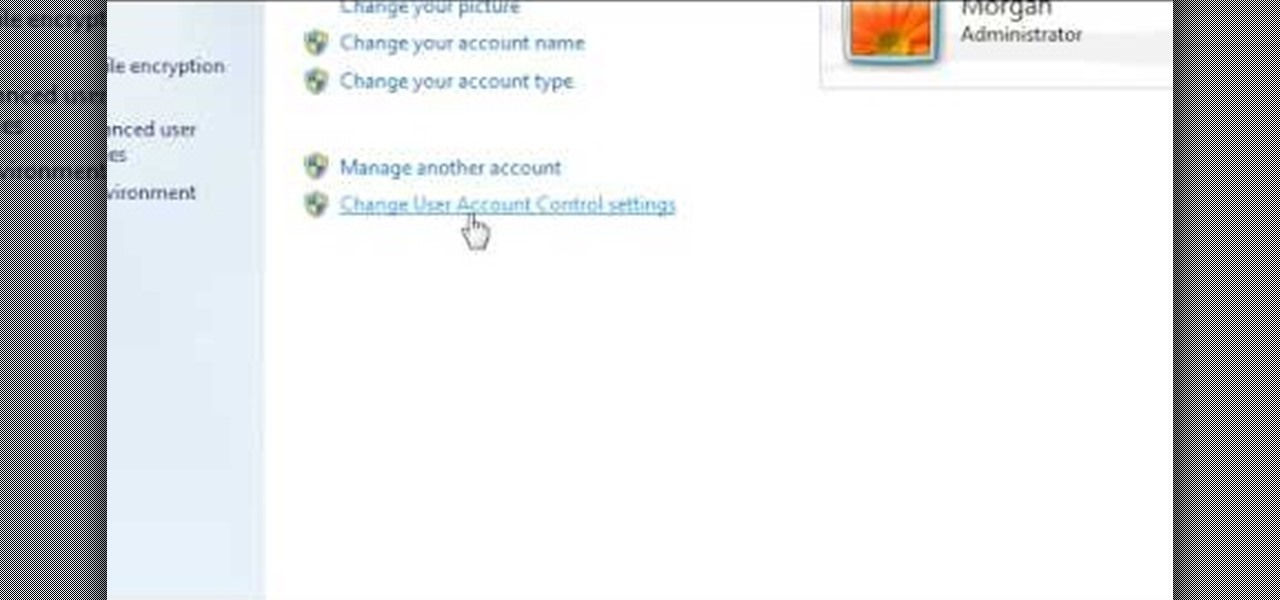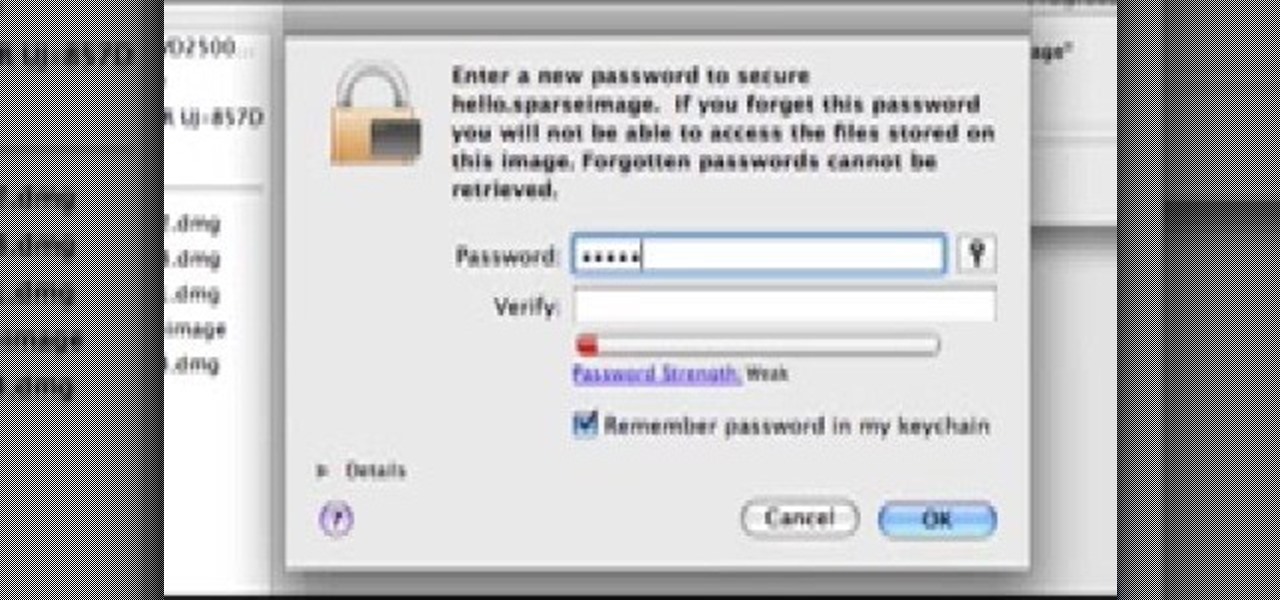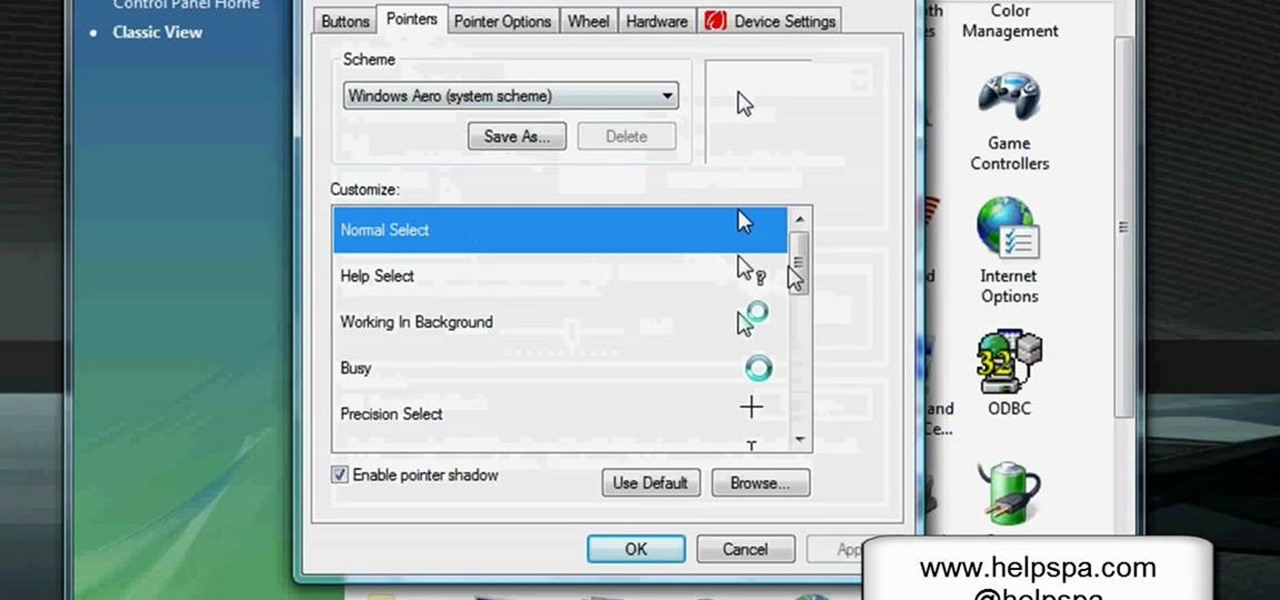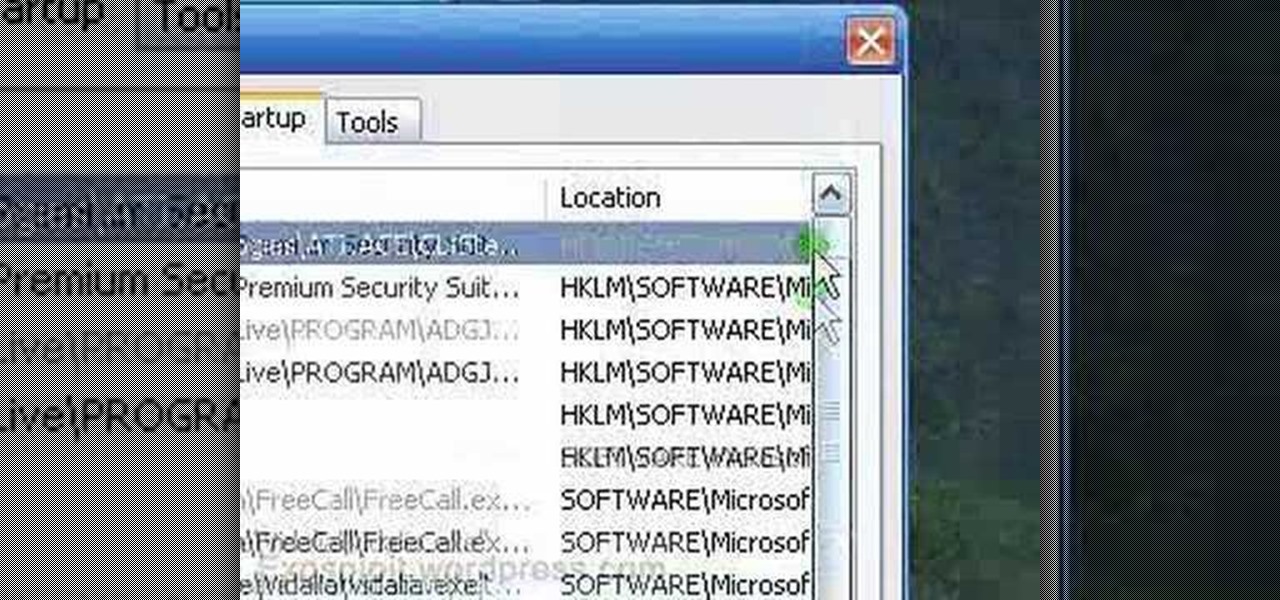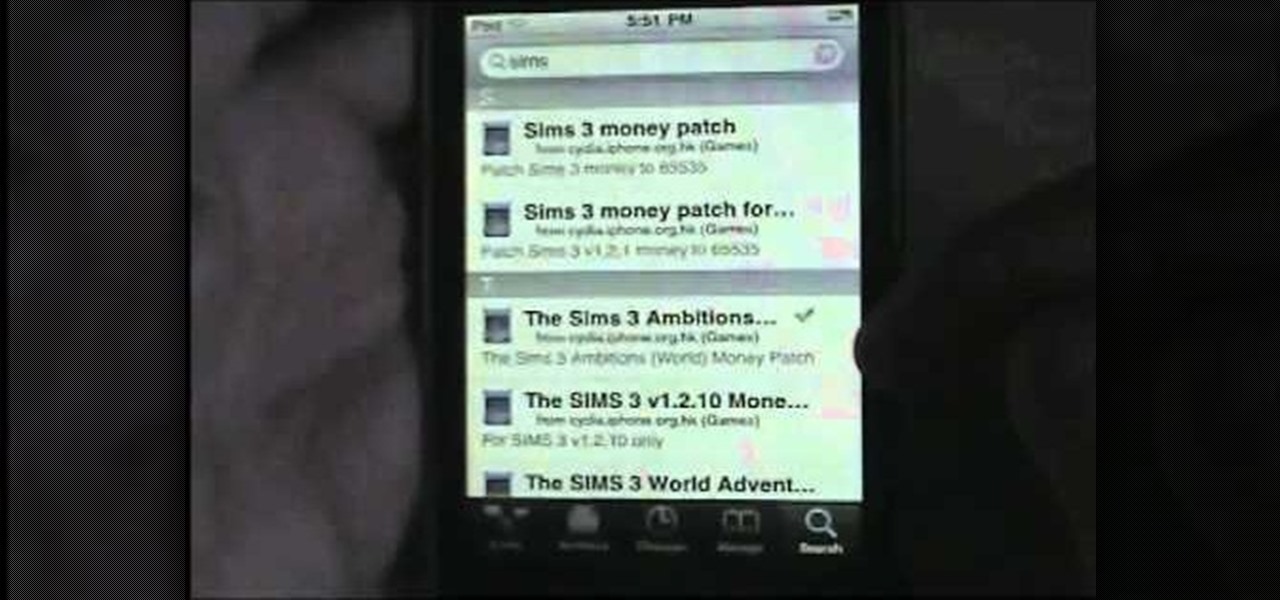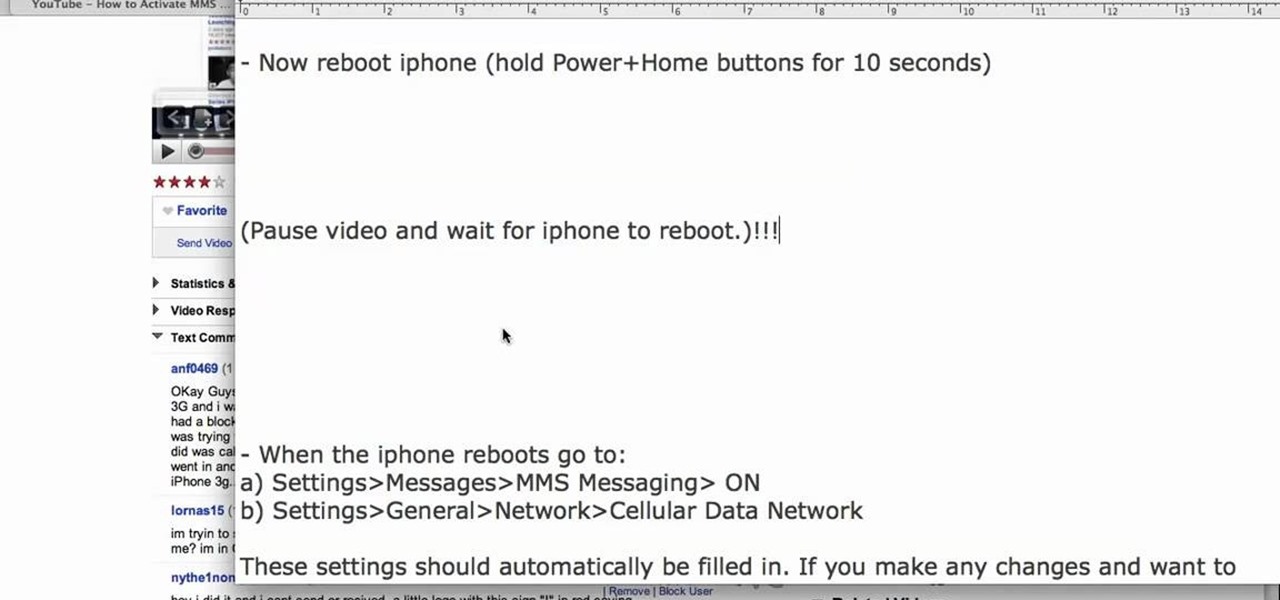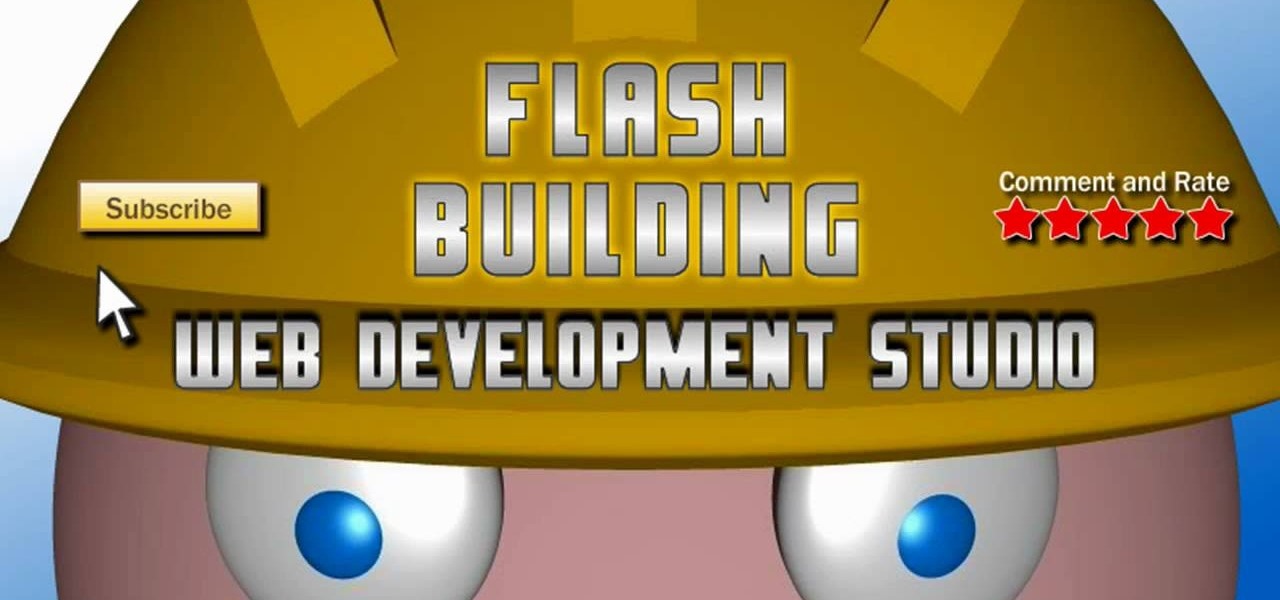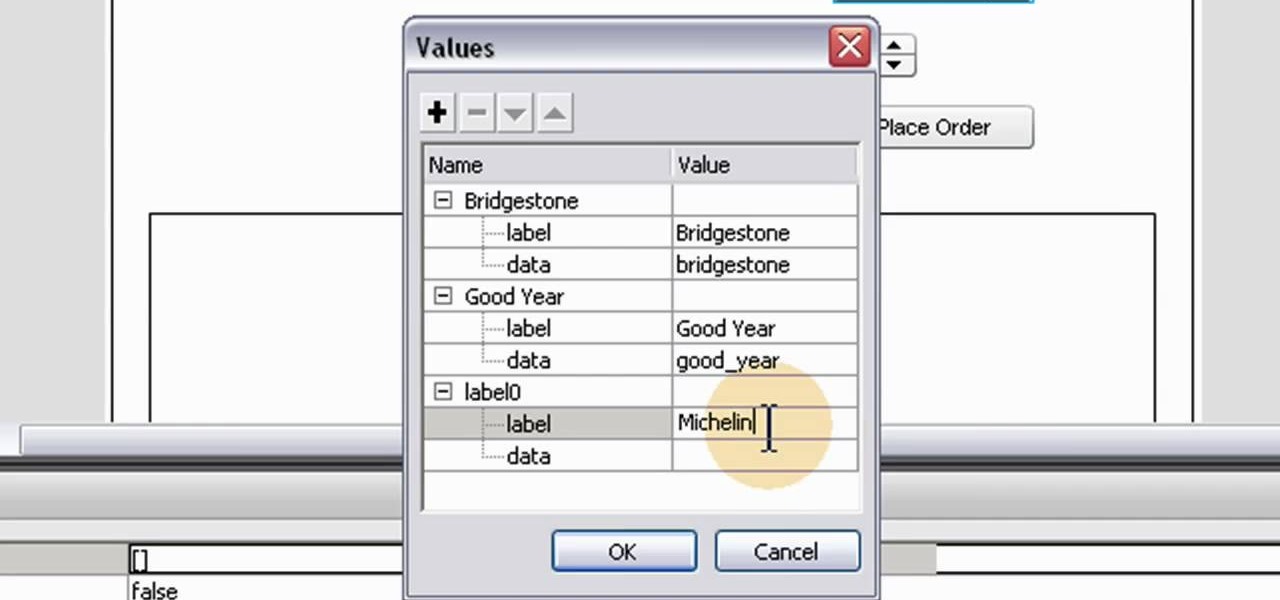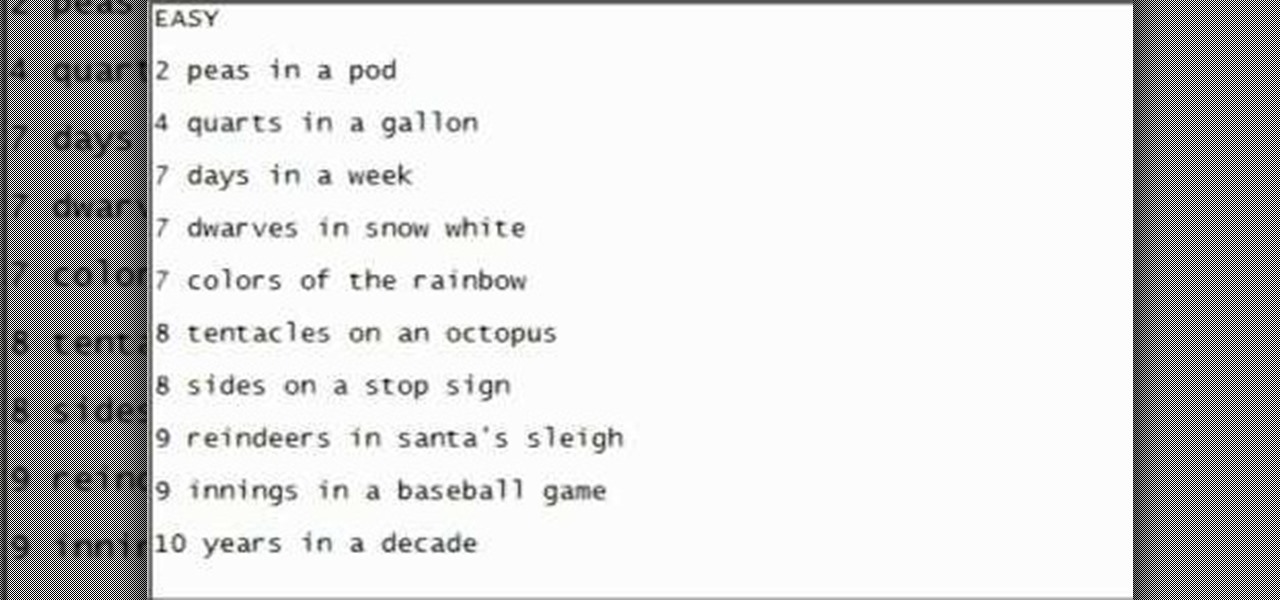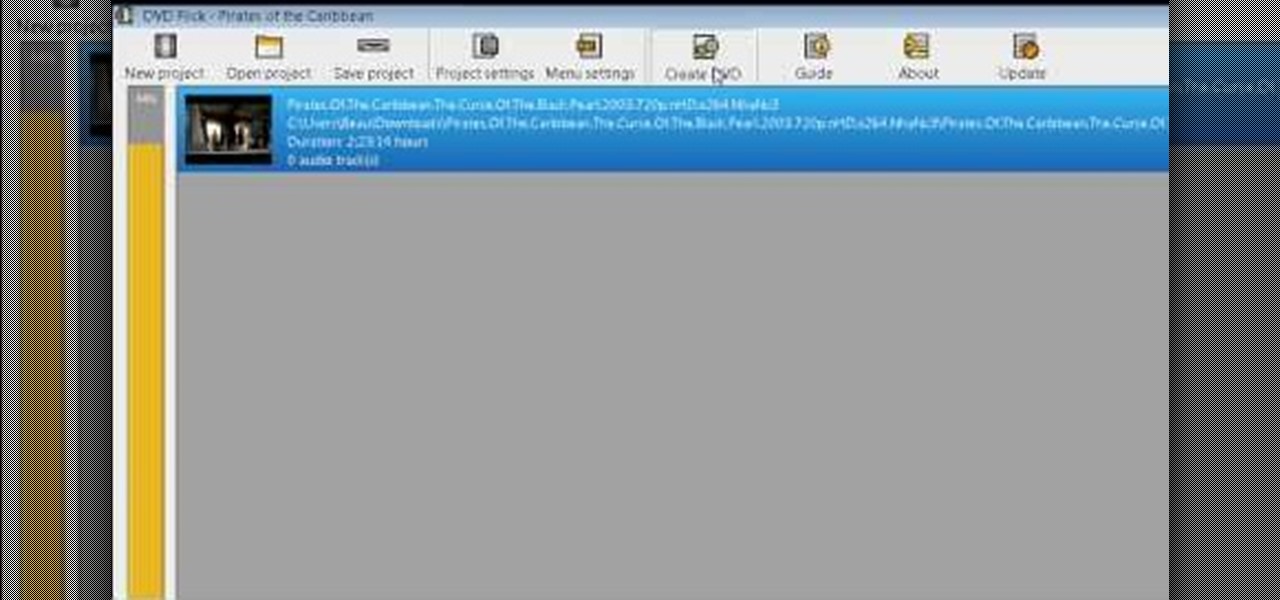This is a great and attractive shirt - a corset tank top. You don't need a pattern to make this, just some fabric, lining and ribbon. You'll also need some basic sewing notions and access to a sewing machine to sew this very basic item.
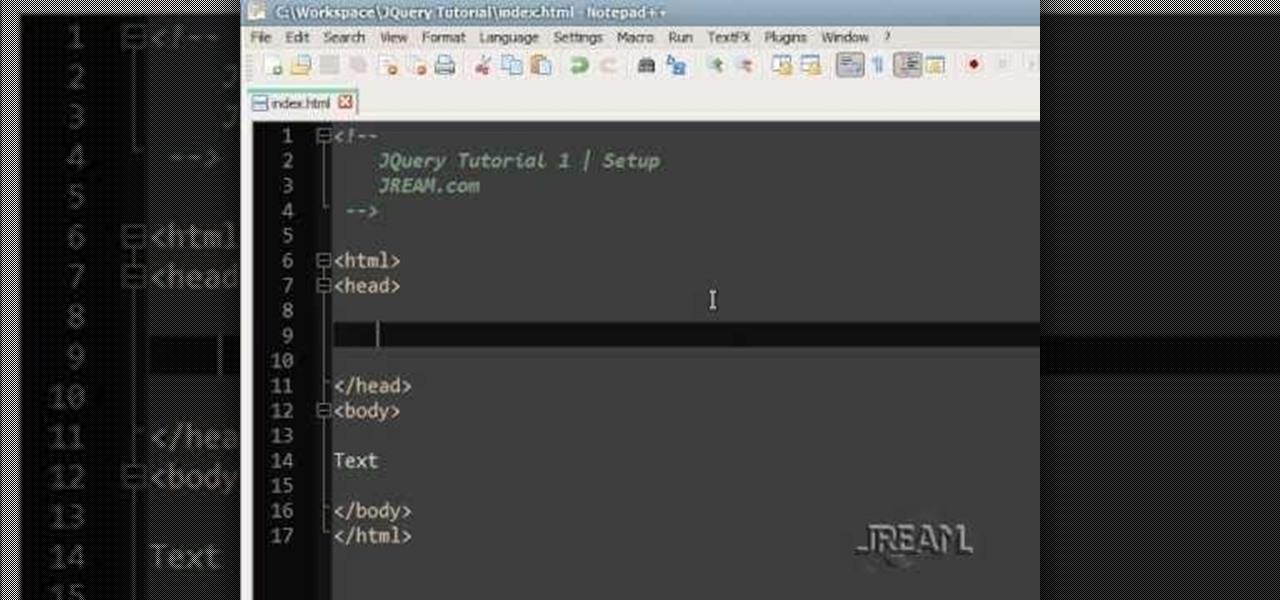
JQuery is a new type of JavaScript that you can use to write and design your own websites. This tutorial shows you how to download the JQuery software and set up a few basic items, like script tags. Now you're ready to start learning JQuery!

You can find Puppet Warp under the Edit Menu. You'll also need to use this without a background. Use a pin tool to add joints to your chosen puppets, then drag and manipulate them to get some really funny effects and distortions.
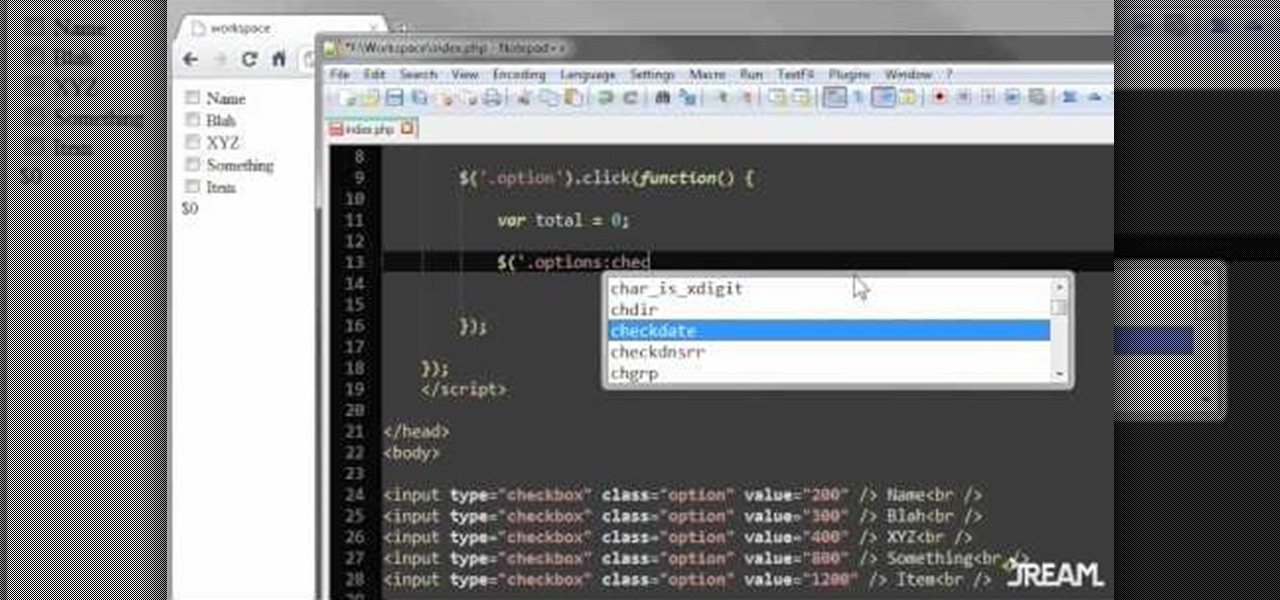
Create a list with checkboxes and assign a price to each item. As your customers check or uncheck the boxes, they'll see the estimated price below change in accordance. This is a quick and easy trick visitors to your website will definitely appreciate.
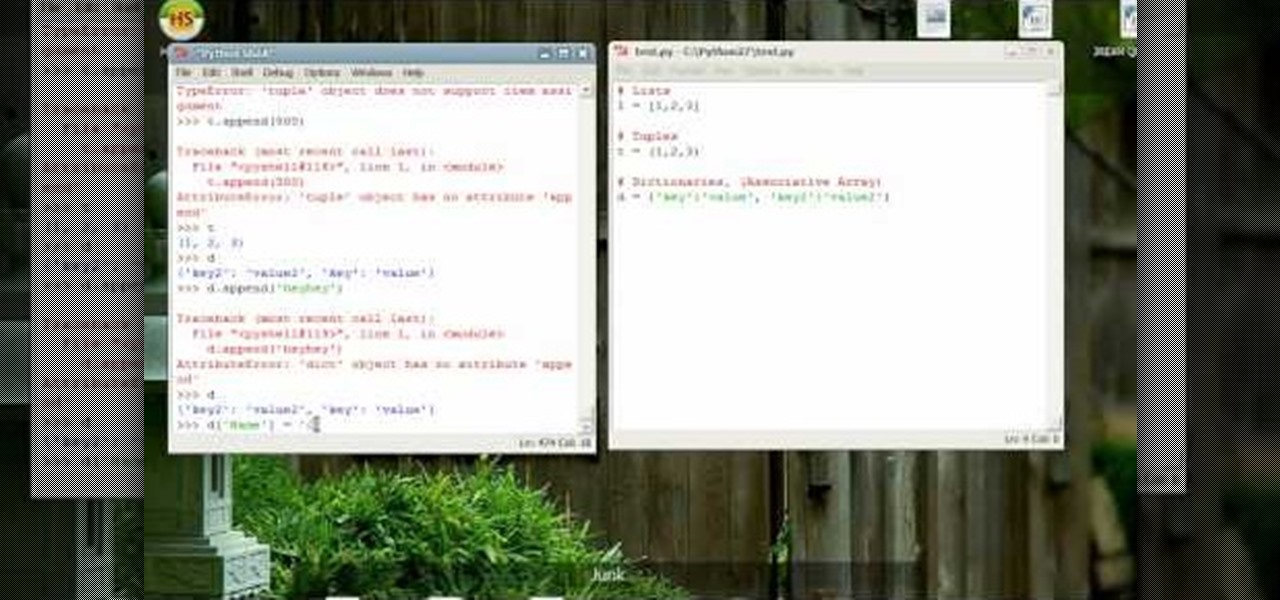
A tuple's value cannot be changed at all within your Python-based program, whereas a dictionary is more like an associative array where every item has a key and a value. Here is how you can use both tuples and dictionaries within your Python program.
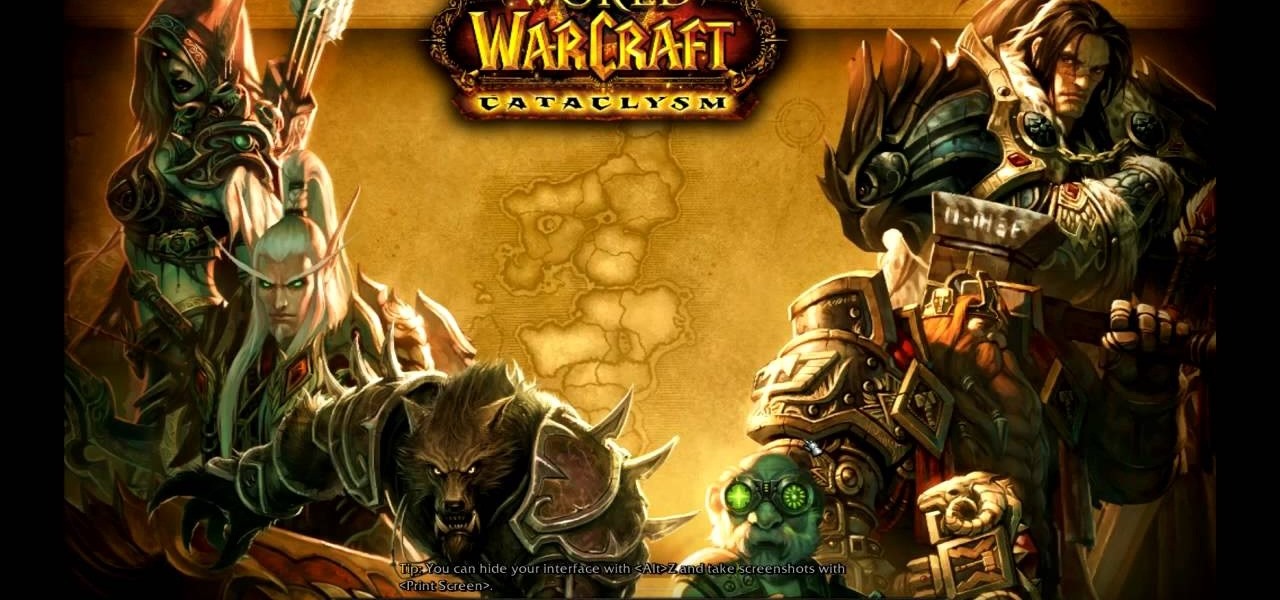
This video shows you some of the new features in World of Warcraft: Cataclysm, namely the rated battelgrounds and new gear. You can earn some new special items through honor points or conquest points, and here is how you can earn both.

Atlantic Adventure is the bonus level to the second chapter of the game Ilomilo. This tutorial does not focus on gathering or collecting any of the important items, but it does show you the quickest and most efficient way to solve the puzzle.

Summer Mind is the bonus level to Chapter 1 of the popular Xbox arcade game, Ilomilo. This tutorial does not focus on gathering any items, but it does show you how you can solve the puzzle in this level quickly and easily.

Want to stock up on your TNT and its components? Of course you do! This tutorial shows you how to build an monster spawner and item collection machine so you can accumulate huge amounts of TNT in Minecraft. You'll need diamond picks to start!

If you want to port mods or other items into your games, you need to know first where Minecraft stores the save files. It's in a hidden folder, and here's how you can uncover it in either Windows XP or Vista.

This tutorial shows you how to build a small cactus farm in MineCraft, from which you can collect various items. Make sure you build this near a source of unlimited water, and that have you have enough sand to build the farm.

This tutorial is aimed at using Cheat Engine to cheat at games that are not online, such as Need for Speed (demonstrated in this video). Change your stats, add extra inventory items or increase your amount of money or experience points!

Whether you're looking for just one or two items, or want to dramatically increase your inventory, you can use these programs to hack into MineCraft and edit or cheat your inventory. This video shows you how to cheat on both a Mac and PC.

In this video, we learn how to say basic ordering phrases in Polish: "Menu" & "tea". When watching the video, you need to make sure you practice saying out the words after you hear them spoken. The words will appear on the screen as they are being said out loud. After you hear the word, practice saying it and break it down into different parts if you don't understand it at first. With this video, you will learn how to say a bunch of different things to order things while in a coffee or tea sh...

In this video, we learn how to turn off user account control (UAC) in Windows 7. First, go to your desktop and then the start menu. From here, go to the control menu and then user accounts. After this, go to change your user account control settings and a new window will pop up. From here, change the bar from the top to the bottom where it does not notify you, or wherever you want it to be that suits you the best. To finish, you will save this and then exit out of all the windows and your set...

Want a cute little grim reaper outfit for your avatar when you're on the PlayStation 3 game, Little Big Planet? This tutorial shows you how to collect items from each level in the game and assemble them for your own Grim Reaper gear!

Turn a basket into a holiday decoration that you can use to hold goodies, napkins or other holiday items. This tutorial shows you how to take a plain wicker basket and attach fall-themed artificial plants and other embellishments to create a fall or Thanksgiving themed basket.

In this tutorial, we learn how to password protect your folders on a Mac computer. First, use the spotlight tool to type in "disk" and then click on disk utility on the drop down menu. From here, go to the save as menu and enter in the name for the volume. After this, change the size of the desktop and change the encryption choice. Use the one that is recommended and then click on 'ok'. Form here you will be asked for a password, then you will need to verify that password. From here, click on...

In this video, we earn how to make a call on the Samsung Galaxy I7500. From the home screen, tap on the dialer screen, then tap on the dialer tab. From here, enter in the phone number you want to call. Then, press the dial key after the number has been entered. To end the call, press the menu key and then press the end call button. If you wish to call a contact, tap the dialer key and then tap on contacts on the top menu. Tap on your contact that you want to call, then tap on call mobile to c...

In this video, we learn how to change the mouse sensitivity on Vista. First, you will go to the start menu, then the control menu. From here, scroll down to where it says 'mouse' and double click on that. After this, you will see a section for the double click speed. Change that if you would like. Then, click on the tabs on the top of the window to change the pointers, pointer options, wheel, and hardware. Once you have changed all the options that you want, you will be able to apply them and...

In this tutorial, we learn how to remove a program from your startup menu in Windows XP. First, hold down the start key on your keyboard, then hit 'r'. After this, type in 'msconfig' into the box that appears. Click 'ok' and then go to the start up tab. Find the applications that you don't want to start on your computer when you restart or turn it on. Check the check mark next to the ones that you want and remove it for the ones that you don't. When you're finished and have all the correct bo...

In this handy home-computing how-to from WonderHowTo favorites Tekzilla, we learn how to pin items to the Windows 7 taskbar with the Windows 7 Taskbar Pinner app. For details on how to download, install and running this useful app on your own Microsoft Windows 7 PC, watch this video guide.

You can use this method to rapidly increase your money in Dragon Age: Origins. You need one item which is worth at least 5 sovereigns for this to work - and the more valuable it is, the faster you'll make money!

You'll need a jailbroken iPhone 4 or iPod Touch in order to take advantage of this hack (and, of course, the Sims Ambition app as well!). If you have both, you can download this crack from Cydia to give you free money by reselling items at 32 times their worth!

Make a fun little toy swing! This video gives you the plans to make a swing for your dolls or other toys. You'll need to assemble five pink rods, two red rods, one green rod, two blue spools, four yellow spools and four orange washers to make this item.

If you're a beauty junkie then you probably hate traveling...at least the packing part of it. The TSA regulates every single item you bring down to the last ounce and piece of clothing, so often times you're limited to only bringing the smallest products you have.

One of the great things about polyester is that it doesn't wrinkle as easily as cotton and other natural fibers. It still can though, and you can't iron it, so watch this video to learn how to get the wrinkles out of any polyester item.

In this video, we learn how to use FastStone Image Viewer: the basics. After you have downloaded and installed this software, open it up. Now, go to the settings section of the software and move between the tabs to change and explore the different settings. When you select an image, it will automatically zoom in, you can move between different images, then you can set it as wallpaper, edit it, save it, and much more. You can upload picture and images by going through the file menu, then editi...

In this tutorial, we learn how to use MMS on T-mobile or ATT iPhone using 3.1 or lower. First, you need to make sure you have iTunes down and it's not running on your computer at all. After this, go to the start menu, then click on the run. Next, type in "command" and hit enter. Then, type or copy and paste "C:/Program Files/iTunes/iTunes.exe/setPreflnt carrier-testin 1" into the command console that comes up. Then, hit enter and reboot your iPhone. When this reboots, go to the settings menu,...

If you've been having trouble keeping your leather jacket or other leather items from smelling, it's not your fault. Once an odor gets in there it's tough to get out, especially mold and other odors. In this video you will get some tips on how to remove the odors with general cleaning products and more.

The checkbox component is a useful addition to websites in a myriad of ways, which will allow your users to add or remove chosen items from a particular list. This tutorial shows you how to create a dynamic checkbox list and add it to your website.

A numeric stepper component is one which you can add to your website to allow users to select numbers or from a list of avaiable items - useful, for instance, if you wanted a webstore which allowed for a quantity function. This Adobe Flash CS3 tutorial shows you how to create and use a numeric stepper component.

The best way to recycle is to reuse trash items as new, useful ones in your own home. If you enjoy gardening, watch this video to learn how to turn an old plastic milk or juice bottle into a cute plastic watering can for your plants.

The "Run" command in Windows XP was a super handy tool for those above-average PC users, those who know all the shortcuts to navigating the system. But Windows Vista automatically removed the "Run" option from the start menu, and replace by "Search" instead. But don't worry, it's not gone forever. You can restore the "Run…" command with a little tweak to your Vista preferences. See how.

In this video, we learn how to pull a "virus of doom" prank. once you have this downloaded, you can place the program into your start menu. Then, when someone else clicks on it they will get a large skull on the computer. It will say that the hard drive is formatting and the hard drive has been erased completely. You can download this link at http://householdhacker.com/content.php/130-Virus-of-Doom-Prank-Download. Once you download it, you will see what the icon looks like, then place it on y...

If you're planning on making a fire and don't have a big fire extinguisher laying around, you may think that you're all out of options. But if you've got a water bottle, some baking soda, vinegar, dish soap and a little water you're all set to go! This video shows you how to create a short term, home made fire extinguisher and also demonstrates its effectiveness.

If you've watched any of Tasselfoot's game walkthrough videos, why not give him a shoutout by playing his game Ditloid? This video will show you how to beat all 100 levels.

In this Electronics video tutorial you will learn how to burn a video to DVD using DVD Flick and ImgBurn. Do a Google search for 'download DVD flick' and download the program from the first link in the search result and install it. Then go to Download and search for 'imgburn', download and install it. Now open up DVD Flick, click on 'add title' on the right side and drag and drop the video file you want to burn. Then you go to 'menu settings', select the menu you want and click 'accept'. Then...

In this tutorial, we learn how to perform a master hand reset on your Blackberry Pearl. First you will need to go to the options menu on your phone, then click on security options. Next, you will go to general settings, and then hit the Blackberry menu button and click on "wipe handheld". A prompt will show up and tell you to enter in a confirmation word, then enter that and your phone will now start to go through the process of wiping out all information. When this is finished, your phone wi...

In this next video tutorial, you'll be finding out how to properly balance the wheels on your RC. Balancing them is important, just like a regular car, in making sure they work properly, don't wear out so soon, and will perform much better. It's not difficult to do and requires a few items that you will need. So good luck, pay attention, and enjoy!