
How To: Set a password for a new user in Windows 7
Follow along as we are shown how to set a password for a new user in Windows 7. -First, go to the Start menu.


Follow along as we are shown how to set a password for a new user in Windows 7. -First, go to the Start menu.

This video will show you how to create a flow chart in MS Word 2007. First click on the Insert tab. You can see the smart art option, click on it. A "Smart Art Graphic" window will appear.
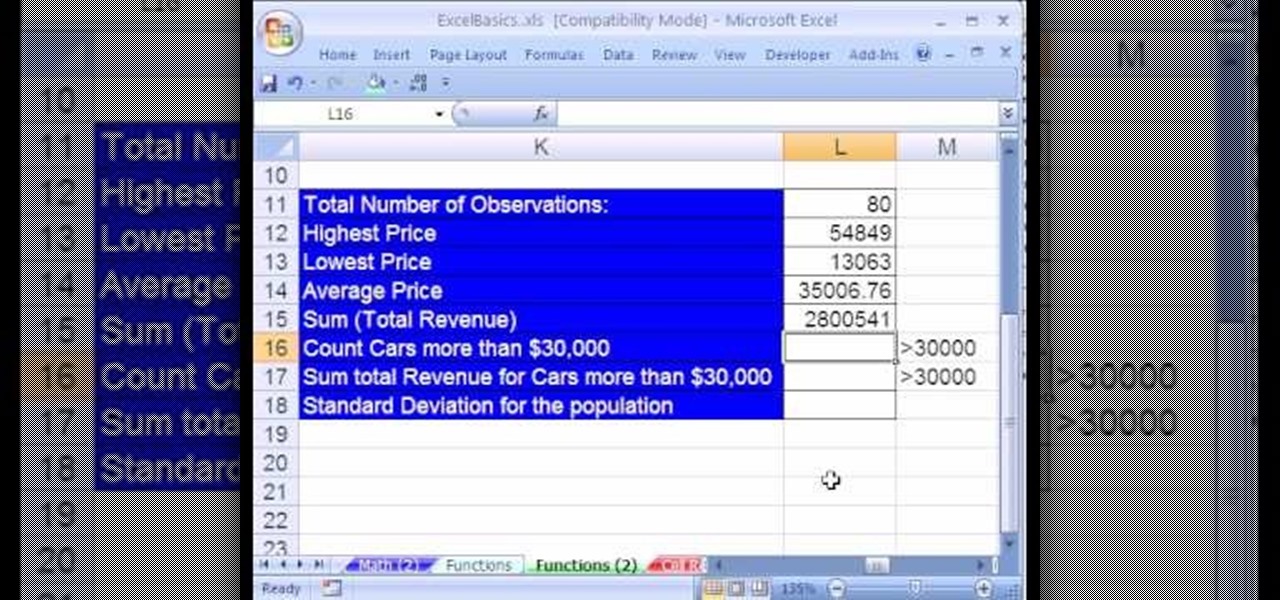
Create a table with sales data with this video.
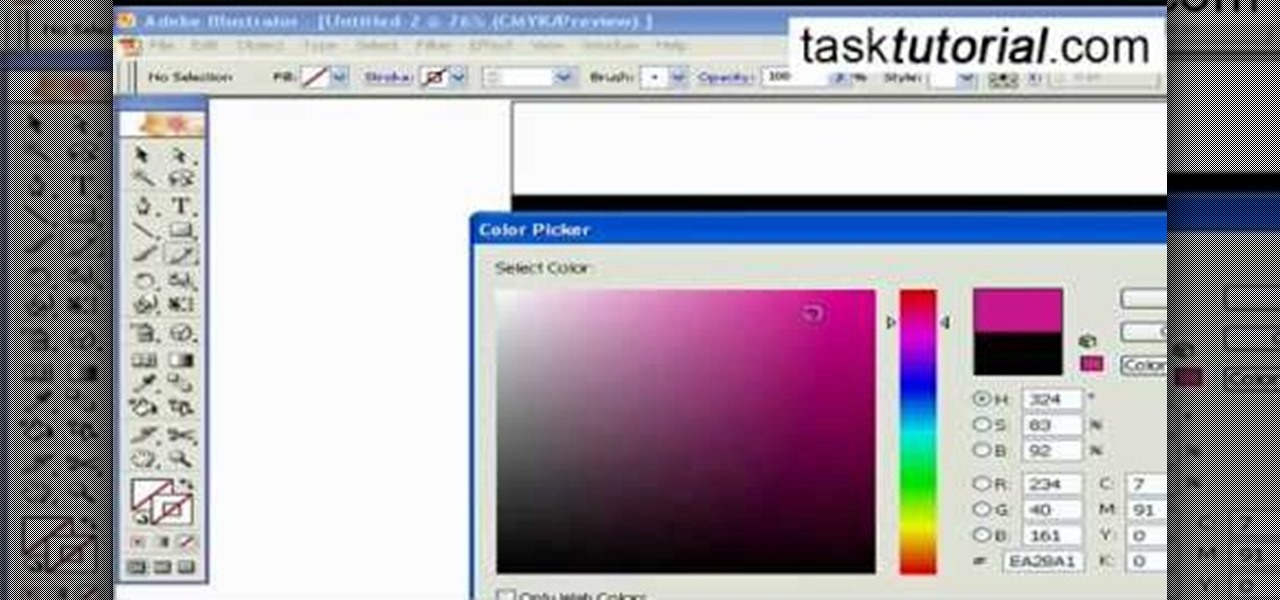
Adobe Illustrator enables you to add a multitude of effects to your texts. One of the options available to you is to add a neon-style effect to the text. This video tutorial will take you through the steps needed to add this effect with detailed instructions from start to finish. You will learn which menu options to employ, how to properly select your layers and which effects to apply to your text to get the neon style you are looking for.

Learn how to add a new background to an image using Gimp. 1 Open the original image and the new background in Gimp. 2 Open the layers dialog and then click on add an alpha channel. 3 On the original image choose 'Select by color' from the menu and then hit delete. 4 Copy the image. 5 On the new background, select 'Add a layer'. 6 Paste on the new background. 7 Save and you are ready to go.

Open Xara 3D. Hit show or hide cursor. Type the name JRR Tolkien. Open Animation Options. Set to swing 2. 4 frames per cycle. 1 frame per second. No pause. Angle 0. Select the second "R" and change the animation. Flip the "R" around so it is a mirror image. Go from frame one to frame two. Select the "J". Move the line spacing down to the middle. This yields the JRR Tolkien logo in Xara 3d. You can also flip around the logo using the view menu.

This how-to video is about how to enable the commenting tools in the free Adobe Reader using Acrobat 9 Pro and Acrobat 9 Pro Extended.

Dana Strauss from Best Buy teaches you how to download Google Maps onto your Blackberry. Press your Menu button, click on "Applications". Find "Maps" and click on it and your Blackberry will pull up Google Maps for you. The application will show you exactly where you are and will allow you to enter the address of your destination. It will also give you exact directions to where you're going.

In this video by Task Tutorial we will learn how to create a simple flash button with sound. The first step is to create a text layer in flash, then convert your text into a button, then double click on the button to enter a sub menu and create a new layer for sound. Then simply add some sound files from your library and assign the sound file. Now you can change the color so you can see when the button is pressed. Then finally go back to your main scene and test your Flash movie. Using these ...
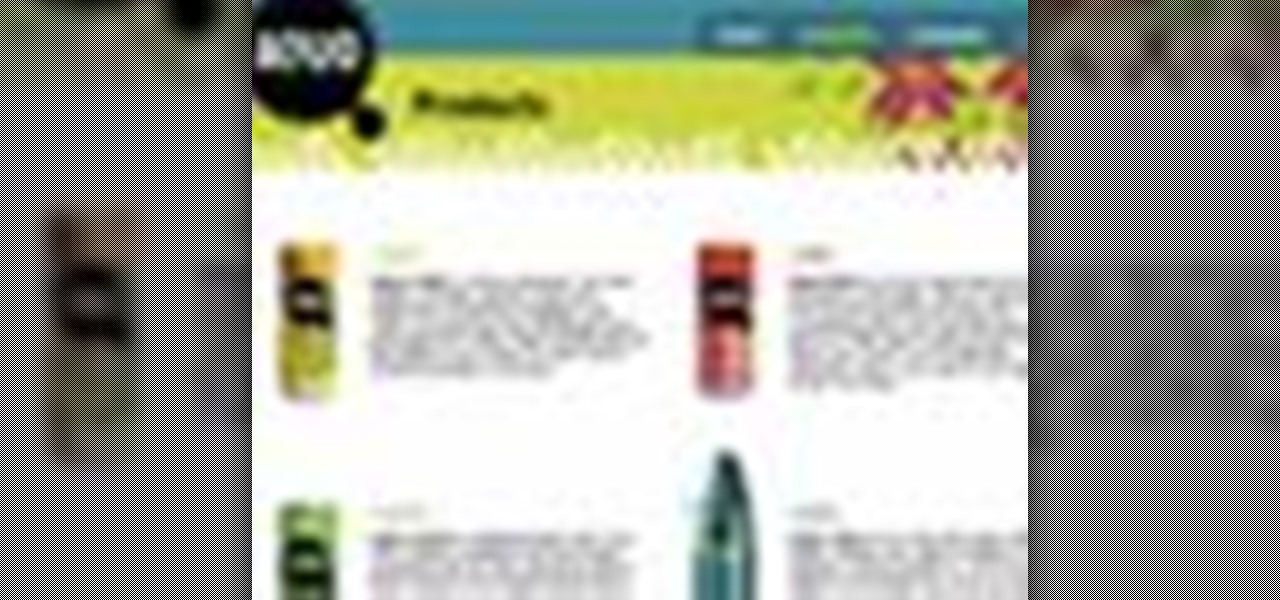
Learn how to use the Web Capture and Compare Documents commands in Acrobat 9 Pro with this tutorial selected by experts at Adobe. You can use this command to compare the differences between two versions of a web page. First, you have to convert the pages to PDF files using the built-in Convert-to-PDF command in Acrobat 9. Then, select the Compare Document command from the Document menu, choosing the settings. The program will run through the two files, compare them and present the results in ...
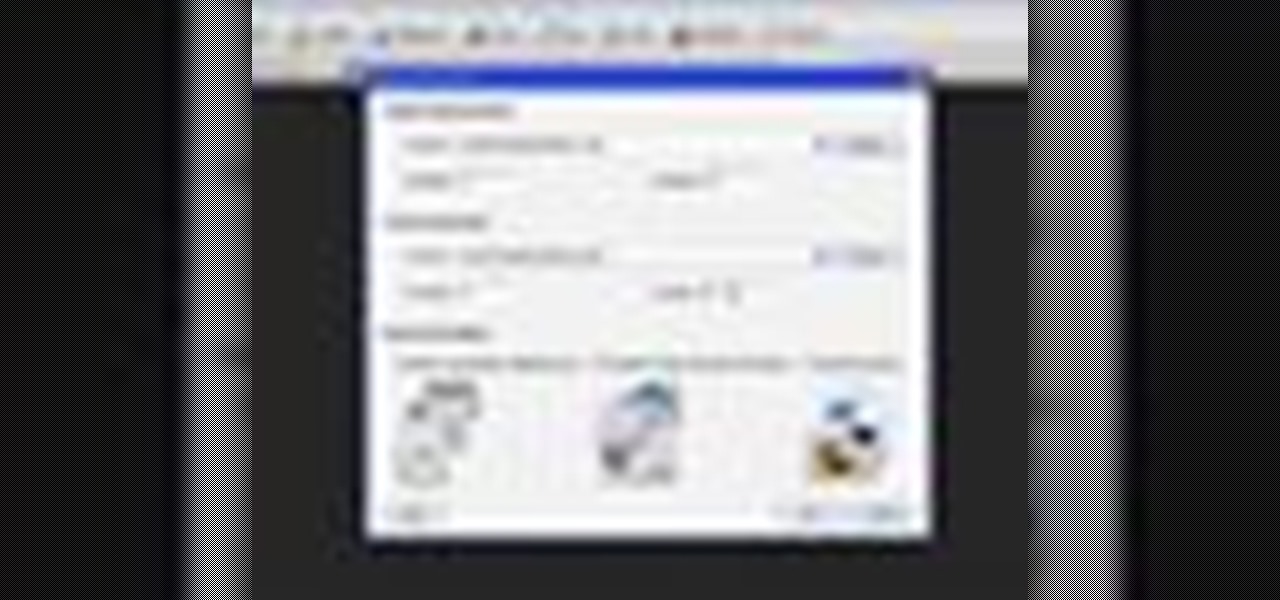
In this Adobe video tutorial the instructor shows how to compare two PDF documents. He says to go to the documents menu and choose the option to compare PDF's in Adobe Acrobat 9. This brings up a pop-up window where you can choose the files to be compared and all the various other options to choose from. This is the compare documents dialog box. Now he selects the old versions and new versions and performs other settings and shows how to perform comparisons. This video demonstrates the abilit...

Illustrator is a great tool for creating individual artwork. Creative and clever, it has many functions, one of which is mosaic. If you want to make your illustration or design appear to have a myriad of tiny 'squares' like a Roman mosaic, this guy can help you do it. The short clip explains clearly how to bring the chosen effect to your design. You can see on screen exactly how to do it, so you're not left in the dark, searching every menu for the right tool.
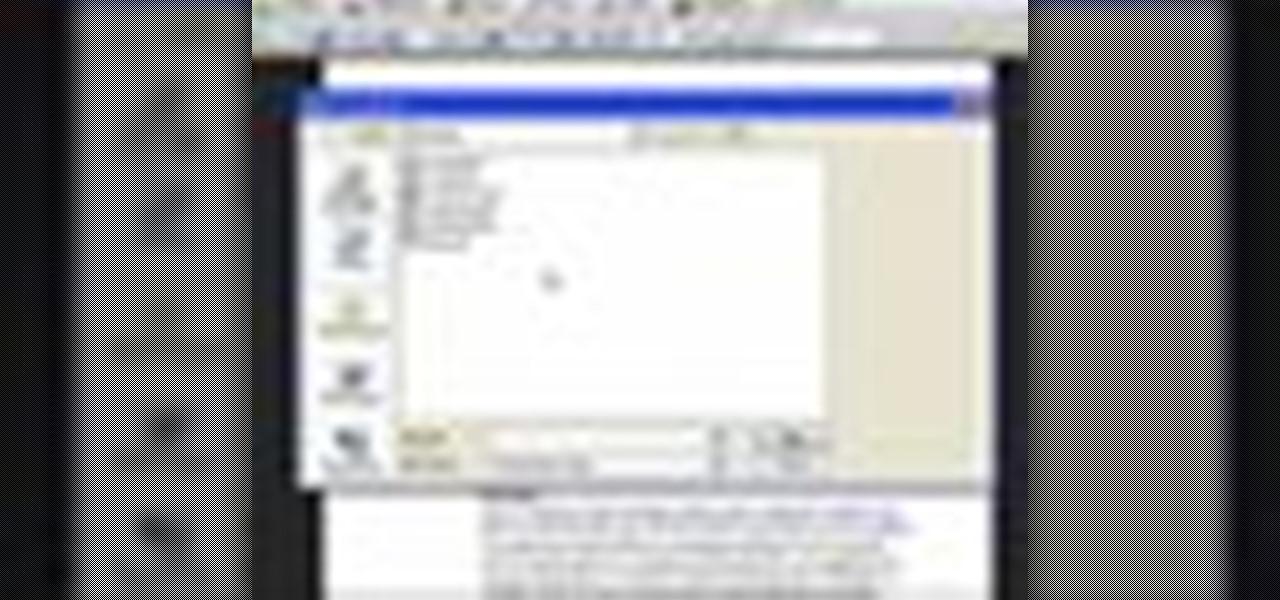
In this Adobe Acrobat series of video the instructor shows how to combine comments in a PDF. When we receive comments as a part of a review of a document there is no need to view the comments is a separate document but you can view the comments in the same document. To do this go to the comments menu and select the option of import comments. Now from there you can select one or more PDF documents that contain the comments and integrate it to the current document. This video shows how to combi...
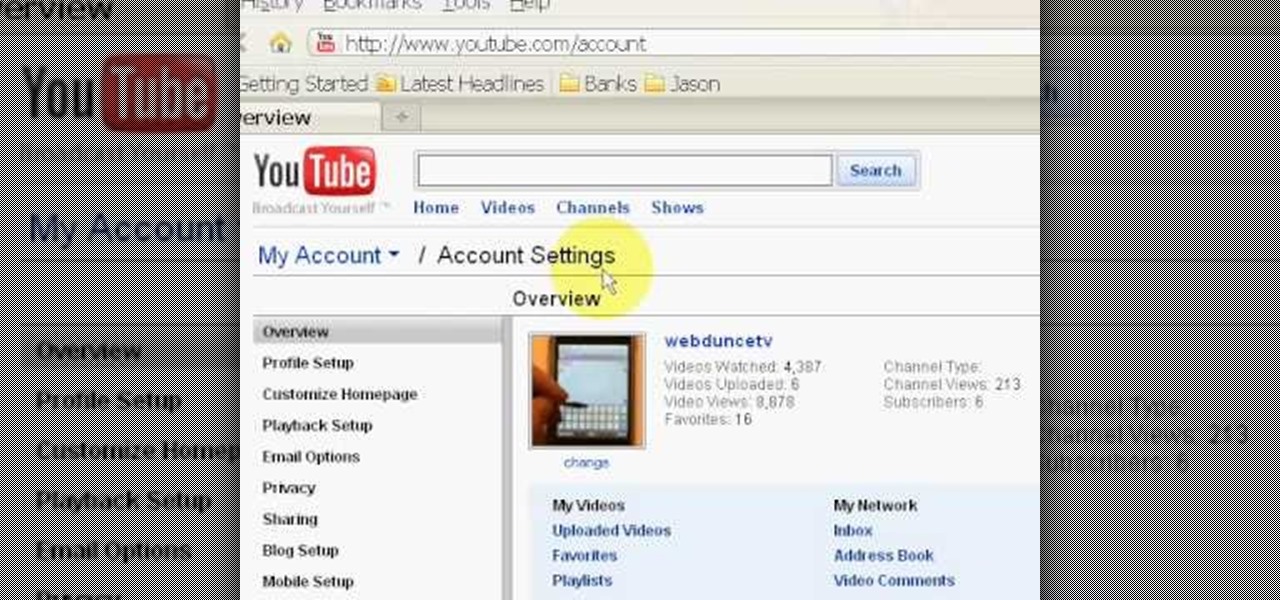
Want to change your YouTube Channel type? YouTube user webduncetv shows you how. After signing into your YouTube account hover your mouse over user name and click on the word "Account" from the drop down list.

Zooming in on your BlackBerry phone could be kind of tricky, especially if you're new to your BlackBerry device. Best Buy has answers. The Best Buy Mobile team explains how to zoom in and out on a Blackberry device when browsing the web.
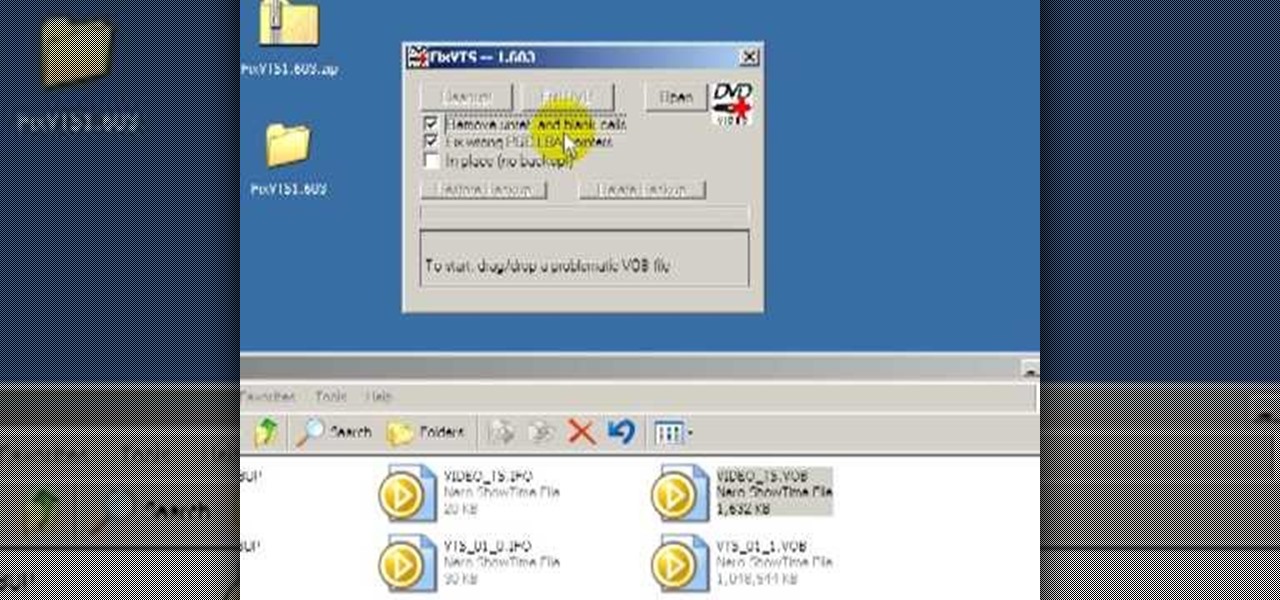
See how to repair invalid DVD navigation and structure with FixVTS. With FixVTS, you can easily repair the internal structure of a DVD. This is good for DVD menu correction, invalid DVD file structure and invalid navigation error messages.
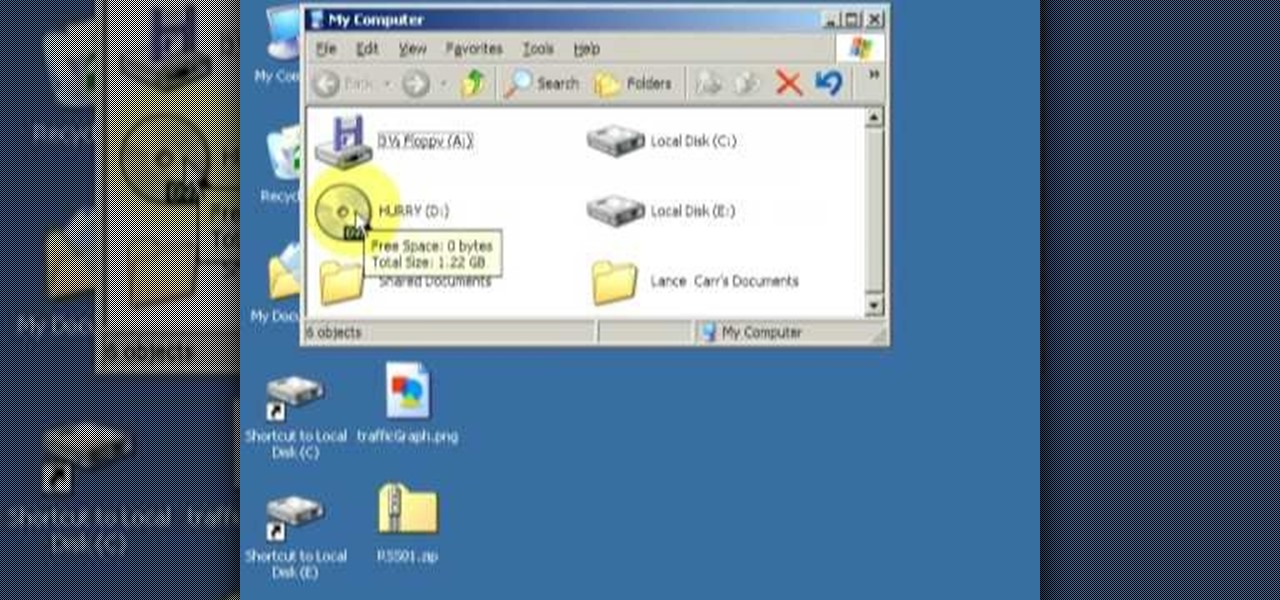
See how to merge two DVDs into one using DvdReMake Pro. With DvdReMake Pro, you can easily merge two DVDs together onto one disc while even keeping the original DVD menus and without loss of quality.

Don't be too disappointed if you don't have the spiffy new Kindle Touch, there is an up side. The benefit to owning the older (duller) models is that the firmware remains the same throughought generations, so the hacks retain their usefulness. This has given the modding community for Kindle a bunch of time to flourish, with tons of great code, hacks and homebrew. Today's Null Byte is going to show you how you can root, and then remove the crappy original screensavers that come installed on th...
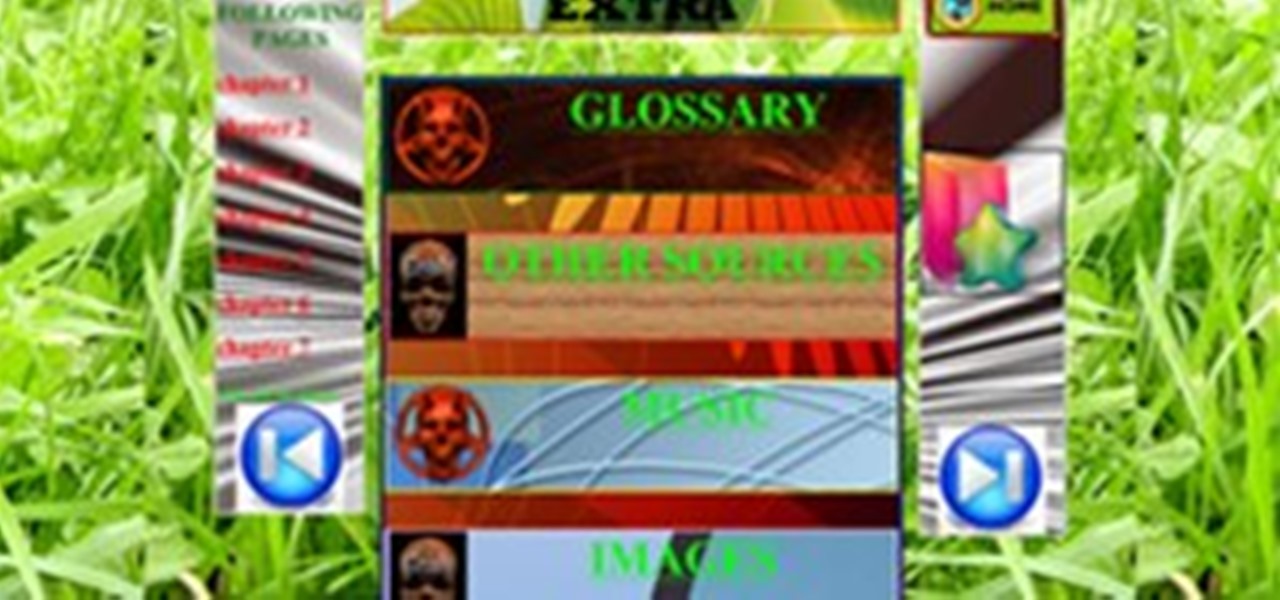

Sometimes it's necessary to format your memory card in your mobile phone or digital camera, just like you need to format a hard drive, because of virus problems or slower speeds. This video will show you the steps to formatting (or reformatting) the SD memory card for a cell phone, using a memory card reader. You'll also get details about a write protect error that could happen.

Is your SD memory card getting a little too full? Is it not working? Try reformatting it. It's the first and sometimes last step to troubleshooting card problems. So, if your SD card has become too cluttered, this guide will restore it to a like-new condition with a simple format.

This video shows how to setup the Firefox as your browser for web, on Macbook Pro. First, Open the Safari browser by double-clicking, from the list of Applications. Then, enter the URL of Firefox website, in the URL address field of Safari, to open it. When the website is opened, click the link "Firefox 3, Free download.", which will automatically start downloading. Then when asked to proceed, a message comes, click "Continue". It starts to download Firefox 3. When done, it will open a window...
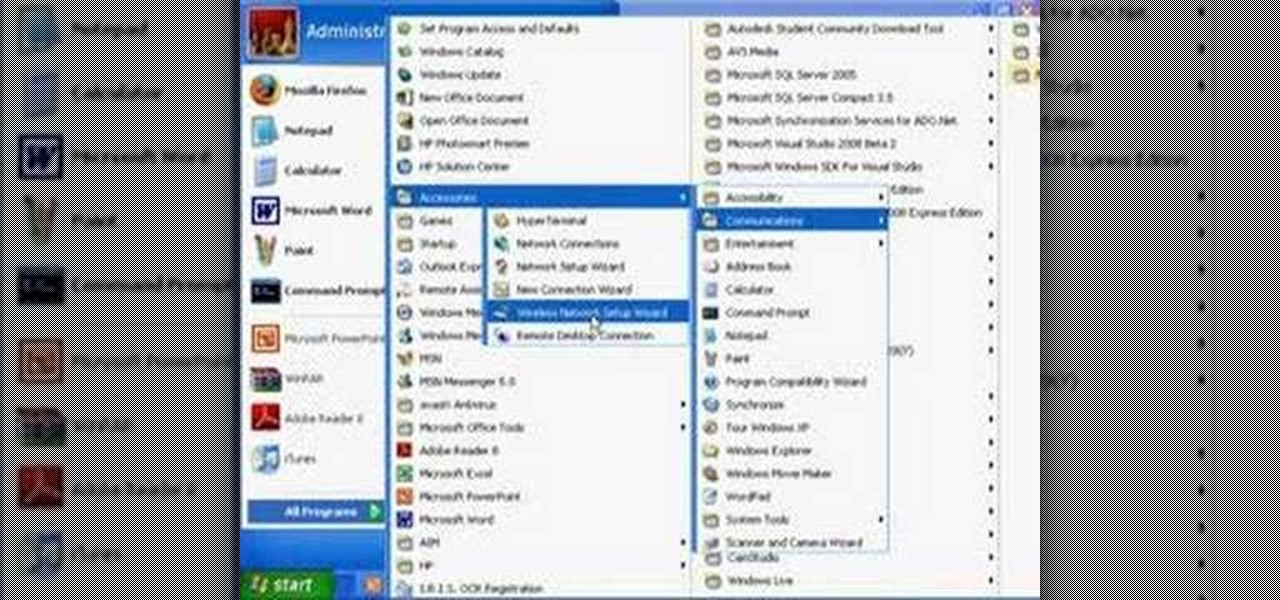
Wartex8 demonstrates how to use remote desktop in Windows XP. Remote Desktop is a useful utility that you can use to control another computer and its applications.The necessary steps that are adopted to activate remote desktop are:1) Right click on my computer icon (either the icon on the desktop or the one on the start menu list) and select properties, and a new dialog box called system properties will pop up on the window.2) In the System Properties, select the computer name tab and write d...

Changing computers or switching to a different type of web browser? If you have been using Firefox for a while, you most likely have some good bookmarks saved. Check out this tutorial and learn how to export your bookmarks from your old browser and take them along with you, wherever you go.

Electronics seem to fail on you at the worst moments, don't they? Luckily, if your iPod freezes, there is a quick and easy fix. Check out this video and learn how to reboot your iPod on the spot and solve many issues.

Why type everything twice? If you don't know how to copy and paste you are missing out on an incredible time saver. Check out this tutorial and learn how to speed up your work.

This video is about downloading videos in Firefox. Firefox is a web browser, but it will be used rather than Internet Explorer because Firefox allows you to install plug ins. Go to the tools menu and click "add-ons". Download helper is the add on we will select. Click "get extension". A web page opens. In the search box, choose "search for add-ons". Add to Foxfire. Install now. Restart to complete installation. On the toolbar you will see three rotating bars which will let you know the add on...
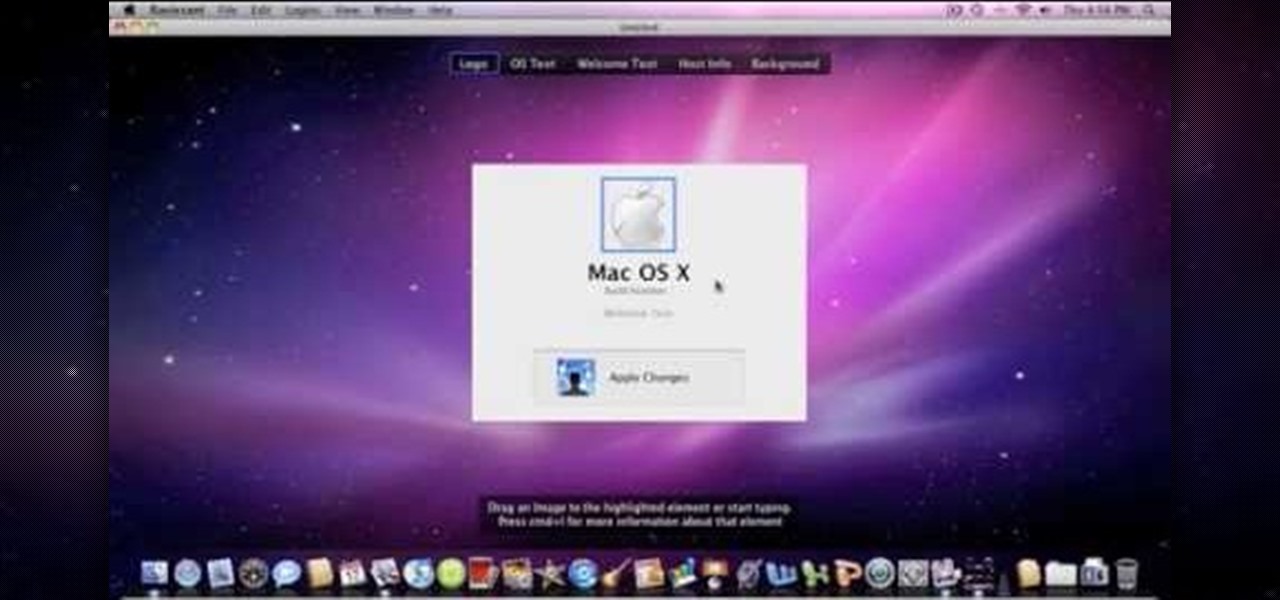
Change the Snow Leopard login screen with this video tutorial. Download and install the application Ravissant, an app that lets you customize the login screen in every aspect. Have a background image ready and an Apple logo image, if you want. Modified Apple logos can be found here , created by Evil-Slayer]. Open Ravissant, and you should see your login screen, but don't try to log-in! IMPORTANT! If you want to keep your original login screen, go to the top...
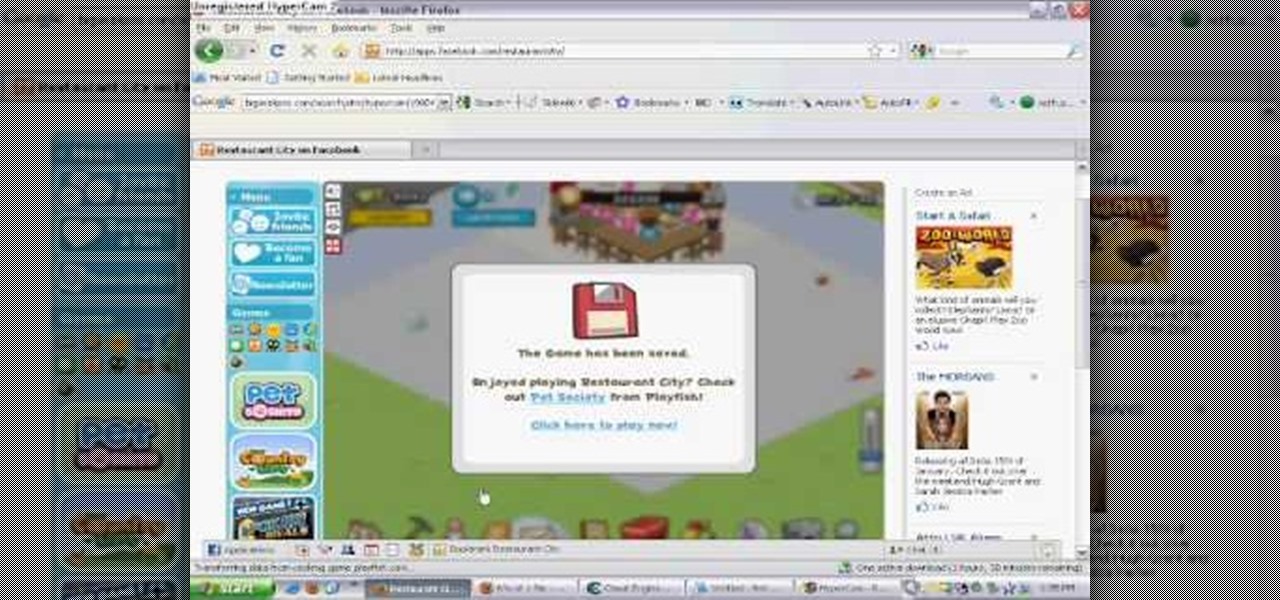
This is one of the easiest Restaurant City hacks out there… the rubbish hack. All you need is Cheat Engine and very little time. Very easy to complete.
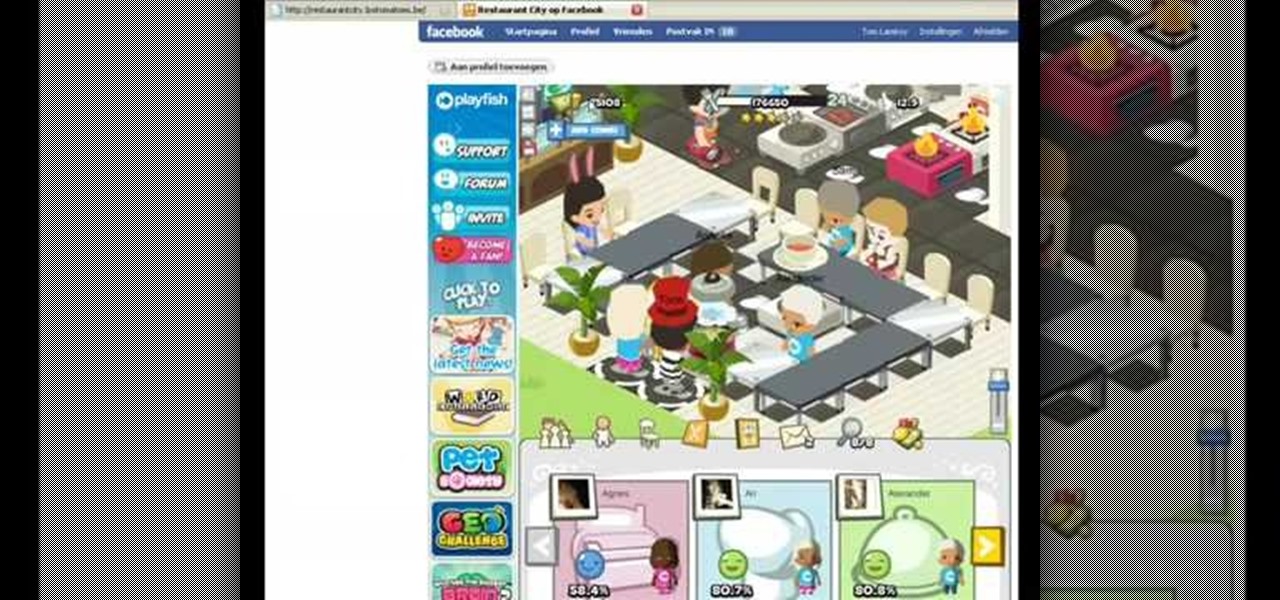
Need a little more cash on Restaurant City? That's easy. Hack money to get your desired amount. Just get Cheat Engine.
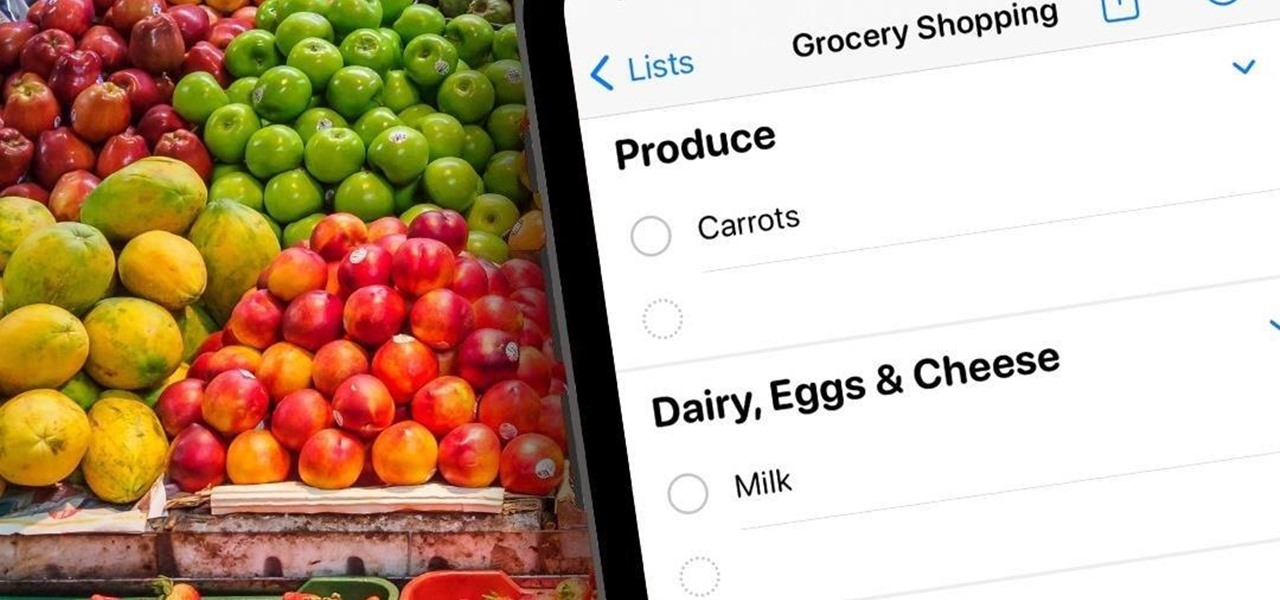
If you couldn't pick between putting your grocery list in the Reminders or Notes app, there's now a clear place for it. With the latest software updates, the Reminders app, which now supports sections, sports a groceries template that automatically moves the items you add to related categories to help you better find products in-store.

Even if you're new to Android phones, chances are you've heard of the power of Android's customization, and that applies to the Samsung Galaxy Note 20 series as well. Your brand new Galaxy Note 20 or Note 20 Ultra's operating system is capable of modification beyond what's available in the basic Settings app — and it all starts with the hidden "Developer options" menu.

It's gotten so much easier to screen record on your Galaxy thanks to One UI 2. You no longer need third-party apps — just tap a button. And while the built-in recorder doesn't have an indicator to show what's being touched on the screen, there's a simple way to enable it.
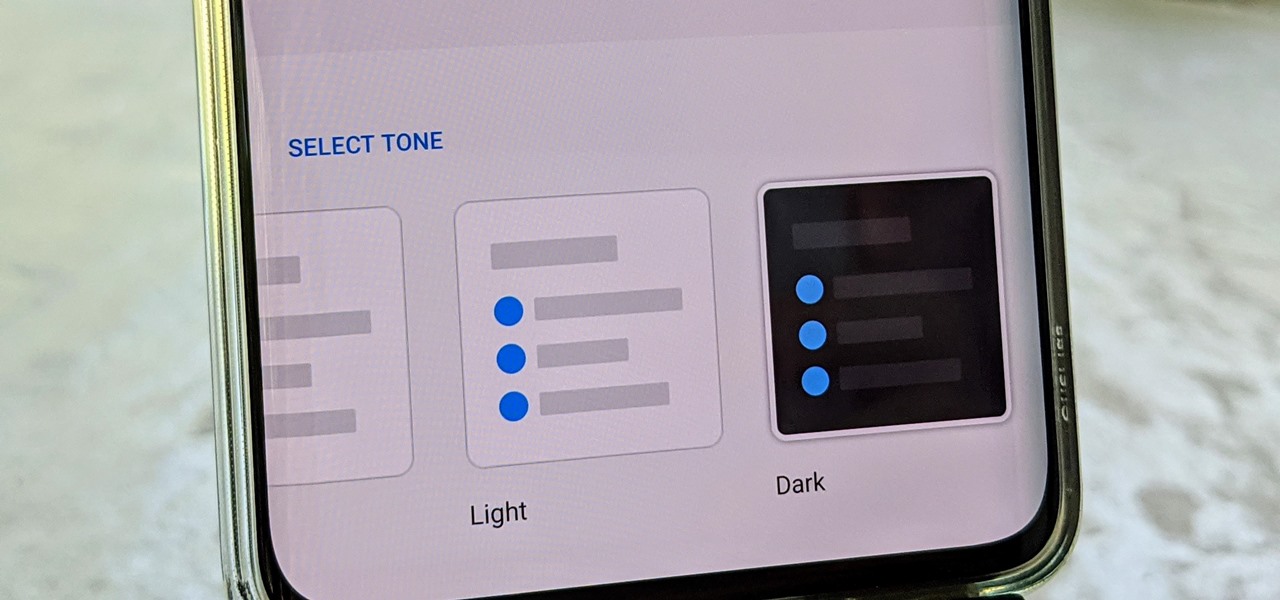
OnePlus often introduces unique features that receive praise from the smartphone community. But they can sometimes change things up and confuse their users as well. Take dark mode, for example, which became a huge hit thanks to Android 10. Both Google and Samsung offer their dark mode settings in the same general location, but OnePlus took a slightly different approach here.
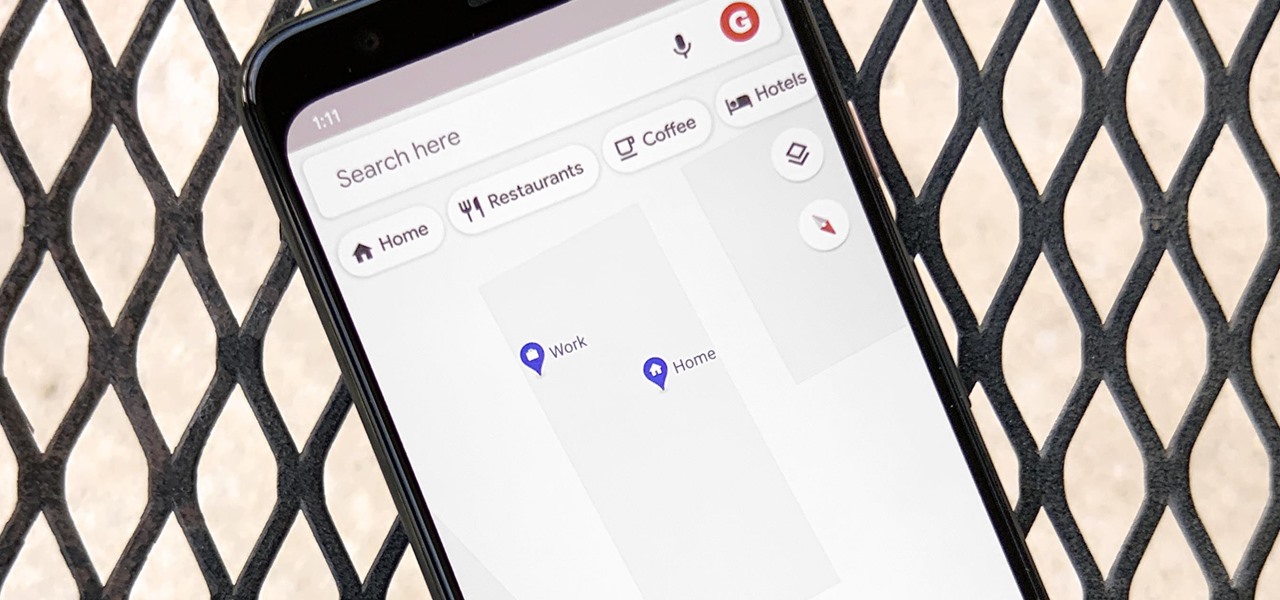
Google Maps lets you set home and work locations for quick access to navigation. In fact, these two locations are so central to the Maps experience that if you don't have both saved, the app can be a little naggy about it. But if you work from home, there's just one address to use, so what are you supposed to do?
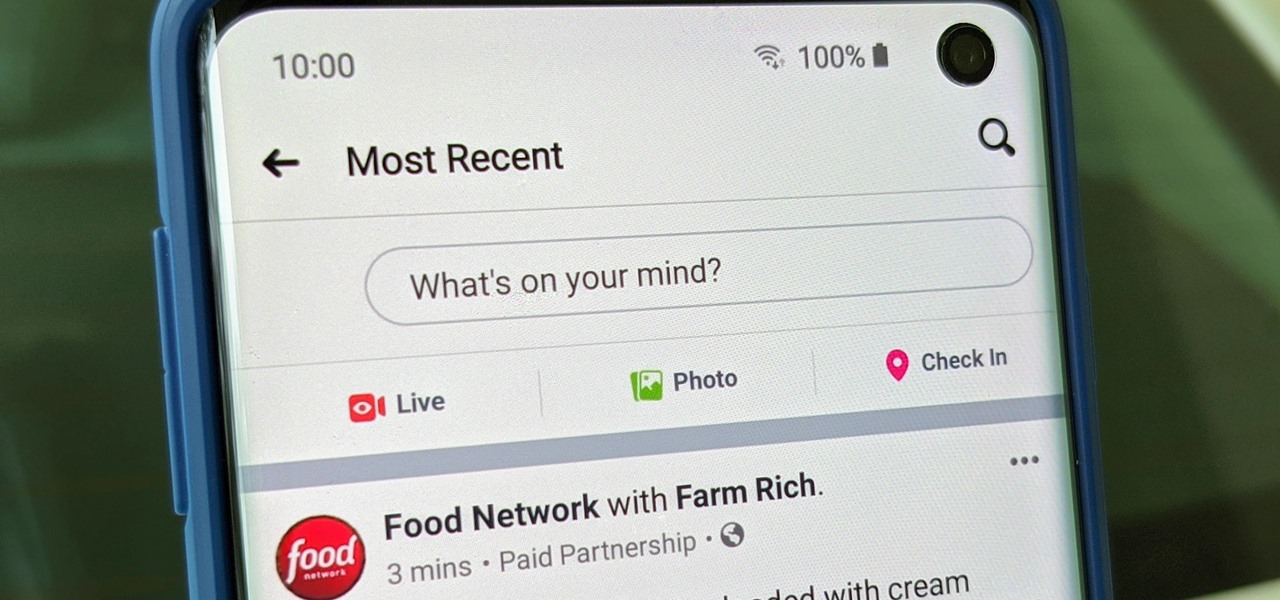
Facebook is where a lot of people get their news. The problem, though? Your Facebook feed gets jumbled with random post times, which isn't useful for keeping up with new stories in real-time.

Smartphones have so much sensitive information attached to them. If you share your home with others, then you know the pains of trying to keep anything private. Photos are surely among the things you'd prefer to keep to yourself, so OnePlus has you covered.

One of the more low-key functions to arrive with the Note 10 was the ability to easily record your screen system-wide. Thankfully, this long-awaited feature will finally make its way to popular Galaxy devices like the S10 and Note 9 thanks to One UI 2.

It might sound odd to call interior decorating exciting, especially if you're not a professional within that industry. But that's exactly what it is when combined with augmented reality.

Your computer has a lot of physical keys. Your iPhone has, at most, four hardware buttons, none of which are used for typing. That means the software has to power the same typing tools you'd find on your Mac or PC, only on a touchscreen. As such, some features, such as the indent tools, are buried so deep you may not even know it's possible to "tab" forward and backward.