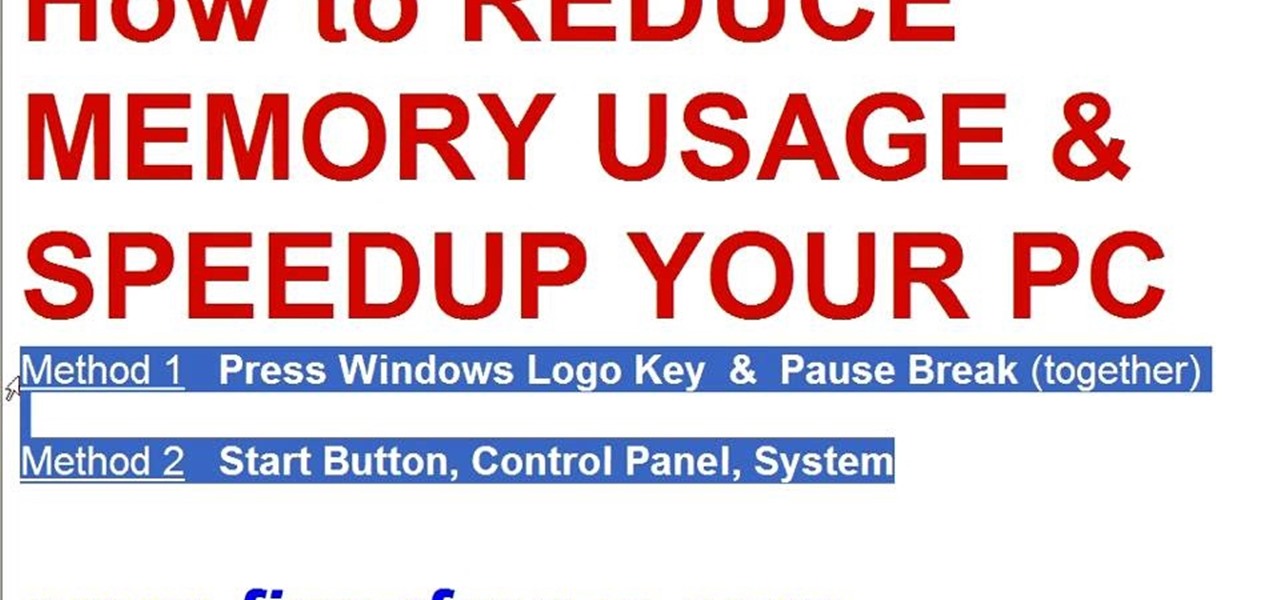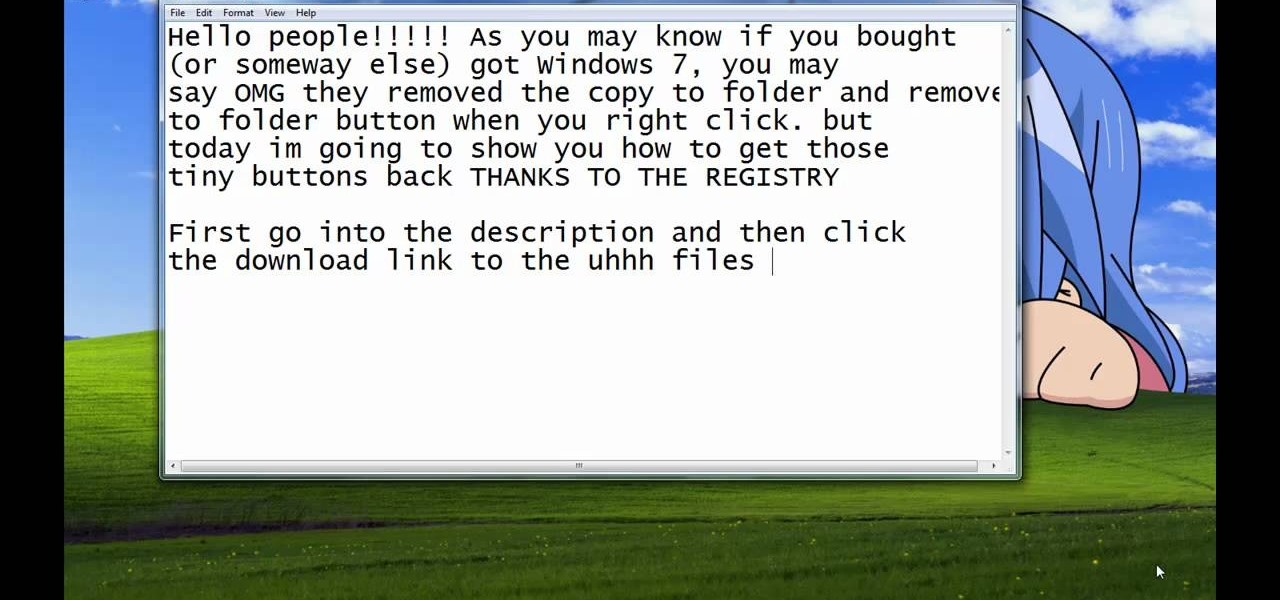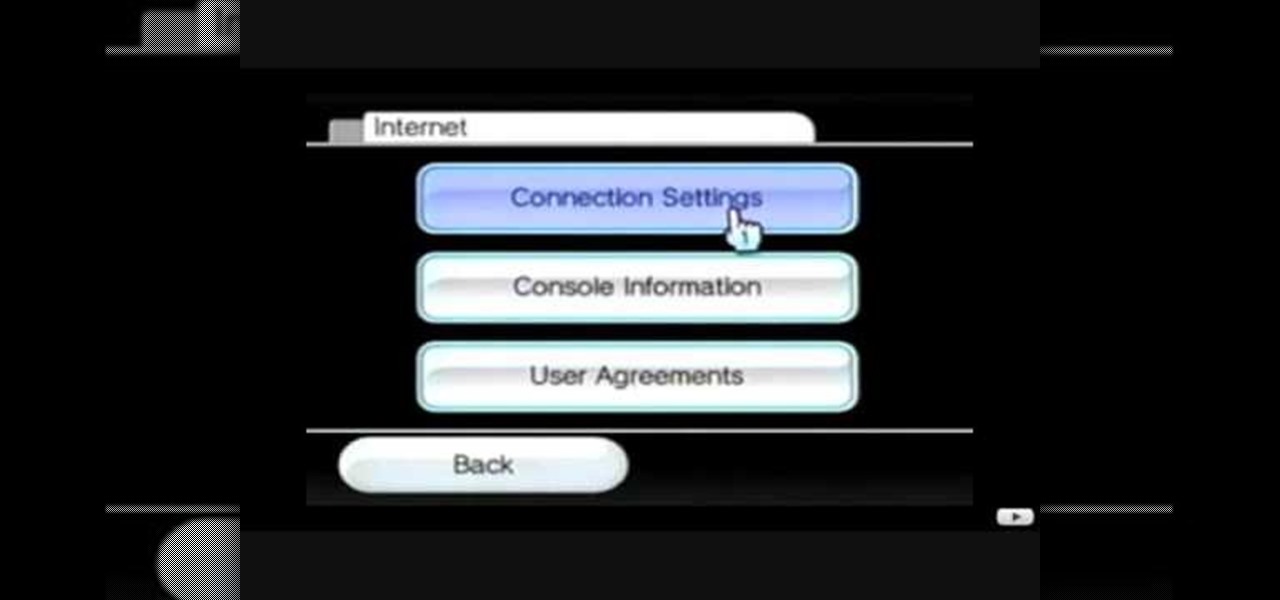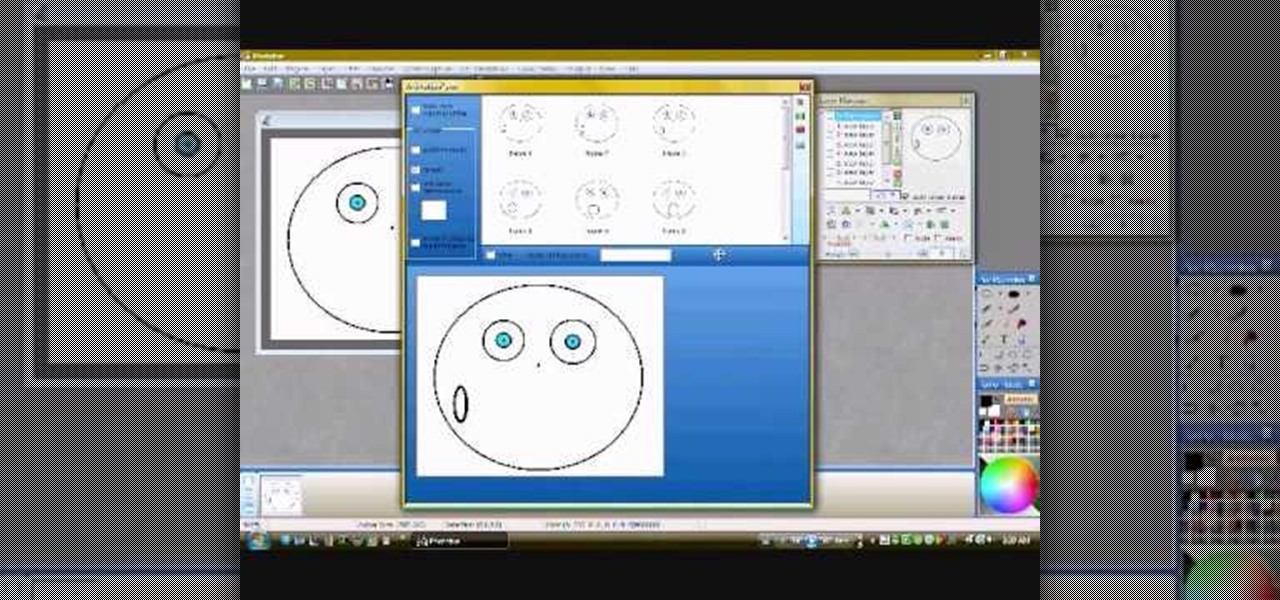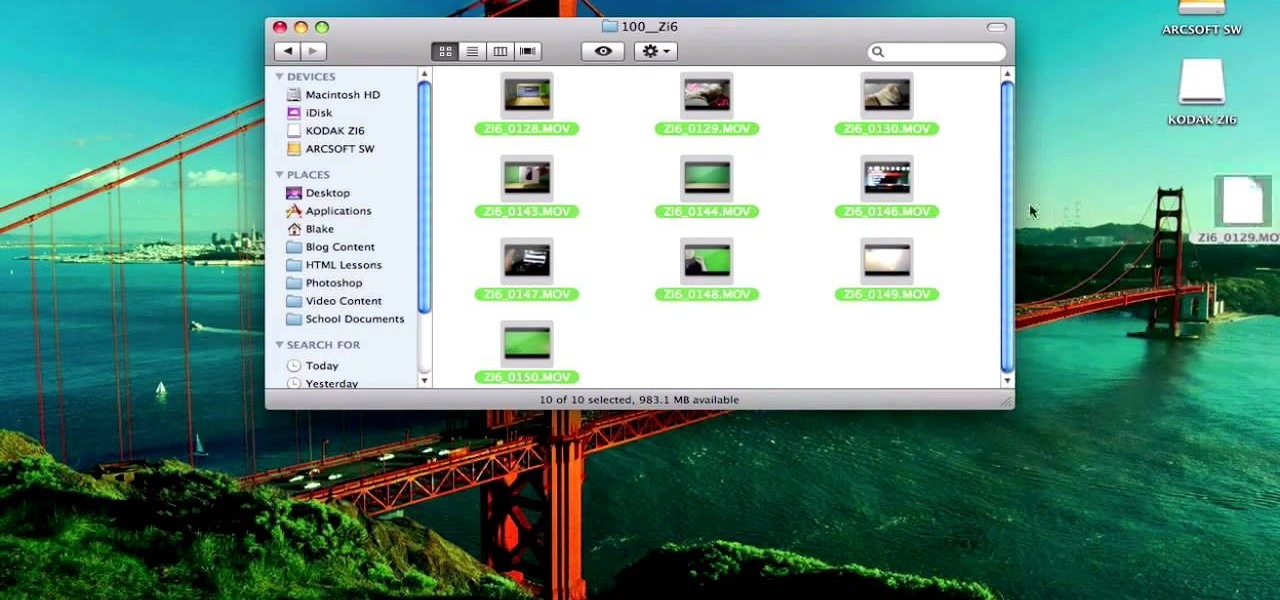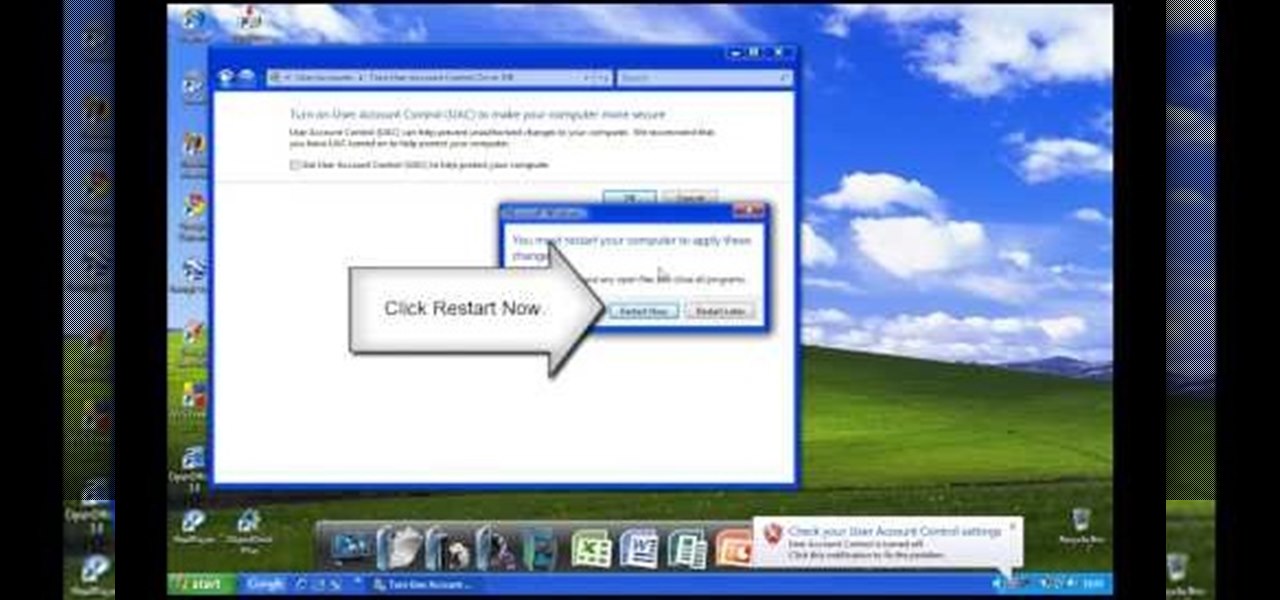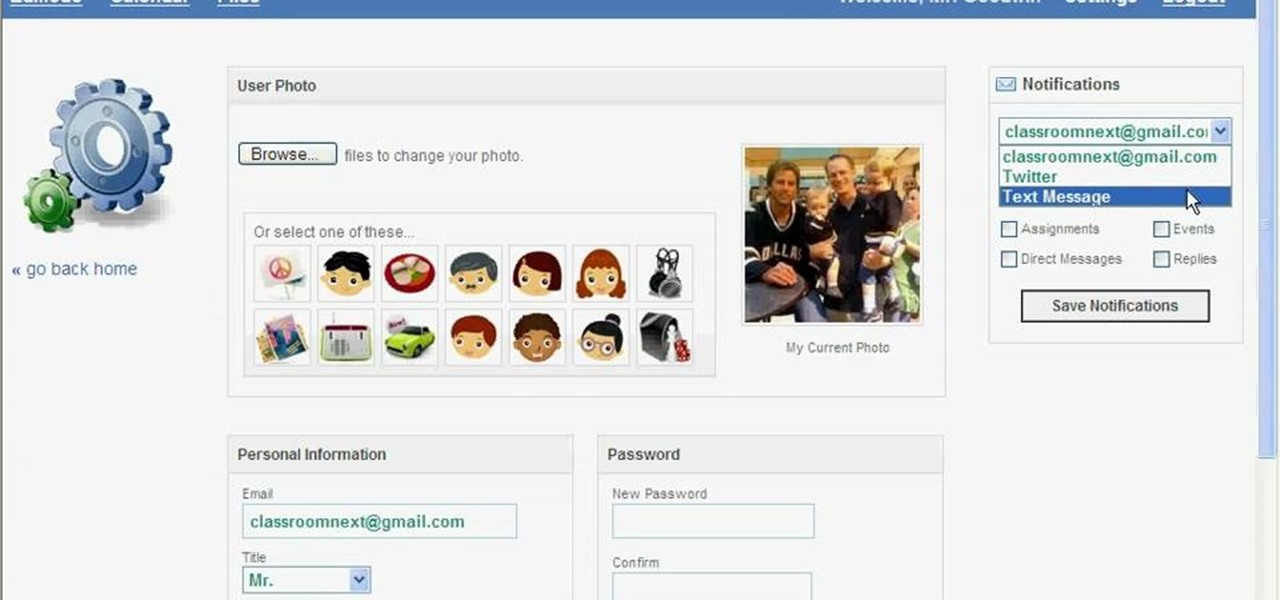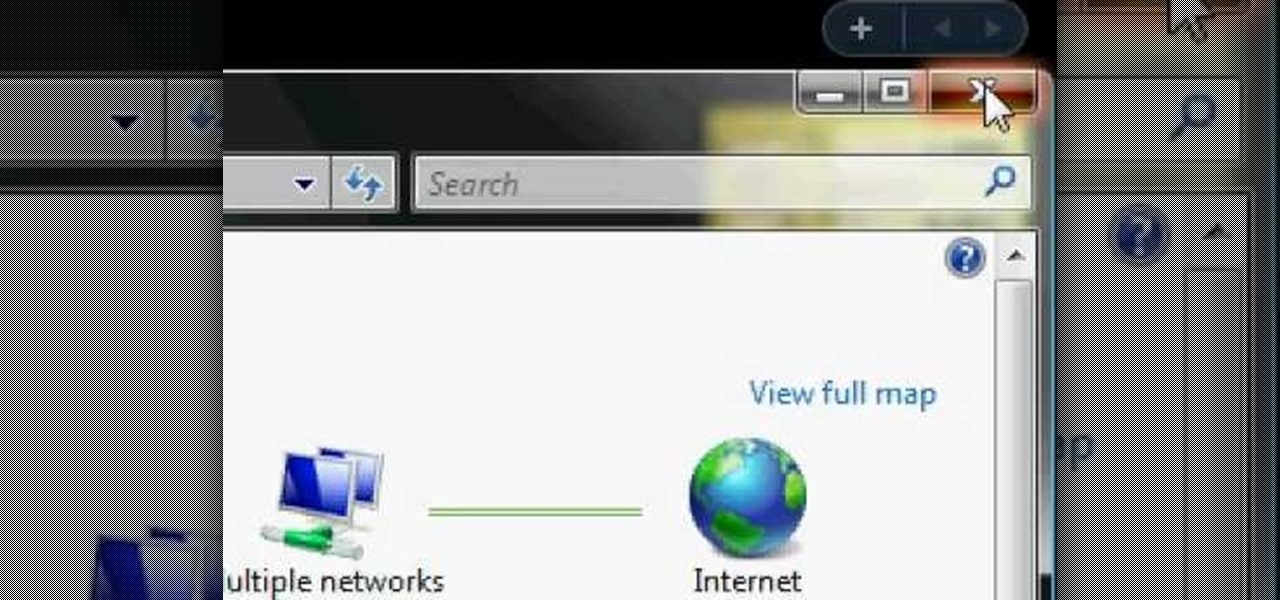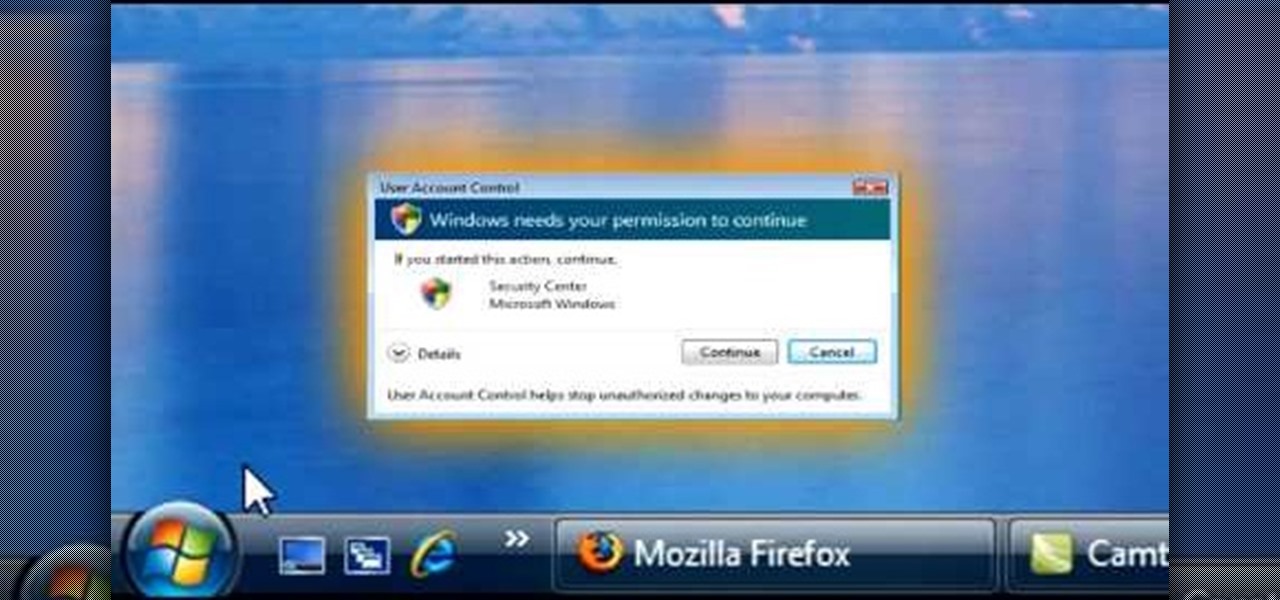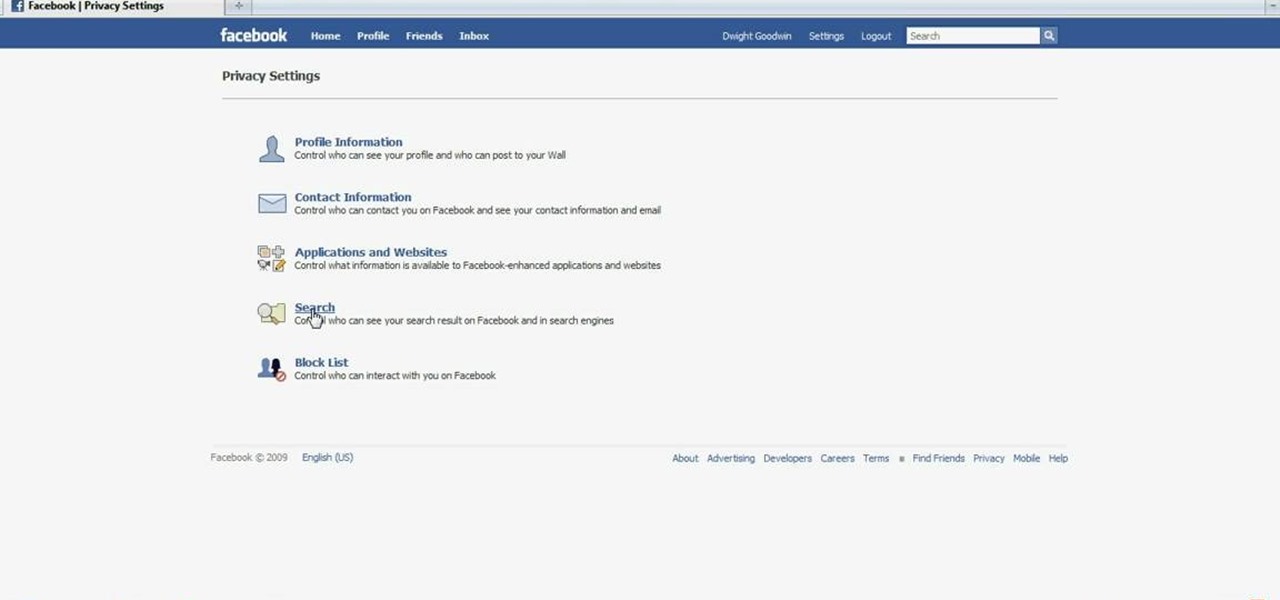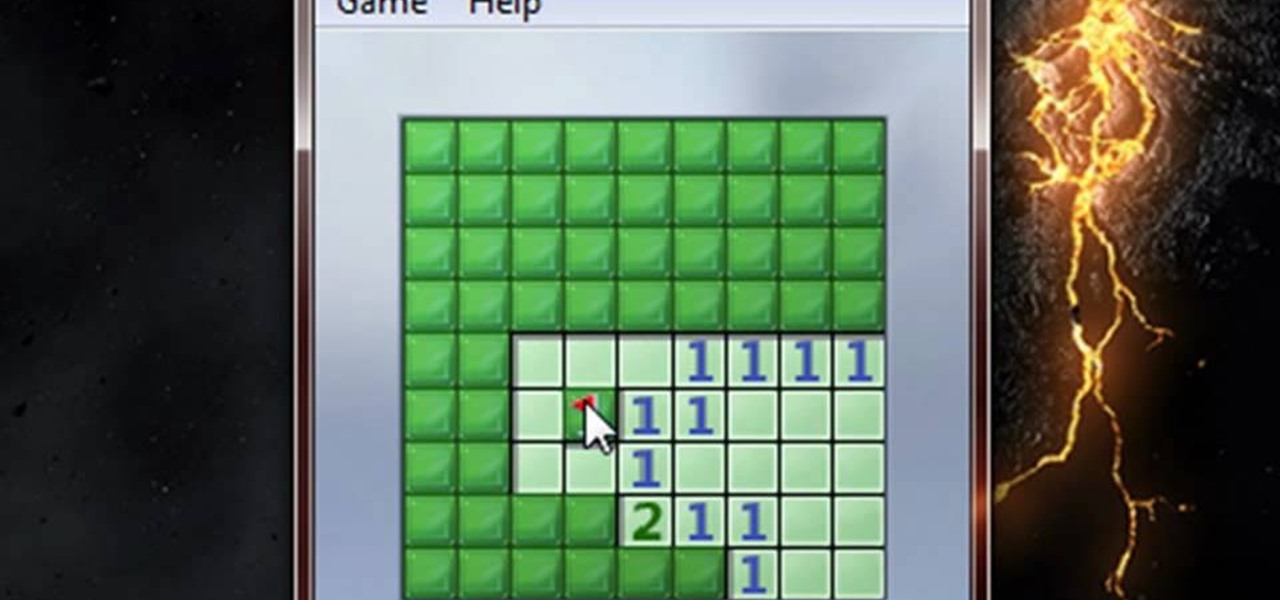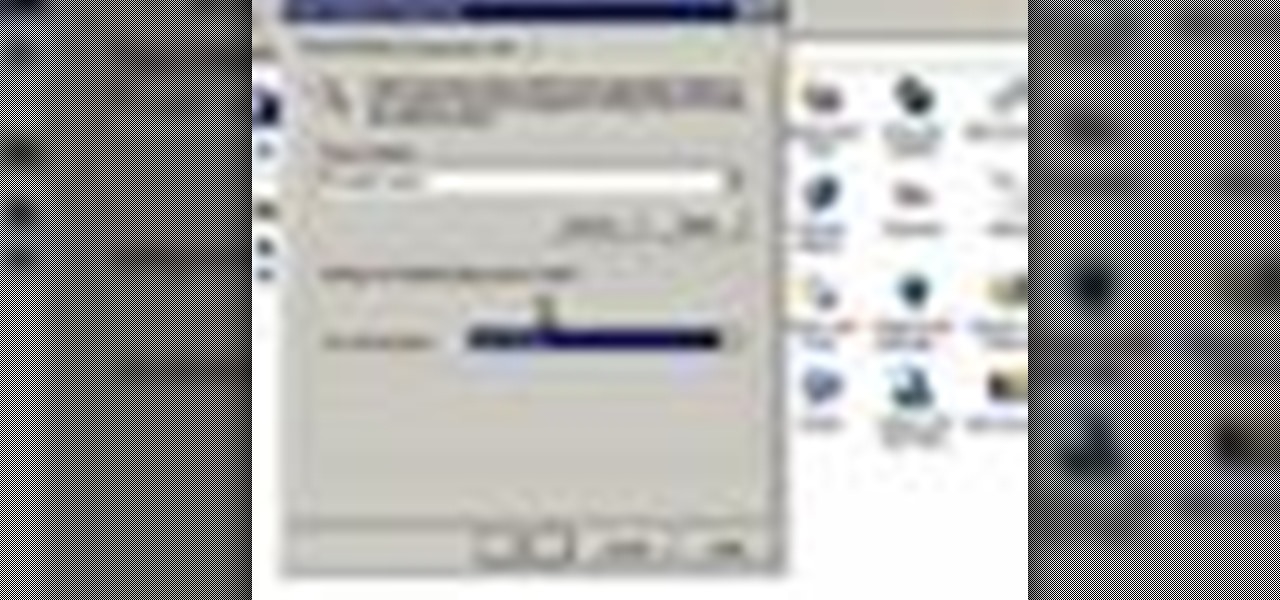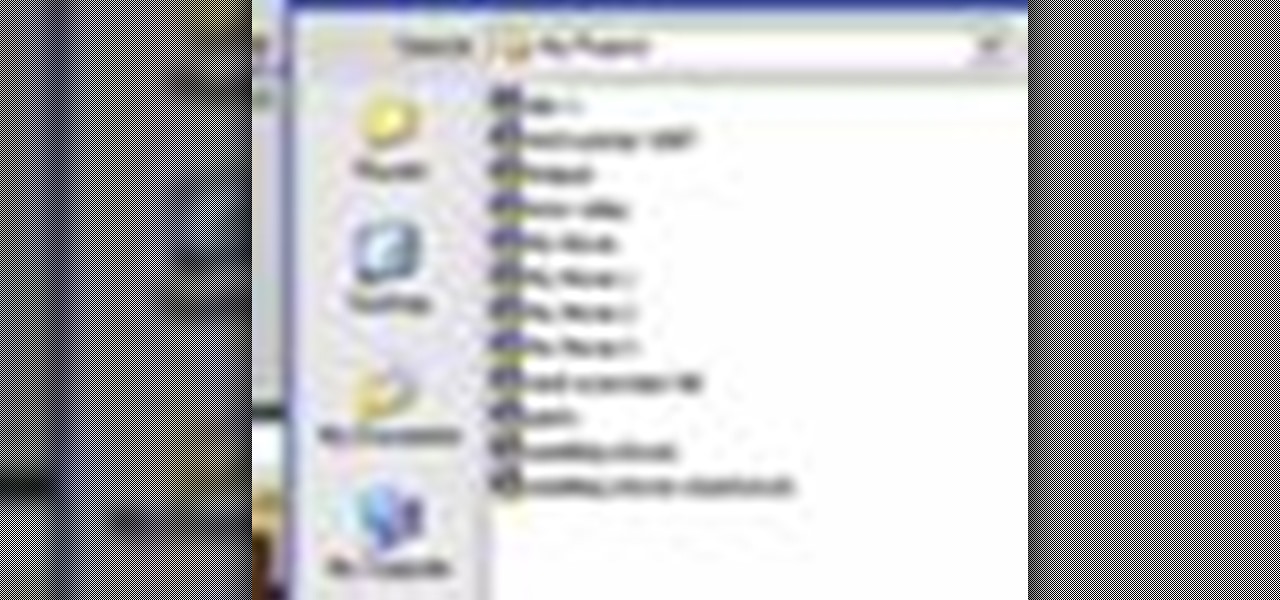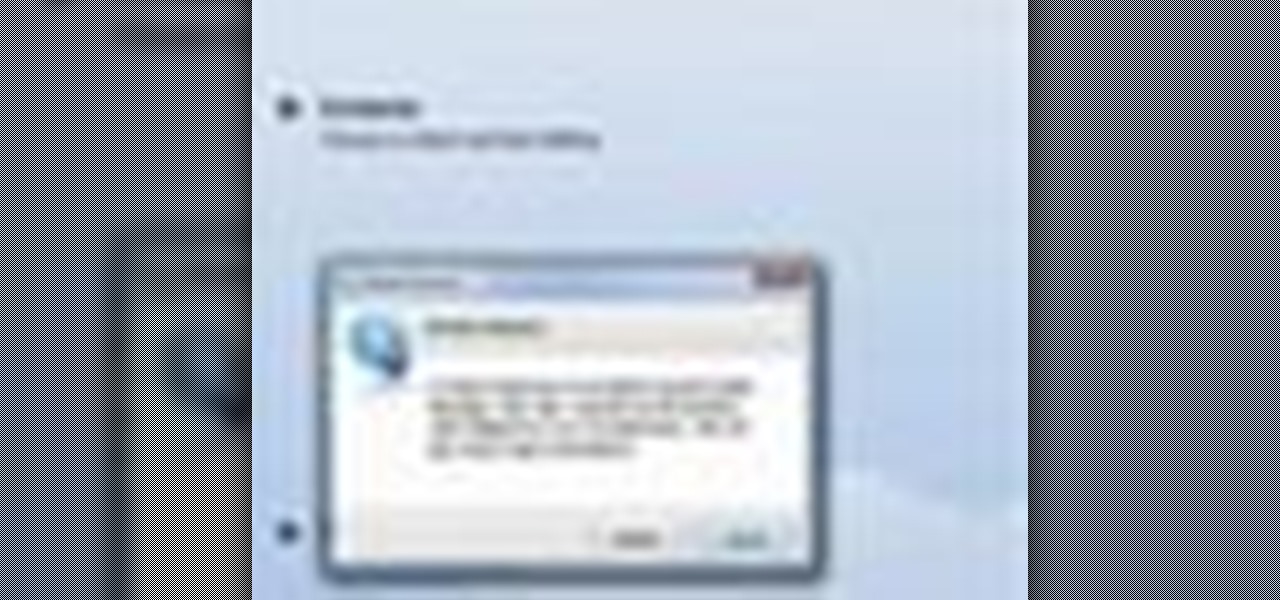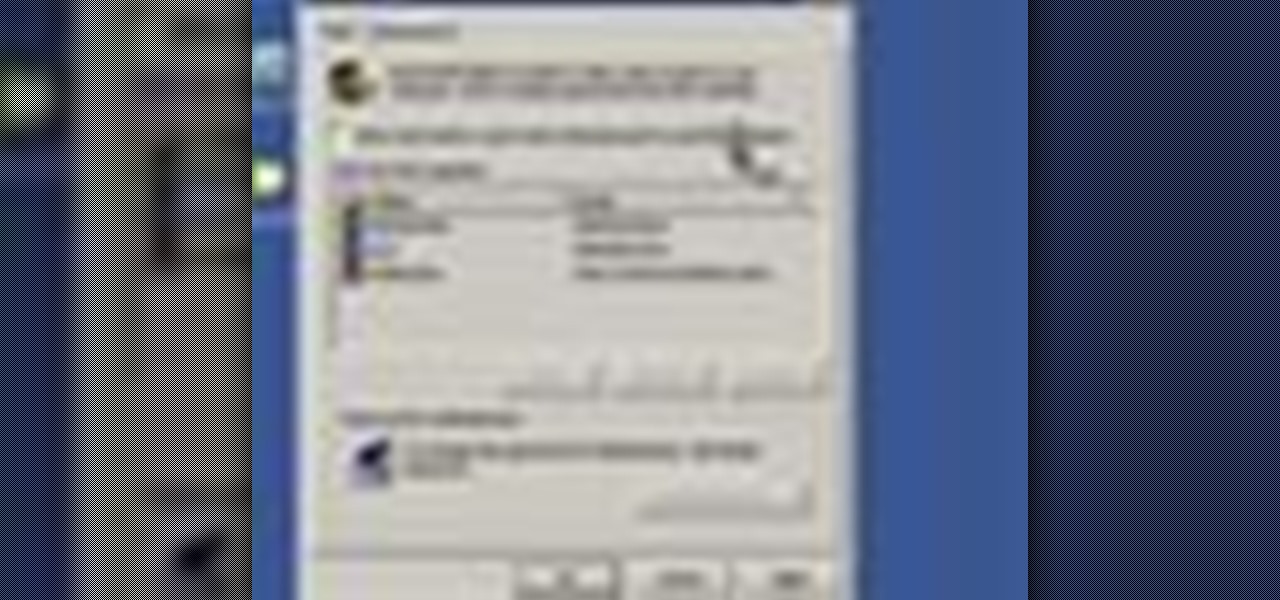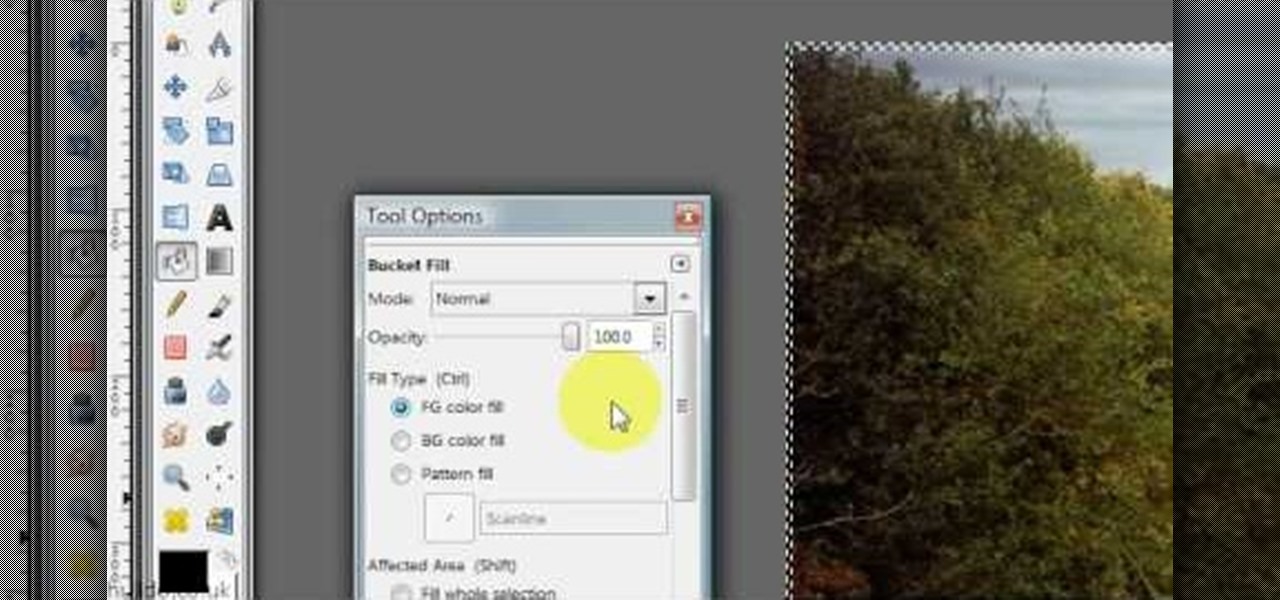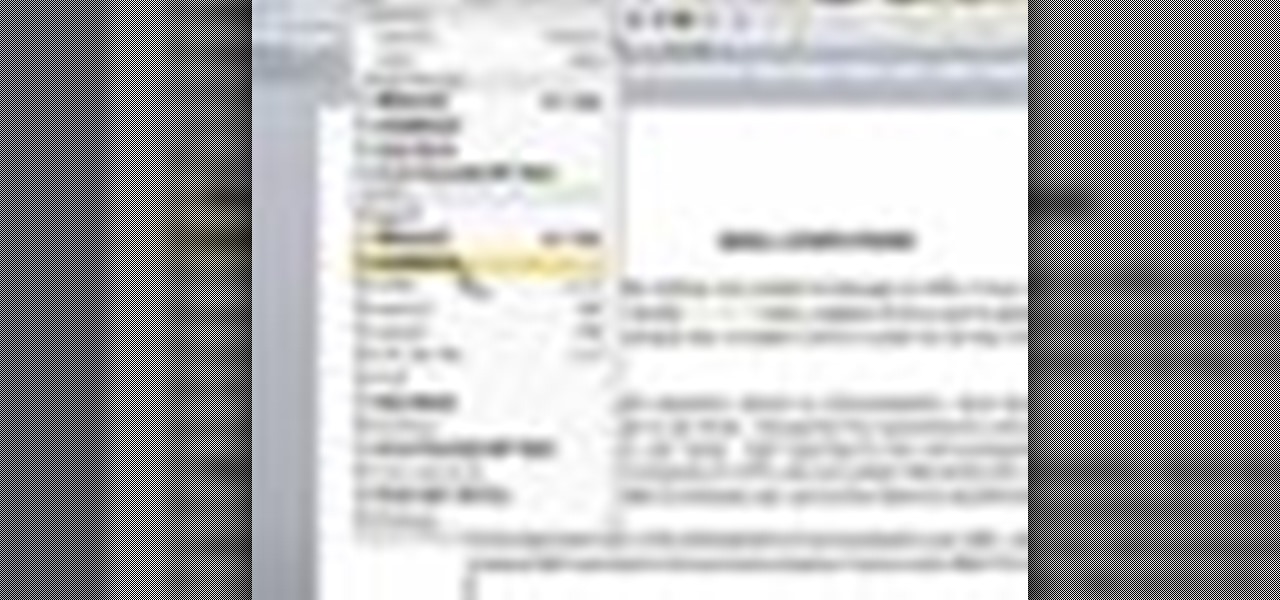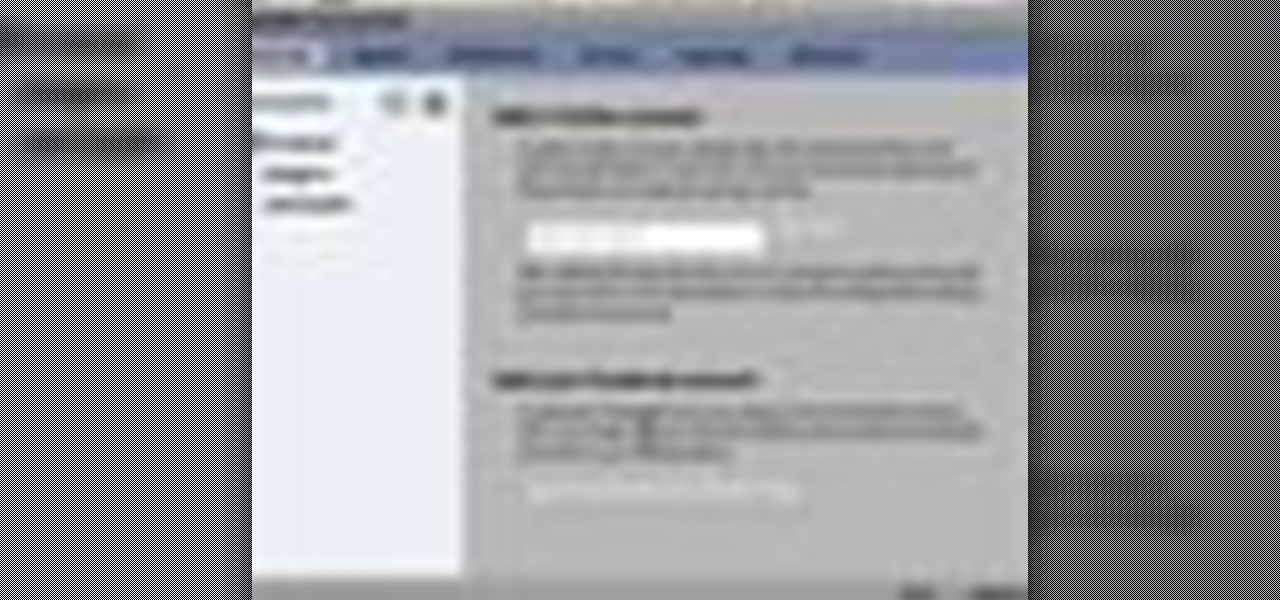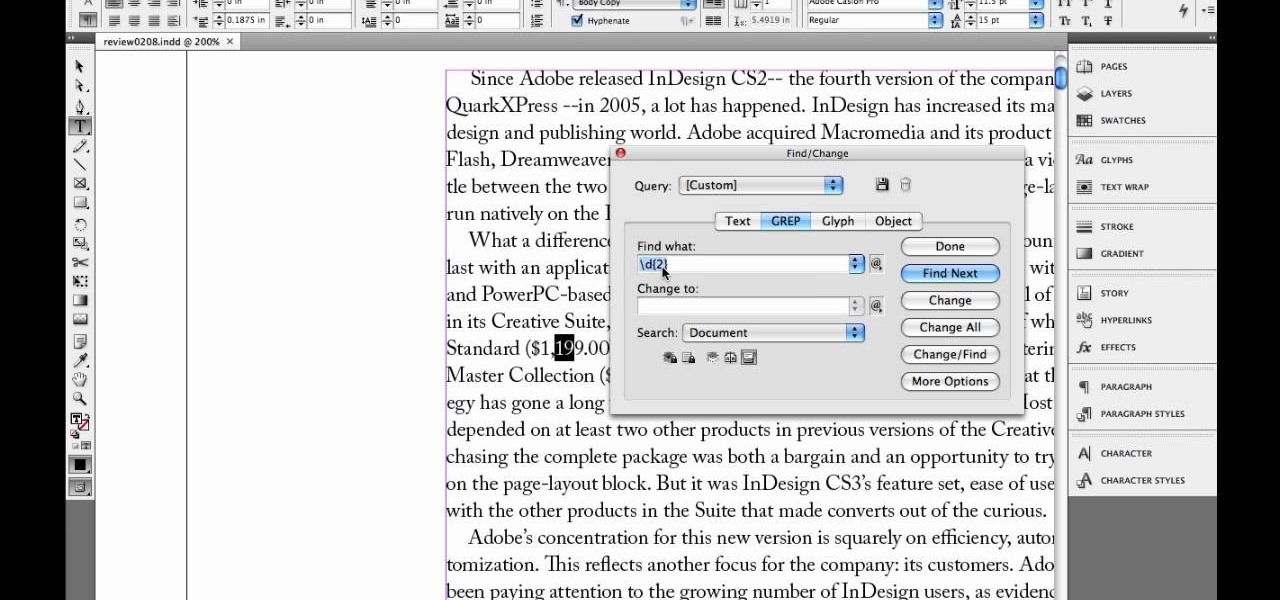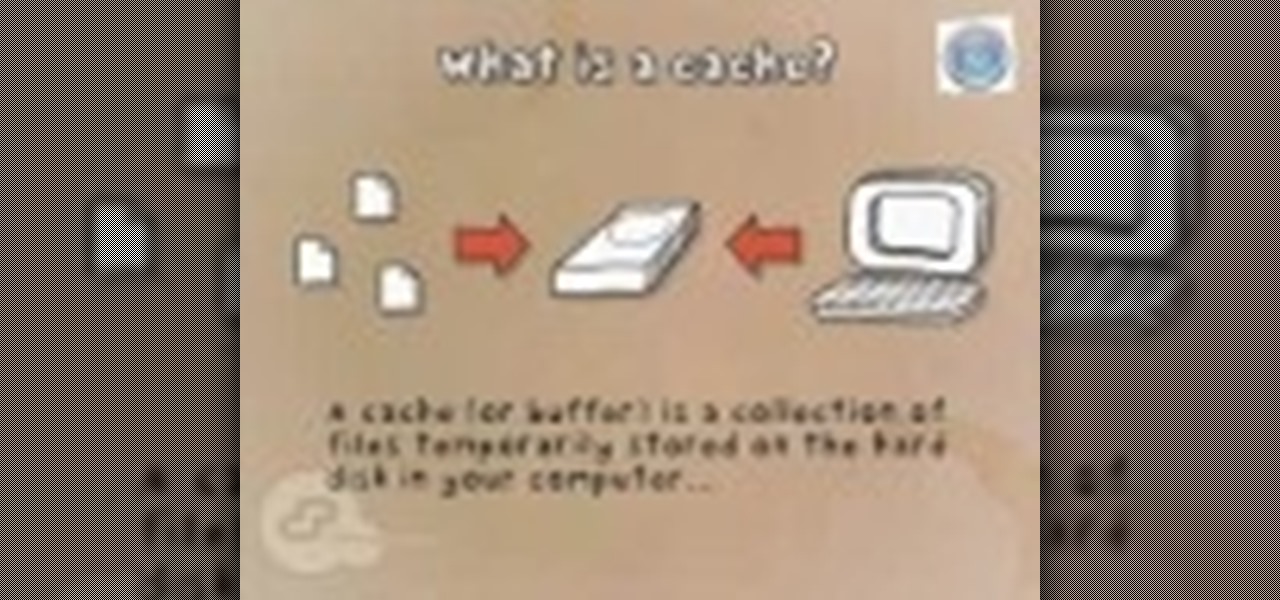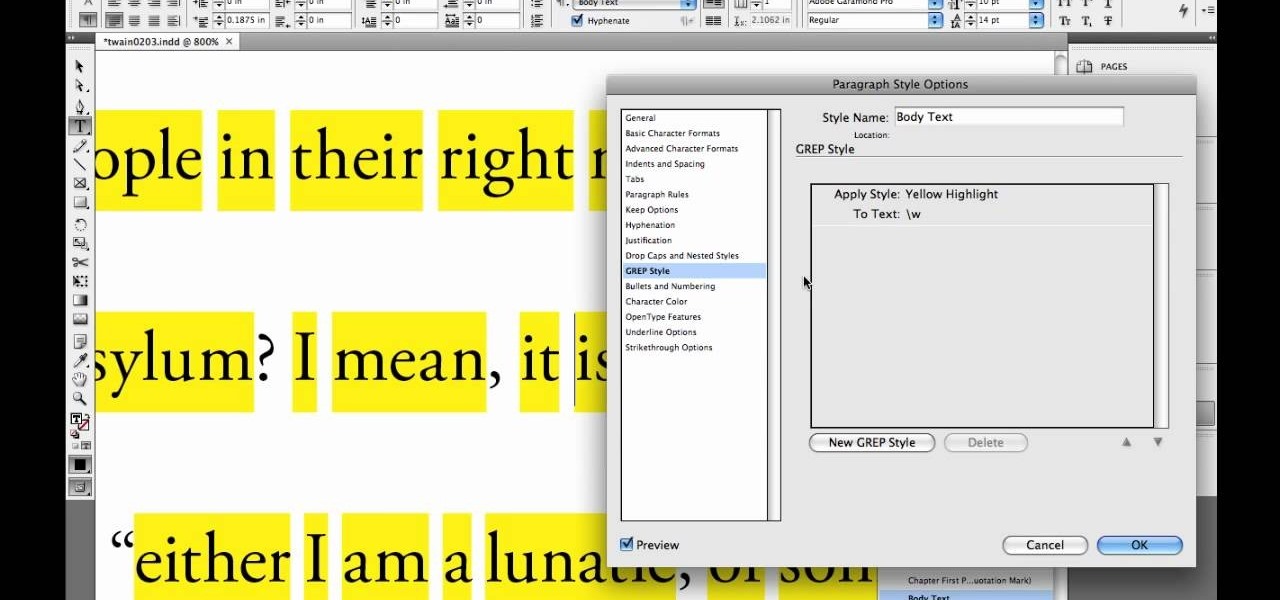This video tutorial from KaBoom215 presents how to use Xbox 360 Internet browser with NXE update.First you need to turn on your computer and make sure you have Windows Media Center on your Xbox 360 and your computer (preferably using Windows Vista operating system).From your computer, open Internet browser, search for mce browser, choose search result that says Anthony Park Software.Download MCE Browser from this site.Back to your Xbox 360 console connected to your computer, open Windows Medi...

In this how-to video, you will learn how to upload photos and videos to Facebook or MySpace using your mobile phone. First, go to messaging and scroll down to blogs. Here, enter whichever blog you want to upload to. Next, go to message and create a new picture message. A new option called blog will be in this menu. Now, press the option and click on your blog of choice. From there, you can put in text and select your picture or video. Now you can press send. This will send the file or video t...

In this video from Act2Scene5 we learn how to convert movie files to a DVD with DVD Exact Copy. Using 1 Click DVD Movie you can convert your movie files into DVD's. All you have to do is pull your movie file from where you have it on your computer. Open it up in the program. Then 1 Click DVD Movie will scan the file. Click the Start button and the program will transcode the movie file and it will convert it to a format that can be burned onto a blank DVD. It can also create menus for your DVD...
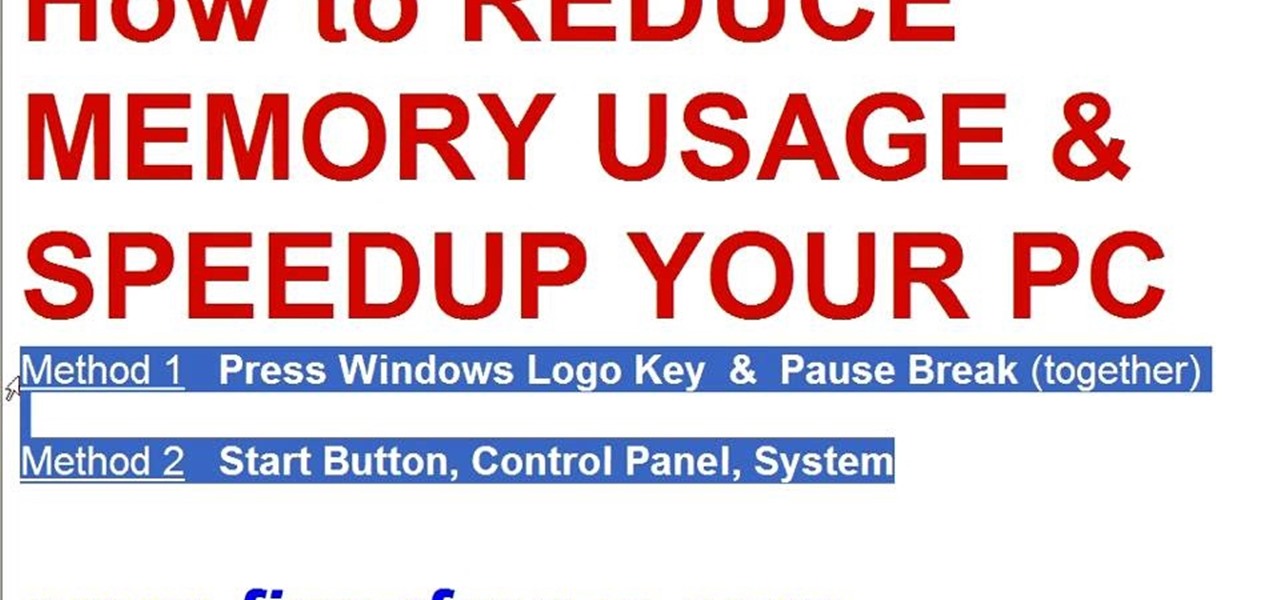
This video tutorial in Computers & Programming category will show you how to reduce memory usage in Windows XP to speed it up. The 1st method is to press Windows logo key and pause break together. The 2nd method is to go to start > control panel > system. Now the system properties box will come up. Here you click on ‘advanced’ tab. Now click the ‘settings’ tab under ‘performance’. Click on ‘visual effects’, select ‘adjust for best performance’ and click ‘apply’. Then under the ‘custom’ drop d...
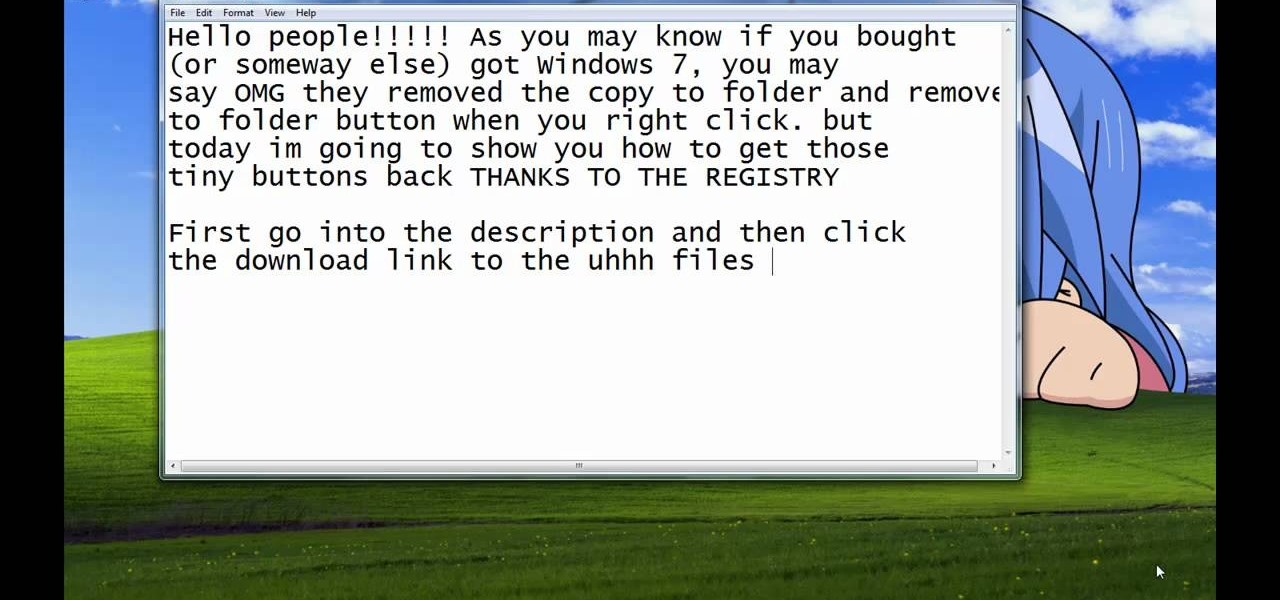
Steps taken to get the Copy to and Move to folder function in Windows 7 are:1. Go into the description and click the download link, to download the files2. After downloading the registry file you will see a zip file, which you need to extract using the software called Win Zip.3. After extracting the zip file, you will see two registry file (copy to and move to) execute both the registry file and give Yes, so that the file gets installed successfully.4. After successful installation, it is rec...
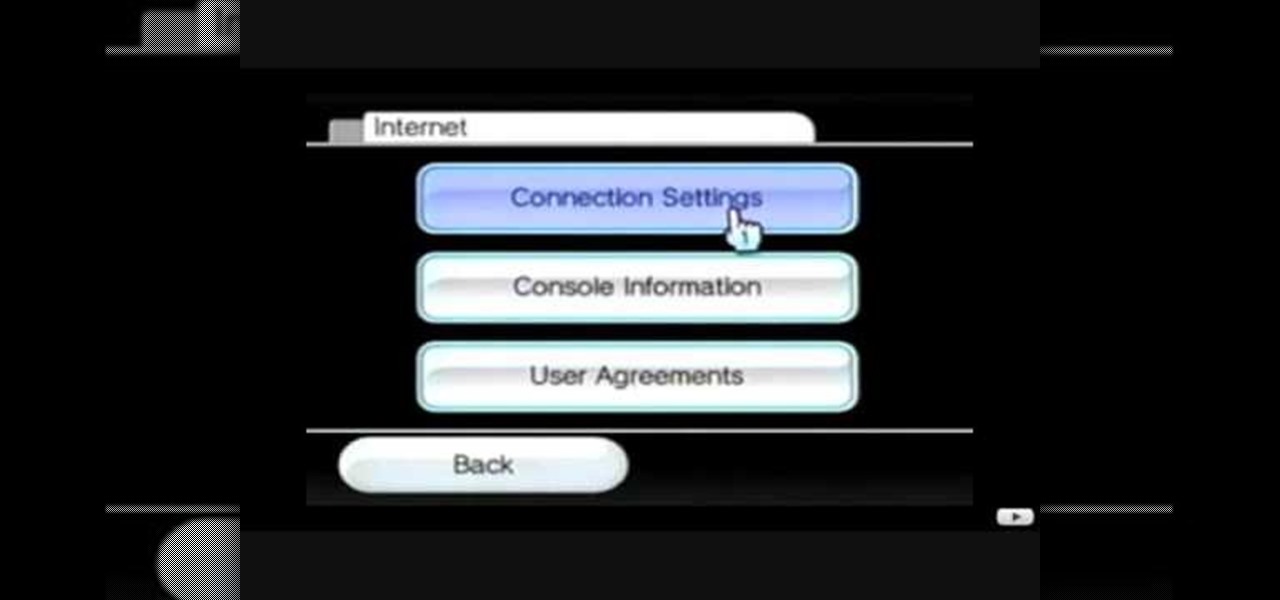
This video tutorial shows how to connect to the Internet using the Wii video game system. The advantage of connecting to the Internet with your gaming system is to play games, such as Animal Crossing or Call of Duty, with other players. You can also get the Internet Channel which allows you to watch YouTube videos and do other tasks you would normally do on the internet. You will need a wireless router to do this. On the Wii home menu, click on Options, Wii Settings, and scroll once to the ri...

In this video you will learn how to make a GIF animation without Photoshop. This is by using a windows operating system program and its from a website which is provided. Go to your search engine then type in download. Then click on CNET, then type in Photobie and download the latest version. Once you've downloaded and have it open click on layer, then click import images as new layers on current photo panel. Then add your images and have them ordered as you want them. Then click on the top on...

In this video tutorial, viewers learn how to use a green screen in iMovie. Begin by opening iMovie and click on Preferences. In the General tab, make sure the Show Advanced Tools is checked. Now film your video with your green screen. Then import the video(s) onto your computer from your camera. In iMovie, click on File, go to Import and select Movies. Place the video(s) in your project. Drag the green screen clip onto the project clip. When the menu pops up, select Green Screen. This video w...

In Windows Vista start off by going into the control panel in the start menu. In here go into "user accounts and family safety". Inside go into "user accounts". A screen will appear where you can make changes to your user account. Here there should be an option to turn user account control on or off. Click on this will bring up another window where if you uncheck the solitary checkbox you will have succeeded in turning User Account Control off. After doing so click ok and then press restart n...

This tutorial will focus on how to use the fit image function within Adobe Photoshop. You will utilize this function when you want the pixel width to match between different sized photos in portrait and landscape. First you will select all the photos (you must create a batch action in Photoshop). Next select the fit image option in the file menu under automate. You will need to put the same number into length and width to constrain the proportions of your landscape and portrait photos have th...

In this video tutorial, viewers learn how to set up text alerts in Edmodo. Begin by opening your browser and go to the Edmodo website. Select Settings, which is on the top fight side of the page. Now click on the Notifications drop-down menu and select Text Message. Type in your cell phone number one the next blank space. Then select your cell phone provider. Then check the boxes that you wish to be alerted to. Finish by clicking Save Notifications. This video will benefit those viewers who u...

Learn how to connect your PS3 or Xbox 360 to the internet using an Ethernet cable in simple steps. 1. First click on the network icon found in the task bar and select 'Network and sharing center'. 2. Go to the Internet menu and click on 'View status', then click on 'Properties'. 3. Now go to the 'Sharing' tab, select the first option under it, then click 'OK' and close the window. 4. Finally go to the task bar, click the same icon again and you can find that internet is now connected.

Vista Tips teaches the viewer how to easily get the task manager in Windows Vista. Vista Tips warns that the simple way to get task manager used to be to simply hold the keys Ctrl, Alt, Del down simultaneously. Now, these keys yield a menu. The way to get task manager on Windows Vista has now been changed to Ctrl, Shift and Esc. Simply hold down Ctrl, Shift and escape simultaneously to directly yield the task manager. Another way to do this is to use the start bar to get the task manager. Sim...

1. To disable the UAC (User Account Controls), first click start button and type "msconfig" into the start search text box.

This is a tutorial to get XBox live without paying $100 for the router. You need an Ethernet cable and a laptop or computer with a wireless internet connection. To begin, go to the start menu and click on control panel. Change the control panel view to classic view. Then click on network connections and go to your wireless connection under the heading 'LAN or High Speed Internet'. Right click on the wireless connection icon and select properties. In the properties window, go on to the advance...

In this video tutorial, viewers learn how to fix a frozen iPod Nano 4th generation. This technique can be used for any other iPod Nano model or iPod Classic. This method is very simple, fast and easy to do. This video is very basic and only lasts for 17 seconds. To fix the frozen iPod, simply hold the Menu button and center button until the Apple logo appears on the screen. This video will benefit those viewers who have an iPod device and would like to learn how to fix it because it won't tur...

ClassroomNext demonstrates how to change your Facebook privacy settings. To adjust your Facebook privacy settings, first log on to Facebook and open up your profile page. If you would like to change your privacy settings so that your pictures are not indexed by search engines like Google and Yahoo, click on the settings options which is located in the toolbar at the top right of the Facebook page. Select the privacy settings option from the drop down menu. Next, click on the search option. Ma...

This is a video games tutorial where you will learn how to connect your Nintendo Wii to the Internet wirelessly. Select ‘Wii’ and then ‘Wii settings’ menu and choose ‘internet’ and ‘connection settings’. You have three settings to choose from. Choose any one and then select ‘wireless connection’ -> ‘Nintendo Wi-Fi USB connection’. Install the Nintendo Wi-Fi USB connector software on your PC and then insert the Nintendo Wi-Fi USB connector into your PC. Choose ‘next’ to continue. Use the regis...

The video below describes how to enable the battery percentage on iPhone 3GS, which will show up right next to the battery icon in the status bar up top.

This video will teach and show you how to see the ghost mines in Minesweeper. In order to do that, you need to follow these instructions: 1. Click the Start Menu button and select the Games folder. 2. Now open the Minesweeper and start a new game. 3. Now click anywhere on the screen and a space will clear. Each square has a number, and each number represents the number of mines that the square touches. So that is basically it. If you follow these instructions and steps, you will be able to se...

In this video tutorial you will learn how to reboot your iPhone with iReboot. 1. First you must go to search and type iReboot and then touch the icon.

Looking for an IPSW file? An IPSW is a iPod and iPhone software update file. In this video, learn what steps one need to take in order to change or convert a zip folder into an IPSW. Instructions, step by step, as given by the videomaker iSamm786:

This is another video in the helpvids series of technology videos. The video describes how to set power options in Microsoft Windows XP. These options control when the monitor is turned off, when the computer goes to sleep, and when the computer will go into a hibernation state. Laptops will have more options than desktop computers since there are battery options on a laptop. Click on the Start Menu and then Control Panel, then Power Options. The first screen offers the option to turn off you...

In this video, you will learn how to turn off and restart your iPod Touch or your iPhone. In order to do so, just follow these simple steps and instructions:

This tutorial explains how to save your work in Pinnacle Studio. The first step is to go to "File". Next is saving projects by using the drop down menu from the top left corner of the program. When you save your project it does not mean that all the video files will be saved. In fact, all the original files have to be stored in the exact same place so this will work. To save your new project you have to go to movie and make and output format like Vdix or VCL.

This is a tutorial on how to clear your Skype call history and chat history. The option for clearing call and chat history is difficult to find in Skype. To begin, click on Tools and select Options from the Menu. In the pop up box, click on the Privacy button. By showing Advanced Options, you will be able to access the button which enables you to clear your call and chat history. Please note that when you click the Clear History button, you will not only delete your call and chat history, but...

This video tutorial from Help-Vids shows you how to setup the automatic login in Windows XP so that you are automatically logged in as a specific user when you turn your PC on. Go to the start menu, select run and type the given command. When the user account dialog opens un-check the setting requiring the user to enter a name and password to use the computer and click apply. Fill in the user name and the password of the user that needs to be automatically logged in and click OK. Now when you...

Hulldo teaches you how to give your images a widescreen border using GIMP. Open up a picture and the click new layer. Next go to select - border and make it 3 pixels. Go to tool options and use black for foreground fill. Select none and create a new layer. Go to view and make sure snap to canvas edges is ticked. Go to rectangle select tool and go to its menu. Then select 640x30 pixels. Fill that layer with black and select none. Duplicate this layer. You place this one on the bottom and you a...

A video from Helpvids.com that shows how to Insert and edit text in Microsoft Word 2007. There are many ways to do document editing tasks in any of today's advanced word processing programs and MS Word 2007 is no exception to it. There are many ways to do the same task in word (For Ex. from the menu, using mouse gestures, using shortcuts etc).

In this video the instructor shows you how to mount ISO images. You can use your ISO images of CD or DVD with out burning them on to real disks. Using this you can play a DVD with out a DVD player. Use DVD shrink to extract the copy of ISO image from your DVD. Go to internet and install Daemon tools lite program. After installing you will see an icon in the tray which says daemon tools. Right click on it and select the Virtual Devices option for the menu. Inside it select the virtual drive yo...

First add video to the video section. Then take what we want to add and place it just below the video in the video section. Now look at the bar just over the video section. There will be a video camera sign. Click on it. There will be many tabs. Click on the "overlay feature tab" then click on the "Enable picture in picture" option. Now choose "Full Screen" in the drop down menu in the preset options. Now set the Video Transparency option to whatever you want.

Johnhaydon teaches you how to use Seesmic to manage your Facebook stream. For the Seesmic desktop app you have to go to the bottom left corner of the screen and click the little icon of gears. This will bring up an options menu. Click the Accounts tab. Then click on Facebook and add your details there. Next to each post on Facebook, in Seesmic, to the right, you will see a small icon. Click that and you will have options like commenting. You can also reply to a post by clicking the dedicated ...

Watch this step by step tutorial how to easily reset an iPod Nano. Toggle the hold switch a few times. Turn off hold switch. Hold down the Menu and Select buttons at the same time. Wait 8 to 10 seconds or until the Apple logo appears. Repeat steps 1-3 if necessary. This also works on all 4th and 5th Generation iPods, as well as others. The device should restart after about 6-10 seconds. Also works on the latest 4th generation iPod Nano.

Lyndapodcast, teaches you, via InDesign expert and graphic designer Michael Murphy, teaches you how to specify exact match and range in GREP using InDesign. Use CTRL + F and then choose the GREP tab. Go to the special characters menu to the right and under Wildcards choose Any Digit. After \d you can add \d again, but you should use \d[2] for double digits. For two or more digits use \d[2,]. You can also use \d[3,] for three or more digits. The last operation is \d[2,4] which gives you a mini...

This video will show you how to clear the cache for Safari for Mac. It is important to clear your cache from time to time. Just follow these steps to clear your Safari cache: In the Safari menu, click on "Empty Cache". You will be asked if you are sure you want to empty the cache. Click "Empty". Reload the page. Your cache is now empty.

Steps on how to cut copy and paste on a Mac. Make sure that all your Windows are closed. 1. Click the Apple on the upper right corner. 2. Select and click System Preferences and a small window will appear. 3. Double click the small mouse picture and a bigger mouse picture will appear 4. Click on the right tab that says Primary Button and click to select Secondary Button. 5. Close the window. 6. When you right click the mouse a menu will appear and you can already cut copy and paste just like ...

Learn how to reset your iPod Nano from this video in simple steps. First check whether your iPod is on hold or not and turn it off if its on hold. Now press the select button and the menu button simultaneously for about ten seconds. Hold them until it turns off and release them when an apple logo comes out. Now wait for a few seconds until it turns on again and your iPod is reset and ready to use.

This video will show you how to use the camera of Nokia N97. To use the camera of Nokia N97: Turn on the camera and open the lens cover or press the Capture key. In your view finder, you can see: Exit icon, Camera icon, Flash icon ,Expand Toolbar and Options icon. Tap the screen to use the Zoom Slider. You can zoom in or out by scrolling the Zoom Slider. To take a photo, tap the Camera icon. Once a photo is taken, another icons appear: Back icon, Message icon, Email icon, Trash Can icon, and ...

This Lynda tutorial goes over the various GREP meta characters that can be found in InDesign CS4. These characters describe a variety of things, including specific characters, how often characters may repeat in a text document, location, or conditions to searches (for words or characters within a text). The meta characters outlined in this tutorial can be found in the special characters menu of InDesign, the first grouping of which are called the wild cards. To find this group, you will need ...

Learn how to reset a third generation iPod Nano from this video in simple steps. First take your third generation iPod Nano and switch it on. Now press the hold switch at the bottom of the iPod. Now hold the menu button and middle button together for a few seconds. After a few seconds your iPod switches off and restarts again. Now your third generation iPod Nano is reset and ready to use.