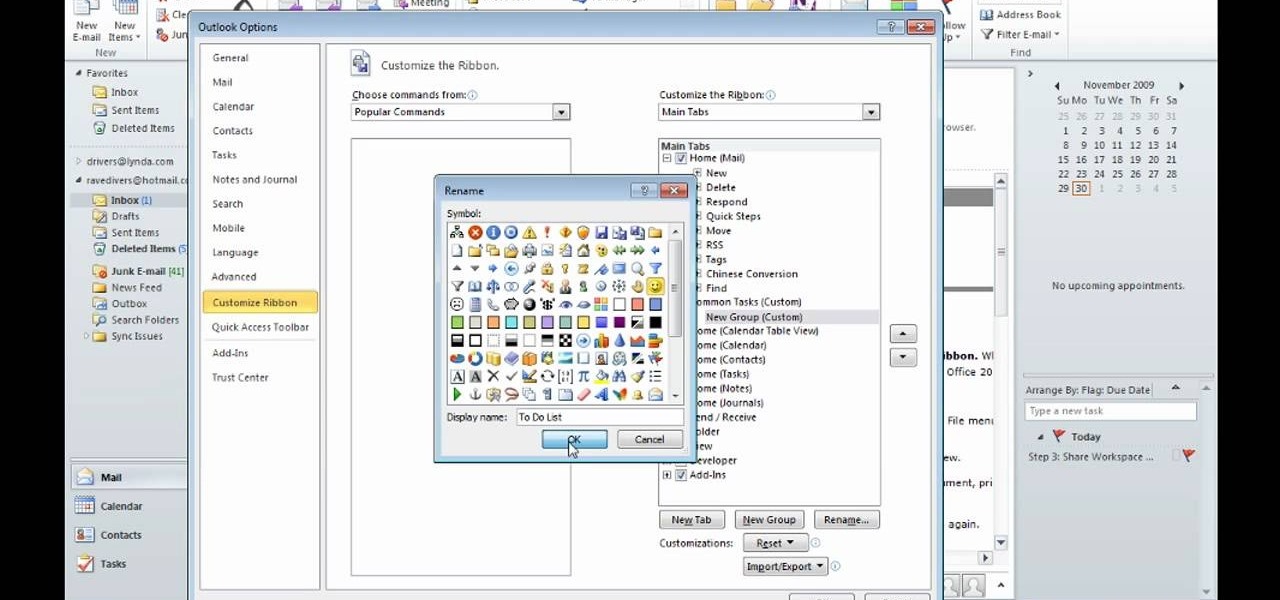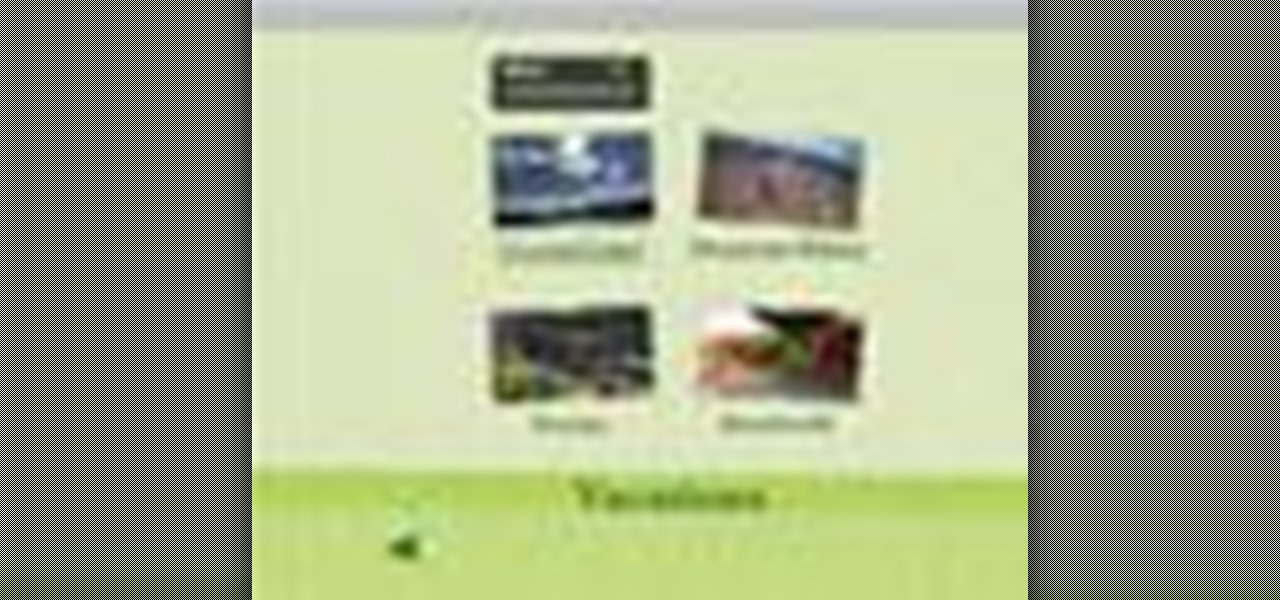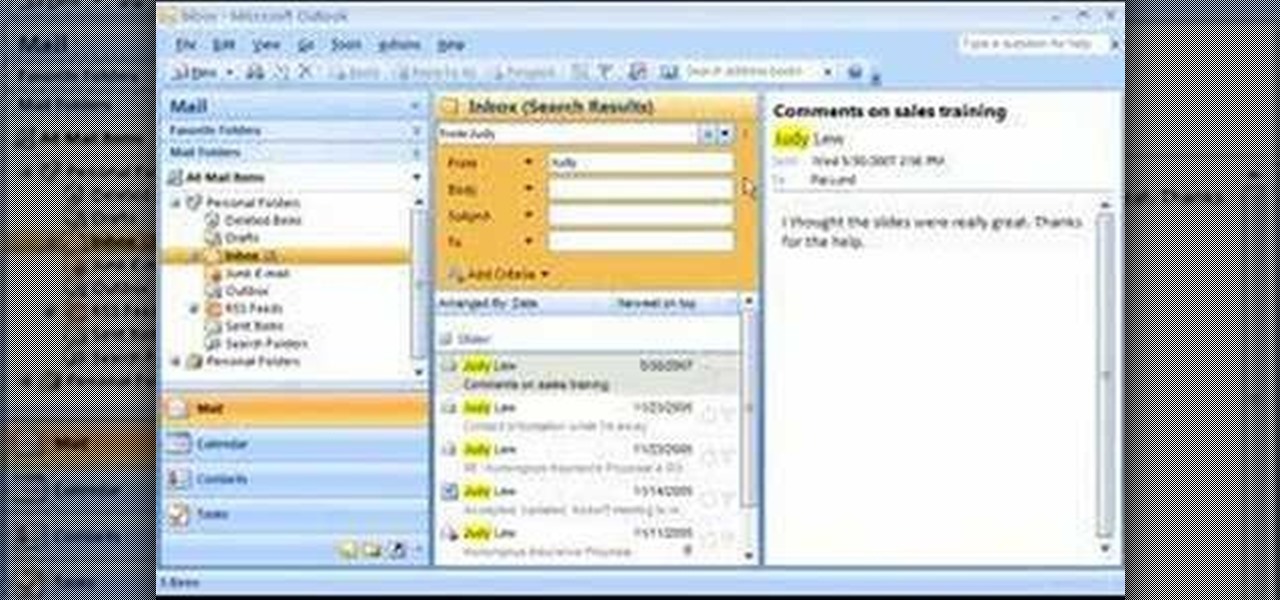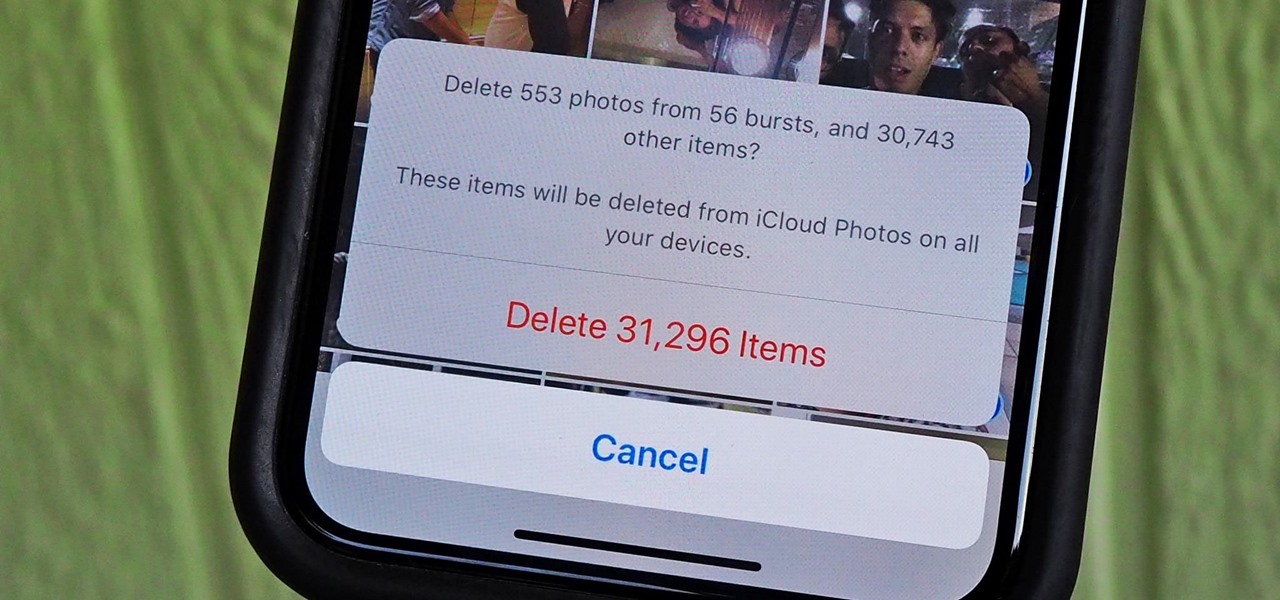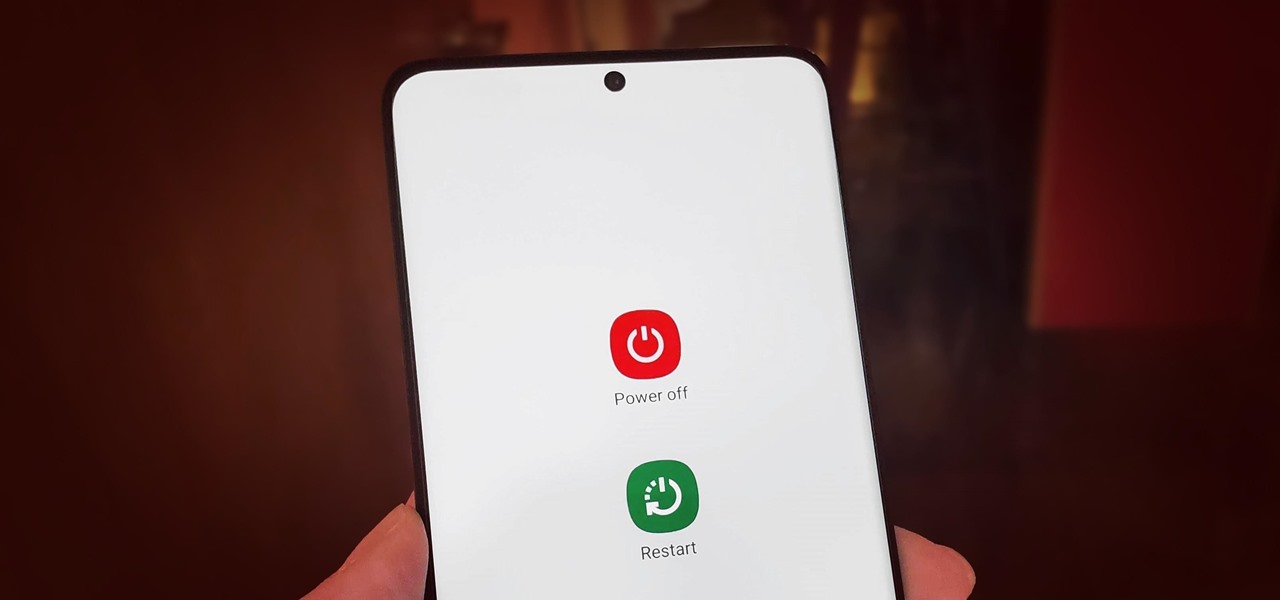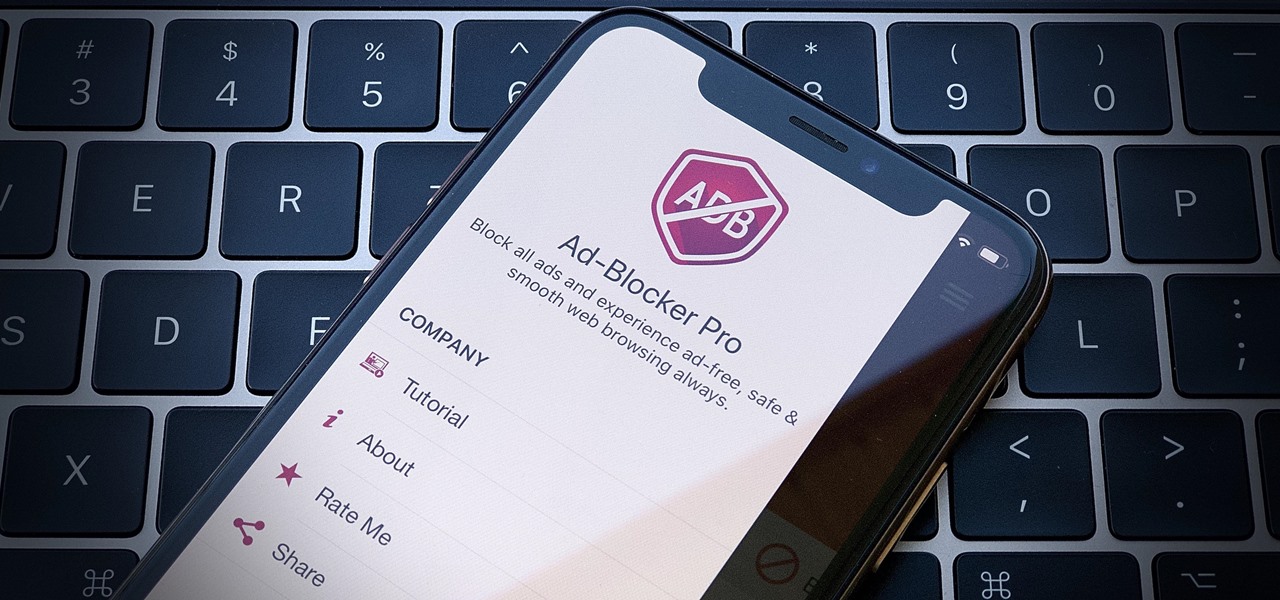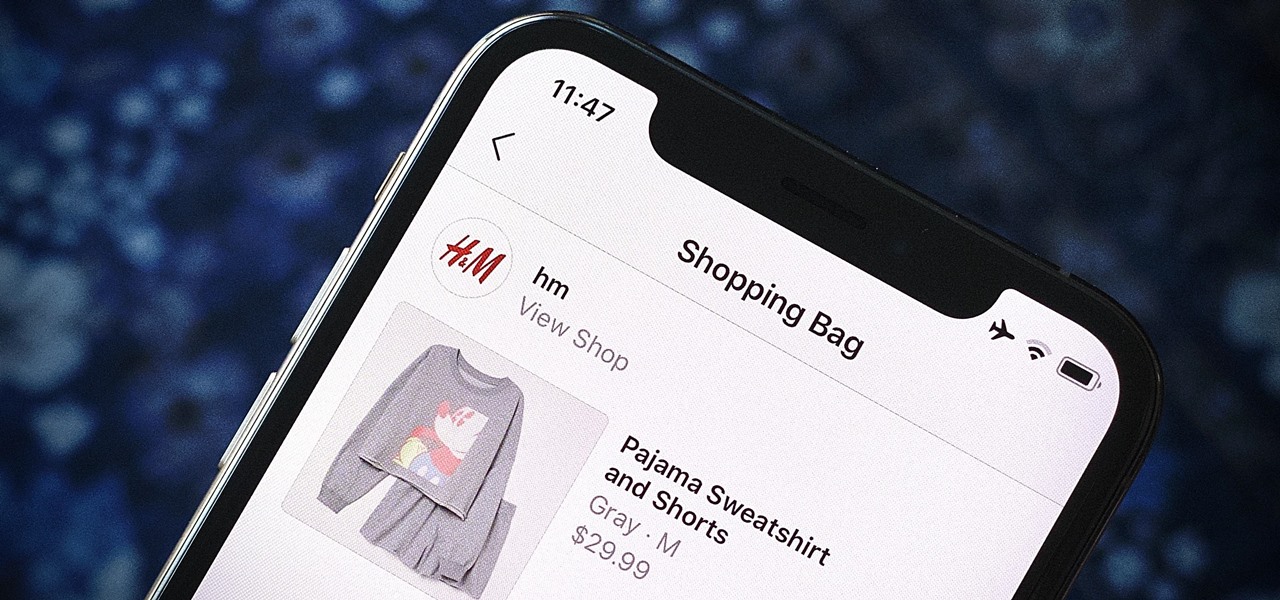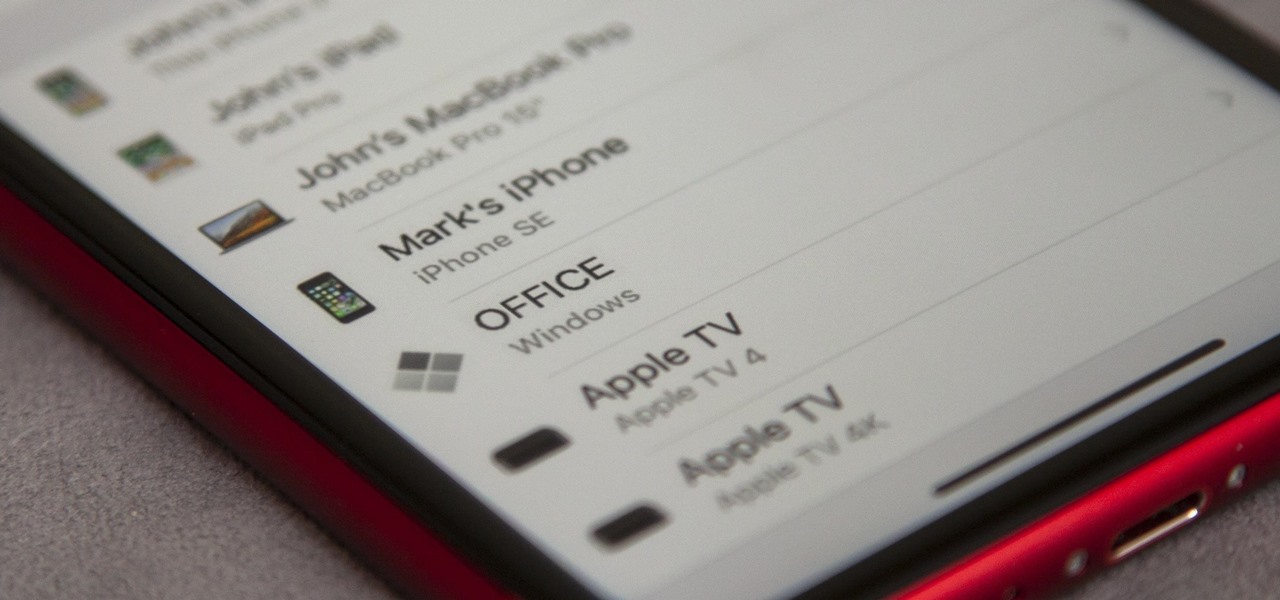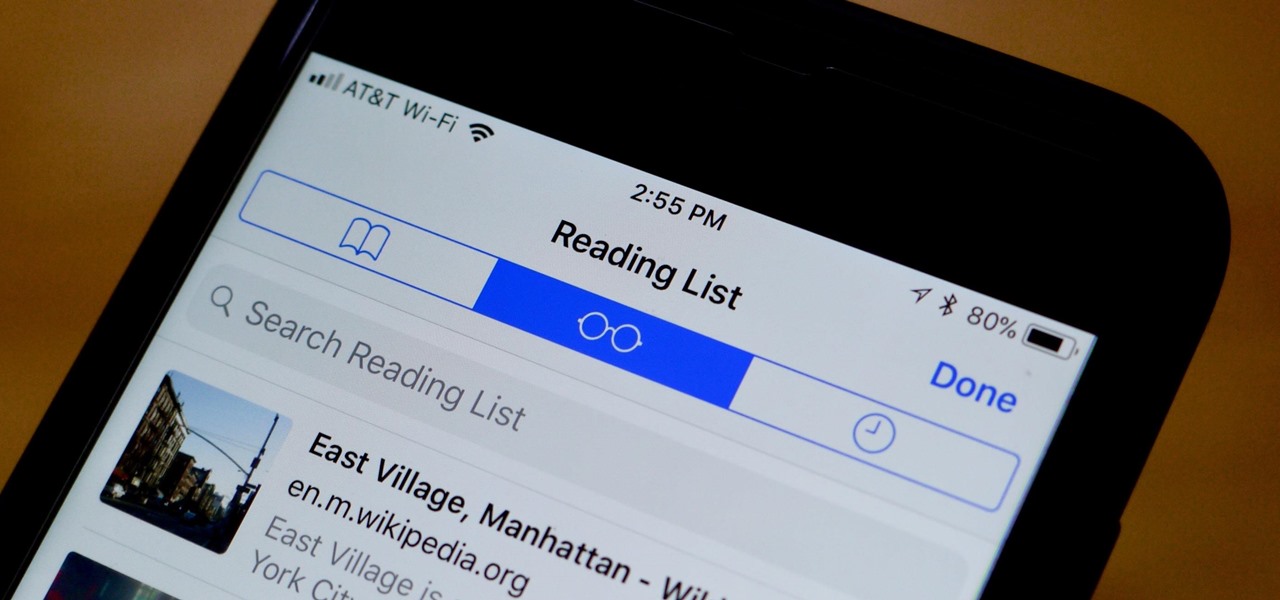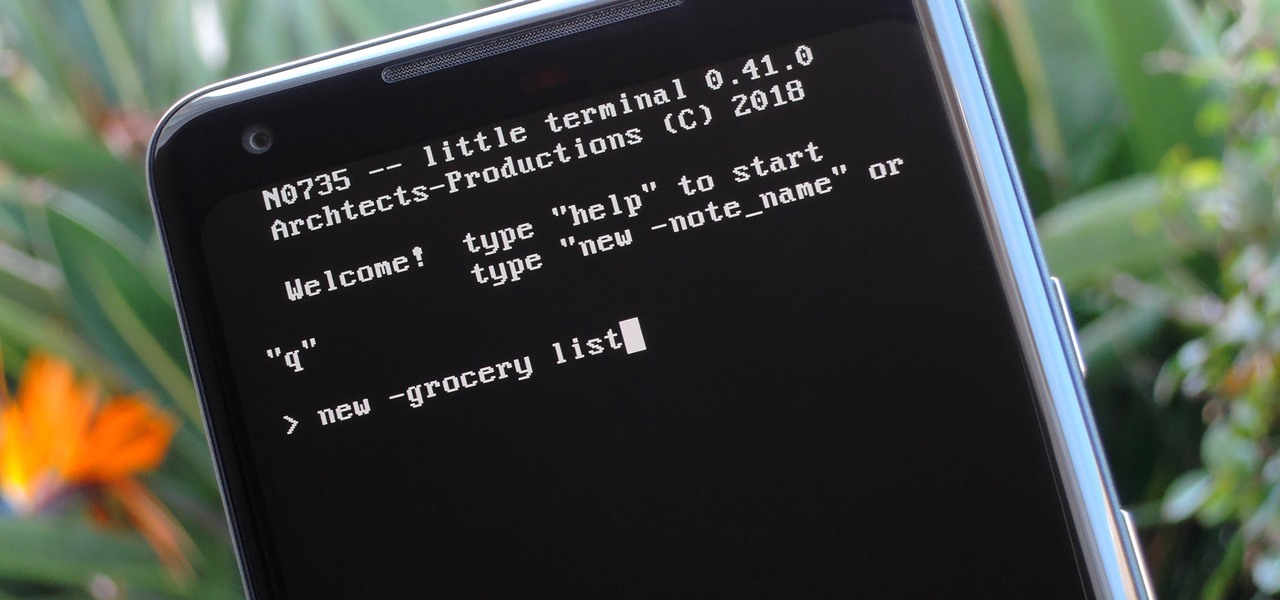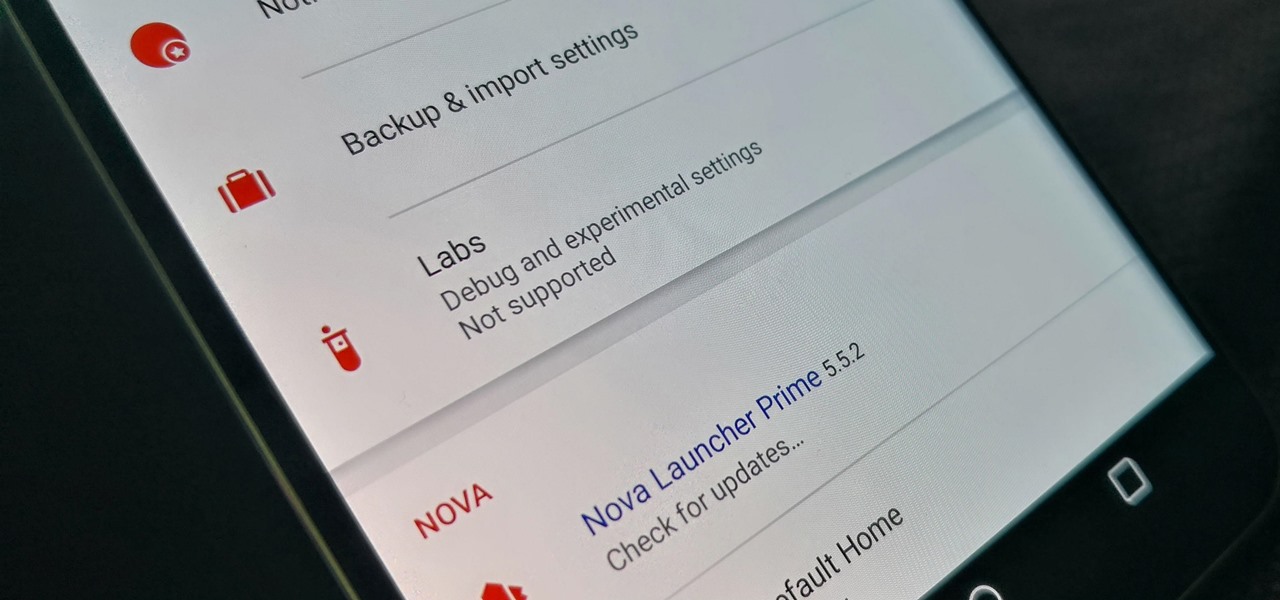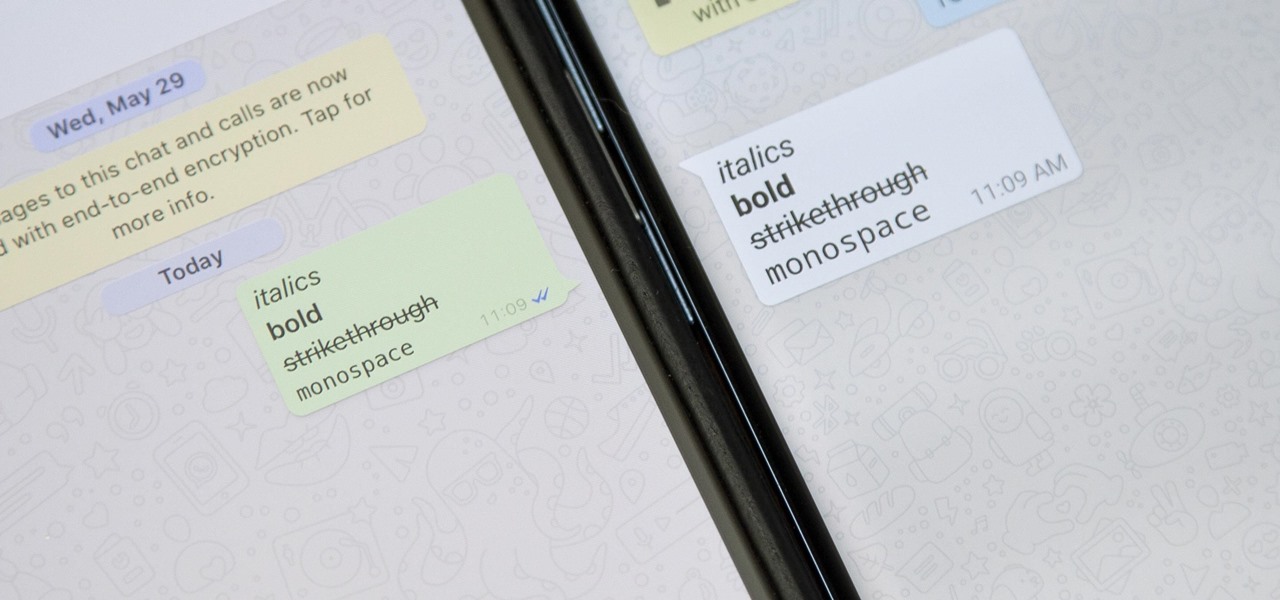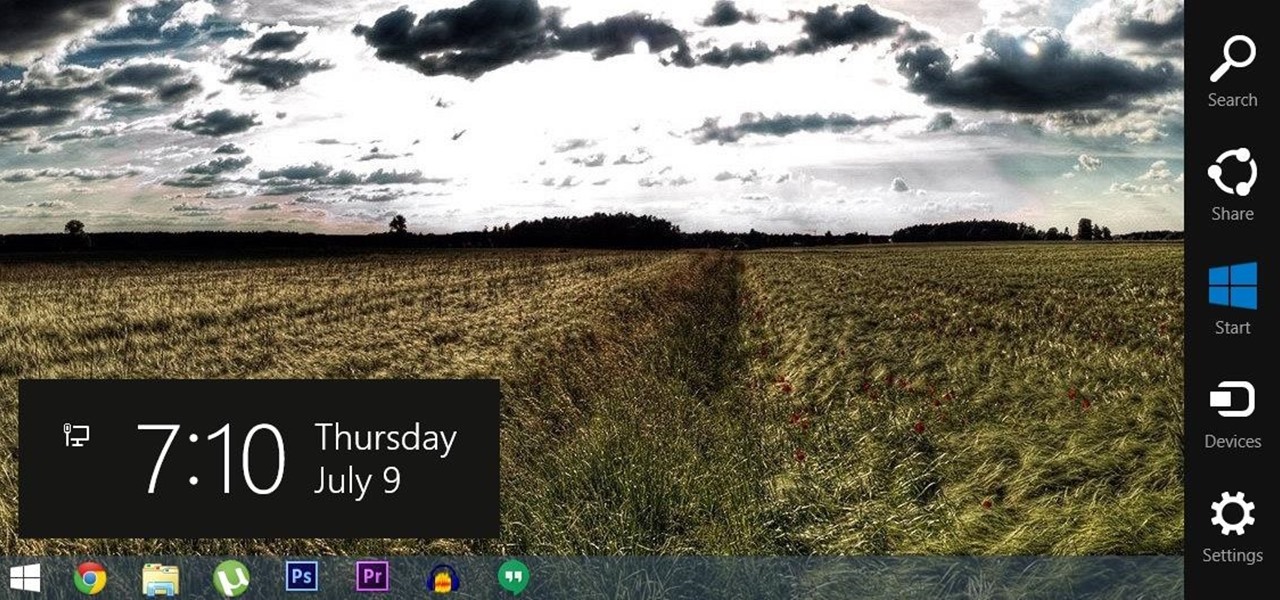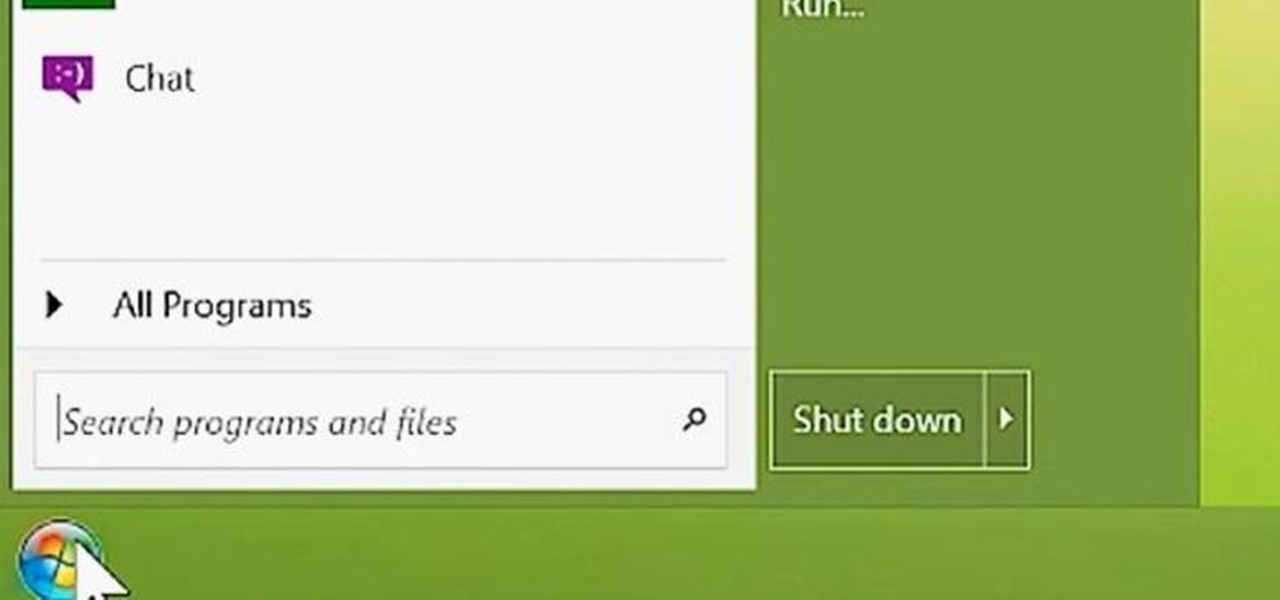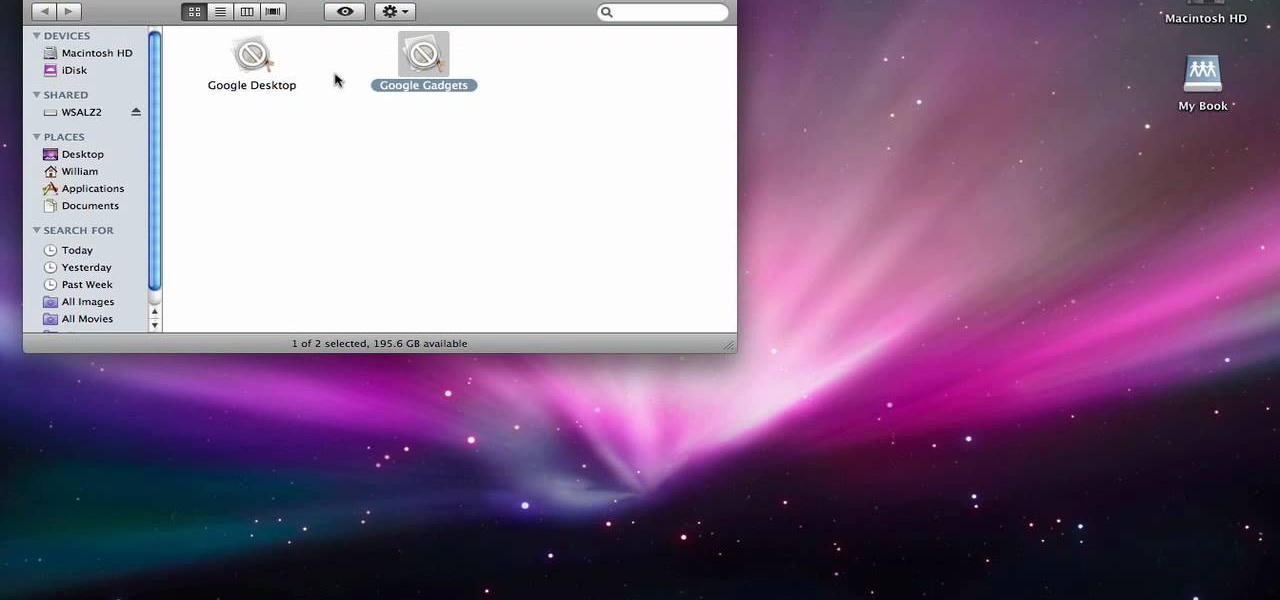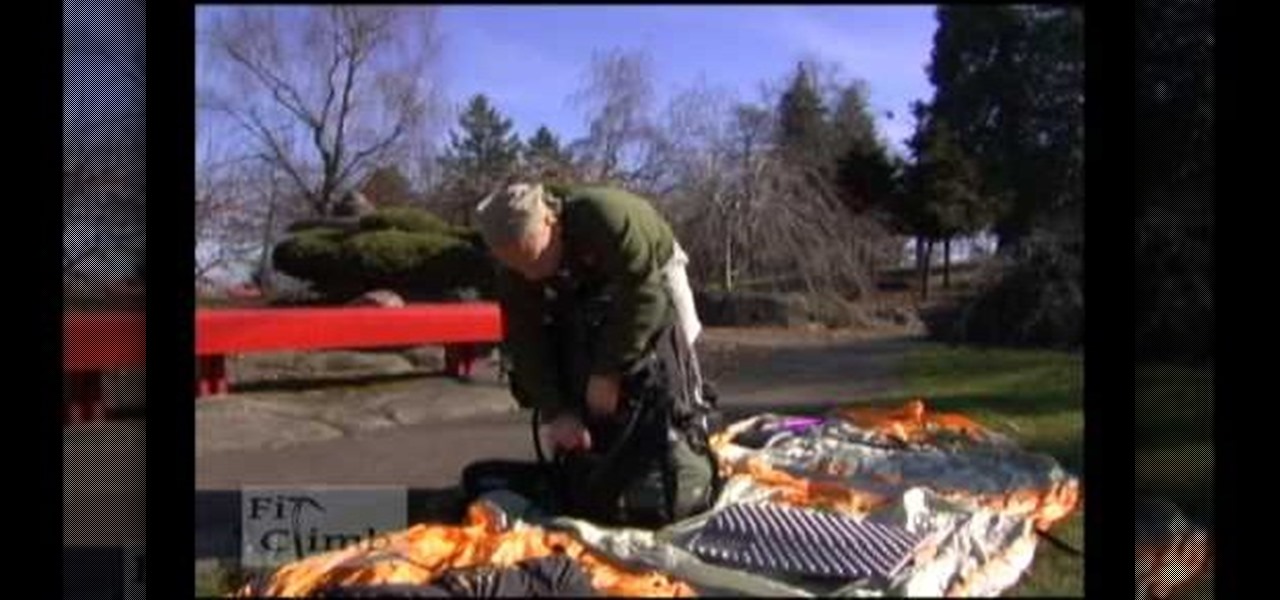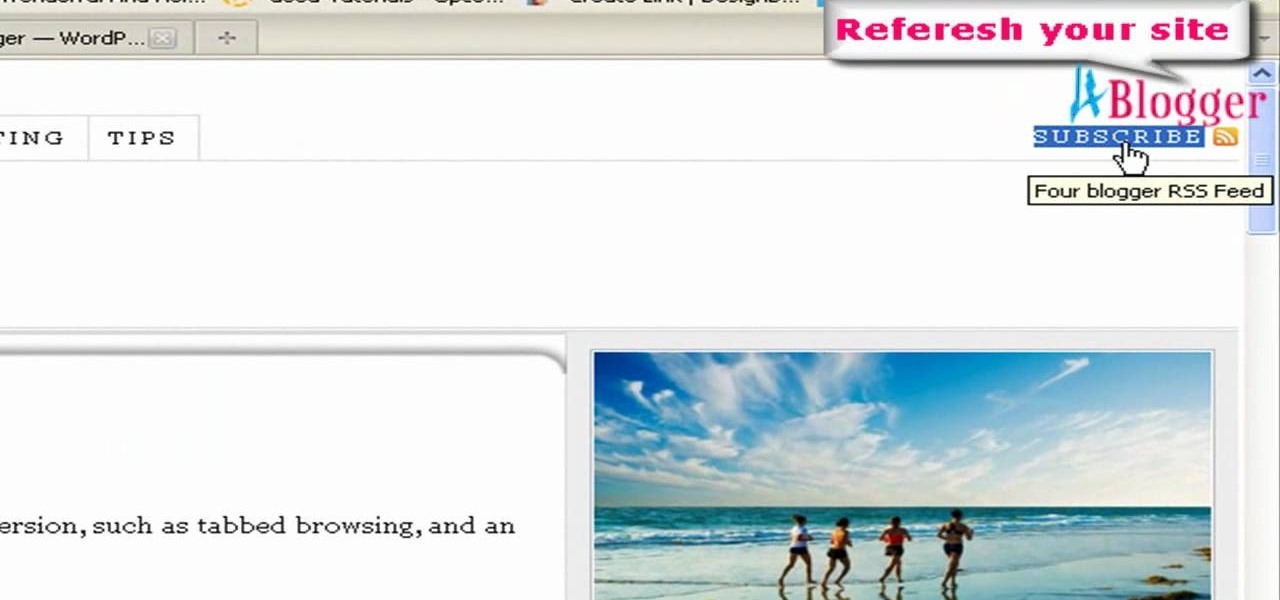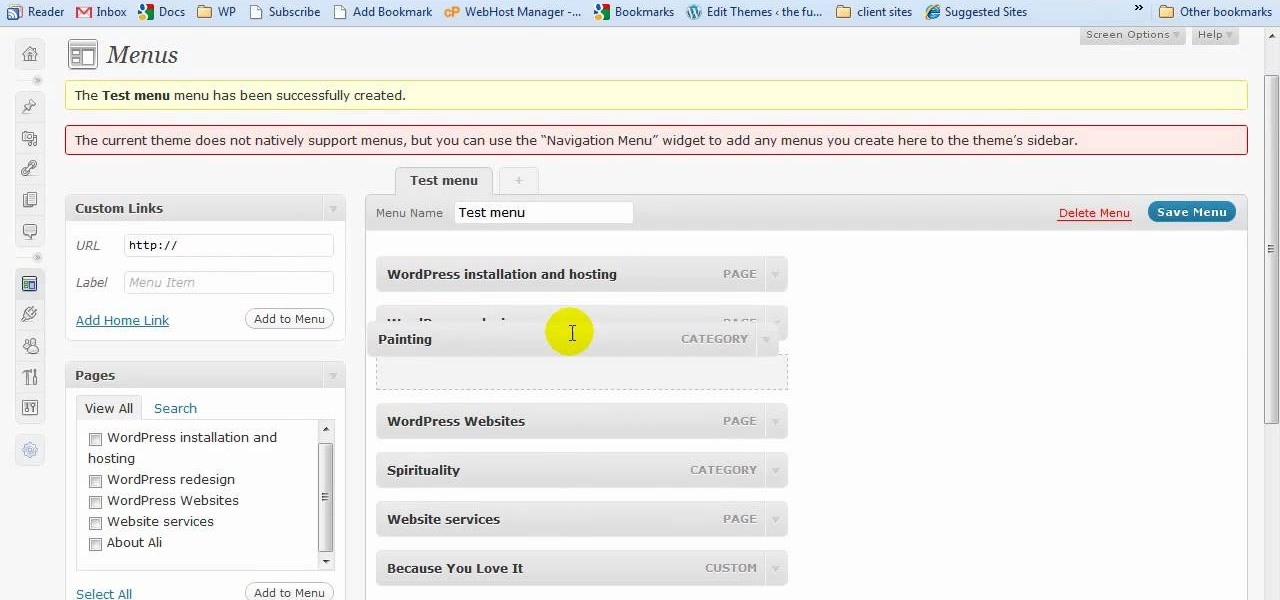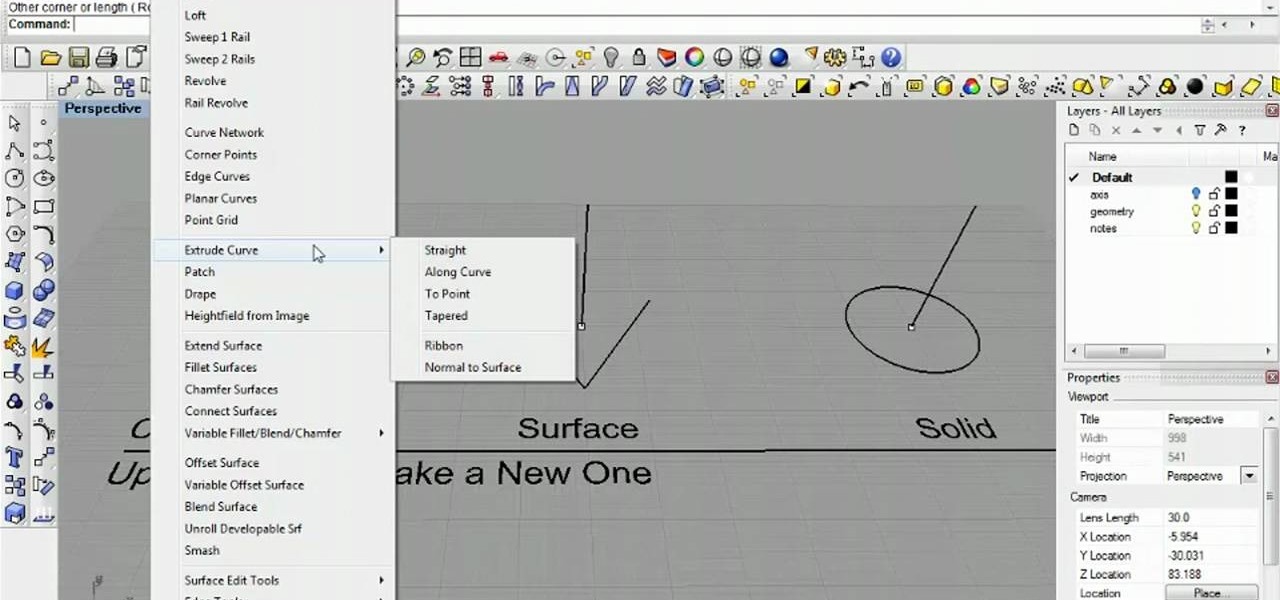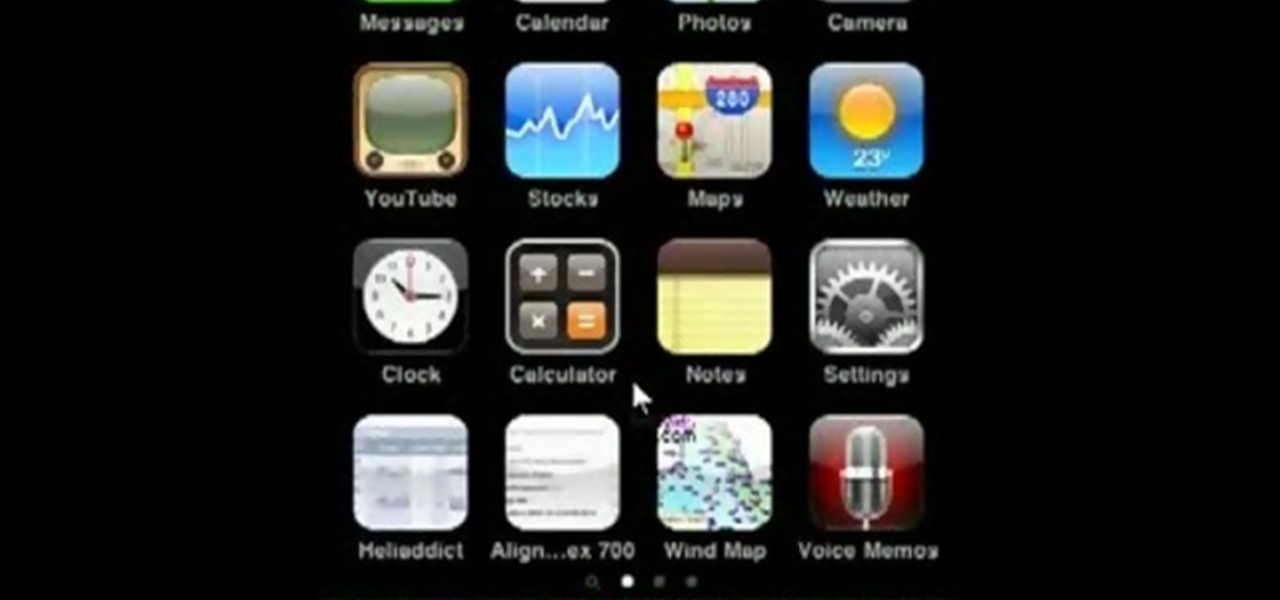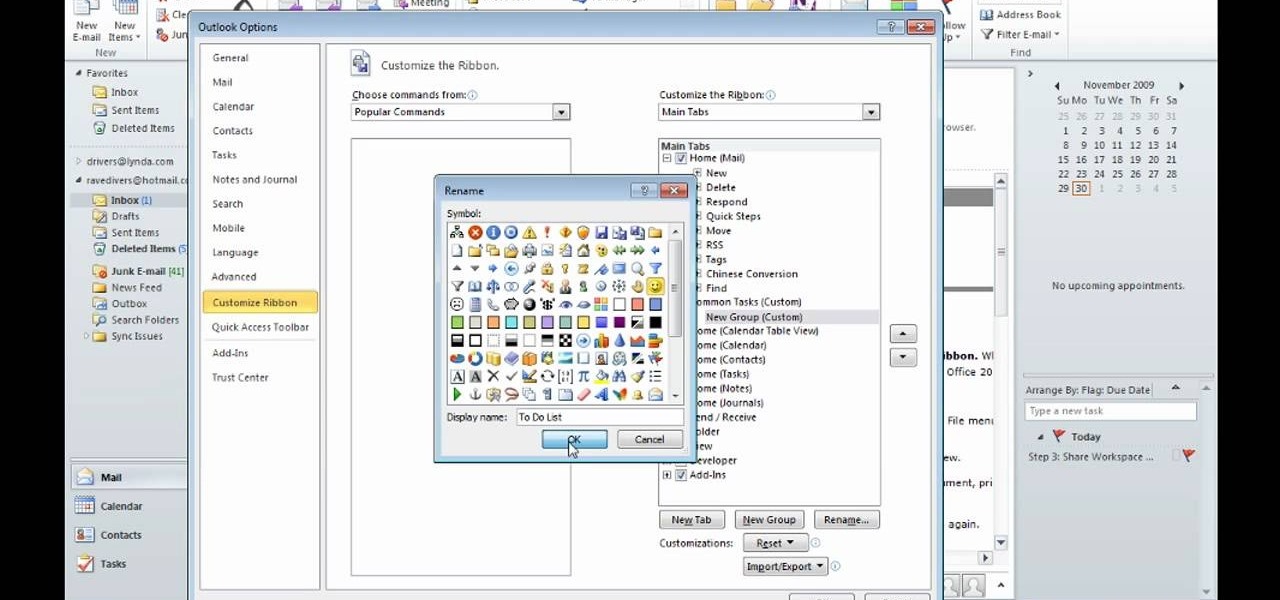
After you launch Outlook 2010 in your computer, you will see the Ribbon strip immediately in the main window. The button for writing a new e-mail is separated from a button for creating new items in the calendar, contact list or task manager. An independent Quick Steps section offers functions allowing you to move a message into different folders, to save it into a calendar as a meeting reminder, to quickly forward it to a chosen person or to more people and to forward it with a FYI note. If ...

The title says it all. As easy as abc. No hacks, no cleaners. Just brains. Restaurant City is a Facebook game that allows you to create your own restaurant.
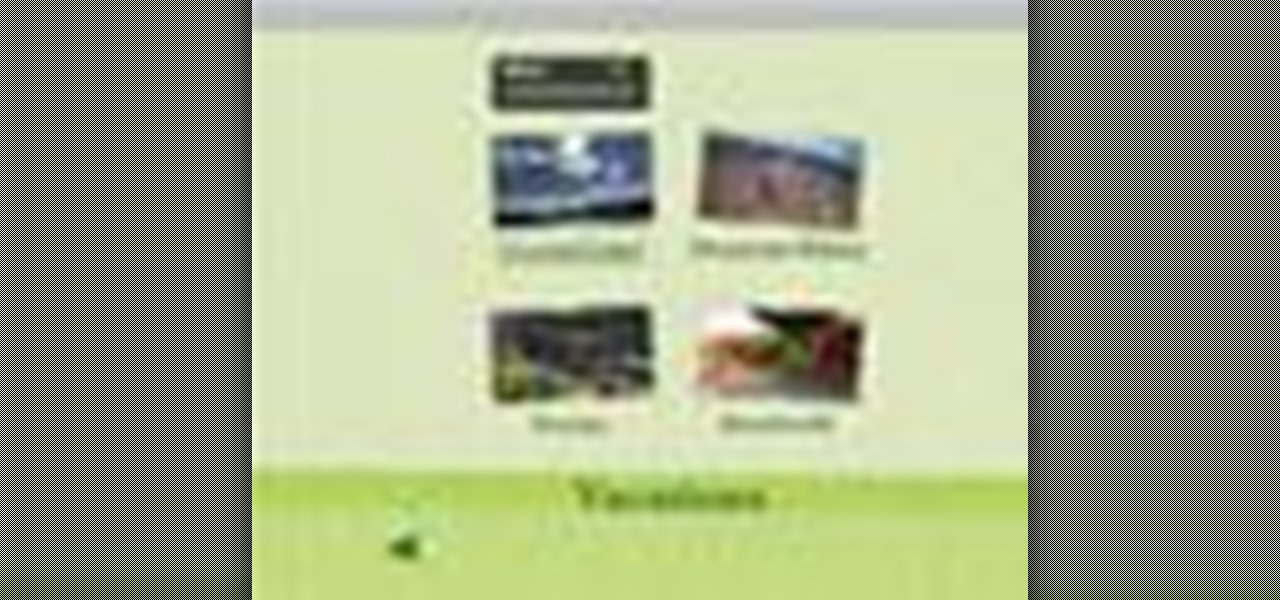
With iDVD, there are lots of great themes to choose from, and you can customize your DVD menus even more.

In this video, we learn how to tie a Knute hitch. The purpose for this is to make an easy dummy cord on something with a hold for it. To start, tie a simple overhand knot in one end and then make a bite in the knot. With this bite, insert this into the hole in your item. Once it's through, take the end with the knot and put it through the loop. Then, pull the end of the string until it's tight over the item with the hole. Then you can use this as a handle so you don't lose your item!

In this tutorial, we learn how to make a chemical indicator from kitchen items. First, make an indicator by grabbing some red cabbage and some vodka. Now, heat up some water until it's boiling, then place a smaller beaker inside the water with vodka inside of it. Place the red cabbage inside of the smaller beaker, then stir it up and let sit for 10 minutes. A lot of the color will come out with the cabbage being inside of the alcohol. After this, pour this into a storage bottle and pour the w...

In this tutorial, learn how to take funky items from around your home like a picnic basket, an easel, a backpack and other fun things and turn them into creative gift baskets. In this clip, learn how to accessorize the perfect gift box for a creative friend or family member. The recipient will love these personality specific, interesting presents!

In this video tutorial, viewers learn how to use googly eyes to liven up household items. This video provides 3 crafts that viewers can make with the googly eyes. The first craft is a homemade snake with googly eyes. The snake is made from a draft blocker that is stuffed with rive. The second craft is to apply two googly eyes on your footwear. The third craft is glue the googly eye around the frame of a pair of glasses. This video will benefit those viewers who enjoy making arts and crafts, a...

This video gives you tips on how to pack your backpack for wilderness hiking. A standard backpack will do just fine. As for the gear, there are a few essential items that you must pack, such as a sleeping bag and a ziploc bag to keep your clothes dry and bowls and spoons. You can combine a spoon and a fork and use a spork for the best combination. Other things such as measuring cups are also useful. Toilet paper is very handy, and pots and pans are essential for cooking things you catch. Othe...

If you're buried in e-mail (and who isn't?), Instant Search in Microsoft Office Outlook 2007 can save the day for you. The new Instant Search helps you quickly find e-mail messages, appointments, contacts, or any Outlook item. You don't even need to know which folder the item is in. Watch the demo to see how to use this fast search feature in Outlook 2007, and start finding what you want instantly.

One of the great features of the Zelda games is the number of magical items at Link's disposal. In Zelda: A Link to the Past, the magical mirror item was used to switch between the dark and light worlds. In this instructional video, learn how to get the cape item early before the Master Sword and the Titan's Mitt. Note that this glitch does not work on the Super Nintendo console, only for the Game Boy Advanced and the SNES emulator.

Add even more personal touches to your handmade crochet items. This how to video is a tutorial on how to crochet beads into yarn projects. You can add large or small beads to decorate your crocheted items.

G4's Cheat! will get you though the toughest parts of Resident Evil 4 for the PS2 and how you some hidden items including a futuristic gun.

This video will show you how to create the Smallville effect in After Effects. He doesn't talk, so if you see new items show up on the timeline, it's him hitting CTRL-D and duplicating the selected item. Also, some areas where it's repetitive are sped up.

With high-resolution photos and 4K videos being standard these days, it's no surprise that media hogs most of the storage space for many iPhone users. If that's you, there's always iCloud, but you only get 5 GB free, and a paid 50 GB or 200 GB plan can fill up fast. To save money and reclaim storage, you can just delete content from the Photos app, and there's a trick to doing it faster.

Pressing the side key on your Galaxy S20 wakes or locks the device, while pressing and holding the button activates Bixby. So "side key" is an apt name — it's not really a power button anymore. That begs the question, how exactly do you restart this thing?

Chances are, your favorite websites run on ads. That means the sites rely on those ads to fund their operations. Without ads, your laughs, news, and guides don't happen. That's why it's helpful to disable content blockers (often called whitelisting) for sites you support. In the past, it wasn't possible directly in Safari, but in-app whitelisting becomes a reality with iOS 13.

Instagram wants to bridge the gap between advertising and shopping for a more central buying experience. The app has long been a platform for advertisements, with both companies and creators using it as an outlet to link to products, so it's only natural for Instagram to allow users to buy content featured in posts without ever leaving the app.

With the growing list of products Apple offers, the number of devices connected to your Apple ID can get quite extensive. Having all those devices connected to your Apple ID helps you keep track of them, but when it comes time to part ways with an Apple TV or Apple Watch, those devices can still be attached to your Apple ID. In some cases, this could affect the overall security of your account.

The internet is chock-full of fun and interesting content, but there's only so much time in the day for consuming it. That's when saving webpages for later comes in handy. If you don't want your bookmarks and favorites folders to clutter up fast, consider using the "Reading List" feature built right in Safari on your iPhone.

Snapchat is an app built on sending quick-to-disappear pictures to your friends and family. Sure, this is the primary function of the app, but sometimes users want longer-lasting Memories while interacting with Snapchat. While My Story allows snaps to stick around for 24 hours, they still disappear in time. This is where Memories come in handy.

Deep down inside, Android is really just a fork of Linux, the popular open source desktop OS. You can see traces of its roots everywhere, and this lineage still holds a certain appeal with many Android fans. If you're in that boat, you'll love the newest notes app we just found.

TeslaCoil's Nova Launcher is one of the best home screen apps on the Play Store. It's about as fast as it gets, and it's always among the first to add the latest Android features. However, it looks like Nova Launcher isn't showing users all of the customization options available — apparently, there's a secret menu, and it's pretty simple to unlock.

Unless you're a WhatsApp pro user, you may be surprised to know that there are text formatting options that you can apply to your messages. Markdown characters can help you emphasize certain words or phrases by making them italicized or bold, and it'll even let you cross out words and change the font. It's one of those nice touches that isn't available in most other messaging apps.

How much you've actually spent and how much you think you've spent are usually two completely different results, and is especially true on Amazon when it's so easy to click and buy. You might think you've given Amazon a couple thousand over your lifetime, when the fact is that it's three or four times that amount.

The following are some fun booby traps you can set up on friends and family members. They don't require much, just simple everyday household items.

For all of the flak that Windows 8 received from desktop users, it certainly had some interesting and unique features. For instance, the "Charms" bar allowed you to easily access several key menus by simply hovering your mouse pointer in the top- or bottom-right corner of the screen.

This video tutorial shows you how to make a simple pop pop boat (putt putt boat) out of house hold items. Very simple and easy to do.

Microsoft's most anticipated OS has finally arrived, and there's no doubt that all of you out there who snagged a copy of Windows 8 are excited to see what's new. But while Windows 8 has received plenty of rave reviews, some users are upset about one controversial change—the missing Start menu. The implementation of the new Metro interface has rendered the old Start menu unnecessary, but some folks just want what they're used to. If you're one of those users who wants the classic Start menu i...

In order to completely delete items from Mac OS X. Download Google desktop. This will search your computer and the web and your computer. Go to Applications. Right click on Google Desktop. Go to Show Package Contents. Drag contents into the trash. Next, go to Google Gadgets. Click and drag it to the trash as well.

The video demonstrates how you should pack to be fully equipped and prepared for a backpacking trip that lasts 2-3 days. Gather all of your equipment including clothes, food, water, climbing gear, emergency kit, sleeping back, and more. When you start to pack, you want to make your center of gravity is very low so pack your heavier items near your back and lighter ones that aren’t required immediately during your trip such as your sleeping bag at the bottom of the backpack. Also remember th...

This video tutorial from Magix presents how to burn (S)VCDs and DVDs using Magix Movie Edit Pro 15 application.First you need to group videos you want to burn.If you want to play movies using remote control you have to place chapter markers. You can set markers manually or choose automatic? marker setting which places markers before each new scene.Once all chapter markers are placed, click Burn button.Here you can choose Start Menu Templates. To change movie titles and chapter headings double...

Keeping a computer desktop organized is tough, but clutter can quickly and easily become a thing of the past. Learn how to organize your computer desktop with this how to video.

Wearing vintage clothing is one of the best ways to reduce the environmental impact of your fashion choices—short of walking around naked.

Interesting in adding custom shortcuts that appear when you right click on the XP Start Menu button? It's easy! So easy, in fact, that this home-computing how-to can present a complete overview of the process in just over two minutes. For more information, including detailed, step-by-step instructions, and to get started using this trick yourself, watch this video guide.

In this video, we learn how to remove the subscription link, images and widgets in Thesis. First, you need to go to the Word Press Admin, then click on the Thesis option. After this, go to the navigation menu and click on "feed link in nav menu". Now, click the box to show feed link in nav menu and make sure it's de-selected. After this, go to check out your site and refresh it. Now, to remove the boxes you will go to thesis option, then design option. Go to the multimedia box, then go to def...

Want to know how to hide the Menu and Status Bars in VirtualBox? It's easier than you'd think! So easy, in fact, that this home-computing how-to from the folks at Britec can present a complete overview of the process in just over four minutes. For more information, including step-by-step instructions, take a look.

In this video tutorial, viewers learn how to create drop down menus in Microsoft Excel. This task is very easy, fast and easy to do. Begin by highlighting a desired cell. Then click on the Data tab and click on Data Validation under Data Tools. When the Data Validates window opens, click on the Error tab and deselect "Show error alert after invalid data is entered". Then click on OK. Now simply type in the data into the selected cell. This video will benefit those viewers who use Microsoft Ex...

Having trouble with crating a custom page navigation? Your troubles are about to be solved with the menu feature in WordPress 3.0. Learn how to use WordPress 3.0's built-in menu management system with this free video tutorial. Every version of WordPress brings with it new features, new functions and new ways of doing things. Fortunately, the very same technology that allows an open-source blog publishing application like WordPress to exist in the first place also makes it easy for its users t...

Learn how to make use Rhinocerous 3D's geometry menus. Whether you're new to Rober McNeel & Associates' popular NURBS-based modeling application or a 3D arts professional just looking to better acquaint yourself with Rhino 4's new features, you're sure to be well served by this video tutorial. For more information, including step-by-step instructions, watch this free video guide.

This HelpVids.com tutorial shows the basic options for setting an alarm on an iPhone. To begin, open the "clock" app. There are four sub-menus in the the "clock" app. Choose the "alarm" sub-menu. To create a new alarm, touch the "+" in the upper right corner of the screen. A new screen appears and the user has different options. A repeat time for the alarm can be chosen. The user can choose the sound that plays when the alarm goes off. The "snooze" option can be toggled on or off, and the ala...